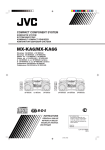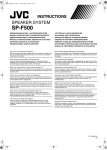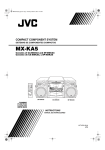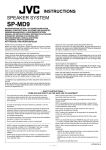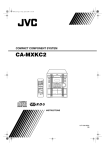Download JVC 0303NYMCREBETEN Stereo System User Manual
Transcript
CA_MXKA6.book Page 1 Friday, February 7, 2003 7:56 PM COMPACT COMPONENT SYSTEM CA-MXKA6 STANDBY/ON SLEEP AUX FM MODE CD1 CD2 CD3 FM /AM CD REPEAT PROGRAM /RANDOM TAPE A/B SELECT RDS MODE DISPLAY MODE SOUND MODE ACTIVE BASS EX. TAPE VOLUME SOUND TURBO FADE MUTING RM-SMXKA6R REMOTE CONTROL INSTRUCTIONS For Customer Use: Enter below the Model No. and Serial No. which are located either on the rear, bottom or side of the cabinet. Retain this information for future reference. Model No. Serial No. LVT1014-003A [B] Warning.fm Page 1 Friday, February 7, 2003 8:11 PM Warnings, Cautions and Others IMPORTANT for the U.K. DO NOT cut off the mains plug from this equipment. If the plug fitted is not suitable for the power points in your home or the cable is too short to reach a power point, then obtain an appropriate safety approved extension lead or consult your dealer. IMPORTANT FOR LASER PRODUCTS REPRODUCTION OF LABELS 1 CLASSIFICATION LABEL, PLACED ON EXTERIOR SURFACE BE SURE to replace the fuse only with an identical approved type, as originally fitted. If nontheless the mains plug is cut off ensure to remove the fuse and dispose of the plug immediately, to avoid a possible shock hazard by inadvertent connection to the mains supply. If this product is not supplied fitted with a mains plug then follow the instructions given below: 2 WARNING LABEL, PLACED INSIDE THE UNIT IMPORTANT: DO NOT make any connection to the terminal which is marked with the letter E or by the safety earth symbol or coloured green or green-and-yellow. The wires in the mains lead on this product are coloured in accordance with the following code: Blue : Brown : Neutral Live As these colours may not correspond with the coloured markings identifying the terminals in your plug proceed as follows: The wire which is coloured blue must be connected to the terminal which is marked with the letter N or coloured black. The wire which is coloured brown must be connected to the terminal which is marked with the letter L or coloured red. IF IN DOUBT - CONSULT A COMPETENT ELECTRICIAN. Caution — switch! Disconnect the mains plug to shut the power off completely. The switch in any position does not disconnect the mains line. The power can be remote controlled. Caution: Proper Ventilation To avoid risk of electric shock and fire, and to prevent damage, locate the apparatus as follows: 1 Front: No obstructions and open spacing. 2 Sides/ Top/ Back: No obstructions should be placed in the areas shown by the dimensions below. 3 Bottom: Place on the level surface. Maintain an adequate air path for ventilation by placing on a stand with a height of 10 cm or more. CLASS 1 LASER PRODUCT DANGER 1 Invisible laser radiation when open and interlock failed or defeated. Avoid direct exposure to beam. CAUTION 1 Do not open the top cover. There are no user serviceable parts inside the unit; leave all servicing to qualitied service personnel. 2 Use of controls, adjustments or performance of procedures other than those specified herein may result in hazardous radiation exposure. CAUTION 1 Do not block the ventilation openings or holes. (If the ventilation openings or holes are blocked by a newspaper or cloth, etc., the heat may not be able to get out.) 2 Do not place any naked flame sources, such as lighted candles, on the apparatus. 3 When discarding batteries, environmental problems must be considered and local rules or laws governing the disposal of these batteries must be followed strictly. 4 Do not expose this apparatus to rain, moisture, dripping or splashing and that no objects filled with liquids, such as vases, shall be placed on the apparatus. CAUTION To reduce the risk of electric shocks, fire, etc.: 1 Do not remove screws, covers or cabinet. 2 Do not expose this appliance to rain or moisture. 3 To prevent electric shock, match wide blade of plug to wide slot, fully insert. Front view Side view 15cm 15cm 1cm 15cm 1cm 15cm 15cm CA-MXKA6 CA-MXKA6 10cm G-1 Warning.fm Page 2 Friday, February 7, 2003 8:11 PM SAFETY INSTRUCTIONS “SOME DOS AND DON’TS ON THE SAFE USE OF EQUIPMENT” This equipment has been disigned and manufactured to meet international safety standards but, like any electrical equipment, care must be taken if you are to obtain the best results and safety is to be assured. ✮✮✮✮✮✮✮✮✮✮✮✮✮✮✮✮✮✮✮✮✮✮✮✮✮✮✮✮✮✮✮✮✮✮✮✮✮✮✮✮✮✮✮✮✮✮✮ Do read the operating instructions before you attempt to use the equipment. Do ensure that all electrical connections (including the mains plug, extension leads and interconnections between pieces of equipment) are properly made and in accordance with the manufacturer’s instructions. Switch off and withdraw the mains plug when making or changing connections. Do consult your dealer if you are ever in doubt about the installation, operation or safety of your equipment. Do be careful with glass panels or doors on equipment. ✮✮✮✮✮✮✮✮✮✮✮✮✮✮✮✮✮✮✮✮✮✮✮✮✮✮✮✮✮✮✮✮✮✮✮✮✮✮✮✮✮✮✮✮✮✮✮ DON’T continue to operate the equipment if you are in any doubt about it working normally, or if it is damaged in any way–switch off, withdraw the mains plug and consult your dealer. DON’T remove any fixed cover as this may expose dangerous voltages. DON’T leave equipment switched on when it is unattended unless it is specifically stated that it is designed for unattended operation or has a standby mode. Switch off using the switch on the equipment and make sure that your family know how to do this. Special arrangements may need to be made for infirm or handicapped people. DON’T use equipment such as personal stereos or radios so that you are distracted from the requirements of traffic safety. It is illegal to watch television whilst driving. DON’T listen to headphones at high volume as such use can permanently damage your hearing. DON’T obstruct the ventilation of the equipment, for example with curtains or soft furnishings. Overheating will cause damage and shorten the life of the equipment. DON’T use makeshift stands and NEVER fix legs with wood screws — to ensure complete safety always fit the manufacturer’s approved stand or legs with the fixings provided according to the instructions. DON’T allow electrical equipment to be exposed to rain or moisture. ABOVE ALL — NEVER let anyone, especially children, push anything into holes, slots or any other opening in the case - this could result in a fatal electrical shock.; — NEVER guess or take chances with electrical equipment of any kind. it is better to be safe than sorry! G-2 CA_MXKA6.book Page 1 Friday, February 7, 2003 7:56 PM Introduction Thank you for purchasing the JVC Compact Component System. We hope it will be a valued addition to your home, giving you years of enjoyment. Be sure to read this instruction manual carefully before operating your new stereo system. In it you will find all the information you need to set up and use the system. If you have a query that is not answered by the manual, please contact your dealer. Features Here are some of the things that make your System both powerful and simple to use. ❏ The controls and operations have been redesigned to make them very easy to use, freeing you to just enjoy the music. • With JVC’s COMPU PLAY you can turn on the System and automatically start the Radio, Cassette Deck, or CD Player with a single touch. ❏ The great SEA (Sound Effect Amplifier) effects Rock, Pop and Classics are provided. ❏ The Active Bass EX. (Extension) circuitry faithfully reproduces low frequency sounds. ❏ The Sound Turbo function provides emphasized rich sound. ❏ A 45-station preset capability (30 FM and 15 AM (MW)) in addition to auto-seek and manual tuning. ❏ CD changer function can operate 3 discs. • Discs can be changed during play using the Carrousel tray (rotational tray). • Continuous, random or program play of 3 discs. ❏ Two Decks enabling tape dubbing. ❏ Timer functions; Daily Timer, REC (Recording) Timer, and Sleep Timer. ❏ You can connect various external units, such as an MD recorder. ❏ The CD Player can play back a CD-R and CD-RW. How This Manual Is Organized • Basic information that is the same for many different functions - e.g. setting the volume - is given in the section “Basic Operations”, and not repeated under each function. • The names of buttons/controls and display messages are written in all capital letters: e.g. FM/AM, “NO DISC”. • If the button names on the Unit and the Remote Control are the same, the description on where the button is used will be omitted. • System functions are written with an initial capital letter only: e.g. Normal Play. Use the table of contents to look up specific information you require. We have enjoyed making this manual for you, and hope it serves you in enjoying the many features built into your System. IMPORTANT CAUTIONS 1 Installation of the System • Select a place which is level, dry and neither too hot nor too cold. (Between 5°C and 35°C or 41°F and 95°F.) • Leave sufficient distance between the System and a TV. • Do not use the System in a place subject to vibrations. 2 Power cord • Do not handle the power cord with wet hands! • Some power is always consumed as long as the power cord is connected to the wall outlet. • When unplugging the System from the wall outlet, always pull the plug, not the power cord. 3 Malfunctions, etc. • There are no user serviceable parts inside. In case of system failure, unplug the power cord and consult your dealer. • Do not insert any metallic object into the System. 1 CA_MXKA6.book Page 2 Friday, February 7, 2003 7:56 PM Table of Contents Introduction ...................................................................................................................1 Features.................................................................................................................................................... 1 How This Manual Is Organized............................................................................................................... 1 IMPORTANT CAUTIONS..................................................................................................................... 1 Table of Contents ..........................................................................................................2 Getting Started ..............................................................................................................3 Accessories .............................................................................................................................................. 3 How To Put Batteries In the Remote Control.......................................................................................... 3 Using the Remote Control ....................................................................................................................... 3 Connecting the FM Antenna.................................................................................................................... 4 Connecting the AM (MW) Antenna........................................................................................................ 5 Connecting the Speakers ......................................................................................................................... 5 Connecting External Equipment.............................................................................................................. 6 Connecting to the Wall Outlet ................................................................................................................. 6 DEMO Mode ........................................................................................................................................... 6 COMPU Play........................................................................................................................................... 6 Basic Operations...........................................................................................................7 Turning the Power On and Off ................................................................................................................ 7 ECO Mode (ECO) ................................................................................................................................... 7 Adjusting the Volume.............................................................................................................................. 8 Fade-out Muting (FADE MUTING) ....................................................................................................... 8 Reinforcing the Bass Sound (ACTIVE BASS EX.)................................................................................ 8 Emphasizing the Sound (SOUND TURBO) ........................................................................................... 8 Selecting the Sound Mode (SOUND MODE)......................................................................................... 8 Entering the Number with the Remote Control (Numeric Keys)............................................................ 8 Using the Tuner .............................................................................................................9 Tuning In a Station .................................................................................................................................. 9 Presetting Stations ................................................................................................................................. 10 To Change the FM Reception Mode ..................................................................................................... 10 Receiving FM Stations with RDS ......................................................................................................... 11 Using the CD Player ....................................................................................................14 To Load CDs ......................................................................................................................................... 15 To Unload CDs...................................................................................................................................... 15 Basics of Using the CD Player-Normal Play......................................................................................... 16 Programming the Playing Order of the Tracks...................................................................................... 17 Random Play.......................................................................................................................................... 18 Repeating Tracks ................................................................................................................................... 18 Tray Lock Function ............................................................................................................................... 18 Using the Cassette Deck (Listening to a Tape) ........................................................19 Playing a Tape ....................................................................................................................................... 19 Using the Cassette Deck (Recording) ......................................................................20 Standard Recording ............................................................................................................................... 21 CD Synchro Recording.......................................................................................................................... 21 Tape to Tape Recording (DUBBING)................................................................................................... 21 Using an External Equipment ....................................................................................22 Listening to the External Equipment ..................................................................................................... 22 Using the Timers .........................................................................................................23 Setting the Clock ................................................................................................................................... 23 Setting the Daily Timer ......................................................................................................................... 24 Setting the REC (Recording) Timer ...................................................................................................... 25 Setting the SLEEP Timer ...................................................................................................................... 27 Timer Priority ........................................................................................................................................ 27 Care And Maintenance................................................................................................28 Troubleshooting ..........................................................................................................29 Specifications ...............................................................................................Back cover 2 CA_MXKA6.book Page 3 Friday, February 7, 2003 7:56 PM Getting Started Accessories Make sure that you have all of the following items, which are supplied with the System. AM (MW) Loop Antenna (1) FM Wire Antenna (1) Remote Control (1) Batteries (2) If any of these items are missing, contact your dealer immediately. How To Put Batteries In the Remote Control Match the polarity (+ and –) on the batteries with the + and – markings in the battery compartment. R6P(SUM-3)/AA(15F) CAUTION: • Handle batteries properly. ❏ To avoid battery leakage or explosion: • Remove batteries when the Remote Control will not be used for a long time. • When you need to replace the batteries, replace both batteries at the same time with new ones. • Do not use an old battery with a new one. • Do not use different types of batteries together. Using the Remote Control The Remote Control makes it easy to use many of the functions of the System from a distance of up to 7m (23 feet) away. You need to point the Remote Control at the remote sensor on the System’s front panel. Remote sensor 3 CA_MXKA6.book Page 4 Friday, February 7, 2003 7:56 PM Getting Started CAUTION: • Make all connections before plugging the System into an AC power outlet. Connecting the FM Antenna Using the Supplied Wire Antenna FM wire antenna (supplied) Using the Coaxial Type Connector (Not supplied) A 75-ohm antenna with coaxial type connector (IEC or DIN45 325) should be connected to the FM 75-ohm COAXIAL terminal. If reception is poor, connect the outdoor antenna. FM outdoor antenna (Not supplied) Coaxial cable • Before attaching a 75 ohm coaxial lead (the kind with a round wire going to an outdoor antenna), disconnect the supplied FM Wire Antenna. 4 CA_MXKA6.book Page 5 Friday, February 7, 2003 7:56 PM Getting Started Connecting the AM (MW) Antenna Rear Panel of the Unit AM (MW) antenna wire (not supplied) If reception is poor, connect the outside antenna. Turn the loop until you have the best reception. AM (MW) loop antenna (Supplied) Attach the AM (MW) loop to its base by snapping the tabs on the loop into the slot in the base. • Even when connecting an outside AM (MW) antenna, keep the indoor AM (MW) loop connected. CAUTION: • To avoid noise, keep antennas away from the System, the connecting cord and the AC power cord. Connecting the Speakers Connect the right speaker to the RIGHT speaker terminals and the left speaker to the LEFT speaker terminals. “Right” / “Left” is labeled on the rear of the speaker. 1. Open each of the terminals to connect the speaker wire leads. 2. Connect the speaker cords to the Speaker terminals of the Unit. Connect the red (+) and black (–) cords of the right side speaker to the red (+) and black (–) terminals marked RIGHT on the System. Connect the red (+) and black (–) cords of the left side speaker to the red (+) and black (–) terminals marked LEFT on the System. 3. Close each of the terminals. Right side (rear view) Left side (rear view) Red Black Red Black CAUTIONS: • A TV may display irregular colors if located near the speakers. If this happens, set the speakers away from the TV. • Use speakers with the correct impedance only. The correct impedance is indicated on the rear panel. 5 CA_MXKA6.book Page 6 Friday, February 7, 2003 7:56 PM Getting Started Connecting External Equipment Connect a signal cord (not supplied) between the System’s AUX-IN terminals and the output terminals of the external MD recorder, tape deck, etc. You can then listen to the external source through the System. Signal cord (not supplied) Pin-plug x 2 MD recorder, tape deck, etc. (not supplied) Pin-plug x 2 Connecting to the Wall Outlet Plug the AC power cord into the wall outlet. Now, your System is at your command! DEMO Mode When the System is connected to the wall outlet, a DEMO mode displaying some of the system’s features automatically starts. To turn the DEMO display off, press any of the operation buttons. The DEMO display automatically stops. To turn the DEMO display on, press the DEMO button on the Unit for more than 2 seconds. CANCEL DEMO (For 2 seconds) • While the System is turned on, the DEMO display will automatically starts if no operation is made for 2 minutes. To cancel this auto DEMO display function, press the CANCEL button on the Unit during DEMO display. COMPU Play JVC’s COMPU PLAY feature lets you control the most frequently used System functions with a single touch. With One Touch Operation you can play a CD, a tape, turn on the radio, or listen to an external equipment with a single press of the play button for that function. One Touch Operation turns the power on for you, then starts the function you have specified. If the System is not ready (no CD or tape in place), the System still powers on so you can insert a CD or tape. How One Touch Operation works in each case is explained in the section dealing with that function. The COMPU PLAY buttons are: On the Unit CD 6 button FM/AM button TAPE 3 button AUX button CD1, CD2 and CD 3 buttons CD Open/Close 0 button On the Remote Control CD 6 button FM/AM button TAPE 3 button AUX button CD1, CD2 and CD 3 buttons 6 Body.fm Page 7 Thursday, February 13, 2003 10:11 AM Basic Operations ) STANDBY/ON STANDBY/ON SLEEP Numeric keys Display AUX CD1 CD2 FM MODE FM /AM CD3 CD SOUND MODE SOUND TURBO ACTIVE BASS EX. VOLUME PHONES STANDBY indicator REPEAT PROGRAM /RANDOM TAPE A/B SELECT SOUND MODE ACTIVE BASS EX. TAPE RDS MODE DISPLAY MODE SOUND MODE ECO VOLUME ACTIVE BASS EX. SOUND TURBO VOLUME +,– FADE MUTING FADE MUTING RM-SMXKA6R REMOTE CONTROL SOUND TURBO Various information BASS indicator SOUND TURBO indicator Sound Mode indicator Level bar Status bar (Indicates various statuses.) * When the System is in use, the display shows other items as well. For simplicity, we show here only the items described in this section. Turning the Power On and Off ECO Mode (ECO) Turning the System On The System has three energy modes; power on, power off (Standby) and ECO. In ECO mode, the display goes off and the least power is consumed. To enter ECO mode, press the ECO button on the Unit in Standby mode (while the STANDBY indicator lights up). “ECO MODE” appears on the display, then the display goes off. The STANDBY indicator remains lit. To cancel ECO mode and turn on the power, press the button on the Unit for a second. To cancel ECO mode and enter Standby mode, press the ECO button again for a second. 1 Press the button. STANDBY/ON STANDBY or The display comes on and “WELCOME” is displayed once. The STANDBY indicator goes out. The System comes on ready to continue in the mode it was in when the power was last turned off. • For example, if the last thing you were doing was listening to a CD, you are now ready to listen to a CD again. If you wish, you can change to another source. • If you were listening to the Tuner last, the Tuner comes on playing the station it was last set to. Turning the System Off 1 Press the button again. STANDBY/ON STANDBY or “GOOD BYE” is displayed and the display goes out, except for the clock display. The STANDBY indicator lights up. (The display is dimmed.) • Some power is always consumed even though power is turned off (called Standby mode). • To switch off the System completely, unplug the AC power cord from the wall outlet. When you unplug the AC power cord, the clock will be reset to 0:00 immediately. % CA_MXKA6.book Page 8 Friday, February 7, 2003 7:56 PM Basic Operations Adjusting the Volume Turn the VOLUME control on the Unit clockwise to increase the volume or turn it counterclockwise to decrease the volume. Press the VOLUME + button on the Remote Control to increase the volume or press the VOLUME – button on the Remote Control to decrease the volume. You can set the volume level to MIN, 1-31, or MAX. CAUTION: • DO NOT turn on the System and/or start playing any source without first setting the VOLUME control to minimum, as a sudden blast of sound could damage your hearing, speakers and/or headphones. For private listening Connect a pair of headphones to the PHONES jack. No sound comes out of the speakers. Be sure to turn down the volume before connecting or putting on headphones. Fade-out Muting (FADE MUTING) You can mute the output with one touch operation. To muting the output, press the FADE MUTING button on the Remote Control. The output is faded out. To release muting, press the FADE MUTING button once again. The output is faded in to the previous level. • After Fade-out Muting, turning the VOLUME control on the unit or pressing the VOLUME button on the Remote Control will increase the volume from MIN. setting. Selecting the Sound (SOUND MODE) Mode You can select one of 3 SEA (Sound Effect Amplifier) modes. You can use this effect only for playback. On the Unit To get the effect, press one of the Sound Mode buttons, ROCK, POP, or CLASSIC. The selected Sound Mode name “ROCK”, “POP”, or “CLASSIC” appears on the display. The “SOUND MODE” indicator also lights up on the display. To cancel the effect, press the currently selected mode button again. When the effect is canceled, the “SOUND MODE” indicator stays lit. For example, if the current Sound Mode is ROCK, press the ROCK button again. “OFF” appears on the display, showing that no sound effect is applied. ROCK Boosts low and high frequencies. Good for acoustic music. POP Good for vocal music. CLASSIC Set for wide and dynamic sound stereo systems. OFF No sound effect applies. On the Remote Control Press the SOUND MODE button until Sound Mode you want appears on the display. The “SOUND MODE” indicator lights up in the display. Each time you press the button, the Sound Mode changes as follows: ROCK = POP = CLASSIC = OFF = (back to the beginning) To cancel the effect, press the SOUND MODE button until “OFF” appears on the display. The Sound Mode indicator stays lit. Reinforcing the Bass Sound (ACTIVE BASS EX.) Entering the Number with the Remote Control (Numeric Keys) The richness and fullness of the bass sound is maintained regardless of how low you set the volume. You can use this effect only for playback. You will use the number keys on the Remote Control to enter numbers for presetting stations, recalling the preset stations, or programming the playing tracks on CDs. How to enter the number with the number keys is explained here. To get the effect, press the ACTIVE BASS EX. (Extension) button. The “BASS” indicator lights up and “ACTIVE BASS EXTENSION” appears on the display. To cancel the effect, press the button again. The “BASS” indicator goes out and “OFF” appears on the display. Examples: • • • • To enter number 5, press 5. To enter number 15, press +10, then 5. To enter number 20, press +10, then 10. To enter number 25, press +10, +10, then 5. Emphasizing the Sound (SOUND TURBO) High and low frequencies are highly boosted. To get the effect, press the SOUND TURBO button. The SOUND TURBO indicator lights up and “SOUND TURBO ON” appears on the display. To cancel the effect, press the button again. The SOUND TURBO indicator goes out and “OFF” appears on the display. • Selecting the Sound Turbo function turns the Active Bass EX. and Sound Mode to off. While the Sound Turbo will be turned off, if either Active Bass EX. or Sound Mode function is selected. 8 CA_MXKA6.book Page 9 Friday, February 7, 2003 7:56 PM Using the Tuner STANDBY/ON Numeric keys SLEEP AUX FM MODE ¡ ¢ FM /AM FM/AM FM MODE CD1 CD2 CD3 SET SELECT +,– CD RDS MODE DISPLAY MODE DISPLAY MODE FM/AM 4 RDS MODE REPEAT PROGRAM /RANDOM TAPE A/B SELECT SELECT +,– RDS MODE DISPLAY MODE SOUND MODE ACTIVE BASS EX. TAPE VOLUME SOUND TURBO 22 FADE MUTING RM-SMXKA6R REMOTE CONTROL Band display, Frequency display, Preset channel RDS indicator FM mode indicators * When the System is in use, the display shows other items as well. For simplicity, we show here only the items described in this section. You can listen to FM and AM (MW) stations. Stations can be tuned in manually, automatically, or from preset memory storage. ❏ Before listening to the radio: • Make sure that both the FM and AM (MW) antennas are correctly connected. (See pages 4 and 5). One Touch Radio Just press the FM/AM button to turn on the System and start playing the station you were last tuned to. ❏ You can switch from any other sound source to the radio by pressing the FM/AM button. Tuning In a Station 1 Press the FM/AM button. The Band and Frequency you were last tuned to appear on the display. (If the last station was selected using the preset number, the preset number appears first.) Each time you press the button, the band alternates between FM and AM (MW). FM /AM FM / AM (on the Unit) 2 • Manual Tuning (Using the Unit only) Briefly press the 22 or ¡ button on the Unit to move from frequency to frequency until you find the station you want. OR • Auto Tuning (Using the Unit only) If you hold down the 22 or ¡ button on the Unit for 1 second or more and then release it, the frequency changes down, or up, automatically until a station is found. OR • Preset Tuning (Possible only after presetting stations) Preset tuning using the Unit: Select the preset number you want, using the 4 or ¢ button. Example: Press the ¢ button until the preset number “P12” appears on the display. Then, the display will show the preset number’s band and frequency. or PRESET or (on the Remote Control) Select a station using one of the following methods. Preset tuning using the Remote Control: Enter the preset number you want to recall using the numeric keys. See “Entering the Number with the Remote Control” on page 8. Example: Press +10, then 2 to recall the preset number 12. Then, the display will show the preset number’s band and frequency. 9 CA_MXKA6.book Page 10 Friday, February 7, 2003 7:56 PM Using the Tuner CAUTION: • In AM (MW) broadcast, reception sensitivity will be changed by turning the AM (MW) loop antenna. Turn the AM (MW) loop antenna for best reception. • Even if the System is unplugged or if the power failure occurs, the preset stations will be stored for a few days. However, in case the preset stations are erased, you will need to preset the stations again. Presetting Stations You can preset up to 30 FM stations and up to 15 AM (MW) stations. • Preset numbers may have been set to factory test frequencies prior to shipment. This is not a malfunction. You can preset the stations you want into memory by following one of the presetting methods below. • During presetting stations, if no button operation is made for 5 seconds, the display returns to the band/frequency display. In this case, repeat steps from the beginning. To Change the FM Reception Mode When you are tuned in to an FM stereo broadcast, the “ST (Stereo)” indicator lights up and you can hear stereo effects. If an FM stereo broadcast is hard to receive or noisy, you can select Monaural mode. Reception improves, but you lose stereo effect. Press the FM MODE button on the Remote Control so that the “MONO” indicator lights up on the display. FM MODE ST TUNING SET SET or FM / AM MONO To restore the stereo effect, press the FM MODE button on the Remote Control so that the “MONO” indicator goes off. Selecting other station will also cancel the FM Mono mode and restore the stereo effect. FM=30, AM=15 When changing the Band Using the Unit 1 2 3 Select a band by pressing the FM/AM button. Press the station. 22 or ¡ button to tune in a Press the SET button. “SET” will blink for 5 seconds. 4 Press the 4 or preset number. ¢: 4: 5 ¢ button to select the Increases the preset number by 1. Decreases the preset number by 1. Press the SET button. “STORED” appears and, after 2 seconds, the display returns to the band/frequency display. 6 Repeat above steps 2 to 5 for each station you want to store in memory with a preset number. To change the preset stations, repeat the same steps as above. • In step 4, you can select the preset number using the numeric keys on the Remote Control. See “Entering the Number with the Remote Control” on page 8. 10 Body.fm Page 11 Friday, February 14, 2003 3:34 PM Using the Tuner Receiving FM Stations with RDS You can use the RDS (Radio Data System) by using the buttons on the Unit or the Remote Control. RDS allows FM stations to send additional signals with their regular program signals. For example, the stations send their station names, and information about what type of program they broadcast, such as sports or music, etc. This Unit can receive the following types of RDS signals: PS (Program Service): shows commonly known station names. PTY (Program Type): shows types of broadcast program. RT (Radio Text): shows text messages the station sends. What information can RDS signals provide? The display shows RDS signal information that the station sends. To search for a program by PTY codes One of the advantages of the RDS service is that you can locate a particular kind of program by specifying the PTY codes. To search for a program using PTY codes: On the Unit On the Remote Control 1 “P. SELECT” appears on the display. 2 To show the RDS signals on the display On the Unit PS PTY RT On the Remote Control • If searching finishes at once, “PS”, “PTY” and “RT” will not appear on the display. • If you press the DISPLAY MODE button while listening to an AM (MW) station, the display only shows station frequency. • RDS is not available for AM (MW) broadcasts. On characters displayed When the display shows PS, PTY or RT signals: • The display shows upper case letters only. • The display cannot show accented letters; For example, “A” may represent accented “A’s” like “Á, Â, Ã, À, Ä and Å”. 11 NEWS ↔ AFFAIRS ↔ INFO ↔ SPORT ↔ EDUCATE ↔ DRAMA ↔ CULTURE ↔ SCIENCE ↔ VARIED ↔ POP M ↔ ROCK M ↔ MO.RM ↔ LIGHT M ↔ CLASSICS ↔ OTHER M ↔ WEATHER ↔ FINANCE ↔ CHILDREN ↔ SOCIAL A ↔ RELIGION ↔ PHONE IN ↔ TRAVEL ↔ LEISURE ↔ JAZZ ↔ COUNTRY ↔ NATIONAL ↔ OLDIES ↔ FOLK M ↔ DOCUMENT ↔ NEWS Frequency PS (Program Service): While searching, “PS” alternately appear on the display. Then, the RDS indicator lights up and the station name appears. “NO PS” appears if no signal is sent. PTY (Program Type): While searching, “PTY” alternately appear on the display. Then, the RDS indicator lights up and the broadcast program type appears. “NO PTY” appears if no signal is sent. RT (Radio Text): While searching, “RT” alternately appear on the display. Then, the RDS indicator lights up and a text message sent by the station appears. “NO RT” appears if no signal is sent. Station Frequency: Station frequency (non-RDS service) Select the PTY code using the SELECT + or – button within approx. 10 seconds. Each time you press the button, the display shows a category in the following order: Press the DISPLAY MODE button while listening to an FM station. Each time you press the button, the display changes to show information in the following order: or Press the RDS MODE button once while listening to an FM station. 3 Press the RDS MODE button within approx. 10 seconds again. While searching, “SEARCH” and the selected PTY code alternately appear on the display. The Unit searches 30 preset stations and stops when it finds a station of the category you have selected, then tunes into that station. To continue searching after the first stop, press the RDS MODE button again while the display indications blink. If no program is found, “NOT” and “FOUND” alternately appear on the display. To stop searching at any time during the process, press the RDS MODE button to stop search operation. Descriptions of the PTY Codes NEWS: News AFFAIRS: Topical programs expanding on the current news or affairs INFO: Programs on medical service, weather forecasts, etc. SPORT: Sports events EDUCATE: Educational programs DRAMA: Radio plays CULTURE: Programs on national or regional culture SCIENCE: Programs on natural sciences and technology VARIED: Other programs like comedies or ceremonies POP M: Pop music ROCK M: Rock music MO.RM: Middle-of-the road music (usually called “easy listening”) LIGHT M: Light music CLASSICS: Classical music OTHER M: Other music WEATHER: Weather information FINANCE: Reports on commerce, trading, the Stock Market, etc. CA_MXKA6.book Page 12 Friday, February 7, 2003 7:56 PM Using the Tuner CHILDREN: Entertainment programs for children SOCIAL A: Programs on social activities RELIGION: Programs dealing with any aspect of belief or faith, or the nature of existence or ethics PHONE IN: Programs where people can express their views either by phone or in a public form TRAVEL: Programs about travel destinations, package tours, and travel ideas and opportunities LEISURE: Programs concerned with recreational activities such as gardening, cooking, fishing, etc. JAZZ: Jazz music COUNTRY: Country music NATIONAL: Current popular music from another nation region, in that country’s language OLDIES: Classic pop music FOLK M: Folk music DOCUMENT: Programs dealing with factual matters, presented in an investigative style To temporarily switch to a broadcast program of your choice RDS mode is another convenient RDS service that allows this Unit to switch temporarily to a broadcast program of your choice (NEWS, TA or INFO) from the currently selected station, except if you are listening to a non-RDS station (all AM (MW) stations or some FM stations). • The RDS function is only applicable to the preset stations. See page 10. • If an FM station does not broadcast RDS mode information, RDS mode cannot be activated. To select a program type On the Unit (twice) On the Remote Control (twice) 1 Press the RDS MODE button twice while listening to an FM station. “E. SELECT” appears on the display. 2 Select the program type using the SELECT + or – button within approx. 10 seconds. The display shows a program type in the following order: TA NEWS INFO TA: NEWS: INFO: OFF: 3 OFF Traffic Announcement News Programs on medical service, weather forecast, etc. RDS mode off Press the RDS MODE button within approx. 10 seconds again to set the selected program type. The selected program type indicator lights up on the display, and the Unit enters RDS Standby mode. • The RDS indicator lights up when tuned to a station which provides RDS mode information. Case 1: If there is no station broadcasting the type of program you have selected The broadcast station being currently heard will continue to be heard. « When a station starts broadcasting the program you have selected, this unit automatically switches to the station. The program type (TA, NEWS or INFO) indicator starts blinking. « When the program is over, this Unit goes back to the currently selected station, but still remains in RDS Standby mode. Case 2: If there is a station broadcasting the type of program you have selected This Unit tunes to the station broadcasting the program. The program type (TA, NEWS or INFO) indicator starts blinking. « When the program is over, this Unit goes back to the currently selected station, but still remains in RDS Standby mode. 12 CA_MXKA6.book Page 13 Friday, February 7, 2003 7:56 PM Using the Tuner To stop listening to the program selected by RDS mode Press the RDS MODE button. “OFF” appears and the program type (TA, NEWS or INFO) indicator goes off on the display. • In RDS standby mode, if you change the source or turn off the power, RDS standby mode is canceled. • When the RDS is being operated (i.e. the selected program type is being received from the broadcast station) and if the DISPLAY MODE or SELECT button is operated, the station will not switch back to the current selected station even after the program ends. The program type indicator remains in the display, indicating that the RDS is in standby mode. • When the RDS is in standby mode and a radio broadcast is being recorded, be careful because the RDS may be activated and a different program than the intended one may be recorded. When the RDS mode is not required, release the RDS mode. • When the alarm signal is detected by RDS, the station broadcasting alarm is received with priority. “ALARM!” is not displayed. CAUTION: • When the sound alternated intermittently between the station tuned in by the RDS function and the current selected station, cancel the RDS mode. This does not constitute malfunction of the unit. 13 CA_MXKA6.book Page 14 Friday, February 7, 2003 7:56 PM Using the CD Player STANDBY/ON Numeric keys REPEAT PROGRAM RANDOM CD1-CD3 CD Open/ Close 0 DISC SKIP 7 SLEEP AUX FM MODE FM /AM 4 ¢ 7 CD1-CD3 CD1 CD2 CD CD3 REPEAT PROGRAM /RANDOM TAPE A/B REPEAT SELECT PROGRAM /RANDOM CANCEL ¢ 4 ¡ 22 CD 6 TAPE RDS MODE DISPLAY MODE SOUND MODE ACTIVE BASS EX. CD 6 SET VOLUME SOUND TURBO FADE MUTING Track number, Playing time, Program number, etc. RM-SMXKA6R REMOTE CONTROL Program indicator Disc indicators Random indicator Repeat indicator * When the System is in use, the display shows other items as well. For simplicity, we show here only the items described in this section. The CD Player has the rotational disc tray that can accommodate 3 CDs. You can use Normal, Program, Random, or Repeat Play. Normal Play: Can continuously play all the tracks on all the CDs. Program Play: Can play all the programmed tracks on all the CDs in the programmed order. Random Play: Can play all the tracks on all the CDs in random order. Repeat Play: Can repeat all the tracks on all the CDs, the tracks on one of the CDs, or just one of tracks on one CD. Disc Rotation indicator:Runs when the selected CD is playing or paused. This indicator goes out if a CD is not loaded for the selected disc number. Once the tray is ejected, the Disc Rotation indicators for all disc numbers are lit. However, when the empty disc number is selected, the Disc Rotation indicator for the disc number goes out. Here are the basic things you need to know to play CDs and locate the different tracks on them. About the Disc Indicator Disc Rotation indicator Disc Number indicator Selected Disc indicator The Disc indicator consists of the following three kinds of indicators: Disc Number indicator: Lights all the time. Selected Disc indicator:Lights for the currently selected disc number. 14 CA_MXKA6.book Page 15 Friday, February 7, 2003 7:56 PM Using the CD Player Example of indication: When CD tray has ejected once and then CD1 is pressed. (DISC1 is selected) Shows that the disc is rotating. Shows that this disc number is selected. ❏ When you use an 8 cm (3'') CD, place it on the inner circle of the tray. ❏ You can load CDs while listening to the other source or while listening to the CD being played back. ❏ When power is turned off with the tray opened, the tray is automatically closed. ❏ If the CD cannot be read correctly (because it is scratched, for example), “ 00. 00:00” appears on the display. To Unload CDs One Touch Play Take out the CD as shown below. The power comes on, and operations are done automatically. ❏ By pressing the CD 6 button, the System will come on, and if a CD is loaded for the disc number that was lastly selected, it will start playing from the first track. ❏ By pressing the CD1-CD3 button, the System will come on, and if a CD is already loaded for the selected disc number, it will start play from the first track. 1 While the CD Player is stopped, press the CD Open/Close 0 button on the Unit to open the tray. 2 Remove the CD, then press the DISC SKIP button on the Unit. 3 4 To Load CDs 0 1 Press the CD Open/Close Unit to open the tray. 2 Place a CD, with its label side up, onto the tray. button on the Be sure that the CD is securely seated on the disc tray. With the label side up CD-R / RW PLAYBACK 3 Press the DISC SKIP button on the Unit and place the next CD. When you press the button, the tray turns for the next CD. 4 5 Repeat step 3 for the last CD. Press the CD Open/Close Unit. 0 button on the The tray is closed. • When placing a disc in the tray, be sure to position the disc inside the recess correctly. Otherwise, the message “NO DISC” will appear in the display, and the disc may be damaged or the unit may be damaged when the tray is opened, or it may be difficult to remove the disc from the unit. 15 The tray turns for the next CD. Repeat step 2 to remove all the CDs. Press the CD Open/Close Unit to close the tray. 0 button on the ❏ You can remove CDs while listening to the other source. • You can also remove the CDs during playback. However, in this case, you can only remove the CDs that are not being played back. CA_MXKA6.book Page 16 Friday, February 7, 2003 7:56 PM Using the CD Player Basics of Using the CD PlayerNormal Play To Play CDs 1 2 • Removing/changing the CDs during playback While playing back a CD (e.g. CD1), you can remove or change the other CDs (e.g. CD2 and CD3) by pressing the CD Open/Close 0 button. After removing or changing, press the same button to close the tray. To Select a Track Load CDs. Press one of the Disc button (CD1-CD3) you want to play. The selected disc number (e.g. “CD DISC 1” ) appears on the display. The first track of the selected CD begins playing. When the first CD finishes playing, the next and the third CDs are continuously played back. When the last CD has finished playing, the CD Player automatically stops. Examples: CD1 = CD2 = CD3 = (stop) CD2 = CD3 = CD1 = (stop) ❏ You can start to play the currently selected disc by simply pressing the CD 6 button. While playing the CD, the following will appear on the display. During playback (using the 4 or ¢ button): Briefly press the 4 or ¢ button to select the track you want to play. By pressing the button, you can skip to the next track or skip back to the previous track. • The selected track starts playing. • Press the ¢ button once to skip to the beginning of the next track. (You can skip to the next CD (e.g. CD1 = CD2 = CD3).) • Press the 4 button to skip to the beginning of the current track. Press twice quickly to skip to the beginning of the previous track. (You cannot skip back to the previous CD.) In Stop mode (using the 4 or ¢ button): By briefly pressing the 4 or ¢ button, the CD Player operates in the same way as during playback, except the following point. • The buttons are effective only for the currently selected CD. Using the numeric keys on the Remote Control: Using the numeric keys, you can directly select the track on the currently selected CD. • The selected track starts playing. For example, press +10, then 5 to play back the track number 15. See “Entering the Number with the Remote Control” on page 8. Search Play Track number Elapsed CD is playing playing time • When the Disc button (CD1-CD3) is pressed with the tray opened, the tray is closed and the selected CD automatically begins playing. To stop playing the CD, press the 7 button. The following information for the CD is displayed. Total track number Holding down the following buttons, during playback, will fast forward/backwards the CD so you can quickly find a particular passage in the track you are listening to. • 22 or ¡ button on the Unit • 4 or ¢ button on the Remote Control Total playing time (After 3 seconds) Track number Playing time To pause, press the CD 6 button. The playing time indication blinks on the display. To cancel pause, press the CD 6 button again. Play continues from the point where it was paused. To remove the CD, stop playing and press the CD Open/Close 0 button on the Unit. Tips: • Playing back the CD using the DISC SKIP button You can also play the CDs using the DISC SKIP button. During playback, each time you press the button, the next CD is automatically played back. If the next disc tray is empty, the disc tray is automatically skipped. 16 CA_MXKA6.book Page 17 Friday, February 7, 2003 7:56 PM Using the CD Player Programming the Playing Order of the Tracks You can program the playing order of the tracks on all the CDs. Note that you can only make a program when the CD Player is stopped. ❏ You can program up to 32 tracks in any desired order including the same tracks. To Make a Program 1 2 Load CDs In Stop mode, set the CD Player in Program Play mode. On the Unit Press the PROGRAM button to light the “PRGM” indicator on the display. At the same time, “PROGRAM” appears on the display. On the Remote Control Press the PROGRAM/RANDOM button until “PROGRAM” appears on the display. The “PRGM” indicator also lights up on the display. Each time you press the button, the display changes as follows: PROGRAM = RANDOM = Normal display (Normal Play) = (back to the beginning) • If a program is already made, the last step of the program will be displayed. 3 Press one of the Disc button (CD1-CD3) to select the CD you want to program. The display will change to the Program Entry display. CD1 CD 1 or 5 Repeat steps 3 and 4 to program other tracks on the same CD or the other CD. 6 To play the program, Press the CD ton. 6 but- For details, see “To Play the Program You Have Made” mentioned below. To confirm the programmed contents, while the CD player is stopped, press the 4 or ¢ button on the Remote Control. To delete all the tracks in the program, while the CD Player is stopped, press the 7 button. To Modify the Program, while the CD Player is stopped, press the CANCEL button, the last track in the program is deleted. To add new tracks to the end of the program, repeat above steps 3 and 4. • If you try to program a track number that does not exists on the CD, your entry will be ignored. • If you try to program the 33rd track, “FULL” appears on the display. To Play the Program You Have Made Press the CD 6 button. The System plays the tracks in the order you have programmed them. • To use Repeat Play for Program Play, press the REPEAT button to select “ALL” or “1” before starting playback. For details, see “Repeating Tracks” on page 18. ❏ You can skip to a particular program track by pressing the 4 or ¢ button during Program Play. ❏ To stop playing, press the 7 button once. If you press the 7 button, while the CD Player is stopped, the program is deleted. To Exit and Re-enter Program Play Disc number Track number 4 Select the track you want to program. Using the Unit While the display is blinking, press the 4 or ¢ button to select the track, then press the SET button within 5 seconds. The program order number will be assigned from P-1. or PRESET The program you have made is stored in memory. So, you can exit Program Play temporarily or re-enter Program Play unless you delete the program. To exit the program mode once, while the CD Player is stopped, press the PROGRAM button on the Unit or the PROGRAM/RANDOM button on the Remote Control to light off the “PRGM” indicator. By changing the source to the other (e.g. Tuner), the CD Player also exits Program Play mode. To re-enter Program Play mode, press the PROGRAM or PROGRAM/RANDOM button until the “PRGM” indicator lights up again. Disc number Track number SET • Even when the power is turned off (standby or ECO mode), the programmed tracks are not deleted. So, you can re-enter Program Play mode. Program order number Using the Remote Control Press the numeric keys to directly enter the track number. Then, the program order number will be assigned from P-1. • To delete the current program step, press the CANCEL button on the Unit. 17 CA_MXKA6.book Page 18 Friday, February 7, 2003 7:56 PM Using the CD Player Random Play Tray Lock Function The tracks of all the CDs will play in no special order when you use this mode. • To use Repeat Play for Random Play, press the REPEAT button to select “REPEAT ALL” or “REPEAT 1” before starting playback. For details, see “Repeating Tracks”mentioned below. In order to safely keep the CD in the CD Player, the tray can be electronically locked. When the electronic lock is on, the tray cannot be opened even if the CD Open/Close 0 button on the Unit is pressed. 1 In Stop mode, set the CD Player in Random Play mode. On the Unit Press the RANDOM button to light the “RNDM” indicator. At the same time, “RANDOM” appears on the display. On the Remote Control Press the PROGRAM/RANDOM button until the “RANDOM” appears on the display. The “RNDM” indicator also lights up on the display. Each time you press the button, the display changes as follows: PROGRAM = RANDOM = Normal display (Normal Play) = (back to the beginning) 2 Press the CD 6 button. The tracks on all the CDs are played in random order. To stop playing, press the 7 button. To skip a track during playback, press the ¢ button to jump to the next track in the random sequence. To exit Random Play mode, while the CD Player is stopped, press the RANDOM button on the Unit or the PROGRAM/RANDOM button on the Remote Control again to light off the “RNDM” indicator. Normal Play resumes. Locking the Tray 1 2 Turn on the System and enter CD mode. While pressing down the 7 button, press the CD Open/Close 0 button on the Unit. “LOCKED” appears on the display. • If you try to open the tray by pressing the 0 button, “LOCKED” appears on the display to let you know that the tray has been locked. Unlocking the Tray Repeat above steps 1 and 2. “UNLOCKED” appears on the display. Now, you can use the tray normally. Repeating Tracks You can repeat all tracks or individual track, as many times as you like. Press the REPEAT button. The Repeat indicator changes with each press of the button, as follows: REPEAT ALL= REPEAT 1DISC= REPEAT 1 = Blank display = (back to the beginning) REPEAT ALL: In Normal Play mode, repeats all the tracks on all the CDs. In Program Play mode, repeats all the tracks in the program. In Random Play mode, repeats all the tracks on all the CDs in random order. REPEAT 1DISC: Repeats all tracks on one CD. (Selectable in Normal Play only) REPEAT 1: Repeats one track. • Even after the system is unplugged, the tray lock condition will be retained for a few days. To unlock the tray after powering up, you need to perform the unlocking operation. To stop playing, press the 7 button. Changing the source to the other (e.g. Tuner) will also stop playing. To exit Repeat mode, press the REPEAT button until the Repeat indicator on the display goes out. ❏ Repeat mode remains in effect during the following Play Mode changing: a. PROGRAM PLAY MODEÔNORMAL PLAY MODE b. RANDOM PLAY MODE ÔNORMAL PLAY MODE c. PROGRAM PLAY MODEÔRANDOM PLAY MODE 18 CA_MXKA6.book Page 19 Friday, February 7, 2003 7:56 PM Using the Cassette Deck (Listening to a Tape) STANDBY/ON SLEEP ¡ AUX 7 FM MODE 7 FM /AM 4 ¢ TAPE A/B CD1 CD2 0 EJECT (Deck A) REPEAT PROGRAM /RANDOM TAPE A/B SELECT ACTIVE BASS EX. TAPE RDS MODE DISPLAY MODE SOUND MODE VOLUME SOUND TURBO TAPE 3 22 0 EJECT (Deck B) CD CD3 TAPE 3 TAPE A/B FADE MUTING RM-SMXKA6R REMOTE CONTROL Deck indicators 3: Tape indicator * When the System is in use, the display shows other items as well. For simplicity, we show here only the items described in this section. The Cassette Deck allows you to play, record, and dub audio tapes. ❏ Listening to type I tape is suitable for this Cassette Deck. 3 Close the cassette holder gently. When both Deck A and Deck B contain a tape, the last deck to have a tape inserted is selected. The selected Deck is shown by the Deck indicator “A” or “B”. For example, when the Deck A is selected, the Deck indicator “A” lights up. • To change the deck, press the TAPE A/B button. Each time you press the button, Deck A or Deck B is alternately selected. The use of tapes longer than 120 minutes is not recommended, since characteristic deterioration may occur and these tapes easily jam in the pinch-rollers and the capstans. One Touch Play Press the TAPE 3 button. By pressing the TAPE 3 button, the System will come on, and if a tape is in the deck, it will start to play. If no tape is loaded, “NO TAPE” appears on the display, the System will come on and wait for you to insert a tape, or select another function. 4 Playing a Tape To stop playing, press the 7 button. To remove the tape, stop the tape, and press the 0 EJECT part to open the Cassette Holder. You can use either Deck A or Deck B at a time for playback. 1 Press the 0 EJECT part for the deck you want to use. 2 When the cassette holder opens, put a cassette in, with the exposed part of the tape down, toward the base of the Unit. The tape will travel from the left to right. Tape travelling direction • If the cassette holder does not open, turn the System off, then back on and press the 0 EJECT part again. 19 The Tape indicator (3) blinks on the display and the tape is played back. The Cassette Deck automatically stops when one side of the tape has finished playing. To Fast-Wind A Tape During playback or in Stop mode, press the ¡ (FF) button on the Unit to fast-wind the tape onto the right side of the cassette without playing.(You can also use the ¢ button on the Remote Control.) During playback or in Stop mode, press the 22 (REW) button on the Unit to fast-wind the tape onto the left side of the cassette without playing.(You can also use the 4 button on the Remote Control.) During fast-winding the tape, the Tape indicator (3) goes out. During fast-winding, the status bar illumination at the bottom of the display moves counterclockwise. During rewinding, it moves clockwise. • The Cassette Deck automatically stops when one side of the tape has finished playing. ❏ During fast-winding the tape, you can change the tape travelling direction by pressing the ¡ (FF) or 22 (REW) button. CA_MXKA6.book Page 20 Friday, February 7, 2003 7:56 PM Using the Cassette Deck (Recording) STANDBY/ON SLEEP AUX FM MODE FM /AM REC START/STOP PROGRAM CD REC START 7 DUBBING 7 TAPE A/B CD1 CD2 CD3 REPEAT PROGRAM /RANDOM TAPE A/B TAPE TAPE A/B SELECT TAPE 3 0 EJECT (Deck A) RDS MODE DISPLAY MODE SOUND MODE ACTIVE BASS EX. 0 EJECT (Deck B) TAPE 3 CD VOLUME SOUND TURBO FADE MUTING RM-SMXKA6R REMOTE CONTROL 3: Tape indicator Deck indicators REC indicator * When the System is in use, the display shows other items as well. For simplicity, we show here only the items described in this section. Recording onto a cassette from any of the sound sources is simple. Just place a tape in Deck B, have the source ready, make one or two settings, and you’re ready to record. For each source, the procedure is a little bit different so we explain each separately. But first, here are a few things to make your recordings better. Things To Know Before You Start Recording ❏ It should be noted that it may be unlawful to re-record pre-recorded tapes, records, or discs without the consent of the owner of copyright in the sound or video recording, broadcast or cable program and in any literary, dramatic, musical, or artistic content embodied therein. ❏ The recording level, which is the volume at which the new tape is being made, is automatically set correctly, so it is not affected by the VOLUME Control on the System. Also, it is not affected by adjusting the sound effects. Thus, during recording, you can adjust the sound you are actually listening to without affecting the recording level. ❏ Two small tabs on the back of the cassette tape, one for side A and one for side B, can be removed to prevent accidental erasure or recording. • At the start and end of cassette tapes, there is leader tape which cannot be recorded onto. Thus, when recording CDs, radio broadcasts, etc., wind on the leader tape first to ensure getting the beginning of the recording. CAUTION: • If a recording you make has excessive noise or static, the Unit may have been too close to a TV which was on during the recording. Either turn off the TV or increase the distance between the TV and the Unit. Adhesive tape ❏ To record on a cassette with the tabs removed, you must cover the holes with adhesive tape first. ❏ Type I tape can be used for recording. 20 CA_MXKA6.book Page 21 Friday, February 7, 2003 7:56 PM Using the Cassette Deck (Recording) Standard Recording This is the basic method for recording any source. The System also has special ways for recording CD to tape, and tape to tape, which save you time and effort, as well as give you some special effects. However, when you need to add a selection to a tape you have made, or are combining selections from several sources on one tape, use the method described below; just substitute the source you want into this procedure, such as a tape in Deck A, a CD, or the Tuner. You can also record from an external equipment with this procedure. 2 3 CD REC START • If the tab of the cassette tape on the Deck B is removed to prevent erasure or recording, "NO REC" will appear on the display. • After the CD Player has played the entire CD or all the programmed tracks, the tape automatically stops. Follow these steps to record from any sound source onto a tape in Deck B. Insert a blank or erasable tape into the Deck B and wind past the tape leader. Tape travelling direction 2 Prepare the source, by, for example, tuning in a radio station, loading CDs, or turning on connected equipment. “CD REC” appears on the display and the “REC” indicator lights up. Then, the System begins CD Synchro Recording and the tracks on the CD are recorded on the tape. When recording of the tracks of all CDs is finished, “CD REC FINISHED” scrolls on the display and the CD Player and Cassette Deck stop. (Recording start) (When finished) To Record Any Sound Source to Tape 1 Insert a blank or erasable tape into the Deck B and wind past the tape leader. Press the CD REC START button on the Unit. To stop at any time during the recording process, press the REC START/STOP button on the Unit or the 7 button. “CD REC FINISHED” scrolls on the display and the CD Player and Cassette Deck stop. • When making SLEEP timer settings while doing CD Synchro recording, set enough time to allow for the CD to finish playing, otherwise the power will go off before recording is completed. • For CD recording, see “CD Synchro Recording” mentioned below. • For dubbing, see “Tape to Tape Recording (Dubbing)” described below. Tape to Tape Recording (DUBBING) Press the REC START/STOP button on the Unit. Recording from one tape to another is called dubbing. You can dub tapes simply, with just a single button. The “REC” indicator lights up and the System begins recording. The Tape indicator (3) blinks on the display. • If the tab of the cassette tape on the Deck B is removed to prevent erasure or recording, "NO REC" will appear on the display. 1 Press the TAPE3 button, and then press the 7 button. 2 Insert the source cassette you want to copy from into Deck A for playback. To stop during recording, press the REC START/STOP button on the Unit, or press the 7 button. 3 Insert a blank or erasable cassette you want to copy onto into Deck B for recording. Recording an AM Station to Tape (Beat Cut) 4 Press the DUBBING button on the Unit. 3 When recording an AM broadcast, beats may be produced which are not heard when listening to the broadcast. If this happens, press the PROGRAM button on the Unit to eliminate the beats. 1 2 Set to AM station and start recording. Press the PROGRAM button on the Unit to eliminate the beats. Each time you press the button, the display changes as shown below: CUT 1= CUT 2= CUT 3= CUT 4=(back to the beginning) CD Synchro Recording Everything on the CD goes onto the tape in the order it is on the CD, or according to the order you have set in a program. 1 21 Prepare CDs. (See page 15.) Press the CD1-3 button (that you want to make recording), and then press the 7 button. • If you want to record specific tracks only, you need to program the tracks beforehand. (See page 17.) • If you want to record one CD only, you need to load one CD only. Deck A and Deck B will start simultaneously and the “REC” indicator lights up. During dubbing, the Deck indicators “A” and “B” light up alternately. • If no tape is inserted into Deck A, “NO TAPE” will appear on the display. • If no tape is inserted into Deck B, “NO TAPE” will appear on the display. To stop dubbing, press the REC START/STOP button on the Unit or the 7 button. • During dubbing, you can hear sound effects through the speakers or headphones. However, the sound is dubbed without sound effects. CA_MXKA6.book Page 22 Friday, February 7, 2003 7:56 PM Using an External Equipment STANDBY/ON SLEEP AUX AUX CD1 CD2 FM MODE FM /AM CD3 CD REPEAT PROGRAM /RANDOM TAPE A/B SELECT SOUND MODE ACTIVE BASS EX. TAPE AUX RDS MODE DISPLAY MODE VOLUME SOUND TURBO FADE MUTING RM-SMXKA6R REMOTE CONTROL Listening to the External Equipment You can listen to the external equipment such as MD recorder, cassette deck, or other auxiliary. ❏ First, make sure that the external equipment is properly connected to the System. (See page 6.) 1 Set the volume level to the minimum position. 2 Press the AUX button. “AUX IN” appears on the display. 3 4 Start playing the external equipment. 5 Apply the following sound effects, if you wish. Adjust the volume level to the level you want listen to. • ACTIVE BASS EX. (See page 8.) • SOUND TURBO (See page 8.) • Sound Mode (See page 8.) To exit AUX mode, select other source (e.g. Tuner). • For operation of the external equipment, refer to its Instructions. 22 CA_MXKA6.book Page 23 Friday, February 7, 2003 7:56 PM Using the Timers STANDBY/ON SLEEP SLEEP ¢ AUX FM MODE FM /AM CLOCK/TIMER CD1 CD2 CD3 4 SET CD REPEAT PROGRAM /RANDOM TAPE A/B SELECT RDS MODE DISPLAY MODE SOUND MODE ACTIVE BASS EX. TAPE VOLUME SOUND TURBO FADE MUTING DAILY Timer indicator RM-SMXKA6R REMOTE CONTROL Timer indicator REC (Recording) Timer indicator SLEEP indicator * When the System is in use, the display shows other items as well. For simplicity, we show here only the items described in this section. The timers lets you control recording and listening functions automatically. Three types of timers are available: DAILY Timer Use this timer to set wake up everyday to music from any source, instead of an alarm clock. REC (Recording) Timer Unattended recording of radio broadcasts. You can set the starting time and ending time. SLEEP Timer Fall asleep and have your System turn off automatically after a certain length of time. display appears on the display. (In the clock setting display, the hour digits of the current clock blink on the display. ) • If the clock is already set, the display changes as follows each time you press the CLOCK/TIMER button. TIMER = ON time = REC = ON time = Clock setting display = Canceled = (back to the beginning) 2 Press the 4 or ¢ button to set the hour. 3 Press the SET button. Setting the Clock When you plug the AC power cord into the wall outlet, the time indication “0:00” blinks on the display. You can set the clock whether the System is on or off. Pressing the ¢ button moves the time forwards and pressing the 4 button moves it backwards. Holding down the button moves the hour rapidly. The minute digits of the time indication blink on the display. • To return to the hour setting, press the CANCEL button. 4 ¢ 4 Press the minute. • The clock must be correctly set for the timers to work. • Each setting step must be completed within approx. two minutes. Otherwise, the setting is cleared and must be repeated from the beginning. • The clock may gain or lose one to two minutes per month. 5 Press the SET button. Using the Unit • If there is a power failure, the clock loses its setting immediately. “0:00” blinks on the display and the clock must be reset. 1 Press the CLOCK/TIMER button. The hour digit of the time indication blinks on the display. • If the clock is already set and “0:00” is not blinking, press the CLOCK/TIMER button repeatedly until clock setting 23 or button to set the “CLOCK OK” appears on the display. Then, the selected time is set and the seconds start counting from 0. CAUTION: CA_MXKA6.book Page 24 Friday, February 7, 2003 7:56 PM Using the Timers 2. Press the ¢ or 4 button to set the minute, then press the SET button. Setting the Daily Timer Once you have set the Daily Timer, the timer will be activated at the same time every day. The Timer indicator ( ) and “DAILY” indicator on the display shows that the Daily Timer you have set is in effect. You can set the Daily Timer whether the System is turned on or off. “OFF TIME” appears and then the System enters OFF-time setting mode. The current OFF time appears on the display, and the hour digits blink. • Perform each setting within approx.. 30 seconds. Otherwise, setting will be cleared and the procedure must be repeated from the beginning. • If you have made a mistake while setting the timer, press the CANCEL button on the Unit. However, this does not always cancel the current setting. If the CANCEL button does not work, press the CLOCK/TIMER button on the Unit repeatedly until the display returns to the original display, and start from the first step. 4 Using the Unit 1 2 Press the button to turn on the System. Setting the OFF time (Example: 13:15). 1. Press the ¢ or 4 button to set the hour you want the System to be turned off, then press the SET button. The minute digits of the ON time blink on the display. Press the CLOCK/TIMER button until “ON TIME” immediately after “TIMER” appears on the display. At this time, “DAILY” indicator blinks and the Timer indicator ( ) lights up on the display. Each time you press the button, the display changes as follows: TIMER = ON TIME* = REC = ON TIME = Clock setting display = Canceled = (back to the beginning) 2. Press the ¢ or 4 button to set the minute, then press the SET button. *: This item should be selected for the Daily Timer setting. Then, the System enters ON-time setting mode, and the current ON time appears on the display and the hour digits blink. The System enter Music Source Selecting mode and “TUNER FM” blinks on the display. 3 Setting the ON time (Example: 10:15). 1. Press the ¢ or 4 button to set the hour you want the System to come on, then press the SET button. The minute digits of the ON time blink on the display. Pressing the ¢ button moves the time forwards and pressing the 4 button moves it backwards. Holding down the button moves the time rapidly. 5 Selecting the music source. Press the ¢ or 4 button to select the music source you want to listen to, then press the SET button. Each time you press the ¢ or 4 button, the display changes as shown below: TUNER FM = TUNER AM = – CD – – = TAPE = AUX IN = (back to the beginning) According to the music source you have selected, the next operation differs. TUNER FM: Tunes in to the specified preset FM station. TUNER AM: Tunes in to the specified preset AM station. – CD – – : Plays the specified track on the specified CD. TAPE: Plays a tape in Deck A. AUX IN: Plays an external source. 24 CA_MXKA6.book Page 25 Friday, February 7, 2003 7:56 PM Using the Timers Preparation for each music source: Perform the following operation according to the music source you have selected. Then, the System enters Volume Setting mode. When selecting TUNER FM or TUNER AM: Press the ¢ or 4 button to select the preset station number, then press the SET button. When selecting – CD – – : Be sure to specify the disc number and the track number as follows. 1. Press the ¢ or 4 button to select the disc number, then press the SET button. Each time you press the button the disc number changes as follows: – CD – – = 1 CD – – = 2 CD – – = 3 CD – – = (back to the beginning) • If no disc number is specified, playback will start from the first track of the currently selected disc. 2. Press the ¢ or 4 button to select the track number, then press the SET button. For example: 2 CD12 (Disc number 2, Track number 12) Set Daily timer CD2 after playing in CD2. If you set Daily Timer to other CD number after playing CD2, it will not play back at the setting time. • If no track number is specified, playback will start from the first track of the specified disc. When selecting TAPE: Insert a cassette tape you want to play into Deck A. When selecting AUX: Prepare the external equipment so that it will turn on at the ON time set by the System. To allow this, the equipment should have the timer function. 6 Setting the volume level. Press the ¢ or 4 button to select the volume level. VOL – – : The current volume level will be used. VOL5, 10, or 15: When the timer is turned on, the Volume will be automatically set to the selected level. • If the System is already on when the timer ON-time comes, the Daily Timer does not work. Turning the Daily Timer On and Off Once you have set the Daily Timer, it is stored in memory. So, the Daily Timer will be activated at the same time every day until it is canceled. To cancel the Daily Timer temporarily: 1 Press the CLOCK/TIMER button on the Unit repeatedly until the “TIMER” appears on the display. 2 Press the CANCEL button on the Unit. The “DAILY” indicator goes out and “OFF” appears on the display. The Timer indicator ( ) goes out and the Daily Timer is canceled temporarily. To activate the cancelled Daily Timer: 1 Press the CLOCK/TIMER button on the Unit repeatedly until the “TIMER” appears on the display. The “DAILY” indicator blinks and the Timer indicator ( lights up on the dispaly. 2 ) Press the SET button on the Unit. “SET” and “OK” successively appear on the display. The Timer indicator ( ) and the “DAILY” indicator remain lit, and the display returns to the original display. CAUTION: • If the System is unplugged, or a power failure occurs, the timer setting will be lost in a few days. You will need to reset the clock first, then the timer. 7 Press the SET button. The timer setting is completed, and “SET” and “OK” successively appear on the display. Then the display returns to the display before you set the Timer. 8 Press the button to turn off the System. The Timer indicator ( ) and “DAILY” indicator are lit on the display, showing that the Daily Timer is set to on. To confirm / change the timer setting, repeat the setting procedure from the beginning. When the timer ON-time comes: The following operation will be automatically repeated every day. • When the timer ON-time comes, and the System automatically turns on. The music source you have set is played. The Timer indicator ( ) blinks and “DAILY” indicator lights during timer operation. • When the timer OFF-time comes, “OFF” blinks on the display just before the OFF-time and the System automatically turns off. Then, the Timer indicator ( ) and “DAILY” indicator remain lit on the display. 25 Setting the REC (Recording) Timer With the Recording Timer, you can make a tape of a radio broadcast automatically whether or not you are home. • You can set the REC Timer whether the System is on or off. • The volume level is automatically set to MIN when REC Timer is used. • Perform each setting within approx. 30 seconds. Otherwise, setting will be cleared and the procedure must be repeated from the beginning. • If you have made a mistake while setting the timer, press the CANCEL button on the Unit. However, this does not always cancel the current setting. If the CANCEL button does not work, press the CLOCK/TIMER button on the Unit repeatedly until the display returns to the original display, and start from the first step. CA_MXKA6.book Page 26 Friday, February 7, 2003 7:56 PM Using the Timers Using the Unit You can set the time in the same way as for setting the Daily Timer. 1 Insert a blank or erasable tape into the Deck B and wind past the tape leader. 2 Press the CLOCK/TIMER button until “ON TIME” immediately after “REC” appears on the display. The Timer indicator ( ) lights and the “REC” indicator blinks. Each time you press the button, the display changes as follows: DAILY = ON TIME = REC = ON TIME* = Clock setting display = Canceled = (back to the beginning) *: This item should be selected for the REC Timer setting. Then, the System enters ON-time setting mode. The current ON time appears on the display and the hour digits blink. When the timer ON-time comes: • When the timer ON-time comes, the System automatically turns on. The station you have set is played. The Timer indicator ( ) blinks during timer operation. To stop timer recording, press the 7 button. • When the timer OFF-time comes, “OFF” blinks on the display just before the OFF-time and the System automatically turns off. • The REC Timer works even if the System is turned on. Turning the REC (Recording) Timer On and Off Once you have set the REC Timer to record a source, the timer setting is stored in memory. So, though the REC Timer turns off once it is used, you can recall it at any time. To cancel the REC Timer temporarily: 1 Press the CLOCK/TIMER button on the Unit repeatedly until “REC” appears on the display. 2 Press the CANCEL button on the Unit. “OFF” appears and both the Timer indicator ( “REC” indicator go out. 3 Setting the ON time you want the System to turn on. 1. Press the 4 or ¢ button to set the hour, then press the SET button. 2. Press the 4 or ¢ button to set the minute, then press the SET button. “OFF TIME” appears and then the System enters OFF-time setting mode. The current OFF time appears on the display, and the hour digits blink. 4 Setting the OFF time you want the System to turn off. 1. Press the 4 or ¢ button to set the hour, then press the SET button. 2. Press the 4 or ¢ button to set the minute, then press the SET button. The System enters Preset Station Entering mode. 5 Select the preset station for recording. 6 Press the if necessary. ) and the To activate the cancelled REC Timer: 1 Press the CLOCK/TIMER button on the Unit repeatedly until “REC” appears on the display. The Timer indicator ( blinks on the display. 2 ) lights and the “REC” indicator Press the SET button on the Unit. “SET” and “OK” successively appear on the display. The Timer indicator ( ) and the “REC” indicator remain lit, and the display returns to the original display. CAUTION: • If the System is unplugged, or a power failure occurs, the timer setting will be lost in a few days. You will need to reset the clock first, then the timer. 1. Press the 4 or ¢ button to set the band (TUNER FM or TUNER AM), then press the SET button. 2. Press the 4 or ¢ button to set the preset number, then press the SET button. “SET” and “OK” successively appear on the display. The “REC” indicator stops blinking and remains lit. button to turn off the System, To confirm / change the timer setting, repeat the setting procedure from the beginning. 26 CA_MXKA6.book Page 27 Friday, February 7, 2003 7:56 PM Using the Timers Setting the SLEEP Timer Timer Priority Use the Sleep Timer to turn the System off after a certain number of minutes when it is playing. By setting the Sleep Timer, you can fall asleep to music and know that your System will turn off by itself rather than play all night. • You can only set the Sleep Timer when the System is on. Since each timer can be set independently, you may wonder what happens if the settings overlap. Here are the priorities for each timer: The REC Timer always has priority. This means that: • If other timer is set to come on during a time when the REC Timer is operating, the other timer just won’t come on at all, so you will always get the entire program on a tape. • If the REC Timer is set to come on while other timer is operating, the other timer will turn off just before the REC Timer is set to turn on, and the REC Timer will then take over. ❏ If the SLEEP Timer is set while DAILY Timer is operating, the DAILY Timer settings are cancelled. However, if DAILY Timer is set to come on while the SLEEP Timer is operating, the SLEEP Timer setting will be cancelled and the System will use the settings from the DAILY Timer. Using the Remote Control 1 During playback a source, press the SLEEP button. The “SLEEP” indicator starts blinking on the display. 2 Set the length of time you want the source to play before shutting off. Each time you press the SLEEP button, the time length changes as follows: 10 = 20 = 30 = 60 = 90 = 120 = Cancelled = (back to the beginning) Example 1 Setting ON OFF REC Timer OFF SLEEP Timer 3 Wait for 5 seconds. 22:00 The “SLEEP” indicator stops blinking and remains lit, and the display returns to the original one before setting the Sleep Timer. The System is now set to turn off after the number of minutes you have set. To Confirm the Sleep Time: When the SLEEP button on the Remote Control is pressed, the remaining sleep time is displayed. Wait until the display returns to the original display. To Cancel the SLEEP Timer Setting: Press the SLEEP button on the Remote Control until the “SLEEP” indicator goes out on the display. • Turning off the System also cancels the SLEEP Timer. 22:30 23:00 Operation ON OFF REC Timer SLEEP Timer 22:00 22:30 The REC Timer has priority. Example 2 Setting • When the SLEEP button is used without setting the clock, “CLOCK ADJUST” appears on the display. You need to set the clock beforehand. ON OFF REC Timer OFF ON DAILY Timer 21:30 22:00 22:30 Operation ON OFF REC Timer DAILY Timer 21:30 22:30 The REC Timer has priority. 27 23:00 CA_MXKA6.book Page 28 Friday, February 7, 2003 7:56 PM Care And Maintenance Handle your CDs and tapes carefully, and they will last a long time. Cassette Tapes Compact Discs Recordable • If the tape is loose in its cassette, take up the slack by inserting a pencil in one of the reels and rotating. • If the tape is loose, it may get stretched, cut, or caught in the cassette. • Only CDs bearing these marks can be used with this System. However, continued use of irregular shape CDs (heartshape, octagonal, etc.) can damage the System. • Do not touch the tape surface. ReWritable • Remove the CD from its case by holding it at the edges while pressing the case’s center hole lightly. • Do not touch the shiny surface of the CD, or bend the CD. • Put the CD back in its case after use to prevent warping. • Be careful not to scratch the surface of the CD when placing it back in the case. • Avoid exposure to direct sunlight, temperature extremes, and moisture. • A dirty CD may not play correctly. If a CD does become dirty, wipe it with a soft cloth in a straight line from center to edge. • Do not store the tape: - In dusty places - In direct sunlight or heat - In moist areas - On a TV or speaker - Near a magnet Cassette Deck • If the heads, capstans, and pinch-rollers of the Cassette Deck become dirty, the following will occur: - Loss of sound quality - Discontinuous sound - Fading - Incomplete erasure - Difficulty recording • Clean the heads, capstans, and pinch-rollers using a cotton swab moistened with alcohol. Capstan Pinch-roller CAUTION: • Do not use any solvent (for example, conventional record cleaner, spray thinner, benzine, etc.) to clean a CD. Heads General Notes In general, you will have the best performance by keeping your CDs and the mechanism clean. • Store CDs in their cases, and keep them in cabinets or on shelves. • Keep the System’s Top Cover closed when not in use. • If the heads become magnetized, the Unit will produce noise or lose high frequencies. • To demagnetize the heads, turn off the Unit, and use a head demagnetizer (available at electronics and record shops). Moisture Condensation Moisture may condense on the lens inside the System in the following cases: • After turning on heating in the room. • In a damp room. • If the System is brought directly from a cold to a warm place. Should this occur, the System may malfunction. In this case, leave the System turned on for a few hours until the moisture evaporates, unplug the AC power cord, and then plug it in again. 28 CA_MXKA6.book Page 29 Friday, February 7, 2003 7:56 PM Troubleshooting • If you are having a problem with your System, check this list for a possible solution before calling for service. • If you cannot solve the problem from the hints given here, or the System has been physically damaged, call a qualified person, such as your dealer, for service. Symptom Possible Cause Action • Connections are incorrect, or loose. • Headphones are connected. • Check all connections and make corrections. (See pages 4 to 6.) • Disconnect the headphones. Poor radio reception • The antenna is disconnected. • The AM (MW) Loop Antenna is too close to the System. • The FM Wire Antenna is not properly extended and positioned. • Reconnect the antenna securely. • Change the position and direction of the AM (MW) Loop Antenna. • Extend FM Wire Antenna to the best reception position. The disc tray does not open. • The AC power cord is not plugged in. • Tray is locked. • Plug the AC power cord. • Unlock the tray. (See page 18.) The CD skips. The CD is dirty or scratched. Clean or replace the CD. (See page 28.) The CD does not play. The CD is upside down. Put the CD in with the label side up. The cassette holder cannot be opened. During tape playing, the power cord was unplugged. Plug in the power cord, and turn on the System. Unable to record. Cassette record protect tabs are removed. Cover holes on back edge of cassette with tape. Unable to operate the Remote Control. • The path between the Remote Control and the sensor on the Unit is blocked. • The batteries have lost their charge. • Remove the obstruction. The built-in microprocessor has malfunctioned due to external electrical interference. Unplug the System then plug it back in. No sound is heard. Operations are disabled. 29 • Replace the batteries. CA_MXKA6.book Page 1 Friday, February 7, 2003 7:56 PM Specifications Amplifier Output Power 100 W per channel, min. RMS, driven into 6 Ω at 1kHz, with no more than 10% total harmonic distortion (IEC268-3) 55 W per channel, min. RMS, driven into 6 Ω at 1kHz, with no more than 0.9% total harmonic distortion (DIN) Input Sensitivity/Impedance (1 kHz) AUX IN 300 mV/50 kΩ Speaker terminals 6 - 16 Ω PHONES 32 Ω - 1 kΩ 15 mW/ch output into 32 Ω Cassette Deck Section Frequency Response Type I (NORMAL) 63 Hz - 12 500 Hz Wow And Flutter 0.15% (WRMS) CD Player CD Capacity Dynamic Range Signal-To-Noise Ratio Wow And Flutter 3 CDs 85 dB 85 dB Unmeasurable Tuner FM Tuner Tuning Range 87.50 MHz - 108.00 MHz AM Tuner Tuning Range (MW) 522 kHz - 1 629 kHz Unit Dimensions 267 mm ✕ 305 mm ✕ 433 mm (W/H/D) Mass Approx. 8.7 kg Accessories AM (MW) Loop Antenna (1) Remote Control (1) Batteries R6P (SUM-3)/AA (15F) (2) FM Wire Antenna (1) Power Specifications Power Requirements AC 230 V , 50 Hz Power Consumption 100 W (power on mode) 17 W (in Standby mode) Approx. 1 W (in ECO mode) Design and specifications are subject to change without notice. VICTOR COMPANY OF JAPAN, LIMITED EN © 2003 VICTOR COMPANY OF JAPAN, LIMITED 0303NYMCREBET INSTRUCTIONS SPEAKER SYSTEM SP-MXKA6/SP-MXKA3 BEDIENUNGSANLEITUNG: LAUTSPRECHERSYSTEM MANUEL D’INSTRUCTIONS: SYSTEME DES ENCEINTES GEBRUIKSAANWIJZING: LUIDSPREKERSYSTEEM MANUAL DE INSTRUCCIONES: SISTEMA DE ALTAVOCES ISTRUZIONI: SISTEMA DI ALTOPARLANTI BRUKSANVISNING: HÖGTALARSYSTEM VEJLEDNING: HØJTTALERSYSTEM KÄYTTÖOHJE: KAIUTINJÄRJESTELMÄ Thank you for purchasing JVC speakers. Before you begin using them, please read the instructions carefully to be sure you get the best possible performance. If you have any questions, consult your JVC dealer. Grazie per aver acquistato questi altoparlanti della JVC. Prima di cominciare l’uso degli altoparlanti, leggete attentamente le istruzioni per assicurare le migliori prestazioni. Qualora sorgessero dei dubbi, rivolgetevi al vostro rivenditore JVC. Vielen Dank für den Kauf dieser JVC-Lautsprecher. Lesen Sie bitte diese Bedienungsanleitung vor Ingebrauchnahme sorgfältig durch, um stets optimale Ergebnisse zu erzielen. Wenden Sie sich bei etwaigen Fragen bitte an Ihren JVC Händler. Tack för ditt val av dessa JVC-högtalare. Innan du kopplar in högtalarna i din ljudanläggning bör du för att få maximala prestanda från högtalarna läsa igenom bruksanvisningen noggrant. Kontakta din JVC-återförsäljare om du har frågor eller känner dig osäker. Nous vous remercions pour l’achat de ces enceintes JVC. Avant de les utiliser, lire ces instructions avec attention pour en obtenir les meilleures performances possibles. En cas de questions, consulter votre revendeur JVC. Tak for købet af JVC-højttalerne. Gennemlæs venligst vejledningen omhyggeligt før de tages i brug, så De kan opnå den bedst mulige ydelse. Forhør hos Deres JVC forhandler hvis De har nogen spørgsmål. Dank u voor de aanschaf van deze JVC luidsprekers. Lees alvorens over te gaan tot aansluiten, deze gebruiksaanwijzing door zodat u de best mogelijke prestaties zult verkrijgen. Neem kontakt op met de JVC dealer indien u vragen heeft. Kiitos siitä ettë päädyit valinnassasi JVC-kaiuttimiin. Ennen kuin alat käyttää niitä, lue käyttöohje huolellisesti, jotta ne toimisivat parhaalla mahdollisella tavalla. Jos Sinulla on kysyttävää ota yhteys JVC-edustajaan. Le estamos muy agradecidos por haber adquirido estos altavoces de JVC. Antes de utilizarlos, sirvase leer las instrucciones detenidamente a fin de obtener el mejor rendimiento posible. Si tienenaluna pregunta, acuda a su agente de JVC. — SAFETY INSTRUCTIONS — “SOME DOS AND DON’TS ON THE SAFE USE OF EQUIPMENT” Switch off using the switch on the equipment and make sure that your family know how to do this. Special arrangements may need to be made for infirm of handicapped people. DON’T use equipment such as personal stereos or radios so that you are distracted from the requirements of traffic safety. It is illegal to watch television whilst driving. DON’T listen to headphones at high volume as such use can permanently damage your hearing. DON’T obstruct the ventilation of the equipment, for example with curtains or soft furnishing. Overheating will cause damage and shorten the life of the equipment. DON’T use makeshift stands and NEVER fix legs with wood screws — to ensure complete safety always fit the manufacturer’s approved stand or legs with the fixings provided according to the instructions. DON’T allow electrical equipment to be exposed to rain or moisture. ABOVE ALL – NEVER let anyone, especially children, push anything into holes, slots or any other opening in the case. – this could result in a fatal electrical shock; – NEVER guess or take chances with electrical equipment of any kind – it is better to be safe than sorry! This equipment has been designed and manufactured to meet international safety standards but, like any electrical equipment, care must be taken if you are to obtain the best results and safety is to be assured. Do read the operating instructions before you attempt to use the equipment. Do ensure that all electrical connections (including the mains plug, extension leads and interconnections between pieces of equipment) are properly made and in accordance with the manufacturer’s instructions. Switch off and withdraw the mains plug when making or changing connections. Do consult your dealer if you are ever in doubt about the installation, operation or safety of your equipment. Do be careful with glass panels or doors on equipment. DON’T continue to operate the equipment if you are in any doubt about it working normally, or if it is damaged in any way — switch off, withdraw the mains plug and consult your dealer. DON’T remove any fixed cover as this may expose dangerous voltages. DON’T leave equipment switched on when it is unattended unless it is specifically stated that it is designed for unattended operation or has a standby mode. LVT1058-001A [E] 1 SP-MXKA3_KA6.65E 1 03.1.7, 11:42 AM CONNECTION Connection/Anschluß/Raccordement/Aansluiting Conexión/Collegamento/Ansluiting/Tilslutning/Liitäntä SP-MXKA3 Right speaker Rechter Lautsprecher Enceinte de droite Rechter spreker Altavoz derecho Altoparlante destro Höger högtalare Højre højttaler Oikea kaiutin RED ROT ROUGE ROOD ROJO ROSSO RÖD RØD PUNAINEN • DON’T use other amplifier to operate this speaker system except for CA-MXKA3/CA-MXKA6. • Turn off power to the whole system before connecting the speakers to the amplifier. • The maximum power handling capacity of the SP-MXKA3 is 45 W/SP-MXKA6 is 100W. Excessive input will result in abnormal noise and possible damage. In cases where the signals described below are applied to the speakers, even if the signals are below the maximum allowable input, they may cause an overload and burn the wiring of the speakers. Be sure to lower the amplifier volume beforehand. 1) Noise during FM tuning. 2) High level signals containing high frequency components produced by a tape deck in the fast forward mode. 3) Click noise produced when turning power of other components on and off. 4) Click noise produced when connecting or disconnecting cords with the power on. 5) Click noise produced when the cartridge is replaced with the power on. 6) Click noise produced when operating amplifier switches. 7) Continuous high frequency oscillation or high pitch electronically produced musical instrument sound. 8) Howling when using a microphones. Left speaker Linker Lautsprecher Enceinte de gauche Linker spreker Altavoz izquierdo Altoparlante sinistro Vänster högtalare Venstre højttaler Vasen kaiutin BLACK SCHWARZ NOIR ZWART NEGRO NERO SVART SORT MUSTA BLACK SCHWARZ NOIR ZWART NEGRO NERO SVART SORT MUSTA Amplifier output terminals Ausgang des Verstärkers Bornes de sortie de l’amplificaterur Uitgangsaansluitengen van de versterker Terminales de salida de amplificador Terminali de uscita dell’amplifcator Utgångar på förstärkaren Forstærkerudgangsbøsninger Vahvistimen ulostuloliittimet SPECIFICATIONS Type : 3-way 3-speaker Bass-Reflex Type SP-MXKA6 Right speaker Rechter Lautsprecher Enceinte de droite Rechter spreker Altavoz derecho Altoparlante destro Höger högtalare Højre højttaler Oikea kaiutin RED ROT ROUGE ROOD ROJO ROSSO RÖD RØD PUNAINEN Left speaker Linker Lautsprecher Enceinte de gauche Linker spreker Altavoz izquierdo Altoparlante sinistro Vänster högtalare Venstre højttaler Vasen kaiutin BLACK SCHWARZ NOIR ZWART NEGRO NERO SVART SORT MUSTA Speakers SP-MXKA3 Woofer Midrange Tweeter SP-MXKA6 Woofer Midrange Tweeter Power Handling Capacity SP-MXKA3 SP-MXKA6 Impedance Frequency Range Sound Pressure Level SP-MXKA3 SP-MXKA6 Dimensions (W × H × D) SP-MXKA3 SP-MXKA6 Mass SP-MXKA3 SP-MXKA6 BLACK SCHWARZ NOIR ZWART NEGRO NERO SVART SORT MUSTA Amplifier output terminals Ausgang des Verstärkers Bornes de sortie de l’amplificaterur Uitgangsaansluitengen van de versterker Terminales de salida de amplificador Terminali de uscita dell’amplifcator Utgångar på förstärkaren Forstærkerudgangsbøsninger Vahvistimen ulostuloliittimet 2 : 16.0 cm cone × 1 : 5.0 cm cone × 1 : 2.0 cm dome × 1 : 45 W : 100 W :6 Ω : 45 Hz ~ 22 000 Hz : 89 dB/W·m : 87 dB/W·m : 228 mm × 316 mm × 258mm : 244mm × 321 mm × 258mm : 3.1 kg each : 3.6 kg each Design and specifications subject to change without notice. 2 SP-MXKA3_KA6.65E : 13.5 cm cone × 1 : 5.0 cm cone × 1 : 2.0 cm dome × 1 03.1.7, 11:42 AM ANSCHLUSS RACCORDEMENT • Verwenden Sie zum Betrieb dieses Lautsprechersystems keinen anderen Verstärker, ausgenommen CA-MXKA3/CA-MXKA6. • Schalten Sie vor dem Anschluß der Lautsprecher an den Verstärker die Spannungsversorgung des gesamten Systems aus. • Die maximale Belastbarkeit von SP-MXKA3 ist 45 W und die von SP-MXKA6 ist 100W. Eine Überlastung führt zu Verzerrungen und möglicherweise zu Beschädigungen. Signale der unten beschriebenen Art können, auch wenn sie unter dem maximal zulässigen Eingang liegen, eine Überlastung verursachen und die Lautsprecherwicklungen durchbrennen. Verringern Sie vorher die Lautstärke des Verstärkers. 1) Geräusche beim Einstellen von UKW-Sendern. 2) Hochpegelige Signale mit Hochfrequenz-Anteilen, die von Tonbanddecks beim Schnellvorspulen erzeugt werden. 3) Klickgeräusche, wenn die Spannungsversorgung anderer Komponenten ein-und ausgeschaltet wird. 4) Klickgeräusche, wenn Kabel angeschlossen oder abgetrennt werden, während die Spannungsversorgung eingeschaltet ist. 5) Klickgeräusche, wenn der Tonabnehmer des Plattenspielers ausgewechselt wird, während die Spannungsversorgung eingeschaltet ist. 6) Klickgeräusche, die beim Betätigen von Schaltern des Verstärkers erzeugt werden. 7) Ständige Hochfrequenzschwingungen oder elektronisch erzeugte Töne von Musikinstrumenten mit hohen Tonhöhen. 8) Rückkopplungen von Mikrofonen. • NE PAS utiliser d’autre amplificateur que le CA-MXKA3/CAMXKA6 pour faire fonctionner les enceintes. • Mettre hors circuit tout le système avant de raccorder les enceintes à l’amplificateur. • La puissance maximale admissible du SP-MXKA3 est de 45 W, et celle du SP-MXKA6 de100W. En dépassant la puissance admissible, cela provoquera des bruits anormaux et détériorera les enceintes. Au cas où les signaux décrits ci-dessous sont envoyés aux enceintes, et même si ces signaux sont inférieurs à la puissance d’entrée maximum admissible, ils risquent de provoquer une surcharge ou même un incendie. S’assurer de bien diminuer le volume sonore de l’amplificateur. 1) Parasites durant une syntonisation FM. 2) Signaux de niveau élevé contenant des composants à haute fréquence, comme ceux générés par une platine d’enregistrement en mode avance rapide. 3) Cliquetis se produisant lorsque d’autres appareils sont mis en ou hors circuit. 4) Cliquetis se produisant lorsque des appareils sont branchés ou dé-branchés alors que leur alimentation est en circuit. 5) Cliquetis se produisant lorsque la cellule d’une platine tournedisque est changée alors que l’alimentation est en circuit. 6) Cliquetis se produisant lorsque les commandes de l’amplificateur sont manipulées. 7) Oscillations continuelles à haute fréquence ou sons très aigus provenant d’instruments de musique électroniques. 8) Hurlements dus à l’utilisation de micros. TECHNISCHE DATEN CARACTÉRISTIQUES Typ Lautsprecher SP-MXKA3 Tieftöner Mittenbereich Hochtöner SP-MXKA6 Tieftöner Mittenbereich Hochtöner Belastbarkeit: SP-MXKA3 SP-MXKA6 Impedanz Frequenzbereich Schalldruckpegel SP-MXKA3 SP-MXKA6 Abmessungen (B × H × T) SP-MXKA3 SP-MXKA6 Gewicht SP-MXKA3 SP-MXKA6 Type : 3-Weg, 3-LautsprecherBaßreflexbox :Enceinte 3 voices, 3 hautparleurs type à réflexion des basses Haut-parleurs SP-MXKA3 Médium Graves Aigus SP-MXKA6 Médium Graves Aigus Puissance maximale admissible SP-MXKA3 SP-MXKA6 Impédance Bande passante Pression sonore SP-MXKA3 SP-MXKA6 Dimensions (L × H × P) SP-MXKA3 SP-MXKA6 Masse SP-MXKA3 SP-MXKA6 : 13,5 cm Konus × 1 : 5,0 cm Konus × 1 : 2,0 cm Aufgekelcht × 1 : 16,0 cm Konus × 1 : 5,0 cm Konus × 1 : 2,0 cm Aufgekelcht × 1 : 45 W : 100 W :6 Ω : 45 Hz bis 22 000 Hz : 89 dB/W·m : 87 dB/W·m :228 mm × 316 mm × 258mm :244 mm × 321 mm × 258mm : Je 3,1 kg : Je 3,6 kg 3 3 : conique de 16,0 cm × 1 : conique de 5,0 cm × 1 : dôme de 2,0 cm × 1 : 45 W : 100 W :6Ω : 45 Hz–22 000 Hz : 89 dB/W·m : 87 dB/W·m :228 mm × 316 mm × 258mm :244 mm × 321 mm × 258mm : 3,1 kg chaque : 3,6 kg chaque Présentation et caractéristiques modifiables sans préavis. Technische Änderungen vorbehalten. SP-MXKA3_KA6.65E : conique de 13,5 cm × 1 : conique de 5,0 cm × 1 : dôme de 2,0 cm × 1 03.1.7, 11:42 AM AANSLUITINGEN CONEXIÓN • Gebruik GEEN andere versterker dan de CA-MXKA3/CAMXKA6 om dit luidsprekersysteem aan te sturen. • Schakel de spanning van alle aangesloten komponenten uit alvorens de luidsprekers met de versterker te verbinden. • Het maximale vermogen van de SP-MXKA3 is 45 W en van de SP-MXKA6 100 W. Te hoge ingang kan in abnormale geluidsreproduktie en in beschadigingen resulteren. Overbelasting en verbranding van de bedrading kan worden veroorzaakt, wanneer de hieronder beschreven signalen naar de luidspekers worden gevoed, zelfs wanneer de signalen onder het maximaal toegestane ingangsvermogen zijn. Verminder eerst het volume van de versterker. 1) Ruis, zoals dit optreedtijdens afstemming op een FM-zender. 2) Hoogfrekwentie signalen van een hoog niveau, zoals die tijdens het vooruitspoelen van een tapedeck worden geproduceerd. 3) Klikkende geluiden, die worden veroorzaakt door het in - en uitschakelen van de netspanning van andere komponenten. 4) Klikkende geluiden, zoals die worden geproduceerd bij het tot stand brengen of verbreken van aansluitingen terwijl de netspanning is ingeschakeld. 5) Klikkende geluiden, zoals die optreden bij het vervangen van het element van een draaitafel terwijl de netspanning is ingeschakeld. 6) Klikkende geluiden, zoals die worden geproduceerd door bediening van de schakelaars van de versterker. 7) Voortdurende hoogfrekwentie-oscillatie, of hoogtonige, elektronisch geproduceerde geluiden van muziekinstrumenten. 8) Rondzingend geluid bij gebruik van mikrofoons. • NO utilice ningún otro amplificador para operar este sistema de altavoces excepto CA-MXKA3/CA-MXKA6. • Desactive la alimentación de todo el sistema antes de conectar los altavoces al amplificador. • La capacidad máxima de potencia del SP-MXKA3 es de 45W, y la del SP-MXKA6 es de 100W. Uná entrada excesiva resultará en ruido anormal y posibles daños. En casos donde las señales descritas más abajo se apliquen a los altavoces, aunque las mismas resulten menores que la entrada máxima permisible, pueden causar una sobrecarga y quemar el cableado de los altavoces. Asegúrese de disminuir el volumen del amplificador con anterioridad. 1) Ruido durante la sintonia en FM. 2) Señales de alto nivel que contengan componentes de alta frecuencia producidos por un magnetófono en el modo de avance rápido. 3) Ruidos de conmutación provocados al encender y apagar otros componentes. 4) Ruido de conmutación al conectar o desconectar cables con los componentes encendidos. 5) Ruido de conmutación cuando se reemplaza la cápsula con los componentes encendidos. 6) Ruido de conmutación provocados por la operación de los selectores del amplificador. 7) Continua oscilación de alta frecuencia o de sonidos de tonos altos provocados por instrumentos electrónicos. 8) Aullidos a utilizar micrófonos. ESPECIFICACIONES TECHNISCHE GEGEVENS Type Luidsprekers SP-MXKA3 Woofer Midrange Tweeter SP-MXKA6 Woofer Midrange Tweeter Maximale vermogen SP-MXKA3 SP-MXKA6 Impedantie Frekwentiebereik Geluidsdrukniveau SP-MXKA3 SP-MXKA6 Afmetingen (B × H × D) SP-MXKA3 SP-MXKA6 Gewicht SP-MXKA3 SP-MXKA6 Tipo Altavoces SP-MXKA3 De subgraves Principal De agudos SP-MXKA6 De subgraves Principal De agudos Capacidad de potencia SP-MXKA3 SP-MXKA6 Impedancia Gama de frecuencias Nivel de presión acústica SP-MXKA3 SP-MXKA6 Dimensiones (An × Al × Prf) SP-MXKA3 SP-MXKA6 Peso SP-MXKA3 SP-MXKA6 : 3-weg 3-luidsprekers bass reflex : 13,5 cm kegeltype × 1 : 5,0 cm kegeltype × 1 : 2,0 cm Kople × 1 : 16,0 cm kegeltype × 1 : 5,0 cm kegeltype × 1 : 2,0 cm Kople × 1 : 45 W : 100 W :6 Ω : 45 Hz–22 000 Hz : 89 dB/W·m : 87 dB/W·m :228 mm × 316 mm × 258mm :244 mm × 321 mm × 258mm : Elk 3,1 kg : Elk 3,6 kg Veranderingen in technische gegevens et ontwerp onder voorbehpoud. 4 : Tipo cónico de 13,5 cm × 1 : Tipo cónico de 5,0 cm × 1 : Tipo duomo de 2,0 cm × 1 : Tipo cónico de 16,0 cm × 1 : Tipo cónico de 5,0 cm × 1 : Tipo duomo de 2,0 cm × 1 : 45 W : 100 W :6 Ω : 45 Hz–22 000 Hz : 89 dB/W·m : 87 dB/W·m :228 mm × 316 mm × 258mm :244 mm × 321 mm × 258mm : 3,1 kg cada uno : 3,6 kg cada uno El diseño y las especificaciones están sujetos a cambio sin aviso. 4 SP-MXKA3_KA6.65E : Reflex bajo con 3-altavoces y 3 vias 03.1.7, 11:42 AM COLLEGAMENTO ANSLUTNING • NON usare un amplificatore diverso dal modello CA-MXKA3/ CA-MXKA6 per utilizzare questo sistema di altoparlanti. • Spegnete la corrente dell’intero sistema prima di collegare gli altoparlanti all’amplificatore. • La potenza massima che può essere sopportata è 45 W nel caso del modello SP-MXKA3 e 100 W nel caso del modello SP-MXKA6. Un ingresso eccessivo causerà un suono anormale è possibili danni. Nel caso in cui i segnali descriti qui sotto vengono applicati agli altoparlanti, possono causare un sovraccarico e bruciare il cablaggio degli altoparlanti, anche se i segnali siano al di sotto dell’ingresso massimo ammesso. Assicuratevi di diminuire il livello del volume dell’altoparlante prima di procedere. 1) Generazione di rumore durante la sintonizzazione FM. 2) Segnali di alto livello che contengono dei componenti ad alta frequenza riprodotti da una piastra a cassette nel modo di avanzamento rapido. 3) Si senitrà uno scatto quando accendete o spegnete la corrente degli altri compoenti. 4) Si sentirà uno scatto quando collegate o scollegate i cavi con la corrente accesa. 5) Si sentirà uno scatto quando viene sostituita la cartuccia con la corrente accesa. 6) Si sentirà uno scatto quando vengono usati gli interruttori dell’amplificatore. 7) Oscillazione continua ad alta frequenza o suoni acuti da strumenti musicali elettronici. 8) Ululato quando usate i microfoni. • Använd INTE någon annan förstärkare än CA-MXKA3/CAMXKA6 till att driva detta högtalarsystem med. • Slå av strömmen i alla apparater i ljudanläggningen innan högtalarna ansluts till förstärkaren. • Maximal effekthanteringskapacitet är 45 W för SP-MXKA3 och 100 W för SP-MXKA6. Brus uppstår i ljudet och högtalarna kan skadas om de matas med för hög effekt. I situationerna som beskrivs nedan kan högtalarna också överbelastas och kabeltråden inne i hägtalarna brännas sönder, fastän högtalarnas effekt inte har överskridits. Sänk därför ljudstyrkan på förhand. 1) Brus under inställning av FM-radiostationer. 2) Starka, högfrekventa signaler från ett kassettdäck under snabbspolning framåt. 3) Ljudbangar som uppstår när andra apparater i anläggningen slås till och från. 4) Skrapljud som uppstår när anslutningskablar ansluts eller kopplas från medan strömmen är på. 5) Skrapljud som uppstår när pickupelementet på en skivspelare byts medan strömmen är på. 6) Ljudbangar som uppstår när du använder förstärkarens omkopplare. 7) Kontinuerliga, högfrekvenssvängningar eller högfrekvent ljud från elektroniska musikinstrument. 8) Akustisk återkoppling (tjutande ljud) vid bruk av mikrofoner. SPECIFICAZIONI Tipo TEKNISKA DATA : Reflex basso con 3-altoparlanti e 3 vie Typ : 3-vägs, 3-elements basreflexhögtalare Altoparlanti SP-MXKA3 Woofer : Cono da 13,5 cm × 1 Midrange : Cono da 5,0 cm × 1 Tweeter : Cupola da 2,0 cm × 1 SP-MXKA6 Woofer : Cono da 16,5 cm × 1 Midrange : Cono da 5,0 cm × 1 Tweeter : Cupola da 2,0 cm × 1 Capacità di potenza SP-MXKA3 : 45 W SP-MXKA6 : 100 W Impedenza :6 Ω Gamma di frequenza : 45 Hz–22 000 Hz Livello di pressione sonora SP-MXKA3 : 89 dB/W·m SP-MXKA6 : 87 dB/W·m Dimensioni (L × A × P) SP-MXKA3 : 228 mm × 316 mm × 258mm SP-MXKA6 : 244 mm × 321 mm × 258mm Massa SP-MXKA3 : 3,1 kg ciascuno SP-MXKA6 : 3,6 kg ciascuno Högtalarelement SP-MXKA3 Bas : 13,5 cm kon × 1 Mellanregisten : 5,0 cm kon × 1 Diskantelement : 2,0 cm dome × 1 SP-MXKA6 Bas : 16,0 cm kon × 1 Mellanregisten : 5,0 cm kon × 1 Diskantelement : 2,0 cm dome × 1 Effekthanteringskapacitet SP-MXKA3 : 45 W SP-MXKA6 : 100 W Impedans :6 Ω Frekvensomfång : 45 Hz–22 000 Hz Ljudtrycksnivå SP-MXKA3 : 89 dB/W·m SP-MXKA6 : 87 dB/W·m Yttermått (B × H × D) SP-MXKA3 :228 mm × 316 mm × 258mm SP-MXKA6 :244 mm × 321 mm × 258mm Vikt SP-MXKA3 : 3,1kg perst. SP-MXKA6 : 3,6kg perst. Il disegno e le specificazioni sono soggetti a cambiamenti senza preavviso. Rätt till ändringar av utförande och specifikationer förbehålles utan föregående meddelande. 5 SP-MXKA3_KA6.65E 5 03.1.7, 11:42 AM TILSLUTNING LIITÄNTÄ • Anvend IKKE anden forstærker end CA-MXKA3/CA-MXKA6 til drift af dette højttalersystem. • Sluk for strømmen til hele systemet før højttalerne forbindes til forstærkeren. • Den maksimale effektbehandlingskapacitet for SP-MXKA3 er 45 W, og 100 W for SP-MXKA6. For kraftigt indgangssignal vil resultere i unormal stoj og muligvis beskadigelse. I tilfælde hvor højttalerne udsættes for signalerne beskrevet nedenfor, kan der forekomme overbelastning og overbrænding af ledningerne i höjttalerne selv om signalstyrken er under den maksimale tilladte værdi. Husk derfor at at sænke højttalerlydstyrken i forvejen. 1) Støj under FM-afstemning. 2) Signaler med høje niveauer der indeholder höjfrekvente komponenter dannet af en båndoptager der er indstillet til hurtig fremspoling. 3) Klikstøj dannet når der tændes eller slukkes for strommen til andre domponenter. 4) Klikstøj der dannes når ledninger tilsluttes eller tages ud af forbindelse mens der er tændt for strømmen. 5) Klikstøj der dannes når pickuppen udskiftes mens der er tændt for strømmen. 6) Klikstøj der dannes når forstærkerens omskiftere betjenes. 7) Fortsat høj frekvenssvingning, eller en højlyd dannet af et elektronisk instrument. 8) Hyletoner når der anvendes en mikrofon. • ÄLÄ käytä muuta vahvistinta tämän kaiutinjärjestelmän käyttöön paitsi mallille CA-MXKA3/CA-MXKA6. • Katkaise koko järjestelmän virta ennen kuin suoritat liitännät kaiuttimista vahvistimeen. • Mallin SP-MXKA3 suurin tehonkäsittelykyky on 45 W, mallin SP-MXKA6 100 W. Liiallinen antoteho aiheuttaa epänormaalia kohinaa ja jopa vahinkoa. Tapauksissa, missä kaiuttimet joutuvat alla kuvattujen signaalien kohteeksi, vaikka signaalit olisivat alle sallitun maksimi antotehon, ne saattavat aiheuttaa ylikuormitusta ja polttaa kaiuttimien johdot. Vähennä siis vahvistimen äänenvoimakkuutta jo ennalta. 1) Kohinaa FM-virityksen aikana. 2) Kasettidekistä eteenpäinkelauksen aikana muodostuneet vahvat, korkeataajuuksisia komponentteja sisältävät signaalit. 3) Klik-ääni, joka syntyy silloin kun toisten osien virta kytketään ja katkaistaan. 4) Klik-ääni, joka syntyy silloin kun kytketään tai irrotetaan johtoja virran ollessa päällä. 5) Klik-ääni, joka syntyy silloin kun vaihdetaan hylsy virran ollessa päällä. 6) Klik-ääni, joka syntyy silloin kun käytetään vahvistimen kytkimiä. 7) Jatkuva korkea värähtely tai elektronisesti tuotettu korkea soittimen ääni. 8) Ulinaa mikrofonia käytettäessä. SPECIFIKATIONER TEKNISET TIEDOT Type Tyyppi : 3-vejs basrefleks-højttaler med 3-elementer Højttalere SP-MXKA3 Bashøjttaler Mellemtonehøjttaler Diskantenhed SP-MXKA6 Bashøjttaler Mellemtonehøjttaler Diskantenhed Belastningskapacitet SP-MXKA3 SP-MXKA6 Impedans Frekvensområde Lydtryksniveau SP-MXKA3 SP-MXKA6 Mål (B × H × D) SP-MXKA3 SP-MXKA6 Vægt SP-MXKA3 SP-MXKA6 Kaiuttimet SP-MXKA3 Basso Keskikaiutin Diskantti SP-MXKA6 Basso Keskikaiutin Diskantti Enimmäisteho SP-MXKA3 SP-MXKA6 Impedanssi Taajuusala Äänenpainetaso SP-MXKA3 SP-MXKA6 Mitat (L × K × S) SP-MXKA3 SP-MXKA6 Paino SP-MXKA3 SP-MXKA6 : 13,5 cm membran × 1 : 5,0 cm membran × 1 : 2,0 cm dome × 1 : 16,0 cm membran × 1 : 5,0 cm membran × 1 : 2,0 cm dome × 1 : 45 W : 100 W :6 Ω : 45 Hz–22 000 Hz : 89 dB/W·m : 87 dB/W·m :228 mm × 316mm × 258mm :244 mm × 321mm × 258mm : 3,1 kg hver : 3,6 kg hver 6 : 16,0 cm karitomuotoinen × 1 : 5,0 cm karitomuotoinen × 1 : 2,0 cm holvi × 1 : 45 W : 100 W :6 Ω : 45 Hz–22 000 Hz : 89 dB/W·m : 87 dB/W·m : 228 mm × 316mm × 258mm :244 mm × 321mm × 258mm : 3,1 kg perst. : 3,6 kg perst. XXXXX 0203NSMMACBET VICTOR COMPANY OF JAPAN, LIMITED 6 SP-MXKA3_KA6.65E : 13,5 cm karitomuotoinen × 1 : 5,0 cm karitomuotoinen × 1 : 2,0 cm holvi × 1 Oikeudet muutoksiin pidätetään. Design og specifikationer kan blive ændret uden varsel. EN. GE. FR. NL. SP. IT. SW. DA. FI. : 3-tie, 3 kaiuttimen bassorefleksi 03.1.7, 11:42 AM