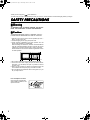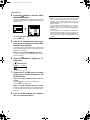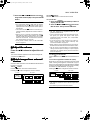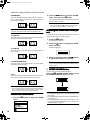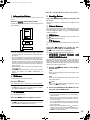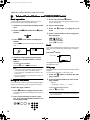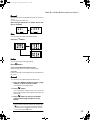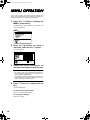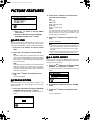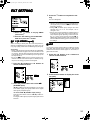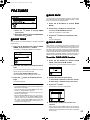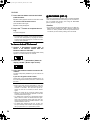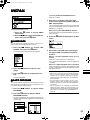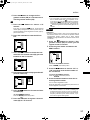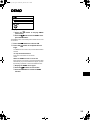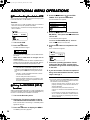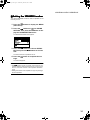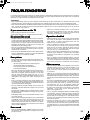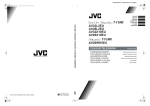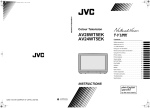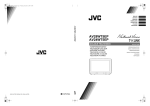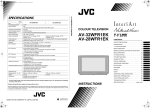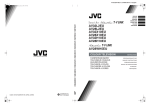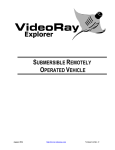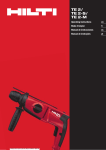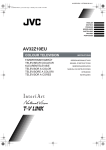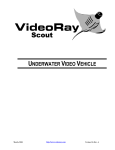Download JVC 0300-T-CR-JMUK CRT Television User Manual
Transcript
AV28EI_cover.fm Page 1 Wednesday, March 8, 2000 1:39 PM
Model
AV-28WFT1EI
63(&,),&$7,216
AV-28WFT1EI*
Item
Broadcasting systems
CCIR I
Colour systems
PAL
• The EXT terminals also support the NTSC 3.58/4.43 MHz system.
Channels and frequencies
IR A-J, E2-E12, E21-E69, S1-S41, X, Y, Z, Z+1, Z+2, ITALY A-H, ITALY H+1, ITALY H+2
Sound-multiplex systems
NICAM (I) system
Teletext systems
FLOF (Fastext), WST (World Standard Text)
Power requirements
220 - 240 V AC, 50 Hz
Power consumption
Maximum: 168 W, Average: 115 W, Standby: 0.8 W
Picture tube size
Viewable area 66 cm (measured diagonally)
Audio output
Rated Power output: 7.5 W + 7.5 W
Speakers
(16cm × 4cm) oval × 2
EXT-1 terminal
Euroconnector (21-pin, SCART)
• Video input, Audio L/R inputs and RGB inputs are available.
• TV broadcast outputs (Video and Audio L/R) are available.
EXT-2 terminal
COLOUR TELEVISION
AV-28WFT1EI
CONTENTS
SAFETY PRECAUTIONS . . . . . . . . . . . . . . . . . . . . . 2
PREPARATION . . . . . . . . . . . . . . . . . . . . . . . . . . . . . 4
T-V LINK FUNCTIONS . . . . . . . . . . . . . . . . . . . . . . . 7
BASIC OPERATION . . . . . . . . . . . . . . . . . . . . . . . . . 8
Euroconnector (21-pin, SCART)
• Video input, S-VIDEO (Y/C) input and Audio L/R inputs are available.
• Video and Audio L/R outputs are available.
• T-V LINK functions are available.
REMOTE CONTROL BUTTONS AND FUNCTIONS . 11
MENU OPERATION . . . . . . . . . . . . . . . . . . . . . . . . 16
PICTURE SETTING. . . . . . . . . . . . . . . . . . . . . . . . . 17
EXT-3 terminal
Euroconnector (21-pin, SCART)
• Video input, S-VIDEO (Y/C) input and Audio L/R inputs are available.
EXT-4 terminal
RCA connectors × 3
S-VIDEO connector × 1
• Video input, S-VIDEO (Y/C) input and Audio L/R inputs are available.
SOUND SETTING . . . . . . . . . . . . . . . . . . . . . . . . . . 20
RCA connectors × 2
• Variable audio L/R outputs are available.
• Variable out 0-1 Vrms, low impedance
FEATURES . . . . . . . . . . . . . . . . . . . . . . . . . . . . . . . 23
AUDIO OUT terminal
PICTURE FEATURES . . . . . . . . . . . . . . . . . . . . . . . 18
EXT SETTING . . . . . . . . . . . . . . . . . . . . . . . . . . . . . 21
INSTALL . . . . . . . . . . . . . . . . . . . . . . . . . . . . . . . . . 25
DEMO . . . . . . . . . . . . . . . . . . . . . . . . . . . . . . . . . . . 29
Headphone jack
Stereo mini-jack (3.5 mm in diameter)
Dimensions (W × H × D)
780 mm × 509 mm × 499 mm
ADDITIONAL MENU OPERATIONS . . . . . . . . . . . . 30
Weight
39 kg
ADDITIONAL PREPARATION. . . . . . . . . . . . . . . . . 32
Accessories
Remote control unit RM-C51 × 1
AAA/R03 dry cell battery × 2
TV BUTTONS AND PARTS. . . . . . . . . . . . . . . . . . . 34
TROUBLESHOOTING. . . . . . . . . . . . . . . . . . . . . . . 35
SPECIFICATIONS . . . . . . . . . . . . . . . . . . . Back cover
* A basic model number. The actual model number may have characters added (such as “S” denoting silver) indicating
the colour of the TV set.
Design and specifications subject to change without notice.
Pictures displayed on the screen using this TV’s ZOOM functions should not be shown for any commercial or demonstration purpose in public places (cafes, hotels, etc.) without the consent of the owners of copyright of the original picture sources, as this
constitutes an infringement of copyright.
©2000 VICTOR COMPANY OF JAPAN, LIMITED
LCT0622-001A-U
0300-T-CR-JMUK
INSTRUCTIONS
AV28EI_WARNING.fm Page 2 Wednesday, March 8, 2000 1:41 PM
Thank you for buying this
colour television.
To make sure your fully understand how to use your new TV, please read this manual thoroughly before you begin.
6$)(7<#35(&$87,216
■ :DUQLQJ
TO PREVENT FIRE OR SHOCK HAZARD, DO NOT EXPOSE THIS APPLIANCE TO RAIN OR MOISTURE.
■ &DXWLRQ
TO ENSURE PERSONAL SAFETY, OBSERVE THE FOLLOWING RULES REGARDING THE USE OF THIS UNIT.
1 Operate only from the power source specified (AC 220 –
240 V, 50 Hz) on the unit.
2 Avoid damaging the AC plug and power cord.
3 Avoid improper installation and never position the unit
where good ventilation is unattainable.
When installing this television, distance recommendations
must be maintained between the floor and wall, as well as
instalment in a tightly enclosed area or piece of furniture.
Please adhere to the minimum distance guidelines shown
for safe operation.
15 cm
10 cm
10 cm
15 cm
4 Do not allow objects or liquid into the cabinet openings.
5 In the event of a fault, unplug the unit and call a service
technician. Do not attempt to repair it yourself or remove
the rear cover.
6 When you don’t use this TV set for a long period of time, be
sure to disconnect the power plug from the AC outlet.
7 Do not hold the front panel door when moving the TV, if you
do you may break it.
How To Replace The Fuse
Open the fuse compartment
with a blade screwdriver, and
replace the fuse.
Fuse
5
AV28EI_WARNING.fm Page 3 Wednesday, March 8, 2000 1:41 PM
■ *XLGHOLQHV#IRU#6DIH#2SHUDWLRQ
This equipment has been designed and manufactured to comply with international safety standards. However, as with any electrical appliance, care must be taken to ensure optimal results and operational safety.
• Before attempting to use this equipment, read the operating instructions thoroughly.
• Ensure that all electrical connections (including the mains plug, extension leads, etc.) have been made in accordance with the
manufacturer’s instructions.
• If ever in doubt about the installation, operation or safety of this equipment, consult your dealer.
• Handle all glass panels or covers with care.
• Never operate this equipment if it appears damaged or operates abnormally. Turn the power off, disconnect the main power
plug and consult your dealer.
• Never remove any affixed panels or covers. Doing so may result in electrical shock.
• Never leave this equipment operating unattended unless otherwise specifically stated that it is designed to do so or in standby
mode. Only use the designated power switch to turn off the power and ensure that all potential users are instructed how to do
so. Make special arrangements for infirm or handicapped persons.
• Never watch TV while operating a motor vehicle. It is illegal to watch TV while driving.
• Never listen to headphones at high volume. Doing so may damage your hearing.
• Never obstruct the ventilation of this equipment. Doing so may cause overheating and result in a malfunction or damage.
• Never use makeshift stands or attempt to affix legs with wood screws. When using a manufacturer’s approved stand or legs,
use only the fixtures provided and follow the installation instructions.
• Never allow this equipment to be exposed to rain or moisture.
• Never allow anyone, especially children, to insert anything into an opening in the case. Doing so may result in a fatal electrical
shock.
• Never guess or take chances with electrical equipment of any kind. It is better to be safe than sorry.
6
WFT1EI_E1.fm Page 4 Wednesday, March 8, 2000 1:41 PM
35(3$5$7,21
■ &RQQHFWLQJ#WKH#$HULDO#DQG#9&5
If connecting a VCR, follow A → B → C → D.
If not connecting a VCR, follow 1 → 2.
*1: To operate T-V LINK functions, a T-V LINK compatible
VCR must be connected to the EXT-2 terminal on the TV.
For details about T-V LINK functions, see “T-V LINK
FUNCTIONS” on page 7.
Note:
• For further details, refer to the manuals provided with the
devices to be connected.
• The connecting cables are not provided.
• A video can be viewed from the VCR without performing
C. For details, refer to your VCR instruction manual.
• To connect additional external devices, please see “ADDITIONAL PREPARATION” on page 32.
• To connect external speakers and audio system, please
see “Connecting Speakers/Amplifier” on page 33.
• When a decoder is connected to a T-V LINK compatible
VCR, set the DECODER (EXT-2) function to ON. For details, see “Using the DECODER (EXT-2) function” on
page 30. Otherwise, you will not be able to view scrambled channels.
AC Outlet
(AC 220 - 240 V,
50 Hz)
VHF/UHF Aerial
Power
Cord
*1
EXT-2
S
75-ohm
Coaxial
Cable
EXT-3
S
L
R
AUDIO OUT
EXT-1
Aerial
Plug
21-pin SCART Cable
Aerial Plug
75-ohm Coaxial
Cable
VCR
To Aerial
Input
AV IN/OUT
Terminal
■ 3XWWLQJ#%DWWHULHV#LQWR#WKH#5HPRWH#&RQWURO
Use two AAA/R03 dry cell batteries.
Insert the batteries from the ó end, making sure the ô and ó
polarities are correct.
To open the battery compartment, slide the door downwards
and lift off. Replace the door by sliding it upwards until it is secure.
Note:
• Follow the warnings printed on the batteries.
• Battery life is about six months to one year, depending on
your frequency of use.
• If the remote control does not work properly, replace the
batteries.
• The batteries we supply are only for setting up and testing your TV, please replace them as soon as necessary.
• Always use good quality batteries.
7
To Aerial
Output
Aerial Plug
WFT1EI_E1.fm Page 5 Wednesday, March 8, 2000 1:41 PM
PREPARATION
■ ,QLWLDO#6HWWLQJV
When the TV is first turned on, it enters the initial setting
mode, and the JVC logo is displayed. Follow the instructions
on the on-screen display to make the initial settings.
1 Press the Main power button on the TV.
The Power lamp lights red (for power on), then green (for
TV on) and the JVC logo is displayed.
Note:
• If the power lamp stays red and does not change to
green:
Your TV is in the standby mode. Press the =
(Standby) button on the remote control to turn your
TV on.
• The JVC logo does not appear when your TV has
been turned on once.
In this case, use the “LANGUAGE” and “AUTO PROGRAM” functions to make the initial settings. For details, see “INSTALL” on page 25.
2
Press the 3 button.
The LANGUAGE menu appears.
Main power button
Power lamp
1
2
3
4
5
6
7
8
9
0
P
TV
AV
MENU
OK
P
3
Press the ë buttons to choose ENGLISH.
English is set for the on-screen display description.
RM-C51
TV
8
WFT1EI_E1.fm Page 6 Wednesday, March 8, 2000 1:41 PM
PREPARATION
4
Press the 3 button to start the AUTO
PROGRAM function.
The AUTO PROGRAM menu appears and received TV
channels are automatically registered in the Programme
numbers (PR).
To cancel the AUTO PROGRAM function:
Press the 4 button.
5
After the TV channels have been registered in the Programme numbers (PR),
the EDIT menu appears.
You can proceed to edit the Programme numbers (PR)
using the EDIT/MANUAL function. For details, see “EDIT/MANUAL” on page 26.
When not using the EDIT/MANUAL function:
If you do not need to use the EDIT/MANUAL function,
go to the next step.
6
Press the 3 button to display the T-V
LINK menu.
7
Operate the T-V LINK menu according
to the type of a VCR connected to the
EXT-2 terminal.
When a T-V LINK compatible VCR is not connected:
Press the 4 button to exit the T-V LINK menu.
The T-V LINK menu disappears.
When a T-V LINK compatible VCR is connected:
Follow the operating procedure “Downloading the data
to VCR” on page 30 to transmit the Programme number
(PR) data.
8
9
Now, the initial settings are complete,
and you can watch the TV.
Note:
• When you TV can detect the TV channel name from
the TV channel broadcast signal, it automatically
registers the TV channel name (ID) to the Programme number (PR) in which the TV channel has
been registered.
• If a TV channel you want to view is not set to a Programme number (PR), manually set it using the
MANUAL function. For details, see “EDIT/MANUAL”
on page 26.
• The TV channel is not registered in Programme
number PR 0 (AV). When you want to register a TV
channel to PR 0 (AV), manually set it using the MANUAL function. For details, see “EDIT/MANUAL” on
page 26.
WFT1EI_E1.fm Page 7 Wednesday, March 8, 2000 1:41 PM
709#/,1.#)81&7,216
When a T-V LINK compatible VCR is connected to the EXT2 Terminal on the TV, it is easier to set up the VCR and to
view videos. T-V LINK uses the following features:
To use T-V LINK functions:
A T-V LINK compatible VCR is necessary.
The VCR must be connected to the EXT-2 terminal on the TV
by a fully wired SCART cable.
Note:
• A “T-V LINK compatible VCR” means a JVC VCR with the
T-V LINK logo or a VCR with one of the following logos.
However, these VCRs may support some or all of the features described below. For details, refer to your VCR instruction manual.
“Q-LINK” (a trademark of Panasonic Corporation)
“Data Logic” (a trademark of Metz Corporation)
“Easy Link” (a trademark of Phillips Corporation)
“Megalogic” (a trademark of Grundig Corporation)
“SMARTLINK” (a trademark of Sony Corporation)
■ 3UH0VHW#'RZQORDG
Download the registered data on the TV channels from the TV
to the VCR.
The Preset Download function automatically begins when the
initial setting is complete or whenever the AUTO PROGRAM
or EDIT/MANUAL operations are performed.
Note:
• Operation via the TV is not possible.
• Generally, the VCR cannot record a TV channel that cannot be received properly by the VCR’s tuner, even though
you can view that TV channel on the TV. However, some
VCRs can record a TV channel by using the TV’s output
if that channel can be viewed on the TV, even though the
TV channel cannot be received properly by the VCR’s
tuner. For details, refer to your VCR instruction manual.
■ 79#$XWR#3RZHU#2Q29&5#
,PDJH#9LHZ
When the VCR starts playing, the TV automatically turns on
and the images from EXT-2 terminal are displayed on the
screen.
When the VCR menu is operated, the TV automatically turns
on and the images from EXT-2 terminal are displayed on the
screen.
Note:
• This function does not operate if your TV’s main power is
turned off. Set your TV’s main power to on (standby
mode).
Note:
• This function can be operated via VCR operation.
When “FEATURE NOT AVAILABLE” is displayed:
If “FEATURE NOT AVAILABLE” is displayed, the download
was not performed correctly. Before trying to download again,
ensure the following:
• The VCR power is turned on.
• The VCR is T-V LINK compatible.
• The VCR is connected to the EXT-2 terminal.
• The SCART cable is fully wired.
■ 'LUHFW#5HF
“What You See Is What You Record”
You can record to VCR the images that you are currently
viewing on TV by a simple operation.
For details, read the manual for your VCR.
Operate via the VCR. “VCR IS RECORDING” is displayed.
In the following conditions, the VCR will stop recording if
the TV is turned off, if the TV channel or input is switched,
or if the menu is displayed on the TV:
• When recording images from an external device connected
to the TV.
• When recording a TV channel after it has been unscrambled
on a decoder.
• When recording a TV channel by using the TV’s output because that TV channel cannot be properly received on the
VCR’s tuner.
:
WFT1EI_E1.fm Page 8 Wednesday, March 8, 2000 1:41 PM
%$6,(5$7,21
■ 7XUQ#WKH#0DLQ#SRZHU#RQ
Press the Main power button on the TV.
The Power lamp lights red and your TV is in the standby mode.
Note:
• If the Power lamp lights green, the TV is already on.
To turn the Main power off:
Press the Main power button again.
The Power lamp goes off.
Note:
• To save energy, turn the main power off if you are not using the TV for a long period of time.
Main power button
Power lamp
■ 7XUQ#WKH#79#RQ#IURP#VWDQGE\#PRGH
Press the = (Standby) button, the 4
button, the ë buttons or the Number
buttons.
The Power lamp lights red to green and your TV will be turned on.
To turn the TV off:
Press the = (standby) button again.
The Power lamp changes from green to red and the TV enters
standby mode.
1
2
3
4
5
6
7
8
9
0
■ &KRRVH#D#79#FKDQQHO
Choose a Programme number (PR) in which the desired Programme TV channel has been set.
Use the ë buttons:
Press the ë buttons to choose the desired Programme number (PR).
Use the Number buttons:
Enter the desired Programme number (PR) with the
Number buttons.
Example
• PR12 → press ~ and Ÿ .
• PR6 → press ¤.
P
TV
AV
MENU
OK
P
F.T/L
FREEZE
SUB-P
Use the PR LIST:
1 Press the 9 (Information) button to
RM-C51
display the PR LIST.
TV
;
Number
buttons
WFT1EI_E1.fm Page 9 Wednesday, March 8, 2000 1:41 PM
BASIC OPERATION
2 Press the ì and ë buttons to choose a
Programme number (PR). Then press the 3
button.
Use the PR LIST:
Note:
• For Programme numbers (PR) with the CHILD
LOCK function set, the @ (CHILD LOCK) mark is
displayed next to the Programme number (PR) in
the PR LIST
• You cannot use the ë buttons to choose a Programme number (PR) with the CHILD LOCK funtion set.
• Even if you try to choose a Programme number
(PR) with the CHILD LOCK function set, the @
(CHILD LOCK) mark will appear, and you cannot
watch the TV channel. To watch the TV channel,
see “CHILD LOCK” on page 23.
• If the picture is tilted, correct it. See “PICTURE
TILT” on page 19.
■ $GMXVW#WKH#YROXPH
Press the ì buttons to adjust the volume.
The Volume indicator appears and the volume changes as
you press the C buttons.
■ :DWFK#LPDJHV#IURP#H[WHUQDO#
GHYLFHV
Choose an EXT terminal to which the desired external device
has been connected.
Use the A button:
Press the A button to choose an EXT terminal.
Pressing the A button changes the choice as follows:
TV mode
Programme
numbers
PR 1 – PR 99
Use the ë buttons:
Press the ë buttons to choose an EXT terminal
EXT modes
EXT-1
EXT-4
EXT-2
1 Press the 9 (Information) button to
display the PR LIST.
2 Press the ì and ë buttons to choose an
EXT terminal. Then press the 3 button.
Note:
• The EXT terminals are registered after the Programme number PR 99.
• You can choose a video input signal from the S-VIDEO signal (Y/C signal) and regular video signal
(composite signal). For details, see “K(S-VIDEO
input)” on page 21.
• If you do not have a clear picture or no colour appears, change the colour system manually. See
“COLOUR SYSTEM” on page 18.
• When choosing an EXT terminal with no input signal,
the EXT terminal number becomes fixed on the screen.
• This TV set has a function which can automatically
change over the input according to a special signal
output from an external device.(The EXT-4 terminal
does not support it.)
To return to a TV channel:
Press the 4 button, the ë buttons or the Number buttons.
To use the Programme number PR 0 (AV):
When the TV and VCR are connected only by the Aerial
cable, choosing the Programme number PR 0 (AV) allows you to view images from the VCR. Set the VCR RF
channel to the Programme number PR 0 (AV) manually.
For details, see “EDIT/MANUAL” on page 26.
Pressing the A button changes the choice as follows:
TV mode
Programme
numbers
PR 1 – PR 99
PR 0
EXT modes
EXT-1
EXT-2
EXT-4
EXT-3
EXT-3
Note:
• The VCR RF channel is sent as the RF signal from
the VCR.
• Also refer to your VCR instruction manual.
<
WFT1EI_E1.fm Page 10 Wednesday, March 8, 2000 1:41 PM
BASIC OPERATION
■ 2SHUDWLQJ#ZLWK#WKH#EXWWRQV#RQ#WKH#79
1 Press the P B buttons to turn the
TV on from standby mode.
2
Press the P B buttons to choose a
Programme number (PR) or an EXT terminal.
3
Press the D (Volume) button and the
C buttons to adjust the volume.
1 Press the D (Volume) button.
The volume level indicator appears.
2 Press the C buttons while the volume level indicator is displayed.
43
(Behind the front cover)
WFT1EI_E1.fm Page 11 Wednesday, March 8, 2000 1:41 PM
5(027(#&21752/#%877216#$1'#)81&7,216
1 0XWLQJ#%XWWRQ
You can turn the sound off instantly.
Press the > (Muting) button to turn off the
sound. Pressing the > (Muting) button again
restores the previous Volume level.
1
2
3
4
5
6
7
8
9
0
P
TV
2 1XPEHU#%XWWRQV
You can choose a Programme number (PR) by
entering the Programme number.
AV
MENU
OK
Example:
• PR12 → press ~ and Ÿ .
• PR6 → press ¤.
You can also press the A button repeatedly to choose an
EXT terminal.
3 =220#%XWWRQ
P
You can change the screen size according to the picture aspect ratio. Choose the optimum one from the following ZOOM
modes.
AUTO:
For any picture format except Normal Picture (4:3 Aspect Ratio), the picture will be automatically displayed in the optimum
screen size.
For Normal Picture (4:3 Aspect Ratio), the picture is displayed
in accordance with the ZOOM mode set in the 4:3 AUTO ASPECT menu. For details, see “4:3 AUTO ASPECT” on
page 18.
RM-C51
TV
How to open the cover
Note:
• AUTO may not function properly with poor signal quality.
In this case, choose an optimum ZOOM mode manually.
• This TV supports WSS (wide-screen signals). When
broadcasts with WSS are received with the ZOOM mode
set at AUTO, the most suitable ZOOM mode is automatically chosen according to the WSS received.
• With the ZOOM mode set to AUTO, if the special signal
from an external device such as a VCR or DVD etc. is received the ZOOM mode automatically changes to 16:9
ZOOM. (Except if the external source is connected to
EXT-4.)
REGULAR:
Use to view a normal picture (4:3 aspect ratio) in its original
shape.
44
WFT1EI_E1.fm Page 12 Wednesday, March 8, 2000 1:41 PM
REMOTE CONTROL BUTTONS AND FUNCTIONS
PANORAMIC:
This mode stretches the left and right sides of a normal picture (4:3 Aspect Ratio) to fill the screen, without making the
picture appear unnatural.
2 Press the ë buttons to choose a ZOOM
mode. Then press the 3 button.
The picture expands and the chosen ZOOM mode is displayed in about 5 seconds.
Note:
• You can pre-set a ZOOM mode for the normal picture. See “4:3 AUTO ASPECT” on page 18.
Note:
• The top and bottom of the picture are slightly cut off.
$GMXVWLQJ#WKH#YLVLEOH#DUHD#RI#WKH#SLF0
WXUH
14:9 ZOOM:
If subtitles or the top (or bottom) of the picture are cut off, adjust the visible area of the picture manually.
This mode zooms up the Wide Picture (14:9 Aspect Ratio) to
the upper and lower limits of the screen.
1 Press the 5 button.
The ZOOM menu appears.
2 Press the 3 button to display the ZOOM
mode indication.
16:9 ZOOM:
Indicator is displayed.
This mode zooms up the Wide Picture (16:9 Aspect Ratio) to
the full screen.
3 While it is displayed, press the ë buttons
to adjust the visible area vertically.
16:9 ZOOM SUBTITLE:
This mode zooms up the Wide Picture (16:9 Aspect Ratio)
with subtitles to the full screen.
Note:
• You cannot adjust the visible area in REGULAR or
FULL mode.
4 +<3(5#6281'#%XWWRQ
You can enjoy sounds with a wider ambience.
FULL:
This mode uniformly stretches the left and right sides of a normal picture (4:3 aspect ratio) to fill the wide TV screen.
Press the ò (HYPER SOUND) button to turn
the HYPER SOUND function on or off.
Note:
• For 16:9 aspect ratio pictures that have been squeezed
into a normal picture (4:3 aspect ratio), use the FULL
mode to restore the picrure to its original shape.
&KRRVH#WKH#=220#PRGH
1 Press the 5 button to display the ZOOM
menu.
45
Note:
• The HYPER SOUND function does not work properly with
mono sound.
• The HYPER SOUND lamp lights while the HYPER SOUND
function is in use.
• The HYPER SOUND function can be also turned on or off
by using the SOUND SETTING menu. For details, see
“HYPER SOUND” on page 20.
WFT1EI_E1.fm Page 13 Wednesday, March 8, 2000 1:41 PM
REMOTE CONTROL BUTTONS AND FUNCTIONS
5#,QIRUPDWLRQ#%XWWRQ
8 6WDQGE\#%XWWRQ
You can display the PR LIST or the Current Time on the
screen.
Press the = (Standby) button to turn the TV
on or off.
Press the 9 (Information) button.
Pressing the 9 (Information) button changes the dis-
play as follows:
When the TV is turned on, the power lamp changes from red
to green.
9 &RORXU#%XWWRQV
The colour buttons are used for the teletext operations or the
menu operations. For details, see “~ Teletext Control Buttons and VCR/(/DVD Switch” on page 14 or “MENU OPERATION” on page 16.
0 2.#%XWWRQ
The 3 button is used to operate menus. For details, see
“MENU OPERATION” on page 16.
- ë#%XWWRQV
Current time
No indication
Note:
• You can choose Programme numbers (PR) or EXT terminals with the PR LIST. For details, see “Use the PR LIST:”
on page 8.
• This TV uses teletext data to set the current time. If the TV
has not received a TV channel that has teletext programmes since it was turned on, the time display is blank.
To view the current time, choose a TV channel that has
teletext programmes. The time will still be displayed as
long as you do not turn off the TV, even if you choose other TV channels.
• When watching videos, an incorrect current time is sometimes displayed.
• The 9 (Information) button is also used to operate
menus. For details, see “MENU OPERATION” on
page 16.
6 79#%XWWRQ
You can return to a TV channel instantly.
Press the 4 button.
The TV returns to the TV mode and a TV channel appears.
Note:
• The 4 button is also used to operate menus. For details,
see “MENU OPERATION” on page 16.
7 ì#%XWWRQV
You can adjust the volume.
Press the ì buttons to adjust the sound.
Note:
• The ì buttons are also used to operate menus. For details, see “MENU OPERATION” on page 16.
You can choose a Programme number (PR) or an EXT terminal.
Press the ë buttons to choose an Programme number (PR) or an EXT terminal.
The ë buttons are also used to operate menus.
For details, see “MENU OPERATION” on page 16.
= 9&52'9'# &RQWURO# %XWWRQV# DQG
9&52(
9&52(2'9'#6ZLWFK
These buttons can be used to operate a JVC brand VCR or
DVD player. Pressing a button which has the same appearance as a button on the original remote control of the VCR or
DVD player makes the function work in the same way as the
button on the original remote control.
1 Set the VCR/(
(/DVD Switch to the VCR or
DVD position.
VCR:
When you are operating the VCR, set the switch to the
VCR position.
DVD:
When you are operating the DVD player, set the switch
to the DVD position.
( (Text):
When you are viewing Teletext programmes, set the
switch to the ( (Text) position.
2 Press the VCR/DVD Control Button to control your VCR or DVD player.
Note:
• If your device is not made by JVC, these buttons
cannot be used.
• Even if your device is made by JVC one or more of
these buttons may not work, dependent on the device you are using.
• You can use the B buttons to choose a TV channel
the VCR will receive or choose the chapter the DVD
player plays back.
• Some models of DVD player use the B buttons for
operation of both the Fast forward/backward functions and for choosing the chapter. In this case, the
1/¡ buttons do not work.
46
WFT1EI_E1.fm Page 14 Wednesday, March 8, 2000 1:41 PM
REMOTE CONTROL BUTTONS AND FUNCTIONS
7HOHWH[W#&RQWURO#%XWWRQV#DQG#9&52(
(2'9'#6ZLWFK
■ ~#7HOHWH[W#&RQWURO#%XWWRQV#DQG#9&52
2'9'#6ZLWFK
3 Press and hold down ö button.
%DVLF#RSHUDWLRQ
You can view two types of teletext broadcasts on the TV:
FLOF (Fastext) and WST (World Standard Text).
1 Choose a TV channel with a teletext broad-
The four page numbers blink white to indicate that they
are stored in memory.
To call up a stored page:
cast.
1 Press the
2 Set the VCR/(
(/DVD switch to the ( (Text)
mode.
ù
button to engage the List
position.
2 Press a colour button to which a page has
been assigned.
3 Press : (Text) button to display the
teletext.
Pressing : (Text) button changes the mode as follows:
To exit the List mode:
Press the ù button again.
+ROG
You can hold a teletext page on the screen for as long as you
want, even while several other teletext pages are being received.
Press the û button.
TV mode
Text mode
Hold indication
4 Choose a teletext page by pressing the
ë buttons, Number buttons or Colour
buttons.
To cancel the Hold function:
To return to the TV mode:
Press the 4 button or : (Text) button.
Note:
• If you have trouble receiving teletext broadcasts,
consult your local dealer or the teletext station,
• In the Text mode, the ZOOM mode is fixed to the
FULL mode.
• No menu operations are possible when viewing a
teletext programme.
6XE0SDJH
Some teletext pages include sub-pages that are automatically
displayed.
You can hold any sub-page, or view it at any time.
1 Press the
õ button to operate the Sub-
page function.
2 Press the Number buttons to enter a sub-
8VLQJ#WKH#/LVW#0RGH
page number.
You can store the numbers of your favourite teletext pages in
memory and call them up quickly using the colour buttons.
To store the page numbers:
Example:
• 3rd sub-page → press ), ), ) and 3.
To cancel the Sub-page function:
1 Press ù button to engage the List mode.
The stored page numbers are displayed at the bottom of
the screen.
2 Press a Colour button to choose a position. Then press the Number buttons to enter the page number.
1
2
3
4
5
6
7
8
9
0
47
Press û button again.
AV
Press the õ button again.
Note:
• You can also choose a sub-page by pressing the
red or green button.
WFT1EI_E1.fm Page 15 Wednesday, March 8, 2000 1:41 PM
REMOTE CONTROL BUTTONS AND FUNCTIONS
5HYHDO
Some teletext pages include hidden text (such as answers to
a quiz).
You can display the hidden text.
Each time you press the ø button, text is hidden or revealed.
6L]H
You can double the height of the teletext display.
Press the ÷ button.
,QGH[
You can return to the index page instantly.
Press ú button.
FLOF (Fastext)/WST (World Standard Text):
Returns to page 100 or a previously specified page.
List mode:
Returns to the page number displayed in the lower left area of
the screen.
&DQFHO
You can search for a teletext page while watching TV.
1 Press the Number button to enter a page
number, or press a Colour button.
The TV searches for a teletext page.
2 Press ü button.
The TV programme appears. When the TV finds the
teletext page, its page number appears in the upper left
of the screen.
3 Press ü button to return to a teletext
page when the page number is on the
screen.
Note:
• The TV mode cannot be resumed by pressing the
ü button. The TV programmes are temporarily displayed instead of the teletext programme. To return
to TV mode press the 4 button.
48
WFT1EI_E2.fm Page 16 Wednesday, March 8, 2000 1:42 PM
0(18#23(5$7,21
This TV has a number of functions you can operate using
menus. To fully utilize all your TV’s functions, you need to understand the basic menu operating techniques fully.
1 Press the 3 button to display the
MENU (main menu).
The MENU (main menu) appears. In it, the titles of the
menus are displayed.
2
Press the ë buttons to choose a
menu title, and press the 3 button.
The menu appears.
3
Operate the menus according to the
operation description of each function.
Note:
• For details, refer to the operation descriptions of
each function described for each menu which follows this “MENU OPERATION”.
• The display appearing at the bottom of a menu indicates a button on the remote controller you can use
when you operate a chosen function.
4
Press
ting.
3
button to complete the set-
The menu disappears.
To return to the previous menu:
Press 9 (information) button.
To exit a menu instantly:
Press the 4 button.
49
WFT1EI_E2.fm Page 17 Wednesday, March 8, 2000 1:42 PM
3,&785(#6(77,1*
Note:
• You can change the HUE setting (picture hue) only
when the colour system is NTSC 3.58 or NTSC 4.43.
To return to the default settings in each TINT
mode:
To display the PICTURE SETTING menu:
1 Press the 3 button to display MENU
(main menu).
2 Press the ë button to choose PICTURE
SETTING, and press the 3 button.
Press the blue button.
Returns the picture settings in the currently chosen TINT
mode to the default settings, and stores them in the TINT
mode again.
3 Press the 3 button to complete the settings.
The menu disappears.
■ 7,17
■ (&2#02'(
You can select one of three TINT modes (three kinds of picture settings) to adjust the picture settings automatically.
1 Press the ë buttons to choose TINT.
When you set the ECO MODE function to ON, the screen
contrast is automatically adjusted to a setting suitable for the
brightness of your room. This reduces eye strain for you and
the power consumption of the TV.
2 Press ì buttons to choose a mode.
1 Press ë buttons to choose ECO MODE.
COOL:
A cool white colour base with a boost in the colour and
contrast levels that creates a more vivid picture.
WARM:
A warm orange/red colour base that creates the appropriate colour and contrast levels for watching films.
NORMAL:
A normal white colour base with normal colour and contrast levels.
3 Press the 3 button to complete the setting.
2 Press ì buttons to choose ON.
To cancel the ECO MODE function:
Press ì buttons to choose OFF.
3 Press the 3 button to complete the setting.
The menu disappears.
Note:
• If you set the ECO MODE function to ON, the ECO lamp
lights.
The menu disappears.
■ 3LFWXUH#$GMXVWPHQW
You can change the picture settings of each TINT mode as
you like.
The picture settings changed are stored in the TINT mode.
1 Press the ë buttons to choose an item.
2 Press the ì buttons to change the setting.
ï
Item
î
Lower
CONTRAST
(picture contrast)
Higher
Darker
BRIGHT
(picture brightness)
Brighter
Softer
SHARP
(picture sharpness)
Sharper
Lighter
COLOUR
(picture colour)
Deeper
Reddish
HUE
(picture hue)
Greenish
4:
WFT1EI_E2.fm Page 18 Wednesday, March 8, 2000 1:42 PM
3,&785(#)($785(6
2 Press the ì buttons to choose the appropriate colour system.
To display the PICTURE FEATURES menu:
1 Press the 3 button to display MENU
(main menu).
2 Press the ë button to choose PICTURE
FEATURES, and press the 3 button.
■ $872#915
The AUTO VNR function optimally reduces noise of the TV
automatically according to the noise of the current picture.
The function also adjusts the optimum Sharpness (SHARP).
1 Press the ë buttons to choose AUTO
VNR.
2 Press the ì buttons to choose AUTO.
MIN:
The AUTO VNR function is cancelled. When you set the
mode to AUTO but feel that the sharpness of the original
picture has not be reproduced fully, change the mode to
MIN. However, a noise remaining in the original picture
may be emphasized.
MAX:
This mode always maximizes the noise reduction effect
irrespective of state of the picture. When you set the
mode to AUTO but feel that the noise is remarkable,
change the mode to MAX. However, this may reduce the
sharpness of the picture.
PAL:
PAL system
NTSC 3.58:
NTSC 3.58 MHz system
NTSC 4.43
NTSC 4.43 MHz system
AUTO:
This function detects a colour system from the input signal. Only when you are viewing a picture from Programme number PR 0 (AV), or EXT terminal, you can
choose using the AUTO function.
3 Press the 3 button to complete the setting.
The menu disappears.
Note:
• The AUTO function may not function properly if you
have poor signal quality. If the picture is abnormal in
the AUTO function, choose another colour system
manually.
• When in the Programme numbers PR 0 (AV) to PR
99, you cannot choose NTSC 3.58 or NTSC 4.43.
■ 7=6#$872#$63(&7
You can choose one of three ZOOM modes, REGULAR,
PANORAMIC or 14:9 ZOOM, as the ZOOM mode for the normal picture (4:3 aspect ratio).
1 Press the ë buttons to choose 4:3 AUTO
ASPECT. Then press the 3 button.
The Sub-menu of the 4:3 AUTO ASPECT function appears.
3 Press the 3 button to complete the setting.
The menu disappears.
■ &2/285#6<67(0
The colour system is chosen automatically. However, if the
picture is not clear or no colour appears, choose the colour
system manually.
1 Press the ë buttons to choose COLOUR
SYSTEM. Then press the 3 button.
The Sub-menu of the COLOUR SYSTEM function appears.
4;
2 Press the ë buttons to choose a ZOOM
mode.
3 Press the 3 button to complete the settings.
The menu disappears.
WFT1EI_E2.fm Page 19 Wednesday, March 8, 2000 1:42 PM
PICTURE FEATURES
■ 3,&785(#7,/7
There are cases where the Earth’s magnetic force may make
the picture tilt. If this happens, you can correct the picture tilt.
1 Press the ë buttons to choose PICTURE
TILT. Then press the 3 button.
The Sub-menu of the PICTURE TILT function appears.
2 Press the ë buttons until the picture becomes level.
3 Press the 3 button to complete the setting.
The menu disappears.
4<
WFT1EI_E2.fm Page 20 Wednesday, March 8, 2000 1:42 PM
6281'#6(77,1*
■ 63($.(5
You can turn off the sound from the TV speakers; but you
should only do this if an audio system is connected to the TV
as a substitute for the TV speakers. When you are using this
function, see “Setting the SPEAKER function” on page 31.
To display the SOUND SETTING menu:
1 Press the 3 button to display MENU
(main menu).
2 Press the ë button to choose SOUND
SETTING. Then press the 3 button.
When a sound is not issued from the TV speaker:
If the SPEAKER function is set to OFF, the TV speaker does
not issue sound. Press the ë buttons to choose the
SPEAKER. Then press ì buttons to choose ON.
■ %%(
You can use the BBE function to enjoy easy-to-listen sound
that is faithful to the original sound recorded.
■ 67(5(2#2#,‡,,
1 Press ë buttons to choose BBE.
When you are viewing a bilingual broadcast programme, you
can choose the sound from Bilingual I (Sub I) or Bilingual II
(Sub II). When the stereo broadcasting is received poorly, you
can change from stereo to mono sound so that you can hear
the broadcast more clearly and easily.
2 Press ì buttons to choose ON.
1 Press ë buttons to choose STEREO / I • II.
2 Press ì buttons to choose a sound
mode.
To cancel the BBE function:
Press ì buttons to choose OFF.
3 Press the 3 button to complete the setting.
The menu disappears.
• Licensed by BBE Sound, Inc. BBE is a registered trademark of BBE Sound, Inc.
E :Stereo sound
ý H :mono sound
ýý
F :Bilingual I (sub I)
ýG :Bilingual II (sub II)
■ +<3(5#6281'
You can enjoy sounds with a wider ambience.
3 Press the 3 button to complete the setting.
1 Press ë buttons to choose HYPER
SOUND.
The menu disappears.
2 Press ì buttons to choose ON.
Note:
• The sound mode you can choose differs depending
on the TV programme.
• This function does not work in the EXT modes. And
this function does not appear in the SOUND SETTING menu.
To cancel the HYPER SOUND function:
Press the ì buttons to choose OFF.
3 Press the 3 button to complete the setting.
The menu disappears
■ 6RXQG#$GMXVWPHQW
You can adjust the sound to your liking.
1 Press the ë buttons to choose an item.
2 Press the ì buttons to adjust it.
ï
Item
î
Weaker
BASS
Stronger
Weaker
TREBLE
Stronger
Left
BALANCE
Right
3 Press the 3 button to complete the setting.
The menu disappears.
53
Note:
• The HYPER SOUND function does not work properly
with mono sound.
• The HYPER SOUND lamp lights while the HYPER
SOUND function is in use.
• You can turn on or off the HYPER SOUND function
with a single press. For details, see “4 HYPER
SOUND Button” on page 12.
WFT1EI_E2.fm Page 21 Wednesday, March 8, 2000 1:42 PM
(;7#6(77,1*
3 Press the 3 button to complete the setting.
The menu disappears.
To display EXT SETTING menu:
1 Press the 3 button to display MENU
(main menu).
2 Press the ë button to choose EXT SETTING. Then press the 3 button.
■ K+609,'(2#LQSXW,
When connecting a device (such as S-VHS VCR) which enables an S-VIDEO signal (Y/C signal) to be output, you can
enjoy high-quality picture of the S-VIDEO signal (Y/C signal).
Preparation:
• At first, read the Device Instruction Manual and “ADDITIONAL PREPARATION” on page 32 to connect the device to the
TV properly. Second, follow the Device Instruction Manual
to set the device so that a S-VIDEO signal (Y/C signal) can
be output to the TV.
Note:
• The EXT-1 terminal does not support S-VIDEO signal
(Y/C signal) and you cannot set K (S-VIDEO input)
in the EXT-1 terminal.
• Setting K (S-VIDEO input) changes the head
character from “E” to “S”. For example, “E2” is
changed to “S2”.
• Even an device which enables the S-VIDEO signal (Y/
C signal) to be output may output a regular video signal (composite signal) depending on the device setting. If a picture cannot appear because K (SVIDEO input) setting has been made, read the device
Instruction Manual carefully again to check for the device settings.
■ /,67
You can have a name corresponding to the devices connected for each EXT terminal. Giving a name to an EXT terminal
makes the EXT terminal number appear on the screen, together with the name.
1 Press the ë buttons or ì buttons to
choose an EXT terminal.
• Do not set K(S-VIDEO input) to the EXT terminal connected to a device which cannot output a S-VIDEO (Y/C signal). If it is set wrongly, a picture cannot appear.
1 Press the ë buttons or ì buttons to
EXT-1
P
EXT-3
choose an EXT terminal.
EXT-2
P
EXT-4
EXT-1
TV
P
EXT-3
EXT-2
P
EXT-4
2 Press the blue button to display the name
list (LIST).
TV
2 Press the yellow button and set the K
(S-VIDEO input).
A K (S-VIDEO input) mark is displayed. You can view
an S-VIDEO signal (Y/C signal) instead of the regular
video signal (composite signal).
To cancel the K (S-VIDEO input) setting:
Press the yellow button and turn off K (S-VIDEO input) mark.
The regular video signal (composite signal) pictures are
resumed.
54
WFT1EI_E2.fm Page 22 Wednesday, March 8, 2000 1:42 PM
EXT SETTING
3 Press the ë buttons to choose a name.
Then press the 3 button.
The LIST disappears and the name is assigned to the
EXT terminal.
To erase a name assigned to the EXT terminal:
Choose a blank space.
4 Press the 3 button to complete the setting.
The menu disappears.
Note:
• You cannot assign an EXT terminal name not found
in the name list (LIST).
■ '8%%,1*
You can choose a signal source to be output from an EXT-2
terminal.
You can choose any one of the output signal of the device
connected to the EXT terminal and the picture and sound
from a TV channel you are currently viewing to output it to the
EXT-2 terminal.
1 Press the ì buttons to choose the EXT-2
terminal.
2 Press the ë buttons to choose an EXT
terminal or TV.
The arrow in the menu represents a signal flow. The left
side of the arrow denotes a signal source output from the
EXT-2 terminal.
EXT-1/EXT-3/EXT-4:
The output signal of the device connected to an EXT terminal passes through the TV and is output from the EXT2 terminal.
TV:
The picture and sound of the TV channel you are currently viewing are output from the EXT-2 terminal.
3 Press the 3 button to complete the setting.
The menu disappears.
Note:
• During dubbing, you cannot turn off the TV. Turning
off the TV also turns off the output from the EXT-2 terminal.
• When you choose an EXT terminal as an output, you
can view a TV programme or a picture from the other
EXT terminal while dubbing the picture from a device connected to the EXT terminal onto a VCR connected to the EXT-2 terminal.
• The RGB signals from the TV games cannot be output.Teletext programmes cannot be output.
55
WFT1EI_E2.fm Page 23 Wednesday, March 8, 2000 1:42 PM
)($785(6
■ %/8(#%$&.
You can set the TV to automatically change to a blue screen
and mute the sound if the signal is weak or absent, or when
there is no input from an external device.
1 Press the ë buttons to choose BLUE
BACK.
To display the FEATURES menu:
1 Press the 3 button to display MENU
(main menu).
2 Press the ë button to choose FEATURES.
Then press the 3 button.
■ 6/((3#7,0(5
You can set the TV to automatically turn off after a specified
period of time.
1 Press the ë buttons to choose SLEEP
TIMER. Then press the 3 button.
A Sub-menu of the SLEEP TIMER function appears.
2 Press the ì buttons to choose ON.
To cancel the BLUE BACK function:
Press the ì buttons to choose OFF.
3 Press the 3 button to complete the setting.
The menu disappears.
■ &+,/'#/2&.
When there is a TV channel you wish your children not to
watch, you can use the CHILD LOCK function to lock out the
TV channel. Even when a child chooses a Programme number (PR) in which a locked TV channel has been registered,
the screen will change to blue and displays @ (CHILD LOCK)
so the TV channel cannot be viewed. Unless you enter a preset ID number by a special operation, the lock cannot be released and the child cannot view the TV channel programs.
7R#VHW#WKH#&+,/'#/2&.#IXQFWLRQ
1 Press the ë buttons to choose CHILD
LOCK. Then press the A button.
“SET ID NO.” (ID number setting screen) appears.
2 Press the ì buttons to set the period of
time.
You can set the period of time a maximum of 120 minutes (2 hours) in 10 minute increments.
To cancel the SLEEP TIMER function:
Press the ï button to set a period of time to “OFF.”
3 Press the 3 button to complete the settings.
The menu disappears.
Note:
• The SLEEP TIMER lamp lights while the SLEEP TIMER function is operating.
• One minute before the SLEEP TIMER function turns
off the TV, “GOOD NIGHT!” appears.
• The SLEEP TIMER function cannot be used to turn
off the TV’s main power.
• When the SLEEP TIMER function is on, you can display the Sub-menu of the SLEEP TIMER function
again to confirm and/or change the remaining period of time of the SLEEP TIMER function. Press the
3 button to exit the menu after confirming and / or
changing the remaining time.
2 Set the ID number to your liking.
1 Press the ë buttons to choose a number.
2 Press the ì buttons to move the cursor.
3 Press the 3 button.
The Sub-menu of CHILD LOCK appears.
4 Press the ë buttons to choose a TV
channel.
Every time you press the ë buttons, the Programme
number (PR) changes, and the picture of the TV channel
registered in the Programme number (PR) is displayed
on the screen.
56
WFT1EI_E2.fm Page 24 Wednesday, March 8, 2000 1:42 PM
FEATURES
5 Press the blue button and set the CHILD
LOCK function.
@ (CHILD LOCK) appears and the TV channel is locked.
To reset the CHILD LOCK function:
Press the blue button again.
@ (CHILD LOCK) disappears.
6 Press the 3 button to complete the setting.
The menu disappears.
Note:
• To disable easy resetting of the CHILD LOCK function, the menu disappears by choosing the CHILD
LOCK function and pressing the 3 button as in the
ordinary menu operation.
7R#YLHZ#D#ORFNHG#79#FKDQQHO
1 Choose a Programme number (PR) in
which a TV channel locked with the
Number buttons or PR LIST.
The screen changes to blue and the @ (CHILD LOCK)
appears. You cannot view the TV channel.
2 Press the 9 (Information) button to
display “ID NO.” (ID No. input screen).
3 Press the Number buttons to enter the ID
number.
The lock is temporarily released so you can view the TV
channel.
If you have forgotten the ID number:
Perform step 1 of “To set the CHILD LOCK function”. After confirming the ID number, press the 4 button to exit
the menu.
Note:
• Even if you reset the lock temporarily, it does not
mean that the CHILD LOCK function set for the TV
channel is cancelled. The next time anyone attempts to view the TV channel, it will be locked
again.
• When you would like to cancel the CHILD LOCK
function, you must perform the operation “To set the
CHILD LOCK function” again.
• To disable easy choosing of a Programme number
(PR) in which a locked TV channel has been registered, the Programme number (PR) has been set
that it cannot be chosen by the ë buttons or the
operation buttons at the TV.
• To disable easy resetting of the lock, “ID NO.” (ID
No. input screen) is set so that it cannot appear unless you press the 9 (Information) button.
57
■ '(&2'(5#+(;705,
Only when connecting a Decoder with a T-V LINK compatible
VCR connected to the EXT-2 terminal, you can use this function. To operate this function, see “Using the DECODER
(EXT-2) function” on page 30.
Caution:
• If you have not connected a Decoder with a T-V LINK compatible VCR connected to the EXT-2 terminal, setting this
function to “ON” by mistake causes the picture/sound of a
TV channel you are currently viewing not to be issued.
WFT1EI_E3.fm Page 25 Wednesday, March 8, 2000 1:42 PM
,167$//
To cancel the AUTO PROGRAM function:
Press the 4 button.
3 After the TV channels have been registered in the Programme numbers (PR), the
EDIT menu appears.
You can proceed to edit the Programme numbers (PR)
using the EDIT/MANUAL function. For details, see “EDIT/MANUAL” on page 26.
To display the INSTALL menu:
1 Press the 3 button to display MENU
(main menu).
2 Press the ë button to choose the INSTALL
menu. Then press the 3 button.
When not using the EDIT/MANUAL function:
If you do not need to use the EDIT/MANUAL function, go
to the next step.
4 Press the 3 button to display the T-V LINK
menu.
■ /$1*8$*(
You can choose the language you want to use for the onscreen display from the language list in a menu.
1 Press the ë buttons to choose LANGUAGE. Then press the 3 button.
A sub-menu of the LANGUAGE function appears.
5 Operate the T-V LINK menu according to
the type of VCR connected to the EXT-2
terminal.
When a T-V LINK compatible VCR is not connected:
Press the 4 button to exit the T-V LINK menu.
The T-V LINK menu disappears, and all the settings are
completed.
When a T-V LINK compatible VCR is connected:
2 Press the ë buttons to choose a language.
3 Press the 3 button to complete the setting.
The menu disappears.
■ $872#352*5$0
You can automatically register the TV channels which can be
received well at your residence in the TV’s Programme numbers (PR) by performing the following.
1 Press the ë buttons to choose AUTO
PROGRAM.
Follow the operating procedure “Downloading the data
to VCR” on page 30 to transmit the Programme number
(PR) data to the VCR.
Note:
• When your TV can detect the TV channel name from
the TV channel broadcast signal, it automatically
registers the TV channel name (ID) to the Programme number (PR) in which the TV channel has
been registered.
• If a TV channel you want to view is not set to a Programme number (PR), manually set it using the
MANUAL function. For details, see “EDIT/MANUAL”
on page 26.
• The TV channel is not registered in Programme
number PR 0 (AV). When you want to register a TV
channel to PR 0 (AV) manually set it using the MANUAL function. For details, see “EDIT/MANUAL” on
page 26.
2 Press the 3 button to start the AUTO
PROGRAM function.
The AUTO PROGRAM menu appears and received TV
channels are automatically registered in the Programme
numbers (PR).
58
WFT1EI_E3.fm Page 26 Wednesday, March 8, 2000 1:42 PM
INSTALL
■ (',720$18$/
The EDIT/MANUAL functions are divided into two types: editing of the current Programme numbers (PR) (EDIT functions) and manual registration of a TV channel you want to
view to the Programme number (PR) (MANUAL function).
The details about these functions are as follows:
MOVE:
This function changes a Programme number (PR) of a TV
channel.
2 Follow the operation description of a function you want to use and operate the function.
3 Press the 3 button to complete the settings.
The T-V LINK menu appears.
ID:
This function registers a Channel name (ID) to a TV channel.
INSERT:
This function adds a new TV channel in the current Programme numbers (PR) list by using the CH/CC number.
DELETE:
This function deletes a unnecessary TV channel.
MANUAL:
This function manually registers a new TV channel in a Programme number (PR).
Caution:
• Using the MOVE, DELETE or INSERT function rewrites the
current Programme numbers (PR) list. Resultingly, the Programme number (PR) of some of the TV channels will
change.
• Using the MANUAL function for a TV channel for which the
CHILD LOCK function has been set cancels the CHILD
LOCK function for the TV channel.
• Using the MANUAL function for a TV channel for which the
DECODER (EXT-2) function has been set to ON returns the
setting of the DECODER (EXT-2) function for the TV channel to OFF.
• When a TV channel has already been registered in PR 99,
using the INSERT function deletes the TV channel.
Note:
• For Programme number PR 0, “AV” appears in the Programme numbers (PR) list.
• An EXT terminal number does not appear in the Programme numbers (PR) list.
• The CH/CC number is a number unique to the TV and
corresponding to the Channel number of a TV channel.
For the relationship of a Channel number and a CH/CC
number, see “CH/CC NUMBER” on page 28.
• You cannot use the INSERT function if you do not know a
Channel number of a TV channel. Use the MANUAL function to register a TV channel in the Programme number
(PR).
4 Operate the T-V LINK menu according to
the type of VCR connected to the EXT-2
terminal.
When a T-V LINK compatible VCR is not connected:
Press the 4 button to exit the T-V LINK menu.
The T-V LINK menu disappears and all the settings are
completed.
When a T-V LINK compatible VCR is connected:
Follow the operating procedure “Downloading the data
to VCR” on page 30 to transmit the Programme number
(PR) data to the VCR.
029(
1 Press the ë buttons to choose a TV
channel.
Every time you press the ë buttons, the Programme
number (PR) is changed over, and the picture of the TV
channel registered in the Programme number (PR) appears on the screen.
2 Press the î button to start the MOVE function.
3 Press the ë buttons to choose a new
Programme number (PR).
1 Press the ë buttons to choose EDIT/
MANUAL. Then press the 3 button.
To cancel the MOVE function:
Press the 9 (Information) button.
59
WFT1EI_E3.fm Page 27 Wednesday, March 8, 2000 1:42 PM
INSTALL
4 Press the ï button to change the Programme number (PR) of a TV channel to a
new Programme number (PR).
,'
1 Press the ë buttons to choose a TV
channel.
Every time you press the ë buttons, the Programme
number (PR) is changed over, and the picture of the TV
channel registered in the Programme number (PR) appears on the screen.
2 Press the red button to start the ID function.
Note:
• You can register your unique Channel name (ID) to
the TV channel. When step 3 is completed, do not
go to step 4, but press the ì buttons to move the
cursor and the ë buttons to choose a character for
completing the Channel name (ID). Then press the
3 button to register the Channel name (ID) to the TV
channel.
,16(57
Preparation:
• A CH/CC number unique to this TV and corresponding to
the Channel number of a TV channel is required. Find the
corresponding CH/CC number from a table “CH/CC
NUMBER” on page 28 based on the Channel number of the
TV channel.
1 Press the ë buttons to choose a Programme number (PR) for which you will
register a new TV channel.
2 Press the green button and start the INSERT function.
3 Press the ë buttons to choose the first
character of a Channel name (ID) you want
to attach to the TV channel.
To cancel the INSERT function:
Press the 9 (Information) button.
3 Press the ë buttons to choose “CC” or
4 Press the blue button to display the ID LIST
(channel name list).
“CH” according to the CH/CC number of
the TV channel.
To cancel the INSERT function:
Press the 9 (Information) button.
4 Press the Number button to enter the remaining CH/CC number.
The TV shifts to registration mode.
When the registration is completed, the picture of the TV
channel appears on the screen.
5 Press the ë buttons to choose the Channel name (ID).
To cancel the ID function:
Press the 9 (Information) button.
Note:
• The CH/CC number is a number indicating the
broadcast frequency to the TV. If the TV cannot detect the TV channel corresponding to the broadcast
frequency indicated by the CH/CC number, a picture in the no-signal state appears.
6 Press the 3 button to register a Channel
name (ID) to a TV channel.
5:
WFT1EI_E3.fm Page 28 Wednesday, March 8, 2000 1:42 PM
INSTALL
'(/(7(
1 Press the ë buttons to choose a TV
channel.
Every time you press the ë buttons, the Programme
number (PR) is changed over, and the picture of the TV
channel registered in the Programme number (PR) appears on the screen.
2 Press the yellow button to delete the TV
channel.
The TV channel is deleted from the Programme numbers (PR) list.
0$18$/
1 Press the ë buttons to choose a Programme number (PR) to which you want to
register a new TV channel.
2 Press the blue button to activate the MANUAL function.
To cancel the MANUAL function:
Press the 9 (Information) button.
3 Press the green or red button to search for
a TV channel.
Scanning stops when the TV finds a TV channel. Then
the TV channel is displayed.
4 Press the green or red button repeatedly
until the TV channel you want appears.
If the TV channel reception is poor:
Press the blue or yellow button to fine-tune the TV channel.
5 Press the 3 button and register the TV
channel to a Programme number (PR).
The normal EDIT menu is resumed.
5;
■ &+2&´%(5
• When you want to use the INSERT function on page 27,
find the CH/CC number corresponding to the Channel
number of the TV channel from this table.
CH
CH 02 / CH 202
CH 03 / CH 203
CH 04 / CH 204
CH 05 / CH 205
CH 06 / CH 206
CH 07 / CH 207
CH 08 / CH 208
CH 09 / CH 209
CH 10 / CH 210
CH 11 / CH 211
CH 12 / CH 212
CH 21 / CH 221
CH 22 / CH 222
CH 23 / CH 223
CH 24 / CH 224
CH 25 / CH 225
CH 26 / CH 226
CH 27 / CH 227
CH 28 / CH 228
CH 29 / CH 229
CH 30 / CH 230
CH 31 / CH 231
CH 32 / CH 232
CH 33 / CH 233
CH 34 / CH 234
CH 35 / CH 235
CH 36 / CH 236
CH 37 / CH 237
CH 38 / CH 238
CH 39 / CH 239
Channel
E2, IR A
E3, IR B, ITALY A
E4, IR C, ITALY B
E5, IR D, ITALY D
E6, IR E, ITALY E
E7, IR F, ITALY F
E8, IR G
E9, ITALY G
E10, IR H, ITALY H
E11, IR J, ITALY H+1
E12, ITALY H+2
E21
E22
E23
E24
E25
E26
E27
E28
E29
E30
E31
E32
E33
E34
E35
E36
E37
E38
E39
CH
CH 40 / CH 240
CH 41 / CH 241
CH 42 / CH 242
CH 43 / CH 243
CH 44 / CH 244
CH 45 / CH 245
CH 46 / CH 246
CH 47 / CH 247
CH 48 / CH 248
CH 49 / CH 249
CH 50 / CH 250
CH 51 / CH 251
CH 52 / CH 252
CH 53 / CH 253
CH 54 / CH 254
CH 55 / CH 255
CH 56 / CH 256
CH 57 / CH 257
CH 58 / CH 258
CH 59 / CH 259
CH 60 / CH 260
CH 61 / CH 261
CH 62 / CH 262
CH 63 / CH 263
CH 64 / CH 264
CH 65 / CH 265
CH 66 / CH 266
CH 67 / CH 267
CH 68 / CH 268
CH 69 / CH 269
Channel
E40
E41
E42
E43
E44
E45
E46
E47
E48
E49
E50
E51
E52
E53
E54
E55
E56
E57
E58
E59
E60
E61
E62
E63
E64
E65
E66
E67
E68
E69
CC
CC 01 / CC 201
CC 02 / CC 202
CC 03 / CC 203
CC 04 / CC 204
CC 05 / CC 205
CC 06 / CC 206
CC 07 / CC 207
CC 08 / CC 208
CC 09 / CC 209
CC 10 / CC 210
CC 11 / CC 211
CC 12 / CC 212
CC 13 / CC 213
CC 14 / CC 214
CC 15 / CC 215
CC 16 / CC 216
CC 17 / CC 217
CC 18 / CC 218
CC 19 / CC 219
CC 20 / CC 220
CC 21 / CC 221
CC 22 / CC 222
CC 23 / CC 223
CC 24 / CC 224
CC 25 / CC 225
CC 26 / CC 226
CC 27 / CC 227
CC 28 / CC 228
CC 29 / CC 229
CC 30 / CC 230
Channel
S1
S2
S3
S4
S5
S6
S7
S8
S9
S10
S11
S12
S13
S14
S15
S16
S17
S18
S19
S20
S21
S22
S23
S24
S25
S26
S27
S28
S29
S30
CC
CC 31 / CC 231
CC 32 / CC 232
CC 33 / CC 233
CC 34 / CC 234
CC 35 / CC 235
CC 36 / CC 236
CC 37 / CC 237
CC 38 / CC 238
CC 39 / CC 239
CC 40 / CC 240
CC 41 / CC 241
CC 75 / CC 275
CC 76 / CC 276
CC 77 / CC 277
CC 78 / CC 278
CC 79 / CC 279
Channel
S31
S32
S33
S34
S35
S36
S37
S38
S39
S40
S41
X
Y
Z, ITALY C
Z+1
Z+2
WFT1EI_E3.fm Page 29 Wednesday, March 8, 2000 1:42 PM
'(02
To display the DEMO menu:
1 Press the 3 button to display MENU
(main menu).
2 Press the ë button to choose DEMO. Then
press the 3 button.
The DEMO function automatically demonstrates some of the
TV functions.
1 Press the ë buttons to choose ON.
2 Press the 3 button to complete the settings.
The DEMO function is set to ON, and the demonstration
will start.
To stop the demonstration:
Press one of the buttons on the remote
control.
When the DEMO function is set to ON:
Each time the TV is turned on, the demonstration starts
automatically. If you do not want that to happen, perform
the following operations to cancel the DEMO function:
1 Display the DEMO menu again.
2 Press the ë buttons to choose OFF.
3 Press the 3 button to cancel the DEMO
function.
5<
WFT1EI_E3.fm Page 30 Wednesday, March 8, 2000 1:42 PM
$'',7,21$/#0(18#23(5$7,216
■ 'RZQORDGLQJ#WKH#GDWD#WR#9&5
You can transmit to the latest Programme numbers (PR) data
to the VCR with the T-V LINK function.
4 Press the ë buttons to choose FEATURES. Then press the 3 button.
The FEATURES menu appears.
Caution:
• Only when the T-V LINK compatible VCR is connected to
the EXT-2 terminal, this operation is enabled.
• Only when the T-V LINK menu is being displayed, this operation is enabled.
5 Press the ë buttons to choose DECOD-
ER (EXT-2) . Then press the ì buttons to
choose ON.
An unscrambled picture appears.
1 Turn on the VCR.
2 Press the 3 button.
The data transmission begins.
To cancel the DECODER (EXT-2) function:
Press the ì buttons to choose OFF.
6 Press the 3 button to complete the setting.
The T-V LINK menu appears.
The T-V LINK menu disappears once the data transmission ends.
When the T-V LINK menu is changed over to
another menu:
The menu operation at the TV side is completed and it is
shifted to the menu operation at the VCR side. Refer to
the VCR Instruction Manual and operate the VCR.
Note:
• If “FEATURE NOT AVAILABLE” appears at the T-V
LINK menu, ensure the following three items are correct; then press the 3 button to retry data transmission.
− Has the T-V LINK compatible VCR been connected to the EXT-2 terminal?
− Has the VCR power been turned on?
− Does the SCART cable that is connected to the
EXT-2 terminal to T-V LINK compatible VCR have
all proper connections?
■ 8VLQJ#WKH#'(&2'(5#+(;705,##
IXQFWLRQ
When connecting a Decoder with a T-V LINK compatible VCR
connected to the EXT-2 terminal, use the DECODER (EXT-2)
function to unscramble the scrambled TV channels.
1 Turn on the Decoder power.
2 Display the TV channel capable of being
unscrambled with the Decoder on the TV.
Even if the Decoder is functioning, a scrambled picture
appears at this time.
3 Press the 3 button to display the MENU.
The MENU (main menu) appears.
63
7 Follow the operating procedure “Downloading the data to VCR” on page 30 to
transmit the Programme number (PR) data
to the VCR.
8 If you have another TV channel capable of
being unscrambled with a Decoder, repeat
steps 2 through 7.
Note:
• If for some reason the DECODER (EXT-2) function
has been set to “ON” but the TV channel cannot be
unscrambled, check the following:
− Has the Decoder been connected to the VCR
properly according to the VCR and Decoder Instruction Manuals?
− Has the Decoder power been turned on?
− Can the TV channel be unscrambled with a Decoder?
− Is it necessary to change the VCR settings in order to connect the Decoder? Confirm that the
VCR is set properly by rechecking the VCR Instruction Manual.
WFT1EI_E3.fm Page 31 Wednesday, March 8, 2000 1:42 PM
ADDITIONAL MENU OPERATIONS
■ 6HWWLQJ#WKH#63($.(5#IXQFWLRQ
Turn off the SPEAKER function so that TV speakers will not
issue any sound.
1. Press the 3 button to display the MENU
(main menu).
2. Press the ë buttons to choose SOUND
SETTING. Then press the 3 button to display the SOUND SETTING menu.
The SOUND SETTING menu appears.
3. Press the ë buttons to choose SPEAK-
ER. Then press the ì buttons to choose
OFF.
The sound from the TV speakers are cut.
4. Press the 3 button to complete the settings.
The menu disappears.
Note:
• The ì buttons of the TV remote control and the D
(volume) buttons at the front panel of your TV set can be
used to control the volume of each speaker simultaneously.
• Setting the volume of the amplifier too high may damage
the front speakers.
64
WFT1EI_E3.fm Page 32 Wednesday, March 8, 2000 1:42 PM
$'',7,21$/#35(3$5$7,21
■ &RQQHFWLQJ#WKH#H[WHUQDO#GHYLFHV
Connect the devices to the TV, paying attention to the Rear
panel connections and the Front panel connections.
Before connecting anything:
• Read the manuals provided with the devices. Depending
on the devices, the connection method may differ from
the figure. In addition, the device settings may be
changed depending on the connection method to secure
proper operation.
• Turn off all the devices including the TV.
• The “SPECIFICATIONS” on the back cover contains the
details of the EXT terminals. If you are connecting a device not listed in the following connection diagram, see
the table to choose the best EXT terminal.
• Note that connecting cables are not supplied.
1 VCR (composite signal)
2 VCR (composite signal/S-VIDEO signal)
3 T-V LINK compatible VCR (composite signal/S-VIDEO signal)
4 Decoder
5 DVD player (composite signal/S-VIDEO signal)
6 DVD player (composite signal/RGB signal)
7 TV game (composite signal/RGB signal)
8 TV game (composite signal/S-VIDEO signal)
9 Headphones
0 Camcorder (composite signal/S-VIDEO signal)
- SCART cable
= Audio cable
~ Video cable
! S-VIDEO cable
EXT-2
S
L
R
AUDIO OUT
65
EXT-1
EXT-3
S
(Behind the door)
WFT1EI_E3.fm Page 33 Wednesday, March 8, 2000 1:42 PM
ADDITIONAL PREPARATION
'HYLFHV#ZKLFK#FDQ#RXWSXW#WKH#
609,'(2#VLJQDO#+<2&#VLJQDO,#VXFK#DV
D#609+6#9&5
Connect the device to an EXT terminal other than the EXT-1
terminal.
You can choose a video input signal from the S-VIDEO signal
(Y/C signal) and regular video signal (composite signal). For
details of how to operate the device, see “K(S-VIDEO input)” on page 21.
709#/,1.#FRPSDWLEOH#9&5
Be sure to connect the T-V LINK compatible VCR to the EXT2 terminal. If not, the T-V LINK function will not work properly.
Note:
• When connecting a T-V LINK compatible VCR to the EXT2 terminal, be sure to connect the Decoder to the VCR. If
not, the T-V LINK function may not work properly. After
you have registered TV channels to the Programme numbers (PR), set the DECODER (EXT-2) function for the Programme number (PR) to ON in order to unscramble a
scrambled TV channel. For details of operation, see “Using the DECODER (EXT-2) function” on page 30.
■ &RQQHFWLQJ#6SHDNHUV2$PSOL0
ILHU
While referring to the Audio equipment connection diagram,
connect the audio equipment you desire to the TV.
You can use external front speakers to listen to the TV sound
instead of the TV speakers. For details of how to operate
them, see “Setting the SPEAKER function” on page 31.
Before connecting anything:
• Read the manuals provided with the amplifier and speakers.
• Turn the TV and Amplifier off.
• To prevent magnetism from the speakers adversely effecting the TV screen, use magnetic-shielded speakers
for the front speakers.
• Note that connecting cables are not supplied.
2
1
L
R
&RQQHFWLQJ#KHDGSKRQHV
Connect the headphones with a stereo mini-jack (of 3.5mm in
diameter) to the headphone jack at the TV front panel.
Note:
• When you connect the headphones, the TV speakers issue no sound.
9LGHR2VRXQG#VLJQDO#RXWSXW#IURP#WKH
(;705#WHUPLQDO
AUDIO OUT
(Terminals on rear)
1 Amplifier
2 Front speakers (Magnetic-shielded type)
Note:
• The output from the AUDIO OUT terminal is not interrupted by headphone connection to the TV. You cannot cut
the sound from the front speaker even if you connect a
headphone to the TV.
You can arbitrarily change over the output of the video/sound
signal from the EXT-2 terminal. It is useful when you want to
dub the video/sound from another device on the VCR connected to the EXT-2 terminal. For details on how to do this operation, see “DUBBING” on page 22.
79#RXWSXW#IURP#WKH#(;704#WHUPLQDO
The output of video/sound signal of a TV channel you are currently viewing is always output from the EXT-1 terminal.
Note:
• Changing over a Programme number (PR) also changes
over the TV output from the EXT-1 terminal.
• The video/sound signal from an EXT terminal cannot be
output.
• Teletext programmes cannot be output.
66
WFT1EI_E3.fm Page 34 Wednesday, March 8, 2000 1:42 PM
79#%877216#$1'#3$576
■ )URQW#3DQHO
l
Push to open
(Behind the cover)
1
1 EXT-4 terminal
2 Headphone jack (mini jack)
2
3
4
5
pages 21 and 32
pages 32
7
6
8
9
0
-
7 HYPER SOUND lamp
pages 12 and 20
8 ECO lamp
page 17
page 23
3 D (Volume) button
page 10
9 SLEEP TIMER lamp
4 P ∨/∧ buttons / –/+ buttons
page 10
0 Power lamp
pages 5 and 8
- Main power button
pages 5 and 8
5 Remote control sensor
6 ECO sensor
Caution:
• Do not grasp the TV by the front panel cover when moving the TV set. If you do, you may break the cover.
■ 5HDU#3DQHO
EXT-2
S
EXT-3
S
L
R
AUDIO OUT
= AUDIO OUT terminal
~ Aerial socket
! EXT-1 terminal
67
EXT-1
page 33
@ EXT-2 terminal
pages 4, 7, 21 and 32
page 4
# EXT-3 terminal
pages 21 and 32
pages 4, 21 and 32
WFT1EI_E3.fm Page 35 Wednesday, March 8, 2000 1:42 PM
7528%/(6+227,1*
If a problem arises while you are using the TV, please read this “Troubleshooting” well before you request having the TV repaired.
You may be able to fix it easily by yourself. For example, if the AC plug is disconnected from the AC outlet, or the TV aerial has
problems, you may think there is a problem with the TV itself.
Important:
• This Troubleshooting guide only covers problems whose cause are not easy to determine. If a question arise when you are
operating a function, read the page(s) corresponding to the operation of the function well, not this Troubleshooting guide.
• After you have followed the Troubleshooting description or the operating description of the functions concerned without any success, remove the AC plug from the AC outlet and request a repair of your TV. Do not attempt to repair the TV by yourself or
remove the rear cover of the TV.
,I#\RX#FDQQRW#WXUQ#RQ#WKH#79
• Is the Power lamp lit? If not, press the Main power button.
• When the TV channel reception is poor, it can be hard to
hear the stereo or bilingual sound. In this case, follow the
description “STEREO / I•II” on page 20 to hear the sound
more easily by changing it to a mono sound.
1R#SLFWXUH21R#VRXQG
2SHUDWLRQ#GLVDEOHG
• Is the AC plug connected to the AC outlet?
• Have you chosen a TV channel whose reception is extremely bad? In this case, the BLUE BACK function will be activated, the entire screen becomes blue, and the sound is muted.
In spite of this, if you want to view the TV channel, follow the
description “BLUE BACK” on page 23 to try to change the
BLUE BACK function setting to OFF.
• Have you connected the headphones to the TV? Connecting the headphones to the TV causes sounds not to be issued from the TV speakers.
• Have you set the SPEAKER function to OFF? Follow the description “SPEAKER” on page 20 to confirm the SPEAKER
function setting to try to solve the problem.
3RRU#SLFWXUH
• If noise totally obscures the picture (snow), the aerial or aerial cable may have trouble. Check the following to try to
solve the trouble:
Has the TV and aerial been connected properly?
Has the aerial cable been damaged?
Is the aerial pointed to the right direction?
Is the aerial itself faulty?
• If the TV or aerial receives interference from the other devices, stripes or noise may appear in the picture. Move such
devices as an amplifier, personal computer, or a hair drier
that can cause interference away from your TV, or try
changing its location. If the aerial suffers interference from a
radio tower or high-voltage wire, please contact your local
dealer.
• If the TV receives interference from signal reflecting from
mountains or building, double-pictures (ghosting) will occur.
Try to change the aerial’s direction or replace the antenna
with the one with better directionality.
• Are your COLOUR SYSTEM settings correct? Follow the
description “COLOUR SYSTEM” on page 18 to try to solve
the trouble.
• Has COLOUR or BRIGHT been controlled properly? Follow
the description “Picture Adjustment” on page 17 to try to adjust them properly.
• Videotaping teletext is not recommended because it may
not record correctly.
• When a white and bright still image (such as a white dress)
is displayed on the screen, the white part may look as if it
were coloured. It is a phenomenon unavoidable due to the
nature of the picture tube itself, and not due to a TV failure.
When the picture disappears from the screen, the unnatural
colours will also disappear.
3RRU#VRXQG
• Have you adjusted BASS or TREBLE properly? If not, follow
the description “Sound Adjustment” on page 20 to try to adjust them properly.
• Have the batteries of the remote control become exhausted? Follow the description “Putting Batteries into the Remote Control” on page 4 and replace them with new
batteries to try to solve the problem.
• Have you attempted to use the remote control at the sides
or rear of the TV or at a location more than seven meters
apart from the TV location? Operate the remote control in
the front of your TV or a location less than seven meters
from your TV to try to solve the problem.
• When you are viewing a teletext programme, you cannot operate the menus. Press the 4 button to return the teletext
programme to the ordinary TV programme to try operating
the menus.
• If the TV operation becomes disabled suddenly, press the
Main power button on the TV and turn off the main power.
Try to press the Main power button again to turn on the main
power. If the TV returns to a normal state, it is not a failure.
2WKHU#FRQFHUQV
• When the SLEEP TIMER function operates, the TV is automatically turned off. If the TV is turned off suddenly, try to
press the = (Standby) button to turn on the TV once
again. At this time, if the TV resumes a normal state, there
is no problem.
• When the TV is receiving a wide-screen signal (WSS) or a
signal concerning the screen size from an external device,
the ZOOM mode automatically changes. When you want to
resume the previous ZOOM mode, press the ZOOM button
again.
• If you bring a magnetised device such as a speaker near to
your TV, a picture may be warped or unnatural colors appear at he corners of the screen. In this case, keep the device apart from your TV. If the speakers causes such
phenomena, use the magnetic-shielded speakers instead.
• A picture may be tited due to the influence of the earth’s
magnetism. In this case, use the “PICTURE TILT” on
page 19 to complete the tilt.
• The TV may emit a crackling sound due to a sudden change
in temperature. It does not matter if a picture or sound does
not show any abnormality. If you hear crackling sounds frequently while you are viewing the TV, other causes may be
assumed. For precautionary purposes, request your service
technician to inspect it.
• Touching the screen may cause you feel a slight electric
shock due to its static electricity. It is an unavoidable phenomenon due to the construction of the picture tube. It is not
a problem with the TV. You can rest assured that this static
discharge does not have harmful influence over the human
body.
68
AV28EI_cover.fm Page 1 Wednesday, March 8, 2000 1:39 PM
Model
AV-28WFT1EI
63(&,),&$7,216
AV-28WFT1EI*
Item
Broadcasting systems
CCIR I
Colour systems
PAL
• The EXT terminals also support the NTSC 3.58/4.43 MHz system.
Channels and frequencies
IR A-J, E2-E12, E21-E69, S1-S41, X, Y, Z, Z+1, Z+2, ITALY A-H, ITALY H+1, ITALY H+2
Sound-multiplex systems
NICAM (I) system
Teletext systems
FLOF (Fastext), WST (World Standard Text)
Power requirements
220 - 240 V AC, 50 Hz
Power consumption
Maximum: 168 W, Average: 115 W, Standby: 0.8 W
Picture tube size
Viewable area 66 cm (measured diagonally)
Audio output
Rated Power output: 7.5 W + 7.5 W
Speakers
(16cm × 4cm) oval × 2
EXT-1 terminal
Euroconnector (21-pin, SCART)
• Video input, Audio L/R inputs and RGB inputs are available.
• TV broadcast outputs (Video and Audio L/R) are available.
EXT-2 terminal
COLOUR TELEVISION
AV-28WFT1EI
CONTENTS
SAFETY PRECAUTIONS . . . . . . . . . . . . . . . . . . . . . 2
PREPARATION . . . . . . . . . . . . . . . . . . . . . . . . . . . . . 4
T-V LINK FUNCTIONS . . . . . . . . . . . . . . . . . . . . . . . 7
BASIC OPERATION . . . . . . . . . . . . . . . . . . . . . . . . . 8
Euroconnector (21-pin, SCART)
• Video input, S-VIDEO (Y/C) input and Audio L/R inputs are available.
• Video and Audio L/R outputs are available.
• T-V LINK functions are available.
REMOTE CONTROL BUTTONS AND FUNCTIONS . 11
MENU OPERATION . . . . . . . . . . . . . . . . . . . . . . . . 16
PICTURE SETTING. . . . . . . . . . . . . . . . . . . . . . . . . 17
EXT-3 terminal
Euroconnector (21-pin, SCART)
• Video input, S-VIDEO (Y/C) input and Audio L/R inputs are available.
EXT-4 terminal
RCA connectors × 3
S-VIDEO connector × 1
• Video input, S-VIDEO (Y/C) input and Audio L/R inputs are available.
SOUND SETTING . . . . . . . . . . . . . . . . . . . . . . . . . . 20
RCA connectors × 2
• Variable audio L/R outputs are available.
• Variable out 0-1 Vrms, low impedance
FEATURES . . . . . . . . . . . . . . . . . . . . . . . . . . . . . . . 23
AUDIO OUT terminal
PICTURE FEATURES . . . . . . . . . . . . . . . . . . . . . . . 18
EXT SETTING . . . . . . . . . . . . . . . . . . . . . . . . . . . . . 21
INSTALL . . . . . . . . . . . . . . . . . . . . . . . . . . . . . . . . . 25
DEMO . . . . . . . . . . . . . . . . . . . . . . . . . . . . . . . . . . . 29
Headphone jack
Stereo mini-jack (3.5 mm in diameter)
Dimensions (W × H × D)
780 mm × 509 mm × 499 mm
ADDITIONAL MENU OPERATIONS . . . . . . . . . . . . 30
Weight
39 kg
ADDITIONAL PREPARATION. . . . . . . . . . . . . . . . . 32
Accessories
Remote control unit RM-C51 × 1
AAA/R03 dry cell battery × 2
TV BUTTONS AND PARTS. . . . . . . . . . . . . . . . . . . 34
TROUBLESHOOTING. . . . . . . . . . . . . . . . . . . . . . . 35
SPECIFICATIONS . . . . . . . . . . . . . . . . . . . Back cover
* A basic model number. The actual model number may have characters added (such as “S” denoting silver) indicating
the colour of the TV set.
Design and specifications subject to change without notice.
Pictures displayed on the screen using this TV’s ZOOM functions should not be shown for any commercial or demonstration purpose in public places (cafes, hotels, etc.) without the consent of the owners of copyright of the original picture sources, as this
constitutes an infringement of copyright.
©2000 VICTOR COMPANY OF JAPAN, LIMITED
LCT0622-001A-U
0300-T-CR-JMUK
INSTRUCTIONS