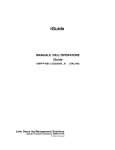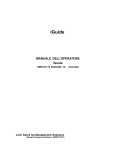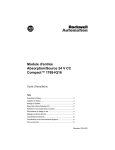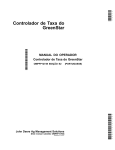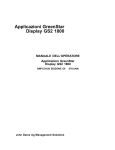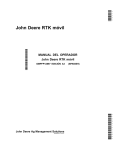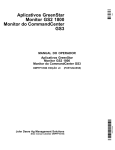Download John Deere OMPFP10808 Automobile Parts User Manual
Transcript
DCY iGuide OPERATOR’S MANUAL iGuide OMPFP10808 ISSUE J0 (ENGLISH) CALIFORNIA Proposition 65 Warning Diesel engine exhaust and some of its constituents are known to the State of California to cause cancer, birth defects, and other reproductive harm. If this product contains a gasoline engine: WARNING The engine exhaust from this product contains chemicals known to the State of California to cause cancer, birth defects or other reproductive harm. Additional Proposition 65 Warnings can be found in this manual. John Deere Ag Management Solutions (This manual replaces OMPC21775) Printed in U.S.A. OMPFP10808 The State of California requires the above two warnings. Introduction www.StellarSupport.com NOTE: Product functionality may not be fully represented in this document due to product changes occurring after the time of printing. Read the latest Operator’s Manual and Quick Reference Guide prior to operation. To obtain a copy, see your dealer or visit www.StellarSupport.com OUO6050,0000FB1 1910AUG101/1 Foreword WELCOME to the GreenStar™ system offered by John Deere. READ THIS MANUAL carefully to learn how to operate and service your system correctly. Failure to do so could result in personal injury or equipment damage. This manual and safety signs on your machine may also be available in other languages. (See your John Deere dealer to order.) THIS MANUAL SHOULD BE CONSIDERED a permanent part of your system and should remain with the system when you sell it. MEASUREMENTS in this manual are given in both metric and customary U.S. unit equivalents. Use only correct replacement parts and fasteners. Metric and inch fasteners may require a specific metric or inch wrench. RIGHTHAND AND LEFTHAND sides are determined by facing in the direction of forward travel. tracing the components should they be stolen. Your dealer also needs these numbers when you order parts. File the identification numbers in a secure place off the machine. WARRANTY is provided as part of John Deere’s support program for customers who operate and maintain their equipment as described in this manual. The warranty is explained on the warranty certificate which you should have received from your dealer. This warranty provides you the assurance that John Deere will back its products where defects appear within the warranty period. In some circumstances, John Deere also provides field improvements, often without charge to the customer, even if the product is out of warranty. Should the equipment be abused, or modified to change its performance beyond the original factory specifications, the warranty will become void and field improvements may be denied. RECORD PRODUCT IDENTIFICATION NUMBERS (P.I.N.). Accurately record all the numbers to help in GreenStar is a trademark of Deere & Company JS56696,0000218 1910DEC081/1 Read The Guidance Manual Before attempting to operate Parallel Tracking or AutoTrac™, fully read the Guidance manual to understand components and procedures required for safe and proper operation. The Guidance manual is for both Parallel Tracking and AutoTrac guidance systems applications. AutoTrac is a trademark of Deere & Company JS56696,000039F 1923SEP091/1 102110 PN=2 Contents Page Page Safety .......................................................... 051 Unified Inch Bolt and Screw Torque Values........402 Getting Started Theory of Operation............................................101 Making Implement Guidance Function ...............102 Accuracy.............................................................102 iGuide Activation.................................................103 Useful Buttons and Icons....................................103 Setup Getting Started ...................................................151 Machine Setup....................................................152 Machine Offsets..................................................154 Implement Setup ................................................156 Implement Offsets ..............................................158 Implement GPS Offsets....................................1510 Measuring in line dimension from receiver to receiver.......................................1510 Receiver Installation ......................................... 1511 GPS Receiver Setup ........................................1512 TCM Calibration................................................1515 Guidance Setup................................................1517 Operation Operation of iGuide ............................................201 Integrating iGuide and iTEC Pro Hardware and Software Requirements ..............251 Hardware and Software Requirements ..............251 Setup ..................................................................251 Operation............................................................252 Using Implement Receiver forDocumentation and Coverage Map ...........253 Tuning Guide Setting Up Vehicle Offsets..................................301 Setting Up Implement Offsets.............................302 Setting Up Implement GPS Offsets ....................302 Tuning Slope Compensation ..............................304 Tuning iGuide Sensitivity ....................................304 Troubleshooting Troubleshooting Tips ..........................................351 Valid Configuration .............................................352 Specifications Metric Bolt and Screw Torque Values.................401 Original Instructions. All information, illustrations and specifications in this manual are based on the latest information available at the time of publication. The right is reserved to make changes at any time without notice. COPYRIGHT © 2009 DEERE & COMPANY Moline, Illinois All rights reserved. A John Deere ILLUSTRUCTION ® Manual i 102110 PN=1 Contents ii 102110 PN=2 Safety Recognize Safety Information Follow recommended precautions and safe operating practices. T81389 —UN—07DEC88 This is a safetyalert symbol. When you see this symbol on your machine or in this manual, be alert to the potential for personal injury. DX,ALERT 1929SEP981/1 Understand Signal Words DANGER or WARNING safety signs are located near specific hazards. General precautions are listed on CAUTION safety signs. CAUTION also calls attention to safety messages in this manual. TS187 —19—30SEP88 A signal word—DANGER, WARNING, or CAUTION—is used with the safetyalert symbol. DANGER identifies the most serious hazards. DX,SIGNAL 1903MAR931/1 Carefully read all safety messages in this manual and on your machine safety signs. Keep safety signs in good condition. Replace missing or damaged safety signs. Be sure new equipment components and repair parts include the current safety signs. Replacement safety signs are available from your John Deere dealer. There can be additional safety information contained on parts and components sourced from suppliers that is not reproduced in this operator’s manual. Learn how to operate the machine and how to use controls properly. Do not let anyone operate without instruction. Keep your machine in proper working condition. Unauthorized modifications to the machine may impair the function and/or safety and affect machine life. TS201 —UN—23AUG88 Follow Safety Instructions If you do not understand any part of this manual and need assistance, contact your John Deere dealer. DX,READ 1916JUN091/1 051 102110 PN=5 Safety Park Machine Safely • Lower all equipment to the ground. • Stop the engine and remove the key. • Disconnect the battery ground strap. • Hang a "DO NOT OPERATE" tag in operator station. TS230 —UN—24MAY89 Before working on the machine: DX,PARK 1904JUN901/1 Prepare for Emergencies Be prepared if a fire starts. Keep emergency numbers for doctors, ambulance service, hospital, and fire department near your telephone. TS291 —UN—23AUG88 Keep a first aid kit and fire extinguisher handy. DX,FIRE2 1903MAR931/1 052 102110 PN=6 Safety Practice Safe Maintenance Understand service procedure before doing work. Keep area clean and dry. Never lubricate, service, or adjust machine while it is moving. Keep hands, feet , and clothing from powerdriven parts. Disengage all power and operate controls to relieve pressure. Lower equipment to the ground. Stop the engine. Remove the key. Allow machine to cool. Securely support any machine elements that must be raised for service work. Keep all parts in good condition and properly installed. Fix damage immediately. Replace worn or broken parts. Remove any buildup of grease, oil, or debris. On towed implements, disconnect wiring harnesses from tractor before servicing electrical system components or welding on machine. TS218 —UN—23AUG88 On selfpropelled equipment, disconnect battery ground cable () before making adjustments on electrical systems or welding on machine. DX,SERV 1917FEB991/1 Always lower the attachment or implement to the ground before you work on the machine. If the work requires that the machine or attachment be lifted, provide secure support for them. If left in a raised position, hydraulically supported devices can settle or leak down. Do not support the machine on cinder blocks, hollow tiles, or props that may crumble under continuous load. Do not work under a machine that is supported solely by a jack. Follow recommended procedures in this manual. When implements or attachments are used with a machine, always follow safety precautions listed in the implement or attachment operator’s manual. TS229 —UN—23AUG88 Support Machine Properly DX,LOWER 1924FEB001/1 053 102110 PN=7 Safety Keep Riders Off Machine Only allow the operator on the machine. Keep riders off. TS290 —UN—23AUG88 Riders on machine are subject to injury such as being struck by foreign objects and being thrown off of the machine. Riders also obstruct the operator’s view resulting in the machine being operated in an unsafe manner. DX,RIDER 1903MAR931/1 Handle Electronic Components and Brackets Safely TS249 —UN—23AUG88 Falling while installing or removing electronic components mounted on equipment can cause serious injury. Use a ladder or platform to easily reach each mounting location. Use sturdy and secure footholds and handholds. Do not install or remove components in wet or icy conditions. If installing or servicing a RTK base station on a tower or other tall structure, use a certified climber. If installing or servicing a global positioning receiver mast used on an implement, use proper lifting techniques and wear proper protective equipment. The mast is heavy and can be awkward to handle. Two people are required when mounting locations are not accessible from the ground or from a service platform. DX,WW,RECEIVER 1924AUG101/1 Operate Guidance Systems Safely • Verify the machine, implement, and iGuide are set up correctly. Do not use AutoTrac system on roadways. • • Always turn off (Deactivate and Disable) AutoTrac system before entering a roadway. Do not attempt to turn on (Activate) AutoTrac system while transporting on a roadway. AutoTrac and iGuide are intended to aid operator in performing field operations more efficiently. Operator is always responsible for machine path. To prevent injury to operator and bystanders: • Remain alert and pay attention to surrounding environment. • Take control of steering wheel when necessary to • avoid field hazards, bystanders, equipment, or other obstacles. Stop operation if poor visibility conditions impair your ability to operate the machine or identify people or obstacles in machine path. JS56696,00003A0 1922JUL081/1 054 102110 PN=8 Getting Started Theory of Operation iGuide is a passive implement guidance system which allows a machine to be driven in such a way as to keep the implement on its desired track. It is able to do this with a StarFire™ GPS receiver on both the machine and the implement. The following criteria are required: • Machine receiver (iTC only or SF3000) • Implement receiver (iTC only or SF3000) iGuide requires a second receiver installed on the implement and connected to the machine’s Implement CAN Bus through the ISO connector. The following items need to be included: Hardware Needed: • Constant power harness on machine • Front Extension harness • Center Extension harness (as needed for long • Implement Harness(s) for receiver (quantity may vary) • Implement GPS Bracket and receiver • Compatible only with GreenStar™ 2 2600 display (GS2) and GreenStar™ 3 2630 (GS3) Software and Settings: • Update StarFire receiver software. NOTE: When updating the receiver software, only one receiver may be connected to the CAN Bus while updating the software. Software updates for both receivers must be performed at the vehicle receiver location. • Updated GreenStar display software • Machine and implement setup • Machine receiver TCM calibration • Implement receiver setup including offsets and TCM calibration • Other setup including AutoTrac™, Client, Farm, Field and so on implements) • Rear Extension harness (as needed for tow behind air cart) StarFire is a trademark of Deere & Company GreenStar is a trademark of Deere & Company AutoTrac is a trademark of Deere & Company CZ76372,00001CA 1912OCT101/1 101 102110 PN=9 Getting Started Making Implement Guidance Function Implement Guidance will work with pull type implements only. The following criteria are required: • In iGuide mode, both receivers must have the same receiver level (RTK) • iGuide software installed on the GreenStar display • iGuide activation for the GreenStar display • AutoTrac SF2™ activation on display • AutoTrac and iGuide setup complete (incomplete setup would prevent operator from activating guidance) • Updated StarFire iTC™ software on the implement NOTE: Make sure AutoTrac is properly setup and adjustments are completed prior to using iGuide. NOTE: iGuide performance is contingent upon the ability of the machine to compensate for the implement. If the machine is not weighted properly or slippage is excessive, iGuide performance may be degraded. NOTE: It is recommended to always save a backup copy of AB lines from the data card to your computer. This best practice will ensure data will be safe in case of Data Card or Compact Flash Card problems. NOTE: Always verify implement dimensions are correct when using the “out of box” dimensions from the GreenStar display or Apex. Implement Guidance is designed to give implement control for the first implement. iGuide does not support: • AutoTrac SF1™ Signal Level • AutoTrac SF2™ Signal Level • Tow Between Air Carts • Integral Implements (3pt) • Balers • Mowers and MowerConditioners that can swing left and right behind the machine (unless using a fixed offset) • Wideswinging drawbar on 9X00T tractors • AutoTrac Universal Steering Kit™ (Original or 200) • Bedded Crops • Standing row crop applications • Bedded crop applications (see iSteer if this is needed) • Circle Track • Original GSD4 Displays • GreenStar 2 1800 Display • Original StarFire Receivers • NH3 Cart behind Air Cart NOTE: iGuide does not support the use of the 7.6 cm (3 in.) extension with the 22.9 cm (9 in.) antennas on the implement AutoTrac RTK™ radio. iGuide will support only the 30.5 cm (12 in.) RTK antenna or the high gain antennas to be used on the RTK radio at the implement. NOTE: iGuide will not support reverse mode, this functionality is exclusive to AutoTrac. NOTE: iGuide performance is degraded when the machine is in a "crabbing" condition with the front wheels parallel or near parallel to the guidance path and the rear wheels at an angle to the line. NOTE: Do not mount the implement receiver higher than 4.0 m (13.1 ft.) for transportation purposes. AutoTrac SF2 is a trademark of Deere & Company StarFire iTC is a trademark of Deere & Company AutoTrac SF1 is a trademark of Deere & Company AutoTrac Universal Steering Kit is a trademark of Deere & Company AutoTrac RTK is a trademark of Deere & Company CZ76372,00001C9 1906OCT101/1 Accuracy A GreenStar AutoTrac RTK Assisted Steering System with iGuide may provide up to a 60% improvement in implement accuracy versus a GreenStar AutoTrac RTK Assisted Steering System without iGuide. • Accuracy is measured at the implement and may be affected by various factors, including ground conditions, implement performance, tractor performance, ballasting, and speed. The performance of the AutoTrac • RTK system with iGuide is contingent upon the tractor’s ability to effectively locate the implement. Therefore, if the tractor is not weighted properly or wheel slippage is excessive, the system’s performance and accuracy may be degraded. Stated implement accuracy improvement is the improvement in the total percentage of seed placed within +/ 5 cm (2 in.) of its desired location, as measured in field tests. JS56696,000052E 1901APR091/1 102 102110 PN=10 Getting Started • iGuide Order Number • GreenStar display Serial Number • GreenStar display Challenge Code iGuide Activation See GreenStar Display Operator Manual for activating. To activate iGuide, please visit www.StellarSupport.com or call our Customer Contact Center with the following items in hand: CZ76372,00001CB 1912OCT101/1 PC8663 —UN—05AUG05 Useful Buttons and Icons The MENU Softkey allows access to all display applications. The MENU Softkey will be on every display screen. MENU Softkey CZ76372,00001CC 1912OCT101/11 The HOME Softkey allows accessing the currently defined home page. PC9033 —UN—17APR06 HOME Softkey CZ76372,00001CC 1912OCT102/11 PC12685 —UN—14JUL10 Press the GREENSTAR Softkey to access GreenStar applications. GREENSTAR 3 Softkey CZ76372,00001CC 1912OCT103/11 PC9965 —UN—09FEB07 Use the STARFIRE MACHINE Softkey to setup the vehicle StarFire Receiver and start the TCM calibration for this receiver. NOTE: The machine receiver must be a StarFire iTC. STARFIRE MACHINE Softkey Continued on next page 103 CZ76372,00001CC 1912OCT104/11 102110 PN=11 Getting Started Use the STARFIRE IMPLEMENT Softkey to setup the implement Receiver and start the TCM calibration for this receiver. The Serial Number of the receiver is shown on this button. PC9966 —UN—09FEB07 NOTE: The implement receiver must be a StarFire iTC. STARFIRE IMPLEMENT Softkey CZ76372,00001CC 1912OCT105/11 PC12947 —UN—12OCT10 Press the GUIDANCE Softkey to input required information on desired Guidance Operation. Guidance Softkey CZ76372,00001CC 1912OCT106/11 PC12948 —UN—12OCT10 Press the EQUIPMENT Softkey to define Machine, Implement and Implement receiver offsets. EQUIPMENT Softkey CZ76372,00001CC 1912OCT107/11 PC8582 —UN—01NOV05 Use CANCEL button to ignore the changes made to this page. CANCEL Button CZ76372,00001CC 1912OCT108/11 PC8649 —UN—01NOV05 Use ENTER button to accept the current changes and get back to the last page. ENTER Button Continued on next page 104 CZ76372,00001CC 1912OCT109/11 102110 PN=12 Getting Started Use Offset Toggle button to toggle lateral offset from left to right and vice versa. PC10846 —UN—07DEC07 Offset Toggle Button CZ76372,00001CC 1912OCT1010/11 PC11041 —UN—19FEB08 Machine icon on guidance screen represents the location of the machine. Implement icon on guidance screen represents the location of the implement. Guidance reference point on guidance screen represents the location of the guidance point for the system. A—Guidance Screen B—Machine Icon C—Implement Icon D—Guidance Reference Icon Guidance Screen Icons CZ76372,00001CC 1912OCT1011/11 105 102110 PN=13 Setup • Guidance Setting—Tracking mode, Implement Getting Started Guidance Mode, and iGuide settings These items can be set up separately or the Setup Wizard can be used by checking the Implement Guidance option (M). To access the Setup Wizard, select Softkey (F) (GreenStar). PC11791 —UN—09MAR09 To make iGuide function, the following criteria are required to be setup: • Machine setup and offsets • Implement setup and offsets • Machine GPS receiver settings under StarFire softkey • Implement GPS receiver settings under StarFire softkey Setup Wizard A—Setup Tab B—Summary Tab C—Activations Tab D—Memory Tab E—Resources Check Box F— Machine Check Box G—Implement Check Box H—Documentation Check Box I— Guidance Check Box M—Implement Guidance Check J— Boundaries Check Box Box K—iTEC Pro Check Box N—Next Page L— Swath Control Pro Check Box CZ76372,00001CD 1906OCT101/1 151 102110 PN=14 Setup PC8663 —UN—05AUG05 Machine Setup MENU >> GREENSTAR >> EQUIPMENT allows access to MACHINE and IMPLEMENT setup screens. MENU Softkey PC12685 —UN—14JUL10 GREENSTAR 3 Softkey PC12948 —UN—12OCT10 EQUIPMENT Softkey Continued on next page 152 CZ76372,00001CE 1912OCT101/2 102110 PN=15 PC10802 —UN—08JUL08 Setup Machine Tab A—Machine Tab B—Implement 1 Tab C—Machine Type DropDown Menu D—Machine Model DropDown G—Machine Turn Radius J— Recording Source DropDown Menu InputBox Menu E—Machine Name DropDown H—Turning Sensitivity InputBox K—Record/Pause Button Menu I— Change Offsets Button L— Enable Monitoring Without F— Connection Point DropDown GPS Check Box Menu NOTE: Machine name must be defined in order to change offsets. All offsets will be saved under the current machine name. • The Machine tab is required to be populated with the following equipment information: • • Machine Type—Vehicle type being used (Example: • • Tractor). Machine Name—Allows the operator to save vehiclespecific offsets. Connection Type—Defines how the implement is attached to the machine. Rear Rigid 3pt (not compatible with iGuide) Rear Pivot 2pt Rear Pivot Drawbar Rear Pivot Wagon Hitch (for European use) Front Rigid 3pt (not compatible with iGuide) Machine Offsets—modify by pressing Change Offsets button (I). Verify offsets correspond to the machine selected. Machine Model—Model number of the vehicle being used. For John Deere vehicles, model numbers will be available from the dropdown list. NOTE: Machine Model is not required for iGuide operation. NOTE: Machine Turn Radius and Turning Sensitivity are for use with iTEC Pro only. CZ76372,00001CE 1912OCT102/2 153 102110 PN=16 Setup PC8663 —UN—05AUG05 Machine Offsets Change Offsets MENU >> GREENSTAR2 PRO Softkey >> EQUIPMENT Softkey MENU Softkey PC12685 —UN—14JUL10 Press CHANGE OFFSET button on Machine Setup screen. Enter machine offsets: GREENSTAR 3 Softkey PC12948 —UN—12OCT10 EQUIPMENT Softkey PC11204 —UN—14JUL08 CHANGE OFFSETS Button Continued on next page 154 CZ76372,00001DC 1912OCT101/3 102110 PN=17 Setup InLine distance from nonsteering axle to GPS receiver (B) will be • Row crop tractors—rear axle • Articulated tractors—front axle • Track tractors—rear axle NOTE: Offset (B) for track tractors should be measured from the receiver to the pivot point. Offset Toggle button (E) toggles the receiver from the left side of machine to the right side. PC11898 —UN—01APR09 Verify that the correct connection point is selected and measure from the center of nonsteering axle to the center of connection point (Example: center of drawbar pin or lower links, except in the case of a rear pivot 2pt mount—measure to the pivot point of the implement tongue). NOTE: Offset (C) will change when the connection point changes. IMPORTANT: Offsets must be accurate because they will be used to calculate the guidance path for iGuide. Machine Offsets A—Lateral distance from centerline of machine to GPS receiver B—Inline distance from nonsteering axle to GPS receiver C—Inline distance from nonsteering axle to connection point D—Vertical distance from the GPS receiver to the ground E—Offset Toggle Button F— NonSteering Location DropDown Menu CZ76372,00001DC 1912OCT102/3 Machine Offsets—The machine and implement offsets are important for implement guidance to function properly. This dimension can be measured by turning the machine in a fairly tight turn, such as an end turn. Stop half way through the turn. Looking at the inside track and its relationship to the tracks on the ground, determine the pivot point of the machine. Vehicle ballasting and drawbar load could affect these offsets. X—Pivot Point PC11205 —UN—14JUL08 1. On Track machines, the nonsteering axle should be selected as rear axle. 2. Offsets B and C should be measured to the turning point or pivot point of the machine. For example: when turning machine, it usually does not rotate on the rear axle but somewhere in front of the rear axle. Track Machines Y—Tractor Tracks CZ76372,00001DC 1912OCT103/3 155 102110 PN=18 Setup PC8663 —UN—05AUG05 Implement Setup NOTE: The implement setup should be verified before operating iGuide. MENU >> GREENSTAR >> EQUIPMENT >> Then press Implement Tab MENU button PC12685 —UN—14JUL10 GREENSTAR 3 Softkey PC12948 —UN—12OCT10 EQUIPMENT Softkey Continued on next page 156 CZ76372,00001CF 1912OCT101/2 102110 PN=19 PC11178 —UN—14JUL08 Setup Implement Tab A—Machine Tab B—Implement 1 Tab C—Implement 2 Tab D—Implement Type DropDown G—Change Offsets Button Menu H—GPS Offsets Button E—Implement Model DropDown I— Change Widths Buttons Menu F— Implement Name DropDown Menu Press Implement 1 tab to get to the implement setup page. NOTE: All offsets including GPS offsets on the implement will be stored to the implement name. The name will also be the base for transferring data to the desktop software. For the implement setup, the following information is required to be populated: • Implement Type (D) • Implement Name (F) CZ76372,00001CF 1912OCT102/2 157 102110 PN=20 Setup Implement Offsets Press CHANGE OFFSET button on Implement Setup screen. Implement name must be defined to save implement offsets. Implement Offsets—Used to define the actual implement position relative to the machine. Control Point—The location around which the implement rotates. Enter Implement Offsets: • A) Inline distance from connection point to front of • PC11838 —UN—20MAR09 • implement. On pulltype implements, think of this as the tongue. This would be the distance from the connection point to the first point of ground engagement (front ranks of field cultivator, seed drop point on a planter). For planters with a 2pt mount, measure from where the planter pivots just behind the 2pt. B) Inline distance from front to rear of implement. On ground engaging tools, this is the distance from the front rank of sweeps or points to the rear rank. On a standard pull type sprayer, this offset would be 0 and the sprayer has nozzles at the same point along the boom. C) Lateral distance from connection point to control point of implement. This is the lateral distance from the center of the machine to the center of the implement, which will be 0.0 for most common implements. Offsets A—Inline distance from connection point to front of implement. B—Inline distance from front to rear of implement. C—Lateral distance from connection point to control point of implement. D—Inline distance from connection point to control point of implement. NOTE: Examples of equipment that will not be centered include most split row planters with an even number of 38 cm (15 in.) rows, (Examples: 1790 12/24, 16/32 CCS, 24R15 or 32R15) unless using an adjustable hitch crossbar. For the implements listed, it is required to enter an implement offset dimension C on the implement offset page. By entering implement offset dimension C, iGuide will make the necessary adjustments for the system to perform accurately. Another example of this scenario is a planter with a 2pt hitch offset of 19 cm (7.5 in.) to the right. This planter must have an offset of 19 cm (7.5 in.) entered for dimension C on the implement offsets page. E—Inline distance from connection point to connection point for second implement. Value only needed if second implement is used. F— Offset Toggle Button G—A+B Documentation/Swath Control location when in use. • D) Inline distance from connection point to control point • of implement. In many cases, this distance will be from the connection point to the carrying wheels. For proper turns, measure this distance with implement at the height it typically will be at while in the lower position. For planters with a 2pt mount, measure from where the planter pivots just behind the 2pt. E) Inline distance from connection point to connection point for second implement. Value only needed if second implement is used. See MACHINE IMPLEMENT DIMENSIONS section. NOTE: When using an adjustable hitch crossbar, a lateral offset for the machine and implement is needed. Continued on next page 158 JS56696,0000503 1902APR091/2 102110 PN=21 Setup Change Widths—Used to enter implement width and track spacing for guidance. Change implement width and track spacing when changing implements. Implement width and track spacing are independent of each other. NOTE: IMPLEMENT tab will show HEADER for Combines, ROW UNITS for Cotton Pickers, and BOOM for Sprayer. PC11072 —UN—29FEB08 NOTE: Implement width may come from certain controllers such as SeedStar. Defining Implement Width and Track Spacing. Implement Width and Track Spacing can be defined two ways: enter the working width of the implement, or enter the number of rows and the row spacing. To toggle between these two, press the cm (ft)/(rows) button (A). Implement Width cm (ft)/(rows)—enter total implement working width or the number of rows and row spacing distance. This value is used to calculate total area when documenting the operation. Change Widths A—Toggle Button B—Implement Width InputBox C—Track Spacing InputBox Track Spacing—Used in guidance for how far each pass is from the last pass. It is entered the same way as Implement Width. For “perfect” guess rows, this distance will be the same as Implement Width. To ensure some overlap for tillage or spraying, or to account for some GPS drift, you may choose to make the Track Spacing somewhat less than the Implement Width. D—Physical Width InputBox E—Row Width InputBox F— Row Width InputBox NOTE: Physical Width is not used for Implement Guidance. There are certain value constraints to make Implement Guidance work refer to APPENDIX Valid Configuration. Physical Width—The actual width of the entire implement when being used in the field when the implement is raised. It is sometimes larger than Implement Width. JS56696,0000503 1902APR092/2 159 102110 PN=22 Setup Implement GPS Offsets Press GPS OFFSET button on Implement Setup screen. This button will only be active if an implement GPS receiver is connected to the CAN Bus. Enter Implement GPS Offsets: IMPORTANT: Drive a vehicle forward and have the vehicle & implement in a straight line before measuring and calculating these dimensions. This is very important for accurate measurements. NOTE: Minor adjustments to dimension B on the Implement 1 GPS Offsets page can result in measurable changes in offtrack error performance. When modifying this value, minor increment changes 1 cm (0.5 in.) is recommended. There are certain value constraints to make iGuide work refer to APPENDIX—VALID CONFIGURATION. PC11841 —UN—23MAR09 IMPORTANT: Values must be accurate because they will be used to calculate the track for implement guidance and documentation. GPS Offsets A—Inline distance from connection point to GPS receiver. B—Lateral distance from implement center to GPS receiver. C—Vertical distance from GPS receiver to ground with implement engaged. D—Lateral offset toggle button E—Verify implement fore/aft and offsets in the StarFire setup pages. CZ76372,00001D0 1906OCT101/1 Measuring in line dimension from receiver to receiver Measure the distance between the vehicle receiver to the implement receiver and then compare to the total of dimensions "B" and "C" from Machine Offsets Page (section 155), and dimension "A" from the Implement GPS Offsets Page (section 15 10). The physical distance between the receivers should match the distance found in adding these three dimensions. • Dimensions "B" in Vehicle offset page = 55, "C" in Vehicle offset page = 65, and "A" in Implement receiver offset page = 135 in. In total equaling, 255 inches. NOTE: Measure from middle of vehicle receiver to middle of implement receiver. NOTE: For articulated tractors, the distance from receiver to connection point is B subtracted from C. (i.e. distance = "C" "B" + "A") Example: • Distance between vehicle and implement receivers = 255 inches CZ76372,00001D1 1906OCT101/1 1510 102110 PN=23 Setup PC11843 —UN—23MAR09 Receiver Installation Possible Mounting Location A—Connection Point B—Control Point The mounting example diagram has a distance of 10 m (32.8 ft) from the connection point (A) to the control point (B). with the maximum of 2 m (6.6 ft) to left or right from center gives possible mounting location (dark shaded portion in example diagram). The minimum distance needed between the connection point and the GPS receiver of 2 m (6.6 ft) incorporated The ideal mounting location should be as close as possible to the control point (B) on the implement. JS56696,0000510 1911DEC081/1 1511 102110 PN=24 Setup PC8663 —UN—05AUG05 GPS Receiver Setup MENU >> STARFIRE iTC Implement >> SETUP tab allows access to StarFire iTC setup on the implement. NOTE: The implement receiver will detect its position automatically when it is attached to the implement receiver application harness. If there is no implement receiver shown on the CAN bus, check implement harness connection. MENU Softkey PC9966 —UN—09FEB07 NOTE: Original StarFire receivers cannot be used on the implement or machine for iGuide. NOTE: When updating the receiver software, only one receiver may be connected to the CAN bus while updating the software. Software updates for both receivers must be performed at the machine receiver location. StarFire iTC Implement Softkey PC9965 —UN—09FEB07 The number below the text on the StarFire iTC Softkey shows the serial number of the receiver. On the StarFire Main page the receiver definition (Machine or Implement) is shown in the headline. StarFire iTC Machine Softkey PC12310 —UN—28SEP09 PC11529 —UN—10DEC08 JS56696,0000505 1901APR091/4 Implement iTC Receiver Machine iTC Receiver Continued on next page 1512 JS56696,0000505 1901APR092/4 102110 PN=25 PC11844 —UN—23MAR09 Setup StarFire iTC Implement—Main A—Info Tab B—Setup Tab C—Activations Tab D—Serial Port Tab E—Correction Mode DropDown Menu F— Correction Default CheckBox G—Mount Direction DropDown Menu H—Fore/Aft InputBox I— Height InputBox M—TCM On/Off Toggle Button J— Enable Optimize Shading N—TCM Calibrate Button CheckBox K—Enable QuickStart CheckBox L— Hours On After Shutdown DropDown Menu Select Correction Mode to match the desired correction mode. iGuide requires both receivers to have the same RTK differential correction level (SF1 and SF2 are not compatible with iGuide). Select the correct mounting direction. The preferred mounting direction for the implement is forward. NOTE: Face receiver directly straight forward or backward. See APENDIX—VALID CONFIGURATION for more information. Continued on next page 1513 JS56696,0000505 1901APR093/4 102110 PN=26 Setup Enter the correct receiver height above the ground. To measure the receiver height, put the implement at its working depth (if possible) and measure the height. If this is not possible, lower the implement to the ground, and subtract the desired working depth to get the value to be entered. Example: 2210 field cultivator—Lower the implement so the sweeps are on the ground. Measure the height from the ground to the top of the receiver. Subtract the working depth from this number and enter as the receiver height. If the height measured equals 180 cm (71 in.) and your desired working depth is 10 cm (4 in.), enter 170 cm (67 in.) as the receiver Height. PC11208 —UN—14JUL08 NOTE: Enter 0 for the Fore/Aft offset for the implement receiver. Hours After Shutdown— The use of this feature is recommended when two StarFire receivers are connected on the CAN Bus to prevent excessive battery discharge. Set hours after shutdown between 3 and 12 hours. For optimized performance make the Hours On After Shutdown the same value as on the machine receiver. Rear View Of Mast JS56696,0000505 1901APR094/4 1514 102110 PN=27 Setup PC11066 —UN—29FEB08 TCM Calibration TCM Calibration A—Implement with one main axle B—Implement with carrying wheels at the front and rear One of the most important steps in making iGuide function at its peak performance is the TCM Calibration for both the machine and implement. If the TCM calibration is not performed correctly then a bias could occur in the machine, implement or both. A bias is when the machine AutoTracs down and back on the same path and the wheel tracks do not line up. This can be caused by a poor TCM calibration or the receiver is not centered on the machine. A bias can be fixed by either recalibrating the TCM or entering a machine or implement GPS lateral offset. NOTE: When checking for bias, turn iGuide to “none” and use AutoTrac to check the machine bias. If you need to check implement bias, use iGuide. Use Straight track only. NOTE: When performing a TCM calibration on the implement receiver, the wheels of the main frame need to be in the same location after turning implement around so that the righthand wheels are in the same place as where the lefthand wheels were. NOTE: A TCM calibration should be performed each time the receiver is moved to a different implement or vehicle. Tips for a good TCM calibration: • Let the receiver warm up for 10—15 minutes, especially if the air temperature is cold. • Calibrate on a flat surface. • Make sure the machine or implement are level with respect to the ground by having proper tire inflation, correct ballasting, and the same tire sizes. • Follow diagram example for proper rotation of implement during the calibration process. For more information refer to your StarFire iTC users manual. Continued on next page 1515 JS56696,0000506 1909DEC081/3 102110 PN=28 Setup Adjusting Lateral Offsets If TCM’s have been properly calibrated and machine or implement still cannot track on same line going both directions, a lateral offset should be entered. 1. The offset will be half the distance the two paths were offset and in the same direction. 2. When entering lateral offset for implement, enter a GPS offset on GPS offsets page. 3. Remember, when looking at tracks on the ground, machine and implement must be symmetrical. Tires must have same spacing from center of machine or implement. 4. Another way of getting the correct lateral offset for the implement is to measure guess rows. This method will work with the implement in the ground and will also achieve good guess rows. Before measuring guess rows, make sure row units are correctly spaced from center of implement. Make three adjacent passes (preferably in straight track mode with iGuide on). Make sure passes are long enough so system has time to become stable. Measure distance between guess rows in the middle of pass. PC11507 —UN—09DEC08 NOTE: Remember, when checking bias on machine, use AutoTrac. When checking bias on implement, use iGuide. Lateral Offsets A—Second Pass B—First Pass NOTE: Do not measure the ends of the passes. NOTE: Wheels must be accurately spaced on vehicle axles. This is critical for calibration accuracy . JS56696,0000506 1909DEC082/3 PC11067 —UN—29FEB08 5. Implement GPS Lateral Offset Example— Using the Lateral Offsets 2 graphic and trying to get 762 mm (30 in.) guess rows. The guess row that is too narrow (overlap), was measured at 64 cm (25 in.). The wide side guess row was measured at 89 cm (35 in.). Therefore a 6.4 cm (2.5 in.) GPS offset to the left (narrow side) should be entered in the GPS Offsets page. Lateral Offsets 2 JS56696,0000506 1909DEC083/3 1516 102110 PN=29 Setup PC8663 —UN—05AUG05 Guidance Setup Guidance Setup MENU >> GREENSTAR >> GUIDANCE softkey >> GUIDANCE SETTINGS tab (A) MENU button PC12685 —UN—14JUL10 Select desired Tracking Mode first (refer to AutoTrac Operators Manual). If Curve Track was selected, check Curve Track settings. Set Implement Guidance Mode (B) to iGuide. Select iGuide Settings (C) to define Slope Compensation and iGuide sensitivity. GREENSTAR 3 Softkey For information on Turning View, Turn Predictor, Lead Compensation, Arrow Segments, and Tracking Tones refer to the AutoTrac Operators Manual. C—iGuide Settings GUIDANCE Softkey PC11792 —UN—09MAR09 A—Guidance Settings Tab B—Implement Guidance Mode PC12947 —UN—12OCT10 Guidance Settings Continued on next page 1517 CZ76372,00001DD 1912OCT101/6 102110 PN=30 Setup Recommendation for use: • Unless the field is completely flat, the slope compensation value can aid in keeping the implement on line. • 02 degrees—Slope compensation may not be needed. Recommended starting value 1.3 cm (0.5 in.)/degree. • 25 degrees—Slope compensation provides a moderate amount of machine correction and is recommended to be turned on. Typical values of 1.3 to 3.8 cm (0.5 to 1.5 in.)/degree. • 5 degrees and above—Slope compensation is recommended to be on. Typical values can range from 2 to 7.6 cm (0.8 to 3.0 in.)/degree. NOTE: Values above 7.6 cm (3 in.)/degree should be used with caution. On a 10 degree slope with a value of 7.6 cm (3 in.)/degree, the system will try to move the machine 76 cm (30 in.) up hill to compensate for implement drift. Using the Calibration Feature: • Machine and Implement should be tracking on line with iGuide activated. Do not perform the calibration during line acquisition. • If the current slope compensation value is more than 1.3 cm (0.5 in.)/degree difference, it may be better to enter the value manually with the increment and decrement buttons. If a large change is made, it could cause some system instability until the system has time to react to the large changes. • Calibrations made at roll angles between 25 degrees may not be ideal for larger roll angles and vice versa. NOTE: You cannot navigate away from the iGuide screen while calibrating slope compensation. Stop calibration then navigate to other screens. Adjusting the value manually: • When transiting to a hillside and implement error is showing the implement needs to move down hill, slope compensation needs to be reduced. • If the implement error is showing implement needs to move up hill, slope compensation value should be increased. When slope compensation (A) is checked, slope compensation will be turned on. PC11793 —UN—10MAR09 Slope compensation aids in helping drive the machine up a hill to account for implement drift. It looks at the machine roll angle and slope compensation value to determine the amount to move the machine up hill. On a 5 degree slope with a value of 2.54 cm (1.0 in.)/degree this will move the machine 12.7 cm (5 in.) up the hill to compensate for the implement drifting down hill. If the implement drifts more than that, increase the slope compensation value. If the implement drifts less than that, decrease the slope compensation value. A—Slope Compensation On/Off B—Calibrated Slope Compensation Button C—Slope Calibration Help Button D—Decrease Slope Compensation Value E—Calibrated Slope Compensation Value F— Increase Slope Compensation Value G—Decrease iGuide Sensitivity H—iGuide Sensitivity Input I— Increase iGuide Sensitivity J— Machine Roll Angle K—iGuide Status Pie Slope compensation (E) is an input field allowing for manual adjustment of the slope compensation value and shows current compensation value. Adjusting Slope Compensation Value Slope Compensation can be changed by three methods: 1. Calibrate slope compensation by pressing (B). Also see GUIDANCE SETUP for detailed information. 2. Use decrement (D) and increment (F) buttons to change slope compensation value (E). 3. Manually enter Slope Compensation value (E). Adjustment for slope compensation using decrement (D) and increment (F) buttons is 0.01 cm (0.01 in.)/degree. NOTE: Average slope compensation range is 1.3 to 8.9 cm/degree (0.5 to 3.5 in./degree). If value is higher, recalibrate. If value is still too large, turn off slope calibration. This can typically be seen on flat ground. NOTE: If upon calibration, slope compensation value is above 4.00, calibrate again. Recalibration is recommended to verify a consistent slope compensation value. If a consistent value is not achieved, review the slope compensation guidelines in the GUIDANCE SETUP section. Calibrated slope compensation displays the last slope compensation value created during calibration. Continued on next page 1518 CZ76372,00001DD 1912OCT102/6 102110 PN=31 Setup CZ76372,00001DD 1912OCT103/6 PC11794 —UN—09MAR09 The slope compensation can be calibrated rather than manually entered. 1. iGuide must be active to calibrate 2. Calibrate at operating speed and with implement at operating depth 3. Do not calibrate when Roll angle is less than 2 degrees Direction of roll angle may change On tight curves A line acquisition is occurring 4. Slope compensation may not be required on slopes less than 5 degrees 5. Stop calibration after calibrated slope compensation value stabilizes Slope Compensation CZ76372,00001DD 1912OCT104/6 The slope compensation value has changed. Please accept the new value or cancel the changes to keep the previous value. Selecting the “Accept” button may cause the vehicle to move laterally. Typical Value Slope Range Degree Inches / Degree 0 2 ~ 0.5 ~ 1.3 2 5 0.5 1.5 1.3 3.8 5 > 0.8 3.0 2 7.6 Centimeter / Degree If the new calibrated value is significantly outside these ranges, you may need to recalibrate. B—New Calibrated Slope Compensation PC11795 —UN—09MAR09 A—Previous Calibrated Slope Compensation Slope Compensation Continued on next page 1519 CZ76372,00001DD 1912OCT105/6 102110 PN=32 PC11062 —UN—29FEB08 Setup 10 Degree Slope Compensation A—Up Hill B—Down Hill E—Implement F— Desire Path C—25.4 cm (10 in.) D—Tractor G—Implement Drift Path • iGuide Sensitivity allows the system to respond to Calculating Slope Compensation Manually If the center of the machine and center of the implement positions are 25.4 cm (10 in.) apart on a slope with a roll angle of 10 degrees, the slope compensation value should be set to 2.54 cm (1 in.) per degree (25.4 cm (10 in.) of drift divided by 10 degrees of roll angle). If there is a 25.4 cm (10 in.) difference on a slope with a 5 degree roll angle, then the value would be 5.1 cm (2 in.)/degree. Implement Error / Roll Angle = Slope Compensation NOTE: Recommended adjustment in 0.2 cm (0.05 in.)/deg. iGuide Sensitivity • • implement errors. Higher sensitivity enables iGuide to quickly react to implement error. Too high of a value may cause the system to oscillate around the intended path. Too low of a value may cause the implement to react slow when trying to maintain the implement on the guidance path. A starting value of 15 is recommended. Adjust the sensitivity in small increments until optimal tracking performance is achieved. NOTE: Machine steer sensitivity may need to be increased or decreased to keep the machine on the guidance path. iGuide is dependent on the machines ability to track accurately on the intended guidance path. iGuide Sensitivity affects how aggressively the system responds to implement error. This function is similar to AutoTrac steer sensitivity. CZ76372,00001DD 1912OCT106/6 1520 102110 PN=33 Operation PC8663 —UN—05AUG05 Operation of iGuide MEMU >> GREENSTAR >> GUIDANCE allows access to Guidance Settings and Shift Track Settings. MENU Softkey PC12685 —UN—14JUL10 GREENSTAR 3 Softkey PC12947 —UN—12OCT10 GUIDANCE Softkey Continued on next page 201 CZ76372,00001DE 1912OCT101/2 102110 PN=34 PC11899 —UN—01APR09 Operation GreenStar—Guidance A—View Tab B—Guidance Setting Tab C—Shift Track Settings Tab D—iTEC Pro Tab E—Path Accuracy Indicator F— Shift Track Left Button G—Shift Track Center Button H—Shift Track Right Button I— Steer Sensitivity InputBox J— Set Track 0 Button K—iGuide Status Pie L— Steer On/Off button M—iTEC Pro Status Pie N—iTEC Pro Enable Button O—iTEC Pro Icon P—Implement Receiver Location Icon In order to operate iGuide, a valid setup must be available (see APPENDIX—VALID CONFIGURATION). AutoTrac can be engaged when the “steering wheel” icon is visible in the AutoTrac enable button. is pressed, the AutoTrac diagnostic pages will appear to indicate which items are not properly set up. Once iGuide is properly configured, the steer on/off button will replace the diagnostic wrench. While in iGuide mode, machine and implement icons are displayed in the perspective view. The implement will have the guidance triangle. The error bar (D) at the top of the page will display the error at the implement. When the AutoTrac diagnostic wrench button is selected, the AutoTrac diagnostic page will be displayed. If the valid configuration is not valid, select implement guidance from the dropdown menu on the diagnostic page to view implement guidance diagnostics. • Blue line—recorded implement path • White line—implement tracking line NOTE: For Line acquisition, the vehicle must be within the 40% of the tracking width and within 80 degrees of the line. For all other settings refer to the GreenStar Display operator’s manual. If iGuide is not set up correctly, the AutoTrac steer on/off button will be shown as a wrench. If the diagnostic wrench CZ76372,00001DE 1912OCT102/2 202 102110 PN=35 Integrating iGuide and iTEC Pro Hardware and Software Requirements In order to run iTEC Pro and iGuide simultaneously, the following hardware and software are required: 1. 2. 3. 4. Both receivers must be iTC receivers RTK GPS signal level on both receivers Vehicle must have integrated AutoTrac components GreenStar 2 2600 display must have AutoTrac SF2 activation 5. GreenStar 2 2600 display must have iGuide and iTEC Pro software activation 6. Drawn implements NOTE: Please check the iGuide OM for a complete list of supported and not supported implements and applications. JS56696,0000522 1923APR091/1 Hardware and Software Requirements In order to run iTEC Pro and iGuide simultaneously, the following hardware and software are required: 1. 2. 3. 4. Both receivers must be iTC receivers RTK GPS signal level on both receivers Vehicle must have integrated AutoTrac components GreenStar Display must have AutoTrac SF2 activation 5. GreenStar Display must have iGuide and iTEC Pro software activation 6. Drawn implements NOTE: Please check the iGuide OM for a complete list of supported and not supported implements and applications. CZ76372,00001DF 1912OCT101/1 Setup 1. Complete iTEC Pro and iGuide vehicle and implement setup as described in their separate Operator’s Manual. 2. Control point distance should be set for optimal iGuide performance. JS56696,0000523 1923MAR091/1 251 102110 PN=36 Integrating iGuide and iTEC Pro PC11845 —UN—23MAR09 Operation GreenStar—Guidance A—View Tab B—Guidance Setting Tab C—Shift Track Settings Tab D—iTEC Pro Tab E—Path Accuracy Indicator F— Shift Track Left Button G—Shift Track Center Button H—Shift Track Right Button 1. Tracking Mode—The operation of iGuide and iTEC Pro will be available only on straight tracking mode. 2. End of Turn Performance a. When both systems are activated, the operator will see two paths on the screen. b. The solid white line is the implement path and current guidance path. I— Steer Sensitivity InputBox J— Set Track 0 Button K—iGuide Status Pie L— Steer On/Off button M—iTEC Pro Status Pie N—iTEC Pro Enable Button O—iTEC Pro Icon c. The dashed white line is the projected vehicle path and is shown as a reference for the operator. d. If iTEC Pro detects a collision with an impassable boundary, both solid and dashed line paths will turn red until the collision is passed. CZ76372,00001E0 1912OCT101/1 252 102110 PN=37 Integrating iGuide and iTEC Pro Using Implement Receiver for Documentation and Coverage Map When using iGuide guidance mode, the documentation and coverage map will use the implement receiver position as a reference point. When iGuide is not in use and the implement receiver is connected to the CAN bus, the system will use the implement receiver position for documentation and coverage map purposes. NOTE: If you are not using iGuide guidance mode and do not want to use the Implement Receiver position as a reference point for documentation and coverage map, unplug the implement receiver from the CAN Bus. After unplugging the Implement Receiver from the CAN Bus, the GreenStar Display will use the Machine Receiver position as a reference point for documentation and coverage map. CZ76372,00001E1 1912OCT101/1 253 102110 PN=38 Tuning Guide Setting Up Vehicle Offsets Vehicle Offsets Offsets “A”, “B”, “C”, and “D” are critical for iGuide to operate efficiently. D—Vertical distance from the GPS receiver to the ground E—Offset Toggle Button F— NonSteering Location DropDown Menu PC11898 —UN—01APR09 A—Lateral distance from centerline of machine to GPS receiver B—Inline distance from nonsteering axle to GPS receiver C—Inline distance from nonsteering axle to connection point Machine Offsets JS56696,00006D7 1931AUG091/2 Offset “D” should match Receiver Height from Machine Receiver softkey. PC9965 —UN—09FEB07 StarFire iTC Machine JS56696,00006D7 1931AUG092/2 301 102110 PN=39 Tuning Guide Setting Up Implement Offsets Implement Offsets Offsets “A”, “B”, and “D” are critical for iGuide to operate efficiently. Offset “E” is not required for iGuide. NOTE: Offset “C” is required when using a non centered implement. E—Inline distance from connection point to connection point for second implement. Value only needed if second implement is used. F— Offset Toggle Button G—A+B Documentation/Swath Control location when in use. PC11838 —UN—20MAR09 A—Inline distance from connection point to front of implement. B—Inline distance from front to rear of implement. C—Lateral distance from connection point to control point of implement. D—Inline distance from connection point to control point of implement. Offsets JS56696,00006D8 1931AUG091/1 Setting Up Implement GPS Offsets Implement GPS Offsets Offsets “A”, “B”, and “C” are critical for iGuide to operate efficiently. D—Lateral offset toggle button E—Verify implement fore/aft and offsets in the StarFire setup pages. PC11841 —UN—23MAR09 A—Inline distance from connection point to GPS receiver. B—Lateral distance from implement center to GPS receiver. C—Vertical distance from GPS receiver to ground with implement engaged. GPS Offsets Continued on next page 302 CZ76372,00001E2 1912OCT101/3 102110 PN=40 Tuning Guide Offset “C” should match Receiver Height from Implement Receiver softkey. PC9966 —UN—09FEB07 StarFire iTC Implement Softkey CZ76372,00001E2 1912OCT102/3 PC12219 —UN—19AUG09 Check the GreenStar Display for correct inline distance between vehicle receiver and implement receiver. Measuring in line dimension from receiver to receiver: Measure the distance between the vehicle receiver to the implement receiver and compare with the sum of offsets “B” and “C” from Vehicle Offset page and dimension “A” from the Implement Receiver Offset page. The distance between and the distance found in adding these three offsets, should match. Example: • Distance between vehicle and implement receivers is 647.7 cm (255 in.). Receiver Offsets NOTE: When measuring distance between vehicle and implement receivers, measure from middle of vehicle receiver to middle of implement receiver. NOTE: For articulated tractors, distance from receiver to connection point is “B” subtracted from “C” (Example: distance = “C” – “B” + “A”). • Offsets: Offset “A” is 342.9 cm (135 in.) Offset “B” is 139.7 cm (55 in.) Offset “C” is 165.1 cm (65 in.) Total: 647.7 cm (255 in.) CZ76372,00001E2 1912OCT103/3 303 102110 PN=41 Tuning Guide Tuning Slope Compensation Typical Value Slope Range Degree Cm/Degree 0—2 1.3 0.5 2—5 1.3—3.8 0.5—1.5 Greater Than 5 2.0—8.9 0.8—3.5 Inches/Degree • 0—2 degrees Slope Compensation may not be needed • 2—5 degrees Use of Slope Compensation is • PC12220 —UN—27AUG09 Slope Compensation works as a lookahead for the vehicle. Slope Compensation helps aids in moving the vehicle up the hill to keep the implement on the guidance line. recommended to provide moderate amount of machine correction Greater than 5 degrees Use of Slope Compensation is recommended NOTE: If slope compensation value is above 4.00 after calibration, calibrate again. Recalibration is recommended to verify a consistent slope compensation value. If a consistent value is not achieved, review the slope compensation guidelines. General Slope Compensation Guidelines: 1. iGuide must be active to calibrate 2. Calibrate at operating speed with implement at operating depth A—Slope Compensation On/Off B—Calibrated Slope Compensation Button C—Slope Calibration Help Button D—Decrease Slope Compensation Value E—Calibrated Slope Compensation Value F— Increase Slope Compensation Value G—iGuide Status Pie 3. Do not calibrate when: Roll angle is less than 2 degrees Direction of roll angle may change On tight curves A line acquisition is occurring 4. Slope compensation may not be required on slopes less than 5 degrees 5. Stop calibration after calibrated slope compensation value stabilizes JS56696,00006D4 1926AUG091/1 PC12221 —UN—27AUG09 Tuning iGuide Sensitivity Tuning iGuide Sensitivity properly will ensure the system responds quickly to line and heading acquisition. iGuide Sensitivity works in a similar way as the AutoTrac Sensitivity and will be different according to the soil conditions, machine, and implement models. iGuide Sensitivity is lower when soil condition is harder and is higher when soil condition is softer. A—Decrease iGuide Sensitivity B—iGuide Sensitivity InputBox C—Increase iGuide Sensitivity Adjust AutoTrac Steering sensitivity for the vehicle. NOTE: For some platforms, such as four wheel drive tractors, use a higher AutoTrac Sensitivity for best performance. • Verify Implement Guidance Mode is set to “None” • Refer to GreenStar Display Operator’s Manual for process of tuning steering sensitivity CZ76372,00001D2 1912OCT101/1 304 102110 PN=42 Troubleshooting Troubleshooting Tips 1. Implement receiver not showing up in the GreenStar Display Check if Constant Power Extension harness (PF90550 or PF90551) is installed. Check for latest software (version 2.3.1385 or higher) on Implement Receiver. Check if receiver is receiving Switched, Unswitched, CAN Low and CAN High power. Check machine fuse panel for blown fuses 2. Implement GPS loses RTK signal more often than machine receiver Check antenna on GPS receiver for tight connection. Verify receiver has good line of sight to the base station. Set machine to Vehicle Repeater. Only one Repeater or Vehicle Repeater can be used for selected base station ID. 3. Implement Error is not reduced in a reasonable amount of time Incorrect machine or implement offsets. iGuide sensitivity is set too low. Incorrect Slope compensation value. Engage iGuide closer to desired path. Adjust control point. 4. Machine or implement is “S’ing” around the line iGuide sensitivity is too high. Steer sensitivity is too high. 5. Guess rows having a reoccurring skip/overlap pattern Calibrate TCM on implement and machine receivers. Change Implement GPS offsets. Implement row units not properly spaced. 6. Reduced Accuracy If possible, mount the implement receiver as close as possible to the control point. Mounting receiver too close to rear of machine may result in less accurate performance. Mounting receiver too far from control point may also cause poor performance. Control Point— location around which the implement rotates. This is typically the axle of the implement. 7. Adjusting the Control Point offset (examples) If the implement consistently tracks inside curve, increase control point offset. If the implement consistently tracks outside curve, decrease control point offset. 8. Slow to line acquisition and Sing when reentering passes at headlands Resume switch should be activated when making the turn. NOTE: Do not wait until implement is aligned to push the resume switch as this may cause Sing at the beginning of passes. 9. After unloading data in Apex and saving setup back to the data card, iGuide produces wide and narrow guess rows Make sure the offsets saved in Apex are the same as when you measured the vehicle, implement, and implement receiver offsets. If the offsets are the same, create a new machine name, machine model, implement name, and implement model. Then enter the measured offsets. Recalibrate both TCMs (vehicle and implement). For best results, calibrate the TCM on a flat surface. NOTE: If the problem still exists, format or use a new data card. Then enter the correct offsets for the vehicle offset page, implement offset page, and implement receiver offset page. NOTE: If keeping the measured offsets, create a unique vehicle and implement name to store them under. If unique vehicle and implement names are not used, GSDNet updates will overwrite offsets. 10. iGuide is oversteering on flat ground (less than 2 degrees) Verify Slope Compensation is off. Lower iGuide Sensitivity. 11. iGuide respond for lateral implement draft is too slow Verify Slope Compensation is on. Recalibrate Slope Compensation. Increment Slope Compensation value using the increment button until the proper value is found. Raise iGuide Sensitivity. 12. iGuide calculates a high value after Slope Compensation Calibration Check if iGuide was active during the calibration. Check if calibration was performed on ground with less than 2 degree of roll angle. 13. iGuide does not work properly with row crop cultivation iGuide is not designed to work on row crop cultivation. 14. Poor performance on articulated tractors Verify if front axle has been selected as Non Steer Axle and remeasure vehicle offsets. 15. Points to Remember In iGuide mode, remember error on the display is error at the implement. Error for iGuide may be higher on the display than machine error was when the system was in normal AutoTrac mode. iGuide may not perform as well in tight turns or end turns as it does on more gradual curves; especially on severe slopes when the implement is sliding down hill. iGuide is a reactive system and can only respond to implement errors. System performance can be affected by several factors on the machine and implement. Examples: ballasting, tire inflation, hitch play, amount of weight on the implement (seed, fertilizer, chemical), second implement (air cart, tank), ground engaging equipment in proper working order, and offsets, values, and sensitivities in the GreenStar Display. Continued on next page 351 CZ76372,00001E3 1912OCT101/2 102110 PN=43 Troubleshooting Always verify correct implement dimensions when using the “out of box” dimensions from the GreenStar Display or Apex. CZ76372,00001E3 1912OCT102/2 Valid Configuration iGuide requires certain settings to be available and certain offsets need to be within a defined range. If one of these constraints is not given, tracking cannot be activated. For a new, unknown implement, all offset will be zero as a default. General constraints: • Will not work with 3pt implements. • Implement receiver installed and set up to be an implement receiver. • Both receivers need to have the same differential PC11846 —UN—24MAR09 correction level (RTK). The following settings and constraints are mandatory for the machine: • Machine type and name selected. • Rear pivot connection type selected. • Distance between connection point and non steering axle is larger than 30 cm (11.8 in.). The following settings and constraints are mandatory for the implement: Implement Guidance diagnostics page 1 • Implement type, name, and model are selected. • Distance between connection point and control point shall be larger than 49 cm (1.6 ft). • Location of implement receiver is defined. • The distance between the connection point and the • implement GPS receiver needs to be larger than 201 cm (79 in.). Lateral offset from control point to implement GPS receiver shall be less than 201 cm (79 in.). The following settings and constraints are mandatory for the implement GPS receiver: PC11797 —UN—09MAR09 • Implement receiver height should be between 50 cm (20 in.) and 508 cm (200 in.). A—View DropDown Menu B—Information Column C—Current Column D—Status Column E—Previous Page F— Next Page G—Valid Range Column Implement Guidance diagnostics page 2 JS56696,000050A 1910DEC081/1 352 102110 PN=44 Specifications Metric Bolt and Screw Torque Values TS1670 —UN—01MAY03 Bolt or Screw Size M6 4.8 8.8 9.8 10.9 12.9 12.9 4.8 8.8 9.8 10.9 12.9 12.9 Class 4.8 Lubricateda N∙m 4.7 lbin 42 Class 8.8 or 9.8 Dryb N∙m 6 Lubricateda lbin 53 N∙m 8.9 lbin 79 Class 10.9 Dryb N∙m 11.3 Lubricateda lbin 100 N∙m 13 N∙m M8 11.5 102 14.5 N∙m M10 23 N∙m 204 128 lbft 29 21 22 N∙m 43 194 lbft 32 27.5 N∙m 55 243 lbin 115 lbft Class 12.9 Dryb N∙m 16.5 N∙m Lubricateda lbin N∙m 146 lbft 15.5 N∙m lbin 137 lbft Dryb N∙m 19.5 N∙m lbin 172 lbft 32 23.5 40 29.5 37 27.5 47 35 63 46 80 59 75 55 95 70 lbft 40 lbft M12 40 29.5 50 37 75 55 95 70 110 80 140 105 130 95 165 120 M14 63 46 80 59 120 88 150 110 175 130 220 165 205 150 260 190 M16 100 74 125 92 190 140 240 175 275 200 350 255 320 235 400 300 M18 135 100 170 125 265 195 330 245 375 275 475 350 440 325 560 410 M20 190 140 245 180 375 275 475 350 530 390 675 500 625 460 790 580 M22 265 195 330 245 510 375 650 480 725 535 920 680 850 625 1080 800 M24 330 245 425 315 650 480 820 600 920 680 1150 850 1080 800 1350 1000 M27 490 360 625 460 950 700 1200 885 1350 1000 1700 1250 1580 1160 2000 1475 M30 660 490 850 625 1290 950 1630 1200 1850 1350 2300 1700 2140 1580 2700 2000 M33 900 665 1150 850 1750 1300 2200 1625 2500 1850 3150 2325 2900 2150 3700 2730 M36 1150 850 1450 1075 2250 1650 2850 2100 3200 2350 4050 3000 3750 2770 4750 3500 Torque values listed are for general use only, based on the strength of the bolt or screw. DO NOT use these values if a different torque value or tightening procedure is given for a specific application. For stainless steel fasteners or for nuts on Ubolts, see the tightening instructions for the specific application. Tighten plastic insert or crimped steel type lock nuts by turning the nut to the dry torque shown in the chart, unless different instructions are given for the specific application. Shear bolts are designed to fail under predetermined loads. Always replace shear bolts with identical property class. Replace fasteners with the same or higher property class. If higher property class fasteners are used, tighten these to the strength of the original. Make sure fastener threads are clean and that you properly start thread engagement. When possible, lubricate plain or zinc plated fasteners other than lock nuts, wheel bolts or wheel nuts, unless different instructions are given for the specific application. a “Lubricated” means coated with a lubricant such as engine oil, fasteners with phosphate and oil coatings, or M20 and larger fasteners with JDM F13C zinc flake coating. “Dry” means plain or zinc plated without any lubrication, or M6 to M18 fasteners with JDM F13B zinc flake coating. b JS56696,0000237 1922JUL081/1 401 102110 PN=45 Specifications Unified Inch Bolt and Screw Torque Values TS1671 —UN—01MAY03 Bolt or SAE Grade 2a SAE Grade 1 Lubricatedb Screw Size N∙m 1/4 3.7 lbin 33 Dryc N∙m 4.7 Lubricatedb lbin 42 N∙m 6 lbin 53 SAE Grade 5, 5.1 or 5.2 Dryc N∙m 7.5 Lubricatedb lbin 66 N∙m 9.5 lbin 84 SAE Grade 8 or 8.2 Dryc N∙m 12 Lubricatedb lbin 106 N∙m 13.5 N∙m 5/16 7.7 68 9.8 86 12 106 15.5 137 19.5 N∙m 3/8 13.5 120 17.5 N∙m 7/16 22 N∙m 194 155 lbft 22 N∙m 194 lbft 27 N∙m 240 172 lbft 25 N∙m 221 lbin 120 lbft Dryc N∙m 17 N∙m lbin 150 lbft 28 20.5 35 26 lbft 35 26 44 32.5 49 36 63 46 56 41 70 52 80 59 100 74 lbft 28 20.5 35 26 44 32.5 lbft 1/2 34 25 42 31 53 39 67 49 85 63 110 80 120 88 155 115 9/16 48 35.5 60 45 76 56 95 70 125 92 155 115 175 130 220 165 5/8 67 49 85 63 105 77 135 100 170 125 215 160 240 175 305 225 3/4 120 88 150 110 190 140 240 175 300 220 380 280 425 315 540 400 7/8 190 140 240 175 190 140 240 175 490 360 615 455 690 510 870 640 1 285 210 360 265 285 210 360 265 730 540 920 680 1030 760 1300 960 11/8 400 300 510 375 400 300 510 375 910 670 1150 850 1450 1075 1850 1350 11/4 570 420 725 535 570 420 725 535 1280 945 1630 1200 2050 1500 2600 1920 13/8 750 550 950 700 750 550 950 700 1700 1250 2140 1580 2700 2000 3400 2500 11/2 990 730 1250 930 990 730 1250 930 2250 1650 2850 2100 3600 2650 4550 3350 Torque values listed are for general use only, based on the strength of the bolt or screw. DO NOT use these values if a different torque value or tightening procedure is given for a specific application. For plastic insert or crimped steel type lock nuts, for stainless steel fasteners, or for nuts on Ubolts, see the tightening instructions for the specific application. Shear bolts are designed to fail under predetermined loads. Always replace shear bolts with identical grade. Replace fasteners with the same or higher grade. If higher grade fasteners are used, tighten these to the strength of the original. Make sure fastener threads are clean and that you properly start thread engagement. When possible, lubricate plain or zinc plated fasteners other than lock nuts, wheel bolts or wheel nuts, unless different instructions are given for the specific application. a Grade 2 applies for hex cap screws (not hex bolts) up to 6. in (152 mm) long. Grade 1 applies for hex cap screws over 6 in. (152 mm) long, and for all other types of bolts and screws of any length. “Lubricated” means coated with a lubricant such as engine oil, fasteners with phosphate and oil coatings, or 7/8 in. and larger fasteners with JDM F13C zinc flake coating. c “Dry” means plain or zinc plated without any lubrication, or 1/4 to 3/4 in. fasteners with JDM F13B zinc flake coating. b JS56696,0000238 1922JUL081/1 402 102110 PN=46 Index Page Page A S APPENDIX Valid Configuration.................................................. 352 C Setup Getting Started........................................................ 151 Sofware and Settings ................................................. 101 T Control Point............................................................... 158 G Getting Started ........................................................... 151 iGuide Activation ..................................................... 103 Theory of Operation ................................................ 101 To make iGuide Function ........................................ 151 Useful Buttons and Icons ........................................ 103 Guidance Setup........................................................ 1517 TCM Calibration........................................................ 1515 Theory of Operation.................................................... 101 Hardware ................................................................ 101 Sofware and Settings.............................................. 101 To make iGuide Function............................................ 151 To Make iGuide Pro function iGuide Activation ..................................................... 103 Track Spacing............................................................. 159 U H Hardware .................................................................... 101 Useful Buttons and Icons............................................ 103 V I iGuide ....................................................................... 1517 iGuide activation ......................................................... 103 Implement GPS Offsets............................................ 1510 Implement GPS Receiver Setup............................... 1512 Implement Offsets ...................................................... 158 Implement Setup ........................................................ 156 Control Point ........................................................... 158 Implement Offsets................................................... 158 Implement Tab ........................................................ 156 Implement Widths ................................................... 159 Physical Width ........................................................ 159 Track Spacing ......................................................... 159 Implement Tab ............................................................ 156 Implement Widths....................................................... 159 Valid Configuration ..................................................... 352 M Machine Name ........................................................... 153 Machine Offsets.......................................................... 154 Change Offsets ....................................................... 154 Machine Setup............................................................ 152 Machine Tab............................................................ 152 Machine Tab ............................................................... 152 Machine Name........................................................ 153 Making Implement Guidance Function ....................... 102 O Operation of iGuide .................................................... 201 P Physical Width ............................................................ 159 Index1 102110 PN=1 Index Index2 102110 PN=2 John Deere Service Keeps You On The Job John Deere Parts We help minimize downtime by putting genuine John Deere parts in your hands in a hurry. TS100 —UN—23AUG88 That’s why we maintain a large and varied inventory—to stay a jump ahead of your needs. JS56696,0000239 1908FEB081/1 The Right Tools TS101 —UN—23AUG88 Precision tools and testing equipment enable our Service Department to locate and correct troubles quickly . . . to save you time and money. JS56696,000023A 1908FEB081/1 WellTrained Technicians School is never out for John Deere service technicians. Training schools are held regularly to be sure our personnel know your equipment and how to maintain it. TS102 —UN—23AUG88 Result? Experience you can count on! JS56696,000023B 1908FEB081/1 Prompt Service Our goal is to provide prompt, efficient care when you want it and where you want it. JOHN DEERE SERVICE SUPERIORITY: We’ll be around when you need us. TS103 —UN—23AUG88 We can make repairs at your place or at ours, depending on the circumstances: see us, depend on us. JS56696,000023C 1908FEB081/1 IBC1 102110 PN=49