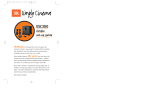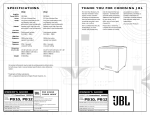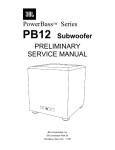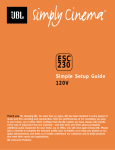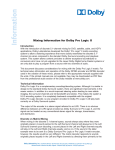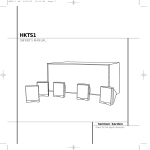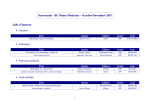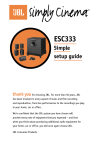Download JBL GTQ240 Stereo Amplifier User Manual
Transcript
ESC350 Simply Cinema OM 9/11/98 2:06 PM Page 1 ® ESC350 simple setup guide ESC350 Simply Cinema OM 9/11/98 2:06 PM Page 2 Table of Contents thank you for choosing JBL. For more than 50 years, JBL has been involved in every aspect of music and film recording and reproduction, from live performances to monitoring the recordings you play in your home, car or office. We’re confident that the JBL system you have chosen will provide every note of enjoyment that you expected – and that when you think about purchasing additional audio equipment for your home, car or office, you will once again choose JBL. Please take a moment to complete the enclosed profile card. It enables us to keep you posted on our latest advancements, and helps us to better understand our customers and build products that meet their needs and expectations. JBL Consumer Products Important Safety Precautions . . . . . . . . . . . . . . . . . . . . . . . . . . . . . . . . . . . . . . . . . . 3 1. Speaker Placement . . . . . . . . . . . . . . . . . . . . . . . . . . . . . . . . . . . . . . . . . . . . . . 4 Mounting Options . . . . . . . . . . . . . . . . . . . . . . . . . . . . . . . . . . . . . . . . . . . . . . . 5 Remote-Control-Battery Installation . . . . . . . . . . . . . . . . . . . . . . . . . . . . . . . . . . . 5 2. Connections . . . . . . . . . . . . . . . . . . . . . . . . . . . . . . . . . . . . . . . . . . . . . . . . . . . 6 Connect TV or VCR to The Source™ . . . . . . . . . . . . . . . . . . . . . . . . . . . . . . . . . 6 Connect Antennas to The Source . . . . . . . . . . . . . . . . . . . . . . . . . . . . . . . . . . 6 Connect Optional Cassette Deck to The Source . . . . . . . . . . . . . . . . . . . . . . . . . 6 Connect The Source to a Subwoofer . . . . . . . . . . . . . . . . . . . . . . . . . . . . . . . . 6 Speaker Connection Tips . . . . . . . . . . . . . . . . . . . . . . . . . . . . . . . . . . . . . . . 7 3. Operations . . . . . . . . . . . . . . . . . . . . . . . . . . . . . . . . . . . . . . . . . . . . . . . . . . . . 8 Volume . . . . . . . . . . . . . . . . . . . . . . . . . . . . . . . . . . . . . . . . . . . . . . . . . . 8 Mute . . . . . . . . . . . . . . . . . . . . . . . . . . . . . . . . . . . . . . . . . . . . . . . . . . . 8 Bass . . . . . . . . . . . . . . . . . . . . . . . . . . . . . . . . . . . . . . . . . . . . . . . . . . . 9 Treble . . . . . . . . . . . . . . . . . . . . . . . . . . . . . . . . . . . . . . . . . . . . . . . . . . . 9 CD Operation . . . . . . . . . . . . . . . . . . . . . . . . . . . . . . . . . . . . . . . . . . . . . . . . . 10 To Play a CD . . . . . . . . . . . . . . . . . . . . . . . . . . . . . . . . . . . . . . . . . . . . . . .10 To Skip to a Different Track . . . . . . . . . . . . . . . . . . . . . . . . . . . . . . . . . . . . 10 To Scan within the Same Track . . . . . . . . . . . . . . . . . . . . . . . . . . . . . . . . . . 10 To Pause the CD . . . . . . . . . . . . . . . . . . . . . . . . . . . . . . . . . . . . . . . . . . . . 11 To Stop the CD . . . . . . . . . . . . . . . . . . . . . . . . . . . . . . . . . . . . . . . . . . . . . 11 To Program the CD . . . . . . . . . . . . . . . . . . . . . . . . . . . . . . . . . . . . . . . . . . 11 To Play the Tracks of a CD in Random Order . . . . . . . . . . . . . . . . . . . . . . . . . . 11 To Repeat the Disc . . . . . . . . . . . . . . . . . . . . . . . . . . . . . . . . . . . . . . . . . . 11 Tuner Operation . . . . . . . . . . . . . . . . . . . . . . . . . . . . . . . . . . . . . . . . . . . . . . . 12 To Switch Between AM and FM . . . . . . . . . . . . . . . . . . . . . . . . . . . . . . . . . . 12 To Tune to a Particular Station . . . . . . . . . . . . . . . . . . . . . . . . . . . . . . . . . . 12 If a Selected FM Station is a Little Noisy . . . . . . . . . . . . . . . . . . . . . . . . . . . . 13 To Have the Tuner Search for the Next Strong Station . . . . . . . . . . . . . . . . . . . 13 Preset Operation . . . . . . . . . . . . . . . . . . . . . . . . . . . . . . . . . . . . . . . . . . . . . . . 14 Surround Mode Operation . . . . . . . . . . . . . . . . . . . . . . . . . . . . . . . . . . . . . . . . . 15 Test Tone . . . . . . . . . . . . . . . . . . . . . . . . . . . . . . . . . . . . . . . . . . . . . . . . . . . 16 Balance . . . . . . . . . . . . . . . . . . . . . . . . . . . . . . . . . . . . . . . . . . . . . . . . . 16 Center-Channel Volume . . . . . . . . . . . . . . . . . . . . . . . . . . . . . . . . . . . . . . . 16 Rear-Channel Volume . . . . . . . . . . . . . . . . . . . . . . . . . . . . . . . . . . . . . . . . . 16 Delay Time . . . . . . . . . . . . . . . . . . . . . . . . . . . . . . . . . . . . . . . . . . . . . . . 17 Troubleshooting . . . . . . . . . . . . . . . . . . . . . . . . . . . . . . . . . . . . . . . . . . . . . . . . . . 18 Specifications . . . . . . . . . . . . . . . . . . . . . . . . . . . . . . . . . . . . . . . . . . . . . . . . . . 19 ESC350 Simply Cinema OM 9/11/98 2:06 PM Page 3 read first! Important Safety Precautions! CAUTION RISK OF ELECTRIC SHOCK DO NOT OPEN CAUTION: To prevent electric shock, do not remove the grounding plug on the power cord, or use any plug or extension cord that does not have a grounding plug provided. Make certain that the AC outlet is properly grounded. Do not use an adapter plug with this product. The lightning flash with arrowhead symbol, within an equilateral triangle, is intended to alert the user to the presence of uninsulated “dangerous voltage” within the product’s enclosure that may be of sufficient magnitude to constitute a risk of electric shock to persons. The exclamation point within an equilateral triangle is intended to alert the user to the presence of important operating and maintenance (servicing) instructions in the literature accompanying the appliance. 1. Read Instructions. All the safety and operating instructions should be read before the product is operated. 2. Retain Instructions. The safety and operating instructions should be retained for future reference. 3. Heed Warnings. All warnings on the product and in the operating instructions should be adhered to. 4. Follow Instructions. All operating and use instructions should be followed. 5. Cleaning. Unplug this product from the wall outlet before cleaning. Do not use liquid cleaners or aerosol cleaners. Use a damp cloth for cleaning. 6. Attachments. Do not use attachments not recommended by the product manufacturer, as they may cause hazards. 7. Water and Moisture. Do not use this product near water – for example, near a bathtub, wash bowl, kitchen sink or laundry tub; in a wet basement; or near a swimming pool; or the like. 8. Accessories. Do not place this product on an unstable cart, stand, tripod, bracket or table. The product may fall, causing serious injury to a child or adult, and serious damage to the product. Use only with a cart, stand, tripod, bracket or table recommended by the manufacturer, or sold with the product. Any mounting of the product should follow the manufacturer’s instructions, and should use a mounting accessory recommended by the manufacturer. 9. A Product and Cart Combination Should Be Moved with Care. Quick stops, excessive force and uneven surfaces may cause the product and cart combination to overturn. 10. Ventilation. Slots and openings in the cabinet are provided for ventilation and to ensure reliable operation of the product and to protect it from overheating, and these openings must not be blocked or covered. The openings should never be blocked by placing the product on a bed, sofa, rug or other similar surface. This product should not be placed in a built-in installation, such as a bookcase or rack, unless proper ventilation is provided or the manufacturer’s instructions have been adhered to. 11. Power Sources. This product should be operated only from the type of power source indicated on the marking label. If you are not sure of the type of power supply to your home, consult your product dealer or local power company. For products intended to operate from battery power, or other sources, refer to the operating instructions. 12. Grounding or Polarization. This product may be equipped with a polarized alternating-current-line plug (a plug having one blade wider than the other). This plug will fit into the power outlet only one way. This is a safety feature. If you are unable to insert the plug fully into the outlet, try reversing the plug. If the plug should still fail to fit, contact your electrician to replace your obsolete outlet. Do not defeat the safety purpose of the polarized plug. 13. Power-Cord Protection. Power-supply cords should be routed so that they are not likely to be walked on or pinched by items placed upon or against them, paying particular attention to cords at plugs, convenience receptacles, and the point where they exit from the product. 14. Nonuse Periods. The power cord of the product should be unplugged from the outlet when left unused for long periods of time. 15. Outdoor Antenna Grounding. If an outside antenna or cable system is connected to the product, be sure the antenna or cable system is grounded so as to provide some protection against voltage surges and built-up static charges. Article 810 of the National Electrical Code, ANSI/NFPA 70, provides infor- mation with regard to proper grounding of the mast and supporting structure, grounding of the lead-in wire to an antenna discharge unit, size of grounding conductors, location of antenna-discharge unit, connection to grounding electrodes, and requirements for the grounding electrode. See Figure 1. 16. Lightning. For added protection for this product during a lightning storm, or when it is left unattended and unused for long periods of time, unplug it from the wall outlet and disconnect the antenna or cable system. This will prevent damage to the product due to lightning and power-line surges. 17. Power Lines. An outside antenna system should not be located in the vicinity of overhead power lines or other electric light or power circuits, or where it can fall into such power lines or circuits. When installing an outside antenna system, extreme care should be taken to keep from touching such power lines or circuits, as contact with them might be fatal. 18. Overloading. Do not overload wall outlets, extension cords, or integral convenience receptacles, as this can result in a risk of fire or electric shock. 19. Object and Liquid Entry. Never push objects of any kind into this product through openings, as they may touch dangerous voltage points or short-out parts that could result in a fire or electric shock. Never spill liquid of any kind on the product. –3– 20. Servicing. Do not attempt to service this product yourself, as opening or removing covers may expose you to dangerous voltage or other hazards. Refer all servicing to qualified service personnel. 21. Damage Requiring Service. Unplug this product from the wall outlet and refer servicing to qualified service personnel under the following conditions: a. The power-supply cord or the plug has been damaged; or b. Objects have fallen onto, or liquid has been spilled into, the product; or c. The product has been exposed to rain or water; or d. The product does not operate normally when following the operating instructions. Adjust only those controls that are covered by the operating instructions, as an improper adjustment of other controls may result in damage and will often require extensive work by a qualified technician to restore the product to its normal operation; or e. The product has been dropped or damaged in any way; or f. The product exhibits a distinct change in performance; this indicates a need for service. 22. Replacement Parts. When replacement parts are required, be sure the service technician has used replacement parts specified by the manufacturer or that have the same characteristics as the original part. Unauthorized substitutions may result in fire, electric shock or other hazards. 23. Safety Check. Upon completion of any service or repairs to this product, ask the service technician to perform safety checks to determine that the product is in proper operating condition. 24. Wall or Ceiling Mounting. The product should be mounted to a wall or ceiling only as recommended by the manufacturer. 25. Heat. The product should be situated away from heat sources such as radiators, heat registers, stoves or other products (including amplifiers) that produce heat. Figure 1. Example of Antenna Grounding as per National Electrical Code, ANSI/NFPA 70 Antenna Lead-In Wire Ground Clamp Antenna Discharge Unit (NEC Section 810-20) Grounding Conductors (NEC Section 810-21) Electric Service Equipment Ground Clamps Power Service Grounding Electrode System (NEC Art 250, Part H) Part No. JBLULB 6/96 ESC350 Simply Cinema OM 9/11/98 2:06 PM Page 4 one. Speaker Placement included Satellites 0-2 ft. Power Volume Open CD Random Skip AM/FM Repeat Search Tune TV Auto Tune Tape/Aux Stereo/Mono Rear Speakers – Bass + Surround Mode – Treeble + Tuner Presets Auto Add Delete The Source™. Five satellites for left, right, center and surrounds. Powered subwoofer containing all amplification. Subwoofer Source cable Power Sleep Mute FM antenna Volume – CD + AM/FM AM antenna TV Aux Surround CR 2025 Speaker cables* *3 x 20' – front. *2 x 40' – surround. + – Tone + Calibrate TM Remote with battery. FM and AM antennas. Surround Speakers 5 – 6 ft. Wall bracket for The Source. –4– ESC350 Simply Cinema OM 9/11/98 2:06 PM Page 5 Mounting Options On shelves. On the wall. Optional brackets, WB300. On optional stands, FS300. Push small tab towards battery slot and pull battery drawer out. Mounting to Wall Using optional wall-mount brackets. 1. Attach plate to wall. 2. Slide speaker onto support. 3. Place speaker and support on wall plate. The customer is responsible for proper selection and use of mounting hardware, available through hardware stores, to properly and safely wall-mount the speakers. –5– Remove old battery. + + + + Remote-Control-Battery Installation Satellites and Surrounds Insert new battery with “+” side up, and slide battery drawer back into remote. ESC350 Simply Cinema OM 9/11/98 2:06 PM Page 6 two. Connections Connect Optional Cassette Deck to The Source Connect TV or VCR to The Source Cassette Deck Rear Panel of The Source TV or Hi-Fi VCR AUDIO OUT IN L L R R Rear Panel of The Source OUT L L R R L R AM Europe FM Loop 75Ω Tuner Frequency Antenna Standard US Out JBL ESC350 In Powered Subwoofer Tape/Aux A or B TV Note: The Source also provides a stereo mini-jack (B) to provide an easy connection to devices that have a stereo mini-jack audio output. Out JBL ESC350 In Powered Subwoofer Tape/Aux AM Europe FM Loop 75Ω Tuner Frequency Antenna Standard US A or TV B Rear Panel of Subwoofer Connect The Source to a Subwoofer Min Max SUBWOOFER LEVEL INPUT Connect Antennas to The Source FM Antenna Rear Panel of The Source OUTPUTS AM Antenna L R Out JBL ESC350 In Powered Subwoofer Tape/Aux US A or TV B Europe Tuner Frequency Standard RIGHT Rear Panel of The Source AM Loop FM 75Ω Antenna FRONT SPEAKERS L LEFT R Out JBL ESC350 In Powered Subwoofer Tape/Aux –6– CENTER A or TV B AM US Europe FM Loop 75Ω Tuner Frequency Antenna Standard SURROUND SPEAKERS RIGHT LEFT ESC350 Simply Cinema OM 9/11/98 2:06 PM Page 7 Speaker Connections Left Front Right Front Center OUTPUTS RIGHT FRONT SPEAKERS CENTER LEFT RIGHT SURROUND SPEAKERS LEFT Left Surround Right Surround Speaker and Amplifier Connection –7– ESC350 Simply Cinema OM 9/11/98 2:06 PM Page 8 three. Operations Volume The Source Volume Mute Volume Power – Remote Control Power Sleep Volume Mute Open Volume – CD + + THE SOURCE REMOTE To raise volume: Turn control on The Source clockwise or push “+” on the remote control. AM/FM CD Random AM/FM Repeat TV Skip Volume Mute Search Tune Aux TV Auto Tune Tape/Aux Stereo/Mono Surround – Tone Volume + Rear Speakers Calibrate – Bass + – Treble + Tuner Presets – TM Surround Mode Auto Add + Delete THE SOURCE REMOTE To lower volume: Turn volume control on The Source counterclockwise or push “–” on the remote control. Mute Mute Volume – REMOTE –8– + To lower volume completely: Push “Mute” on the remote control. When “Mute” is pushed again, the volume will return to its original level. ESC350 Simply Cinema OM 9/11/98 2:06 PM Page 9 Treble Bass – Bass + Surround + – Treble – Surround Mode – Treble Surround + – + + Calibrate Calibrate THE SOURCE REMOTE THE SOURCE REMOTE To raise the bass level: Push “+” on The Source or push “Calibrate” on the remote control until “Bass” illuminates in The Source display. Push “+” until you reach the desired level. To raise the treble level: Push “+” on The Source or push “Calibrate” on the remote control until “Treble” illuminates in The Source display. Push “+” until you reach the desired level. – Bass + Surround + – Treble – Surround Mode – Treble Surround + – + + Calibrate Calibrate THE SOURCE REMOTE THE SOURCE REMOTE To lower the bass level: Push “–” on The Source or push “Calibrate” on the remote control until “Bass” illuminates in The Source display. Push “–” until you reach the desired level. To lower the treble level: Push “–” on The Source or push “Calibrate” on the remote control until “Treble” illuminates in The Source display. Push “–” until you reach the desired level. –9– ESC350 Simply Cinema OM 9/11/98 2:06 PM Page 10 CD Operation To Play a CD Search Tune The Source TV Aux Power Surround Volume Power Open Remote Control Power Sleep Volume Mute – THE SOURCE REMOTE 1. Push “Power” and/or “Open” on The Source. 2. Insert CD. 3. Push “Play” on The Source or the remote control. (The door will close automatically.) Open Volume CD THE SOURCE + To Skip to a Different Track AM/FM CD Random TV Skip AM/FM Repeat TV Auto Tune Tape/Aux Stereo/Mono Search Tune Aux AM/FM Skip Surround – Tone TV + Rear Speakers Calibrate – Bass + – Treble + Search Tune Tuner Presets TM Surround Mode Auto Aux Add Delete THE SOURCE REMOTE Push “|<” or “>|” on The Source or the remote control until the number of the desired track appears on the display. To Scan within the Same Track Skip AM/FM Search Tune TV Aux – 10 – THE SOURCE REMOTE Push “<<” or “>>” on The Source or the remote control. ESC350 Simply Cinema OM 9/11/98 2:06 PM Page 11 To Pause the CD To Play the Tracks of a CD in Random Order Search Tune TV CD Random Aux AM/FM Repeat TV Auto Tune Surround Push “Random” on The Source. The Source will automatically delete each track it has played from the “Random” operation. THE SOURCE THE SOURCE REMOTE Push “Pause” on The Source or the remote control. Push again to resume play. To Stop the CD To Repeat the Disc Search Tune CD Random AM/FM Repeat TV Auto Tune Tape/Aux Stereo/Mono TV Aux Surround THE SOURCE THE SOURCE REMOTE Push “Stop” on The Source or the remote control. Push “Repeat” on The Source. To Program the CD Tuner Presets Skip Auto Power Search Tune Add Delete Volume Open THE SOURCE THE SOURCE THE SOURCE 1. Push “Power” and/or “Open” on The Source. 2. Insert CD. 3. Push “|<” or “>|” to select desired track. 4. Push “Add” to program track. Repeat procedure until all desired tracks are programmed. – 11 – Note: If “Random” and “Repeat” are both engaged the CD player will randomly play the disc, deleting all played tracks, until the disc is finished. It will then randomly play the disc again. ESC350 Simply Cinema OM 9/11/98 2:06 PM Page 12 To Switch Between AM and FM Tuner Operation The Source AM/FM Repeat TV Auto Tune Tape/Aux Stereo/Mono Power Sleep Mute Volume CD + AM/FM Power Rear Remote Control Power Sleep – REMOTE Push “AM/FM” on The Source or the remote control. Volume Mute Open Volume CD THE SOURCE + AM/FM CD Random AM/FM Repeat TV Skip To Tune to a Particular Station Search Tune Aux TV Auto Tune Tape/Aux Stereo/Mono Surround – Tone Skip + Rear Speakers Calibrate AM/FM – Bass + – Treble + Tuner Presets Search Tune TM Auto Surround Mode Add TV Delete Aux AM/FM Repeat TV Auto Tune Power Sleep Power Mute Volume Tape/Aux CD Stereo/Mono + AM/FM Rear THE SOURCE THE SOURCE REMOTE Push “Power” on The Source or “AM/FM” on The Source or the remote control. – 12 – THE SOURCE REMOTE Push “<<” or “>>” on The Source or the remote control. To search rapidly, hold down the “<<” or “>>” button. ESC350 Simply Cinema OM 9/11/98 2:06 PM Page 13 If a Selected FM Station is a Little Noisy TV Auto Tune To Have the Tuner Search for the Next Strong Station Skip AM/FM Repeat TV Auto Tune Tape/Aux Stereo/Mono Skip AM/FM AM/FM Tape/Aux Stereo/Mono Search Tune Search Tune TV TV Rear Speakers Aux Aux Rear Speakers THE SOURCE THE SOURCE REMOTE THE SOURCE THE SOURCE REMOTE Push “Stereo/Mono” on The Source. This will play the selected station without any stereo separation, but there will be much less background noise. When in the “Mono” mode, the “<<” or “>>” on The Source or the remote control will tune up or down one frequency at a time. Push “Auto Tune” on The Source. Then, when you push “<<” or “>>” on The Source or the remote control, the tuner will automatically advance to the next station with a strong signal. – 13 – ESC350 Simply Cinema OM 9/11/98 2:06 PM Page 14 Preset Operation Tuner Presets The Source Auto Add Tuner Presets Auto Add Delete Power Remote Control Power Sleep Volume Mute Open Volume – CD + Delete THE SOURCE THE SOURCE 1. Tune to the station that you want to add into memory. 2. Push “Add” on The Source. That station is now added to your selection of stations in memory. 3. To delete a preset: Push “Delete” on The Source. That station is now removed from your selection of stations in memory. AM/FM CD Random AM/FM Repeat TV Skip Search Tune Aux TV Auto Tune Tape/Aux Stereo/Mono Surround – Tone Skip AM/FM + Rear Speakers Calibrate – Bass + – Treble + Search Tune Tuner Presets TV TM Surround Mode Auto Add Aux Delete THE SOURCE REMOTE 4. To skip between preset stations: Push “|<” or “>|” on The Source or the remote control. The Source has a unique feature that will automatically place up to 32 stations in memory. To activate this feature, push and hold the “Auto” button for one second. The tuner will search the dial and place the stations with a strong signal into memory. – 14 – Tuner Presets Auto Add Delete THE SOURCE Note: Activating this feature will delete all stations that were previously stored in memory. To prevent this from accidentally occurring, the Auto button will only activate if held for a full second. ESC350 Simply Cinema OM 9/11/98 2:06 PM Page 15 Surround Mode Operation What is Dolby* Pro Logic*? Dolby* Pro Logic* is an encode/decode process by which four channels of sound-track information are encoded into two channels for playback on VCRs, laser disc players, and some TV broadcasts, and then decoded back The Source Power Remote Control Power into four channels for playback through five loudspeakers. Remember that a Dolby Pro Logic system consists of three channels of information for front left, center, and right speakers and one channel of mono surround information. The surround channel is played back through two speakers. Dolby Pro Logic helps to re-create all of the impact and excitement of a movie theater in your home. Sleep Volume Mute Open Volume – CD + AM/FM CD Random AM/FM Repeat TV Skip Search Tune Aux TV Auto Tune Tape/Aux Stereo/Mono This system contains three surround modes. Surround – Tone 1. Dolby Pro Logic – In this mode all five speakers are used. + Rear Speakers Calibrate – Bass + – Treble + Tuner Presets TM Surround Mode Auto 2. Dolby Pro Logic Phantom – In this mode the center channel does not operate. This may be preferred when listening to a music source that was not recorded with surroundchannel information. Add Delete Rear Speakers 3. 2-channel – In this mode the program is played back in a traditional stereo form. Tape/Aux – Bass + Rear Speakers Surround Mode Surround – Tone – 15 – Stereo/Mono Aux + Calibrate THE SOURCE REMOTE THE SOURCE To switch between the three surround modes: Push “Surround Mode” on The Source or the remote control. If you are listening to a program in the Dolby Pro Logic Normal or Phantom mode and you wish to turn off the surround speakers: Push “Rear Speakers” on The Source. ESC350 Simply Cinema OM 9/11/98 2:06 PM Page 16 Balance Test Tone The Source Surround Surround – Remote Control Power Sleep Volume Mute Open Volume – CD + Calibrate Calibrate Power – + Surround – + Calibrate REMOTE REMOTE REMOTE Push “Calibrate” on the remote control until “Balance” appears in the display. Push “+” on the remote control to adjust the balance toward the right speaker. Push “–” on the remote control to adjust the balance toward the left speaker. + AM/FM CD Random AM/FM Repeat TV Skip Center-Channel Volume Search Tune Aux TV Auto Tune Tape/Aux Stereo/Mono Surround – Tone + Rear Speakers Calibrate – Bass + – Treble + Surround Tuner Presets Surround Surround TM Surround Mode Auto Add – Delete + Calibrate Aux Surround – Tone + For proper Dolby Pro Logic operation, a test tone is used to calibrate the volume settings of the speakers. A noise will be heard cycling, in order, from the front left, center, right, and both surround speakers. – – + + Calibrate Calibrate REMOTE REMOTE REMOTE Push “Calibrate” on the remote control until “Center” appears in the display and the corresponding LED on top of the display is lit. Push “+” on the remote control to increase the volume of the center channel. Push “–” on the remote control to decrease the volume of the center channel. Calibrate THE SOURCE Rear-Channel Volume Using the remote control, push “Tone.” Then adjust the Center and Surround levels until the volume of all the speakers is the same during the test. Note: The test tone is used to calibrate the performance of the system. When listening to an actual recording, the volume level of the surround channels is generally much lower than that of the front channels. In fact, when listening to a movie, virtually all of the dialogue and a substantial number of the effects are reproduced through the center channel. – – + Calibrate – 16 – Surround Surround Surround – + Calibrate + Calibrate REMOTE REMOTE REMOTE Push “Calibrate” on the remote control until “Rear” appears in the display and the corresponding LED on top of the display is lit. Push “+” on the remote control to increase the volume of the rear channels. Push “–” on the remote control to decrease the volume of the rear channels. ESC350 Simply Cinema OM 9/11/98 2:06 PM Page 17 The delay control allows the user to set the surround delay between 15 and 30 milliseconds in one-millisecond increments. Delay Time The Source Distance (in feet) from Rear Speakers Remote Control Sleep Volume Mute Open Volume – CD + AM/FM CD Random TV Skip AM/FM Repeat Search Tune Aux TV Auto Tune Tape/Aux Stereo/Mono Surround – Tone + Rear Speakers Calibrate – Bass + – Treble + Tuner Presets TM Surround Mode Auto the distance between the main listening area and the rear speakers. The chart at the bottom shows the recommended settings. 40 Power Power The best setting will depend on the distance between the main listening area and the front speakers as well as Add 35 30 ms 15 25 20 ms 15 15 ms 15 ms 20 10 ms 25 ms 30 ms 30 5 ms 30 0 Delete 0 5 10 15 20 25 30 35 40 Distance (in feet) From Front Speakers Preferable Acceptable Surround Surround – Calibrate – 17 – – + Surround + Calibrate – + Calibrate REMOTE REMOTE REMOTE Push “Calibrate” on the remote control until “Delay” appears in the display and the corresponding LED on top of the display is lit. Push “+” on the remote control to increase the delay time. Push “–” on the remote control to decrease the delay time. ESC350 Simply Cinema OM 9/11/98 2:06 PM Page 18 Troubleshooting If there is no sound from any of the speakers, check the following: • Make sure the subwoofer is plugged into an active AC wall outlet. • Make sure the Master Power Switch, located on the rear of the subwoofer, is in the “On/Standby” position. • Make sure there is a source – for example, a VCR or television – hooked up to the TV or tape/aux input jacks on The Source. • Make sure that the program material is playing. • Recheck the hookup connections. If most of the sound comes from the center-channel speaker, with little or no information from the surround channels, note the following: Although most of today’s televisions are equipped with stereo audio output jacks, some stereo televisions have poor audio sections and are unable to provide a Dolby Pro Logic encoded signal. In the unlikely event that you experi- ence this problem, connecting the audio outputs from your hi-fi VCR, laser disc player, DVD player, or satellite receiver directly to one of the inputs on The Source will provide a proper audio signal and allow you to enjoy true Dolby Pro Logic surround sound. If there is no sound from the surround speakers or sound is very low, check the following: • Check all connections between the amplifier and each of the speakers. • Raise the surround volume from the remote control (see “Operation” section). • Make sure the TV show or movie you are watching is recorded in Dolby Surround. If there is no sound from the center speaker, check the following: If you have low bass output, check the following: • Experiment with placement of the subwoofer. Remember, place the subwoofer in a corner to get maximum bass output from the system. • Increase the level of bass, using the remote control. • Adjust the level control on the rear of the subwoofer. If you are having trouble picking up radio stations, check the following: • Make sure the antenna is hooked up properly. • Depending on your distance from the station’s transmitter, you may need to install an FM antenna on the roof or in the attic. • Make sure that the processor is in the Pro Logic mode. If it is in Phantom or Stereo mode, the center speaker will not play. • Check the connections between the subwoofer and the center speaker. – 18 – ESC350 Simply Cinema OM 9/11/98 2:06 PM Page 19 Specifications Components ESC350 System The Source The Source surround sound processor, CD player, AM/FM tuner Subwoofer 8" driver in a bass-reflex enclosure Satellite Speakers 3/4" tweeters, 3" midrange driver System Remote credit-card-sized hand-held controller Amplifier 200 watts total system output; front channels: 35 watts x 3 @ .1% THD; surround channels: 15 watts x 2 @ .1% THD; subwoofer: 65 watts x 1 @ 1% THD System Frequency Response (–6dB) 35Hz – 20kHz Signal-to-Noise Ratio 90dB Input Impedance 20k ohms Input Sensitivity 250mV Dimensions (H x W x D) 4-5/8 x 10-1/4 x 9-3/4 inches 117 x 260 x 248mm Weight 5 lbs/2.3 kg Subwoofer Dimensions (H x W x D) 15-1/8 x 13 x 14-1/2 inches 384 x 330 x 368mm Weight 34.5 lbs/15.7 kg Satellites Dimensions (H x W x D) 4-3/8 x 3-3/16 x 3-3/4 inches 111 x 81 x 95mm Weight .8 lbs/.4 kg System Remote Dimensions (H x W x D) 4-7/8 x 2-1/4 x 1/4 inches 124 x 57 x 6mm Weight .25 lbs/.11 kg Occasional refinements may be made to existing products without notice, but will always meet or exceed original specifications unless otherwise stated. – 19 – ESC350 Simply Cinema OM 9/11/98 2:06 PM Page 20 JBL Consumer Products 250 Crossways Park Drive, Woodbury, NY 11 797 8500 Balboa Boulevard, Northridge, CA 91329 1-800-336-4JBL (4525) (USA only) www.jbl.com © 1998 JBL, Incorporated. JBL and Simply Cinema are registered trademarks of JBL, Incorporated. *Trademarks of Dolby Laboratories. 8/98 Part No. ESC350OM A Harman International Company