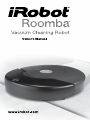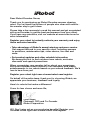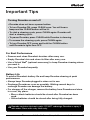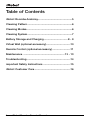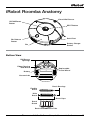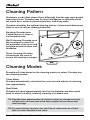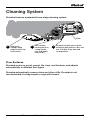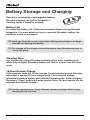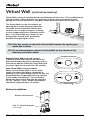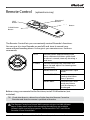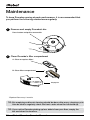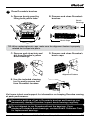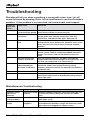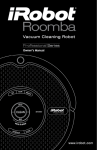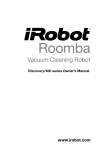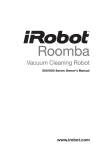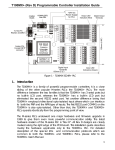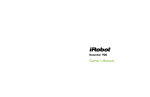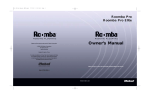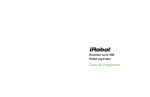Download iRobot 400 Series Vacuum Cleaner User Manual
Transcript
Dear iRobot Roomba Owner, Thank you for purchasing an iRobot Roomba vacuum cleaning robot. You’ve joined the millions of people who clean with robots the smarter way to get it done. Please take a few moments to read this manual and get acquainted with your Roomba, to get the best performance from your robot. If you have any questions, visit our website at www.irobot.com for more information. Register your robot to instantly activate your warranty and enjoy these exclusive benefits: • Take advantage of iRobot’s award-winning customer service Get support tailored to your specific robot, including answers to questions, maintenance tips, video demos, live chat and more. • Get product updates and other valuable information Be among the first to find out about new robots, exclusive discounts and special promotions. When you register, you can also tell us about your experience with your Roomba; iRobot listens to our customers and makes enhancements to our robots based on your valued feedback. We’d love to hear from you! Register your robot right now at www.irobot.com/register. On behalf of the entire team, thank you for choosing iRobot; we appreciate your business, feedback and loyalty. Here’s to robots that make a difference! Yours for less chores and more life, Colin Angle Chairman, CEO and Co-Founder iRobot Corporation P.S. Don’t miss out on your exclusive benefits! Register your Roomba online right now at www.irobot.com/register. Important Tips Turning Roomba on and off • Roomba does not have a power button. • To turn Roomba ON, press CLEAN once. You will hear a beep and the CLEAN button will be lit. • To start a cleaning cycle, press CLEAN again. Roomba will start a cleaning cycle. • To pause Roomba, press CLEAN while Roomba is cleaning. • To resume the cleaning cycle, press CLEAN again. • To turn Roomba OFF, press and hold the CLEAN button until Roomba’s lights turn OFF. For Best Performance • Remove and clean Roomba’s brushes after every use. • Empty Roomba’s bin and clean its filter after every use. •Use a Virtual Wall® (optional accessory) to keep Roomba cleaning where you want it. • Use your Roomba frequently. Battery Life To extend Roomba’s battery life and keep Roomba cleaning at peak performance: • Always keep Roomba plugged in when not in use. • Recharge Roomba as soon as possible. Waiting several days to recharge Roomba can damage the battery. • For storage off the charger, remove the battery from Roomba and store in a cool, dry place. • Blue or black batteries should be stored after Roomba has been used. • Yellow batteries should be stored after being fully charged. oomba contains electronic parts. DO NOT submerge Roomba or spray it R with water. Clean with a dry cloth only. For more detailed information, visit: www.irobot.com 3 Table of Contents iRobot Roomba Anatomy..............................................5 Cleaning Pattern............................................................6 Cleaning Modes.............................................................6 Cleaning System............................................................7 Battery Storage and Charging................................ 8 - 9 Virtual Wall (optional accessory).................................10 Remote Control (optional accessory).........................11 Maintenance ....................................................... 12 - 13 Troubleshooting...........................................................14 important Safety Instructions.....................................15 iRobot Customer Care................................................16 4 iRobot Roomba Owner’s Manual iRobot Roomba Anatomy Virtual Wall Sensor CLEAN/Power Button SPOT Button Serial Port Bin Release Button Battery Charger Socket Bin Bottom View Cliff Sensor Openings Edge-Cleaning Side Brush Replaceable Caster Wheel Battery Vacuum Inlet Flexible Brush Brush Bearings Main Brush Brush Caps Brush Guard Brush Guard Release Tabs For more detailed information, visit: www.irobot.com 5 Cleaning Pattern Roomba is a robot that cleans floors differently than the way most people clean their floors. Roomba uses its robot intelligence to efficiently clean the whole floor, under and around furniture, and along walls. Roomba calculates the optimal cleaning path as it cleans and determines when to use its various cleaning behaviors. Spiraling: Roomba uses a spiral motion to clean a concentrated area. Wall Following: Roomba uses this technique to clean the full perimeter of the room and navigate around furniture and obstacles. Room Crossing: Roomba crisscrosses the room to ensure full cleaning coverage. Cleaning Modes Roomba will clean based on the cleaning mode you select. Roomba has two cleaning modes: Clean Mode Roomba automatically calculates the room size and adjusts its cleaning time appropriately. Spot Mode Roomba will spiral approximately three feet in diameter and then spiral back to where it started, intensely cleaning a localized area. TIP: R oomba takes approximately 25 minutes to clean an average room and will pass over the same area of the floor multiple times to ensure total floor coverage. TIP: F or most efficient cleaning, clear your floor of clutter and use a Virtual Wall to confine Roomba to one room. 6 iRobot Roomba Owner’s Manual Cleaning System Roomba features a patented three-stage cleaning system. Filter 1 Side brush sweeps along edge of walls and into corners. 2 Two counter- rotating brushes scoop up dirt, hair, and debris into the bin. 3 Powerful vacuum picks up the remaining fine particles, dirt, and hair. The filter traps dust and small particles. Floor Surfaces Roomba works on wood, carpet, tile, vinyl, and linoleum, and adjusts automatically to different floor types. Roomba automatically senses stairs and other cliffs. Roomba is not recommended for shag carpet or rugs with tassels. For more detailed information, visit: www.irobot.com 7 Battery Storage and Charging Roomba is powered by a rechargeable battery. Roomba’s battery can last for hundreds of cleaning cycles if cared for properly. Battery Life To extend the battery life, iRobot recommends always storing Roomba plugged in. For more details on how to maintain Roomba’s battery life, visit www.irobot.com/support. TIP: R echarge Roomba as soon as possible. Waiting several days to recharge Roomba can damage the battery. TIP: F or storage off the charger, remove the battery from Roomba and store in a cool, dry place. Cleaning Time You should fully charge Roomba’s battery before each cleaning cycle. When fully charged, Roomba’s battery will last for at least one full clean cycle. 16-Hour Refresh Charge If Roomba has been left off the charger for an extended period, Roomba will initiate a special 16-hour charge cycle. This extensive charge refreshes Roomba’s battery and extends the battery life. While charging, Roomba’s “Clean” button will pulse quickly. Note: For best results, do not interrupt this Refresh Charge. TIP: F or best performance, charge Roomba’s battery overnight before using Roomba for the first time. 8 iRobot Roomba Owner’s Manual Charging Roomba Charge Roomba by plugging the charger directly into Roomba’s battery charger socket. Charging Lights Roomba uses the CLEAN button light to indicate that it is charging. Use the chart to determine that status of the battery. CLEAN/Power Button CLEAN Button Light Battery Status Solid red Battery empty Amber pulse Charging Solid green Fully charged Quick amber pulse 16-hour refresh charge For more detailed information, visit: www.irobot.com 9 Virtual Wall (optional accessory) Virtual Walls create an invisible barrier that Roomba will not cross. This invisible barrier can be used to confine Roomba to a particular room or area, and prevent it from getting too close to electrical or computer cords, delicate objects on the floor, etc. The Virtual Walls can be set to block an opening up to seven feet long. Note that the width of the Virtual Wall’s beam also increases as its length increases, creating a cone-shaped area which Roomba cannot pass. The Virtual Wall also creates a halo of protection around itself, preventing Roomba from getting too close. TIP: P oint the arrows on top of the Virtual Wall towards the opening you would like to block. TIP: F or best performance, place the Virtual Wall on the outside of the doorway you wish to block. Auto Virtual Wall (selected models) When an Auto Virtual Wall is set to “Auto” mode, the power light blinks repeatedly to indicate it is on. When battery levels are low, the Virtual Wall blinks repeatedly twice to indicate that it needs new batteries. To save battery power, the Auto Virtual Wall can be switched to “Off”. When in “Auto” mode, the batteries should last approximately six months. Battery Installation Battery Compartment Two “C” Alkaline Batteries (not included) 10 iRobot Roomba Owner’s Manual AUTO OFF Manual Virtual Wall (selected models) A Manual Virtual Wall must be turned on by hand at the beginning of the cleaning cycle to activate the barrier. A Manual Virtual Wall (and its power light) will shut off after 135 minutes. Remote Control (optional accessory) Directional Buttons SPOT Button ... Button CLEAN/Power Button The Remote Control lets you conveniently control Roomba’s functions. You can use it to turn Roomba on and off, and steer it around your room without bending down. It also gives you remote access to these commands: ... SPOT Roomba spirals approximately three feet in diameter and then spirals back to where it started, intensely cleaning a local area. CLEAN Roomba automatically calculates the room size and adjusts its cleaning time appropriately. ... Models 430-519 Roomba enters Spot mode. Models 520-599 Roomba attempts to Dock on the Home Base, if present. Models 600+ Roomba enters Max mode and cleans until the battery is discharged. Before using your remote for the first time, install 2 AA batteries (not included). TIP: Check that there is a direct line of sight from the Remote Control to Roomba and that the remote is pointed at Roomba. The Remote Control and Virtual Walls operate using an invisible infrared beam. If they are all used in the same area, Roomba may see multiple infrared signals and will not operate. The Remote WILL NOT work when Roomba is near Virtual Walls. For more detailed information, visit: www.irobot.com Maintenance To keep Roomba running at peak performance, it is recommended that you perform the following maintenance regularly: 1 Remove and empty Roomba’s bin Press button and pull to remove bin 2 Clean Roomba’s filter compartment A. Clean or replace filter* B. Clean filter compartment Empty bin *Replace filter every 2 months Tip: B in emptying and brush cleaning should be done after every cleaning cycle. Also be sure to regularly check the front caster wheel for hair build up. Tip: If you notice Roomba picking up less debris from your floor, empty the bin and clean the brushes. 12 iRobot Roomba Owner’s Manual 3 Clean Roomba’s brushes A. R emove brush guard by lifting both yellow tabs. B. Remove and clean Roomba’s brushes. Brush Bearings Brush Caps Tip: W hen replacing brush caps, make sure the alignment feature is properly rotated so it snaps into place. C. Remove and clean hair and dirt from Roomba’s yellow brush bearings. D. Remove and clean Roomba’s brush caps. Alignment Feature E. Use the included cleaning tool to easily remove hair from Roomba’s brushes. Visit www.irobot.com/support for information on keeping Roomba running at peak performance. xcessive build up of hair in Roomba’s brushes and bearings can E permanently damage Roomba. Inspect brush bearings regularly. o not attempt to run Roomba without the bearings. If you D misplace Roomba’s brush bearings, contact iRobot Customer Care for replacement bearings. For more detailed information, visit: www.irobot.com 13 Troubleshooting Roomba will tell you when something is wrong with a two-tone “uh-oh” sound followed by beeping. Refer to the chart below to resolve Roomba’s problem. If the problem is not resolved, visit www.irobot.com/support. Number of beeps after “uh-oh” No beeps 1 Likely cause What to do A wheel is stuck or is not touching the ground The main brushes cannot turn Pick up Roomba, place it down securely on the floor and touch the clean button to restart the cycle. Turn over Roomba and remove the brush guard by pushing the two yellow tabs. Remove the brushes, clear any obstructions, and replace them again. (See page 13) Turn over Roomba. Look to see if something is wrapped around the side brush. Remove the side brush with a screw driver and check for string or hair that may be wrapped around it. Remove and empty Roomba’s bin. (See page 12) Your Roomba may be stuck or something may be wrapped around a wheel. Look for something wrapped around the wheels. Push them in and out and make sure they turn easily. Turn over Roomba and clear any debris that might be caught underneath the front bumper in the cliff sensors. You can also use compressed air to clean them out. Turn over Roomba and remove any obstructions that prevent the wheels from seating all the way up into Roomba’s body. Also, remove any obstacles that Roomba could drive over. Please contact iRobot Customer Support. Pick up Roomba and start it again somewhere else. Use a virtual wall or other barrier to keep Roomba away from the place it got stuck. 2 The side brush cannot turn 3 4 The vacuum cannot run A wheel cannot run 5 The cliff sensors have failed or are blocked 6 Wheel obstruction or robot attempting to drive over an obstacle 9 10 Sensor error Roomba is stuck Miscellaneous Troubleshooting Problem Roomba’s Power light will not illuminate Roomba is not picking up debris Roomba does not charge 14 Likely cause What to do Battery not seated Remove Roomba’s battery by pushing the side clips and correctly re-insert the battery making sure you hear an audible click. Bin is full Empty the bin and clean Roomba’s brushes. (See pages 12-13) Charger is not Ensure that the charger is correctly connected to the wall plugged in and to Roomba. Roomba’s charger will illuminate a solid green light when plugged into a power source. iRobot Roomba Owner’s Manual Important Safety Instructions AUTION: DO NOT EXPOSE THE ELECTRONICS OF ROOMBA, ITS C BATTERY, OR THE CHARGER. THERE ARE NO USER-SERVICEABLE PARTS INSIDE. REFER SERVICING TO QUALIFIED SERVICE PERSONNEL. CHARGE USING STANDARD U.S. (120V AC) OUTLET ONLY. Always exercise caution when operating your Roomba. To reduce the risk of injury or damage, keep these safety precautions in mind when setting up, using and maintaining Roomba: GENERAL SAFETY INSTRUCTIONS • Read all safety and operating instructions before operating Roomba. • Retain the safety and operating instructions for future reference. • Heed all warnings on Roomba, battery, charger and in owner’s manual. • Follow all operating and use instructions. • Refer all non-routine servicing to iRobot. ROOMBA USE RESTRICTIONS • Roomba is for indoor use only. • Roomba is not a toy. Do not sit or stand on this device. Small children and pets should be supervised when Roomba is cleaning. • Clean with a dry cloth only. Do not pour or spray water onto Roomba. • Do not use this device to pick up anything that is burning or smoking. • Do not use this device to pick up spills of bleach, paint, or other chemicals, or anything wet. • Before using this device, pick up objects like clothing, loose papers, pull cords for blinds or curtains, power cords, and any fragile objects. If the device passes over a power cord and drags it, there is a chance an object could tumble off a table or shelf. • If the room to be cleaned contains a balcony, a physical barrier should be used to prevent access to the balcony and ensure safe operation. • Always remove the battery before long-term storage or transportation. • Roomba 400 Series is not recommended for shag, high pile carpet or tassels. • This appliance is not intended for use by persons (including children) with reduced physical, sensory or mental capabilities, or lack of experience and knowledge, unless they have been given supervision or instruction concerning use of the appliance by a person responsible for their safety. • Children should be supervised to ensure they do not play with the appliance. ROOMBA BATTERY AND CHARGING • Charge using a standard U.S. (120V AC) outlet only. Product may not be used with any type of power converter. Use of other power converters will immediately void the warranty. • Use only the charger supplied by the manufacturer to charge this device. • Do not use a charger with a damaged cord or plug. • Charge indoors only. • Roomba’s power supply may be protected with a surge protector in the event of severe electrical storms. • Never handle chargers with wet hands. • Always disconnect Roomba from the charger before cleaning. For more detailed information, visit: www.irobot.com 15 iRobot Customer Care If you have questions or comments about Roomba, please contact iRobot before contacting a retailer. Please visit our web site at www.irobot.com for support tips, frequently asked questions, or information about accessories and other iRobot products. We would like to hear from you. Should you still need assistance: • Visit the iRobot support web site at www.irobot.com/support • Call our customer care representatives at 877.855.8593 iRobot Customer Care Hours: • Monday – Friday 9AM – 7PM Eastern Time • Saturday 9AM – 6PM Eastern Time Get iRobot accessories at: 800.727.9077 or visit store.irobot.com © 2009 iRobot Corporation, 8 Crosby Drive, Bedford, MA 01730. All rights reserved. iRobot, Roomba and Virtual Wall are registered trademarks of iRobot Corporation. [00041.0309.v1] U.S. Pat. Nos. 6,594,844 | 6,690,134 | 6,809,490 | 6,883,201 | 6,956,348 | 7,155,308 | 7,173,391 | 7,196,487 | 7,288,912 | 7,332,890 | 7,388,343 | 7,389,156 | 7,429,843 | 7,430,455 | 7,441,298 | 7,448,113. Additional Patents Pending.