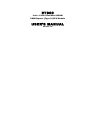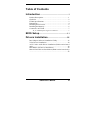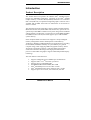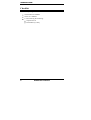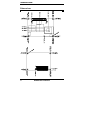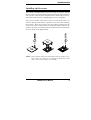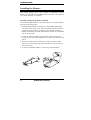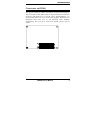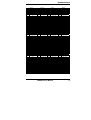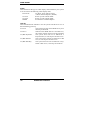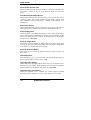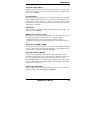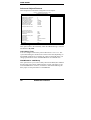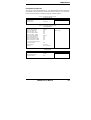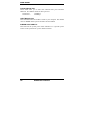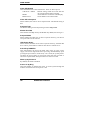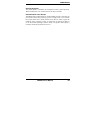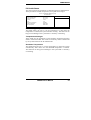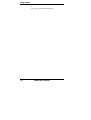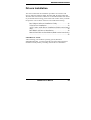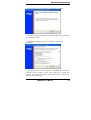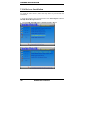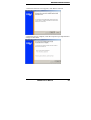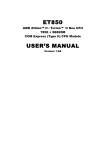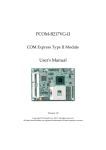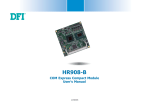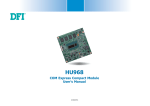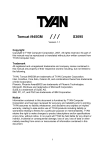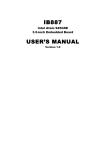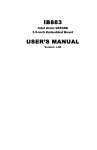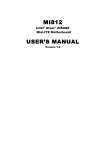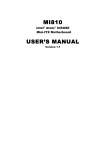Download Intel ET900 Mouse User Manual
Transcript
ET900 Intel ® CoreTM Duo/Solo 945GM COM Express (Type II) CPU Module USER’S MANUAL Version 1.0 Acknowledgments Award is a registered trademark of Award Software International, Inc. PS/2 is a trademark of International Business Machines Corporation. Intel and Celeron are registered trademarks of Intel Corporation. Microsoft Windows is a registered trademark of Microsoft Corporation. Winbond is a registered trademark of Winbond Electronics Corporation. All other product names or trademarks are properties of their respective owners. Attention: Before installing the CPU heat sink, remove the two protective sheaths as shown in the figure below. Note: Remove the protective sheath before installation. ii ET900 User’s Manual Table of Contents Introduction .......................................................1 Product Description............................................................. 1 Checklist.............................................................................. 2 ET900 Specifications .......................................................... 3 Dimensions.......................................................................... 4 Installing the Processor ....................................................... 5 Installing the Memory ......................................................... 6 Connectors on ET900.......................................................... 7 J2, J3: COM Express Type 2 Connectors............................ 7 BIOS Setup .......................................................11 Drivers Installation ......................................35 Intel Chipset Software Installation Utility......................... 36 VGA Drivers Installation .................................................. 38 AC97 Codec Audio Driver Installation (IP400 carrier board only) .................................................................................. 40 Intel PRO LAN Drivers Installation.................................. 42 Marvell LAN Drivers Installation (IP400 carrier board only) ........................................................................................... 43 ET900 User’s Manual iii The ET900 945GM COM Express CPU Module iv ET900 User’s Manual INTRODUCTION Introduction Product Description The ET900 board incorporates the Mobile Intel® 945GM Express Chipset for Embedded Computing, consisting of the Intel® 945GM Graphic Memory Controller Hub (GMCH) and Intel® I/O Controller Hub 7-M (ICH7-M), an optimized integrated graphics solution with a 533MHz and 667MHz front-side bus. Dimensions of the board are 95mm x 125mm. The integrated powerful 3D graphics engine, based on Intel® Graphics Media Accelerator 950 (Intel® GMA 950) architecture, operates at core speeds of up to 400 MHz. It features a low-power design and is validated with the Intel® Core Duo/Solo on 65nm process. With DDR2 667MHz SO-DIMM socket on board, the board supports up to 2GB of DDR2 system memory. Intel® Graphics Media Accelerator 950 supports a unique intelligent memory management scheme called Dynamic Video Memory Technology (DVMT). DVMT handles diverse applications by providing the maximum (224MB) availability of system memory for general computer usage, while supplying additional graphics memory when a 3D-intensive application requests it. The Intel GMA 950 graphics architecture also takes advantage of the high-performance Intel processor. Intel GMA 950 graphics supports Dual Independent Display technology. The main features of the board are: Supports COM ETX Type II Module pin-out definitions Supports Intel® CoreTM Duo/Solo processors Supports up to 533/667MHz FSB One DDR2 SDRAM SO-DIMM, Max. 2GB Intel® 945GM Express VGA for CRT / LVDS Intel® 945GM Integrated VGA; Supports CRT / LVDS Supports up to six x1 PCI-E, one x16 PCI-E, four PCI ET900 User’s Manual 1 INTRODUCTION Checklist Your ET900 package should include the items listed below. • The ET900 CPU Module • This User’s Manual • 1 CD containing the following: • Chipset Drivers • Flash Memory Utility 2 ET900 User’s Manual INTRODUCTION ET900 Specifications COM-ETX w/ Pin-Out Type 2 Intel Core Duo/Solo Mobile Processors 0.700V ~ 1.5V Up to 1.66GHz or above 533MHz/667MHz FSB Form Factor CPU Type CPU Voltage System Speed CPU Operate Frequency Cache Green /APM CPU Socket Chipset BIOS Memory VGA LVDS TV-Out LAN USB 2.0 Serial ATA Ports Parallel IDE Audio Connector to Carrier Board Watchdog Timer System Voltage Other Board Size 2MB APM1.2 BGA CPU on board / mPGA 478MT Socket Intel 945GM Chipset GMCH: 82945GM 1466-pin FCBGA ICH7M: 82801GBM 652-pin mBGA FWH Award BIOS, support ACPI Function DDR2 667/533 SO-DIMM x1 (w/o ECC function), Max. 2GB 945GM built-in, supports CRT/S-VIDEO 945GM built-in, supports 18+18 bits, single or dual channel LVDS Support TV-Out (Composite) and S-Video ICH7M built-in 10/100BT MAC + Intel EP82562ET PHY ICH7M built-in USB 2.0 host controller, support 8 ports ICH7M built-in SATA controller, supports 2 ports ICH7M built-in one channel Ultra DMA 33/66/100 ICH7M Built-in Audio controller (AC97 Codec at carrier board) Two 220-pin connectors (A-B & C-D) Yes (256 segments, 0, 1, 2…255 sec/min) +5V, +3.3V, +12V, 5VSB Modem Wakeup, LAN Wakeup 95mm x 125mm ET900 User’s Manual 3 INTRODUCTION Dimensions 4 ET900 User’s Manual INTRODUCTION Installing the Processor The ET900 is available with a processor socket on board or with an Intel® processor on board. In the case that your ET900 comes a Socket 479 processor socket for Intel® Pentium® M or Celeron® M processors, follow the instructions below regarding the processor installation. The processor socket comes with a screw to secure the processor. As shown in the left picture below, loosen the screw first before inserting the processor. Place the processor into the socket by making sure the notch on the corner of the processor corresponds with the notch on the inside of the socket. Once the processor has slide into the socket, fasten the screw. Refer to the figures below. NOTE: Ensure that the CPU heat sink and the CPU top surface are in total contact to avoid CPU overheating problem that would cause your system to hang or be unstable. ET900 User’s Manual 5 INTRODUCTION Installing the Memory The ET900 COM Express CPU module accommodates 200-pin DDR2-533 and DDR2-667 SODIMM memory modules with capacities up to 1GB. Non-ECC is supported. Installing and Removing Memory Modules To install the DDR2 modules, locate the memory slot on the board and perform the following steps: 1. Hold the DDR2 module so that the key of the DDR2 module align with those on the memory slot. Insert the module into the socket at a slight angle (approximately 30 degrees). Note that the socket and module are both keyed, which means that the module can be installed only in one direction. 2. To seat the memory module into the socket, apply firm and even pressure to each end of the module until you feel it slip down into the socket. 3. With the module properly seated in the socket, rotate the module downward. Continue pressing downward until the clips at each end lock into position. 4. To remove the DDR2 module, press the clips with both hands. 6 ET900 User’s Manual INTRODUCTION Connectors on ET900 J2, J3: COM Express Type 2 Connectors The Type 2 connectors come in two 220-pin 0.5mm pitch receptacles. They include PCI, IDE, GBE and up to 22 general-purpose PCIE lanes (PCIE 0-5 and PCIE 16-31). For most Type 2 implementations, it is expected that PCIE lanes 16-31 are used for graphics. Hence they are designated PEG lanes 0-15 in the following table. Modules implementing Pin out Type 2, such as the ET900, uses the pin-out shown. ET900 User’s Manual 7 INTRODUCTION Pin A1 A2 A3 A4 A5 A6 A7 A8 A9 A10 A11 A12 A13 A14 A15 A16 A17 A18 A19 A20 A21 A22 A23 A24 A25 A26 A27 A28 A29 A30 A31 A32 A33 A34 A35 A36 A37 A38 A39 A40 A41 A42 A43 A44 A45 A46 A47 A48 A49 A50 8 Row A Signal GND (FIXED) NC NC GBE0_LINK100# NC NC NC GBE0_LINK# GBE0_MDI1GBE0_MDI1+ GND (FIXED) GBE0_MDI0GBE0_MDI0+ NC SUS_S3# SATA0_TX+ SATA0_TXSUS_S4# SATA0_RX+ SATA0_RXGND (FIXED) NC NC SUS_S5# NC NC BATLOW# ATA_ACT# AC_SYNC SC_RST# GND (FIXED) AC_BITCLK AC_SDOUT NC THRMTRIP# USB6USB6+ USB_6_7_OC# USB4USB4+ GND (FIXED) USB2USB2+ USB_2_3_OC# USB0USB0+ VCC_RTC EXCD0_PERST# EXCD0CPPE# LPC_SERIRQ Pin B1 B2 B3 B4 B5 B6 B7 B8 B9 B10 B11 B12 B13 B14 B15 B16 B17 B18 B19 B20 B21 B22 B23 B24 B25 B26 B27 B28 B29 B30 B31 B32 B33 B34 B35 B36 B37 B38 B39 B40 B41 B42 B43 B44 B45 B46 B47 B48 B49 B50 Row B Signal GND (FIXED) GBE0_ACT# LPC_FRAME# LPC_AD0 LPC_AD1 LPC_AD2 LPC_AD3 LPC_DRQ0# LPC_DRQ1# LPC_CLK GND (FIXED) PWRBTN# SMB_CK SMB_DAT SMB_ALERT# SATA1_TX+ SATA1_TXSUS-STAT# SATA1_RX+ SATA1_RXGND (FIXED) NC NC NC NC NC NC AC_SDIN2 AC_SDIN1 AC_SDIN0 GND (FIXED) SPKR I2C_CK I2C_DAT THRM# USB7USB7+ USB_4_5_OC# USB5USB5+ GND (FIXED) USB3USB3+ USB_0_1_OC# USB1USB1+ EXCD1_PERTST# EXCD1_CPPE# SYS_RESET# CB_RESET# Pin C1 C2 C3 C4 C5 C6 C7 C8 C9 C10 C11 C12 C13 C14 C15 C16 C17 C18 C19 C20 C21 C22 C23 C24 C25 C26 C27 C28 C29 C30 C31 C32 C33 C34 C35 C36 C37 C38 C39 C40 C41 C42 C43 C44 C45 C46 C47 C48 C49 C50 Row C Signal GND (FIXED) IDE_D7 IDE_D6 IDE_D3 IDE_D15 IDE_D8 IDE_D9 IDE_D2 IDE_D13 IDE_D1 GND (FIXED) IDE_D14 IDE_IORDY IDE_IOR# PCI_PME# PCI_GNT2# PCI_REQ2# PCI_GNT1# PcI_REQ1# PCI_GNT0# GND (FIXED) PCI_REQ0# PCI_RESET# PCI_AD0 PCI_AD2 PCI_AD4 PCI_AD6 PCI_AD8 PCI_AD10 PCI_AD12 GND (FIXED) PCI_AD13 PCI_C/BE1# PCI_PERR# PCI_LOCK# PCI_DEVSEL# PCI_IRDY# PCI_C/BE2# PCI_AD17 PCI_AD19 GND (FIXED) PCI_AD21 PCI_AD23 PCI_C/BE3# PCI_AD25 PCI_AD27 PCI_AD29 PCI_AD31 PCI_IRQA# PCI_IRQB3 ET900 User’s Manual Pin D1 D2 D3 D4 D5 D6 D7 D8 D9 D10 D11 D12 D13 D14 D15 D16 D17 D18 D19 D20 D21 D22 D23 D24 D25 D26 D27 D28 D29 D30 D31 D32 D33 D34 D35 D36 D37 D38 D39 D40 D41 D42 D43 D44 D45 D46 D47 D48 D49 D50 Row D Signal GND (FIXED) IDE_D5 IDE_D10 IDE_D11 IDE_D12 IDE_D4 IDE_D0 IDE_REQ IDE_IOW# IDE_ACK# GND (FIXED) IDE_IRQ IDE_A0 IDE_A1 IDE_A2 IDE_CS1# IDE_CS3# IDE_RESET# PCI_GNT3# PCI_REQ3# GND (FIXED) PCI_AD1 PCI_AD3 PCI_AD5 PCI_AD7 PCI_C/BE0# PCI_AD9 PCI_AD11 PCI_AD13 PCI_AD15 GND (FIXED) PCI_PAR PCI_SERR# PCI_STOP# PCI_TRDY# PCI_FRAME# PCI_AD16 PCI_AD18 PCI_AD20 PCI_AD22 GND (FIXED) PCI_AD24 PCI_AD26 PCI_AD28 PCI_AD30 PCI_IRQC# PCI_IRQD# NC NC PCI_CLK INTRODUCTION Row A Row B Pin Signal Pin Signal Pin A51 GND (FIXED) B51 GND (FIXED) C51 A52 NC B52 NC C52 A53 NC B53 NC C53 A54 GPI0 B54 GPO1 C54 A55 NC B55 NC C55 A56 NC B56 NC C56 A57 GND B57 GPO2 C57 A58 PCIE_TX3+ B58 PCIE_RX3+ C58 A59 PCIE_TX3B59 PCIE_RX3C59 A60 GND (FIXED) B60 GND (FIXED) C60 A61 PCIE_TX2+ B61 PCIE_RX2+ C61 A62 PCIE_TX2B62 PCIE_RX2C62 A63 GPI1 B63 GPO3 C63 A64 PCIE_TX1+ B64 PCIE_RX1+ C64 A65 PCIE_TX1B65 PCIE_RX1C65 A66 GND B66 WAKE0# C66 A67 GPI2 B67 WAKE1# C67 A68 PCIE_TX0+ B68 PCIE_RX0+ C68 A69 PCIE_TX0B69 PCIE_RX0C69 A70 GND (FIXED) B70 GND (FIXED) C70 A71 LVDS_A0+ B71 LVDS_B0+ C71 A72 LVDS_A0B72 LVDS_B0C72 A73 LVDS_A1+ B73 LVDS_B1+ C73 A74 LVDS_A1B74 LVDS_B1C74 A75 LVDS_A2+ B75 LVDS_B2+ C75 A76 LVDS_A2B76 LVDS_B2C76 A77 LVDS_VDD_EN B77 NC C77 A78 NC B78 NC C78 A79 NC B79 LVDS_BKLT_EN C79 A80 GND (FIXED) B80 GND (FIXED) C80 A81 LVDS_A_CK+ B81 LVDS_B_CK+ C81 A82 LVDS_A_CKB82 LVDS_B_CKC82 A83 LVDS_I2C_CK B83 LVDS_BKLT_Ctrl C83 A84 LVDS_I2C_DAT B84 VCC_5V_SBY C84 A85 GPI3 B85 VCC_5V_SBY C85 A86 KBD_RSD# B86 VCC_5V_SBY C86 A87 KBD_A20GATE B87 VCC_5V_SBY C87 A88 PCIE0_CK_REF+ B88 RSVD C88 A89 PCIE0_CK_REF- B89 VGA_RED C89 A90 GND (FIXED) B90 GND (FIXED) C90 A91 RSVD B91 VGA_GRN C91 A92 RSVD B92 VGA_BLU C92 A93 GPO0 B93 VGA_HSYNC C93 A94 RSVD B94 VGA_VSYNC C94 A95 RSVD B95 VGA_I2C_CK C95 A96 GND B96 VGA_I2C_DATA C96 A97 VCC_12V B97 TV_DAC_A C97 A98 VCC_12V B98 TV_DAC_B C98 A99 VCC_12V B99 TV_DAC_C C99 A100 GND (FIXED) B100 GND (FIXED) C100 A101 VCC_12V B101 VCC_12V C101 A103 VCC_12V B103 VCC_12V C103 A103 VCC_12V B103 VCC_12V C103 A104 VCC_12V B104 VCC_12V C104 A105 VCC_12V B105 VCC_12V C105 A106 VCC_12V B106 VCC_12V C106 A107 VCC_12V B107 VCC_12V C107 A108 VCC_12V B108 VCC_12V C108 A109 VCC_12V B109 VCC_12V C109 A110 GND (FIXED) B110 GND (FIXED) C110 Row C Signal GND (FIXED) PEG_RX0+ PEG_RX0NC PEG_RX1+ PEG_RX1NC PEG_RX2+ PEG_RX2GND (FIXED) PEG_RX3+ PEG_RX3RSVD RSVD PEG_RX4+ PEG_RX4RSVD PEG_RX5+ PEG_RX5GND (FIXED) PEG_RX6+ PEG_RX6SDVO_DATA PEG_RX7+ PEG_RX7GND RSVD PEG_RX8+ PEG_RX8GND (FIXED) PEG_RX9+ PEG_RX9RSVD GND PEG_RX10+ PEG_RX10GND PEG_RX11+ PEG_RX11GND (FIXED) PEG_RX12+ PEG_RX12GND PEG_RX13+ PEG_RX13GND RSVD PEG_RX14+ PEG_RX14GND (FIXED) PEG_RX15+ PEG_RX15GND VCC_12V VCC_12V VCC_12V VCC_12V VCC_12V VCC_12V GND (FIXED) ET900 User’s Manual Row D Pin Signal D51 GND (FIXED) D52 PEG_TX0+ D53 PEG_TX0D54 PEG_LANE_RV# D55 PEG_TX1+ D56 PEG_TX1D57 NC D58 PEG_TX2+ D59 PEG_TX2D60 GND (FIXED) D61 PEG_TX3+ D62 PEG_TX3D63 RSVD D64 RSVD D65 PEG_TX4+ D66 PEG_TX4D67 GND D68 PEG_TX5+ D69 PEG_TX5D70 GND (FIXED) D71 PEG_TX9+ D72 PEG_TX9D73 SDVO_CLK D74 PEG_TX7+ D75 PEG_TX7D76 GND D77 IDE_CBLID# D78 PEG_TX8+ D79 PEG_TX8D80 GND (FIXED) D81 PEG_TX9+ D82 PEG_TX9D83 RSVD D84 GND D85 PEG_TX10+ D86 PEG_TX10D87 GND D88 PEG_TX11+ D89 PEG_TX11D90 GND (FIXED) D91 PEG_TX12+ D92 PEG_TX12D93 GND D94 PEG_TX13+ D95 PEG_TX13D96 GND D97 PEG_ENABLE# D98 PEG_TX14+ D99 PEG_TX14D100 GND (FIXED) D101 PEG_TX15+ D103 PEG_TX15D103 GND D104 VCC_12V D105 VCC_12V D106 VCC_12V D107 VCC_12V D108 VCC_12V D109 VCC_12V D110 GND (FIXED) 9 INTRODUCTION This page is intentionally left blank. 10 ET900 User’s Manual BIOS SETUP BIOS Setup This chapter describes the different settings available in the Award BIOS that comes with the board. The topics covered in this chapter are as follows: BIOS Introduction ........................................................................ 12 BIOS Setup................................................................................... 12 Standard CMOS Setup ................................................................. 14 Advanced BIOS Features ............................................................. 17 Advanced Chipset Features .......................................................... 20 Integrated Peripherals................................................................... 23 Power Management Setup............................................................ 27 PNP/PCI Configurations .............................................................. 30 PC Health Status........................................................................... 31 Frequency/Voltage Control .......................................................... 32 Load Fail-Safe Defaults................................................................ 33 Load Optimized Defaults ............................................................. 33 Set Supervisor/User Password...................................................... 33 Save & Exit Setup ........................................................................ 33 Exit Without Saving ..................................................................... 33 ET900 User’s Manual 11 BIOS SETUP BIOS Introduction The Award BIOS (Basic Input/Output System) installed in your computer system’s ROM supports Intel processors. The BIOS provides critical low-level support for a standard device such as disk drives, serial ports and parallel ports. It also adds virus and password protection as well as special support for detailed fine-tuning of the chipset controlling the entire system. BIOS Setup The Award BIOS provides a Setup utility program for specifying the system configurations and settings. The BIOS ROM of the system stores the Setup utility. When you turn on the computer, the Award BIOS is immediately activated. Pressing the <Del> key immediately allows you to enter the Setup utility. If you are a little bit late pressing the <Del> key, POST (Power On Self Test) will continue with its test routines, thus preventing you from invoking the Setup. If you still wish to enter Setup, restart the system by pressing the ”Reset” button or simultaneously pressing the <Ctrl>, <Alt> and <Delete> keys. You can also restart by turning the system Off and back On again. The following message will appear on the screen: Press <DEL> to Enter Setup In general, you press the arrow keys to highlight items, <Enter> to select, the <PgUp> and <PgDn> keys to change entries, <F1> for help and <Esc> to quit. When you enter the Setup utility, the Main Menu screen will appear on the screen. The Main Menu allows you to select from various setup functions and exit choices. 12 ET900 User’s Manual BIOS SETUP Phoenix - AwardBIOS CMOS Setup Utility Standard CMOS Features Advanced BIOS Features Advanced Chipset Features Integrated Peripherals Power Management Setup PnP/PCI Configurations PC Health Status Frequency/Voltage Control Load Fail-Safe Defaults Load Optimized Defaults Set Supervisor Password Set User Password Save & Exit Setup Exit Without Saving ESC : Quit F10 : Save & Exit Setup Ç È Æ Å : Select Item Time, Date, Hard Disk Type… The section below the setup items of the Main Menu displays the control keys for this menu. At the bottom of the Main Menu just below the control keys section, there is another section, which displays information on the currently highlighted item in the list. Note: If the system cannot boot after making and saving system changes with Setup, the Award BIOS supports an override to the CMOS settings that resets your system to its default. Warning: It is strongly recommended that you avoid making any changes to the chipset defaults. These defaults have been carefully chosen by both Award and your system manufacturer to provide the absolute maximum performance and reliability. Changing the defaults could cause the system to become unstable and crash in some cases. ET900 User’s Manual 13 BIOS SETUP Standard CMOS Setup “Standard CMOS Setup” choice allows you to record some basic hardware configurations in your computer system and set the system clock and error handling. If the board is already installed in a working system, you will not need to select this option. You will need to run the Standard CMOS option, however, if you change your system hardware configurations, the onboard battery fails, or the configuration stored in the CMOS memory was lost or damaged. Phoenix - AwardBIOS CMOS Setup Utility Standard CMOS Features Date (mm:dd:yy) Wed, Apr 28, 2004 Time (hh:mm:ss) 00 : 00 : 00 Menu Level > Item Help IDE Channel 0 Master IDE Channel 0 Slave IDE Channel 1 Master IDE Channel 1 Slave None None None None Change the day, month, Year and century Drive A Drive B 1.44M, 3.5 in. None Video Halt On EGA/VGA All Errors Base Memory Extended Memory Total Memory 640K 129024K 130048K At the bottom of the menu are the control keys for use on this menu. If you need any help in each item field, you can press the <F1> key. It will display the relevant information to help you. The memory display at the lower right-hand side of the menu is read-only. It will adjust automatically according to the memory changed. The following describes each item of this menu. Date The date format is: Day : Month : Date : Year : 14 Sun to Sat 1 to 12 1 to 31 1999 to 2099 ET900 User’s Manual BIOS SETUP To set the date, highlight the “Date” field and use the PageUp/ PageDown or +/- keys to set the current time. Time The time format is: Hour : 00 to 23 Minute : 00 to 59 Second : 00 to 59 To set the time, highlight the “Time” field and use the <PgUp>/ <PgDn> or +/- keys to set the current time. IDE Channel Master/Slave The onboard PCI IDE connector provides Primary and Secondary channels for connecting up to two IDE hard disks or other IDE devices. Press <Enter> to configure the hard disk. The selections include Auto, Manual, and None. Select ‘Manual’ to define the drive information manually. You will be asked to enter the following items. CYLS : HEAD : PRECOMP : LANDING ZONE : SECTOR : Number of cylinders Number of read/write heads Write precompensation Landing zone Number of sectors The Access Mode selections are as follows: CHS (HD < 528MB) LBA (HD > 528MB and supports Logical Block Addressing) Large (for MS-DOS only) Auto Remarks: The main board supports two serial ATA ports and are represented in this setting as IDE Channel 0. Drive A / Drive B These fields identify the types of floppy disk drive A or drive B that has been installed in the computer. The available specifications are: 360KB 1.2MB 720KB 1.44MB 2.88MB 5.25 in. 5.25 in. 3.5 in. 3.5 in. 3.5 in. ET900 User’s Manual 15 BIOS SETUP Video This field selects the type of video display card installed in your system. You can choose the following video display cards: EGA/VGA For EGA, VGA, SEGA, SVGA or PGA monitor adapters. (default) CGA 40 Power up in 40 column mode. CGA 80 Power up in 80 column mode. MONO For Hercules or MDA adapters. Halt On This field determines whether or not the system will halt if an error is detected during power up. No errors The system boot will not be halted for any error that may be detected. All errors Whenever the BIOS detects a non-fatal error, the system will stop and you will be prompted. All, But Keyboard The system boot will not be halted for a keyboard error; it will stop for all other errors All, But Diskette The system boot will not be halted for a disk error; it will stop for all other errors. All, But Disk/Key The system boot will not be halted for a keyboard or disk error; it will stop for all others. 16 ET900 User’s Manual BIOS SETUP Advanced BIOS Features This section allows you to configure and improve your system and allows you to set up some system features according to your preference. Phoenix - AwardBIOS CMOS Setup Utility Advanced BIOS Features CPU Feature Hard Disk Boot Priority Virus Warning CPU L1 and L2 Cache Quick Power On Self Test First Boot Device Second Boot Device Third Boot Device Boot Other Device Swap Floppy Drive Boot Up Floppy Seek Boot Up NumLock Status Gate A20 Option Typematic Rate Setting Typematic Rate (Chars/Sec) Typematic Delay (Msec) Security Option APIC Mode MPS Version Control for OS OS Select For DRAM>64MB Report No FDD For WIN 95 Small Logo (EPA) Show Press Enter Press Enter Disabled Enabled Enabled Floppy Hard Disk CDROM Enabled Disabled Disabled On Fast Disabled 6 250 Setup Enabled 1.4 Non-OS2 Yes Enabled ITEM HELP Menu Level > CPU Feature Press Enter to configure the settings relevant to CPU Feature. Hard Disk Boot Priority With the field, there is the option to choose, aside from the hard disks connected, “Bootable add-in Cards” which refers to other external devices. Virus Warning If this option is enabled, an alarm message will be displayed when trying to write on the boot sector or on the partition table on the disk, which is typical of the virus. CPU L1 and L2 Cache Cache memory is additional memory that is faster than conventional DRAM (system memory). CPUs from 486-type on up contain internal cache memory, and most, but not all, modern PCs have additional (external) cache memory. When the CPU requests data, the system transfers the requested data from the main DRAM into cache memory, for even faster access by the CPU. These allow you to enable (speed up memory access) or disable the cache function. ET900 User’s Manual 17 BIOS SETUP Quick Power On Self Test When enabled, this field speeds up the Power On Self Test (POST) after the system is turned on. If it is set to Enabled, BIOS will skip some items. First/Second/Third Boot Device These fields determine the drive that the system searches first for an operating system. The options available include Floppy, LS120, Hard Disk, CDROM, ZIP100, USB-Floppy, USB-ZIP, USB-CDROM, LAN and Disable. Boot Other Device These fields allow the system to search for an OS from other devices other than the ones selected in the First/Second/Third Boot Device. Swap Floppy Drive This item allows you to determine whether or not to enable Swap Floppy Drive. When enabled, the BIOS swaps floppy drive assignments so that Drive A becomes Drive B, and Drive B becomes Drive A. By default, this field is set to Disabled. Boot Up Floppy Seek This feature controls whether the BIOS checks for a floppy drive while booting up. If it cannot detect one (either due to improper configuration or its absence), it will flash an error message. Boot Up NumLock Status This allows you to activate the NumLock function after you power up the system. Gate A20 Option This field allows you to select how Gate A20 is worked. Gate A20 is a device used to address memory above 1 MB. Typematic Rate Setting When disabled, continually holding down a key on your keyboard will generate only one instance. When enabled, you can set the two typematic controls listed next. By default, this field is set to Disabled. Typematic Rate (Chars/Sec) When the typematic rate is enabled, the system registers repeated keystrokes speeds. Settings are from 6 to 30 characters per second. 18 ET900 User’s Manual BIOS SETUP Typematic Delay (Msec) When the typematic rate is enabled, this item allows you to set the time interval for displaying the first and second characters. By default, this item is set to 250msec. Security Option This field allows you to limit access to the System and Setup. The default value is Setup. When you select System, the system prompts for the User Password every time you boot up. When you select Setup, the system always boots up and prompts for the Supervisor Password only when the Setup utility is called up. APIC Mode APIC stands for Advanced Programmable Interrupt Controller. The default setting is Enabled. MPS Version Control for OS This option is specifies the MPS (Multiprocessor Specification) version for your operating system. MPS version 1.4 added extended configuration tables to improve support for multiple PCI bus configurations and improve future expandability. The default setting is 1.4. OS Select for DRAM > 64MB This option allows the system to access greater than 64MB of DRAM memory when used with OS/2 that depends on certain BIOS calls to access memory. The default setting is Non-OS/2. Report No FDD For WIN 95 If you are using Windows 95/98 without a floppy disk drive, select Enabled to release IRQ6. This is required to pass Windows 95/98's SCT test. You should also disable the Onboard FDC Controller in the Integrated Peripherals screen when there's no floppy drive in the system. If you set this feature to Disabled, the BIOS will not report the missing floppy drive to Win95/98. Small Logo (EPA) Show The EPA logo appears at the right side of the monitor screen when the system is boot up. The default setting is Enabled. ET900 User’s Manual 19 BIOS SETUP Advanced Chipset Features This Setup menu controls the configuration of the chipset. Phoenix - AwardBIOS CMOS Setup Utility Advanced Chipset Features DRAM Timing Selectable CAS Latency Time DRAM RAS# to CAS# Delay DRAM RAS# Precharge Precharge delay (tRAS) System Memory Frequency SLP_S4# Assertion Width System BIOS Cacheable Video BIOS Cacheable Memory Hole at 15M-16M PCI Express Root Port Func By SPD 4 4 4 12 533MHZ 1 to 2 Sec Enabled Disabled Disabled Press Enter ** On-Chip VGA Setting ** PEG/On Chip VGA Control On-Chip Frame Buffer Size DVMT Mode DVMT/FIXED memory Size Boot Display Panel Scaling Panel Number TV Standard Video Connector TV Format Auto 8MB DVMT 128MB Auto Auto 1024x768 18 bit SC Off Automatic Auto ITEM HELP Menu Level > DRAM Timing Selectable This option refers to the method by which the DRAM timing is selected. The default is By SPD. CAS Latency Time You can configure CAS latency time in HCLKs as 2 or 2.5 or 3. The system board designer should set the values in this field, depending on the DRAM installed. Do not change the values in this field unless you change specifications of the installed DRAM or the installed CPU. DRAM RAS# to CAS# Delay This option allows you to insert a delay between the RAS (Row Address Strobe) and CAS (Column Address Strobe) signals. This delay occurs when the SDRAM is written to, read from or refreshed. Reducing the delay improves the performance of the SDRAM. 20 ET900 User’s Manual BIOS SETUP DRAM RAS# Precharge This option sets the number of cycles required for the RAS to accumulate its charge before the SDRAM refreshes. The default setting for the Active to Precharge Delay is 4. Precharge Delay (tRAS) The default setting for the Precharge Delay is 12. System Memory Frequency The default setting is 533MHz. SLP_S4# Assertion Width The default setting is 1 to 2 Sec. System BIOS Cacheable The setting of Enabled allows caching of the system BIOS ROM at F000h-FFFFFh, resulting in better system performance. However, if any program writes to this memory area, a system error may result. Video BIOS Cacheable The Setting Enabled allows caching of the video BIOS ROM at C0000h-F7FFFh, resulting in better video performance. However, if any program writes to this memory area, a system error may result. Memory Hole At 15M-16M In order to improve performance, certain space in memory can be reserved for ISA cards. This memory must be mapped into the memory space below 16 MB. The choices are Enabled and Disabled. On-Chip VGA Setting The fields under the On-Chip VGA Setting and their default settings are: PEG/On Chip VGA Control: Auto On-Chip Frame Buffer Size: 8MB DVMT Mode: DVTM DVMT/Fixed Memory Size: 128MB Boot Display: Auto Panel Scaling: Auto Panel Number: 1024x768 18 bit SC TV Standard: Off Video Connector: Automatic TV Format: Auto ET900 User’s Manual 21 BIOS SETUP Panel Scaling The default setting is Auto. The options available include On and Off. Panel Number These fields allow you to select the LCD Panel type. The default values for these ports are: 640x480 800x480 800x600 1024x768 1280x1024 1280x768 1400x1050 1600x1200 22 18bit 18bit 18bit 18bit 18bit 18bit 18bit 18bit SC SC SC SC DC SC DC DC ET900 User’s Manual BIOS SETUP Integrated Peripherals This section sets configurations for your hard disk and other integrated peripherals. The first screen shows three main items for user to select. Once an item selected, a submenu appears. Details follow. Phoenix - AwardBIOS CMOS Setup Utility Integrated Peripherals Press Enter Press Enter Press Enter OnChip IDE Device Onboard Device SuperIO Device ITEM HELP Menu Level > Phoenix - AwardBIOS CMOS Setup Utility OnChip IDE Device IDE HDD Block Mode On-chip Primary PCI IDE IDE Primary Master PIO IDE Primary Slave PIO IDE Primary Master UDMA IDE Primary Slave UDMA On-Chip Secondary PCI IDE IDE Secondary Master PIO IDE Secondary Slave PIO IDE Secondary Master UDMA IDE Secondary Slave UDMA Enabled Enabled Auto Auto Auto Auto Enabled Auto Auto Auto Auto *** On-Chip Serial ATA Setting *** On-Chip Serial ATA PATA IDE Mode SATA port Auto Secondary P0, P2 is Primary ITEM HELP Menu Level > Phoenix - AwardBIOS CMOS Setup Utility Onboard Device USB Controller USB 2.0 Controller USB Keyboard Support AC97 Audio Select Enabled Enabled Disabled Auto ET900 User’s Manual ITEM HELP Menu Level > 23 BIOS SETUP Phoenix - AwardBIOS CMOS Setup Utility SuperIO Device POWER ON Function KB Power ON Password Hot Key power ON Onboard FDC Controller Onboard Serial Port 1 Onboard Serial Port 2 UART Mode Select RxD , TxD Active IR Transmission Delay UR2 Duplex Mode Use IR Pins PWRON After PWR-Fail BUTTON ONLY Enter Ctrl-F1 Enabled 3F8/IRQ4 2F8/IRQ3 Normal Hi, Lo Disabled Half IR-Rx2Tx2 Off ITEM HELP Menu Level > IDE HDD Block Mode This field allows your hard disk controller to use the fast block mode to transfer data to and from your hard disk drive. On-chip Primary PCI IDE Enabled This field, by default, is enabled OnChip Primary/Secondary PCI IDE The integrated peripheral controller contains an IDE interface with support for two IDE channels. Select Enabled to activate each channel separately. IDE Primary/Secondary Master/Slave PIO These fields allow your system hard disk controller to work faster. Rather than have the BIOS issue a series of commands that transfer to or from the disk drive, PIO (Programmed Input/Output) allows the BIOS to communicate with the controller and CPU directly. The system supports five modes, numbered from 0 (default) to 4, which primarily differ in timing. When Auto is selected, the BIOS will select the best available mode. IDE Primary/Secondary Master/Slave UDMA These fields allow your system to improve disk I/O throughput to 33Mb/sec with the Ultra DMA/33 feature. The options are Auto and Disabled. 24 ET900 User’s Manual BIOS SETUP On-Chip Serial ATA Setting The fields under the SATA setting includes On-Chip Serial ATA (Auto), PATA IDE Mode (Secondary) and SATA Port (PO, P2 is Primary). USB Controller The options for this field are Enabled and Disabled. By default, this field is set to Enabled. USB 2.0 Controller The options for this field are Enabled and Disabled. By default, this field is set to Enabled. In order to use USB 2.0, necessary OS drivers must be installed first. Please update your system to Windows 2000 SP4 or Windows XP SP2. USB Keyboard Support The options for this field are Enabled and Disabled. By default, this field is set to Disabled. AC97 Audio Select This field, by default, is set to Auto. Power ON Function This field is related to how the system is powered on – such as with the use of conventional power button, keyboard or hot keys. The default is BUTTON ONLY. KB Power ON Password This field allows users to set the password when keyboard power on is the mode of the Power ON function. Hot Key Power ON This field sets certain keys, also known as hot keys, on the keyboard that can be used as a ‘switch’ to power on the system. Onboard FDC Controller Select Enabled if your system has a floppy disk controller (FDC) installed on the main board and you wish to use it. If you install an add-in FDC or the system has no floppy drive, select Disabled in this field. This option allows you to select the onboard FDD port. ET900 User’s Manual 25 BIOS SETUP Onboard Serial Port These fields allow you to select the onboard serial ports and their addresses. The default values for these ports are: Serial Port 1 3F8/IRQ4 Serial Port 2 2F8/IRQ3 UART Mode Select This field determines the UART 2 mode in your computer. The default value is Normal. Other options include IrDA and ASKIR. PWRON After PWR-Fail This field sets the system power status whether on or off when power returns to the system from a power failure situation. 26 ET900 User’s Manual BIOS SETUP Power Management Setup Phoenix - AwardBIOS CMOS Setup Utility Power Management Setup ACPI Function Enabled ACPI Suspend RUN VGABIOS if S3 Resume Power Management Video Off Method Video Off In Suspend Suspend Type Modem Use IRQ Suspend Mode HDD Power Down Soft-Off by PWR-BTTN Wake-Up by PCI Card Power On by Ring Resume by Alarm Date (of Month) Alarm Time (hh:mm:ss) Alarm S1(POS) Auto User Define DPMS Yes Stop Grant 3 Disabled Disabled Instant-Off Disabled Disabled Disabled 0 0:0:0 ** Reload Global Timer Events ** Primary IDE 0 Primary IDE 1 Secondary IDE 0 Secondary IDE 1 FDD, COM, LPT Port PCI PIRQ[A-D] # Disabled Disabled Disabled Disabled Disabled Disabled ITEM HELP Menu Level > ACPI Function Enable this function to support ACPI (Advance Configuration and Power Interface). ACPI Suspend The default setting of the ACPI Suspend mode is S1(POS). RUN VGABIOS if S3 Resume The default setting of this field is Auto. Power Management This field allows you to select the type of power saving management modes. There are four selections for Power Management. Min. Power Saving Minimum power management Max. Power Saving Maximum power management. User Define Each of the ranges is from 1 min. to 1hr. Except for HDD Power Down which ranges from 1 min. to 15 min. ET900 User’s Manual 27 BIOS SETUP Video Off Method This field defines the Video Off features. There are three options. V/H SYNC + Blank Default setting, blank the screen and turn off vertical and horizontal scanning. DPMS Allows BIOS to control the video display. Blank Screen Writes blanks to the video buffer. Video Off In Suspend When enabled, the video is off in suspend mode. The default setting is Yes. Suspend Type The default setting for the Suspend Type field is Stop Grant. Modem Use IRQ This field sets the IRQ used by the Modem. By default, the setting is 3. Suspend Mode When enabled, and after the set time of system inactivity, all devices except the CPU will be shut off. HDD Power Down When enabled, and after the set time of system inactivity, the hard disk drive will be powered down while all other devices remain active. Soft-Off by PWRBTN This field defines the power-off mode when using an ATX power supply. The Instant Off mode allows powering off immediately upon pressing the power button. In the Delay 4 Sec mode, the system powers off when the power button is pressed for more than four seconds or enters the suspend mode when pressed for less than 4 seconds. Wake up by PCI Card By default, this field is disabled. Power On by Ring This field enables or disables the power on of the system through the modem connected to the serial port or LAN. 28 ET900 User’s Manual BIOS SETUP Resume by Alarm This field enables or disables the resumption of the system operation. When enabled, the user is allowed to set the Date and Time. Reload Global Timer Events The HDD, FDD, COM, LPT Ports, and PCI PIRQ are I/O events that can prevent the system from entering a power saving mode or can awaken the system from such a mode. When an I/O device wants to gain the attention of the operating system, it signals this by causing an IRQ to occur. When the operating system is ready to respond to the request, it interrupts itself and performs the service. ET900 User’s Manual 29 BIOS SETUP PNP/PCI Configurations This option configures the PCI bus system. All PCI bus systems on the system use INT#, thus all installed PCI cards must be set to this value. Phoenix - AwardBIOS CMOS Setup Utility PnP/PCI Configurations Init Display First PCI Slot Reset Configuration Data Disabled Resources Controlled By IRQ Resources Auto (ESCD) Press Enter PCI/VGA Palette Snoop INT Pin 1 Assignment INT Pin 2 Assignment INT Pin 3 Assignment INT Pin 4 Assignment INT Pin 5 Assignment INT Pin 6 Assignment INT Pin 7 Assignment INT Pin 8 Assignment Disabled Auto Auto Auto Auto Auto Auto Auto Auto **PCI Express relative items** Maximum Payload Size 4096 ITEM HELP Menu Level Select Yes if you are using a Plug and Play capable operating system Select No if you need the BIOS to configure non-boot devices Init Display First The default setting is PCI Card. Reset Configuration Data This field allows you to determine whether to reset the configuration data or not. The default value is Disabled. Resources Controlled by This PnP BIOS can configure all of the boot and compatible devices with the use of a PnP operating system such as Windows 95. PCI/VGA Palette Snoop Some non-standard VGA display cards may not show colors properly. This field allows you to set whether or not MPEG ISA/VESA VGA cards can work with PCI/VGA. When this field is enabled, a PCI/VGA can work with an MPEG ISA/VESA VGA card. When this field is disabled, a PCI/VGA cannot work with an MPEG ISA/VESA card. Maximum Payload Size The default setting of the PCI Express Maximum Payload Size is 4096. 30 ET900 User’s Manual BIOS SETUP PC Health Status This section shows the parameters in determining the PC Health Status. These parameters include temperatures, fan speeds and voltages. Phoenix - AwardBIOS CMOS Setup Utility PC Health Status CPU Warning Temperature Current System Temp Current CPU Temp Vcore(V) Vcc3 Shutdown Temperature System FAN Speed CPU FAN Speed Disabled 45°C/113°F 45°C/113°F 1.02 V 3.3V Disabled 5400 RPM 5400 RPM ITEM HELP Menu Level > CPU Warning Temperature This field allows the user to set the temperature so that when the temperature is reached, the system sounds a warning. This function can help prevent damage to the system that is caused by overheating. Temperatures/Voltages These fields are the parameters of the hardware monitoring function feature of the main board. The values are read-only values as monitored by the system and show the PC health status. Shutdown Temperature This field allows the user to set the temperature by which the system automatically shuts down once the threshold temperature is reached. This function can help prevent damage to the system that is caused by overheating. ET900 User’s Manual 31 BIOS SETUP Frequency/Voltage Control This section shows the user how to configure the processor frequency. Phoenix - AwardBIOS CMOS Setup Utility Frequency/Voltage Control Auto Detect PCI Clk Disabled Spread Spectrum Modulated Disabled ITEM HELP Menu Level > Auto Detect PCI Clk This field enables or disables the auto detection of the PCI clock. Spread Spectrum Modulated This field sets the value of the spread spectrum. The default setting is Disabled. This field is for CE testing use only. 32 ET900 User’s Manual BIOS SETUP Load Fail-Safe Defaults This option allows you to load the troubleshooting default values permanently stored in the BIOS ROM. These default settings are non-optimal and disable all high-performance features. Load Optimized Defaults This option allows you to load the default values to your system configuration. These default settings are optimal and enable all high performance features. Set Supervisor Password These two options set the system password. Supervisor Password sets a password that will be used to protect the system and Setup utility. User Password sets a password that will be used exclusively on the system. To specify a password, highlight the type you want and press <Enter>. The Enter Password: message prompts on the screen. Type the password, up to eight characters in length, and press <Enter>. The system confirms your password by asking you to type it again. After setting a password, the screen automatically returns to the main screen. To disable a password, just press the <Enter> key when you are prompted to enter the password. A message will confirm the password to be disabled. Once the password is disabled, the system will boot and you can enter Setup freely. Save & Exit Setup This option allows you to determine whether or not to accept the modifications. If you type “Y”, you will quit the setup utility and save all changes into the CMOS memory. If you type “N”, you will return to Setup utility. Exit Without Saving Select this option to exit the Setup utility without saving the changes you have made in this session. Typing “Y” will quit the Setup utility without saving the modifications. Typing “N” will return you to Setup utility. ET900 User’s Manual 33 BIOS SETUP This page is intentionally left blank. 34 ET900 User’s Manual DRIVERS INSTALLATION Drivers Installation This section describes the installation procedures for software and drivers under the Windows 98SE, Windows ME, Windows 2000 and Windows XP. The software and drivers are included with the main board If you find the items missing, please contact the vendor where you made the purchase. The contents of this section include the following: Intel Chipset Software Installation Utility......................... 36 VGA Drivers Installation .................................................. 38 AC97 Codec Audio Driver Installation (IP400 carrier board only) .................................................................................. 40 Intel PRO LAN Drivers Installation.................................. 42 Marvell LAN Drivers Installation (IP400 carrier board only) ........................................................................................... 43 IMPORTANT NOTE: After installing your Windows operating system (Windows 98SE/ME/2000/XP), you must install first the Intel Chipset Software Installation Utility before proceeding with the drivers installation. ET900 User’s Manual 35 DRIVERS INSTALLATION Intel Chipset Software Installation Utility The Intel Chipset Drivers should be installed first before the software drivers to enable Plug & Play INF support for Intel chipset components. Follow the instructions below to complete the installation under Windows 2000/XP. 1. Insert the CD that comes with the board. Click Intel Chipsets and then Intel(R) I945GM Chipset Drivers. 2. Click Intel(R) Chipset Software Installation Utility. 36 ET900 User’s Manual DRIVERS INSTALLATION 3. When the Welcome screen appears, click Next to continue. 4. Click Yes to accept the software license agreement and proceed with the installation process. 5. On Readme Information screen, click Next to continue the installation. 6. The Setup process is now complete. Click Finish to restart the computer and for changes to take effect. When the computer has restarted, the system will be able to find some devices. Restart your computer when prompted. ET900 User’s Manual 37 DRIVERS INSTALLATION VGA Drivers Installation To install the VGA drivers, follow the steps below to proceed with the installation. 1. Insert the CD that comes with the board. Click Intel Chipsets and then Intel(R) I945GM Chipset Drivers. 2. Click Intel(R) I945GM Chipset Family Graphics Driver. 38 ET900 User’s Manual DRIVERS INSTALLATION 3. When the Welcome screen appears, click Next to continue. 4. When the setup is complete, restart the computer as prompted and for changes to take effect. ET900 User’s Manual 39 DRIVERS INSTALLATION AC97 Codec Audio Driver Installation (IP400 carrier board only) Follow the steps below to install the Realtek AC97 Codec Audio Drivers. 1. Insert the CD that comes with the board. Click Intel Chipsets and then Intel(R) I945GM Chipset Drivers. 2. Click Realtek Codec Audio Audio Driver. 3. When the screen below appears, click Yes to continue with the installation. 40 ET900 User’s Manual DRIVERS INSTALLATION 4. Click Finish to restart the computer and for changes to take effect. . ET900 User’s Manual 41 DRIVERS INSTALLATION Intel PRO LAN Drivers Installation Follow the steps below to complete the installation of the Intel PRO LAN drivers. 1. Insert the CD that comes with the board. Click Intel Chipsets and then Intel(R) I945GM Chipset Drivers. Then, click Intel(R) PRO LAN Network Drivers. 2. Click Install Base Software to continue. 3. When prompted, please to restart the computer for new settings to take effect. 42 ET900 User’s Manual DRIVERS INSTALLATION Marvell LAN Drivers Installation (IP400 carrier board only) Follow the steps below to complete the installation of the Intel PRO LAN drivers. 1. Insert the CD that comes with the board. Click LAN Card and then Marvell LAN Controller Driver. 2. When the Welcome screeen appears, click Next to continue. 3. Click Next to agree with the license agreement. ET900 User’s Manual 43 DRIVERS INSTALLATION 4. When the Readme Information appears, click Next to continue 5. When the Ready to Install the Program appears, click Install to continue. 6. After the installation is complete, click Finish. 7. To use the wake up function with PCIe LAN, go to the Device Manager under Windows and select LAN controller. The window for Generic Marvell Yukon Chipset based Ethernet Controller Properties will appear. Click Advanced and select Wake From Shutdown. In the Value field on the right, select On. 8. Then, also in the Advanced section, click on Wake Up Capabilities. In the Value field on the right, select Magic Packet, then click OK. 44 ET900 User’s Manual