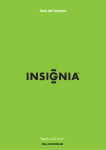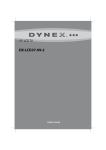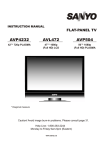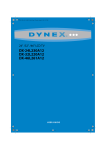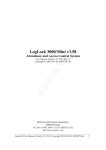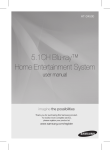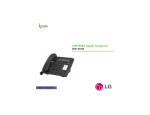Download Insignia NS-LCD37HD-09 Flat Panel Television User Manual
Transcript
User Guide 37" LCD TV NS-LCD37HD-09 Insignia NS-LCD37HD-09 37" LCD TV Contents Introduction . . . . . . . . . . . . . . . . . . . . . . . . . . . . . . . . . . . . . . . . . . . . . . . . . . . . . . . . . . . . . . . . . 1 Safety information . . . . . . . . . . . . . . . . . . . . . . . . . . . . . . . . . . . . . . . . . . . . . . . . . . . . . . . . . . . . 3 Features . . . . . . . . . . . . . . . . . . . . . . . . . . . . . . . . . . . . . . . . . . . . . . . . . . . . . . . . . . . . . . . . . . . . 5 Front . . . . . . . . . . . . . . . . . . . . . . . . . . . . . . . . . . . . . . . . . . . . . . . . . . . . . . . . . . . . . . . . . . . . . . . . . . . . .5 Right side buttons. . . . . . . . . . . . . . . . . . . . . . . . . . . . . . . . . . . . . . . . . . . . . . . . . . . . . . . . . . . . . . . . . . .5 Right side jacks . . . . . . . . . . . . . . . . . . . . . . . . . . . . . . . . . . . . . . . . . . . . . . . . . . . . . . . . . . . . . . . . . . . .5 Left side . . . . . . . . . . . . . . . . . . . . . . . . . . . . . . . . . . . . . . . . . . . . . . . . . . . . . . . . . . . . . . . . . . . . . . . . . .6 Remote control . . . . . . . . . . . . . . . . . . . . . . . . . . . . . . . . . . . . . . . . . . . . . . . . . . . . . . . . . . . . . . . . . . . . .6 Setting up your TV . . . . . . . . . . . . . . . . . . . . . . . . . . . . . . . . . . . . . . . . . . . . . . . . . . . . . . . . . . . . 7 Installing remote control batteries . . . . . . . . . . . . . . . . . . . . . . . . . . . . . . . . . . . . . . . . . . . . . . . . . . . . . .7 Connecting an antenna, cable TV, or satellite TV box . . . . . . . . . . . . . . . . . . . . . . . . . . . . . . . . . . . . . . .7 Connecting an HDMI device. . . . . . . . . . . . . . . . . . . . . . . . . . . . . . . . . . . . . . . . . . . . . . . . . . . . . . . . . . .8 Connecting a component video device. . . . . . . . . . . . . . . . . . . . . . . . . . . . . . . . . . . . . . . . . . . . . . . . . . .8 Connecting a VCR for playback . . . . . . . . . . . . . . . . . . . . . . . . . . . . . . . . . . . . . . . . . . . . . . . . . . . . . . . .9 Connecting a VCR for recording. . . . . . . . . . . . . . . . . . . . . . . . . . . . . . . . . . . . . . . . . . . . . . . . . . . . . . . .9 Connecting a camcorder or game . . . . . . . . . . . . . . . . . . . . . . . . . . . . . . . . . . . . . . . . . . . . . . . . . . . . . .9 Connecting a computer . . . . . . . . . . . . . . . . . . . . . . . . . . . . . . . . . . . . . . . . . . . . . . . . . . . . . . . . . . . . .10 Connecting a digital sound system. . . . . . . . . . . . . . . . . . . . . . . . . . . . . . . . . . . . . . . . . . . . . . . . . . . . .10 Connecting headphones . . . . . . . . . . . . . . . . . . . . . . . . . . . . . . . . . . . . . . . . . . . . . . . . . . . . . . . . . . . .10 Connecting the power cord. . . . . . . . . . . . . . . . . . . . . . . . . . . . . . . . . . . . . . . . . . . . . . . . . . . . . . . . . . .11 Using your TV . . . . . . . . . . . . . . . . . . . . . . . . . . . . . . . . . . . . . . . . . . . . . . . . . . . . . . . . . . . . . . 11 Turning your TV on or off . . . . . . . . . . . . . . . . . . . . . . . . . . . . . . . . . . . . . . . . . . . . . . . . . . . . . . . . . . . .11 Using the remote control . . . . . . . . . . . . . . . . . . . . . . . . . . . . . . . . . . . . . . . . . . . . . . . . . . . . . . . . . . . .11 Selecting the video input source . . . . . . . . . . . . . . . . . . . . . . . . . . . . . . . . . . . . . . . . . . . . . . . . . . . . . .11 Selecting the TV signal source. . . . . . . . . . . . . . . . . . . . . . . . . . . . . . . . . . . . . . . . . . . . . . . . . . . . . . . .11 Scanning for channels . . . . . . . . . . . . . . . . . . . . . . . . . . . . . . . . . . . . . . . . . . . . . . . . . . . . . . . . . . . . . .12 Deleting channels. . . . . . . . . . . . . . . . . . . . . . . . . . . . . . . . . . . . . . . . . . . . . . . . . . . . . . . . . . . . . . . . . .13 Changing channels. . . . . . . . . . . . . . . . . . . . . . . . . . . . . . . . . . . . . . . . . . . . . . . . . . . . . . . . . . . . . . . . .13 Adjusting the volume . . . . . . . . . . . . . . . . . . . . . . . . . . . . . . . . . . . . . . . . . . . . . . . . . . . . . . . . . . . . . . .13 Adjusting the picture. . . . . . . . . . . . . . . . . . . . . . . . . . . . . . . . . . . . . . . . . . . . . . . . . . . . . . . . . . . . . . . .14 Reducing video noise (snow) . . . . . . . . . . . . . . . . . . . . . . . . . . . . . . . . . . . . . . . . . . . . . . . . . . . . . . . . .14 Optimizing the picture. . . . . . . . . . . . . . . . . . . . . . . . . . . . . . . . . . . . . . . . . . . . . . . . . . . . . . . . . . . . . . .14 Adjusting the sound . . . . . . . . . . . . . . . . . . . . . . . . . . . . . . . . . . . . . . . . . . . . . . . . . . . . . . . . . . . . . . . .15 Selecting the audio mode. . . . . . . . . . . . . . . . . . . . . . . . . . . . . . . . . . . . . . . . . . . . . . . . . . . . . . . . . . . .15 Setting the clock . . . . . . . . . . . . . . . . . . . . . . . . . . . . . . . . . . . . . . . . . . . . . . . . . . . . . . . . . . . . . . . . . . .15 Setting the sleep timer . . . . . . . . . . . . . . . . . . . . . . . . . . . . . . . . . . . . . . . . . . . . . . . . . . . . . . . . . . . . . .16 Selecting the aspect ratio . . . . . . . . . . . . . . . . . . . . . . . . . . . . . . . . . . . . . . . . . . . . . . . . . . . . . . . . . . . .16 Turning closed captioning on or off. . . . . . . . . . . . . . . . . . . . . . . . . . . . . . . . . . . . . . . . . . . . . . . . . . . . .17 Selecting the closed captioning mode . . . . . . . . . . . . . . . . . . . . . . . . . . . . . . . . . . . . . . . . . . . . . . . . . .17 Customizing DTV closed captioning styles . . . . . . . . . . . . . . . . . . . . . . . . . . . . . . . . . . . . . . . . . . . . . .18 Setting up the favorite channel list . . . . . . . . . . . . . . . . . . . . . . . . . . . . . . . . . . . . . . . . . . . . . . . . . . . . .18 Labeling channels . . . . . . . . . . . . . . . . . . . . . . . . . . . . . . . . . . . . . . . . . . . . . . . . . . . . . . . . . . . . . . . . .19 Selecting the on-screen menu language . . . . . . . . . . . . . . . . . . . . . . . . . . . . . . . . . . . . . . . . . . . . . . . .19 Displaying the information banner . . . . . . . . . . . . . . . . . . . . . . . . . . . . . . . . . . . . . . . . . . . . . . . . . . . . .20 Displaying the DTV program guide. . . . . . . . . . . . . . . . . . . . . . . . . . . . . . . . . . . . . . . . . . . . . . . . . . . . .20 Checking the DTV signal strength . . . . . . . . . . . . . . . . . . . . . . . . . . . . . . . . . . . . . . . . . . . . . . . . . . . . .20 Playing TV audio only. . . . . . . . . . . . . . . . . . . . . . . . . . . . . . . . . . . . . . . . . . . . . . . . . . . . . . . . . . . . . . .20 Labeling an input source . . . . . . . . . . . . . . . . . . . . . . . . . . . . . . . . . . . . . . . . . . . . . . . . . . . . . . . . . . . .20 Resetting an input label . . . . . . . . . . . . . . . . . . . . . . . . . . . . . . . . . . . . . . . . . . . . . . . . . . . . . . . . . . . . .21 Setting the parental password . . . . . . . . . . . . . . . . . . . . . . . . . . . . . . . . . . . . . . . . . . . . . . . . . . . . . . . .21 Turning the parental lock on or off . . . . . . . . . . . . . . . . . . . . . . . . . . . . . . . . . . . . . . . . . . . . . . . . . . . . .22 Setting parental controls. . . . . . . . . . . . . . . . . . . . . . . . . . . . . . . . . . . . . . . . . . . . . . . . . . . . . . . . . . . . .22 Downloading rating information . . . . . . . . . . . . . . . . . . . . . . . . . . . . . . . . . . . . . . . . . . . . . . . . . . . . . . .24 Adjusting the computer image . . . . . . . . . . . . . . . . . . . . . . . . . . . . . . . . . . . . . . . . . . . . . . . . . . . . . . . .24 Adjusting advanced computer settings. . . . . . . . . . . . . . . . . . . . . . . . . . . . . . . . . . . . . . . . . . . . . . . . . .25 Adjusting the menu transparency . . . . . . . . . . . . . . . . . . . . . . . . . . . . . . . . . . . . . . . . . . . . . . . . . . . . . .25 Restoring default settings . . . . . . . . . . . . . . . . . . . . . . . . . . . . . . . . . . . . . . . . . . . . . . . . . . . . . . . . . . . .25 Maintaining. . . . . . . . . . . . . . . . . . . . . . . . . . . . . . . . . . . . . . . . . . . . . . . . . . . . . . . . . . . . . . . . . Troubleshooting . . . . . . . . . . . . . . . . . . . . . . . . . . . . . . . . . . . . . . . . . . . . . . . . . . . . . . . . . . . . . Specifications. . . . . . . . . . . . . . . . . . . . . . . . . . . . . . . . . . . . . . . . . . . . . . . . . . . . . . . . . . . . . . . One year limited warranty . . . . . . . . . . . . . . . . . . . . . . . . . . . . . . . . . . . . . . . . . . . . . . . . . . . . . 26 26 27 29 Introduction Congratulations on your purchase of a high-quality Insignia product. Your NS-LCD37HD-09 represents the state of the art in LCD TV design and is designed for reliable and trouble-free performance. www.insignia-products.com 1 Insignia NS-LCD37HD-09 37" LCD TV f CHILD SAFETY It makes a difference how and where you use your flat panel display As you enjoy your new product, keep these safety tips in mind The issue The home theater entertainment experience is a growing trend, and larger TVs are popular purchases. However, TVs are not always supported on the proper stands or installed according to the manufacturer’s recommendations. We and the consumer electronics industry are committed to making home entertainment enjoyable and safe. TVs that are inappropriately placed on dressers, bookcases, shelves, desks, speakers, chests, or carts may fall over and cause injury. Tune into safety • • • • • • One size of TV stand does not fit all. Use only a TV stand rated for the weight of your TV. Carefully read and understand all enclosed instructions for proper use of this product. Don’t let children to climb on or play with entertainment system furniture and TVs. Don’t place TVs on furniture that can easily be used as steps, such as a chest of drawers. Remember that children can become excited while watching a program, especially on a “larger-than-life” TV. Make sure that you place or install the TV where it cannot be pushed, pulled over, or knocked down. Make sure that you route all cords and cables so that they cannot be pulled or grabbed by curious children. Wall mounting If you decide to wall mount your TV, always: • One size of wall mount does not fit all. Use only a wall mount rated for the weight of your TV and that has been recommended by this TV manufacturer, listed in this manual, or otherwise listed by an independent laboratory (such as UL, CSA, or ETL) as suitable for your TV. • Follow all instructions supplied by the TV and wall mount manufacturers. • If you have any doubts about your ability to safely wall mount your TV, get help from a professional installer. • Make sure that the wall where you are mounting the TV is appropriate. Some wall mounts are not designed to be mounted to walls backed with steel studs or cinder blocks. If you are unsure, ask a professional installer. • TVs can be heavy. At least two people are required for safe wall mount installation. 2 www.insignia-products.com Insignia NS-LCD37HD-09 37" LCD TV Safety information Heat Warning To prevent electric shock, match the wide blade on the power cord plug to the wide slot on an electric outlet. If the plug does not fit, consult a licensed electrician to replace the obsolete outlet. Do not modify the power cord plug, or you will defeat this safety feature. Make sure that your TV is located away from heat sources such as radiators, heat registers, stoves, or other products (including amplifiers) that produce heat. Grounding or polarization Do not defeat the safety purpose of the polarized or grounding-type plug. A polarized plug has two blades with one wider than the other. A grounding type plug has two blades and a grounding prong. The wide blade or grounding prong are provided for your safety. If the plug does not fit, contact an electrician to replace the obsolete outlet. This symbol indicates that dangerous voltage constituting a risk of electric shock is present within your TV. This label is located on the back of your TV. This symbol indicates that there are important operating and maintenance instructions in the literature accompanying your TV. Warning Your TV contains a fluorescent lamp containing a small amount of mercury. Disposal of these materials may be regulated for environmental reasons. For disposal or recycling information, contact your local authorities or the Electronic Industries Alliance at www.eia.org. Power cord protection Route power cords so that they are not likely to be walked on or pinched by items placed on or against them. Pay particular attention to cords at plugs, convenience receptacles, and the point where they exit from your TV. Attachments Do not use attachments not recommended by Insignia because they may cause hazards. Stand Read instructions Read all of the safety and operating instructions before you use your TV. Retain instructions Retain safety and operating instructions for future reference. Follow warnings and instructions Follow all warnings on your TV and in the operating instructions. Follow all operating and use instructions. Water and moisture Do not use your TV near water. For example, do not use it near a bath tub, wash bowl, kitchen sink, or laundry tub, in a wet basement, or near a swimming pool. Cleaning Unplug your TV before cleaning. Do not use liquid or aerosol cleaners. Use only a damp cloth to clean the exterior of your TV. Note If your TV requires uninterrupted service for some specific reason, such as the possibility of the loss of an authorization code for a CATV converter, ignore the instruction to unplug your TV before cleaning. Ventilation Slots and openings in the cabinet and the back or bottom are provided for ventilation, reliable operation, and protection from overheating. These openings must not be blocked or covered. Do not block the openings by placing your TV on a bed, sofa, rug, or other similar surface. Do not place your TV near or over a radiator or heat register. Do not place your TV in a built-in installation, such as a bookcase or rack, unless you provide correct ventilation or follow the manufacturer’s instructions. Do not place your TV on an unstable cart, stand, tripod, bracket, or table. Your TV may fall, causing serious personal injury and serious damage to your TV. Use only with a cart, stand, tripod, bracket, or table recommended by the manufacturer, or sold with your TV. If you mount your TV to the wall, follow the manufacturer’s instructions and use a mounting accessory recommended by the manufacturer. Your TV and cart combination should be moved with care. Quick stops, excessive force, and uneven surfaces may cause your TV and cart combination to overturn. Servicing Do not attempt to service your TV yourself because opening or removing covers may expose you to dangerous voltage or other hazards. Refer all servicing to qualified service personnel. Overloading Do not overload power outlets and extension cords because this can result in a risk of fire or electric shock. Object and liquid entry Never push objects of any kind into your TV through openings because objects may touch dangerous voltage points or short out parts that could result in a fire or electric shock. Never spill liquid of any kind on your TV. Damage requiring service Unplug this TV from the power outlet and refer servicing to qualified service personnel under the following conditions: • When the power supply cord or plug is damaged or frayed. • If liquid has been spilled or objects have fallen into your TV. www.insignia-products.com 3 Insignia NS-LCD37HD-09 37" LCD TV • • • • If your TV has been exposed to rain or water. If your TV does not operate normally by following the operating instructions. Adjust only those controls that are covered by the operating instructions because incorrect adjustment of other controls may result in damage and will often require extensive work by a qualified technician to restore your TV to its normal operation. If your TV has been dropped or damaged in any way. When your TV exhibits a distinct change in performance. Replacement parts When replacement parts are required, make sure that the service technician uses replacement parts specified by the manufacturer that have the same characteristics as the original part. Unauthorized substitutions may result in fire, electric shock, personal injury, or other hazards. Safety check After completing any service or repair to this TV, ask the service technician to perform routine safety checks to determine that your TV is in correct operating condition. Power source Operate your TV only from the type of power source indicated on the marking label. If you are not sure of the type of power supplied to your home, consult your TV dealer or local power company. Lightning For added protection for your TV’s receiver during a lightning storm, or when it is left unattended and unused for long periods of time, unplug it from the power outlet and disconnect the antenna or cable system. This helps prevent damage to your TV from lightning and power line surges. Screen protection Temperature Do not use in hot or cold locations. If you use your TV in a cold location, the picture may leave trails or appear slightly delayed. This is not a malfunction. Your TV will return to normal operation when the temperature returns to normal. Do not leave your TV in a hot or cold location. Do not install your TV in a location that is exposed to direct sunlight or near a heater. The cabinet may warp and the screen may malfunction. Storage temperature: 32°F to 122°F (0°C to 50°C) Operating temperature: 41°F to 104°F (5°C to 40°C) After Image If you display a fixed image on the screen for an extended amount of time, a permanent after image may be burned into the screen. To avoid this type of damage: • Reduce the brightness and contrast settings to a minimum viewing level. • Do not display a fixed image for an extended period of time. Examples of fixed images include logos, video games, computer images, teletext, and images displayed in 4:3 mode. This type of damage is not covered by your warranty. • Turn off your TV when it is not in use Outdoor antenna grounding If an outside antenna or cable system is connected to your TV, make sure that the antenna or cable system is grounded to provide some protection against voltage surges and built-up static charges. Article 810 of the National Electrical Code, ANSI/NFPA No. 70, provides information with respect to correct grounding of the mast and supporting structure, grounding of the lead-in wire to an antenna discharge unit, size of grounding conductors, location of the antenna-discharge unit, connection to grounding electrodes, and requirements for the grounding electrode. Your TV’s screen is made of glass. Do not drop your TV or hit the glass screen. If the screen breaks, be careful of broken glass. 7 Pixel defect 6 Your TV’s screen is designed to display finely detailed pictures. Occasionally, a few non-active pixels may appear on the screen as fixed points of blue, green, or red. This is not a defect and does not affect your TV’s performance. 5 4 3 1 Power lines An outside antenna system should not be located in the vicinity of overhead power lines or other electric light of power circuits, or where it can fall into such power lines or circuits. When installing an outside antenna system, extreme care should be taken to keep from touching such power lines or circuits as contact with them might be fatal. 4 1 2 Electric service equipment 2 Power service grounding electrode system 3 Ground clamps 4 Grounding conductors 5 Antenna discharge unit 6 Grounding clamp 7 Antenna lead-in wire www.insignia-products.com Insignia NS-LCD37HD-09 37" LCD TV Note to CATV system installer Right side jacks This reminder is provided to call the CATV system installer’s attention to Article 820-40 of the NEC that provides guidelines for correct grounding and in particular, specifies that the cable ground must be connected to the grounding system of the building as close to the point of cable entry as practical. Features Front # Component Description # Jack Description 1 Power indicator Lights blue when your TV is turned on. Lights red when your TV is in standby mode. 1 HDMI 3 Connect an HDMI device to this jack. 2 Remote control sensor Receives signals from the remote control. Do not block. 2 HDMI 1/HDMI 2 Connect HDMI devices to this jack. 3 VGA PIC/AUDIO Connect a computer to these jacks. 4 COMPONENT IN1 Connect component video devices COMPONENT IN 2 to these jacks. 5 S-VIDEO/AV1 INPUT Connect an S-Video or AV device to one of these video jacks, then connect the audio to the adjacent audio jacks. 6 AV OUT Connect a VCR for recording to these jacks. 7 RF Connect an antenna or cable TV to this jack. 8 RS-232 For service only. Do not use. 9 S/PDIF OUT Connect to a digital audio system. Right side buttons # Button Description 1 CH /CH Press to go to the next or previous channel in the channel list. 2 VOL /VOL Press to increase or decrease the volume. 3 MENU Press to open the on-screen menu. 4 INPUT Press to select the video input. For more information, see “Selecting the video input source” on page 11. 5 (power) Press to turn your TV on or off. When you turn off your TV, it goes into standby mode. www.insignia-products.com 5 Insignia NS-LCD37HD-09 37" LCD TV Left side Remote control # Component Description 1 AV2 IN/S-VIDEO Connect an S-Video device to this jack. 2 AV2 IN-VIDEO Connect an AV device to this jack. 3 AUDIO-R/AUDIO-L Connect the audio for the S-Video device or AV device connected to the AV2 video jacks. 4 Headphone Connect headphones to this jack. # 1 6 Button (Power) Description Press to turn on your TV. Press again to put your TV in Standby mode. 2 ZOOM Press to select the aspect ratio. You can select Normal, Wide, Zoom, or Cinema. For more information, see “Selecting the aspect ratio” on page 16. 3 INPUT Press to open the INPUT SOURCE menu, then press or to select the video input source. You can select TV, AV1, AV2, S-Video1, S-Video2, Component1, Component2, HDMI1, HDMI2, HDMI3, or VGA. 4 COMP Press once to select the device connected to the COMPONENT1 jacks. Press twice to select the device connected to the COMPONENT2 jacks. 5 HDMI Press once to select the device connected the HDMI1 jack. Press twice to select the device connected to the HDMI2 jack. Press three times to select the device connected to the HDMI3 jack. 6 Numbers Press to enter channel numbers or the parental control password. 7 RECALL Press to go to the last viewed channel. 8 VOL+/VOL– Press to increase or decrease the volume. 9 MUTE Press to turn off the sound. Press again to turn on the sound. 10 GUIDE Press to open the DTV program guide (if available). For more information, see “Displaying the DTV program guide” on page 20. www.insignia-products.com Insignia NS-LCD37HD-09 37" LCD TV # Button 11 Description Setting up your TV Press to navigate in on-screen menus. Installing remote control batteries 12 ENTER Press to confirm selections in an on-screen menu or to open a submenu. 13 MENU Press to open the on-screen menu. 14 SLEEP Press to set the sleep timer. For more information, see “Setting the sleep timer” on page 16. 15 MTS/SAP Press to select the audio mode. For analog channels, you can select STEREO, SAP (secondary audio program), or MONO. For digital channels, you can select the audio track (if more than one track is available). For more information, see “Selecting the audio mode” on page 15. 16 CCD Press to turn closed captioning on or off. For more information, see “Turning closed captioning on or off” on page 17 or “Selecting the closed captioning mode” on page 17. 17 CH.LIST Press to open the channel list. For more information, see “Changing channels” on page 13. 18 TV Press to watch TV channels. 19 VIDEO Press once to select a device connected to the AV1 jacks. Press twice to select a device connected to the AV2 jacks. Press three times to select a device connected to the S-VIDEO1 jack. Press four times to select a device connected to the S-VIDEO2 jack. For more information, see “Selecting the video input source” on page 11. 20 Press to select a digital sub-channel. For more information, see “Changing channels” on page 13. 21 CH+/CH– Press to go to the next or previous channel in the channel list. For more information, see “Changing channels” on page 13. 22 FAVORITE Press to display the favorite channel list. For more information, see “Setting up the favorite channel list” on page 18. 23 DISPLAY Press to display the information banner. For more information, see “Displaying the information banner” on page 20. 24 EXIT Press to close the on-screen menu. 25 PICTURE Press to select the picture mode. You can select Standard, Dynamic, Soft, or Personal. For more information, see “Adjusting the picture” on page 14. 26 AUDIO Press to select the sound mode. You can select Standard, Music, Movie, or Personal. For more information, see “Adjusting the sound” on page 15. To install remote control batteries: 1 Open the battery compartment cover. 2 Insert two AAA batteries into the battery compartment. Make sure that the + and – symbols on the batteries match the + and – symbols in the battery compartment. 3 Replace the cover. Notes • Do not mix different types of batteries. • Do not mix old and new batteries. • Remove batteries when they no longer have a charge. Chemicals may leak into the battery compartment. Battery chemicals can cause a rash. If chemicals leak, clean the battery compartment with a cloth. • Remove the batteries if you do not intend to use the remote control for an extended amount of time. • Do not dispose of batteries in a fire. Dispose of them as hazardous waste. Connecting an antenna, cable TV, or satellite TV box To connect an antenna, cable TV, or satellite TV box: 1 Make sure that your TV’s power cord is unplugged. 2 Connect a 75 ohm coaxial cable to the RF jack on the right side of your TV, then connect the other end of the cable to the antenna, cable TV, or satellite TV box. www.insignia-products.com 7 Insignia NS-LCD37HD-09 37" LCD TV Connecting an HDMI device Connecting a component video device Your TV has three HDMI jacks on the right side. For the location of the jacks, see “Right side jacks” on page 5. Your TV has two sets of component video jacks on the right side. For the location of the jacks, see “Right side jacks” on page 5. To connect an HDMI device: 1 Make sure that your TV’s power cord is unplugged and the HDMI device is turned off. 2 Connect an HDMI cable to the HDMI 1, HDMI 2, or HDMI 3 jack on the right side of your TV, then connect the other end of the cable to the HDMI OUT jack on the HDMI device. To connect a component video device: 1 Make sure that your TV’s power cord is unplugged and the component video device is turned off. 2 Connect a component video cable to the COMPONENT 1 or COMPONENT 2 jacks on the right side of your TV, then connect the other end of the cable to the COMPONENT OUT jack on the component video device. Right side of TV Right side of TV Component video jacks HDMI 1 jack Component audio jacks HDMI device To play from the HDMI device: 1 Turn on your TV, then press INPUT. The INPUT SOURCE menu opens. 2 Press or to select HDMI1, HDMI2, or HDMI3, then press ENTER. Note You can also press HDMI once for HDMI1, twice for HDMI2, or three times for HDMI3. 3 Turn on the HDMI device, and set it to the correct output mode. See the HDMI device’s user guide for more information. Note If the external device has DVI output only, use a DVI-to-HDMI adapter to connect to the HDMI jack, then connect an audio cable to the VGA AUDIO jack. Component video device 3 Connect an audio cable to the COMPONENT 1 AUDIO or COMPONENT 2 AUDIO jacks on the right side of your TV. To play from a component device: 1 Turn on your TV, then press INPUT. The INPUT SOURCE menu opens. 2 Press or to select Component1 or Component2, then press ENTER. Note You can also press COMP once for Component1 or twice for Component2. 3 Turn on the component video device, and set it to the correct output mode. See the component video device’s user guide for more information. 8 www.insignia-products.com Insignia NS-LCD37HD-09 37" LCD TV Connecting a VCR for playback Connecting a VCR for recording You can connect a VCR to the AV or S-Video jack. Your TV has two AV video and two S-Video jacks. For the location of the jacks, see “Right side jacks” on page 5 or “Left side” on page 6. The following task shows how to connect a VCR to the right-side jacks. To connect a VCR for playback: 1 Make sure that your TV’s power cord is unplugged and the VCR is turned off. 2 Connect an AV video cable to the AV1 IN VIDEO jack on the right side of your TV. Or, connect an S-Video cable to the AV1 IN S-VIDEO jack on the right side of your TV. To connect a VCR for recording: 1 Make sure that your TV’s power cord is unplugged and the VCR is turned off. 2 Connect an AV cable to the AV OUT VIDEO and AV OUT AUDIO-L and AUDIO-R jacks on the right side of your TV, then connect the other end of the cable to the AV IN jacks on the VCR. Right side of TV AV OUT jacks VCR Right side of TV S-Video cable AV cable To record to a VCR: 1 Turn on your TV, then select the program you want to record. 2 Turn on the VCR, insert a videotape, then press RECORD on the VCR. VCR Note You can record analog TV programs and output from the AV OUT jacks only. Connecting a camcorder or game 3 Connect the audio plugs on the AV cable to the AV1 IN AUDIO-L and AUDIO-R jacks on the right side of your TV. To play from the VCR: 1 Turn on your TV, then press INPUT. The INPUT SOURCE menu opens. 2 Press or to select AV1 or S-Video1, then press ENTER. Note You can also press VIDEO one or more times to select AV1 or S-Video1. Your TV has two AV jacks. For the location of the jacks, see “Right side jacks” on page 5 or “Left side” on page 6. The following task shows how to connect a camcorder or game to the left-side jacks. To connect a camcorder or game: 1 Make sure that your TV’s power cord is unplugged and the camcorder or game is turned off. 2 Connect an AV cable to the AV2 IN VIDEO and AV2 AUDIO-L and AUDIO-R jacks on the left side of your TV, then connect the other end of the cable to the AV OUT jacks on the camcorder or game. 3 Turn on the VCR, insert a videotape, then press PLAY on the VCR. Left side of TV AV 2 jacks Camcorder or game www.insignia-products.com 9 Insignia NS-LCD37HD-09 37" LCD TV Connecting a computer Connecting a digital sound system To connect a computer: 1 Make sure that your TV’s power cord is unplugged and the computer is turned off. 2 Connect a VGA cable to the VGA PIC jack on the right side of your TV, then connect the other end of the cable to the VGA jack on the computer. Note The VGA cable should be a 15-pin D-Sub cable (analog RGB). To connect a digital sound system: 1 Make sure that your TV’s power cord is unplugged and the digital sound system is turned off. 2 Connect a digital optical audio cable to the S/PDIF jack on right side of your TV, then connect the other end of the cable to the S/PDIF IN jack on the digital sound system. Right side of TV Digital sound system Right side of TV S/PDIF jack VGA AUDIO jack VGA PIC jack Note The S/PDIF jack works with digital TV channels only. Connecting headphones To connect headphones: • Connect the headphones to the headphone jack on the left side of your TV. Computer Note Loud noise can damage your hearing. When using headphones, use the lowest volume setting that still lets you hear the sound. Left side of TV 3 Connect an audio cable to the VGA AUDIO jack on the right side of your TV, then connect the other end of the cable to the AUDIO OUT jack on the computer. Note The audio cable should have stereo mini plugs. To play video from a computer: 1 Turn on your TV, then press INPUT. The INPUT SOURCE menu opens. 2 Press or to select VGA, then press ENTER. 3 Turn on the computer, then adjust the display properties, if necessary. 10 www.insignia-products.com Insignia NS-LCD37HD-09 37" LCD TV Connecting the power cord Selecting the video input source To connect the power cord: • Plug the power cord into the AC IN jack on the back of your TV, then plug the other end into a power outlet. Using your TV Turning your TV on or off To turn your TV on or off (standby mode): 1 Plug the power cord into a power outlet. 2 Press (power). Your TV turns on. 3 Press again to turn off your TV. When you turn off your TV, it goes into standby mode. Warning When your TV is in standby mode, it is still receiving power. To completely disconnect power, unplug the power cord. Note If your TV does not receive an input signal for several minutes, it automatically goes into standby mode. Using the remote control • Point the remote control toward the remote control sensor on the front of your TV. • Make sure that no objects are between the remote control and the remote control sensor. • Do not expose the remote control to shock. • Do not expose the remote control to liquids or high humidity. • Do not place your TV in a location where sunlight or bright light shines on the remote control sensor. This can interfere with the signal from the remote control. The following illustration shows the best angle for using the remote control. To select the video input source: 1 Turn on your TV, then press INPUT. The INPUT SOURCE menu opens. 2 Press or to select the video source, then press ENTER. You can select: • TV • AV1 • AV2 • S-Video1 • S-Video2 • Component1 • Component2 • HDMI1 • HDMI2 • HDMI3 • VGA You can also select the input source using the following remote control buttons: • COMP—Press once to select Component1. Press twice to select Component2. • HDMI–Press once to select HDMI1. Press twice to select HDMI2. Press three times for HDMI3. • VIDEO—Press once to select AV1. Press twice to select AV2. Press three times for S-Video1. Press four times for S-Video2. • TV—Press to select TV. Selecting the TV signal source The first time you turn on your TV, you must select the TV signal source. Your TV stores this information. You do not need to change the TV signal source unless it changes. For example, you change from an outside antenna to cable TV. To select the TV signal source: 1 Press MENU. The on-screen menu opens. Picture 16.4" (5 m) Time Picture Mode Contrast Brightness Color Tint Sharpness Color Mode Select www.insignia-products.com Setup Lock Channel Standard 50 50 50 0 50 Cool Move MENU Exit 11 Insignia NS-LCD37HD-09 37" LCD TV 3 Press or to select Channel, then press . The Channel menu opens. 2 Press or to select Channel, then press . The Channel menu opens. Picture Time Air/Cable Auto Scan Favorite Show/Hide Channel No. Channel Label DTV Signal Setup Lock Channel : Select 2-1 WGBH-SD Good Move MENU Picture Time Air/Cable Auto Scan Favorite Show/Hide Channel No. Channel Label DTV Signal Air 3 Press or to highlight Air/Cable, then press or to select Air (antenna) or Cable (cable or satellite TV). 4 Press EXIT to close the menu. Scanning for channels The first time you turn on your TV, you need to scan for channels available in your area. Your TV skips any channel that does not have a signal. Your TV stores the channel information in the channel list. When you press CH+ or CH–, your TV tunes to the next or previous stored channel. You do not need to scan for channels again unless: • You change the TV signal input source. For example, you change from an antenna to cable TV. • More channels become available. • You move your TV to a different viewing area. To scan for channels when the TV signal source is Antenna: 1 Make sure that you have selected the TV signal source. For more information, see “Selecting the TV signal source” on page 11. 2 Press MENU. The on-screen menu opens. Lock Channel Air : Select Exit Setup 2-1 WGBH-SD Good Move MENU Exit 4 Press or to highlight Auto Scan, then press or ENTER. Start to Scan is highlighted. 5 Press or ENTER to start the scan. Your TV scans for analog and digital channels and stores the channel information in the channel list. To scan for channels when the TV signal source is Cable: 1 Make sure that you have selected the TV signal source. For more information, see “Selecting the TV signal source” on page 11. 2 Press MENU. The on-screen menu opens. Picture Time Setup Picture Mode Contrast Brightness Color Tint Sharpness Color Mode Lock Channel Standard 50 50 50 0 50 Cool Select Move MENU Exit 3 Press or to select Channel, then press . The Channel menu opens. Picture Time Picture Mode Contrast Brightness Color Tint Sharpness Color Mode Select Setup Lock Channel Standard 50 50 50 0 50 Cool Move MENU Exit Picture Time Air/Cable Auto Scan Favorite Show/Hide Channel No. Channel Label DTV Signal Select 12 www.insignia-products.com Setup Lock Channel Air : 2-1 WGBH-SD Good Move MENU Exit Insignia NS-LCD37HD-09 37" LCD TV 4 Press press or to highlight Auto Scan, then or ENTER. Picture Time Cable System Start to Scan Setup Lock Channel Move 5 Press or to highlight Cable System, then press or to select the type of cable system you have. You can select STD, IRC, HRC, or AUTO. If you do not know the type of cable system, select AUTO. 6 Press or to highlight Start to Scan, then press or ENTER to start the scan. Your TV scans for analog and digital cable channels and stores the channel information in the channel list. Deleting channels You can delete a channel from the channel list so your TV skips the channel when you press CH+ or CH–. You can still tune to the channel using the number buttons. To delete a channel: 1 Press MENU. The on-screen menu opens. Time Setup Lock Channel Standard 50 50 50 0 50 Cool Select Move Exit MENU 2 Press or to select Channel, then press . The Channel menu opens. Picture Time Air/Cable Auto Scan Favorite Show/Hide Channel No. Channel Label DTV Signal Select Setup Lock Channel Air Setup Program Name 1-2 2-0 2-1 2-2 2-10 6-0 7-0 11-1 12-0 14-0 Sencore Lock Channel Show WGBH-SD PBS-HD WGBH-Dx MBC DTV Next Move MENU Exit 4 Press or to highlight the channel you want to delete, then press ENTER to mark the channel. A check mark disappears if the channel is deleted. The check mark appears if you add back the channel. Note If the list has more than one page, press to scroll through the pages. or 5 Press EXIT to close the menu. Changing channels Note If you want to stop the scan, press MENU. Picture Mode Contrast Brightness Color Tint Sharpness Color Mode Time No. Select Exit MENU or to highlight Show/Hide, then or ENTER. The channel list opens. Picture AUTO Select Picture 3 Press press Some digital channels may have sub-channels. The main digital channel broadcasts the program. A sub-channel may broadcast a variety of information depending on the broadcaster. For example, a sub-channel may broadcast a second language, weather forecast, or advertising. To change channels: • Press CH+ or CH– to tune to the next or previous channel in the channel list. • Press the number buttons for the channel you want, then press ENTER to tune to the channel immediately or wait a few seconds for the channel to change automatically. If you want to tune to a digital sub-channel, press the number buttons for the main channel, press , then press the number button for the sub-channel. For example, to tune to sub-channel 3 of main channel 8, press 8, press , then press 3. Button presses must be within two seconds of each other. • Press RECALL to tune to the last viewed channel. • Press CH.LIST to open the channel list, press or to highlight a channel, then press ENTER. • Press FAVORITE to open the favorite list, press or to highlight a channel, then press ENTER. Adjusting the volume : 2-1 WGBH-SD Good Move MENU Exit To adjust the volume: • Press VOL+ or VOL– to increase or decrease the volume. • Press MUTE to turn off the sound. Press this button again to turn the sound back on. www.insignia-products.com 13 Insignia NS-LCD37HD-09 37" LCD TV Adjusting the picture Reducing video noise (snow) To adjust the picture: 1 Press MENU. The on-screen menu opens. Picture Time Picture Mode Contrast Brightness Color Tint Sharpness Color Mode Setup Lock Channel Cool Move MENU Time Setup Setup . Channel Standard 50 50 50 0 50 Lock Channel Standard 50 50 50 0 50 Cool Select Exit Lock Time Picture Mode Contrast Brightness Color Tint Sharpness Color Mode 50 50 50 0 50 2 Press or to select Picture, then press The Picture menu opens. Picture Picture Standard Select Picture Mode Contrast Brightness Color Tint Sharpness Color Mode To reduce video noise (snow): 1 Press MENU. The on-screen menu opens. Move MENU Exit 2 Press or to select Setup, then press The Setup menu opens. Picture Time Menu Language Transparency Zoom Mode Noise Reduction Advanced Closed Caption Setup Lock . Channel English Off Wide Weak Cool Restore Default Select Move MENU Select Exit 3 Press or to select an option, then press or to adjust the option. You can select: • Picture mode—Selects the picture mode. You can select Standard (standard picture), Dynamic (bright, vivid picture), Soft (finely detailed picture), or Personal (customized picture). You can also press PICTURE to select the picture mode. • Contrast—Adjusts the contrast. • Brightness—Adjusts the brightness. • Color—Adjusts the color saturation. • Tint—Adjusts the image tint. • Sharpness—Adjusts the sharpness. • Color Mode—Selects the color temperature. You can select Warm (enhances “hotter” colors such as red), Cool (softens the colors and adds more blue), or Normal (does not adjust the colors). 4 Press MENU to return to the previous menu, or press EXIT to close the menu. MENU Exit 3 Press or to highlight Noise Reduction, then press or to select an option. You can select Weak, Middle, or Strong. To turn off noise reduction, select Off. 4 Press MENU to return to the previous menu, or press EXIT to close the menu. Optimizing the picture If the picture appears pale or dim, you can optimize the picture to make the colors more vivid. To optimize the picture: 1 Press MENU. The on-screen menu opens. Picture Time Picture Mode Contrast Brightness Color Tint Sharpness Color Mode Select 14 Move www.insignia-products.com Setup Lock Channel Standard 50 50 50 0 50 Cool Move MENU Exit Insignia NS-LCD37HD-09 37" LCD TV 2 Press or to select Setup, then press The Setup menu opens. Picture Time Setup Menu Language Transparency Zoom Mode Noise Reduction Advanced Closed Caption Lock . Channel English Off Wide Weak Restore Default Select 3 Press press Move Exit MENU or to highlight MISC Setup, then or ENTER. 3 Press or to select an option, then press or to adjust the option. You can select: • Sound Mode—Selects the sound mode. You can select Standard (for normal programs), Music (for musical programs), Movie (for movies), or Personal (for a customized sound mode). • Bass—Adjusts the low sounds. • Treble—Adjusts the high sounds. • Balance—Adjusts the balance between the left and right audio channels. • Surround—Turns the surround sound effect on or off. • AVC—(Auto volume control) Equalizes the overall volume levels for all channels. • SPDIF Type—(DTV channels only) Selects the S/PDIF audio output mode. You can select RAW (outputs audio in its original format) or PCM (outputs the audio in PCM mode, if available). • Audio Language—(DTV channels only) Selects an alternate audio language, if available. 4 Press MENU to return to the previous menu, or press EXIT to close the menu. Selecting the audio mode 4 Press or to highlight XVS, then press or to select On or Off. The picture becomes more vivid. 5 Press MENU to return to the previous menu, or press EXIT to close the menu. Adjusting the sound To adjust the sound: 1 Press MENU. The on-screen menu opens. Picture Time Setup Picture Mode Contrast Brightness Color Tint Sharpness Color Mode Lock 50 50 50 0 50 Picture Sound Select To select an audio track for a digital channel: • Press MTS/SAP. If an audio track is available, it plays. Cool Setting the clock Move MENU Exit 2 Press or to select Audio, then press The Audio menu opens. Sound Mode Bass Treble Balance Surround AVC SPDIF Type Audio Language Time Setup Lock To set the clock: 1 Press MENU. The on-screen menu opens. Picture 50 50 50 On On PCM English MENU . Your TV sets the time based on time information from a digital channel. Channel Standard Move To select the audio mode for analog channels: • Press MTS/SAP one or more times. You can select: • MONO—Select this option if there is noise or static on weak stereo broadcasts. • STEREO—Select this option for programs broadcast in stereo. • SAP—Select this option to listen to a secondary audio program, if available. Note Mono is automatically selected if the program is broadcast in mono. Channel Standard Select You can select the audio mode for analog channels or you can select an audio track for digital channels, if available. Time Picture Mode Contrast Brightness Color Tint Sharpness Color Mode Setup Lock Channel Standard 50 50 50 0 50 Cool Exit Select www.insignia-products.com Move MENU Exit 15 Insignia NS-LCD37HD-09 37" LCD TV 2 Press or to select Time, then press The Time menu opens. Picture Time Sleep Timer Time Zone Daylight Saving Time Clock Setup Lock . 3 Press or to highlight Sleep Timer, then press or to select the amount of time you want your TV to wait before it automatically turns off. Note To turn off the sleep timer, select Off. Channel Off Hawaii Off 2008/01/15 06:58AM 4 Press EXIT to close the menu. Note You can also press SLEEP to set the sleep timer. Selecting the aspect ratio Select Move MENU Exit 3 Press or to highlight Time Zone, then press or to select your time zone. You can select Pacific, Alaska, Hawaii, Eastern, Central, or Mountain. 4 If your viewing area observes Daylight Saving time, press or to highlight Daylight Saving Time, then press or to select On. The current time appears at the bottom of the option list. 5 Press EXIT to close the menu. To select the aspect ratio: 1 Press MENU. The on-screen menu opens. Picture Time Picture Mode Contrast Brightness Color Tint Sharpness Color Mode Setting the sleep timer Lock Channel Standard 50 50 50 0 50 Cool Select You can specify the amount of time you want your TV to wait before it automatically turns off. Setup Move MENU Exit 2 Press or to select Setup, then press The Setup menu opens. . To set the sleep timer: 1 Press MENU. The on-screen menu opens. Picture Picture Time Picture Mode Contrast Brightness Color Tint Sharpness Color Mode Setup Lock Channel Standard 50 50 50 0 50 Move Select MENU Exit 2 Press or to select Time, then press The Time menu opens. Picture Time Sleep Timer Time Zone Daylight Saving Time Clock Select 16 Setup Lock Channel Off Hawaii On 2008/07/15 06:58AM Move MENU Setup Lock Channel English Off Wide Weak Restore Default Cool Select Time Menu Language Transparency Zoom Mode Noise Reduction Advanced Closed Caption . Move MENU Exit 3 Press or to highlight Zoom Mode, then press or to select the aspect ratio. You can select: • Normal—Selects the aspect ratio to match the video source’s image (4:3 or 16:9). • Wide—Displays the video image full screen. • Zoom—Enlarges the video image. The bottom and top of the image may be cropped. • Cinema—Stretches the video image to fill the screen while maintaining a clear image in the middle of the screen. 4 Press EXIT to close the menu. Exit www.insignia-products.com Insignia NS-LCD37HD-09 37" LCD TV Turning closed captioning on or off Selecting the closed captioning mode To turn closed captioning on or off: 1 Press MENU. The on-screen menu opens. Picture Time Setup Picture Mode Contrast Brightness Color Tint Sharpness Color Mode Lock Channel Picture 50 50 50 0 50 Cool Move MENU Time Setup Lock Setup . Channel Restore Default Channel 50 50 50 0 50 Cool Move MENU Exit 2 Press or to select Setup, then press The Setup menu opens. Picture Time Menu Language Transparency Zoom Mode Noise Reduction Advanced Closed Caption English Off Wide Weak Lock Standard Select Exit 2 Press or to select Setup, then press The Setup menu opens. Menu Language Transparency Zoom Mode Noise Reduction Advanced Closed Caption Time Picture Mode Contrast Brightness Color Tint Sharpness Color Mode Standard Select Picture To select the closed captioning mode: 1 Press MENU. The on-screen menu opens. Setup Lock . Channel English Off Wide Weak Restore Default Select Move MENU Select Exit 3 Press or to highlight Closed Caption, then press or ENTER. The closed caption menu opens. Select Move MENU Exit 3 Press or to highlight Closed Caption, then press or ENTER. The closed caption menu opens. Select Picture Time Setup CC Mode Basic Selection Advanced Selection Option Select Channel Move MENU Picture Time Setup CC Mode Basic Selection Advanced Selection Option Off CC1 Service1 Select Exit 4 Press or to highlight CC Mode, then press or to select the CC mode. You can select On (turns on closed captioning), CC on Mute (turns on closed captioning when the sound is muted), or Off (turns off closed captioning). 5 Press EXIT to close the menu. Note You can also press CCD to turn closed captioning on or off. Channel Off CC1 Service1 Move MENU Exit 4 Press or to highlight Basic Selection, then press or ENTER. 5 Press or to select a closed captioning mode. You can select: • CC1 through CC4—Closed captioning appears in a small banner across the bottom of the screen. CC1 is usually the “printed” version of the audio. CC2 through CC4 display content provided by the broadcaster. • Text1 through Text4—Closed captioning covers half or all of the screen. Text1 through Text4 display content provided by the broadcaster. 6 Press or to highlight Advanced Selection, then press or to select an option. (DTV only) www.insignia-products.com 17 Insignia NS-LCD37HD-09 37" LCD TV Customizing DTV closed captioning styles You can customize the way DTV closed captioning is displayed. Note To reset the closed captioning styles to their defaults, set Mode to Default. To customize DTV closed captioning: 1 Press MENU. The on-screen menu opens. Picture Time Setup Picture Mode Contrast Brightness Color Tint Sharpness Color Mode Lock Channel Standard 50 50 50 0 50 Cool Select Move MENU Exit 2 Press or to select Setup, then press The Setup menu opens. Picture Time Setup Menu Language Transparency Zoom Mode Noise Reduction Advanced Closed Caption Lock . Channel English Off Wide Weak 6 Press or to highlight a style, then press or to adjust the style. You can select: • Font Style—Selects the font style. • Font Size—Selects the font size. • Font Edge Style—Selects the edge style. • Font Edge Color—Selects the edge color. • FG Color—Selects the color for the words. • BG Color—Selects the color for the background. • FG Opacity—Selects the opacity level for the words. • BG Opacity—Selects the opacity level for the background. 7 Press MENU to return to the previous menu, or press EXIT to close the menu. Setting up the favorite channel list You can create a favorite channel list so you can quickly browse through your favorite channels by pressing FAVORITE. To set up the favorite channel list: 1 Press MENU. The on-screen menu opens. Restore Default Select Move MENU Exit 3 Press or to highlight Closed Caption, then press or ENTER. The closed caption menu opens. Select Picture 5 Press or to highlight Mode, then press or to select Custom. Time Setup CC Mode Basic Selection Advanced Selection Option Channel Off CC1 Service1 Picture Time Setup Picture Mode Contrast Brightness Color Tint Sharpness Color Mode Lock Channel Standard 50 50 50 0 50 Cool Select Move MENU Exit 2 Press or to select Channel, then press . The Channel menu opens. Select Move MENU Exit 4 Press or to highlight Option, then press or ENTER. The DTV closed captioning styles menu opens. Picture Time Setup Mode Font Style Font Size Font Edge Style Font Edge Color FG Color BG Color FG Opacity BG Opacity Select 18 Lock Channel Picture Air/Cable Auto Scan Favorite Show/Hide Channel No. Channel Label DTV Signal Custom Default Default Default Default Default Default Default Default Move Time Select MENU Exit www.insignia-products.com Setup Lock Channel Air : 2-1 WGBH-SD Good Move MENU Exit Insignia NS-LCD37HD-09 37" LCD TV 3 Press or to highlight Favorite, then press or ENTER. The favorite channel list opens. Picture : 2-1 WGBH-SD Setup Good Time No. Program Name 1-2 Select 2-0 2-1 2-2 2-10 6-0 7-0 11-1 12-0 14-0 Sencore Move Lock Channel 4 Press or to highlight Channel Label, then press or ENTER. The channel label screen opens. Picture Time Setup Lock Channel Favorite MENU WGBH-SD PBS-HD WGBH-Dx ABC MBC DTV Next Select Move MENU Select Exit 4 Press or to highlight the channel you want to add to the favorite list, then press ENTER to mark the channel. A check mark appears if the channel is added to the list. The check mark disappears if you delete the channel from the list. Note If the list has more than one page, press to scroll through the pages. or 5 Press EXIT to close the menu. 6 To select a channel in the favorite channel list, press FAVORITE, press or to highlight the channel, then press ENTER. Move MENU Exit 5 Press or to enter a character, then press or to move to the next character. Repeat this step to add more characters. 6 Press ENTER to add the label. 7 Press EXIT to close the menu. Note If a channel label is provided with the TV signal, your TV displays the channel label you added. Selecting the on-screen menu language To select the on-screen menu language: 1 Press MENU. The on-screen menu opens. Labeling channels You can add a label to a channel to make it easier to identify. To label a channel: 1 Tune to the channel you want to label. 2 Press MENU. The on-screen menu opens. Picture Time Setup Picture Mode Contrast Brightness Color Tint Sharpness Color Mode Lock Picture Channel Standard 50 50 50 0 50 Time Picture Mode Contrast Brightness Color Tint Sharpness Color Mode Select Setup Lock Channel Standard 50 50 50 0 50 Cool Move MENU Exit 2 Press or to select Setup, then press The Setup menu opens. . Cool Select Move MENU Exit 3 Press or to select Channel, then press . The Channel menu opens. Picture Time Air/Cable Auto Scan Favorite Show/Hide Channel No. Channel Label DTV Signal Select Setup Lock Channel Air : 3 Press or to select Menu Language, then press or to select the menu language you want. 4 Press EXIT to close the menu. 2-1 WGBH-SD Good Move MENU Exit www.insignia-products.com 19 Insignia NS-LCD37HD-09 37" LCD TV Displaying the information banner Playing TV audio only Your TV has an information banner that displays status information, such as the channel number or video input source. In DTV mode, additional information may appear, such as the channel name and signal resolution. To display the information banner: • Press DISPLAY. The information banner opens. • To close the banner, press this button again or wait a few seconds and the banner closes automatically. Displaying the DTV program guide In DTV mode, your TV can display a program guide, if available. The guide may show a list of available programs, program times, and program summaries. The displayed information is provided by the DTV channel. To display the DTV program guide: • Press GUIDE. The program guide opens. If there is additional program information, press this button to display the information. • To close the program guide, press this button or wait a few seconds and the banner closes automatically. Checking the DTV signal strength You can check the DTV signal strength to determine if you need to adjust your antenna or digital cable input. The higher the signal strength, the less likely you are to experience picture degradation. To check the DTV signal strength: 1 Press MENU. The on-screen menu opens. Picture Time Picture Mode Contrast Brightness Color Tint Sharpness Color Mode Setup Lock Setup Picture Mode Contrast Brightness Color Tint Sharpness Color Mode Lock Channel Standard 50 50 50 0 50 Cool Select Move MENU Exit 2 Press or to select Setup, then press The Setup menu opens. Picture Time Setup Menu Language Transparency Zoom Mode Noise Reduction Advanced Closed Caption Lock . Channel English Off Wide Weak Restore Default Select 3 Press press Move MENU Exit or to select MISC Setup, then or ENTER. Cool Move MENU Setup Exit Lock Channel Air 4 Press or to select Audio Only, then press or to select On. 5 Press EXIT to close the menu. Notes • Audio Only only works when the input source is TV and your TV is receiving a broadcast signal. • To exit Audio Only mode, press any button. • When you exit Audio Only mode, the Audio Only option is automatically reset to Off. Labeling an input source : 2-1 WGBH-SD Good Move MENU 3 Press EXIT to close the menu. 20 Time 50 50 50 0 50 Time Select Picture Channel 2 Press or to select Channel, then press . The Channel menu opens. The DTV Signal bar appears at the bottom of the menu. Picture To play TV audio only: 1 Press MENU. The on-screen menu opens. Standard Select Air/Cable Auto Scan Favorite Show/Hide Channel No. Channel Label DTV Signal You can turn off the video for a TV broadcast and listen to the audio only. Exit You can label a device connected to input jacks to make the device easier to select. For example, if you have a DVD player connected to the AV 1 IN jacks, you can label that souce DVD. When you press INPUT, DVD appears instead of AV1. www.insignia-products.com Insignia NS-LCD37HD-09 37" LCD TV Resetting an input label To label an input source: 1 Press MENU. The on-screen menu opens. Picture Time Picture Mode Contrast Brightness Color Tint Sharpness Color Mode Setup Lock To reset an input label to the factory default: 1 Press MENU. The on-screen menu opens. Channel Standard Picture 50 50 50 0 50 Picture Mode Contrast Brightness Color Tint Sharpness Color Mode Cool Select Move MENU Exit 2 Press or to select Setup, then press The Setup menu opens. Time . Setup Lock Channel Standard 50 50 50 0 50 Cool Select Move MENU Exit 2 Press or to select Setup, then press The Setup menu opens. Picture Time Menu Language Transparency Zoom Mode Noise Reduction Advanced Closed Caption Setup Lock Channel English Off Wide Weak Picture 3 Press press Move MENU Setup Lock Channel English Off Wide Weak Exit or to select MISC Setup, then or ENTER. Restore Default Select 3 Press press 4 Press press Time Menu Language Transparency Zoom Mode Noise Reduction Advanced Closed Caption Restore Default Select . Move MENU Exit or to select MISC Setup, then or ENTER. or to select Input Label, then or ENTER. 4 Press or to select Reset Input Label, then press ENTER. A confirmation box opens. 5 Select Yes and press ENTER to reset the label, or select No and press ENTER to cancel. 6 Press EXIT to close the menu. Setting the parental password 5 Press or to select a character, the press or to move to a different character position. 6 Press ENTER or MENU to save the label and return to MISC Setup menu, or wait several seconds for the menu to save the label and close automatically. Your TV lets you control which programs and movies your children can watch based on industry ratings. To set up parental control, you have to enter a password. www.insignia-products.com 21 Insignia NS-LCD37HD-09 37" LCD TV To set the parental password: 1 Press MENU. The on-screen menu opens. Picture Time Picture Mode Contrast Brightness Color Tint Sharpness Color Mode Setup Lock 6 Press EXIT to close the menu. 50 50 50 0 50 Turning the parental lock on or off To turn the parental lock on or off: 1 Press MENU. The on-screen menu opens. Cool Move MENU Exit 2 Press or to select Lock, then press The Enter Password screen opens. Picture Note If you forget your password, enter 1397. Channel Standard Select Time Setup Enter Password 5 Press the number buttons to enter the new password, then enter the new password again. The Lock menu reopens. Lock . Channel –––– Picture Time Setup Picture Mode Contrast Brightness Color Tint Sharpness Color Mode Lock Channel Standard 50 50 50 0 50 Cool Select Move MENU Exit 2 Press or to select Lock, then press The Enter Password screen opens. Select Move MENU Exit 3 Press the number buttons to enter the four-digit password. The default password is 0000. You should change the password to a number you can remember. The Lock menu opens. Picture Time Setup Lock Time Move Enter Password Time MENU Setup Lock Channel –––– Move MENU Exit 3 Press the number buttons to enter the four-digit password. The default password is 0000. The Lock menu opens. Picture Exit 4 Press or to select Change Password, then press or ENTER. The password entry screen opens. Lock Time Setup Change Password System Lock US Canada RRT Setting Reset RRT Lock Channel On Channel Select Enter New Password Confirm Password Setup Channel Off Select Picture Picture Select Change Password System Lock US Canada RRT Setting Reset RRT . –––– –––– Move MENU Exit 4 Press or to select System Lock, then press or to select On or Off. 5 Press EXIT to close the menu. Setting parental controls Select 22 Move MENU Exit You can set parental controls for the U.S. and Canada. The following task shows how to set controls for U.S. TV ratings. You use similar steps for controlling U.S. movie and Canadian TV ratings. www.insignia-products.com Insignia NS-LCD37HD-09 37" LCD TV To set parental controls: 1 Press MENU. The on-screen menu opens. Picture Time Setup Picture Mode Contrast Brightness Color Tint Sharpness Color Mode Lock 5 Press or to highlight TV, then press or ENTER. The U.S. TV RATING screen opens. Picture Channel Time Standard ALL 50 50 50 0 50 TV-Y7 Select Move Time Lock . Channel Exit MENU Setup Change Password System Lock US Canada RRT Setting Reset RRT Move L D MENU Exit Press ENTER to Lock or Unlock Select 3 Press the number buttons to enter the four-digit password. The default password is 0000. The Lock menu opens. Picture S TV-14 –––– Select V TV-PG Exit MENU Setup Enter Password FV TV-G :Block 2 Press or to select Lock, then press The Enter Password screen opens. Time Channel TV-MA Move Picture Lock TV-Y Cool Select Setup TV RATING Lock Move MENU Exit 6 Press or to select the rating you want to block, then press ENTER. A lock symbol appears when a rating is blocked. 7 Press EXIT to close the menu. U.S. TV ratings (age-based) Y All children. Y7 Suitable for children 7 and older. G General audiences. PG Parental guidance suggested. 14 Parental guidance strongly suggested. MA Mature audiences only. U. S. TV ratings (content-based) FV Fantasy violence. V Violence. S Sexual situations. L Strong language. D Suggestive dialog. Channel On U.S. movie ratings G Select Move MENU Exit 4 Press or to select US, then press or ENTER. The U.S. ratings menu opens. Note Select Canada to set Canadian TV controls. General audiences. PG Parental guidance suggested. PG-13 Suitable for children 13 and older. R Parental guidance suggested for children under 17. NC-17 Not suitable for children under 17. X Adults only. N/A Movie is not rated. Canadian English ratings Picture Time TV MPAA Select Setup Channel N/AExit Move Select Lock MENU Move MENU Exit E Exempt programming. C Suitable for all children. C8+ Suitable for children 8 and older. G General audiences. PG Parental guidance suggested. 14+ Suitable for children 14 and older. 18+ Adults only. www.insignia-products.com 23 Insignia NS-LCD37HD-09 37" LCD TV Canadian French ratings 4 Press or to highlight RRT Setting, then press or ENTER. If the program is broadcast with RRT5 rating information, the rating information is downloaded automatically. E Exempt programming. G General audiences. 8 ans+ Suitable for children 8 and older. 13 ans+ Suitable for children 13 and older. 16 ans+ Suitable for children 16 and older. 18 ans+ Adults only. Note If you want to clear the downloaded rating information, select Reset RRT. The rating information is cleared. If rating information is broadcast by another program, your TV downloads the new rating information. Downloading rating information Adjusting the computer image You can download rating information to use when setting parental controls. To download rating information: 1 Press MENU. The on-screen menu opens. Picture Time Picture Mode Contrast Brightness Color Tint Sharpness Color Mode Setup Lock Channel Standard Move MENU Time Setup Enter Password Move Lock MENU . Channel Exit 3 Press the number buttons to enter the four-digit password. The default password is 0000. The Lock menu opens. Picture Time Setup Change Password System Lock US Canada RRT Setting Reset RRT Select 24 Lock Select MENU Lock Channel Standard 50 50 50 Cool Move MENU Exit 3 Press or to select an option, then press or to adjust the option. You can adjust: • Picture mode—Selects the picture mode. You can select Standard (standard picture), Dynamic (bright, vivid picture), Soft (finely detailed picture), or Personal (customized picture). You can also press PICTURE to select the picture mode. • Contrast—Adjusts the contrast. • Brightness—Adjusts the brightness. • Sharpness—Adjusts the sharpness. • Color Mode—Selects the color temperature. You can select Warm (enhances “hotter” colors such as red), Cool (softens the colors and adds more blue), or Normal (does not adjust the colors). 4 Press MENU to return to the previous menu, or press EXIT to close the menu. Channel On Move Setup Exit –––– Select Time Picture Mode Contrast Brightness Sharpness Color Mode Cool 2 Press or to select Lock, then press The Enter Password screen opens. Picture Picture 50 50 50 0 50 Select To adjust the computer image: 1 Make sure that your TV is in VGA mode. For more information, see “Selecting the video input source” on page 11. 2 Press MENU. The on-screen menu opens. Exit www.insignia-products.com Insignia NS-LCD37HD-09 37" LCD TV Adjusting advanced computer settings 2 Press or to select Setup, then press The Setup menu opens. To adjust advanced computer settings: 1 Make sure that your TV is in VGA mode. For more information, see “Selecting the video input source” on page 11. 2 Press MENU. The on-screen menu opens. Picture Time Picture Mode Contrast Brightness Color Tint Sharpness Color Mode Setup Lock Channel Time Setup Lock Channel English Off Wide Weak Restore Default 50 50 50 0 50 Select Move MENU Time Menu Language Transparency Zoom Mode Noise Reduction Advanced Closed Caption Setup Lock . Channel Exit Restoring default settings Caution When you restore default settings, all the settings you have customized are reset, except for the parental password and parental ratings. You will need to scan for channels after you restore defaults. To restore default settings: 1 Press MENU. The on-screen menu opens. Restore Default Picture Move MENU Exit English Off Wide Weak Select Move 3 Press or to select Transparency, then press or to select On or Off. 4 Press MENU to return to the previous menu, or press EXIT to close the menu. Cool 3 Press or to select Setup, then press The Setup menu opens. Audio Audio Standard Select Picture Picture Menu Language Transparency Zoom Mode Noise Reduction Advanced Closed Caption . MENU Exit 4 Press or to select Advanced, then press or ENTER. The advanced menu opens. 5 Press or to select an option, then press or to adjust the option. You can adjust: • H-Pos—Moves the image right or left. • V-Pos—Moves the image up or down. • Clock—Adjusts the sample frequency. • Phase—Adjusts the focus of stable images. • Auto—Automatically adjusts the advanced options. 6 Press MENU to return to the previous menu, or press EXIT to close the menu. Adjusting the menu transparency To adjust the menu transparency: 1 Press MENU. The on-screen menu opens. Time Picture Mode Contrast Brightness Color Tint Sharpness Color Mode Setup Lock Channel Standard 50 50 50 0 50 Cool Select Move MENU Exit 2 Press or to select Setup, then press The Setup menu opens. Picture Audio Menu Language Transparency Zoom Mode Noise Reduction Advanced Closed Caption Time Setup Lock . Channel English Off Wide Weak Restore Default Select Picture Time Picture Mode Contrast Brightness Color Tint Sharpness Color Mode Select Setup Lock Move MENU Exit Channel Standard 50 50 50 0 50 3 Press or to select Restore Default, then press or ENTER. 4 Press MENU to return to the previous menu, or press EXIT to close the menu. Cool Move MENU Exit www.insignia-products.com 25 Insignia NS-LCD37HD-09 37" LCD TV Maintaining Problem Cleaning Picture has dotted lines or stripes. • Adjust the antenna. • Move your TV away from noise sources, such as cars, neon signs, or hair dryers. Picture has double images. • Use a highly directional outdoor antenna or switch to cable or satellite TV. Good picture, no sound. • Increase the volume. • Press MUTE to make sure that the sound is not muted. • Make sure that the audio mode is set to STEREO or MONO. For more information, see “Selecting the audio mode” on page 15. Audio noise or static. • Move radio frequency communication equipment, such as a cordless phone, away from your TV. • • • • Clean your TV with a soft, dry cloth. If surfaces are extremely dirty, use a soft cloth dampened with a weak detergent solution. Use an eyeglass cleaner to clean the screen. Never use alcohol, paint thinner, or benzine. Before using a chemically treated cloth, read the instructions that came with the cloth. Troubleshooting Warning Do not try to repair your TV yourself. Contact authorized service personnel. Remote control Problem Remote control does not work. General Solution • Replace the batteries. For more information, see “Installing remote control batteries” on page 7. • Make sure that the batteries are inserted correctly. For more information, see “Installing remote control batteries” on page 7. • Make sure that the power cord is plugged into a power outlet. Problem • The program you want to watch may be blocked through the parental controls. For more information, see “Setting parental controls” on page 22 or “Turning the parental lock on or off” on page 22. • The channel may have been deleted from the channel list. You can tune to the channel by pressing the number buttons or you can add the channel back to the channel list. For more information, see “Deleting channels” on page 13. Password is lost. • On the Lock menu, enter 1397 for the password, then set a new password. For more information, see “Setting the parental password” on page 21. Cannot access some items. • If a setting or option is grayed out, it is not available in the current input mode. TV cabinet creaks. • When you are using your TV, the temperature inside the cabinet increases. This causes the cabinet to expand or contract, which produces the creaking noise. This is not a malfunction. Buttons do not work. • Unplug the power cord for a few seconds, then plug it back in and turn on your TV. Solution No picture or sound (the screen is not lit). • Make sure that the power cord is plugged into a power outlet. • Press (power) on your TV or the remote control. • Try another channel. The problem could be with the TV station. Dark, poor, or no picture (the screen is lit), but sound is good. • Select the correct picture mode. For more information, see “Adjusting the picture” on page 14. • Adjust the brightness. For more information, see “Adjusting the picture” on page 14. • Make sure that the antenna or cable TV is connected correctly. For more information, see “Connecting an antenna, cable TV, or satellite TV box” on page 7. No color, picture is dark, or color is not correct. • Adjust the color saturation. For more information, see “Adjusting the picture” on page 14. Only noise (snow) appears on the screen. • Make sure that the antenna or cable TV is connected correctly. For more information, see “Connecting an antenna, cable TV, or satellite TV box” on page 7. • Try another channel. The problem could be with the TV station. 26 Solution Cannot tune to one or more channels. Video and audio Problem Solution www.insignia-products.com Insignia NS-LCD37HD-09 37" LCD TV Specifications Design and specifications are subject to change without notice. Dimensions and weight are approximate. TV type LCD TV panel 37-inch TFT LCD TV system NTSC-M, ATSC Channels VHF: 2 - 13 UHF: 14 - 69 CATV: 1 - 125 CADTV: 1-135 DTV: 2 - 69 Audio multiplex BTSC system Audio output 7W×2 Power requirement AC 120 V, 60 Hz Power consumption 220 W Dimensions 36.6 × 26.7 × 11.8 inches (92.9 × 67.8 × 30 cm) Weight 57.3 lbs. (26 kg) Input terminals Composite video/left and right audio × 2 S-Video × 2 Component video/left and right audio × 2 HDMI × 3 VGA/audio Antenna Output terminals Composite video/left and right audio Headphone jack S/PDIF (optical) Control terminals RS-232 Legal notices FCC Part 15 This device complies with Part 15 of the FCC Rules. Operation of this product is subject to the following two conditions: (1) this device may not cause harmful interference, and (2) this device must accept any interference received, including interference that may cause undesired operation. FCC warning Changes or modifications not expressly approved by the party responsible for compliance with the FCC Rules could void the user’s authority to operate this equipment. www.insignia-products.com 27 Insignia NS-LCD37HD-09 37" LCD TV 28 www.insignia-products.com Insignia NS-LCD37HD-09 37" LCD TV One year limited warranty Insignia Products (“Insignia”) warrants to you, the original purchaser of this new NS-LCD37HD-09 (“Product”), that the Product shall be free of defects in the original manufacture of the material or workmanship for a period of one (1) year from the date of your purchase of the Product (“Warranty Period”). This Product must be purchased from an authorized dealer of Insignia brand products and packaged with this warranty statement. This warranty does not cover refurbished Product. If you notify Insignia during the Warranty Period of a defect covered by this warranty that requires service, terms of this warranty apply. How long does the coverage last? The Warranty Period lasts for 1 year (365 days) from the date you purchased the Product. The purchase date is printed on the receipt you received with the Product. What does this warranty cover? During the Warranty Period, if the original manufacture of the material or workmanship of the Product is determined to be defective by an authorized Insignia repair center or store personnel, Insignia will (at its sole option): (1) repair the Product with new or rebuilt parts; or (2) replace the Product at no charge with new or rebuilt comparable products or parts. Products and parts replaced under this warranty become the property of Insignia and are not returned to you. If service of Products or parts are required after the Warranty Period expires, you must pay all labor and parts charges. This warranty lasts as long as you own your Insignia Product during the Warranty Period. Warranty coverage terminates if you sell or otherwise transfer the Product. How to obtain warranty service? If you purchased the Product at a retail store location, take your original receipt and the Product to the store you purchased it from. Make sure that you place the Product in its original packaging or packaging that provides the same amount of protection as the original packaging. If you purchased the Product from an online web site, mail your original receipt and the Product to the address listed on the web site. Make sure that you put the Product in its original packaging or packaging that provides the same amount of protection as the original packaging. To obtain in-home warranty service for a television with a screen 25 inches or larger, call 1-888-BESTBUY. Call agents will diagnose and correct the issue over the phone or will have an Insignia-approved repair person dispatched to your home. Where is the warranty valid? This warranty is valid only to the original purchaser of the product in the United States and Canada. What does the warranty not cover? This warranty does not cover: • Customer instruction • Installation • Set up adjustments • Cosmetic damage • Damage due to acts of God, such as lightning strikes • Accident • Misuse • Abuse • Negligence • Commercial use • Modification of any part of the Product, including the antenna • Plasma display panel damaged by static (non-moving) images applied for lengthy periods (burn-in). This warranty also does not cover: • Damage due to incorrect operation or maintenance • Connection to an incorrect voltage supply • Attempted repair by anyone other than a facility authorized by Insignia to service the Product • Products sold as is or with all faults • Consumables, such as fuses or batteries • Products where the factory applied serial number has been altered or removed REPAIR REPLACEMENT AS PROVIDED UNDER THIS WARRANTY IS YOUR EXCLUSIVE REMEDY. INSIGNIA SHALL NOT BE LIABLE FOR ANY INCIDENTAL OR CONSEQUENTIAL DAMAGES FOR THE BREACH OF ANY EXPRESS OR IMPLIED WARRANTY ON THIS PRODUCT, INCLUDING, BUT NOT LIMITED TO, LOST DATA, LOSS OF USE OF YOUR PRODUCT, LOST BUSINESS OR LOST PROFITS. INSIGNIA PRODUCTS MAKES NO OTHER EXPRESS WARRANTIES WITH RESPECT TO THE PRODUCT, ALL EXPRESS AND IMPLIED WARRANTIES FOR THE PRODUCT, INCLUDING, BUT NOT LIMITED TO, ANY IMPLIED WARRANTIES OF AND CONDITIONS OF MERCHANTABILITY AND FITNESS FOR A PARTICULAR PURPOSE, ARE LIMITED IN DURATION TO THE WARRANTY PERIOD SET FORTH ABOVE AND NO WARRANTIES, WHETHER EXPRESS OR IMPLIED, WILL APPLY AFTER THE WARRANTY PERIOD. SOME STATES, PROVINCES AND JURISDICTIONS DO NOT ALLOW LIMITATIONS ON HOW LONG AN IMPLIED WARRANTY LASTS, SO THE ABOVE LIMITATION MAY NOT APPLY TO YOU. THIS WARRANTY GIVES YOU SPECIFIC LEGAL RIGHTS, AND YOU MAY ALSO HAVE OTHER RIGHTS, WHICH VARY FROM STATE TO STATE OR PROVINCE TO PROVINCE. Contact Insignia: For customer service please call 1-877-467-4289 www.insignia-products.com Distributed by Best Buy Purchasing, LLC 7601 Penn Avenue South, Richfield, Minnesota, U.S.A. 55423-3645 © 2008 Best Buy Enterprise Services, Inc. All rights reserved. INSIGNIA is a trademark of Best Buy Enterprise Services, Inc. Registered in some countries. All other products and brand names are trademarks of their respective owners. www.insignia-products.com 29 Insignia NS-LCD37HD-09 37" LCD TV 30 www.insignia-products.com Insignia NS-LCD37HD-09 37" LCD TV www.insignia-products.com 31 Insignia NS-LCD37HD-09 37" LCD TV 32 www.insignia-products.com Insignia NS-LCD37HD-09 37" LCD TV www.insignia-products.com 33 TM www.insignia-products.com (877) 467-4289 Distributed by Best Buy Purchasing, LLC 7601 Penn Avenue South, Richfield, MN USA 55423-3645 © 2008 Best Buy Enterprise Services, Inc. All rights reserved. INSIGNIA is a trademark of Best Buy Enterprise Services, Inc. Registered in some countries. All other products and brand names are trademarks of their respective owners.. ENGLISH 08-1065