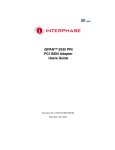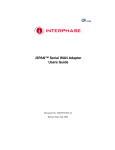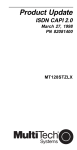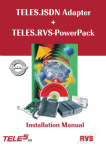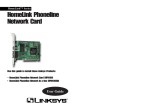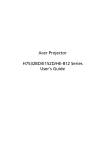Download InFocus SP-CWRS232 Network Card User Manual
Transcript
ENTIA™ 5536 DM PRI RAS Communications Controller Users Guide Document No. UG05536-000-D3 Release Date: July 2002 NOTE See Appendix I for Regulatory Statements/Conditions that affect the operation of this product. The CE Declaration of Conformity can be found at www.iphase.com Copyright Notice © 2000, 2001, 2002 by Interphase Corporation. All rights reserved. Printed in the United States of America, 2002. This manual is licensed by Interphase to the user for internal use only and is protected by copyright. The user is authorized to download and print a copy of this manual if the user has purchased one or more of the Interphase products described herein. All copies of this manual shall include the copyright notice contained herein. No part of this manual, whether modified or not, may be incorporated into user’s documentation without prior written approval of Interphase Corporation 13800 Senlac Dallas, Texas 75234 Phone: (214) 654-5000 Fax: (214) 654-5506 Disclaimer Information in this manual supersedes any preliminary specifications, preliminary data sheets, and prior versions of this manual. While every effort has been made to ensure the accuracy of this manual, Interphase Corporation assumes no liability resulting from omissions, or from the use of information obtained from this manual. Interphase Corporation reserves the right to revise this manual without obligation to notify any person of such revision. Information available after the printing of this manual will be in one or more Read Me First documents. Each product shipment includes all current Read Me First documents. All current Read Me First documents are also available on our web site. THIS MANUAL IS PROVIDED “AS IS.” INTERPHASE DISCLAIMS ALL WARRANTIES, EXPRESS OR IMPLIED, INCLUDING THOSE OF MERCHANTABILITY AND FITNESS FOR A PARTICULAR PURPOSE OR ARISING FROM A COURSE OF DEALING, USAGE, OR TRADE PRACTICE. IN NO EVENT SHALL INTERPHASE BE LIABLE FOR ANY INDIRECT, SPECIAL, CONSEQUENTIAL, OR INCIDENTAL DAMAGES, INCLUDING, WITHOUT LIMITATION, LOST PROFITS OR LOSS OR DAMAGE TO DATA ARISING OUT OF THE USE OR INABILITY TO USE THIS MANUAL, EVEN IF ADVISED OF THE POSSIBILITY OF SUCH DAMAGES. Trademark Acknowledgments Interphase® and the Interphase logo are registered trademarks, (i)chip™, SynWatch™, FibreView™, ENTIA™, PowerSAN™, SlotOptomizer™, iWARE™, iNAV™, and iSPAN™ are trademarks of Interphase Corporation. All other trademarks are the property of their respective manufacturers. Assistance Product Purchased from Reseller Contact the reseller or distributor if • You need ordering, service or any technical assistance. • You received a damaged, incomplete or incorrect product. Product Purchased Directly from Interphase Corporation Contact Interphase Corporation directly for assistance with this, or any other Interphase Corporation product. Please have your purchase order and serial numbers ready. Customer Service United States: Telephone: (214) 654-5666 Fax: (214) 654-5506 E-Mail: [email protected] Europe: Telephone: + 33 (0) 1 41 15 44 00 Fax: + 33 (0) 1 41 15 12 13 World Wide Web http://www.iphase.com Safety Precautions The following general safety precautions must be observed during all phases of operation of this equipment. Failure to comply with these precautions or with specific warnings elsewhere in this manual violates safety standards of design, manufacture, and intended use of the equipment. Interphase Corporation assumes no liability for the user’s failure to comply with these requirements. As the user of the product, you must observe all stated warnings and safety precautions in order to safely operate the equipment in your environment. Do Not Substitute Parts or Modify Equipment Because of the danger of introducing additional hazards, do not install substitute parts or perform any unauthorized modification of the equipment. Contact your local Interphase representative for service and repair to ensure that safety features are maintained. Ground the Instrument To minimize shock hazard, the equipment chassis and enclosure must be connected to an electrical ground. The power cable must either be plugged into an approved three-contact electrical outlet or used with a three-contact to two-contact adapter, with the grounding wire (green) firmly connected to an electrical ground (safety ground) at the power outlet. Do Not Operate in an Explosive Atmosphere Do not operate the equipment in the presence of flammable gases or fumes. Operation of any electrical equipment in such an environment constitutes a definite safety hazard. Keep away from Live Circuits Do not install or replace the component with power cables connected. Under certain conditions, dangerous voltages may exist even with the power cable removed. To avoid injuries, always disconnect power and discharge circuits before touching them. Telephone Lines Unsafe Voltages As unsafe voltages (Telecommunication Network Voltages) exist on ISDN lines, safety precautions must be taken to prevent contact with any dangerous area of the system. WARNING ■ The ISDN cable(s) must remain disconnected from the telecommunications system until the card has been installed in the system. ■ The installation of the card in the host system must be done in a way that ensures at least 2mm of air gap between the Printed Circuit Board (PCB) card and any other components in the host system, so that the unsafe area remains located only on the ISDN card. ■ The ISDN card must only be used in a host system with a screw-down cover / lid in order to protect the operator. Telephone Wiring Warnings Never install telephone wiring during a lightning storm. Never install telephone jacks in wet locations unless the jack is specifically designed for wet locations. Never touch non-isolated telephone wires or terminals unless the telephone line has been disconnected at the network interface. Any intervention on the card or in its proximity should be made with the telephone connector unplugged. Observe Dangerous Procedure Warnings Warnings precede potentially dangerous procedures throughout this manual. Instructions contained in the warnings must be followed. You should also employ all other safety precautions which you deem necessary for the operation of the equipment in your operating environment. WARNING This equipment generates, uses, and can radiate electromagnetic energy. It may cause or be susceptible to electromagnetic interference (EMI) if not installed and used in a cabinet with adequate EMI protection. END-USER LICENSE AGREEMENT FOR INTERPHASE CORPORATION SOFTWARE IMPORTANT NOTICE TO USER–READ CAREFULLY THIS END-USER LICENSE AGREEMENT FOR INTERPHASE CORPORATION SOFTWARE (“AGREEMENT”) IS A LEGAL AGREEMENT BETWEEN YOU (EITHER AN INDIVIDUAL OR SINGLE ENTITY) AND INTERPHASE CORPORATION FOR THE SOFTWARE PRODUCTS ENCLOSED HEREIN WHICH INCLUDES COMPUTER SOFTWARE AND PRINTED MATERIALS (“SOFTWARE”). BY INSTALLING, COPYING, OR OTHERWISE USING THE ENCLOSED SOFTWARE, YOU AGREE TO BE BOUND BY THE TERMS OF THIS AGREEMENT. IF YOU DO NOT AGREE TO THE TERMS AND CONDITIONS OF THIS AGREEMENT, PROMPTLY RETURN, WITHIN THIRTY DAYS, THE UNUSED SOFTWARE TO THE PLACE FROM WHICH YOU OBTAINED IT FOR A FULL REFUND. The Software is protected by copyright laws and international copyright treaties, as well as other intellectual property laws and treaties. The Software is licensed, not sold. Grant of License: You are granted a personal license to install and use the Software on a single computer solely for internal use and to make one copy of the Software in machine readable form solely for backup purposes. Restrictions on Use: You may not reverse engineer, decompile, or disassemble the Software. You may not distribute copies of the Software to others or electronically transfer the Software from one computer to another over a network. You may not use the Software from multiple locations of a multi-user or networked system at any time. You may not use this software on any product for which it was not intended. You may not use this software on any non-Interphase product. LICENSEE MAY NOT RENT, LEASE, LOAN, OR RESELL THE SOFTWARE OR ANY PART THEREOF. Ownership of Software: Interphase or its vendors retain all title to the Software, and all copies thereof, and no title to the Software, or any intellectual property in the Software, is being transferred. Software Transfer: You may permanently transfer all of your rights under this Agreement, provided you retain no copies, you transfer all the Software, and the recipient agrees to the terms of this Agreement. Limited Warranty: Interphase Corporation (“Seller”) warrants that (i) the hardware provided to Buyer (“Products”) shall, at the F.O.B. point, be free from defects in materials and workmanship for a period of one (1) year from the date of shipment to Buyer; (ii) the software and/or firmware associated with or embedded in the Products shall comply with the applicable specifications for a period of six (6) months from the date of shipment to Buyer; and (iii) its services will, when performed, be of good quality. Defective and nonconforming Products and software must be held for Seller’s inspection and returned at Seller’s request, freight prepaid, to the original F.O.B. point. Upon Buyer’s submission of a claim in accordance with Seller’s Return and Repair Policy, Seller will, at its option either (i) repair or replace the nonconforming Product; (ii) correct or replace the software/firmware; (iii) rework the nonconforming services; or (iv) refund an equitable portion of the purchase price attributable to such nonconforming Products, software, or services. Seller shall not be liable for the cost of removal or installation of products or any unauthorized warranty work, nor shall Seller be responsible for any transportation costs, unless expressly authorized in writing by Seller. This warranty does not cover damage to the Product resulting from accident, disaster, misuse, negligence, improper maintenance, or modification or repair of the Product other than by Seller. Any Products or software replaced by Seller will become the property of Seller. REMEDIES AND EXCLUSIONS. THE SOLE LIABILITY OF SELLER AND BUYER’S SOLE REMEDY FOR BREACH OF THESE WARRANTIES SHALL BE LIMITED TO REPAIR OR REPLACEMENT OF THE PRODUCTS OR CORRECTION OF THAT PART OF THE SOFTWARE, WHICH FAILS TO CONFORM TO THESE WARRANTIES. EXCEPT AS EXPRESSLY STATED HEREIN, AND EXCEPT AS TO TITLE, THERE ARE NO OTHER WARRANTIES, EXPRESS OR IMPLIED, INCLUDING WARRANTIES OF MERCHANTABILITY OR FITNESS FOR ANY PARTICULAR PURPOSE, IN CONNECTION WITH OR ARISING OUT OF ANY PRODUCT OR SOFTWARE PROVIDED TO BUYER. IN NO EVENT SHALL SELLER HAVE ANY LIABILITY FOR INDIRECT, INCIDENTAL, SPECIAL OR CONSEQUENTIAL DAMAGES, HOWEVER CAUSED AND ON ANY THEORY OF LIABILITY, ARISING OUT OF THESE WARRANTIES, INCLUDING BUT NOT LIMITED TO LOSS OF ANTICIPATED PROFITS, LOSS OF DATA, USE OR GOODWILL, EVEN IF ADVISED OF THE POSSIBILITY OF SUCH DAMAGES. (IC-199, 1/97) Limitation of Liability: NEITHER INTERPHASE NOR ITS LICENSORS SHALL BE LIABLE FOR ANY GENERAL, INDIRECT, CONSEQUENTIAL, INCIDENTAL, OR OTHER DAMAGES ARISING OUT OF THIS AGREEMENT EVEN IF ADVISED OF THE POSSIBILITY OF SUCH DAMAGES. Confidentiality: The Software is copyrighted and contains proprietary and confidential trade secret information of Interphase and its vendors. Licensee agrees to maintain the Software in confidence and not to disclose the Software to any third party without the express written consent of Interphase. Licensee further agrees to take all reasonable precautions to prevent access to the Software by unauthorized persons. Termination: Without prejudice to any other rights, Interphase may terminate this Agreement if you fail to comply with any term or condition of the Agreement. In such event you must destroy the Software together with all copies, updates, or modifications thereof. Export: You agree to comply with all export and re-export restrictions and regulations of the U.S. Department of Commerce or other applicable U.S. agency. You must not transfer the Software to a prohibited country or otherwise violate any such restrictions or regulations. U.S. Government Restricted Rights: Use, duplication, or disclosure of the Software to or by the U.S. Government is subject to restrictions as set forth in the applicable U.S. federal procurement regulations covering commercial/restricted rights software. You are responsible for complying with the notice requirements contained in such regulations. General: You acknowledge that you have read and understand this Agreement, and by installing and using the Software you agree to be bound by the terms and conditions herein. You further agree that this is the complete and exclusive Agreement between Interphase and yourself. No variation of the terms of this Agreement or any different terms will be enforceable against Interphase unless agreed to in writing by Interphase and yourself. The validity of this Agreement and the rights, obligations, and relations of the parties hereunder shall be determined under the substantive laws of the State of Texas. If any provision of this Agreement is held invalid, illegal, or unenforceable, the remaining provisions shall in no way be affected or impaired thereby. All rights in the Software not specifically granted in this Agreement are reserved by Interphase. 1Contents Using This Guide ........................................................................................ vii Purpose .................................................................................................. vii Audience ............................................................................................... vii Admonition Conventions ................................................................... vii Text Conventions ............................................................................... viii Documentation Updates ...................................................................... ix Driver Updates ........................................................................................x CHAPTER 1 Introduction Overview..................................................................................................1 Hardware Overview ...............................................................................3 Software Overview.................................................................................5 Drivers ................................................................................................5 Utilities ...............................................................................................6 RAS Management Tool ...................................................................7 RAS Support Overview .........................................................................8 SecurID Support Overview ...................................................................9 Minimum System Requirements ........................................................12 CHAPTER 2 Installing the Hardware Overview................................................................................................15 Verifying Minimum Requirements....................................................15 Inspecting the Board ............................................................................16 Installing the Board ..............................................................................17 Connecting to an MVIP Bus ...............................................................22 MVIP Electrical Termination Requirements ..............................23 Configuring MVIP Electrical Termination .................................24 Modem Connection LEDs .............................................................25 5536 PRI RAS Communications Controller Users Guide i Contents Completing the MVIP Bus Connection ...................................... 25 CHAPTER 3 Connecting to the Line Overview ............................................................................................... 27 T1/PRI Line .......................................................................................... 27 Connection Methods ...................................................................... 27 Connecting Directly to the Line ............................................. 28 Connecting Directly in a DSX1 Configuration .............. 29 Connecting Directly in a DS1 Configuration ................. 29 Connecting Through an External CSU to the Line ............. 29 T1/PRI Cabling Requirements ..................................................... 31 T1 Link Requirements ................................................................... 31 E1/PRI Line .......................................................................................... 32 Connection Method ........................................................................ 32 E1/PRI Cabling Requirements ..................................................... 32 E1 Link Requirements ................................................................... 33 Connector Pinouts ................................................................................ 34 Connecting to the Network ................................................................. 35 CHAPTER 4 Installing the Software Overview ............................................................................................... 37 Verifying Minimum Requirements ................................................... 38 Installing the Drivers ........................................................................... 39 Setting Up Card and Port Properties ................................................. 44 Enabling the MVIP Bus Connection ........................................... 45 Configuring ISDN Port Properties .............................................. 46 Configuring Digital Modem Port Properties .............................. 48 Completing the WAN Setup ......................................................... 49 Setting Up RAS Support Properties .................................................. 50 Setting Up Channels as RAS Ports ................................................... 53 Installing the Remote Access Manager Suite .................................. 59 Completing the Software Installation ............................................... 62 Removing the Drivers ......................................................................... 65 ii Interphase Corporation Contents CHAPTER 5 Setting Up WAN Firmware and Hardware Overview................................................................................................71 Accessing Online Help ........................................................................71 Starting the WAN Adapters Setup Utility ........................................72 Firmware Management ........................................................................74 Hardware Management .......................................................................76 Setting Up Card Properties............................................................77 Enabling or Disabling the MVIP Bus Connection...............78 Assigning Serial Driver COM Ports to Digital Modems ....78 Setting Up ISDN Port Properties .................................................80 Configuring the Switch Type ..................................................81 Editing DS1 Properties.............................................................82 Selecting the CRC Type .....................................................83 Configuring the CSU ..........................................................84 Setting Up Digital Modem Port Properties .................................85 Saving WAN Setup Properties ...........................................................87 CHAPTER 6 Setting Up Calls Overview................................................................................................89 Accessing Online Help ........................................................................89 Setting Up or Removing Channels as RAS Ports ............................90 Setting Up RAS Port Designations ..............................................90 Removing RAS Port Designations...............................................94 Setting Up RAS Support Properties ..................................................95 Setting Up General RAS Support Properties..............................95 Setting Up Filters for Incoming Calls .........................................98 Adding an Incoming Call Number .......................................100 Replacing an Incoming Call Number ..................................100 Moving an Incoming Call Number Up or Down ...............101 Removing an Incoming Call Number ..................................101 Activating Incoming Filter Settings .....................................101 Setting Up Call Properties.................................................................101 Call Setup Display Columns .......................................................103 Call Setup Fields ...........................................................................105 5536 PRI RAS Communications Controller Users Guide iii Contents Saving Call Setup Properties ...................................................... 107 Setting Up Outgoing Call Properties .............................................. 108 RAS Management ........................................................................ 108 Asynchronous Application Management ................................. 108 CHAPTER 7 Managing Serial Driver COM Ports Overview ............................................................................................. 109 Setting Up Serial Driver COM Ports .............................................. 110 Declaring Serial Driver Modems in Windows NT ....................... 110 Verifying COM Ports ........................................................................ 113 CHAPTER 8 Troubleshooting Overview ............................................................................................. 117 Interpreting LEDs .............................................................................. 118 T1/PRI Interface ........................................................................... 118 E1/PRI Interface With CRC4 ..................................................... 120 E1/PRI Interface Without CRC4 ............................................... 121 Problems and Possible Solutions ..................................................... 123 APPENDIX A Digital Modem Monitor Utility Overview ............................................................................................. 131 Starting the Digital Modem Monitor .............................................. 131 Viewing Digital Modem Monitor Information.............................. 132 Selecting Digital Modem Monitor Options ................................... 133 Display Options ............................................................................ 134 Timer Options ............................................................................... 136 Displaying Connection Properties ................................................... 137 APPENDIX B Using the SynWatch Utility Overview ............................................................................................. 139 Accessing Online Help ...................................................................... 140 Starting SynWatch ............................................................................. 140 iv Interphase Corporation Contents Watching ISDN Ports and Channels ...............................................142 Watching ISDN PRI Layer 1 Alarms ..............................................144 Stopping and Freezing the Display ..................................................145 Changing Display Settings ................................................................145 Changing Watch Parameters .......................................................145 Changing Fonts Used for Display Text .....................................147 Changing Fonts Used for PRI Alarm Text ...............................148 Modifying Event Buffer Parameters ...............................................150 Saving and Editing Frames ...............................................................151 APPENDIX C LoopTest Utility Overview..............................................................................................153 Accessing Online Help ......................................................................153 Testing the ISDN Line .......................................................................154 Displaying and Saving Events ..........................................................156 Specifying the Number of Frames to Send.....................................157 Understanding LoopTest Messages .................................................158 APPENDIX D Line Test Utility Overview..............................................................................................163 Accessing Online Help ......................................................................163 Determining the Current Port Mode ................................................164 Setting Port and Clock Modes ..........................................................164 Loopback Mode ............................................................................166 PRBS Generator and Monitor Mode .........................................167 Operational Mode .........................................................................168 Clock Modes..................................................................................168 APPENDIX E Line Status Utility Overview..............................................................................................171 Accessing Online Help ......................................................................171 Interpreting Line Status Indicators ..................................................171 5536 PRI RAS Communications Controller Users Guide v Contents Alarm LEDs .................................................................................. 173 Error LEDs .................................................................................... 174 Loopback LEDs ............................................................................ 174 Statistics Parameters .................................................................... 175 APPENDIX F Quick Reference of Common Tasks Overview ............................................................................................. 177 Index of Common Tasks ................................................................... 177 Procedures ........................................................................................... 178 APPENDIX G ISDN Technology Overview Overview ............................................................................................. 189 Basic Rate Interface ........................................................................... 190 Primary Rate Interface ...................................................................... 190 APPENDIX H Specifications Board Specifications .......................................................................... 191 Operating Environment ..................................................................... 191 Storage Environment ......................................................................... 192 APPENDIX I Regulatory Statements FCC ...................................................................................................... 193 Canada ................................................................................................. 197 Europe .................................................................................................. 199 Glossary ...................................................................................................... 201 Index ............................................................................................................ 219 vi Interphase Corporation 1Using This Guide Purpose This Users Guide provides information about the Interphase ENTIA™ DM RAS communications controller. It describes general features, hardware and software installation procedures (with safety precautions), and the software modules that comprise the product. It also provides detailed information about the external software interface and about how the software modules interact. Audience This users guide assumes that its audience has a general understanding of computing and networking terminology. Admonition Conventions Admonitions draw your attention to especially important information, such as the following: NOTE The Note admonition indicates important points of interest related to the current subject. 5536 PRI RAS Communications Controller Users Guide vii Text Conventions CAUTION The Caution admonition brings to your attention those items or steps that, if not properly followed, could cause problems in your machine’s configuration or operating system. WARNING The Warning admonition alerts you to steps or procedures that could be hazardous to your health, cause permanent damage to the equipment, or impose unpredictable results on the surrounding environment. Text Conventions The following conventions are used in this manual. Computergenerated text is shown in typewriter font. Examples of computer-generated text are: program output (such as the screen display during the software installation procedure), commands, directory names, file names, variables, prompts, and sections of program code. Example of computer-generated text Commands to be entered by the user are printed in bold Courier type. For example: cd /usr/tmp viii Interphase Corporation Using This Guide Pressing the return key (↵ Return) at the end of the command line entry is assumed, when not explicitly shown. For example: /bin/su is the same as: /bin/su ↵ Return Required user input, when mixed with program output, is printed in bold Courier type. Documentation Updates The latest documentation (in Adobe® Acrobat® pdf) for our current products are available on our WWW site. Interphase recommends our customers visit the web site to verify that they have the latest version of the documentation. 1. Access the following web page: http://www.iphase.com 2. Move the mouse (or other pointer) and click on the Products option. A menu will appear on the left side with Telecom Solutions, Enterprise Solutions, and Services options. Choose the appropriate menu item (such as ENTIA Remote Access). 3. A new web page with a list of the currently offered products will appear. Choose your product by clicking on the product number (i.e. 4532, 5536, 4575, etc.). 4. The Product Description page appears for the product selected. At the left side of the page is a list showing additional information web pages for that product. Choose the User Guides item. 5536 PRI RAS Communications Controller Users Guide ix Driver Updates 5. A new web page appears with a list of the latest released user guides available for the product. Click on the document you require. Driver Updates Contact our Technical Support Department at [email protected] to determine if updated drivers are available for your product. When contacting technical support, please be sure to provide your name, company name and address, phone number, product name, driver version (if applicable), OS and version (if applicable) and serial number. Providing this information will help speed up our response. x Interphase Corporation 1Introduction 1 Overview The Interphase 5536 DM RAS communications controller is a single-slot Peripheral Component Interconnect (PCI) add-on board for PCI-based PCs, servers, and workstations. Two versions of the 5536-DM RAS are available. One provides single-port Primary Rate Interface (PRI) connectivity. The other provides dual-port PRI connectivity. Both versions include 12 digital modems onboard that can be logically connected to 64-Kbps channels on Wide-Area Network (WAN) lines. On both versions of the board, the number of digital modems can be expanded by adding up to three optional Digital Modem modules (DM modules), each containing six digital modems. Therefore, the board can include up to 30 digital modems. (Detailed information about the DM modules is included in the Read Me First documentation shipped with the modules.) The 5536-DM RAS is powered by an IBM PowerPC™ 404CX 32-bit RISC processor at 66 Mhz. The modems use Central Site Modem Digital Signal Processing (DSP) technology from Rockwell Semiconductor Systems. This technology provides robust support for data-intensive applications. The 5536-DM RAS software uses the standard Microsoft® Windows NT® operating system. It leverages the Remote Access Service (RAS) features built into Windows NT server platforms to seamlessly integrate RAS services into existing LANs. 5536 PRI RAS Communications Controller Users Guide 1 Overview The 5536-DM RAS software can provide secure connections by interfacing with a Security Dynamics® ACE/Agent® installed on the local machine. This ACE/Agent communicates with a Security Dynamics ACE/Server® located either on the local machine or anywhere on the local network. The board handles connections on ISDN B and D channels. The ISDN channels are accessible using RAS and digital modems. The board is designed for remote access systems that allow dial-in from ISDN or PSTN (analog) networks, combining the two most popular dial-up access services under a single call number. The software supports ISDN calls, which are numerically terminated, and digital modem calls, which are analog terminated, simultaneously on ISDN B channels. The communications controller features a high-performance multi-function architecture. The onboard processor off-loads communications protocols such as ISDN signalling from the host CPU, boosting overall performance. Also, the board can be quickly and easily expanded to support evolving features or network technologies. NOTE The single-port version of the 5536-DM RAS is referred to internally as the 5536-1P-PRI. The dual-port version is referred to internally as the 5536-2P-PRI. You might see these names used in the Users Guide and the software dialog boxes to refer to the boards. 2 Interphase Corporation Chapter 1: Introduction Figure 1-1. 5536-DM RAS Communications Controller Hardware Overview Following are the standard hardware features of the communications controller: • Modular design with a CPU mother board and one WAN daughtercard • ISDN compatibility in North America, Europe, Australia, and Japan • Compliance to all industry standards and specifications (FCC part 15 class A and part 68, CE class A, IEC950) 5536 PRI RAS Communications Controller Users Guide 3 Hardware Overview • CPU mother board: – RISC processor 32-bit PowerPC 403 GCX at 66 MHz – 32-bit local bus at 33 MHz – 8-Mbyte DRAM memory – 512 KB Flash EEPROM for boot code and modem firmware – PCI 2.1-compliant master/target bus interface • Internal Channel Service Unit (CSU) to enable a direct connection to a North American T1 line • RAS support for ISDN channels, including ISDN B channels associated with digital modems: – On the single-port board: RAS support for up to 30 B channels and 1 D channel (Europe and Australia) or 23 B channels and one 1 channel (United States and Japan) – On the dual-port board: RAS Support for up to 60 B channels and 2 D channels (Europe and Australia) or 46 B channels and 2 D channels (United States and Japan) • Three expansion slots allowing the addition of up to 18 digital modems on digital modem extension modules • Digital modem extension cards (5536-DM modules) available, with six digital modems in each module, implemented with Rockwell CSM/3 chips DM modules can be pre-installed or installed as upgrades, depending on customers’ needs. For information about installing DM modules, see the Read Me First documentation included with the DM module package. 4 Interphase Corporation Chapter 1: Introduction Software Overview The software package supports up to four 5536-DM boards installed in a system. It handles three types of ports: • ISDN(x), for ISDN communications using RAS • DM(x), for digital modem communications using RAS • COM(x), for digital modem communications using COM ports The software package includes drivers, utilities, and a RAS management tool. Drivers The software package includes the following drivers: • The Base driver for Windows NT is the basic driver required to support the board. • The Serial driver manages COM port emulation on the board. It supports digital modem communications by enabling ISDN B channels to emulate COM ports. It is installed with the base driver. • The RAS support drivers support Microsoft Remote Access Service. They enable the transport of TCP/IP, IPX/SPX, and NetBEUI protocols over ISDN and digital modem lines. The RAS support driver can also extract the security information included in the packets exchanged at the beginning of the communication, during the authentication phase, and provide it to the SecurID support driver. The PPP authentication protocols supported for SecurID are PAP, CHAP, and MS-CHAP. There are two types of RAS support drivers: – RAS support driver for ISDN communications 5536 PRI RAS Communications Controller Users Guide 5 Software Overview – RAS support driver for digital modem communications • The SecurID support driver submits, in coordination with the SecurID support service, the security information to the ACE/Server through the local ACE/Agent, and gives the authentication result back to the RAS support driver, which will either carry on the connection or abort it. New PIN and Next Tokencode modes are not supported. Utilities The software also includes the following utilities, which are installed along with the base driver: • The WAN Adapters Setup utility enables you to manage the board’s firmware and hardware properties. • The Digital Modem Monitor utility enables you to monitor the board’s digital modem connections. • The SynWatch utility enables you to track connections and data traffic on ISDN channels. • The LoopTest utility enables you to check the ISDN line. • The Line Test utility enables you to set port modes (with your Telco’s agreement) if you need to do low-level testing because of line trouble at installation. • The Line Status utility enables you to diagnose network connection problems. 6 Interphase Corporation Chapter 1: Introduction RAS Management Tool The Virtual Motion Remote Access Manager Suite, by Acotec, is bundled with the software package. The Remote Access Manager Suite includes a set of resource management, access control, and usage accounting tools to help network administrators and Internet Service Providers manage Microsoft Windows NT dial-up RAS servers. The Remote Access Manager Suite is a client/server application with three components: an administrator program, a RAS port manager program, and a RAS port monitoring program. You can select to install the Remote Access Manager components on a RAS server machine when you install a RAS support driver. The Remote Access Manager Suite provides the following capabilities: • RAS Login Control prevents multiple users from logging in with the same dial-up account and limits the multi-link RAS connections remote users can establish. • RAS Port Access Control grants specified user groups access to particular communications ports. • Port Session Control sets maximum idle and session connect times for RAS server communications ports. • Port Resource Management limits the connect time allotted to users over a specified time interval. • Static IP Address Port Assignment associates a static IP address with a specific RAS communications port. • RASView provides real-time monitoring of RAS ports and provides alerts for defined RAS server events. • RAS usage accounting, reporting, and event logging functions detail users RAS sessions. 5536 PRI RAS Communications Controller Users Guide 7 RAS Support Overview The Remote Access Manager Suite requires Windows NT 4.0 and the Windows NT Service Pack 3 or higher. For detailed information about the suite, see the Acotec Virtual Motion Remote Access Manager documentation included in PDF format on the 5536-DM RAS installation CD. RAS Support Overview The communications controller uses Microsoft RAS to provide remote user connections over ISDN lines. RAS enables the transport of TCP/IP, IPX/SPX, and NetBEUI protocols. RAS supports all of the mainstream networking clients, including the following: • Windows for Workgroups • LAN Manager • Windows 95 • Windows NT Workstations • Windows NT Servers • UNIX • Macintosh • NetWare • OS/2-based clients. RAS connection enables all services typically available to a LAN-connected user (including file- and print-sharing, database access, and messaging), as shown in the following illustration: 8 Interphase Corporation Chapter 1: Introduction Printing File sharing Host access Database E-mail Scheduling Remote Access Server (Windows NT Server) Up to 46 simultaneous clients (60 for Europe) ISDN Remote Client Internet Service Provider Figure 1-2. RAS Features SecurID Support Overview Security for connections to RAS Server is usually provided using the PPP authentication protocols (PAP, CHAP, or MSCHAP) processed by Microsoft RAS. To grant access to the server, remote clients must supply static identity and password. Since these parameters can easily be guessed or hacked, Security Dynamics proposes a stronger security system based on a Personal Identification Number (PIN) in combination with a randomly generated passcode. The passcode is received from a SecurID token (credit-card sized electronic device), but changes every 60 seconds. Therefore, authentication parameters for a connection are not available for a later connection. 5536 PRI RAS Communications Controller Users Guide 9 SecurID Support Overview The present documentation does not describe how to install and setup your ACE/Server and/or ACE/Agent. Please refer to the Security Dynamics documentation to properly configure these applications. NT Server / RAS SecurID Agent 56237 SECURID ISDN ENTIA ACE/Server 12345 SECURID Figure 1-3. SecurID configuration The SecurID support included in the 5536-DM RAS software provides stronger security for RAS access: ISDN RAS access only, digital modem RAS access only, or both. The software on the client side remains unchanged. When a remote client wants to connect to the RAS server, the client runs the Dial-p utility. In the User name field, he inserts his Windows NT username followed by his SecurID username (that is the default login name in the ACE/Server's user configuration) and the current passcode, all fields separated by a separator character (@ by default) such as: NTuserid@SDuserid@SDpasscode The user also provides the Windows NT password, as usual. 10 Interphase Corporation Chapter 1: Introduction Figure 1-4. DialUp Dialog Box for SecurID Connection The User name field consists of: • The name of the RAS user as declared on the server side (NTuserid) • The name of the owner of the SecurID token as declared in the default login name field on the SecurID server (SDuserid) • The passcode received from the SecurID token at the time of the connection startup (SDpasscode). The passcode value changes every 60 seconds and its structure depends on the token type. During the authentication phase with RAS Server, the RAS support driver extracts the security information and submits it to the ACE/Server through the SecurID driver and service, and the local ACE/Agent. 5536 PRI RAS Communications Controller Users Guide 11 Minimum System Requirements • If the ACE/Server grants the access, the communication can continue with the Windows NT authentication phase. • If the ACE/Server refuses the access, the communication is immediately broken. When the connection is untrusted because of the passcode end-ofdelay, the remote client is not especially notified: the failure is a connection failure. It is the client’s responsibility to start the connection again. The RAS support driver can manage secured multilink connections as well. The SecurID authentication is processed only for the primary link. All the SecurID authentication successes or failures are registered in the Windows NT Event log. Minimum System Requirements Following are the minimum system requirements for using this board with Microsoft Remote Access Service (RAS): • Intel® system running Windows NT Version 4.0 • PCI Bus architecture conforming to PCI Local Bus Specification Revision 2.1 • Pentium processor at 133 MHz or faster • 64 MB RAM (possibly 128 MB or more, depending on your RAS configuration and usage) • Hard disk with 6 MB free • CD-ROM drive • Single PRI version: One functional ISDN primary rate interface for each board • Dual PRI version: One or two functional ISDN primary rate interfaces for each board 12 Interphase Corporation Chapter 1: Introduction • Microsoft Windows NT Service Pack 3 or higher required for Acotec Remote Access Manager Suite bundled with the software 5536 PRI RAS Communications Controller Users Guide 13 Minimum System Requirements 14 Interphase Corporation 2Installing the Hardware 2 Overview You can install the communications controller board in any suitable PCI expansion slot. To install the board, follow these basic steps: 1. Verify that the system meets minimum requirements. 2. Inspect the board. 3. Install the board in a host expansion slot. 4. Connect the board to an MVIP Bus, if required. The tools required are a grounding strap and a #1 Phillips head screwdriver. Both are included in the product packaging. NOTE Refer to the users manual that came with your personal computer for additional detailed installing instructions. Verifying Minimum Requirements Before installing this board, verify that your system meets the minimum requirements described in Minimum System Requirements on page 12. 5536 PRI RAS Communications Controller Users Guide 15 Inspecting the Board Inspecting the Board Before installing the communications controller board in your computer, visually inspect it for any damage that might have occurred during shipment from the factory. CAUTION The board is packed in an antistatic bag to protect it during shipment. Keep the board in its protective antistatic bag until you are ready to install it in the host computer. To prevent damage to the board due to electrostatic discharge, wear a grounding strap and handle the board only by its edges. Do not touch its components or any metal parts other than the faceplate. 1. Open the shipping container and carefully remove its contents. 2. Inspect each item for damage. If you find any omissions or damage, contact your supplier and the carrier (for example, UPS or Federal Express) that delivered the package. 16 Interphase Corporation Chapter 2: Installing the Hardware Installing the Board WARNING Your computer operates at voltages that can be lethal. Follow all cautions and warnings in this installation procedure, both to protect yourself and prevent damage to your computer. Use only tools with nonconductive handles, or tools coated with, covered with, or made with nonconductive materials. Nonconductive materials are materials that do not conduct electric current, such as plastic, rubber and fiberglass. With a grounding strap connected to your wrist or ankle, do the following to install the board: 5536 PRI RAS Communications Controller Users Guide 17 Installing the Board 1. Turn off the computer’s power switch, and unplug the unit from its power source. Abcdefg Computers Abcdefg Computers Abcdefg Computers 1 Figure 2-1. Unplugging the Computer 2. Disconnect all cables connected to the main system unit, and remove the computer cover according to the manufacturer’s instructions. 18 Interphase Corporation Chapter 2: Installing the Hardware 2 2 2 Figure 2-2. Removing the Computer Cover 3. Locate a suitable PCI expansion slot, and remove the screw that attaches the expansion plate to the computer. Save the screw for Step 6. This board is a full-length PCI add-on card. Choose a slot in which the board will not be in contact with other elements of the motherboard, such as memory modules, connectors, or the host processor’s heat sink. CAUTION If you are installing on an MVIP bus, see Connecting to an MVIP Bus on page 22 before continuing. 5536 PRI RAS Communications Controller Users Guide 19 Installing the Board 4. Remove the expansion plate. 3 4 3 4 3 4 Figure 2-3. Removing the Expansion Plate 20 Interphase Corporation Chapter 2: Installing the Hardware 5. Carefully remove the board from its antistatic bag, and position the board in the PCI expansion slot. Align the board’s connector pins with the slot’s receptacle; then press gently but firmly on the board to seat it in the slot. 6. Attach the board with the screw removed in step 3. 6 5 5 6 5 6 Figure 2-4. Inserting the Board 5536 PRI RAS Communications Controller Users Guide 21 Connecting to an MVIP Bus 7. Continue as follows: – If you want to connect the board to other 5536 WAN boards in the computer, skip to the next section, Connecting to an MVIP Bus. – Otherwise, replace the computer cover according to the manufacturer’s instructions. Then connect the board to the line, as described in Connecting to the Line on page 27. CAUTION Keep the computer closed while the board is running, so that the fan works properly and prevents overheating. Connecting to an MVIP Bus If you connect multiple 5536 WAN boards in the same computer to an MVIP bus, and enable the boards’ MVIP bus connections, the boards can connect to each other. This connection enables 5536 boards in the same machine to exchange information through the shared Call Setup application. When multiple 5536 WAN boards are connected on an MVIP bus, one board can pass calls of an unsupported channel type to another that supports the channel type. For example, an 5536 WAN board without digital modems (and therefore no support for speech channels) can pass speech calls to an 5536 WAN board with digital modem channels configured to accept speech calls. 22 Interphase Corporation Chapter 2: Installing the Hardware For optimal electrical signal quality on the MVIP ribbon cable, you must place the MVIP boards in a specific order (depending on the number of connections) and electrically terminate two MVIP clock signals, as described in the following topics. MVIP Electrical Termination Requirements For systems with five or fewer MVIP Bus connections and less than 90 pF load on the clock lines, it is adequate to do the following: 1. Place the circuit board that is the master clock source at one end of the cable. 2. Electrically terminate the MVIP Bus only on the circuit board located at the other end of the cable. NOTE An 5536 board is generally the master clock source because it is connected to the network. In this case, place an 5536 board at one end of the cable, and do not electrically terminate the bus on this board. On systems with more than five MVIP Bus connections or more than 90 pF of load on the clock lines, both ends of the cable must be electrically terminated. No other boards should be electrically terminated. 5536 PRI RAS Communications Controller Users Guide 23 Connecting to an MVIP Bus Configuring MVIP Electrical Termination If this is the last board in a multiple MVIP Bus configuration, it requires electrical termination in the MVIP Bus. To provide the required electrical termination, place two jumpers on the two 2-pin connectors located next to the MVIP connector. Each jumper must be inserted perpendicular to the printed circuit board, as shown in the following figure: Figure 2-5. Electrically Terminating the MVIP Bus If the board does not need to be electrically terminated, do not place any jumpers on the 2-pin connectors. 24 Interphase Corporation Chapter 2: Installing the Hardware Modem Connection LEDs The 5536-DM RAS provides an LED for each modem included on the board (for example, 12 LEDs for 12 modems). These LEDs turn on when a modem has established a connection on the MVIP Bus. They turn off when the modem has interrupted the connection. Completing the MVIP Bus Connection To create a dedicated interconnection among MVIP boards, connect a ribbon cable to the 40-pin, double-row, right-angled headers on the top edges of the boards. After you finish connecting the board to the MVIP Bus, finish the remaining steps in the Installing the Board section. 5536 PRI RAS Communications Controller Users Guide 25 Connecting to an MVIP Bus 26 Interphase Corporation 3Connecting to the Line 3 Overview The methods for connecting your 5536 board to the line depend on whether your carrier provides a T1/PRI line or an E1/PRI line. This chapter provides the following information required to connect your board to the line: • Connection methods and requirements for connecting to a T1/PRI line • Connection methods and requirements for connecting to an E1/PRI line • Summary of steps to connect the board to the network If your carrier provides a T1 line, continue to the next section. If your carrier provides an E1 line, skip to E1/PRI Line on page 32. T1/PRI Line When you connect the board to a T1/PRI line, first determine the appropriate connection method, cabling requirements, and link requirements. Connection Methods If the distance to your carrier is less than 655 feet or 200 meters, you can connect the board in a DSX1 (short haul) configuration directly to the T1/PR1 line. 5536 PRI RAS Communications Controller Users Guide 27 T1/PRI Line If the distance is more than 655 feet or 200 meters (up to 6200 feet or 1.8 kilometers), you must connect the board in a DS1 (long haul) configuration. In the DS1 configuration, a Channel Service Unit (CSU) must translate the short haul DSX1 interface to support the longer distance. The 5536-DM RAS board includes an internal CSU, which enables it to connect directly to the T1/PRI line in a DS1 configuration. Connecting Directly to the Line Direct connection is subject to constraints imposed by FCC rules and by your partner carrier. To see if you can connect directly to the interface, and for more information about direct connection constraints, contact your carrier. WARNING To avoid harming the WAN, contact your carrier for approval before connecting the board directly to the line. CAUTION In accordance with FCC Rules, Part 68.218 (b), you must notify the telephone company prior to disconnecting the board from the line or turning off the power to the board’s host system. Without this prior notification, the carrier might temporarily discontinue your T1/PRI service. 28 Interphase Corporation Chapter 3: Connecting to the Line Connecting Directly in a DSX1 Configuration You can connect the board directly to the T1/PRI line without using a CSU if the distance to your carrier is less than 655 feet or 200 meters. The line will be in a DSX1 configuration, as shown in the following illustration: Less than 655 feet (200m) WAN Adapter Telco Figure 3-1. Direct DSX1 Connection to the Line Connecting Directly in a DS1 Configuration If the distance to your carrier is up to 6200 feet (1.8 kilometers), you can connect directly to the T1/PRI line with the board’s internal CSU activated. The line will be in a DS1 configuration, as shown in the following illustration: Up to 6200 feet (1.8 km) WAN Adapter Telco Figure 3-2. Direct DS1 Connection with Internal CSU Connecting Through an External CSU to the Line If you do not use the board’s internal CSU to connect to the T1/PRI line in a DS1 configuration, you can connect the board to an external CSU that connects to the metallic T1/PR1 interface. (You might want to use this method if the distance to 5536 PRI RAS Communications Controller Users Guide 29 T1/PRI Line your carrier exceeds 6200 feet or 1.8 kilometers but is less than 6855 feet or 2.0 kilometers.) The following illustration shows a connection to the T1/PRI line through an external CSU: Less than 655 feet (200m) WAN Adapter Up to 6200 feet (1.8 km) CSU Telco Figure 3-3. DS1 Connection Through an External CSU WARNING To avoid harming the WAN, you must first contact your carrier for approval before connecting the CSU to the line. CAUTION In accordance with FCC Rules, Part 68.218 (b), you must notify the telephone company prior to disconnecting the CSU from the line or turning the CSU’s power off. Without this prior notification, the carrier might temporarily discontinue your T1/PRI service. 30 Interphase Corporation Chapter 3: Connecting to the Line T1/PRI Cabling Requirements The cable between the board and the carrier or the CSU must meet the following standard T1 attenuation and transmission requirements: • 100 Ohms • Two twisted pairs, category 3 or higher • Maximum length: 655 feet (200 m) without a CSU, or 6200 feet (1800 meters) with a CSU Measure and record the actual cable length between the board and the carrier or the CSU. You will need this information when you configure the line profile parameters. The cable must include an RJ48C plug at the end dedicated to the WAN board. It must also provide the appropriate plug or cabling system at the end connected to the carrier or CSU. See Connector Pinouts on page 34 and relevant carrier or CSU documentation for more information. T1 Link Requirements If the board connects to the T1/PRI line, the board and CSU must be configured with several common parameters to interoperate. The board’s T1 parameters are set as follows: • Line coding: B8ZS • Frame format: ESF (Extended Super Frame) • Line I/O impedance: 100 Ohm ± 5% 5536 PRI RAS Communications Controller Users Guide 31 E1/PRI Line E1/PRI Line When you connect the board to an E1/PRI line, first determine the appropriate connection method, cabling requirements, and link requirements. Connection Method Generally, your E1/PRI carrier provides a Network Termination 1 (NT1) device to interface between the WAN board and the metallic interface of the WAN. You need to connect the WAN board to the NT1, as shown in the following illustration: WAN Adapter Telco NTI Figure 3-4. Connection Through an External NT1 Device E1/PRI Cabling Requirements The cable between the board and the NT1 must meet the following standard E1 attenuation and transmission requirements: • 120 Ohms • Two twisted pairs, category 3 or better • Maximum length: 200 m (655 feet) The cable must include an RJ48C plug at the end dedicated to the WAN board. It must also provide the appropriate plug or cabling system at the end dedicated to the NT1. See Connector Pinouts on page 34 and your NT1 documentation for details. 32 Interphase Corporation Chapter 3: Connecting to the Line E1 Link Requirements If the board connects to the E1 line, the board and NT1 must be configured with several common parameters to interoperate. The board’s E1 parameters are in accordance with the IUT-T I 431 recommendation, as follows: • Line coding: HDB3, according to IUT-T G.703 • Frame format: according to IUT-T G.704 • CRC4 to Non-CRC4 operation: according to IUT-T G.706 An.B • Line I/O impedance: 120 Ohm ± 5% 5536 PRI RAS Communications Controller Users Guide 33 Connector Pinouts Connector Pinouts The following illustration of the board’s faceplate shows the board’s connectors and connector pins: Pin 8 7 6 5 4 3 2 1 Signal 8 Tx out (tip) Tx out (ring) Rx in (tip) Rx in (ring) 1 LEDs 1, 2, 3 & 4 (Port #0) Port #0 (RJ48C) LEDs 5, 6, 7 & 8 (Port #1) RJ48C Pinout Port #1 (RJ48C) Figure 3-5. Faceplate and Connector Pinouts The board’s connectors follow the RJ48C specification. For each connector, four LEDs display the status of the link (as described in Interpreting LEDs on page 118). 34 Interphase Corporation Chapter 3: Connecting to the Line Connecting to the Network WARNING Before connecting the cable, read Telephone Lines Unsafe Voltages in the Safety Precautions section at the front of this manual. With the board installed, you are ready to connect to the network, as follows: 1. Obtain the cable required for your type of connection, as described in T1 Link Requirements on page 31 or E1/PRI Cabling Requirements on page 32. 2. Attach the appropriate RJ48C-compliant connector to the board. 3. Reconnect the power cable and turn on the machine. After connecting to the network, install the drivers. See Installing the Software on page 37. 5536 PRI RAS Communications Controller Users Guide 35 Connecting to the Network 36 Interphase Corporation 4Installing the Software 4 Overview This chapter describes the procedures for installing and setting up your 5536 software on Microsoft Windows NT 4.0 workstations. Use this process to install the Base driver (along with the Serial driver and utilities), the ISDN RAS support driver, the Digital Modem RAS support driver, the SecurID support driver and service, and the Acotec Virtual Motion Remote Access Manager Suite. This chapter also explains how to remove 5536 software, if required. To install and set up the software, follow these basic steps: 1. Verify that your system meets minimum requirements. 2. Install the Base driver, with accompanying software, and the appropriate RAS support driver(s). 3. Set up WAN card and port properties. 4. Set up RAS support properties for the installed RAS driver(s). 5. Set up ISDN B and Digital Modem channels as RAS ports. 6. If you want to use Acotec Virtual Motion RAS management services on the computer, install Remote Access Manager Suite components. 7. Complete the installation to make driver settings take effect. 5536 PRI RAS Communications Controller Users Guide 37 Verifying Minimum Requirements Review the Read Me text file on the 5536-DM RAS installation CD before installing the software. It contains information about the files included on the CD. Also, if Read Me First documentation is included in your installation kit, review it for information about changes and updates made to this Users Guide after the print date. In addition, if you plan to install the Remote Access Manager Suite, review the Acotec Virtual Motion PDF documentation included on the installation CD before starting the installation. NOTE The 5536-DM RAS is named 5536 in the software installation and configuration dialogs. The name appears as 5536-1P-PRI for the single-port version or as 5536-2PPRI for the dual-port version. Verifying Minimum Requirements If you have not already done so, verify that your system meets the minimum requirements described in Minimum System Requirements on page 12. 38 Interphase Corporation Chapter 4: Installing the Software Installing the Drivers NOTE Before you start, make sure the communications controller is installed in your machine, and that you are logged on with administrator rights to the Windows NT 4.0 system. To install the appropriate drivers: 1. From the Start menu, select Settings, and then Control Panel. Then double-click the Network icon, and select 5536 PRI RAS Communications Controller Users Guide 39 Installing the Drivers the Adapters tab to display the Network Adapters dialog box: Figure 4-1. Network Adapters Dialog Box 2. Click Add to begin loading the drivers. 40 Interphase Corporation Chapter 4: Installing the Software The system creates a driver list in the Select Network Adapter dialog box: Figure 4-2. Network Adapters List 3. Click Have Disk. The Insert Disk dialog box appears, prompting you to insert the disk and identify the file location: 5536 PRI RAS Communications Controller Users Guide 41 Installing the Drivers Figure 4-3. Insert Disk Dialog Box 4. Insert the installation CD-ROM, and change the installation path to [drive]:\5536 (where [drive] is the CD-ROM drive—for example, D:\5536.) Then click OK. 5. The Select OEM Option dialog box appears, listing available Interphase RAS Support drivers: Figure 4-4. Select OEM Option Dialog Box 42 Interphase Corporation Chapter 4: Installing the Software You can install the 5536 Digital Modem RAS Support driver, the 553x ISDN RAS Support driver, or both drivers, depending on your needs. However, you can select only one driver to install at a time. 6. Select the RAS Support driver you want to install at this time, and click OK. – Next, if you are installing the first RAS support driver, the Interphase 553X Base driver dialog box appears. Continue to Step 7. – If you are installing the second RAS Support driver, the RAS Support General dialog box appears. Go to Setting Up RAS Support Properties on page 50. 7. The Base Driver dialog box prompts you to begin installation: Figure 4-5. Base Driver Installation If needed, change the default installation path in the Copy To field to the desired path name. 8. Click Continue to install the Base driver and the first selected RAS Support driver. 5536 PRI RAS Communications Controller Users Guide 43 Setting Up Card and Port Properties The installation program copies product files to installation directory, and creates a program group in the Windows NT Start menu. To continue the software installation, set up the card and port properties as described in the next section, Setting Up Card and Port Properties. Setting Up Card and Port Properties After the initial driver software is installed as described in Installing the Drivers, the WAN Adapters Setup dialog box appears: Figure 4-6. WAN Adapters Setup Dialog Box 44 Interphase Corporation Chapter 4: Installing the Software This dialog box enables you to set up 5536 firmware and hardware. The board name is displayed in the Cards section. NOTE If the Cards list is empty, the board might not be properly installed. See Problems and Possible Solutions on page 123 for information about correcting the problem. Use the Cards section to do the following tasks: • If your board is connected to an MVIP Bus, enable the MVIP bus connection. • Set up ISDN port properties. Configure ISDN port properties for both ISDN and Digital Modem RAS Support drivers. • If you plan to install the Digital Modem RAS Support driver, set up digital modem port properties. Set up digital modem and ISDN port properties at this point (regardless of which driver you selected first). Enabling the MVIP Bus Connection If your board is connected to an MVIP Bus, enable the Bus connection as follows: 1. In the Cards section of the WAN Adapters Setup dialog box, select the board and click the Properties button. 5536 PRI RAS Communications Controller Users Guide 45 Setting Up Card and Port Properties The Card Properties dialog box appears: Figure 4-7. Card Properties Dialog Box 2. Select the MVIP Bus connected field (in the Bus section) by clicking on the checkbox. 3. Click OK to save the connection and return to the WAN Adapters Setup dialog box. Configuring ISDN Port Properties ISDN port properties must always be configured for both Digital Modem and ISDN RAS support drivers. Configure ISDN port properties as follows: 1. In the Cards section of the WAN Adapters Setup dialog box, select the ISDN PRI port you want to configure and click Properties. The ISDN PRI Port Properties dialog box appears: 46 Interphase Corporation Chapter 4: Installing the Software Figure 4-8. ISDN PRI Port Properties 2. Depending on your geographic location and other considerations, change the default switch type and/or other parameters, as needed. If you selected a North American switch type, use the DS1 properties button to activate the board’s internal CSU for port connections. For detailed information about ISDN PRI port properties, see Setting Up ISDN Port Properties on page 80. CAUTION You must select the same switch type for all ports on a single board. Otherwise, the ports might not function properly. 3. When you finish the port setup, click OK. The WAN Adapters Setup dialog box reappears. 5536 PRI RAS Communications Controller Users Guide 47 Setting Up Card and Port Properties 4. If the board has dual ISDN ports, repeat Steps 1 through 3 to configure the remaining ISDN PRI port. Next, continue to Configuring Digital Modem Port Properties if you are (or will be) installing the Digital Modem RAS Support driver. If you do not plan to install the Digital Modem RAS Support driver, or have already configured digital modem port properties, go to Completing the WAN Setup on page 49. Configuring Digital Modem Port Properties If you are installing the Digital Modem RAS Support driver, configure corresponding digital modem port properties as follows: 1. In the Cards section of the WAN Adapters Setup dialog box, select the digital modem port (x Digital Modems, where x is the number of digital modems on the board), and click Properties. The Digital Modems Properties dialog box appears: Figure 4-9. Digital Modems Properties Dialog Box 2. Use this dialog box configure the analog-to-digital speech channels coding law according to the geographic region. – For Europe and Australia, select A Law. 48 Interphase Corporation Chapter 4: Installing the Software – For North America and Japan, select µ Law (Mu Law). 3. Click OK. If you have not yet configured the board’s ISDN port properties, do so now, as described in Configuring ISDN Port Properties on page 46. Otherwise, continue to the next topic. Completing the WAN Setup When WAN card and port properties are configured as needed, do the following to complete the WAN setup: 1. Click OK in the WAN Adapters Setup dialog box. The setup software finds firmware for the board. It updates the registry and dynamically installs the drivers. 2. When the following message informs you that the driver is running, click OK. Figure 4-10. Successful Setup Message Next, set up RAS support properties for the driver. 5536 PRI RAS Communications Controller Users Guide 49 Setting Up RAS Support Properties Setting Up RAS Support Properties After you finish configuring port properties for RAS support drivers (or after you select the second RAS support driver to install), the RAS Support General dialog box appears: Figure 4-11. RAS Support General Properties Dialog Box 50 Interphase Corporation Chapter 4: Installing the Software For the Digital Modem RAS Support driver, the driver name in the title bar is 5536 DM RAS Support. For the ISDN RAS Support driver, the driver name is 553x ISDN RAS Support. The contents of the dialog box are the same for both drivers. The RAS support setup is done automatically. The RAS Support General dialog box enables you verify RAS support properties for the driver you are configuring. NOTE If you need to set up additional card or port properties before continuing, click the WAN Setup button to access the WAN Adapters Setup dialog box. Then repeat the appropriate steps in Setting Up Card and Port Properties on page 44. RAS Support dialog boxes and setup procedures are described in detail in Setting Up RAS Support Properties on page 95. To complete the RAS Support setup: 1. If needed, change the Idle Timeout value from 0, which disables the timeout function, to the number of seconds of inactivity to allow before ending a connection. 2. If needed, check the SecurID support box to enable additional filtering on SecurID authentication information and change the Separator character if necessary. 3. Click OK to confirm the displayed configuration. One of the following messages appears, depending on whether RAS is installed on your system: 5536 PRI RAS Communications Controller Users Guide 51 Setting Up RAS Support Properties – If RAS is not installed, a message informs you that RAS support setup is complete, and states that Remote Access Services (RAS) setup must now be installed. Click OK. Then continue to step 4. – If RAS is installed, a message informs you that RAS support setup is complete, and states that Remote Access Services (RAS) setup must now be invoked. Click OK. Then skip to Setting Up Channels as RAS Ports on page 53. 4. When the following message informs you that Setup needs to copy Windows NT files, insert the Windows NT CD: Figure 4-12. Windows NT Setup Message 5. If you want Setup to find the Windows NT files in a location other than the default, enter the complete path. 6. Click Continue to complete the RAS installation. To continue the software installation, set up digital modem or ISDN channels as RAS ports, as described in the next section, Setting Up Channels as RAS Ports. 52 Interphase Corporation Chapter 4: Installing the Software Setting Up Channels as RAS Ports After you respond OK to the message that Remote Access Service must be invoked, or click Continue to complete the RAS installation, either the Remote Access Setup dialog box or the Add RAS Device dialog box appears. This sequence depends on whether a RAS device is configured in the machine. To set up ISDN or digital modem channels as RAS ports, do the following: 1. If a RAS device has not yet been added, the Add RAS Device dialog box appears. If a RAS device has been added, the Remote Access Setup dialog box appears. Click Add to display the Add RAS Device dialog box. The following illustration shows the Add RAS Device dialog box: 5536 PRI RAS Communications Controller Users Guide 53 Setting Up Channels as RAS Ports Figure 4-13. Add RAS Device Dialog Box In the RAS Capable Devices field, the device name indicates the first available channel type and number. (For example, ISDN1 - IPHISDN indicates ISDN B channel 1, or DM1-IPHDM indicates digital modem channel 1.) 2. Click OK to select the displayed channel to add as a RAS port. (Or select a different channel and click OK.) 54 Interphase Corporation Chapter 4: Installing the Software The Remote Access Setup dialog box appears, with the selected channel listed as a RAS port, as follows: Figure 4-14. Remote Access Setup Dialog Box 3. Click Configure to set up the port’s connection mode. The Configure Port Usage dialog box appears: Figure 4-15. Configure Port Usage Dialog Box 5536 PRI RAS Communications Controller Users Guide 55 Setting Up Channels as RAS Ports 4. Select a port usage option, and click OK. The Remote Access Setup dialog box reappears. 5. To quickly add and configure remaining channels as RAS ports with the same properties as a configured port, do the following: a. Select the port whose properties you want to copy, and click the Clone button. The next available channel is added to the port list. The port usage properties are copied from the selected port. b. Click the Clone button repeatedly until you have configured all the RAS ports you need. (Or until you receive the message There are no more ports of the specified type to clone.) Or to configure the channels’ port usage properties oneby-one, click Add to display the Add RAS Device dialog box. Then repeat Steps 2 through 4. 6. Do the following to select the network protocols to be bound to the board: a. On the Remote Access Setup dialog box, click Network to display the Network Configuration dialog box: 56 Interphase Corporation Chapter 4: Installing the Software Figure 4-16. Network Configuration Dialog Box For NT Servers, this dialog box includes the Enable Multilink option. The multilink function allows multiple digital modem or ISDN B channels to make one logical network connection. It aggregates B channels to increase the bandwidth of PPP links. b. Configure network settings as needed for your system. For detailed network configuration information, click the Help button to access Microsoft’s online help. 5536 PRI RAS Communications Controller Users Guide 57 Setting Up Channels as RAS Ports c. Click OK to save the network configuration. d. Depending on the network settings you configured, several configuration dialog boxes may appear. Configure additional settings as needed. e. When the Remote Access Setup dialog box reappears, click Continue. f. If you receive prompts to confirm network settings, respond as needed for your network configuration. g. If you are installing the first RAS support driver, and you installed RAS along with the driver, a message informs you that Remote Access Service has been successfully installed. It also reminds you to assign RAS permissions to users. Click OK to continue. Next, either the Network Adapters dialog box or the Acotec Virtual Motion Remote Access Manager Suite Setup dialog box appears. This sequence depends on whether the Remote Access Manager Suite has already been installed on your system. • If the Acotec Virtual Motion Remote Access Manager Suite Setup dialog box appears, continue to the next section, Installing the Remote Access Manager Suite on page 59. • If the Network Adapters dialog box appears, do either of the following, depending on whether you need to install another RAS support driver. – If you do need to install another RAS support driver, install it now. Return to Step 2 on page 40 of the Installing the Drivers section, and repeat the installation and configuration procedures for the second driver. 58 Interphase Corporation Chapter 4: Installing the Software – If you do not need to install another RAS support driver, skip to Completing the Software Installation on page 62. Installing the Remote Access Manager Suite The Acotec Virtual Motion Remote Access Manager Suite is bundled with the 5536-DM RAS software. (For an overview of the Remote Access Manager Suite, see RAS Management Tool on page 7.) The Remote Access Manager Suite Setup program starts automatically after you install the first RAS support driver. (If the suite is not installed with the first driver, the Setup program also starts after you install the second RAS support driver.) The Remote Access Manager Suite requires Windows NT 4.0 and the NT Service Pack 3 or higher. It includes client and server components. Before installing the components, review the Remote Access Manager PDF documentation on the 5536DM RAS installation CD for detailed recommendations. NOTES The installation procedure may differ from the steps described in this section, depending on the options you select. If you need to remove application components after installation, use the Add/Remove Programs function in the Windows NT Control Panel. 5536 PRI RAS Communications Controller Users Guide 59 Installing the Remote Access Manager Suite To install the Remote Access Manager Suite, do the following: 1. When the Virtual Motion Remote Access Manager Suite Setup dialog box appears, click Next to continue. 2. On the Acotec License Software Agreement dialog box, review the agreement and click Yes to accept the terms. 3. On the Choose Components dialog box, select the programs you want Setup to install, and click Next. 4. On the Enter License Key dialog box, enter the product license key. (Find the key on the Acotec license page included in the 5536 product package.) Then click Next. 5. On the Choose Destination Directory dialog box, follow the instructions to install the Remote Access Manager Suite in the appropriate directory. Then click Next to continue (or click Cancel to cancel and exit the installation). 6. On the Select Logging Type dialog box, select the type of dial-in session log you want the RAS Port Manager to create. – To create a comma-delimited text file with one record for each RAS session, select Log to RPMSESS.LOG file. The RAS Port Manager saves RPMSESS.LOG in the Windows SYSTEM directory on the RAS server. – To write the session log to your database manager using the ODBC interface, select Log using ODBC datasource. For this logging method, an ODBC data source must be set up. For instructions, see your Acotec Remote Access Manager documentation and ODBC documentation. 7. When you are prompted to restart windows, select No, I will restart later. 60 Interphase Corporation Chapter 4: Installing the Software CAUTION You must finish installing the driver(s) before restarting the system, or the driver installation will be incomplete. When the Network Adapters dialog box appears, do either of the following, depending on whether you need to install another RAS support driver: • If you do need to install another RAS support driver, install it now. Return to step 2 on page 40 of Installing the Drivers, and repeat the installation and configuration procedures for the second driver. • If you do not need to install another RAS support driver, continue to the next section, Completing the Software Installation. 5536 PRI RAS Communications Controller Users Guide 61 Completing the Software Installation Completing the Software Installation After you have configured all of the software you have chosen to install, the Network Adapters dialog box appears: Figure 4-17. Network Adapter Drivers List The Network Adapters list displays the driver(s) you installed (Interphase 5536 Digital Modem RAS support and/or Interphase 553X ISDN RAS support). 62 Interphase Corporation Chapter 4: Installing the Software Do the following to make the installation settings take effect: 1. On the Network Adapters dialog box, click Close. After the software is fully installed, a message informs you that you must shut down and restart your computer before the settings take effect. 2. Continue as follows: – If the system is a basic Windows NT system, without the Windows NT Service Pack installed, click Yes to restart the computer. – If the Windows NT Service Pack is installed, click No. Then reinstall the Service Pack. Restart the system when prompted after you complete the Service Pack installation. CAUTION If the Windows NT Service Pack was installed on the system after the Windows NT installation, you must reinstall it before restarting the computer. Service Pack version 3 or higher is recommended. For installation information, see the latest available version of your Service Pack help. If you do not reinstall the Service Pack, the Remote Access Service may fail to start or malfunction when connecting ISDN lines. To determine whether a Service Pack is installed, see Quick Reference of Common Tasks on page 177. After the system restarts, check the ISDN line to make sure the board connects properly, as described in Testing the ISDN Line on page 154. 5536 PRI RAS Communications Controller Users Guide 63 Completing the Software Installation In addition, you may need to do one or all of the following, depending on your board and system configuration: • If your board is connected to an MVIP Bus, the MVIP Bus connection must be enabled so the software recognizes the Bus connection. If you need to enable or disable the Bus connection, see Setting Up Card Properties on page 77. • If you need to activate the internal CSU included on the board, see Editing DS1 Properties on page 82. • Upon completion of the software installation, eight Serial driver COM ports are automatically assigned to the board’s digital modems. If you need to change the number of COM ports assigned to the digital modems, see Setting Up Card Properties on page 77. • If you need to change other firmware, card, or port properties, see Setting Up WAN Firmware and Hardware on page 71. • If you need to change call setup properties for ISDN RAS support calls, digital modem RAS support calls, or digital modem serial driver calls, see Setting Up Calls on page 89. • If you need to ensure that applications that use Serial driver COM ports under Windows NT can detect the board’s digital modems, see Managing Serial Driver COM Ports on page 109. For an overview of using the board in the RAS environment, see Index of Common Tasks on page 177. For detailed information about RAS Server or RAS Dial-Up Networking, see Microsoft RAS online help. 64 Interphase Corporation Chapter 4: Installing the Software Removing the Drivers If you no longer use the communications controller, do the following to remove the Base driver (including the Serial Driver and utilities) and the RAS support drivers (Digital Modem and/or ISDN RAS support): NOTE As long as one of the RAS Support drivers is still installed, the Base driver remains installed. The Base driver is automatically removed when you remove the second (and last) RAS Support driver. 1. Be sure you are logged on with administrator rights to the Windows NT 4.0 system. 2. From the Start menu, select Settings, and then Control Panel. Then double-click the Network icon, and select the Adapters tab to display the Adapters dialog box: 5536 PRI RAS Communications Controller Users Guide 65 Removing the Drivers Figure 4-18. Removing a RAS Support Driver 3. Select the RAS Support driver to remove, and click Remove. You can select either the ISDN RAS support driver or the Digital Modem RAS support driver first. A warning informs you that this action will permanently remove the component from the system, and asks if you want to continue. 66 Interphase Corporation Chapter 4: Installing the Software NOTE If the driver software is only partially installed, the driver will not appear in the Network Adapters list. To remove the driver(s) in the case of a partial installation, use the Add/Remove Programs function in the Windows NT Control Panel. 4. Click Yes to continue the driver removal. – If a remaining RAS support driver is still installed in the system, the Network Adapters dialog box reappears. If you need to remove the remaining driver, return to step 3. If you do not, click Close. – If you are removing the last (or only) installed RAS support driver, the Interphase 553X Base Driver dialog box appears. Go to step 5. 5. The Interphase 553X Base Driver dialog box identifies the install path that will be deleted, and asks if you are sure you want to deinstall the software: Figure 4-19. Base Driver Removal Dialog Box To remove the remaining software: 5536 PRI RAS Communications Controller Users Guide 67 Removing the Drivers a. Click Continue. The following pop-up prompts you to confirm the card(s) removal and driver deletion: Figure 4-20. Removal Confirmation Message b. To confirm the deletion, click Yes. Upon confirmation, the system does the following: – Deletes product files and the Base driver program group from the Start menu – Dynamically unloads the drivers from memory – Cleans up the registry When the removal process is finished, the Adapters dialog box reappears. 6. Click Close to confirm the new network settings. The Windows NT Network updates network bindings. 7. If the 5536-DM RAS board was the only RAS-capable device, a message informs you that you have an invalid RAS configuration. It also reminds you to configure RAS and add ports after restarting the system. To prevent RAS errors from occurring: 68 Interphase Corporation Chapter 4: Installing the Software a. Click OK to continue. b. When prompted to restart the computer, click No. c. Remove the Acotec Virtual Motion Remote Access Manager. (In the Windows NT Control Panel, select Add/Remove Programs, then the Install/Uninstall tab. Follow online instructions to uninstall the Remote Access Manager Suite components.) d. Remove Remote Access Service, as described in Microsoft documentation and online help. 8. After removing the software, continue as follows when prompted to restart the computer: – If the system is a Windows NT basic system, with no Windows NT Service Pack installed, click Yes. – If the Windows NT Service Pack is installed, click No. Then reinstall the Windows NT Service Pack. (See the note on page 63 for details.) Restart the system when prompted at the completion of the Service Pack installation. 5536 PRI RAS Communications Controller Users Guide 69 Removing the Drivers 70 Interphase Corporation 5Setting Up WAN Firmware and Hardware 5 Overview The WAN Adapters Setup utility enables you to manage hardware and firmware for 5536-DM RAS communication controllers, and make configuration changes after completing the software installation. Use this utility to add 5536-DM RAS boards and their firmware to the operating system. Also use this utility to remove 5536-DM RAS boards or to make other changes to card and port properties. If you need to enable or disable an MVIP Bus connection or change digital modem COM port assignments, do so by editing card properties. The chapter explains how to do the following tasks: • Access online help • Start the utility • Manage firmware properties for the board • Manage hardware properties for the board, including card properties, ISDN port properties, and digital modem port properties • Load, save, and activate the WAN setup after changing any firmware, card, or port properties Accessing Online Help For detailed information about the functions described in this chapter, see the WAN Adapters Setup online help. You can access online help in the following ways: • Click Help to display the main online help. • Press F1 to display contextual help in a pop-up window. 5536 PRI RAS Communications Controller Users Guide 71 Starting the WAN Adapters Setup Utility Starting the WAN Adapters Setup Utility NOTE The 5536-DM RAS is listed as the 5536-1P-PRI or 5536-2PPRI in WAN Adapters Setup dialog boxes. Start the WAN Adapters Setup utility in either of the following ways: • From the Start menu, select Settings, and then Control Panel. Then double-click the WAN Setup icon. • From the Start menu, select Programs, then Interphase WAN Adapters, and then WAN Setup. 72 Interphase Corporation Chapter 5: Setting Up WAN Firmware and Hardware When you start the utility, the WAN Adapters Setup dialog box appears: Figure 5-1. WAN Adapters Setup Dialog Box The WAN Adapters setup dialog box contains two sections: • The Firmware section is for firmware management. • The Cards section is for hardware management. This section displays the Interphase WAN cards you have installed and their communication ports. 5536 PRI RAS Communications Controller Users Guide 73 Firmware Management Firmware Management The Firmware section of the WAN Adapters Setup dialog box displays firmware information for the WAN card selected in the Cards section. It displays the protocols you can use with the card, and their status. You can view the firmware status, reload the firmware, or change the firmware. The firmware status is represented by a general LED color for the firmware and individual LEDs for each protocol, as follows: LED Color General Firmware Individual Protocol LEDs Red No firmware is found on the disk for the current card. N/A Gray Firmware is found but is not loaded into the card. The protocol is inactive. Yellow Firmware is running on the card but differs from firmware found on the disk for this card. Changes to the firmware layer have been applied, but have not been loaded and saved to the disk. Green The firmware is running. The protocol is active. 74 Interphase Corporation Chapter 5: Setting Up WAN Firmware and Hardware Use the following buttons to set up firmware information: Click... To do this... Load Download the current firmware to the selected card. CAUTION: This option disconnects all current RASconnected users and disables the RAS Server. After a firmware download, the RAS Server must be re-enabled by being stopped and restarted, as follows: 1. From the Start menu, select Settings, and then Control Panel. Then double-click the Services icon to display the Services dialog box. 2. Select Remote Access Server from the list of services, and click Stop. 3. When a message informs you that the RAS Port Manager will also be stopped, click OK. A message informs you that RAS is being stopped. 4. To restart the RAS Server, select Remote Access Server and click Start. 5. Select Virtual Motion RAS Port Manager and click Start. New Set alternate firmware as the current firmware. NOTES The Properties button in the Firmware section is disabled because this product has no configurable layers. If you load firmware, save changes and restart the system as described in Saving WAN Setup Properties on page 87. 5536 PRI RAS Communications Controller Users Guide 75 Hardware Management Hardware Management The Cards section of the WAN Adapters Setup dialog box displays all the 5536 WAN boards installed in the machine, their status, and their available communication ports. The Firmware section displays information about the board selected in the Cards section. You can use the buttons in the Cards section to add, remove, or configure WAN boards. NOTE If you change any firmware, card, or port properties, you must apply changes, reload the firmware, save properties, and restart the system, as described in Saving WAN Setup Properties on page 87. The board status is represented by its icon color: LED Color Meaning Gray The board is detected but is not working. Yellow The hardware configuration has been changed but not applied. Green The board is running. Use the following buttons to set up board hardware: Click... To do this... Add Add a new board to the operating system. This option is enabled if one or more Interphase WAN cards can be installed. Remove Remove an 5536 board. This option removes the board and its drivers from the operating system. 76 Interphase Corporation Chapter 5: Setting Up WAN Firmware and Hardware Click... To do this... Properties Configure a board’s hardware or port properties. You can also use this button to access the Call Setup dialog box, as described in Setting Up Calls on page 89. Setting Up Card Properties Use the Card Properties dialog box to view the board’s hardware properties. Also, use this dialog box to enable or disable the MVIP Bus connection (if applicable) or to change the Serial COM ports assigned to the digital modems on the board, if needed. To display the Card Properties dialog box, in the Cards section of the WAN Adapters Setup dialog box, select the 5536-DM RAS card and click the Properties button. The Card Properties dialog box appears: Figure 5-2. Card Properties Dialog Box 5536 PRI RAS Communications Controller Users Guide 77 Hardware Management Most of the card properties are determined by hardware features and cannot be changed. Only the MVIP Bus connected field and the Digital Modems fields can be changed. The following topics provide detailed information about changing the MVIP Bus connection or digital modem setup. Enabling or Disabling the MVIP Bus Connection If the board is connected to an MVIP Bus, enable the bus connection by selecting the MVIP Bus connected field on the Card Properties dialog box. This allows the software to recognize the card’s MVIP Bus connection. To disable the Bus connection, deselect the field. Assigning Serial Driver COM Ports to Digital Modems After the Serial driver has been installed along with the Base driver, you can change the Serial COM ports assigned to the board’s digital modems. Eight COM ports are automatically assigned to the digital modems during the software installation. The Serial driver can emulate up to the same number of COM ports as there are digital modems on the board. It emulates COM ports over ISDN B channels. To assign Serial driver COM ports to digital modems, do the following: 1. To specify the number of COM ports to assign, on the Card Properties dialog box, select the number in the COM Ports field. This should be the total number of COM ports for all digital modems. The value must be between 0 and the number of modems on the board. 78 Interphase Corporation Chapter 5: Setting Up WAN Firmware and Hardware 2. In the First Port field, if you do not want to use the displayed port number as the first digital modem COM port, select the port number to be used instead. The COM port name indicates the number of the 5536 WAN board in the machine (starting at 0) and the port number on the board (starting at 01). The first digit is for the board number; the second and third digits are for the port number. For example, COM001 indicates the first 5536 WAN board (0) in the machine, and the first port (01) on the board. COM324 indicates the fourth 5536 WAN board (3), and the twenty-fourth port (24). The Serial driver will emulate the number of COM ports specified in Step 1, starting with the selected first port, and assign them to the board’s modems. NOTE To specify that no COM ports be emulated, select 0 in the Digital Modems field. This selection removes the Serial driver. If you need to change default calling properties for the digital modem ports, you can click the Call Setup button to access the Call Setup dialog box. See Setting Up Call Properties on page 101 for information. Also, depending on the applications you use with modems, you might need to use Windows NT to identify (declare) Serial driver digital modems to the operating system so the modems can be detected when needed. For detailed information about declaring and verifying the digital modems in Windows NT, see Managing Serial Driver COM Ports on page 109. 5536 PRI RAS Communications Controller Users Guide 79 Hardware Management Setting Up ISDN Port Properties If the 553x ISDN RAS Support driver is installed on the machine, you can use the WAN Adapters Setup Utility to set up the board’s port properties. NOTE Before you configure your ISDN PRI line, first obtain the switch type and other necessary information about your subscription from your ISDN provider. To display the ISDN PRI Port Properties dialog box: 1. In the Cards section of the WAN Adapters Setup dialog box, select the ISDN port you want to configure and click the Properties button. The ISDN PRI Port Properties dialog box appears: Figure 5-3. ISDN PRI Port Properties 80 Interphase Corporation Chapter 5: Setting Up WAN Firmware and Hardware Use the ISDN PRI Port Properties dialog box to view and set the ISDN port switch type. Also, in Europe, use this dialog box to select up the CRC type, or, in the US, to set up the CSU properties. The following topics provide detailed information about the setup parameters available on this dialog box. Configuring the Switch Type To configure the switch type, in the ISDN PRI Port Properties dialog box, select the appropriate switch type setting from the SWITCH Type drop-down list. The following table describes the available switch types: Select... If your telephone company uses... ETSI EUROISDN The ETSI EUROISDN switch type (available in Europe) NI1 (NT DMS100 or AT&T) A NORTEL NETWORKS® DMS-100 switch or an AT&T (Lucent Technologies ) 5ESS® system that complies with the National ISDN 1 or National ISDN 2 standard (available in North America) AT&T CUSTOM An AT&T (Lucent Technologies ) 5ESS Custom Pointto-Point switch or an AT&T (Lucent Technologies ) 5ESS Custom switch (available in North America) NTT NTT switch for (available in Japan) AUSTEL AUSTEL switch (available in Australia) CAUTION Select the same switch type for all ports on a single board. Otherwise, the ports might not function properly. 5536 PRI RAS Communications Controller Users Guide 81 Hardware Management If you change to a switch type that uses fewer ISDN B channels, you must remove unused ISDN and digital modem RAS ports after saving WAN setup changes. If you change to a switch type that uses more ISDN B channels, you must add ISDN and digital modem RAS ports after saving changes. This is because the number of ISDN B channels available as RAS ports differs in different locations (23 in North America and Japan; 30 in Europe and Australia). See Setting Up or Removing Channels as RAS Ports on page 90 for instructions. Editing DS1 Properties DS1 properties include the CRC type and the CSU properties. On the ISDN PRI Port Properties dialog box (shown in Figure 5-3 on page 80), click Edit DS1 Properties. The DS1 Properties dialog box appears: 82 Interphase Corporation Chapter 5: Setting Up WAN Firmware and Hardware Figure 5-4. DS1 Properties Clock Settings, Line Framing, and Line Code parameters are physical level parameters, which cannot be modified on a PRI Line. Selecting the CRC Type If your location is Europe, you should select the correct CRC type. The CRC type depends on the country: • For European countries other than France, select CRC4. • For France, deselect CRC4. 5536 PRI RAS Communications Controller Users Guide 83 Hardware Management Configuring the CSU If you have selected an American switch type, you can edit CSU properties for the board. DS1 is the long haul configuration used for connecting the board to a T1/PRI line. If the board is connected directly to the line in a standard DS1 configuration, the board’s internal CSU must be activated for each PRI port. (For more information about line connections, see T1/PRI Line on page 27.) The following table describes DS1 options that can be edited: Option Description Activate the CSU A direct DS1 connection between the board and the network’s T1/PRI line requires a CSU. • Select Activate the CSU to activate the board’s internal CSU for the port. • Deselect Activate the CSU to deactivate the board’s internal CSU for the port. The CSU facility is protected by a password. You must enter the password the first time you select Activate the CSU. Network Line Build Out The Network line build out compensates for the signal attenuation due to the length of the cable between the board and the switch. Four values are available (expressed in dB): • 0 • 7.5 • 15 • 22.5. Select the value indicated by your Telco. If this information is not available, use 0 dB. 84 Interphase Corporation Chapter 5: Setting Up WAN Firmware and Hardware Option Description Facility Data Link Protocol(s) Facility Data Link protocols are used to exchange messages between the board and the remote end of the network. These messages are issued by the Telco to put the board in loopback mode for testing when problems occur. They are also used to transmit statistics about physical transmission errors on the line. Two protocols are available for the facility data link: ANSI-T1-403 and ATT-54016. They are compatible with each other. Use the protocol(s) indicated by your Telco. If this information is unavailable, select both protocols. Setting Up Digital Modem Port Properties If the 5536 Digital Modem RAS Support driver is installed on the machine, you can use the WAN Adapters Setup Utility to change the board’s digital modem port properties. These properties identify the speech coding law to use with modems in your geographic location. To set up digital modem port properties: 1. Select the digital modem port (x Digital Modems where x is the number of modems on the board) in the 5536 PRI RAS Communications Controller Users Guide 85 Hardware Management Cards section of the WAN Adapters setup dialog box, as shown in the following illustration: Figure 5-5. Digital Modem Port Selection 2. Click the Properties button in the Cards section. The Digital Modem Properties dialog box appears. Figure 5-6. Digital Modems Properties Dialog Box 86 Interphase Corporation Chapter 5: Setting Up WAN Firmware and Hardware 3. To set the speech coding law, select A Law for Europe and Australia, or select µ Law (Mu law) for North America and Japan. 4. Click OK. 5. Repeat Steps 1 through 4 for the digital modems of any other installed 5536-DM RAS boards. Saving WAN Setup Properties Save any changes to WAN firmware, card, and port properties as follows: 1. Apply the changes by clicking the Apply button. 2. Reload the firmware on the card by clicking the Load button. Then follow the on-screen instructions. 3. After the properties have been loaded, click OK to save the reloaded configuration and close the WAN Adapters Setup dialog box. The configuration software automatically finds the relevant firmware for the board. It updates the registry and dynamically updates the drivers. 4. To re-enable the RAS Server and RAS Port Manager utility, stop and restart the services as follows. a. From the Start menu, select Settings, and then Control Panel. Then double-click the Services icon to display the Services dialog box. b. Select Remote Access Server from the list of services, and click Stop. c. When a message informs you that the RAS Port Manager will also be stopped, click OK. 5536 PRI RAS Communications Controller Users Guide 87 Saving WAN Setup Properties d. When a message informs you that RAS is being stopped, select Remote Access Server and click Start. e. Select Virtual Motion RAS Port Manager and click Start. 5. If you changed the switch type of the ISDN ports, restart your computer. 88 Interphase Corporation 6Setting Up Calls 6 Overview This chapter provides detailed information about setting up outgoing and incoming calls managed by the communications controller. It describes procedures for setting up RAS ports and RAS Support properties, and for setting up call properties. It explains how to do the following tasks: • Access online help • Set up or remove ISDN and digital modem channels as RAS ports • Set up RAS support properties • Set up incoming call properties • Set up outgoing call properties Accessing Online Help For detailed information about the functions described in this chapter, see the RAS Support Setup online help. You can access online help in the following ways: • Click Help to display the main online help. • Press F1 to display contextual help in a pop-up window. 5536 PRI RAS Communications Controller Users Guide 89 Setting Up or Removing Channels as RAS Ports Setting Up or Removing Channels as RAS Ports If you need to add ISDN or digital modem channels as RAScapable devices after software installation, use the Remote Access Setup dialog box and the Add RAS Device dialog box to set up the channels as RAS ports. You can also use the Remote Access Setup dialog box to remove channels from the RAS device list so that the channels are no longer designated as RAS devices. Setting Up RAS Port Designations To set up ISDN or digital modem channels as RAS ports, do the following: 1. Validate the RAS support properties for the appropriate driver type, as follows: a. From the Start menu, select Settings, and then Control Panel. Then double-click the Network icon, and select the Adapters tab. b. Select Interphase 553x ISDN RAS Support to set up ISDN RAS ports, or select Interphase 5536 Digital Modem RAS support to set up digital modem RAS ports. c. Click the Properties button. d. When the RAS Support General dialog box appears, click OK to confirm the general RAS support properties for the RAS ports being added. 2. When the Network Adapters dialog box reappears, select the Services tab to display the Services dialog box. 90 Interphase Corporation Chapter 6: Setting Up Calls 3. Select Remote Access Service from the list of services, and click the Properties button. The Remote Access Setup dialog box appears. 4. Click Add to add a channel as a RAS device. The Add RAS Device dialog box appears: Figure 6-1. Add RAS Device Dialog Box The RAS Capable Devices field lists the available RAScapable ISDN or digital modem channels. Device names indicate the ISDN B or digital modem channel number and the RAS support driver type. (For example, ISDN1 - IPHISDN indicates ISDN channel 1, and DM1IPHDM indicates digital modem channel 1.) 5. Select the channel to be configured as a RAS port and click OK. (Or just click OK to select the first channel in the list.) 5536 PRI RAS Communications Controller Users Guide 91 Setting Up or Removing Channels as RAS Ports The Remote Access Setup dialog box appears, with the selected channel listed as a RAS port, as follows: Figure 6-2. Remote Access Setup Dialog Box 6. Click Configure to set up the port’s connection mode. The Configure Port Usage dialog box appears: Figure 6-3. Configure Port Usage Dialog Box 7. Select a port usage option, and click OK. 92 Interphase Corporation Chapter 6: Setting Up Calls The Remote Access Setup dialog box reappears. 8. To quickly add and configure remaining channels as RAS ports with the same properties as a configured port, do the following: a. Select the port whose properties you want to copy, and click the Clone button. The next available channel is added to the port list. The port usage properties are copied from the selected port. b. Click the Clone button repeatedly until you have configured all the RAS ports you need. Or to configure the channels’ port usage properties oneby-one, click Add to display the Add RAS Device dialog box. Then repeat Steps 5 through 7. 9. When you have finished configuring RAS ports, on the Remote Access Setup dialog box, click Continue. The Network Services dialog box reappears. 10. To make the settings take effect, click Close. A message informs you that you must shut down and restart your computer before the settings take effect. 11. Continue as follows: – If the system is a basic Windows NT system, without the Windows NT Service Pack installed, click Yes to restart the computer. – If the Windows NT Service Pack is installed, click No. Then reinstall the Service Pack. (Service Pack 3 or higher is recommended.) Restart the system when prompted after you complete the Service Pack installation. 5536 PRI RAS Communications Controller Users Guide 93 Setting Up or Removing Channels as RAS Ports Removing RAS Port Designations If you need to remove a channel from the RAS device list, do the following: 1. Access the Remote Access Setup dialog box, as described in Steps 1 through 3 of Setting Up RAS Port Designations on page 90. 2. Select the channel in the list on the Remote Access Setup dialog box, and click Remove. 3. When you have finished removing RAS ports, on the Remote Access Setup dialog box, click Continue. The Network Services dialog box appears. 4. To make the settings take effect, click Close. A message informs you that you must shut down and restart your computer before the settings take effect. 5. Continue as follows: – If the system is a basic Windows NT system, without the Windows NT Service Pack installed, click Yes to restart the computer. – If the Windows NT Service Pack is installed, click No. Then reinstall the Service Pack. (Service Pack 3 or higher is recommended.) Restart the system when prompted after you complete the Service Pack installation. 94 Interphase Corporation Chapter 6: Setting Up Calls Setting Up RAS Support Properties Using the Interphase RAS support dialogs, you can set up general RAS support properties for incoming ISDN and digital modem RAS support calls. You can also configure incoming call filters for ISDN calls. Setting Up General RAS Support Properties To set up general RAS support properties for ISDN or digital modem RAS support calls: 1. From the Start menu, select Settings, and then Control Panel. Then double-click the Network icon, and select the Adapters tab. 2. In the Network Adapters dialog box, select the driver for which you are configuring RAS support, as follows: – If you are configuring the ISDN RAS Support driver, select Interphase 553x ISDN RAS Support. – If you are configuring the Digital Modem RAS Support driver, select Interphase 5536 Digital Modem RAS support. 3. Click the Properties button. The RAS Support General dialog box appears. The title bar identifies the driver being configured. 5536 PRI RAS Communications Controller Users Guide 95 Setting Up RAS Support Properties Following is an illustration of the two versions of the General dialog box: Figure 6-4. RAS Support General Dialog Box 96 Interphase Corporation Chapter 6: Setting Up Calls 4. View or configure general ISDN or Digital Modem RAS support parameters, as described in the following table: Use this Parameter.. Adapter To do the following... Identify the status and network name of the 5536 driver. The LED represents the driver status. Green means that the driver is running, and gray means that it is not running. The numeric suffix in the name is the logical network adapter number assigned by Windows NT. Idle Timeout Specify how many seconds of inactivity to allow before the Idle timer ends the connection. The Idle timer is an inactivity timer used to disconnect an ISDN connection when no data traffic is exchanged. This timer setting applies to all of the board’s ISDN B channels. To disable the Idle Timeout, enter 0. WAN Adapter View the adapter name assigned by the system. SecurID support Specify whether incoming calls must supply additional security information before connecting to the RAS Server. Security information is included in the PPP authentication frames received at the beginning of the connection. It is extracted from the PPP frames and submitted to the ACE/Server through the SecurID driver and service, and the local ACE/Agent. This option is available only if an ACE/Agent is locally installed (check the presence of the aceclnt.dll file). Separator character Specify the character used to separate and distinguish the SecurID information inside the user identity. The default value is @. 5. After changing RAS support settings, click OK. 5536 PRI RAS Communications Controller Users Guide 97 Setting Up RAS Support Properties You are prompted to restart the computer. 6. Continue as follows: – If the system is a basic Windows NT system, without the Windows NT Service Pack installed, click Yes to restart the computer. – If the Windows NT Service Pack is installed, click No. Then reinstall the Service Pack. (Service Pack 3 or higher is recommended.) Restart the system when prompted after you complete the Service Pack installation. Setting Up Filters for Incoming Calls Specify incoming call numbers to be accepted by the ISDN RAS Support driver by using the Calling number filtering list on the RAS Support Incoming Filter dialog box. Call filtering criteria applies to all ISDN RAS ports on the board. NOTE To direct incoming calls to specific ports, use the Call Setup dialog box. The Call Setup dialog box enables you to direct calls to specific ISDN and digital modem RAS ports, as well as Serial driver COM ports. The Call Setup button on the Incoming Filter dialog box opens the Call Setup dialog box. For additional information, see Setting Up Call Properties on page 101. To access the ISDN RAS Support Incoming Filter dialog box, do the following: 98 Interphase Corporation Chapter 6: Setting Up Calls 1. From the Start menu, select Settings, and then Control Panel. Then double-click the Network icon, and select the Adapters tab. 2. In the Network Adapters dialog box, select Interphase 553x ISDN RAS Support, and click the Properties button. 3. When the RAS Support General dialog box appears, select the Incoming Filter tab. The Incoming Filter dialog box appears: Figure 6-5. RAS Support Incoming Filter Dialog Box 5536 PRI RAS Communications Controller Users Guide 99 Setting Up RAS Support Properties In the Incoming Filter dialog box, call numbers to be accepted by the ISDN RAS driver appear on the Filtering list. The driver can accept up to 1,024 numbers. If the Filtering list is blank, calling numbers will not be filtered for the driver. You can add, replace, move, and remove incoming call numbers to be accepted by the ISDN RAS driver, as described in the topics that follow. You can also access this dialog box for the Digital Modem RAS Support driver. However, the filtering options are unavailable. Adding an Incoming Call Number To add incoming calls to the Filtering list: 1. Type the incoming number in the New calling number field. 2. Click Add. Added numbers appear in the Filtering list in chronological order. Replacing an Incoming Call Number To replace an incoming call number in the Filtering list: 1. Highlight the number to replace. 2. Type the new number in the New calling number field. 3. Click Replace. 100 Interphase Corporation Chapter 6: Setting Up Calls Moving an Incoming Call Number Up or Down To rearrange incoming call numbers in the Filtering list, select the number you want to move, and click the Up or Down button. Removing an Incoming Call Number To remove an incoming call number from the Filtering list, select the number you want to remove, and click Remove. (You can remove only one number at a time.) Activating Incoming Filter Settings After changing ISDN RAS Incoming Filter settings, to activate new settings, restart your computer. (If the Microsoft Windows NT Service Pack is installed, reinstall the Service Pack before restarting the system. Then restart the system when prompted at the end of the Service Pack installation.) Setting Up Call Properties The Call Setup dialog box enables you to set up properties for filtering and routing calls. You can route calls for ISDN or digital modem ports toward RAS, or for Serial COM ports toward legacy applications. • From the RAS Support Incoming Filter dialog box, click the Call Setup button. (For information about the Incoming Filter dialog box, see Setting Up RAS Support Properties on page 95.) • From the Cards section of the WAN Adapters Setup dialog box, select the card for which you want to set up call properties. Then right-click and select Call Setup from the shortcut menu. 5536 PRI RAS Communications Controller Users Guide 101 Setting Up Call Properties • From the Card Properties dialog box, click the Call Setup button. Following is the Call Setup dialog box. Figure 6-6. Call Setup Dialog Box This dialog box includes columns displaying call setup properties on the left side and input fields to use for specifying call properties on the right side. Incoming calls are divided into the following categories: • ISDN RAS support calls, which are managed by the ISDN RAS Support driver and use one or two ISDN ports • Digital Modem support calls, which are subdivided into the following categories: – DM RAS support calls, which are managed by the Digital Modem RAS Support driver and use the RAS modem port – Serial Driver calls, which are managed transparently by the Serial driver and use emulated COM ports 102 Interphase Corporation Chapter 6: Setting Up Calls Call Setup Display Columns On the left side of the Call Setup dialog box, a tree view graphically lists the 5536 WAN cards installed in the computer. The following table provides information about the columns in the tree view. Column Function Cards Displays all of the 5536 WAN cards detected in the computer. Services Displays the list of services installed for each card. Available services include: • ISDN RAS support service • DM support service, subdivided into the following: – DM RAS Support service – Serial Driver service Ports Displays available ports associated with the services: • PRI ports associated with the ISDN RAS service (one or two ports). Connections to these ports are managed by the ISDN RAS Support driver. • Modem port associated with the DM RAS support service (one digital modem RAS port). Connections to this port are managed by the Digital Modem RAS Support driver. • Serial Driver COM ports associated with the Serial Driver service. Connections to these ports are managed by the Serial driver. The number of serial driver ports is the number of COM ports assigned on the Card Properties dialog box. (For information about card properties setup, see Hardware Management on page 76.) 5536 PRI RAS Communications Controller Users Guide 103 Setting Up Call Properties Column Function Channel Type Identifies the types of call the card accepts on a Port or a Service: • Data 64K or data 56K • Speech or 3Khz Local subscriber number 104 Displays local subscriber numbers used to route incoming calls to specific ports. Interphase Corporation Chapter 6: Setting Up Calls Call Setup Fields The fields available on the right side of the Call Setup dialog box depend on the service or port selected on the left side. The following table provides information about Call Setup fields: Field Description Channel type The selected channel types determine the types of incoming calls the card accepts on the port(s) or service selected in the tree view. • For ISDN RAS ports ([0] PRI – [1] PRI in the Ports column), Data 64K and Data 56K channel types are available. • For the DM Support service (DM support in the Services column), all of the channel types are available (Data 64K, Data 56K, Speech, and 3.1Khz). Channel types must be selected at this level to be available at the DM RAS or Serial Driver port level. • For the DM RAS modem port (Modems in the Ports column), Speech and 3.1Khz channel types are available. • For Serial Driver COM ports (COMixx in the Ports column), Data 64K, Data 56K, Speech, and 3.1Khz channel types are available. COM ports normally use Speech and 3.1 KHz channels. 64K and 56K options apply only for V.110 connections, which are not supported on some systems. Speech or data channel types must be set up for both the DM RAS modem port and Serial Driver COM ports. If different types of ports accept the same channel type, a Local Subscriber Number is required to determine which port incoming calls will be connected to. For example, if you select Data 64K or Data 56K for a Serial Driver COM port and an ISDN RAS port, you must enter the local subscriber number(s) for the ports. Otherwise, connection problems may occur. 5536 PRI RAS Communications Controller Users Guide 105 Setting Up Call Properties Field Description Local Subscriber Number Enter the local subscriber number(s) for a port to route an incoming call to that port when several ports are able to accept the call. The local subscriber number(s) must match the subscription number(s) your local Telco has assigned to your line. This field is available only at the port level. If multiple types of ports accept the same channel type, it is required for each affected port. Otherwise, it is optional. Ports of the same type, such as COM ports, can use the same local subscriber number(s). NOTE: On a single-PRI port card, this field is available for the ISDN RAS port only if the ISDN physical line supports Multiple Subscriber Numbers (MSN). Modem Initialization Strings (Hayes Commands) Use the Modem Initialization Strings field to enter initialization strings for incoming and outgoing calls, if needed. This field is available only for the DM RAS modem port and for DM serial driver COM ports. It is optional. You can select multiple ports of the same type in the tree view (that is, multiple ISDN or COM ports) and configure them together. The way incoming calls are routed depends on the Channel type values selected and the Local subscriber numbers entered. 106 Interphase Corporation Chapter 6: Setting Up Calls NOTE Make sure that each channel type selected for each digital modem port is also selected for the DM Support service. Otherwise, calls of that type will be rejected for the port. Filtering is first applied at the DM Support Service level. If this filtering is accepted, then filtering is applied at the digital modem port levels. After changing call setup properties, save and activate settings as described in the next section, Saving Call Setup Properties. Saving Call Setup Properties After you finish setting up call properties, use either of the following options to save your changes: • Click Apply to save the information for the next session without closing the dialog box, so that you can make other changes as required. • Click OK to save information and close the Call Setup dialog box. You will see saved information after you reopen the Call Setup dialog box. NOTE To activate new call settings, you must click OK and restart your computer. 5536 PRI RAS Communications Controller Users Guide 107 Setting Up Outgoing Call Properties Setting Up Outgoing Call Properties Outgoing calls handled by the communications controller are configured using either RAS management or asynchronous application management. Both of these methods are standard Microsoft NT operations, and do not require customized configuration. RAS Management The Windows NT Dial-Up Networking feature handles outgoing calls using RAS. Dial-Up Networking is used for declaring the list of all remote computers and determining the port type to use (ISDN, digital modem, or COM ports). The Dial-Up Networking icon is located in the My Computer program group on your computer’s desktop. You can use the Call Setup dialog box to set up initialization modem strings for outgoing calls. This dialog box is described in Setting Up Call Properties on page 101. Asynchronous Application Management Some outgoing calls are managed directly by asynchronous legacy applications through COM ports. Applications such as fax software, BBS access (Hyperterminal) software, and remote applications control software are often set up to manage their own outgoing calls. 108 Interphase Corporation 7Managing Serial Driver COM Ports 7 Overview The Serial driver for the communications controller is automatically installed with the Base driver software. The Serial driver emulates COM ports (serial ports) connected to the digital modems on the board, which includes from 12 to 30 digital modems. The Serial driver emulates COM ports on ISDN B channels. It enables systems to use the board’s modems simultaneously with legacy applications that require COM port communications, such as fax software, remote applications control software, and BBS access (Hyperterminal) software. The Serial driver emulates COM port connections for up to four 5536 communications controllers, provided that sufficient memory and CPU resources are available. This chapter explains how to do the following Serial driver COM port management tasks: • Set up Serial driver COM ports • Declare Serial driver modems in Windows NT • Verify Serial driver COM ports 5536 PRI RAS Communications Controller Users Guide 109 Setting Up Serial Driver COM Ports Setting Up Serial Driver COM Ports During software installation, eight Serial COM driver ports are assigned to the board. The Serial driver can emulate from 0 to 30 COM ports to be used by the digital modems on the board. You can change the Serial driver COM port assignment using the WAN Adapters Setup utility. For information about assigning Serial driver COM ports to the board, see Setting Up Card Properties on page 77. Declaring Serial Driver Modems in Windows NT Depending on the applications you use with modems, you might need to use Windows NT to identify (declare) Serial driver digital modems to the operating system so the modems can be detected when needed. For example, to use the board’s digital modems with certain fax applications, you need to declare the modems on Serial driver ports in Windows NT. To declare the board’s Serial driver modems, install the modems on the appropriate Serial driver COM port(s), as follows: 1. From the Windows NT Start menu, select Settings, and then Control Panel. 2. Double-click the Modems icon. – If an Interphase digital modem is not installed in Windows NT, the Install New Modems dialog box appears. – If the Modems Properties dialog box appears, click Add to display the Install New Modems dialog box. 3. On the Install New Modems dialog box, click Next. 110 Interphase Corporation Chapter 7: Managing Serial Driver COM Ports 4. When you are prompted to choose a port on which to run detection, select the port where you want to declare a modem. Serial driver COM ports are named COMixx, where i is the card number and xx is the port number. Card numbers start with 0; port numbers start with 01. To be available, Serial driver COM ports must be assigned to the board. By default, eight Serial driver COM ports (COMi01–COMi08) are assigned to each 5536-DM WAN board. (You can change COM port assignments using the WAN Adapters Setup utility. For information, see Setting Up Card Properties on page 77.) 5. Click Next. A message asks you to wait while Windows NT attempts to detect your modem. 6. If a modem is not detected, and you are prompted to select your modem from a list, do the following: a. Click Next to display a list of modem manufacturers and models. b. Select Interphase in the Manufacturers list, and select Interphase Digital Modem in the Models list. Then click Next. 7. When you are asked on which port to install the modem, select this or any other digital modem port(s) to be used as the serial modem port(s). Then click Next. 8. When you are informed that you will need to restart the system before you can use the modem on the ports, click OK to continue. 5536 PRI RAS Communications Controller Users Guide 111 Declaring Serial Driver Modems in Windows NT 9. When a message informs you that the modem has been set up successfully, click Finish. The Modems Properties dialog box appears, listing the installed digital modems and their attached COM ports, as follows: Figure 7-1. List of Modems Installed If needed, use the Properties or Dialing Properties button to set up modem or dialing properties. For information, see Microsoft online Help. 10. When you are finished with the modem setup, click Close. 11. If you installed or removed the Interphase Digital Modem on any ports, a message informs you that dial- 112 Interphase Corporation Chapter 7: Managing Serial Driver COM Ports up networking needs to be configured because the list of installed modems has changed, and asks if you would like to do this now. Dial-up networking is a RAS function, which is not used with the Serial driver COM ports associated with the Interphase Digital Modem. To ignore the prompt and finish the Serial driver digital modem installation, click No. (Responding Yes opens the Remote Access Setup dialog box, which is used to configure digital modem RAS ports. For information about configuring digital modem RAS ports, see Setting Up or Removing Channels as RAS Ports on page 90.) Verifying COM Ports You can use HyperTerminal, provided by Windows NT, to verify your Serial COM ports for digital modems. HyperTerminal enables you to ensure that COM ports have been declared and are running properly. HyperTerminal enables you to emulate various terminals, such as VT100, TTY, and ANSI. To verify your COM ports: 1. From the Windows NT Start menu, select Programs, Accessories, and HyperTerminal. The Connection description dialog box appears. 5536 PRI RAS Communications Controller Users Guide 113 Verifying COM Ports NOTE HyperTerminal is a standard feature of Windows NT. If it is not present in the Accessories menu, it can be installed. To install HyperTerminal, open the Control Panel. Select Add-Remove, and Windows NT Setup. Then select HyperTerminal in the Communications dialog box. 2. Enter a name you want to use to save the file, and click OK. (The name must contain at least one character.) The Connect To dialog box appears: Figure 7-2. Choosing the COM Port to Verify If the list of COM ports is blank, the Serial driver is not installed. 3. Choose the serial COM port to verify (COMiXX) and click OK. The Port Settings dialog box appears. 114 Interphase Corporation Chapter 7: Managing Serial Driver COM Ports 4. Click OK to confirm the parameters. (The parameters are generally correct.) The HyperTerminal window reappears, with the cursor in the active mode. 5. Type at (lower or upper case) and press Enter. OK appears below the command. The status bar at the bottom of the window indicates that you are connected, and displays the duration of the connection, as shown in the following illustration: Figure 7-3. Correct Connection Status on HyperTerminal If the window remains blank, or no connection is indicated in the status bar, you might be using a COM port that is not assigned to a digital modem. Verify that you have selected a COM port connected to a digital modem. Check your Windows NT documentation for assistance. 5536 PRI RAS Communications Controller Users Guide 115 Verifying COM Ports 116 Interphase Corporation 8Troubleshooting 8 Overview This chapter provides possible solutions for common problems you might encounter while installing and operating your communications controller. Before proceeding with troubleshooting, make sure you have carefully followed the steps for installing and setting up the hardware and software, and have rebooted the system. Also, check the system log to determine what kind of errors, if any, are being recorded. If the information in this chapter does not resolve the problem, contact Interphase Technical Support at one of the locations listed in the Assistance section at the front of this Users Guide. 5536 PRI RAS Communications Controller Users Guide 117 Interpreting LEDs Interpreting LEDs The 5536-DM RAS board provides four LEDs above each PRI port: LED1 LED2 LED3 LED4 Figure 8-1. LED Arrangement LED functions differ depending on whether the board is configured with a T1/PRI interface, an E1/PRI interface with CRC4, or an E1/PRI interface without CRC. T1/PRI Interface On cards with a T1/PRI interface, the LEDs for each port function as follows: LED Color Meaning if the LED is ON... 1 Green Clock is synchronized. 2 Green Physical layer is active. 3 Yellow Your ISDN provider is sending an RAI alarm to the board. 118 Interphase Corporation Chapter 8: Troubleshooting LED 4 Color Meaning if the LED is ON... Red Loss Of Signal (LOS), indicating no electrical power is detected on the line. In their operational state, the LEDs are as follows: LED Color State must be... 1 Green On 2 Green On 3 Yellow Off 4 Red Off The following table describes the board status when the sequence of LEDs appears as follows: LED1 LED2 LED3 LED4 Meaning On On Off Off Board is operational. On On On Off A synchronization problem occurred on the ISDN carrier side. Off Off Off On No power is detected on the line. Make sure cable is plugged in correctly. Off Off On Off Your ISDN provider is sending an AIS alarm to the board. 5536 PRI RAS Communications Controller Users Guide 119 Interpreting LEDs E1/PRI Interface With CRC4 On cards with an E1/PRI interface and CRC4 (most European countries other than France), the LEDs for each port function as follows: LED Color Meaning if the LED is ON... 1 Green Clock is synchronized. 2 Green Physical layer is active. 3 Yellow Your ISDN provider is sending an RAI alarm to the board. 4 Red Error: CRC4 not found. In their operational state, the LEDs are as follows: LED Color State must be... 1 Green On 2 Green On 3 Yellow Off 4 Red Off The following table describes the board status when the sequence of LEDs appears as follows: LED1 LED2 LED3 LED4 Meaning On On Off Off Board is operational. On Off On On Your E1/PRI line does not support CRC4 functionality. Deselect the CRC4 option. (See Setting Up ISDN Port Properties on page 80.) 120 Interphase Corporation Chapter 8: Troubleshooting LED1 LED2 LED3 LED4 Meaning On Off On Off Remote Alarm Indication (RAI). Your ISDN provider has synchronization problems and is reporting this problem to you. On Off Off On Your E1/PRI line does not support CRC4 functionality. Deselect the CRC4 option. (See Setting Up ISDN Port Properties on page 80.) Off Off Off Off No electrical signal is on the E1/PRI line. Make sure your cable is plugged in correctly. E1/PRI Interface Without CRC4 On cards with an E1/PRI interface and no CRC4 (France), the LEDs for each port function as follows: LED Color Meaning when the LED is ON... 1 Green Clock is synchronized. 2 Green Physical layer is active. 3 Yellow Your ISDN provider is sending an RAI alarm to the board. 4 Red No meaning. In their operational state, the LEDs are as follows: LED Color State must be... 1 Green On 2 Green On 3 Yellow Off 5536 PRI RAS Communications Controller Users Guide 121 Interpreting LEDs LED 4 Color State must be... Red Off The following table describes the board status when the sequence of LEDs appears as follows: LED1 LED2 LED3 LED4 Meaning On On Off Off Board is operational. On Off On Off Your E1/PRI line requires CRC4. Select the CRC4 option. (See Setting Up ISDN Port Properties on page 80.) On Off Off Off Your E1/PRI line requires CRC4. Select the CRC4 option. (See Setting Up ISDN Port Properties on page 80.) Off Off Off Off Either no electrical signal is on the E1/PRI line, or your ISDN provider is sending an AIS alarm to the board. Make sure your cable is plugged in correctly. 122 Interphase Corporation Chapter 8: Troubleshooting Problems and Possible Solutions Problem Possible Solution(s) The card is not detected during software installation This problem occurs if the system does not detect the board after the setup program copies initial driver files to the installation directory. (The card list is empty on the WAN Adapters Setup dialog box, as described in Installing the Software on page 37.) When a message tells you to add a card: 1. Click OK. 2. Install (or reinstall) the board, as instructed in Installing the Hardware on page 15. If the WAN Adapters Setup still cannot detect the board, see Computer does not boot up or Host adapter not found on page 123. When the board is installed, continue as follows: 1. From the Start menu, select Programs, then Interphase WAN Adapters, and then WAN Setup. 2. Click Add on the WAN Adapters Setup dialog box to add the card to the system. 3. Repeat the software installation, as described in Installing the Software on page 37. Computer does not boot up or Host adapter not found Your PCI bus automatically configures the hardware resources used by the board. Therefore, a resource conflict (address or IRQ) is probably not the problem. To resolve the problem: 1. Make sure the board is properly seated in the PCI slot. 2. Try a different PCI slot. 3. Contact Interphase Technical Support. 5536 PRI RAS Communications Controller Users Guide 123 Problems and Possible Solutions Problem Possible Solution(s) LoopTest failed 1. Check the cable connection between the board and the ISDN network. 2. Make sure the ISDN switch type configured for the board matches the switch the board is using. 3. Check the phone number. 4. For more detailed information, see Understanding LoopTest Messages on page 158. ISDN RAS Dialout failed The following possible solutions assume a successful LoopTest. (If you do not know how to access the Remote Access Setup dialog box or otherwise check the following items, see Index of Common Tasks on page 177.) 1. Make sure at least one ISDN RAS port is configured to make outgoing calls. (On the Remote Access Setup dialog box, select a port and click Configure.) 2. Make sure the protocol(s) used by the remote user (IP, IPX/SPX, or NetBEUI) are configured in RAS dial-out protocols. (On the Remote Access Setup dialog box, click Network.) 3. Check your user ID and password. 4. Use SynWatch to see if an ISDN connection problem exists. See Using the SynWatch Utility on page 139. 5. Use SynWatch to see if a PPP negotiation problem exists. 124 Interphase Corporation Chapter 8: Troubleshooting Problem Possible Solution(s) Digital Modem RAS Dial-out failed The following possible solutions assume a successful LoopTest. (If you do not know how to access the Remote Access Setup dialog box or otherwise check the following items, see Index of Common Tasks on page 177.) 1. Make sure the remote called number is equipped with a modem. 2. Make sure the correct speech coding law for digital modem channels is selected in Digital Modems Properties dialog box. (See Setting Up Digital Modem Port Properties on page 85.) 3. Make sure at least one digital modem RAS port is configured to make outgoing calls. (On the Remote Access Setup dialog box, select a port and click Configure.) 4. Make sure the protocol(s) used by the remote user (IP, IPX/SPX, or NetBEUI) are configured in RAS dial-out protocols. (On the Remote Access Setup dialog box, click Network.) 5. Check your user ID and password. 6. Use SynWatch to see if an ISDN connection problem exists. See Using the SynWatch Utility on page 139. 7. Use SynWatch to see if a PPP negotiation problem exists. 5536 PRI RAS Communications Controller Users Guide 125 Problems and Possible Solutions Problem Possible Solution(s) ISDN remote station failed to connect to the RAS Server If you do not know how to access the Remote Access Setup dialog box or otherwise check the following items, see Index of Common Tasks on page 177. 1. Use the Windows NT Event Viewer to see if the Remote Access Service is successfully initialized. 2. Make sure at least one ISDN RAS port is allowed to accept incoming calls. (On the Remote Access Setup dialog box, select a port and click Configure.) 3. Use Remote Access Admin from Windows NT Administrative Tools to see if ISDN RAS incoming ports are active. 4. Make sure your system administrator has given the remote user the right to connect. 5. Make sure the protocol(s) used by the remote user (IP, IPX/SPX, or NetBEUI) are configured in the RAS server. (On the Remote Access Setup dialog box, click Network.) 6. Use SynWatch to see if an ISDN connection problem exists. See Using the SynWatch Utility on page 139. 7. Use SynWatch to see if a PPP negotiation problem exists. Check the remote user ID and password. 126 Interphase Corporation Chapter 8: Troubleshooting Problem Possible Solution(s) PSTN remote station failed to connect to the RAS Server If you do not know how to access the Remote Access Setup dialog box or otherwise check the following items, see Index of Common Tasks on page 177. 1. Make sure the remote subscriber is equipped with a modem. 2. Make sure the correct speech-coding law for digital modem channels is selected in the Digital Modem Properties dialog box. (See Setting Up Digital Modem Port Properties on page 85.) 3. Use the Windows NT Event Viewer to see if the Remote Access Service is successfully initialized. 4. Make sure at least one digital modem RAS port is allowed to accept incoming calls. (On the Remote Access Setup dialog box, select a port and click Configure.) 5. Use Remote Access Admin from Windows NT Administrative Tools to see if incoming digital modem RAS ports are active. 6. Make sure your system administrator has given the remote user the right to connect. 7. Make sure the Interphase 5536 Call Manager service is started. (From the Start menu, select Settings, Control Panel, and then double-click the Services icon to display the services status.) 8. Make sure the protocol(s) used by the remote user (IP, IPX/SPX, or NetBEUI) are configured in the RAS server. (On the Remote Access Setup dialog box, click Network.) 9. Use SynWatch to see if an ISDN connection problem exists. See Using the SynWatch Utility on page 139. 10.Use SynWatch to see if a PPP negotiation problem exists. Check the remote user ID and password. 5536 PRI RAS Communications Controller Users Guide 127 Problems and Possible Solutions Problem Possible Solution(s) Multilink is not enabled in the RAS phonebook entry properties Select the Enable Multilink option in the Network Configuration dialog box. (On the Remote Access Setup dialog box, select a port and click Configure. For information about accessing the Remote Access setup dialog box, see Index of Common Tasks on page 177.) Multilink connection does not connect all ISDN channels required 1. Make sure that your ISDN subscription and the remote ISDN subscription offer as many B channels as the multilink requires. RAS initialization failed in the driver-event log Look up the failure cause in your Microsoft RAS documentation. No valid configuration message in SynWatch configuration panel 1. Check whether the board and the associated drivers are installed correctly. (See Index of Common Tasks on page 177.) CSU activation failed at load time If a message appears at load time informing you that the CSU activation failed, you probably entered an invalid password for CSU activation. On the DS1 Properties dialog box, enter the password again to activate the CSU and reload. See Editing DS1 Properties on page 82 for additional information. 128 2. Make sure that the number of free ISDN channels is sufficient for this multilink call. (Check both sides of the connection.) 2. In the WAN Adapters Setup utility, make sure the ISDN Layer is present in the firmware. Interphase Corporation Chapter 8: Troubleshooting Problem Possible Solution(s) Remote station failed to connect to the RAS Server when SecurID support is active All the SecurID authentication attempts are registered in the Windows NT Event Log. Use the Windows NT Event Viewer to see the diagnostic. The possible events are: • [bInitSIDDll] Cannot find aceclnt.dll: • [bInitSIDDll] Incomplete Dyna-link with The ACE/Agent is not installed. You must install it to run the security feature. aceclnt.dll: The ACE/Agent is not properly installed. • Unable to dialog with ACE/Server: • [vServiceMain] Unable to open the driver: The IPHSIDDV SecurID driver did not start. Check the driver status. • User xxx successfully authenticated: The user was successfully authenticated by the SecurID ACE/Server. • User xxx failed in authentication (ACCESS DENIED): The Security Dynamics ACE/Server is not accessible. You should check whether the server is active and your ACE/Agent is properly configured. Either the SecurID username or the passcode is incorrect. Check your value or maybe your token is not synchronized with the ACE/Server. • User xxx failed in authentication (NEXT TOKEN REQUIRED): Too many erroneous connections have been processed and the ACE/Server wants to verify that the remote client really owns the token. It requires a new passcode value. This feature cannot be supplied on digital connections. If you encounter such a situation, only human intervention on the ACE/Server can solve the problem. 5536 PRI RAS Communications Controller Users Guide 129 Problems and Possible Solutions Problem Possible Solution(s) Remote station failed to connect to the RAS Server when SecurID support is active (continued) Other possible events in the Windows NT Event Log are: • REQUIRED): The ACE/Server is expecting the remote client to dynamically set up a new PIN value. This feature cannot be supplied on digital connections. You can avoid this situation by changing the token characteristics on the ACE/Server: the user cannot supply a new PIN. • 130 User xxx failed in authentication (NEW PIN User xxx failed in authentication (code y): The authentication request to the ACE/Server failed with the y code. It is an unusual error. Contact Interphase Technical Support. Interphase Corporation ADigital Modem Monitor Utility A Overview The Digital Modem Monitor Utility, or DM Monitor utility, enables you to monitor and control the connections your 5536DM RAS communications controller processes. This appendix explains how to do the following Digital Modem Monitor tasks: • Start the Digital Modem Monitor • Set up utility options • Display connection properties Starting the Digital Modem Monitor To start the Digital Modem Monitor, from the Start menu, select Programs, then Interphase WAN Adapters, and then Digital Modem Monitor. The Digital Modem Monitor dialog box appears: Figure A-1. Digital Modem Monitor Dialog Box 5536 PRI RAS Communications Controller Users Guide 131 Viewing Digital Modem Monitor Information NOTE The 5536-DM RAS is listed as the 5536-1P-PRI or the 55362P-PRI in the Digital Modem Monitor dialog boxes. Viewing Digital Modem Monitor Information The columns in the Digital Modem Monitor dialog box show the status and properties of the board’s active connections. You can maximize the dialog box to view as much information as possible. You can also resize the columns by dragging the sliders between the columns. NOTE You can use the system menu (located in the top left corner of the dialog box) to display online Help information. You can sort connection information in ascending or descending order, according to column heading. Clicking a column heading toggles the sort order. In addition, you can select the columns you want to view and hide the others, using the Display tab of the Options dialog box. (See Display Options on page 134.) 132 Interphase Corporation Appendix A: Digital Modem Monitor Utility The status bar at the bottom of the dialog box displays the index number of the current connection and the next connection update. Figure A-2. Digital Modem Monitor Status Bar Selecting Digital Modem Monitor Options Clicking the Options button on the Digital Modem Monitor dialog box enables you to select display and timer options for the Digital Modem Monitor utility. 5536 PRI RAS Communications Controller Users Guide 133 Selecting Digital Modem Monitor Options Display Options Use the Display dialog box to select columns to be displayed on the Digital Modem Monitor dialog box. Figure A-3. Display Dialog Box This dialog box contains four sets of properties associated with digital modem connections. Each set of properties is displayed as a column in the main Digital Modem Monitor dialog box. You can select display of the following connection information: • Connection status • Duration of the call • Direction of the call 134 Interphase Corporation Appendix A: Digital Modem Monitor Utility • Local number • Remote number of the connection • ISDN adapter used • ISDN adapter stream number • ISDN adapter slot number • 5536 adapter used by the connection • Stream number used by the digital modem • Slot number used by the digital modem • MVIP stream number used • MVIP slot number used To select columns to be displayed, select or clear the appropriate check boxes. Then click OK to confirm your selections (or click Apply to preview the changes without closing the dialog box). Your selection is saved in the Windows NT registry as soon as you exit the program. 5536 PRI RAS Communications Controller Users Guide 135 Selecting Digital Modem Monitor Options Timer Options Use the Timer dialog box to change the polling period, which is expressed in seconds. The polling period controls how often the screen information is updated. (The default value is 5 seconds.) This period must be a numeric value ranging from 1 to 3600 seconds. Figure A-4. Timer Dialog Box To change the polling period value, either select a value using the up or down arrows in the Polling period field, or type in a new value. The value that appears in the text Status requests are updated every X seconds is obtained from the current polling period used by the program. 136 Interphase Corporation Appendix A: Digital Modem Monitor Utility The polling period you select is taken into account as soon as you click OK or Apply. It is saved in the Windows NT registry when you exit the program. The columns are refreshed accordingly. NOTE The Refresh button in the main DM Monitor dialog box enables you to update the connection status without having to wait the duration specified in the Polling period field. Displaying Connection Properties You can view and select connection properties in the following ways: • Select a connection and click the Properties button in the Digital Modem Monitor dialog box. • Double-click on a connection line in the Digital Modem Monitor dialog box. 5536 PRI RAS Communications Controller Users Guide 137 Displaying Connection Properties The properties of the selected connection appear in a message box. In the following example, connection 2 was selected: Figure A-5. Example of Connection Properties This message box appears for display purposes only; you cannot modify any of the properties. Information displayed in this message box is refreshed while it is on the screen. 138 Interphase Corporation BUsing the SynWatch Utility B Overview The SynWatch utility is a protocol analyzer that enables you to watch frames exchanged between the communications controller and the ISDN network. This powerful utility helps you track communication establishment on the ISDN D channel and data traffic on ISDN B channels. Each ISDN channel has a stand-alone configuration that can be selected or deselected. SynWatch provides diagnostics for ISDN connection failures It also helps you detect PPP connection failures (for example, PPP negotiation using Remote Access Service). SynWatch interprets exchanged frames according to several protocols. (Remote Access Service uses the PPP protocol.) It displays these frames according to the appropriate protocol. This appendix explains how to do the following tasks: • Access online help • Start the utility • Watch ISDN ports or channels • Watch ISDN Layer 1 alarms • Stop and freeze the display • Change display settings for a port or channel • Modify Event Buffer parameters • Save and edit frames 5536 PRI RAS Communications Controller Users Guide 139 Accessing Online Help Accessing Online Help For detailed information about the functions described in this appendix, see the SynWatch online help. You can access online help in the following ways: • Use the Help menu to display the main online help. • Press F1 to display field-level contextual help. Starting SynWatch NOTE The 5536-DM RAS is listed as the 5536 in SynWatch dialog boxes. To start SynWatch, from the Start menu, select Programs, Interphase WAN Adapters, and then SynWatch. The main SynWatch dialog box appears: 140 Interphase Corporation Appendix B: Using the SynWatch Utility Figure B-1. Main SynWatch Dialog Box The main SynWatch dialog box contains two sections: • The left side is the configuration panel. It displays the board description. The configuration panel is used to activate or deactivate frame watching. • The right side is the monitor panel. It displays exchanged frames. The configuration panel displays the card description in a tree view with the following levels: • First level: Name of the computer • Second level: Board system name • Third level: PRI and digital modem ports on the board 5536 PRI RAS Communications Controller Users Guide 141 Watching ISDN Ports and Channels • Fourth level: Channels available on a port Each PRI port has one ISDN D channel. Each PRI port also has 23 ISDN channels (North America, Japan) or 30 ISDN B channels (Europe, Australia). The digital modem port has as many channels as there are digital modems configured on the board. Watching ISDN Ports and Channels The ISDN D channel is generally used to transmit signalling frames, such as call in progress, incoming call, or call accepted. Watching this channel provides diagnostic information about the ISDN connection phase. For example, if a RAS connection fails (during either dial-in or dial-out), the first channel to watch is the ISDN D channel. ISDN B channels transmit data frames after an ISDN connection is established. The first few data frames exchanged between local and remote sites correspond to a second connection phase to allow the establishment of the upper layer (for example, the PPP protocol). NOTE Before establishing a call, you cannot know which ISDN B channel will be used. Therefore, to be sure to capture call data, you must activate traces for all the ISDN channels. To activate watching on one channel, select that channel in the configuration panel of the SynWatch dialog box. To activate watching on all of a port’s channels, select the port in the configuration panel. Use the left or right mouse button as follows to start or change watch activity: 142 Interphase Corporation Appendix B: Using the SynWatch Utility • To start watch activity on an unwatched port or channel, left- or right-click the checkbox beside the port or channel. • To change the watch mode of a watched port or channel without disrupting its watch state, right-click the checkbox beside the port or channel. When you select the port or channel on which to start or change watch activity, a menu of watch modes appears. The modes available depend on whether you select a D channel, B channel, or port. If you select a port, B channel watch modes are displayed, and the watch mode for the D channel defaults to the LAP-D mode. The following illustration shows the menu of watch modes for a D channel: Figure B-2. ISDN D Channel Watch Modes 5536 PRI RAS Communications Controller Users Guide 143 Watching ISDN PRI Layer 1 Alarms The following illustration shows the menu of watch modes for a B channel or a port: Figure B-3. ISDN B Channel Watch Modes For detailed information about each watch mode, see SynWatch online help. NOTE If the right mouse button on your mouse is not activated, use the Watch menu to change watch settings. Watching ISDN PRI Layer 1 Alarms ISDN PRI Layer 1 alarms are managed by the board, and are activated when physical events occur. To display these alarms using SynWatch: 1. In the Configuration panel of the SynWatch dialog box, right-click the PRI port for which to display alarms. 2. From the Watch menu, select Layer 1 alarms. 144 Interphase Corporation Appendix B: Using the SynWatch Utility Stopping and Freezing the Display To stop frame watching and discard all frame information for a selected port or channel, left-click the checkbox beside the watched port or channel. To temporarily stop watch activity without discarding frame information, freeze the display. Freezing the display allows you to read information more easily in the monitor panel. To freeze the display, from the Watch menu, select Freeze. To resume display at the point where it stopped, from the Watch menu, deselect Freeze. Changing Display Settings The SynWatch window displays information about each exchanged frame in text lines in the monitor panel. You can change a channel’s watch parameters, such as the size of a watched frame and the character set used to display raw data. You can also change the appearance of the text that describes the monitored events on each ISDN channel. Changing Watch Parameters To change parameters for a port or channel, do the following: 1. In the configuration panel, right-click the port or channel, and select Settings from the pop-up menu. (Or left click the port or channel, and select Settings from the Watch menu.) 5536 PRI RAS Communications Controller Users Guide 145 Changing Display Settings The Watch dialog box appears. Figure B-4. Channel Watch Settings 2. In the Size of a watched frame field, select the number of bytes to be interpreted in a frame. 3. In the Raw data section, select either the ASCII or EBCDIC option to display dumped events. For detailed information, see SynWatch online Help. 146 Interphase Corporation Appendix B: Using the SynWatch Utility Changing Fonts Used for Display Text To change the font color or style of the text associated with a port or channel in the monitor panel, do the following: 1. In the configuration panel, right-click the port or channel whose display settings you want to change, and select Settings from the pop-up menu. (Or left click the port or channel, and select Settings from the Watch menu.) 2. Select the Colors tab to display the Colors dialog box: Figure B-5. Channel Color Settings 3. Select the color(s) to use for the channel or port. 5536 PRI RAS Communications Controller Users Guide 147 Changing Display Settings 4. To change the font for all display text, click the Font button. On the Font dialog box, select the font style to use and click OK to return to the Colors dialog box. 5. Click OK to save the display settings and return to the SynWatch window. SynWatch immediately updates the monitor panel with the new settings. Changing Fonts Used for PRI Alarm Text To change the font color or style of a port’s PRI Layer 1 alarm text, do the following: 1. In the configuration panel, right-click the ISDN port whose alarm display settings you want to change, and select Settings from the pop-up menu. (Or left click the port or channel, and select Settings from the Watch menu.) 148 Interphase Corporation Appendix B: Using the SynWatch Utility 2. Select the PRI alarms Color tab to display the PRI alarms colors dialog box: Figure B-6. Channel Color Settings 3. Choose the color(s) to use to display the port’s PRI Layer 1 alarms, and click OK. 4. To change the font for all alarm text, click the Font button, and select the font style to use. SynWatch immediately updates the monitor panel with the new settings. 5536 PRI RAS Communications Controller Users Guide 149 Modifying Event Buffer Parameters Modifying Event Buffer Parameters You can modify the number of low-level events you want SynWatch to keep in its buffer. In some cases, decreasing the SynWatch buffer size can help avoid system overload during data exchanges. To modify the SynWatch buffer size, do the following: 1. From the Tools menu, select Options. The Buffer dialog box appears: Figure B-7. SynWatch Buffer Settings 150 Interphase Corporation Appendix B: Using the SynWatch Utility 2. In the Buffer Type section, select one of the following options: – Select Stop when full to have SynWatch store only the first events up to the specified number in the Buffer Size field. – Select Circular to have SynWatch store new events after reaching the number specified in the Buffer Size field by deleting the older events to maintain the limit. 3. In the Number of Events section, enter the number of low-level events to be stored in the internal buffer. Saving and Editing Frames Use the SynWatch Save option to save all frame information recorded in the monitor panel as an ASCII (text) or binary file. You can read a text file using any text editor, but SynWatch cannot read or reinterpret the text file. On the other hand, SynWatch can read or reinterpret a binary file. 5536 PRI RAS Communications Controller Users Guide 151 Saving and Editing Frames 152 Interphase Corporation C LoopTest Utility C Overview The LoopTest utility enables you to check your ISDN line quickly and easily. It checks for electrical problems, hardware connectivity, and ISDN compatibility problems. This appendix explains how to do the following tasks: • Access online help • Test the ISDN line • Display and save events • Customize LoopTest • Understand LoopTest error messages Accessing Online Help For detailed information about the functions described in this appendix, see the LoopTest online help. You can access online help in the following ways: • Use the Help menu command to display the main online help. • Press F1 to display contextual help in a pop-up window. 5536 PRI RAS Communications Controller Users Guide 153 Testing the ISDN Line Testing the ISDN Line LoopTest tests the board’s ISDN line by establishing two ISDN B channels in a loopback connection. One channel is set up to accept incoming calls, and the other channel calls the first channel. When the connection is established, the calling channel sends data, which is checked when it arrives at the receiving channel. At the end of the test, LoopTest stops the communication. If an error occurs during testing, LoopTest displays a warning and stops the communication at that point. To check your ISDN line, do the following: 1. Before executing the LoopTest, to avoid incoming call conflicts, disable the RAS Server, as follows: a. From the Start menu, select Settings, and then Control Panel. Then double-click the Services icon to display the Services dialog box. b. Select Remote Access Server from the list of services, and click Stop. A pop-up message informs you that the Virtual Motion RAS Port Manager will also be stopped. c. Click OK. d. When the Services dialog box reappears, click Close. 2. From the Start menu, select Programs, then Interphase WAN Adapters, and then Loop Test. 154 Interphase Corporation Appendix C: LoopTest Utility The LoopTest main dialog box appears: Figure C-1. LoopTest Main Dialog Box 3. Select the port to test from the drop-down list (if needed), and enter your local ISDN number in the Local number field. 4. Click Test. The Diagnostic field describes the test result. If the message Test Passed appears, your ISDN line is working, and RAS dial-in or dial-out can be done. If an error occurred, LoopTest displays information about the cause and circumstances of the error. For more detailed information about these messages, see Understanding LoopTest Messages on page 158. If you want to view additional information about communication events, select Display event list from the Test menu. 5536 PRI RAS Communications Controller Users Guide 155 Displaying and Saving Events NOTE If you want to test more than two B channels or more than one port simultaneously, launch several instances of the utility and repeat Steps 3 and 4 for each channel or port. (You can change the number of frames sent if you want a longer test. See Specifying the Number of Frames to Send on page 157.) 5. After you have finished testing the ISDN line, re-enable the RAS Server and the Acotec Virtual Motion RAS Port Manager as follows: a. From the Start menu, select Settings, and then Control Panel. Then double-click the Services icon to display the Services dialog box. b. Select Remote Access Server from the list of services, and click Start. c. Select Virtual Motion RAS Port Manager from the list of services, and click Start. d. Click Close. Displaying and Saving Events The event list is an additional window at the bottom of the LoopTest main dialog that displays communication events, such as communication established between the two B channels, and data being sent on one B channel. 156 Interphase Corporation Appendix C: LoopTest Utility To show or hide the LoopTest event list, on the LoopTest main dialog box, select Display event list from the Test menu. To save the event list to an ASCII (text) file, select Save or Save as (to save a previously saved file with a different name) from the Test menu. Specifying the Number of Frames to Send To specify the number of frames to send, do the following: 1. On the LoopTest main dialog box, select the Parameters option from the Test menu. The Test Parameters dialog box appears: Figure C-2. LoopTest Parameters 2. Enter the number of frames in the Iterations count field. The higher the iterations count, the longer the test duration. (The sub-address is not used for 5536-DM testing.) 5536 PRI RAS Communications Controller Users Guide 157 Understanding LoopTest Messages Understanding LoopTest Messages The Diagnostic field in the main LoopTest dialog displays LoopTest test results: Figure C-3. LoopTest Test Results The following table describes diagnostic messages: Message Cause Test passed LoopTest detected no errors during testing. Card missing or non-ISDN An error occurred before accessing the network. Possible causes are: • The card is not installed. • The drivers are not properly installed. • LoopTest could not find an ISDN port on the card. To check for ISDN ports: a. From the Start menu, select Programs, then Interphase WAN Adapters, and then WAN Setup. b. Make sure the firmware contains the ISDN layer. 158 Interphase Corporation Appendix C: LoopTest Utility Message Cause Driver Not Loaded The driver was not in a working state when LoopTest was launched. Possible causes are: • The board is not installed. • The driver is not installed, or is improperly installed. • The firmware is invalid (ISDN layer not present) or not loaded. To check the firmware status: a. From the Start menu, select Programs, then Interphase WAN Adapters, and then WAN Setup. b. See if the microcode is loaded (colored lights must be green), and check its characteristics (ISDN layers must appear). Driver access denied This error occurs in the following situations: • You are executing more than the maximum 15 instances of LoopTest. • The driver is not installed, or is improperly installed. Connection failed The connection cannot be established, and the ISDN network has not supplied a reason. This error generally occurs when the dialing number is wrong. ERROR: Connection cut off The connection was cut off during data exchange with no notification from or to the network. This error generally occurs when the ISDN cable is removed during testing. 5536 PRI RAS Communications Controller Users Guide 159 Understanding LoopTest Messages Message Cause Test failed The connection between the two ISDN B channels could not be established before time-out because another application answered the call. The Remote Access Server was probably running when the test started. To restart the test: 1. From the Start menu, select Programs, then Administrative Tools (Common), and then Remote Access Admin. 2. From the Server menu, select Stop Remote Access Service. 3. Launch LoopTest again as described in Testing the ISDN Line on page 154. ERROR: The pattern does not arrive on the other end OR ERROR: A bad pattern has been received: frame <number> When the connection is established, the test sends a pattern on one B channel, and should receive it on the other B channel. This message occurs when the pattern is lost or invalid. Possible causes are: • The test application might be connected to another application. • The ISDN number might be wrong. • An incoming call from another application arrived and was answered by LoopTest. • The line or the network is defective. Test aborted 160 This message is displayed with an ISDN standard clearing cause. The corrective actions depend on the displayed cause. (For example, check your ISDN number if No user response or Incomplete Address messages appear.) Interphase Corporation Appendix C: LoopTest Utility Message Cause Standard ISDN messages Depending on the cause of an error, LoopTest might display a standard ISDN message. Take the appropriate action indicated by the message. For example, if the message is No user response or Incomplete address, check the ISDN number entered. If the message is Destination is out of order or TEI lost or refused, check your ISDN subscription. If the message is Energy source missing or Physical level activation problem, check your cable or connection. For a complete list of standard ISDN cause messages, see error messages in LoopTest online help. Other messages You canceled the test in progress by clicking Stop. 5536 PRI RAS Communications Controller Users Guide 161 Understanding LoopTest Messages 162 Interphase Corporation DLine Test Utility D Overview CAUTION The Line Test utility should be used only in cases of trouble at installation, and only with Telco agreement. When a port is working properly, it is in Operational mode. The Line Test utility enables you to set port modes so that you can do low-level testing. This appendix explains how to do the following tasks: • Access online help • Set port testing and clock modes Accessing Online Help For detailed information about the functions described in this appendix, see the Line Test online help. You can access online help in the following ways: • Use the Help menu command to display the main online help. • Press F1 to display contextual help in a pop-up window. 5536 PRI RAS Communications Controller Users Guide 163 Determining the Current Port Mode Determining the Current Port Mode NOTE The 5536-DM RAS is listed as the 5536-1P-PRI or 5536-2PPRI in Line Test utility dialog boxes. To determine the port’s current mode: 1. From the Start menu, select Programs, then Interphase WAN Adapters, and then Line Test. The main Line Test dialog box appears. Figure D-1. Line Test Dialog Box On this dialog box, animated port icons and a text message provide a continuously updated status of the port mode. Setting Port and Clock Modes To set port and/or clock modes on the board: 1. Access the Line Test dialog box, as described in Step 1 of Determining the Current Port Mode on page 164. 164 Interphase Corporation Appendix D: Line Test Utility 2. Click Select mode to display the Port Test Configuration dialog box. Figure D-2. Port Test Configuration Dialog Box 3. Select the appropriate port or clock mode for your testing or operating needs. The following sections provide detailed information about setting these modes. 5536 PRI RAS Communications Controller Users Guide 165 Setting Port and Clock Modes Loopback Mode Loopback mode is a transmission state in which the signal received by the port is returned to the sender. Use this mode when the remote end (the Telco, for example) is testing your line; all information sent is returned to the remote end. Two loopback settings are available: • Line loopback—The signal returned to the loopback command source consists of the full signal. Bit sequence integrity is maintained. No change in framing occurs, and no bipolar violations are removed. This is the default loopback setting. • Payload loopback—The signal returned to the loopback command source consists of the payload of the received signal and newly-generated ESF framing. To change the default loopback mode setting: 1. Select Loopback mode on the Port Test Configuration dialog box (shown in Figure D-2 on page 165). 2. Click Options on the Line Test Configuration dialog box. The Port Options dialog box appears: 166 Interphase Corporation Appendix D: Line Test Utility Figure D-3. Port Options Dialog Box 3. Select the LoopTest setting you want to use. 4. Click OK to save the setting and return to the Port Test Configuration dialog box. PRBS Generator and Monitor Mode The PRBS Generator and Monitor mode causes a port to generate and transmit Pseudo Random Bit Sequences online while it tries to synchronize on the received signal. CAUTION Use this mode only with Telco agreement. Also, when you use this mode, make sure that remote equipment is set to Loopback mode. To select this mode, select PRBS Generator and Monitor mode on the Port Test Configuration dialog box (shown in Figure D-2 on page 165). 5536 PRI RAS Communications Controller Users Guide 167 Setting Port and Clock Modes When this mode is selected, the text message portion of the Line Test main dialog box displays the following synchronization results: Message Meaning No error The receiving bit sequences completed, and the port found no errors when comparing sent and received bit sequences. X bits in error/sec The port is comparing received bit sequences with sent bit sequences. Each erroneous bit found is added, and the sum is displayed each second. Not synchronized The port is unable to recognize what it sent. Operational Mode After a test has completed, you must return the port used for testing to Operational mode so that it can handle incoming and outgoing communications. To return the port to Operational mode, select Operational mode on the Port Test Configuration dialog box (shown in Figure D-2 on page 165). Before closing the Line Test utility, you are requested to restore each port in testing mode to the operational mode. Clock Modes In some test configurations (such as back-to-back configurations), a port must use the remote card clock to successfully synchronize on the received signal. 168 Interphase Corporation Appendix D: Line Test Utility In such configurations, the clock of the local port must be in slave mode, and the clock of the remote card must be in master mode (which is the default clock type). To set the clock mode: 1. Click Options on the Port Test Configuration dialog box (shown in Figure D-2 on page 165). The Port Options dialog box appears: Figure D-4. Port Options Dialog Box 2. Select the clock setting you want to use. 3. Click OK to save the setting and return to the Port Test Configuration dialog box. 5536 PRI RAS Communications Controller Users Guide 169 Setting Port and Clock Modes 170 Interphase Corporation ELine Status Utility E Overview The Line Status utility enables you to see what's wrong when a problem occurs with your network card (for example, if you cannot connect to a remote site or if no one can connect to your host). This appendix explains how to do the following Line Status tasks: • Access online help • Interpret alarm, error, loopback, and statistics information Accessing Online Help For detailed information about the functions described in this appendix, see the Line Status online help. You can access online help in the following ways: • Use the Help menu command to display the main online help. • Press F1 to display contextual help in a pop-up window. Interpreting Line Status Indicators The Line Status dialog box displays LEDs and statistics about each port. It notifies you of alarms, errors, loopback mode, and statistics related to the port. When a port is operating under normal conditions, all LEDs are grey. 5536 PRI RAS Communications Controller Users Guide 171 Interpreting Line Status Indicators NOTE The 5536-DM RAS is listed as the 5536-1P-PRI or 5536-2PPRI in the Line Status dialog box. To view Line Status information, from the Start menu, select Programs, then Interphase WAN Adapters, and then Line Status. The main Line Status dialog box appears: Figure E-1. Main Line Status Dialog Box The following sections provide detailed information about Line Status LEDs and statistics. 172 Interphase Corporation Appendix E: Line Status Utility Alarm LEDs The following alarm LEDs indicate connection problems that result from line failures: LED Meaning LOS Loss of Signal. Typically appears when no electrical signal is detected. (Check if the line is plugged in on the board and on the network interface). LOF Loss of Frame (also known as Red Alarm). Appears when many frames are lost because of framing errors. The terminal is unable to synchronize on the DS1 signal. AIS Alarm Indication Signal (also known as Blue Alarm). Transmitted instead of the normal signal to maintain transmission continuity. Also indicates to the receiving equipment that a transmission interruption occurred either at the equipment originating the AIS signal, or upstream of the originating equipment. RAI Remote Alarm Indication (also known as Yellow Alarm). Transmitted in the outgoing direction when a terminal determines that it has lost the incoming signal. 5536 PRI RAS Communications Controller Users Guide 173 Interpreting Line Status Indicators Error LEDs The following error LEDs indicate port error events that generate communication problems: LED Meaning BPV BiPolar Violation. For an AMI-coded signal, the occurrence of a pulse of the same polarity as the previous pulse causes a BPV error event. PCV Path Coding Violation. • In D4 and E1-nonCRC formats, a frame synchronization bit error • In ESF and E1-CRC formats, a CRC error CS Controlled Slip. Results from the replication or deletion of the payload bits of the DS1 frame. A Controlled Slip may be performed when there is a timing difference between a synchronous receiving terminal and the received signal. Loopback LEDs The following Loopback LEDs indicate whether the port is in a loopback mode (which can be why it isn't running normally): LED Meaning Payload The signal returned toward the source of the loopback command consists of the payload of the received signal (with bit sequence integrity retained), and newly-generated ESF framing. Line The signal returned to the loopback command source consists of the full signal. Bit sequence integrity is maintained, framing is not changed, and Bipolar Violations are not removed. (See Error LEDs on page 174 for information about Bipolar violations.) 174 Interphase Corporation Appendix E: Line Status Utility Statistics Parameters The following statistics fields display performance parameters accumulated during the last 24 hours the interface was running: Parameter Meaning Uptime Length of time that the interface has been running. Unavailable Seconds (Also known as UAS.) Number of seconds that the interface has been unavailable. The DS1 interface is considered unavailable from the onset of 10 contiguous SESs, or the onset of the condition leading to a failure. Errored Seconds (Also known as ES.) Number of seconds during which any of the following have existed: • One or more PCV • One or more LOF • One or more CS • Detected AIS defect Severely Errored Seconds (Also known as SES.) For SES signals, number of seconds during which any of the following existed: • 320 or more PCVs • One or more LOFs • Detected AIS defect CSs are not included in this parameter. 5536 PRI RAS Communications Controller Users Guide 175 Interpreting Line Status Indicators 176 Interphase Corporation FQuick Reference of Common Tasks F Overview This section explains how to complete common tasks associated with the communications controller. For more detailed information about RAS tasks, see your RAS documentation. Index of Common Tasks For information about how to… See page... Determine which version of Windows NT Service Pack is installed 178 Determine the server name needed to start the Remote Access Server 179 Know which port is used when calling with an ISDN RAS port 179 See if the drivers are running 180 Access the Remote Access Setup dialog box 181 Bind a protocol to an ISDN or digital modem RAS Port 181 Configure a RAS port to accept incoming calls 181 Configure a RAS port to dial out 182 Manage RAS incoming ports 182 Determine how many remote users are connected 182 Determine how many ports are available 182 Make a RAS outgoing call 182 5536 PRI RAS Communications Controller Users Guide 177 Procedures See page... For information about how to… Configure a multilink connection 183 Enable IPX routing 184 Enable IP routing 184 Allow a remote user to set a specific IP address 185 Supply an IP address from a static address pool to a remote user 186 Disconnect an ISDN port automatically when no data traffic occurs after a specified length of time 187 Disconnect a digital modem port automatically when no data traffic occurs after a specified length of time 187 Procedures NOTE The 5536-DM RAS is listed as the 5536 in software dialog boxes. If you want to... Do this... Determine which version of the Windows NT Service Pack is installed 1. From the Start menu, select Programs, then Administrative Tools (Common), and then Windows NT Diagnostics. 178 2. Select the Version tab. The Service Pack currently installed is displayed just after the Windows NT version. Interphase Corporation Appendix F: Quick Reference of Common Tasks If you want to... Do this... 1. From the Start menu, select Settings, and then Determine the Control Panel. server name needed to start the RAS 2. Double-click the Network icon, and select the Server Identification tab. The displayed computer name is the server name required by the RAS Server. Know which port is used when calling with an ISDN RAS port Note the following (assuming that the 5536-DM RAS card is the only ISDN RAS-capable device): In North America and Japan: • Port #0: is used to call with ISDN 1 through 23 • Port #1: is used to call with ISDN 24 through 46 In Europe and Australia: • Port #0: is used to call with ISDN 1 through 30 • Port #1: is used to call with ISDN 31 through 60 5536 PRI RAS Communications Controller Users Guide 179 Procedures If you want to... Do this... See if the drivers are running 1. From the Start menu, select Programs, then Administrative Tools (Common), and then Event Viewer. The following messages must appear: – SynSV6 The Device \Device\SynSV6 has been successfully created. Its symbolic link name is \DosDevices\SynSV6. – SynSYS Adapter SynCard0 Opened. – SynSYS SynSys Driver Loaded. 2. From the Start menu, select Settings, and Control Panel. Then double-click the Devices icon. The following devices must appear in the Devices list with a status of Started: Figure F-1. Devices List – Interphase 5536 Digital Modem RAS driver – Interphase 5536 Serial driver – Interphase 553X ISDN RAS Support driver – Interphase Base driver – Interphase Base driver API In addition, the software LEDs must be green in the WAN Adapters Setup dialog box and the RAS Support General dialog box. 180 Interphase Corporation Appendix F: Quick Reference of Common Tasks If you want to... Do this... Open the Remote Access Setup dialog box 1. From the Start menu, select Settings, and then Control Panel. 2. Double-click the Network icon, and select the Services tab to display the Services dialog box: 3. From the Network Services list, select Remote Access Service, and then click Properties. Figure F-2. Remote Access Setup Bind a protocol to an ISDN or Digital Modem RAS Port 1. Open the Remote Access Setup dialog box. (See Open the Remote Access Setup dialog box.) Then click Network. NetBEUI, IPX/SPX, and TCP/IP protocols are available. RAS allows you to configure them differently depending on the connection type: dialin or dial-out. 2. Select the protocol(s) you want to bind to the board. NOTE: The more protocols you bind, the more memory RAS uses. Configure a RAS port to accept incoming calls 1. Open the Remote Access Setup dialog box. (See Open the Remote Access Setup dialog box.) Then select the port and click Configure. 2. Select either the Receive calls only or the Dial out and Receive calls option, and click OK. 5536 PRI RAS Communications Controller Users Guide 181 Procedures If you want to... Do this... Configure a RAS port to dial out 1. Open the Remote Access Setup dialog box. (See Open the Remote Access Setup dialog box on page 181.) Then select the port and click Configure. 2. Select either the Dial out only or the Dial out and Receive calls option, and click OK. Manage RAS incoming ports 1. From the Start menu, select Programs, then Administrative Tools (Common), and then Remote Access Admin. 2. View online help for instructions. Determine how many remote users are connected 1. From the Start menu, select Programs, then Administrative Tools (Common), and then Remote Access Admin. 2. View online help for instructions. Determine how many ports are available 1. From the Start menu, select Programs, then Administrative Tools (Common), and then Remote Access Admin. 2. View online help for instructions. Make a RAS outgoing call 1. From the Start menu, select Programs, then Accessories, and then Dial-Up Networking. 2. If the phonebook is empty, create a new RAS phonebook entry. (For information, see the RAS online help.) 3. Select a phonebook entry and click the Dial button. 182 Interphase Corporation Appendix F: Quick Reference of Common Tasks If you want to... Do this... Configure a multilink connection The Multilink PPP protocol aggregates several ISDN B channels to increase the bandwidth of PPP links. To enable this option, do the following: 1. In the Network Configuration settings: a. From the Start menu, select Settings, and then Control Panel. b. Double-click the Network icon, and select the Services tab to display the Services dialog box. c. From the Network Services list, select Remote Access Service, and then click Properties. d. In the Remote Access Setup dialog box, click Network to display the Network Configuration dialog box. e. Select the Enable Multilink option. f. Save these settings and restart your computer. 2. In the Phonebook entry: When creating or editing a phonebook entry, select the Multiple Lines option. (To access the phonebook, select Start, Programs, Accessories, Dial up networking. To edit an entry, select the entry, click More, and select Edit entry and modem properties from the pop-up menu. For more detailed information, see RAS online help.) 5536 PRI RAS Communications Controller Users Guide 183 Procedures If you want to... Do this... Enable IPX routing The RIP for NWLink IPX Service must be installed in the Windows NT Network Services list. 1. From the Start menu, select Settings, and then Control Panel. 2. Double-click the Network icon, and select the Protocols tab. 3. From the protocols list, select NWLink IPX/SPX Compatible Transport, and then click Properties. If the protocol is not listed, you need to add it from the Windows NT Server CD-ROM. See your Windows NT documentation for information. 4. Select the Routing tab, and enable the Enable RIP Routing option. NOTE: IPX routing is activated only if different IPX internal network numbers are assigned between the two network cards. For more detailed information, see the Microsoft networking online help. Enable IP routing 1. From the Start menu, select Settings, and then Control Panel. 2. Double-click the Network icon, and select the Protocols tab. 3. From the protocols list, select TCP/IP Protocol, and then click Properties. 4. Select the Routing tab, and enable the Enable IP Forwarding option. 184 Interphase Corporation Appendix F: Quick Reference of Common Tasks If you want to... Do this... Allow a remote user 1. From the Start menu, select Settings, and then to set a specific IP Control Panel. address 2. Double-click the Network icon, and select the Services tab. 3. From the services list, select Remote Access Service, and then click Properties. 4. In the Remote Access Setup dialog box, click Network. 5. In the Network Configuration dialog box, click the TCP/IP Configure button. 6. In the RAS Server TCP/IP Configuration dialog box, enable the Allow remote clients to request a predetermined IP address option. 5536 PRI RAS Communications Controller Users Guide 185 Procedures If you want to... Do this... Supply an IP address from a static address pool to a remote user 1. From the Start menu, select Settings, and then Control Panel. 2. Double-click the Network icon, and select the Services tab. 3. From the services list, select Remote Access Service, and then click Properties. 4. In the Remote Access Setup dialog box, click Network. 5. In the Network Configuration dialog box, click the TCP/IP Configure button. 6. In the RAS Server TCP/IP Configuration dialog box, select the Use static address pool option. 7. Enter an IP pool address. Using this method, the first IP address of the pool is assigned to the server. For example, the following figure shows IP addressing with address pool 192.1.1.1 to 192.1.1.30: Remote Access Server (Windows NT Server) 192.1.1.1 ISDN Remote Client 1 192.1.1.2 Remote Client 2 192.1.1.3 Figure F-3. IP Addressing 186 Interphase Corporation Appendix F: Quick Reference of Common Tasks If you want to... Do this... Disconnect an ISDN port automatically when no data traffic occurs after a specified length of time 1. From the Start menu, select Settings, and then Control Panel. 2. Double-click the Network icon, and select the Adapters tab. 3. From the adapter list, select Interphase 553X ISDN RAS Support, and then click Properties. 4. On the RAS Support General dialog box, enter an idle time-out value in the Idle Timeout field. NOTE: This inactivity time-out is assigned to all of the board’s ISDN channels. Disconnect a digital modem port automatically when no data traffic occurs after a specified length of time 1. From the Start menu, select Settings, and then Control Panel. 2. Double-click the Network icon, and select the Adapters tab. 3. From the adapter list, select Interphase 5536 Digital Modem RAS Support, and then click Properties. 4. In the RAS Support General dialog box, enter an idle time-out value in the Idle Timeout field. NOTE: This inactivity time-out is assigned to all of the board’s digital modem channels. 5536 PRI RAS Communications Controller Users Guide 187 Procedures 188 Interphase Corporation GISDN Technology Overview G Overview Integrated Services Digital Network (ISDN) is an internationally agreed-upon standard for end-to-end digital communications over the public switched network. ISDN includes specifications for signalling, long-distance transmission, bulk subscriber lines, and individual subscriber lines. Two types of ISDN services are currently available: • Basic Rate Interface (BRI) • Primary Rate Interface (PRI) Both BRI and PRI ISDN services have two types of digital channels: one ISDN D channel and multiple ISDN B channels. • The ISDN D channel is generally used to transmit signalling and control information such as call-inprogress, incoming-call, or call-accepted information. It transmits information at a rate of 16 Kbps on BRI and at 64 Kbps on PRI. • The ISDN B channels transfer data (voice, circuitswitched data, and packet-switched data) at a rate of 56 or 64 Kbps, depending on the local ISDN network. 5536 PRI RAS Communications Controller Users Guide 189 Basic Rate Interface Basic Rate Interface The ISDN Basic Rate Interface consists of three digital channels: one D channel and two B channels. These channels can be used simultaneously, and are often referred to as 2B+D. Each ISDN B channel can be used separately to allow two different connected users at the same time. The ISDN B channels can also be combined to provide a total bandwidth of 128 Kbps. Primary Rate Interface The ISDN Primary Rate Interface, like BRI, has one D channel, but it has more than two B channels. The number of B channels for PRI differs in different locations. • In North America and Japan, PRI consists of 24 digital channels: one D channel and 23 B channels. • In Europe and Australia, PRI consists of 31 digital channels: one D channel and 30 B channels. These channels can all be used simultaneously, and are often referred to as 23B+D (North America and Japan) or 30B+D (Europe and Australia). Each ISDN B channel can be used separately to allow multiple connected users at the same time. The ISDN B channels can also be combined to provide a total bandwidth of 1472 Kbps (North America, Japan) or 1920 Kbps (Europe, Australia). 190 Interphase Corporation HSpecifications H Board Specifications Item Specification Host Bus Interface PCI Local Bus Revision 2.1 PCI Form Factor Length: 352 mm Width: 106.7 mm Depth: 17.2 mm Host Data Transfer 32-bit bus master DMA transfers to 132 MBps Local Memory 8 MB dual port DRAM Optional Functions 32-bit, 33-MHz local bus Operating Power 4 A maximum @ 5.0 VDC Operating Environment Temperature 32–131° F / 0–55° C Relative humidity 10–95% noncondensing Altitude 0–15,000 feet / 5,000 m 5536 PRI RAS Communications Controller Users Guide 191 Storage Environment Storage Environment Temperature -4–185° F / -20–85° C Relative humidity LAN and storage cards: 10–95% noncondensing WAN cards: 5–95% noncondensing Altitude 0–50,000 feet / 0–16,500 m 192 Interphase Corporation IRegulatory Statements I FCC 5536-001, 5536-004, 5536-005 DM 2P PRI Communications Controller FCC Part 15 Regulatory Compliance This equipment has been tested and found to comply with the limits for a Class A digital device, pursuant to part 15 of the FCC Rules. These limits are designed to provide reasonable protection against harmful interference when the equipment is operated in a commercial environment. This equipment generates, uses, and can radiate radio frequency energy and, if not installed and used in accordance with the instruction manual, may cause harmful interference to radio communications. Operation of this equipment in a residential area is likely to cause harmful interference in which case the user will be required to correct the interference at his own expense. This equipment complies with Part 15 of the FCC Rules. Operation is subject to the following two conditions: (1) This equipment may not cause harmful interference, and (2) This equipment must accept any interference received, including interference that may cause undesired operation. 5536 PRI RAS Communications Controller Users Guide 193 FCC 5536-000, 5536-002, 5536-003 DM 1P PRI Communications Controller FCC Part 15 Regulatory Compliance This equipment has been tested and found to comply with the limits for a Class B digital device, pursuant to Part 15 of the FCC rules. These limits are designed to provide reasonable protection against harmful interference when the equipment is operated in a residential environment. This equipment generates, uses and can radiate radio frequency energy and, if not installed and used in accordance with the instructions, may cause harmful interference to radio communications. However, there is no guarantee that interference will not occur in a particular installation. If this equipment does cause harmful interference to radio or television reception, which can be determined by turning the equipment off and on, the user is encouraged to try to correct the interference by one or more of the following measures: • Reorient or relocate the receiving antenna. • Increase the separation between the equipment and receiver. • Connect the equipment into an outlet on a circuit different from that to which the receiver is connected. Consult the dealer or an experienced radio/TV technician for help. 194 Interphase Corporation Appendix I: Regulatory Statements 5536-001, 5536-002, 5536-003, 5536-004, 5536-005 DM 1P PRI, 2P PRI Communication Controllers FCC Part 68 Regulatory Compliance This ISDN adapter complies with Part 68 of the FCC Rules. The card includes a label that contains, among other information, the FCC registration number for this equipment. If requested, this information must be provided to the telephone company. The FCC Digital Interface Code of this equipment is 04DU91SN. The FCC Service Order Code is 6.0N. The USOC jack for this equipment is RJ48C. An FCC compliant telephone cable and modular plug are provided with this equipment. This equipment is designed to be connected to the telephone network or premises wiring using a compatible modular jack, which is Part 68 compliant. This equipment cannot be used on telephone companyprovided coin service. Connection to Party Line Service is subject to state tariffs. If this equipment causes harm to the telephone network, the telephone company will notify you in advance that temporary discontinuance of service may be required. If advance notice is not practical, the telephone company will notify the customer as soon as possible. Also, you will be advised of your right to file a complaint with the FCC if you believe it is necessary. The telephone company may make changes in its facilities, equipment, operations, or procedures that could affect the operation of the equipment. If this happens, the telephone company will provide advance notice so you can make necessary modifications to maintain uninterrupted service. 5536 PRI RAS Communications Controller Users Guide 195 FCC If you experience trouble with this equipment, please contact Interphase Corporation at 214-654-5000 for warranty information. If the trouble causes harm to the telephone network, the telephone company may request the removal of the equipment from the network until the problem is resolved. No repairs may be performed by the customer. Repairs are to be made only by Interphase Corporation or its licensees. Unauthorized repairs void registration and warranty. It is recommended that the customer install an AC surge arrester in the AC outlet to which this device is connected. This is to avoid damaging the equipment caused by local lightening strikes and other electrical surges. 196 Interphase Corporation Appendix I: Regulatory Statements Canada 5536-001, 5536-002, 5536-003, 5536-004, 5536-005 DM 1P PRI, 2P PRI Communication Controllers Tested to Comply with Canadian Standards This Class A digital apparatus complies with Canadian ICES003. Cet appareil numérique de la classe A est conforme à la norme NMB-003 du Canada. NOTICE: The Industry Canada label identifies certified equipment. This certification means that the equipment meets telecommunications network protective, operational and safety requirements as prescribed in the appropriate Terminal Equipment Technical Requirements document(s). The Department does not guarantee the equipment will operate to the user's satisfaction. Before installing this equipment, users should ensure that it is permissible to be connected to the facilities of the local telecommunications company. The equipment must also be installed using an acceptable method of connection. The customer should be aware that compliance with the above conditions may not prevent degradation of service in some situations. Repairs to certified equipment should be coordinated by a representative designated by the supplier. Any repairs or alterations made by the user to this equipment, or equipment malfunctions, may give the telecommunications company cause to request the user to disconnect the equipment. 5536 PRI RAS Communications Controller Users Guide 197 Canada Users should ensure for their own protection that the electrical ground connections of the power utility, telephone lines and internal metallic water pipe system, if present, are connected together. This precaution may be particularly important in rural areas. Caution: Users should not attempt to make such connections themselves, but should contact the appropriate electric inspection authority, or electrician, as appropriate. • Standard Connecting Arrangement: CA-48C • The Ringer Equivalence Number: Not Applicable 198 Interphase Corporation Appendix I: Regulatory Statements Europe 5536-001, 5536-002, 5536-003, 5536-004, 5536-005 DM 1P PRI, 2P PRI Communication Controllers Regulatory Information for Europe Interphase Corporation hereby declares that this 5536 DM PRI RAS Communications Controller is in compliance with the essential requirements and other relevant provisions of Directive 1999/5/EC. 5536 PRI RAS Communications Controller Users Guide 199 Europe 200 Interphase Corporation Glossary 2B+D See BRI (Basic Rate Interface). 23B+D See PRI (Primary Rate Interface). 30B+D See PRI (Primary Rate Interface). 802.2 IEEE Standards that govern the LLC within the Data Link layer of the OSI model. LLC frames carry user information between the nodes on a network and define the transmission of a frame between two stations. These standards are common across the various lower level standards within the Data Link and the Physical layers. 802.3 IEEE Standards that govern the use of the CSMA/CD (Carrier Sense Multiple Access/Collision Detection) network access method used by Ethernet networks. 802.5 IEEE Standards that govern the use of the token ring indicator and frame priority. Adapter A device, usually a user interface card, that physically connects an end station to the network medium (for example, twisted pair, coaxial, fiber). Advanced program-to-program communication See APPC. AIS (Alarm Indication Signal) PRI alarm, also known as Keep Alive or Blue signal. AMI (Alternate Mark Inversion) A method of digitally encoding data as electrical signals on a link. ANSI (American National Standards Institute) An organization which coordinates, develops, and publishes standards used in the United States. APPC Advanced Program-to-Program Communications.The general facility characterizing the LU 6.2 architecture and its various implementations in products. 2. Sometimes used to refer to the LU 6.2 architecture and its product implementations as a whole, or to an LU 6.2 product feature in particular, such as an APPC application programming interface. 5536 PRI RAS Communications Controller Users Guide 201 Glossary Asynchronous transmission Method of sending data in which the interval between characters may be of unequal length. The characters transmitted include a start bit and one or more stop bits, which define the beginning and ending of the character. No synchronizing or timing signals need to be sent. Contrast with synchronous transmission. AT&T® 5ESS The name of a central office switch manufactured by AT&T. These switches use Custom (proprietary) or National ISDN-1 (NI-1) software. ESS stands for Electronic Switching System. Attenuation Signal power lost in a transmission medium as the signal travels from sender to receiver. B8ZS (Bipolar with 8 Zeros Substitution) A method of digitally encoding data on a link. A modified form of AMI used in USA. Backward explicit congestion notification (BECN) A bit set by a frame relay network to notify an interface device (DTE) that congestion avoidance procedures should be initiated by the sending device. Bandwidth Capacity for transmitting data through a given circuit. Generally, the greater the bandwidth, the more information can be sent through a circuit during a given amount of time. Basic transmission unit (BTU) In SNA, the unit of data and control information passed between control components. A BTU can consist of one or more patch information units (PIUs). Bc (committed burst size) For Frame relay, the maximum amount of data in bits that a network agrees to transfer under normal conditions over a measurement interval (T). Data may or may not be contiguous. Bc is negotiated with the carrier provider. B channel A 56 Kbps or 64 Kbps bearer channel. Typically used for delivering data or voice over ISDN. Be See Excess Burst Size. BECN See backward explicit congestion notification. Bearer Service A type of telecommunications service that provides the capability to transmit a specific type of data such as voice or fax. Bonding Bonding is the act of combining two 64Kbps B-channels to derive a 128 Kbps channel. This is done by establishing two B-channel circuit switched calls and combining them in the customer's equipment (using Multilink PPP or the bonding specification) or by associating multiple B-channels in the network (multirate services). 202 Interphase Corporation Glossary BRI (Basic Rate Interface) A defined ISDN interface that includes two B channels and one D channel. Also known as 2B+D. B channels are used for voice and data while the D channel is generally used only for signalling within the telephone network. Broadcast LAN transmission method used in bus topology networks that sends messages to all stations even though the messages are addressed to specific stations. BTU See basic transmission unit. CALC (Customer Access Line Charge) A Federal tariff charge, also referred to as an End User Common Line Charge (EUCL), or Subscriber Line Charge (SLC). Every ISDN line is charged one CALC or EUCL. Call bumping The ability to receive an incoming call during a bonded outbound call. CCITT (International Telephone and Telegraph Consultative Committee) See ITU (International Telecommunication Union). CD (Carrier Detect) RS-232 (V.24) control signal (on pin 8) that indicates that the local data communications equipment is receiving a signal from the remote DCE. (See RS-232.) Also called Received Line Signal Detector (RLSD) and Data Carrier Detect (DCD). Centrex Local Public Exchange incorporating PBX facilities. Channel 1) A path along which signals can be sent, for example data channel, output channel. 2) In data communication, a means of one-way transmission. 3) A function unit, controlled by the processor, that handles the transfer of data between processor storage and local peripheral equipment. Channel aggregation Channel aggregation combines multiple physical channels into one logical channel of greater bandwidth. With BRI ISDN connections, channel aggregation would combine the two 64 Kbps B channels into a single, logical 128 Kbps channel. Circuit-switching Technique in which physical circuits (as opposed to virtual circuits) are transferred to complete connections. Contrast with packet-switched networks. Clock Timing signal used in synchronous transmission. CO (Central Office) The site where the local Telco switches reside for the telephone system's call routing and all other functions. This is the Telco side of the local loop. If the distance between your location and the central office switch exceeds 18,000 feet and/or the signal loss exceeds 35.0 dB, a repeater must be installed to allow ISDN service. 5536 PRI RAS Communications Controller Users Guide 203 Glossary Configuration cycle A type of I/O cycle provided on the PCI bus to facilitate system configuration. CPE (Customer-Premises Equipment) All equipment that resides past the telephone service demarcation point. In the U.S. This typically includes the NT1 and all ISDN devices. Customer equipment may also include inside wiring as well as telephone modems, and ISDN equipment. CRC (Cyclic Redundancy Check) A bit errors detection technique that employs an algorithm to calculate a value for the information bits in a packet. The receiver, using the same algorithm, recalculates that value and compares it to the value received. If the two values do not agree, the transmitted packet is considered to be in error. CSD (Circuit Switched Data) A dial-up data communications channel which, once established, looks like a transparent data pipe. Also, the type of ISDN service required to utilize this capability of an ISDN circuit. Contrast with CSV. CSU/DSU (Channel Service Unit/ Data Service Unit) A device that incorporates the functions of a CSU and a DSU, and interfaces between a Switched-56 (or Dedicated Digital Service) line and a user's data equipment. CSV (Circuit Switched Voice) A dial-up communications circuit for voice grade communication. Also, the type of ISDN service required to use this capability of an ISDN circuit. Contrast with CSD. CTS (Clear To Send) RS-232 (V.24) interface control signal (sent from the data communications equipment to the data terminal equipment on pin 5) indicating that the attached DTE may begin transmitting. Issued in response to the DTE’s request-to-send. (See RS-232.) Data link control (DLC) A set of rules used by nodes on a data link (such as an SDLC link or a token ring) to accomplish an orderly exchange of information. Data link control identifier (DLCI) The numeric identifier of a frame-relay subport or PVC segment in a frame-relay network. Each subport in a single frame-relay port has a unique DLCI. The following table, excerpted from the American National Standards Institute 204 Interphase Corporation Glossary (ANSI) Standard T1.618 and the International Telegraph and Telephone Consultative Committee (CCITT) Standard Q.922, indicates the functions associated with certain DLCI values: DLCI Values Function 0 In-channel signalling 1-15 Reserved 16-991 Assigned using frame-relay connection procedures 992-1007 Layer 2 management of frame-relay bearer service 1008-1022 Reserved 1023 In-channel layer management DCD (Data Carrier Detect) See CD (Carrier Detect). DCE (Data Communications Equipment, Data Circuit-terminating Equipment) Equipment that provides the functions required to establish, maintain, and terminate a connection (including signal conversion) for communications between the data terminal equipment and the telephone line or data circuit. Also, interface signals typically presented by this equipment. D channel Standard channel on an ISDN PRI or BRI line. At 16 Kbps, a D channel carries all signalling information and can carry lowspeed packet data such as X.25 packet switching. DE See discard eligibility. Demarc (demarcation point) The point on a customer's premises where the line from the telephone company meets the customer's wiring at the customer's premises. DFT See Distributed Function Terminal. Directory Number Your seven-digit telephone number (without the area code), as found in the telephone directory. Each BRI connection can have up to two Directory Numbers, one for each B channel. Discard eligibility (DE) A bit indicating that a frame may be discarded in preference to other frames if congestion occurs to maintain the committed information rate. See also excess burst size (Be) and CIR. 5536 PRI RAS Communications Controller Users Guide 205 Glossary Distributed Function Terminal (DFT) 1) A protocol used for com- munication between a terminal and an IBM 3270 or IBM 3174 control unit that allows multiple concurrent logical terminal sessions. 2) A mode of operation that uses this protocol. DLC See data link control. DLCI See data link control identifier. DMA (Direct Memory Access) A fast method of moving data between two subsystems without processor intervention. DMS/DMS100 The name of a central office switch manufactured by Northern Telecom. These switches use Custom (proprietary) or National ISDN-1 (NI-1) software. DSR, data set ready RS-232 (V.24) interface control signal, sent from the data communications equipment to the data terminal equipment on pin 6. Indicates that the DCE is connected to the telephone circuit. Usually a prerequisite to the DTE issuing request-to-send. (See RS-232.) DSU See CSU/DSU (Channel Service Unit/ Data Service Unit). DTE (Data Terminal Equipment) Equipment serving as the data source, the data sink, or both. Refers to terminals, computer ports, and printers. Also interface signals typically presented by this equipment. DTR (Data Terminal Ready) RS-232 (V.24) interface control signal, sent from the data terminal equipment to the data communications equipment on pin 20. Indicates the DTE is ready for data transmission and requesting connection of the DCE to the telephone circuit. (See RS-232.) EIR Excess Information Rate EIS The SNA Server Emulator Interface Specification. Encapsulation Process by which an interface device places an end device’s protocol-specific frames inside a Frame Relay, X.25, or PPP frame to a frame relay network must perform encapsulation. ETS European Telecommunications Standard from ETSI ETSI The European Telecommunications Standards Institute EuroISDN The European implementation of Q.931, providing a common standard for ISDN signalling within Europe. Issued by ETSI under the ETS 300 series standards. Net3(BRI) and Net5(PRI). See NET (Normes Europeennes de Telecommunication). 206 Interphase Corporation Glossary Excess burst size (Be) The maximum amount of uncommitted data (in bits) in excess of Bc that a frame relay network can attempt to deliver during a time interval Tc. This data (Be) generally is delivered with a lower probability than Bc. The network treats Be data as discard eligible. See also committed burst size (Bc). Exchange identification (XID) A specific type of basic link unit that is used to convey node and link characteristics between adjacent nodes. XIDs are exchanged between link stations before and during link activation to establish and negotiate link and node characteristics. They are exchanged after link activation to communicate changes in these characteristics. FCC (Federal Communication Commission) The U.S. government agency that regulates the telephone industry. FECN See Forward explicit congestion notification (FECN). Firmware A computer program or software stored permanently in flash memory, read-only memory (ROM), programmable read-only memory (PROM), or stored semi-permanently in erasable programmable read-only memory (EPROM). Forward explicit congestion notification (FECN) A bit set by a frame relay network to notify an interface device (DTE) that congestion avoidance procedures should be initiated by the receiving device. See also BECN. Frame Relay A wide area networking connection to leased lines, providing multiple permanent virtual circuits or data link connections within the same physical access line. Gateway Equipment that provides interconnection between two networks with different communications protocols. Two examples are packet assembler/disassemblers and protocol converters. Gateways operate at the 4th through 7th layers of the Open Systems Interconnection model. Contrast with bridge, router, repeater. HDB3 (High Density Bipolar 3) A method of digitally encoding data on a link. A modified form of AMI used in Europe. HDLC (High-level Data Link Control) A International standard communications bit oriented protocol developed by the International Standards Organization. HDLC manages synchronous, code transparent, serial information transfer over a link connection. host name A unique name that identifies each host machine on a network. IEC International Electrotechnical Commission. 5536 PRI RAS Communications Controller Users Guide 207 Glossary IEEE (Institute of Electrical and Electronic Engineers) An information exchange organization. Among other functions, it coordinates, develops, and publishes network standards for use in the United States, following ANSI rules. IETF (Internet Engineering Task Force) Organization responsible for all Internet protocols (for example, IP, TCP, FTP). IP (Internet Protocol) A networking protocol for providing a connectionless (datagram) service to the higher transport protocol. It is responsible for discovering and maintaining topology information and for routing packets across homogeneous or heterogeneous networks. Combined with TCP, it is commonly known as the TCP/IP platform. IPX (Internetwork Packet eXchange Protocol) A connectionless Network layer protocol similar to IP. IPX/SPX Novell’s proprietary LAN protocol. ISDN (Integrated Services Digital Network) An early, CCITTadopted protocol reference model intended to provide a ubiquitous, end-to-end, interactive digital service for data, audio, and video. Synonym: narrowband ISDN. ISO (International Standards Organization) An international body that creates networking standards, including the OSI model. ITC (Independent Telephone Company) Any telephone company that was not originally part of AT&T. ITU (International Telecommunication Union) The international standards organization for telecommunications, previously known as the CCITT (International Telephone and Telegraph Consultative Committee). For more information, see http://www.itu.ch KB (Kilobytes) One kilobyte is equivalent to 1024 bytes when referring to memory size, and 1000 bytes when referring to speed. Kbps (Kilobits per second) KBps (Kilobytes per second) LAN (Local Area Network) A data communications system designed to operate over a limited geographic distance, such as a single building. LAP-B (Link Access Procedure Balanced) For Frame relay, the balanced-mode, enhanced version of HDLC. Used in X.25 packetswitching networks. Contrast with LAP-D. 208 Interphase Corporation Glossary LAP-D (Link Access Procedure-D) For ISDN, Data Link layer pro- cedure using D channel communications. For Frame relay, a protocol that operates at the data link layer (layer 2) of the OSI architecture. LAPD is used to convey information between layer 3 entities across the frame relay network. LATA (Local Area Transport Area) The territory covered by an individual local telephone operating company. LEC (Local Exchange Carrier) The local phone companies—either a Regional Bell Operating Company (RBOC) or an independent phone company—that provide local transmission services. LED (Light Emitting Diode) Semiconductor device used for display purposes in electronic equipment. LLC (Logical Link Control) The upper half of the Data Link layer in LANs. Performs error control, broadcasting, multiplexing, and flow control functions. See MAC (Medium Access Control). Leased Line Telephone line reserved for the exclusive use of a leasing customer without interexchange switching arrangements. A leased line may be point-to-point or multipoint. Also called dedicated or private line. LLC/SNAP Logical Link Control/SubNetwork Attachment Point Local Describes files and devices, such as disk drives, that are attached to your machine. Logical unit (LU) A type of network accessible unit that enables users to gain access to network resources and communicate with each other. Loop Qualification This is a test done by the phone company to make sure the customer is within the maximum distance of 18,000 feet from the central office that services that customer. Note, however, that ISDN service could be available at a longer distance than that with a repeater. LOS (Lost Of Signal) PRI alarm. LT (Line termination) The equivalent of the NT1 function at the CO. LU See logical unit. MAC (Medium Access Control) A set of protocols that are the lower part of the Data Link layer and comprise the basis of the IEEE LAN specifications. In general, MAC determines the way devices can transmit in a broadcast network. See LLC (Logical Link Control). 5536 PRI RAS Communications Controller Users Guide 209 Glossary Mbps (Megabits per second) Transmission speed or rate of one million bits per second. MBps (Megabytes per second) Transmission speed or rate of one million bytes per second or 8 Mbps. Medium Physical means used to carry transmissions. Examples include coaxial cable, fiber optics, microwave, satellite, or twisted pair. MIB (Management Information Base) The specification that defines objects for referencing variables such as integers and strings. In general, it contains information about the network's management and performance (for example, traffic parameters). See IP (Internet Protocol). Modem (MODdulator-DEModulator) Device that converts serial digital data from a transmitting terminal to a signal suitable for transmission over a telephone channel (analog), and then reconverts the signal to serial digital data for the receiving terminal. MTU (Maximum Transmission Unit) The largest packet that can be sent over a given medium. Multicast A technique that allows copies of a single packet or cell to be passed to a set of destinations. Multi-link PPP Allows you to combine two or more B-channels into a single, faster PPP connection. With Multi-link PPP, you can have a 128 Kbps PPP connection over a Basic Rate ISDN line. NDIS See Network Driver Interface Specification. NET (Normes Europeennes de Telecommunication) European standards for approving and testing equipment. Network An interconnection of multiple stations or systems that are able to send messages to and receive messages from one another. Network driver interface specification (NDIS) An application programming interface (API) definition that allows DOS, OS/2, or Windows systems to support one or more network adapters and protocol stacks. NDIS defines a specific way for writing drivers for layers 1 and 2 of the OSI model. NDIS also handles the configuration and binding of these network drivers to multiple protocol stacks. 210 Interphase Corporation Glossary NI-1 (National ISDN1) A specification for a standard ISDN phone line. National ISDN 1 is intended to be a set of standards to which every manufacturer's equipment should conform for maximum interoperability. NI-2 and NI-3 are future standards currently under development. NRZI (Non Return to Zero Inverted) Encoding technique in which a change in state represents 0. Also known as invert-on-zero coding. NSAP (Network Services Access Point) In the OSI environment, it is the SAP between the network and the transport layers. It identifies a Data Terminal Equipment by a unique address. NT1 (Network Termination 1) The device that connects to your ISDN hardware and also works as a converter between an ISDN Uinterface and an ISDN S/T-Interface. An NT1 converts a line from a 2wire to a 4-wire connection. Some ISDN adapters have a NT1 already built into them. NT2 (Network Termination 2) An NT2 handles termination for multiple B channels on a PRI line. NT2s are typically found embedded into PBXs or switches on network servers which support Primary Rate Interface (PRI). OSI (Open Systems Interconnection) Model The 7-layer protocol model defined by the ISO for data communications. PABX Private Automatic Branch eXchange. PBX (Private Branch eXchange) PBX is a private telephone switch. It is connected to groups of lines from one or more central offices and to all of the telephones at the location served by the PBX. PCI (Peripheral Component Interconnect) Bus A high-performance multiplexed address and data bus. Supporting 32-bit with optional 64-bit data transfers, the PCI bus is intended to be an interconnect between peripheral controllers, peripheral add-in boards, and processor/memory systems. The PCI bus operates at up to 66 MHz, providing burst transfer rates up to 264 MBps 32 bits wide, or up to 528 MBps 64 bits wide. PDU (Protocol Data Unit) Data in a highly-structured format for the purpose of transmission. Frame, packet, and PDU are equivalent in most contexts. PHY (Physical Layer) Layer 1 of the OSI model. Defines and handles the electrical and physical connections between systems. The Physical layer can also encode data in a form that is compatible with the medium (coaxial, twisted pair, fiber, and so on). 5536 PRI RAS Communications Controller Users Guide 211 Glossary PMC (PCI Mezzanine Card) A daughtercard form factor implemen- tation of the PCI bus specification. POTS (Plain Old Telephone Service) Conventional voice grade service and cabling infrastructure. PPP (Point-to-Point Protocol) A dial-up protocol that allows a computer to use TCP/IP networking to connect remote access devices, such as modems, to the Internet or other TCP/IP based networks. PPP/MP (Point-to-Point Protocol/Multilink Protocol) See Multi-link PPP. PRI (Primary Rate Interface) A type of ISDN service that offers 23 B-channels at 64 Kbps and one D-channel at 64 Kbps (23B+D). In Europe, PRI provides for 30 B-channels and two D-channels (30B+1D). Private Line Synonym for a leased line. Dial voice line that does not terminate at the voice private automatic branch exchange or that does not appear on other sets in a key system. Protocols A set of rules that define how different computer systems and other devices interoperate with each other. PSTN Public Switched Telephone Network. PVC (Permanent Virtual Circuit) A logical link whose endpoints and class of service are defined by network management. For Frame relay, analogous to an X.25 permanent virtual circuit, a PVC consists of the originating frame relay network element address, originating data link control identifier, terminating frame relay network element address, and termination data link control identifier. Originating refers to the access interface from which the PVC is initiated. Terminating refers to the access interface at which the PVC stops. Many data network customers require a PVC between two points. QLLC (qualified logical link control) An X.25 protocol that allows the transfer of data link control information between two adjoining SNA nodes that are connected through an X.25 packet-switching data network. The QLLC provides the qualifier Q bit in X.25 data packets to identify packets that carry logical link protocol information. Q.921 This is the link layer protocol for ISDN. Q.931 This is the network layer protocol for ISDN. Q.931 was developed for out-of-band call control. RAI (Remote Alarm Indication) PRI alarm, also known as Yellow signal. This alarm indicates a carrier failure. 212 Interphase Corporation Glossary RBOC (Regional Bell Operating Company) There are seven regional telephone companies created by the AT& T divestiture: Nynex, Bell Atlantic, Bell South, Southwestern Bell, US West, Pacific Telesis and Ameritech. RD (Received Data) RS-232 (V.24) data signal, sent from the data communications equipment to the data terminal equipment on pin 3. See RS-232.) REN (Ringer Equivalence Number) A standard requirement of the FCC. For devices such as a telephone or answering machine. The REN requirement can be found on a label on the bottom of the analog device. Repeater Device that acts as an amplifier. Also known as a Line Extender. This device is needed when the distance between the phone company's Central Office and your premises exceeds distance or dB loss limits. RFC (Request for Comment) IETF documents that contain proposed standards and specifications. RFCs can be either approved, or simply archived as historical recommendations. RI (Ring Indicator) RS-232 (V.24) control signal, sent from the data communications equipment to the data terminal equipment on pin 22. Indicates an incoming call is present. (See RS-232.) RIP (Routing Information Protocol) Within IP networks, RIP is an interior gateway protocol used by routers and host systems to exchange information about reachable networks. RIP uses a distance-vectoring algorithm to establish and maintain network routes. RJ-45 Standard 8-wire connector for IEEE 802.3 networks and some telephone applications. Router Hardware device that connects two or more networks. A router determines where the destination computer is located, and then finds the best way to get there. Routing Selecting the path to be taken by packets as they traverse the network. Routing tables Stored in voice/data switches or routers to determine which of several possible paths will be taken through the network. 5536 PRI RAS Communications Controller Users Guide 213 Glossary RS-232 Universally accepted Electronics Industries Association standard that defines the signals between data terminal equipment and data communications equipment. Uses a 25-pin connector; theoretically limited to distances of 50 feet; functionally identical to standards V.24/V.28. RS-422 Electronics Industries Association standard for balanced transmission at distances greater than 50 feet. Compatible with V.11. RTS (request to send) RS-232 (V.24) control signal, sent from the data terminal equipment to the data communications equipment on pin 4. Indicates that the DTE has data to transmit. (See RS-232.) Rx Abbreviation meaning receive, receiver, or reception. SAPI (Service Access Point Identifier) Part of the address in an ISDN signalling frame. Identifies the service that the signalling frame is intended for. SDLC See Synchronous Data Link Control. Serial transmission Technique in which each bit of information is sent sequentially on a single channel. Serial transmission is the normal mode for data communications. Contrast with parallel transmission. SDU (Service Data Unit) User data passed through a SAP between the layers of the OSI or a similar model. Signalling An ATM connection procedure that dynamically implements explicit routes through switches to establish a communication link with another station on the network. S Interface The interface point between an ISDN device and the user premises network termination. SDLC See Synchronous Data Link Control. SNA IBM’s Systems Network Architecture. The part of a userapplication network that conforms to the formats and protocols of Systems Network Architecture. It enables reliable transfer of data among users and provides protocols for controlling the resources of various network configurations. The SNA network consists of network accessible units (NAUs), boundary function, gateway function, and intermediate session routing function components, and the transport network. SNMP (Simple Network Management Protocol) A high-level, standards-based protocol for network management, usually used in TCP/ IP networks. An SNMP manager controls and measures the activities of SNMP agents that are embedded in nodes and network devices on the network. SNMP relies on MIBs embedded in the network resources to monitor and control the network. 214 Interphase Corporation Glossary SPID (Service Profile IDentifier) An alphanumeric string that uniquely identifies the service capabilities of an ISDN terminal. This is an identifier that points to a particular location in the Telco's central office switch memory where relevant details about the device are stored. Each BRI connection can have up to two SPIDs, one for each B channel. SS7 (signalling System 7) This is a common channel signalling system used to establish ISDN call functions. SVC (Switched Virtual Circuit) Used in packet data networking technology. Temporary virtual circuit between two users. Switch Type The type of equipment that the telephone company uses to provide you with ISDN service. Synchronous Data Link Control (SDLC) A discipline conforming to subsets of the Advanced Data Communications Control Procedures (ADCCP) of the American National Standards Institute (ANSI) and High-level Data Link Control (HDLC) of the International Organization for Standardization. Used for managing synchronous code-transparent, serial-by-bit information transfer over a link connection. Transmission exchanges may be duplex or half-duplex over switched or nonswitched links. The configuration of the link connection may be point-to-point, multi-point, or loop. Contrast with binary synchronous communication. Synchronous transmission A data transmission scheme where the interval between transmitted characters is fixed so that start and stop bits are not required. In contrast with asynchronous transmissions, synchronous transmissions are guaranteed a specific percentage of bandwidth on the network medium. TCP/IP (Transmission Control Protocol/Internet Protocol) Protocol for internetwork routing and reliable message delivery. TCP/IP functions at the 3rd and 4th layers of the Open Systems Interconnection model. IP is the low level protocol for the TCP/IP protocol set. IP provides packet delivery services between nodes. On the same level as IP are ARP and RARP. TCP is a reliable stream-delivery, virtual circuit connection-oriented protocol that runs on top of IP. Telnet, FTP, and login use TCP connections. 5536 PRI RAS Communications Controller Users Guide 215 Glossary TEI (Terminal Endpoint Identifier) The Terminal Endpoint Identi- fier is used to identify a specific piece of equipment on an ISDN connection. Telco Telco is a popular abbreviation for telephone company. The RBOCs are a subset of all telcos. T Interface The interface point between the user premises network termination (NT1) and a switching or concentration point (NT2) such as PBX. Tx Abbreviation meaning transmit, transmitter, or transmission. U Interface The interface point between the user premises network termination (NT1) and the local digital exchange. UNI See user to network interface. User to network interface (UNI) The interface between the ATM end system (user) and the ATM network. V.11 International interface recommendation electrically similar to RS-422. V.24 International interface recommendation that defines interchange circuits. Similar to and operationally compatible with RS-232. (See RS-232.) V.25 International interface recommendation for dial lines. V.25 bis International interface recommendation for dial lines that includes an auto-dial command and response language. V.28 International interface recommendation that defines electrical characteristics for the interchange circuits defined by V.24. Similar to and operationally compatible with RS-232. (See RS-232.) V.35 International recommendation for a wide-band interface modem. VN3/VN4 VN3 and VN4 are the French ISDN standards. WAN (Wide Area Network) A network spanning a large geographical area that provides communications among devices on a regional, national, or international basis. Workstation networked computer typically reserved for end-user applications. X.21 (Packet-switched networks) International recommendation that defines a physical interface for X.25, using a 15-pin connector equivalent to V.11. 216 Interphase Corporation Glossary X.21 bis (Packet data networking) International recommendation that defines the most popular physical interface for X.25. Equivalent to RS-232 and V.24. X.21 (bis) link Commonly used in European countries, this is a pay as you go link. When a signal is raised, the network automatically establishes a link to the remote unit. X.25 Packet switching protocol that lets computers communicate via wide area packet switched data networks XID See exchange identification. 5536 PRI RAS Communications Controller Users Guide 217 Glossary 218 Interphase Corporation Index When using this index, keep in mind that a page number indicates only where referenced material begins. It may extend to the page or pages following the page referenced. A C Acotec Remote Access Manager Suite 7, 58, 59 adapter connecting to the line .................. 27 connecting to the MVIP Bus ........ 22 connecting to the network ............ 35 faceplate and connector pinouts.... 34 inspecting .................................. 16 installing hardware ..................... 17 installing software ...................... 37 LEDs ....................................... 118 overview ..................................... 1 specifications ........................... 191 WAN setup ................................ 71 adding a RAS device ................. 54, 91 addressing, IP ............................... 186 admonition conventions .................. vii caution...................................... viii warning .................................... viii AIS LED ...................................... 173 alarm LEDs .................................. 173 alarms, ISDN layer 1 ..................... 144 AT&T 5ESS Custom switch ............ 81 AT&T 5ESS switch......................... 81 AUSTEL switch ............................. 81 B B channels watching .................................. 142 Base driver removal dialog box ........ 67 basic rate interface ........................ 190 BPV LED..................................... 174 cabling requirements for E1/PRI ...... 32 call setup ....................................... 89 adapter properties ...................... 105 Call Setup dialog box ........ 102, 105 cards ........................................ 103 channel type ............................. 104 channel types ............................ 105 local subscriber number ..... 104, 106 modem initialization string......... 106 ports ........................................ 103 services .................................... 103 Card Properties dialog box ........ 46, 77 card properties setup ........... 44, 45, 77 cautions admonition conventions ............. viii disconnecting from the line ... 28, 30 electrostatic discharge ................ 16 incomplete driver installation ...... 61 Line Test usage agreement ......... 163 location on MVIP Bus ................ 19 PRBS Generator mode............... 167 preventing overheating ............... 22 reinstalling NT Service Pack ....... 63 switch types for ports ........... 47, 81 channel types ........................ 104, 105 channels editing settings .......................... 145 watching ISDN B................................ 142 ISDN D ............................... 142 clock modes, setting ...................... 168 COM ports assigning ................................... 77 5536 PRI RAS Communications Controller Users Guide 219 Index verifying.................................. 113 common tasks, quick reference ...... 177 communication events, LoopTest ... 156 computer voltage warning ............... 17 Configuring.................................... 84 configuring MVIP termination ......... 24 configuring port usage............... 55, 92 Configuring the CSU ...................... 84 connecting to an MVIP Bus ............. 22 connecting to the line ...................... 27 E1 cabling requirements .............. 32 connection method ................. 32 T1 connection methods................ 27 directly with an internal CSU .. 29 directly with no CSU .............. 28 link requirements ................... 31 through an external CSU......... 29 connecting to the network................ 35 connector pinouts ........................... 34 conventions admonition ................................ vii text .......................................... viii CRC type ................................. 83, 84 CS LED ....................................... 174 CSU .............................................. 84 D D channel, watching ..................... 142 Digital Modem Monitor utility ... 6, 131 Display properties tab ............... 134 Displaying connection properties 137 main dialog box ....................... 131 Timer properties tab ................. 136 digital modems adding RAS ports for ............ 53, 90 COM port assignment ................. 77 port properties setup ............. 48, 85 RAS call filtering ....................... 98 RAS port properties setup ........... 85 RAS support setup ................ 50, 95 removing RAS ports ................... 90 220 verifying in Windows NT .......... 110 disconnecting the adapter ................. 28 disconnecting the CSU .................... 30 displaying LoopTest events ............ 156 driver installation caution ................ 61 driver removal message ................... 68 drivers general description ....................... 5 installing .................................... 37 removing ................................... 65 DS1 properties ................................ 82 E E1 connection ................................. 32 cabling requirements ................... 32 Link Requirements ..................... 33 electrical termination on MVIP Bus .. 24 electrostatic discharge caution .......... 16 enabling MVIP connection .. 45, 77, 78 environment operating.................................. 191 storage ..................................... 192 error LEDs, line status ................... 174 error messages, LoopTest .............. 158 ETSI EUROISDN switch ................ 81 Europe CRC type ................................... 83 LEDs ....................................... 120 line connection ........................... 32 F features adapter........................................ 1 hardware ..................................... 3 RAS ........................................... 8 software ...................................... 5 filtering incoming RAS calls ............ 98 firmware, setting up for WAN .......... 71 France CRC type ................................... 83 LEDs ....................................... 121 line connection ........................... 32 Interphase Corporation Index H hardware adapter installation ...................... 15 electrical warning ....................... 17 overview ..................................... 3 setting up for WAN .................... 76 WAN setup .................... 44, 71, 76 I incoming call setup ....................... 101 channel types ........................... 105 digital modem calls using COM ports .................. 102 using RAS ........................... 102 RAS calls adding call numbers ................. 5 filtering ................................. 98 rearranging call numbers ....... 101 removing call numbers .......... 101 replacing call numbers .......... 100 index of common tasks .................. 177 indicators, line status ..................... 171 inspecting the adapter ...................... 16 installation hardware .............................. 15, 17 hardware, electrical warning ........ 17 software ..................................... 37 interface, basic rate ....................... 190 interface, primary rate ................... 190 interpreting LEDs ......................... 118 interpreting line status indicators .... 171 IP addressing ................................ 186 ISDN channels B channels watch modes ........................ 144 watching .............................. 142 D channel watch modes ........................ 143 watching .............................. 142 settings ..................... 145, 147, 149 watching .................................. 142 ISDN layer 1 alarms, watching ....... 144 ISDN line testing with LoopTest .... 154 ISDN port properties setting up ............................ 46, 80 ISDN PRI port properties ................ 83 DS1 properties ........................... 82 switch types ............................... 81 ISDN RAS call filtering .................. 98 ISDN RAS port setup ............... 53, 90 ISDN RAS support setup .......... 50, 95 ISDN switch type ........................... 81 ISDN technology overview ............ 189 L layer 1 alarms, watching ISDN ....... 144 LEDs ........................................... 118 alarm ....................................... 173 error......................................... 174 Europe (other than France) ......... 120 France ...................................... 121 interpreting ............................... 118 Link ................................. 118, 120 Loopback ................................. 174 North America .......................... 118 state and function .............. 118, 120 Status ............................... 118, 120 line connecting to ............................. 27 European E1/PRI ....................... 32 North American T1/PRI.............. 27 status indicators, interpreting ...... 171 testing ...................................... 154 Line LED ..................................... 174 Line Status utility ..................... 6, 171 accessing online help ................. 171 main dialog .............................. 172 statistics parameters .................. 175 Line Test utility ........................ 6, 163 accessing online help ................. 163 main dialog .............................. 164 line voltage warning ....................... 35 Link LED ............................. 118, 120 local subscriber number ......... 104, 106 LOF LED ..................................... 173 Loopback mode............................. 166 5536 PRI RAS Communications Controller Users Guide 221 Index LoopTest utility ........................ 6, accessing online help ................ displaying and saving events ..... error messages ......................... LEDs ...................................... main dialog ....................... 155, parameters ............................... setting number of frames ........... LOS LED .................................... 153 153 156 158 174 158 157 157 173 M managing WAN firmware ............... 71 managing WAN hardware ............... 71 messages, LoopTest ...................... 158 minimum system requirements......... 12 modem initialization string ............ 106 Modems Properties dialog box 110, 112 modes clock ....................................... 168 current port mode ..................... 164 ISDN B channel watch modes ... 144 ISDN D channel watch modes ... 143 loopback mode ......................... 166 Operational mode ..................... 168 PRBS Generator and Monitor mode .. 167 setting port and clock ................ 164 MVIP Bus connection configuring electrical termination 24 connecting the card to the bus ...... 22 enabling in the software .. 45, 77, 78 locating the adapter .................... 19 N network configuration ..................... 56 network, connecting to .................... 35 North America editing DS1 properties ................ 82 LEDs ...................................... 118 North American T1/PRI Line ........... 27 NT Service Pack installation ............ 63 NT1 device, connecting to E1 line .... 32 NTT switch .................................... 81 222 O operating environment ................... 191 Operational mode.......................... 168 outgoing calls configuring with RAS ............... 108 RAS management ..................... 108 setting up ................................. 108 overheating precaution .................... 22 overview adapter........................................ 1 hardware ..................................... 3 ISDN technology ...................... 189 RAS support ............................... 8 Remote Access Manager .............. 7 SecurID support .......................... 9 software ...................................... 5 P parameters, LoopTest .................... 157 parameters, RAS support ................. 95 Payload LED ................................ 174 PCV LED..................................... 174 pinouts, connector ........................... 34 port modes determining .............................. 164 setting...................................... 164 Port Options dialog box ................. 167 port properties setup .................. 47, 85 Port Test Configuration dialog box . 165 port usage, configuring .............. 55, 92 PRBS Generator and Monitor mode 167 PRBS Generator mode caution ....... 167 PRI port properties .................... 47, 80 Primary Rate Interface (PRI) .......... 190 problems and solutions .................. 123 procedures, quick reference ............ 178 properties DS1 ..................................... 82, 83 ISDN PRI port................ 47, 80, 85 RAS support .................. 50, 89, 95 Q quick reference of common tasks .... 177 Interphase Corporation Index R RAI LED ..................................... 173 RAS device, adding ................... 54, 91 RAS features ................................... 8 RAS management software ......... 7, 59 RAS port manager............................ 7 RAS port setup ................... 53, 89, 90 adding port designations .............. 90 removing port designations .......... 90 RAS support incoming filter setup .... 98 RAS support properties setup ..... 50, 95 RAS Support Setup utility accessing online Help.................. 89 rate interface basic ........................................ 190 primary .................................... 190 reference of common tasks ............. 177 Remote Access Manager Suite documentation ............................. 8 features ....................................... 7 installing .................................... 59 Setup program ............................ 58 Remote Access Setup ........ 55, 92, 181 removing channels as RAS ports ...... 90 removing the software ..................... 65 removal confirmation .................. 68 requirements E1/PRI cabling ........................... 32 T1 link ....................................... 31 verifying minimum ..................... 15 S saving and editing SynWatch frames 151 saving LoopTest events ................. 156 selecting CRC type (Europe only) 83, 84 Serial driver............................ 78, 109 COM port assignment ................. 77 COM port verification ............... 113 default properties ........................ 78 management ............................. 109 modem installation in NT .......... 110 software ............................. 78, 110 Service Pack installation .................. 63 setting Line Test modes ................. 164 setting LoopTest sending frames ..... 157 settings, ISDN channel... 145, 147, 149 setup assigning COM ports .................. 78 card properties ..................... 45, 77 digital modem port properties ...... 85 hardware ................................... 76 ISDN port properties ............ 46, 80 ISDN switch type ....................... 81 opening Remote Access Setup .... 181 RAS ports ..................... 55, 90, 92 RAS support .............................. 50 RAS support properties............... 95 removing RAS ports ................... 90 saving WAN adapter properties ... 87 WAN firmware and hardware ..... 71 software Base driver .................................. 5 Digital Modem Monitor utility 6, 131 installing ................................... 37 Line Status utility ...................... 171 Line Test utility ........................ 163 LoopTest utility ........................ 153 overview ..................................... 5 RAS support ................................ 5 Remote Access Manager Suite 7, 59 Serial driver ......................... 5, 109 SynWatch utility .................. 6, 139 WAN Adapter Setup utility ......... 71 solutions, problems and.................. 123 specifications, adapter .................... 191 standards compliance ........................ 3 status indicators, for lines ............... 171 Status LED ........................... 118, 120 storage environment ...................... 192 switch types ................................... 81 caution ................................ 47, 81 changing ................................... 82 SynWatch utility ...................... 6, 140 accessing online help ................. 140 buffer settings ........................... 150 5536 PRI RAS Communications Controller Users Guide 223 Index editing display fonts ................. 147 editing PRI alarm fonts ............. 148 editing watch settings ............... 145 freezing the display .................. 145 main dialog .............................. 141 main dialog box ....................... 141 modifying number of stored events ... 150 mouse button functions ............. 142 saving and editing frames .......... 151 starting .................................... 140 stopping the display .................. 145 watching ISDN Layer 1 Alarms . 144 system requirements, minimum .......... 5 T T1/PRI Cabling .............................. 31 T1/PRI line link requirements .......... 31 tasks, quick reference .................... 177 Telco E1 connection ............................ 32 T1 connection ............................ 29 Telco agreement for Line Test use .. 163 telephone line voltage warning ......... 35 testing your ISDN line .................. 154 text conventions ............................ viii troubleshooting.............. 117, 118, 120 U Virtual Motion Remote Access Manager 7 W WAN Adapter Setup utility ......... 6, 71 accessing online help .................. 71 main dialog box .................... 73, 86 saving properties ........................ 87 WAN card properties setup ........ 44, 77 WAN damage, preventing.......... 28, 30 WAN firmware and hardware .......... 71 WAN Setup icon ............................. 72 warnings admonition conventions ............. viii computer voltages ....................... 17 connecting directly to the line 28, 30 electrical shock ........................... 17 telephone line voltages ................ 35 watch modes ISDN B channel ....................... 144 ISDN D channel ....................... 143 watching ISDN channels ............... 142 B channels ............................... 142 D channel ................................ 142 layer 1 alarms ........................... 144 Windows NT modem properties .... 110, 112 Windows NT Service Pack install ..... 63 USA CSU .......................................... 84 utilities Digital Modem Monitor ............ 131 Line Status .............................. 171 Line Test ................................. 163 LoopTest ................................. 153 Remote Access Manager ............. 59 SynWatch ................................ 139 WAN Adapter Setup ................... 71 V verifying COM ports ..................... 113 verifying minimum requirements ..... 15 224 Interphase Corporation