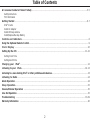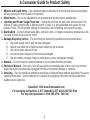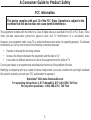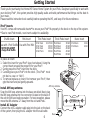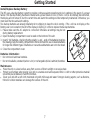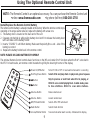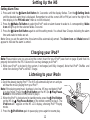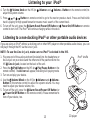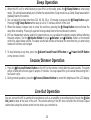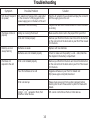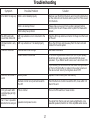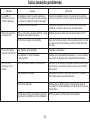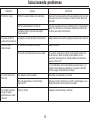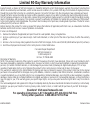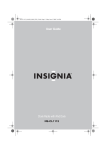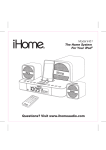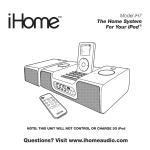Download iHome iH5 Clock Radio User Manual
Transcript
Model iH5 The Home System For Your iPod ® Music Photos Extras Settings Shuffle Songs Backlight 1 Table of Contents A Consumer Guide to Product Safety ............................................................................................................................3-5 Safety Instructions FCC Information Getting Started ................................................................................................................................................................6-7 iPod® Inserts Install AC Adaptor Install AM loop antenna Install/Replace Backup Battery Controls and Indicators ...........................................................................................................................................8 Using the Optional Remote Control...........................................................................................................................................9 Clock Display ...........................................................................................................................................10 Setting Up the iH5 ...........................................................................................................................................................11-12 Setting Clock Time Setting Alarm Time Charging your iPod ® ..........................................................................................................................................12 Listening to your iPod®..........................................................................................................................................12-13 Listening to a non-docking iPod® or other portable audio devices....................................................................................13 Listening to Radio .................................................................................................................................................14 Alarm Operation ......................................................................................................................................................................14 Sleep Operation.........................................................................................................................................................15 Snooze/Dimmer Operation ...............................................................................................................................................15 Line Out Operation ...........................................................................................................................................................................15 Troubleshooting ........................................................................................................................................................... 16-19 Warranty Information ...........................................................................................................................................................20 2 A Consumer Guide to Product Safety When used in the directed manner, this unit has been designed and manufactured to ensure your personal safety. However, improper use can result in potential electrical shock or fire hazards. Please read all safety and operating instructions carefully before installation and use, and keep these instructions handy for future reference. Take special note of all warnings listed in these instructions and on the unit. 1. Water and Moisture – The unit should not be used near water. For example: near a bathtub, washbowl, kitchen sink, laundry tub, swimming pool or in a wet basement. 2. Ventilation – The unit should be situated so that its location or position does not interfere with its proper ventilation. For example, it should not be situated on a bed, sofa, rug or similar surface that may block ventilation openings. Also, it should not be placed in a built-in installation, such as a bookcase or cabinet, that may impede the flow of air through the ventilation openings. 3. Heat – The unit should be situated away from heat sources such as radiators, heat registers, stoves or other appliances (including amplifiers) that produce heat. 4. Power Sources – The unit should be connected to a power supply only of the type described in the operating instructions or as marked on the appliance. 5. Power-Cord Protection – Power supply cords should be routed so that they are not likely to be walked on or pinched by items placed upon or against them. It is always best to have a clear area from where the cord exits the unit to where it is plugged into an AC outlet. 6. Cleaning – The unit should be cleaned only as recommended. See the Maintenance section of this manual for cleaning instructions. 3 A Consumer Guide to Product Safety 7. Objects and Liquid Entry – Care should be taken so that objects do not fall and liquids are not spilled into any openings or vents located on the product. 8. Attachments – Do not use attachments not recommended by the product manufacturer. 9. Lightning and Power Surge Protection – Unplug the unit from the wall outlet and disconnect the antenna or cable system during a lightning storm or when it is left unattended and unused for long periods of time. This will prevent damage to the product due to lightning and power-line surges. 10. Overloading – Do not overload wall outlets, extension cords, or integral convenience receptacles as this can result in a risk of fire or electric shock. 11. Damage Requiring Service – The unit should be serviced by qualified service personnel when: A. the power supply cord or plug has been damaged. B. objects have fallen into or liquid has been spilled into the enclosure. C. the unit has been exposed to rain. D. the unit has been dropped or the enclosure damaged. E. the unit exhibits a marked change in performance or does not operate normally. 12. Antenna – Do not connect an external antenna to the unit (other than that provided). 13. Periods of Nonuse – If the unit is to be left unused for an extended period of time, such as a month or longer, the power cord should be unplugged from the unit to prevent damage or corrosion. 14. Servicing – The user should not attempt to service the unit beyond those methods described in the user’s operating instructions. Service methods not covered in the operating instructions should be referred to qualified service personnel. Questions? Visit www.ihomeaudio.com For operating instructions: 1-877-ihome01(1-877-446-6301) Toll Free For any other questions: 1-800-288-2792 Toll Free 4 A Consumer Guide to Product Safety FCC Information This device complies with part 15 of the FCC Rules. Operation is subject to the condition that this device does not cause harmful interference. This equipment complies with the limits for a Class B digital device as specified in Part 15 of FCC Rules. These limits provide reasonable protection against radio and TV interference in a residential area. However, your equipment might cause TV or radio interference even when it is operating properly. To eliminate interference you can try one or more of the following corrective measures: • Reorient or relocate the receiving antenna. • Increase the distance between the equipment and the radio or TV. • Use outlets on different electrical circuits for the equipment and the radio or TV. Consult your dealer or an experienced radio/television technician if the problem still exists. Modifying or tampering with your system’s internal components can cause a malfunction and might invalidate the system’s warranty and void your FCC authorization to operate it. Questions? Visit www.ihomeaudio.com For operating instructions: 1-877-ihome01(1-877-446-6301) Toll Free For any other questions: 1-800-288-2792 Toll Free 5 Getting Started Thank you for purchasing the iHome iH5 Stereo Home System for your iPod®. Designed specifically to work with your docking iPod®, this system provides high quality audio and radio performance that brings out the best in your music. Please read this instruction book carefully before operating the iH5, and keep it for future reference. iPod® Inserts Your iH5 comes with removable inserts* to ensure your iPod® fits properly in the dock on the top of the system. * Due to new iPod models, new inserts subject to availability. Shuffle Insert Mini Insert use with iPod Shuffle Use with iPod Mini NOTE: iH5 will NOT charge iPod Shuffle Thin iPods Insert iPod 3Gen iPod 3Gen iPod 4Gen iPod Photo Thick iPods Insert 10-15 GB 20 GB 20 GB 30 GB iPod 3Gen iPod 3Gen iPod 4Gen iPod Photo iPod Photo To place an insert: 1. Select the insert for your iPod® (see chart above). Using the correct insert ensures the proper fit for your iPod®. 2. Gently press the iPod® insert into the dock. 3. Carefully place your iPod® into the dock. (The iPod® must not be in a case or “skin”). 4. To remove/replace an insert, first remove your iPod®, then grip the insert and pull gently upwards. Nano Insert 30 GB 40 GB 40 GB 40 GB 60 GB iPod Nano iPod Nano Music Photos Extras Settings Shuffle Songs Backlight AM loop antenna Install AM loop antenna Snap the AM loop antenna into the base provided. Next, plug the AM loop antenna into the connector located on the back of the unit for AM band radio operation. For best reception, please move the AM antenna 12” away from the unit and iPod®. Install AC Adaptor Connect the of AC adaptor cable plug into the jack on the back of the system, then plug the AC adaptor into the wall outlet. 6 DST DC 15V 1100mA line out Base time zone clock adj. -1 +1 line in 2 GB 4 GB Getting Started Install/Replace Backup Battery The iH5 uses a backup battery system to provide continuous alarm operation and clock settings in the event of a power failure. If the Backup Battery has been installed and a power failure occurs or the AC cord is accidentally disconnected, the display will not remain lit, but the current time and alarm time settings will be temporarily maintained. Otherwise, you must reset the time and alarm settings. Two backup batteries are already installed prior to shipping to keep the clock running. If the unit has no display or the Battery Low Icon located on the left of the display is flashing, it is time to replace the backup batteries. 1. Please make sure the AC adaptor is connected. Otherwise all settings may be lost during battery replacement. 2. Open the battery compartment cover located on the bottom of the unit. 3. Insert 2 “AA” batteries, checking that the polarity ( + and – ends of the batteries) matches the drawing inside the battery compartment. We recommend the use of alkaline batteries for longer life. Different types of batteries or new and used batteries are not to be mixed. 4. Close the compartment cover. Batteries information: • Do not mix old and new batteries. • Do not mix alkaline, standard (carbon -zinc) or rechargeable (nickel-cadmium) batteries. Maintenance Place the unit on a level surface away from sources of direct sunlight or excessive heat. Protect your furniture when placing your unit on a natural wood and lacquered finish. A cloth or other protective material should be placed between it and the furniture. Clean your unit with a soft cloth moistened only with mild soap and water. Stronger cleaning agents, such as Benzine, thinner or similar materials can damage the surface of the unit. 7 Controls and Indicators Volume Wheel AM/FM Select Button Radio Button Dock iPod Button Sleep Button Settings Wheel Alarm On/Off Button Alarm Reset/Power Off Button Alarm Set Button Wake-To Button Snooze/Dimmer Button Time Zone Button Clock Adjust Button Line Out Jack DST Switch Line in Jack AC Adaptor Jack DST DC 15V 1100mA line out timezone clock adj. -1 line in +1 Speaker Port am antenna AM Loop Antenna socket FM Antenna 8 Using The Optional Remote Control Unit NOTE: The Remote Control is an optional accessory. You can purchase the Remote Control unit •online: www.ihomeaudio.com •by phone (toll free): 800-288-2792 Install/Replace the Remote Control Battery The remote control battery is already installed at the factory. When the remote control stops operating or its range seems reduced, replace the battery with a new one. 1. The battery door is located on the back end of the unit. 2. Squeeze notched tab A while pulling battery door latch B to release the battery door latch and take out the battery holder. 3. Insert a “CR2032” 3-volt lithium battery. Make sure the polarity (the + and – side of the battery) is correct. 4. Replace the battery holder back in the remote control. A Battery door latch B NOTE: PLEASE DISCARD BATTERIES PROPERLY The optional Remote Control controls basic functions on the iH5 and certain iPod® functions when the iPod® is docked in the iH5. For beslt results, aim remote control towards the grill by the lower right corner of the display. Power On/Off Button Turns iH5 ON or OFF or reset alarm when alarm is sounding iPod Play/Pause Button Selects iPod and plays track. In play mode, press to pause Button Skip to previous or next track when iPod is playing, or HOLD to scan current playing track. In radio mode, press to tune statitions. HOLD to scan radio stations. Button Volume+ Button Raises volume level Volume_ Button Lowers volume level AM/FM Select Button Selects AM or FM radio band Radio Button Selects Radio function Snooze/Dimmer Button Snooze mode when alarm sounds, otherwise dims display 9 Clock Display Battery Low Indicator Time/Alarm Display PM Indicator Sleep Display Alarm Armed Wake To Indicator: iPod, Radio, Buzzer, iPod Indicator Radio Frequency Daylight Savings Time 10 AM/FM Indicator Setting Up the iH5 Your iH5 Home System comes from the factory preset to Eastern Standard Time. Just follow these simple steps to match the setting to where you live. 1. Depending on your location and whether or not DST (Daylight Savings Time) is in effect, set the DST Switch located on the back of the unit to +1 or -1 to activate the DST adjustment feature. Activating the +1 switch will advance the time one hour. 2. Press and hold the Time Zone Button located on the back of the unit for approx. 2 seconds until the Time Zone Indicator at the lower right hand side of the display shows current time zone. Turn the Setting Knob to select the time zone. ATL - Atlantic EAS - Eastern CEN - Central MTN - Mountain PAC - Pacific ALS - Alaska HAI - Hawaii 3. Press the Time Zone Button again to exit the setting mode. You should hear 2 beeps indicating the time zone has been set. 4. If for any reason the time showing is not correct, please see Setting Clock Time and Calendar to set the clock. Setting Clock Time and Calendar 1. Press and hold the Clock Adj Button located on the back of the unit for 2 seconds until the display flashes. Turn the Setting Knob until the current time is displayed. Remember to set the correct AM or PM (an icon to the right of the time display is the PM indicator; there is no AM indicator). 2. Press the Clock Adj Button again to confirm clock setting. You should hear 1 beep indicating the clock time is set. 3. The year display at the lower right will flash. Press the Clock Adj Button to accept the current setting, or turn the Setting Knob until current year is displayed. Press the Clock Adj Button to confirm year setting. You should hear 1 beep indicating the year is set. 4. The date display at the lower right will flash. Press the Clock Adj Button to accept the current setting, or turn the the Setting Knob until current date is displayed. Press the Clock Adj Button to confirm date setting. You should hear 2 beeps indicating the date is set and will exit Clock and Calendar setting mode. 11 Setting Up the iH5 Setting Alarm Time 1. Press and hold the Alarm Set Button for 2 seconds until the display flashes. Turn the Setting Knob until the desired alarm time is displayed. Remember to set the correct AM or PM (an icon to the right of the time display is the PM indicator; there is no AM indicator). 2. Press the Wake-To Button to select the iPod®, radio or alarm buzzer to wake to. A corresponding Wake Icon will light up for the selected Wake-To sound. 3. Press the Alarm Set Button again to exit the setting mode. You should hear 2 beeps indicating the alarm time and wake to mode are set. Note: Once you set the alarm time, the alarm will be automatically armed. The Alarm Icon and Wake Icon will appear to indicate the alarm is armed. Charging your iPod® Note: Please make sure you are using the correct insert for your iPod® (see chart on page 6) and that it is properly docked into the iH5. Failure to do so may damage your iPod®. 1. While your iPod® is docked in the system, it recharges (until fully charged). Note that iPod® Shuffles and other non-docking iPod®s will NOT charge. Listening to your iPod® 1. Dock the already playing iPod® .The iH 5 will autmoatically turn on and you will hear the music playing from your iPod® . Note: If the playing song/music loudness is too low, iH5 may not detect iPod® is in play mode. Press the iPod Button on the iH5 (or Play/Pause Button on the remote control) twice to play it. 2. When the iPod® is docked and in standby mode, press the iPod Button Play/Pause Button on the remote control) to play it. The on the iH5 (or iPod Icon will appear on the iH5 LCD display, showing iPod® Playing mode. 3. Press the iPod Button again to pause play; press again to resume play. 12 Listening to your iPod® 4. Turn the Volume Knob on the iH5 (or adjust the system volume. Volume+ and Volume – Button on the remote control) to 5. Press or Button on remote control to go to the next or previous track. Press and hold while track is playing for high speed forward or reverse music search of the current track. 6. To turn off the unit, press the Alarm Reset/Power Off Button or Power On/Off Button on remote control to turn it off. The iPod® will continue charging while in the dock. Listening to a non-docking iPod® or other portable audio devices If you are using an iPod® without a docking port or other MP3 player or other portable audio device, you can still play it through the iH5 via the Line-in Jack. NOTE: To use the Line in Jack, make sure no iPod® is docked in the iH5. iPod® shuffle 1. Plug one end of the audio patchcord (included) into the headphone or line-out jack on your device and the other end of the patchcord into the iH5 Line-in Jack, located on the back of the unit. 2. Press the iPod Button on the iH5 (or Play/Pause Button on the remote control). The AU Icon will appear, indicating AUX playing mode. 3. Turn on and play your device. Volume+ and Volume– 4. Use the Volume Wheel on the iH5 (or Button on the remote control) to adjust the system volume. You may need to adjust your device volume, too. 5. To turn off the unit, press the Alarm Reset/Power Off Button (or Power On/Off Button on the remote control). Please remember to turn off your device, too. 13 CD player Listening to Radio Note: Extend FM wire antenna fully for best FM reception (do not strip, alter or attach to other antennas). The AM loop antenna should be placed up to 12” away from the unit for best reception. Rotate the AM loop antenna as required for best AM reception. 1. Press the Radio Button on the iH5 (or the remote control) to play the radio. The radio frequency appears at the lower right corner of the display. 2. Press the AM/FM Button on the iH5 (or the remote control) to select AM or FM band. 3. Turn the Setting Knob on the iH5 (or or Button on the remote control) to tune in the desired station. Press the or Button on the remote control again to Auto scan to the next clear station. Hold for seek mode. 4. Turn the Volume Knob on the iH5 (or Volume+ and Volume– Button on the remote control) to adjust the system volume. Power On/Off Button on the 5. To turn off the unit, press the Alarm Reset/Power Off Button (or remote control) to turn it off. Alarm Operation The iH5 Home System features “Sure Alarm”. If a power failure occurs or the AC cord is accidentally disconnected, the unit will change to Buzzer alarm to wake you up (provided you have installed back up batteries). This unit features Gentle Waking, which gradually increases the alarm volume (except on the buzzer alarm). NOTE: TO WAKE TO iPOD®, YOUR iPOD® MUST BE PROPERLY DOCKED AND OFF (NOT IN PLAY MODE) OR NO ALARM WILL SOUND. 1. Set the alarm time per Setting Alarm time. To preview the alarm time, just press the Alarm Set Button once. 2. You can change the sound mode you wish to wake to at any time by pressing the Wake-To Button. 3. Press the Alarm On/Off Button to arm or disarm the alarm. 4. When the alarm is sounding, press the Power Off/Alarm Reset Button on the iH5 (or Power On/Off Button on the remote control) to turn the alarm OFF. The alarm will come on again the next day at the same time. 5. To stop the alarm from coming on the following day, press the Alarm On/Off Button to turn it OFF. The Alarm Icon and Wake Icon will disappear to indicate the alarm is disarmed. 6. If the alarm is not turned off after it sounds it will play for approximately 1 hour then turn off automatically. This cycle will repeat every 24 hours unless the controls are changed. Note: When you select Wake To iPod®, please make sure your iPod® has enough songs to play for 1 hour, otherwise please set the iPod® repeat mode to ON. Note: If you select Wake To iPod® but no iPod® is present or there is no music on the iPod® at alarm time, the iH5 will automatically switch to buzzer alarm. 14 Sleep Operation 1. When the iH5 is off or while listening to your iPod® or the radio, press the Sleep Button to enter sleep mode. The unit will automatically turn off after the selected time. Sleep mode has a Gentle Sleep feature which gradually lowers the volume. 2. You can adjust the sleep timer from 120, 90, 60, 30 or 15 minutes by pressing the Sleep Button again. Pressing the Sleep Button while sleep is set to 15 minutes will turn off the unit. 3. When the display changes back to show the real time, pressing the Sleep Button once will show the sleep time remaining. Pressing it again will change sleep time to the next lowest increment. 4. iH5 has independent volume setting for sleep mode so you can adjust the sleeping volume without affecting Volume+ and Volume– Button on the remote the alarm volume. Turn the Volume Wheel (or press control) to adjust sleep volume.The sleep volume will remain at that level the next time the you enter sleep mode until controls are changed. 5. To stop listening at any time, press the Alarm Reset/Power Off Button (or on the remote control). Power On/Off Button Snooze/Dimmer Operation 1. Press the Snooze/Dimmer Button on the iH5 (or the remote control) after the alarm sounds. The alarm will go off and will come on again in approx. 9 minutes. You may repeat this cycle several times during the 1 hour alarm cycle. 2. During normal operation, press the Snooze/Dimmer Button to control the brightness of the LCD display. Line Out Operation You can connect the iH5 to another line-level device such as an amplifier or recording device through the Line Out Jack located at the back of the unit. The volume setting on the iH5 does not affect the line level. Adjust volume level using the volume control on the device you connnect to. 15 Troubleshooting Symptom Unit doesn’t respond (no power) iPod does not dock properly Battery Low icon always flashing iPod does not respond to the unit Possible Problem Solution AC adaptor isn’t plugged into a wall outlet or the connector is not plugged into the power supply jack on the back of the unit Plug the AC adaptor into a wall outlet and plug the connector into the supply jack on the unit Wall outlet is not functioning. Plug another device into the same outlet to confirm the outlet is working Using no or wrong iPod insert Make sure the dock insert is the proper fit for your iPod iPod didn’t install properly Remove your iPod from the dock and check for obstruction on the connectors in the dock and on your iPod. Then reseat it in the dock. Batteries are weak Replace with new batteries Batteries were not installed properly Check to make sure the polarity ( + and – ends) matches the diagram in the battery compartment iPod is not installed properly Remove your iPod from the dock and check for obstruction on the connectors in the dock and on your iPod. Then reseat it in the dock. Your iPod software is too old Upgrade software on your iPod. For details visit http://www.apple.com/ipod/download iPod is locked up Please make sure your iPod is working properly before docking into the unit. Please refer to your iPod manual for details. Using 1st or 2nd generation iPod, iPod Shuffle or other devices. iH5 cannot control those iPods or other devices. 16 Troubleshooting Symptom iPod didn’t charge up Possible Problem Solution iPod is not installed properly Remove your iPod from the dock and check for obstruction on the connectors in the dock and on your iPod. Then reseat it in the dock. iPod is locked up/ frozen iPod battery has problem Please make sure your iPod is working properly before docking into the unit. Please refer to your iPod manual for details. No AM band radio sound but others OK AM loop antenna is not connected to the unit Plug the AM loop antenna connector to the jack on the back of the unit AM band radio is very noisy AM loop antenna isn’t located properly Move the AM loop antenna away from the main unit and rotate it for best reception Sound is distorted Volume level is set too high Decrease the volume Sound source is distorted If the iPod original sound source (MP3) is of poor quality, distortion and noise are easily noticed with high-power speakers. Try a different audio source such as a music CD. If you are using an external sound source like older generation of iPod or iPod Shuffle, try reducing the output volume on the device itself. Also try turning bass boost OFF. Remote Control didn’t work Unit gets warm after extended play at high volume Can’t hear speakers attached to line out jack Battery weak Replace current battery with new battery Remote Control is not pointed toward to the iH5 Point the Remote Control toward the iH5, move within 10 feet of the unit. This is normal Turn unit off for awhile or lower volume The signal from the line out jack needs amplification. Use powered speakers/monitors or other amplified audio device. Speakers lack power source 17 Solucionando problemas Síntoma La unidad no funciona (no circula corriente eléctrica) El iPod no encastra correctamente El ícono de batería baja está destellando El iPod no se comunica con la unidad Causa Solución El adaptador de AC no está conectado al tomacorriente o el conector no está conectado a la ficha en la parte posterior de la unidad Conecte el adaptador de AC al tomacorriente y también conecte el conector a la ficha en la parte posterior de la unidad El tomacorriente no funciona Coloque otro aparato en ese mismo tomacorriente para confirmar si el que no funciona es el tomacorriente No ha colocado el encastre del iPod, o está utilizando el encastre incorrecto. Verifique que el encastre sea el apropiado para su iPod El iPod no encastra correctamente Quite el iPod del encastre y retire la posible obstrucción del encastre o de su iPod. Vuelva a colocar el iPod dentro del encastre. Las baterías están gastadas Reemplace las baterías Las baterías no están instaladas correctamente Verifique que la polaridad de las baterías (- y +) se encuentren de acuerdo al diagrama del compartimiento de baterías. El iPod no está instalado correctamente Quite el iPod del encastre y verifique posibles obstrucciones del encastre o de su iPod. Vuelva a colocar el iPod dentro del encastre. Su software es obsoleto Renueve su software. Para mayor información, diríjase a http://www.apple.com/ipod/download El iPod no responde Verifique que su iPod funcione correctamente antes de conectarlo a la unidad. Refiérase al manual de su iPod para más detalles. Usted tiene un iPod de primera o segunda generación, un Shuffle u otro tipo de aparato El iH5 no puede controlar estos otros aparatos 18 Solucionando problemas Síntoma El iPod no carga Causa Solución El iPod no está instalado correctamente Quite el iPod del encastre y retire la posible obstrucción del encastre o de su iPod. Vuelva a colocar el iPod dentro del encastre. El iPod está trabado/no responde Por favor asegúrese de que su iPod funcione correctamente antes de colocarlo en el encastre. Refiérase al manual de su iPod para mayor información. La batería del iPod podría tener algún inconveniente La banda de AM no suena pero las demás sí La antena no está ubicada correctamente Aleje la antena de la unidad y gírela para mejorar la recepción El sonido sale distorsionado El volumen se encuentra muy alto Baje el volumen El sonido sale distorsionado de la unidad Si el sonido original de su iPod era de pobre calidad, las distorsiones y ruidos se harán más notables con los parlantes de alta potencia. Pruebe utilizar otra fuente de audio como un CD. Si está utilizando un iPod de primeras generaciones o un Shuffle, intente bajar el volumen de su aparato. También intente apagar el amplificador de bajos El control remoto no funciona La unidad recalienta luego de largos períodos de uso a alto volumen Las baterías están gastadas Reemplace las baterías por nuevas No está apuntando el control remoto hacia el iH5 Apunte el control remoto hacia el iH5 y manténgase a una distancia máxima de 10 pies de la unidad. Esto es normal Apague la unidad o baje el volumen 19 Limited 90-Day Warranty Information iHome Products, a division of SDI Technologies Inc. (hereafter referred to as SDI Technologies), warrants this product to be free from defects in workmanship and materials, under normal use and conditions, for a period of 90 days from the date of original purchase. Should this product fail to function in a satisfactory manner, it is best to first return it to the store where it was originally purchased. Should this fail to resolve the matter and service still be required by reason of any defect or malfunction during the warranty period, SDI Technologies will repair or, at its discretion, replace this product without charge (except for a $10.00 charge for handling, packing, return UPS/postage, and insurance). This decision is subject to verification of the defect or malfunction upon delivery of this product to the Factory Service Center listed below. The product must include proof of purchase, including date of purchase. The fee for service without proof of purchase is $30.00. Before returning this product for service, please first replace the batteries (if applicable) with fresh ones, as exhausted or defective batteries are the most common cause of problems encountered. If service is still required: 1. Remove the batteries (if applicable) and pack the unit in a well padded, heavy corrugated box. 2. Enclose a photocopy of your sales receipt, credit card statement, or other proof of the date of purchase, if within the warranty period. 3. Enclose a check or money order payable to the order of SDI Technologies, for the sum of $10.00 ($30.00 without proof of purchase). 4. Send the unit prepaid and insured, to the Factory Service Center listed below. Consumer Repair Department SDI Technologies Inc. 1330 Goodyear Dr. El Paso, TX 79936-6420 Disclaimer of Warranty NOTE: This warranty is valid only if the product is used for the purpose for which it was designed. It does not cover (i) products which have been damaged by negligence or willful actions, misuse or accident, or which have been modified or repaired by unauthorized persons; (ii) cracked or broken cabinets, or units damaged by excessive heat; (iii) damage to digital media players, CD’s or tape cassettes (if applicable); (iv) the cost of shipping this product to the Factory Service Center and its return to the owner. This warranty is valid only in the United States of America and does not extend to owners of the product other than to the original purchaser. In no event will SDI Technologies or any of its affiliates, contractors, resellers, their officers, directors, shareholders, members or agents be liable to you or any third party for any consequential or incidental damages, any lost profits, actual, exemplary or punitive damages. (Some states do not allow limitations on implied warranties or exclusion of consequential damages, so these restrictions may not apply to you.) This warranty gives you specific legal rights, and you may also have other rights which vary from state to state. Your acknowledgement and agreement to fully and completely abide by the above mentioned disclaimer of warranty is contractually binding to you upon your transfer of currency (money order, cashier's check, or credit card) for purchase of your SDI Technologies product. Questions? Visit www.ihomeaudio.com For operating instructions: 1-877-ihome01(1-877-446-6301) Toll Free For any other questions: 1-800-288-2792 Toll Free IH5IBV2-063005 Printed in China