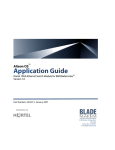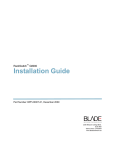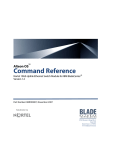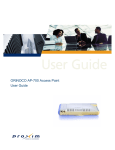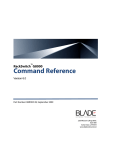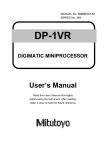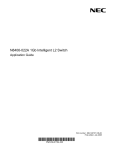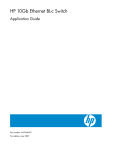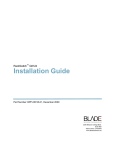Download IBM Partner Pavilion BMD00082 Switch User Manual
Transcript
User’s Guide
Virtual Switch Extension for IBM BladeCenter,
SmartConnect Version 41.1
Part Number: BMD00082, February 2009
2350 Mission College Blvd.
Suite 600
Santa Clara, CA 95054
www.bladenetwork.net
SmartConnect User’s Guide
Copyright © 2009 BLADE Network Technologies, Inc., 2350 Mission College Blvd., Suite 600, Santa
Clara, California, 95054, USA. All rights reserved. Part Number: BMD00082.
This document is protected by copyright and distributed under licenses restricting its use, copying,
distribution, and decompilation. No part of this document may be reproduced in any form by any means
without prior written authorization of BLADE Network Technologies, Inc. Documentation is provided “as
is” without warranty of any kind, either express or implied, including any kind of implied or express
warranty of non-infringement or the implied warranties of merchantability or fitness for a particular
purpose.
U.S. Government End Users: This document is provided with a “commercial item” as defined by FAR
2.101 (Oct. 1995) and contains “commercial technical data” and “commercial software documentation” as
those terms are used in FAR 12.211-12.212 (Oct. 1995). Government End Users are authorized to use this
documentation only in accordance with those rights and restrictions set forth herein, consistent with FAR
12.211- 12.212 (Oct. 1995), DFARS 227.7202 (JUN 1995) and DFARS 252.227-7015 (Nov. 1995).
BLADE Network Technologies, Inc. reserves the right to change any products described herein at any
time, and without notice. BLADE Network Technologies, Inc. assumes no responsibility or liability
arising from the use of products described herein, except as expressly agreed to in writing by BLADE
Network Technologies, Inc. The use and purchase of this product does not convey a license under any
patent rights, trademark rights, or any other intellectual property rights of BLADE Network Technologies,
Inc.
Originated in the USA.
BLADE OS, BLADE, and ServerMobility are trademarks of BLADE Network Technologies, Inc. in the
United States and certain other countries. Cisco® and EtherChannel® are registered trademarks of Cisco
Systems, Inc. in the United States and certain other countries. Any other trademarks appearing in this
manual are owned by their respective companies.
2
BMD00082, February 2009
Contents
Preface 7
Who Should Use This User’s Guide 7
What You’ll Find in This User’s Guide 8
Typographic Conventions 9
How to Get Help 9
Part 1: Basic Concepts & Configuration 11
Chapter 1: VSE SmartConnect Software Operation 13
VSE SmartConnect Software Overview 13
VSE SmartConnect Software Quick Start 15
Configuring the Chassis Management System 15
Configuring the Upstream Networking Device 15
Configuring the Chassis Processor Blades 15
Chapter 2: Getting Started with the Browser-Based Interface 17
Requirements 17
Web Browser Set Up 17
Starting the BBI 18
Updating the Software Image 20
Loading the New Software Image 20
Transferring the New Image to the Switch 20
Selecting a Software Image to Run 22
Uploading a Software Image from the Switch 22
Selecting a Configuration Block 23
Resetting the Switch 24
BMD00082, February 2009
1
SmartConnect User’s Guide
Chapter 3: Switch Virtualization 25
Virtual Switch Groups 26
Port Groups 26
Virtual Machine Groups 26
Link Aggregation 27
VLANs 28
Network Segmentation 28
Port Access 28
Port-Based VLAN Tagging 28
Defined VLANs 29
Trunking 30
External Trunks 31
Internal Trunks 35
IGMP Snooping 36
ServerMobility 37
Configuring a Backup Server Port 37
General Configuration 38
Port Configuration 39
DHCP Server Configuration 40
Chapter 4: Stacking 43
Stacking Requirements 44
Stack Membership 44
Stack Member Numbers 47
Configuring a Stack 47
Configuring Each Switch 48
Additional Master Configuration 50
Managing a Stack 53
Upgrading Stack Software 55
Chapter 5: Command Reference 57
CLI Menus 58
Viewing, Applying, and Saving Changes 61
Viewing Pending Changes 61
Applying Pending Changes 61
Saving the Configuration 62
2 Contents
BMD00082, February 2009
SmartConnect User’s Guide
Chapter 6: Configuring Switch Access 63
Management Module Setup 63
Factory Default vs. MM Assigned IP Addresses 64
Configuring the Default Gateway 64
Configuring Management Module for Switch Access 65
Using Telnet 67
Connect to the Switch via SSH 67
Using the Browser-Based Interface 68
Access via HTTP 68
Access via HTTPS 68
Securing Access to the Switch 70
Setting Allowable Source IP Address Ranges 71
RADIUS Authentication and Authorization 72
TACACS+ Authentication 74
End User Access Control 75
Protected Mode 77
Secure Shell and Secure Copy 78
Part 2: BBI Reference 87
Chapter 7: Understanding the Browser-Based Interface 89
Chapter 8: Virtual Switch Groups 95
Virtual Switch Groups Membership 97
Virtual Switch Groups Settings 98
Virtual Switch Groups ACL QoS 100
Chapter 9: Switch Policies 101
Internal Port Settings 102
External Port Settings 103
Management Port Settings 104
Port Mirroring 105
Access Control Lists 106
ACL Configuration Table 106
Add or Edit ACLs 108
Access Control List Sets 111
BMD00082, February 2009
Contents 3
SmartConnect User’s Guide
Quality of Service 112
IEEE 8021p for MAC-Level QoS 112
DiffServ Code Point QoS 113
ServerMobility 114
ServerMobility General Configuration 115
ServerMobility Port Configuration 116
Chapter 10: System Settings 117
Management Settings 118
General Settings 119
Local User Administration 120
Remote User Administration 122
Time Services Settings 124
ErrDisable System Settings 125
Switch Protected Mode 125
Management Network Settings 126
Bootstrap Protocol Settings 126
SSH/Telnet Settings 127
Virtual Machine Group Settings 128
Syslog Settings 129
Stacking Configuration 130
Stack Switch Configuration 130
Stack IP Interfaces 131
Chapter 11: Boot Management 133
General Boot Settings 133
Boot Schedule 135
Chapter 12: Switch Information 137
Access Control List Information 138
Access Control List Sets Information 138
ARP Cache Information 139
Bootstrap Protocol Relay Information 139
Forwarding Database Information 140
Virtual Switch Group Information 141
IGMP Information 142
IP Information 143
Link Status Information 144
4 Contents
BMD00082, February 2009
SmartConnect User’s Guide
ServerMobility 145
ServerMobility General Information 145
ServerMobility Port Information 146
SNMPv3 Information 147
Syslog Messages 149
Port Transceiver Status 150
Trunk Groups Information 150
User Information 151
Virtual Machine Group Information 151
Chapter 13: Switch Statistics 153
Access Control List Statistics 153
FDB Statistics 154
Layer 3 Statistics 154
IGMP Group Snooping Statistics Summary 158
IP Statistics 159
MP-Specific Information 160
CPU Utilization 161
MP Packet Statistics 161
Network Time Protocol Statistics 162
Port Statistics 162
BMD00082, February 2009
Contents 5
SmartConnect User’s Guide
6 Contents
BMD00082, February 2009
Preface
Virtual Switch Extension (VSE) for IBM BladeCenter, SmartConnect, is a simplified software
image that can be run on a BNT 1/10Gb Uplink Ethernet Switch Module (GbESM). VSE
SmartConnect software provides an easy-to-use graphical user interface (GUI) and a reduced
function set to minimize networking mis-configuration.
This User’s Guide describes how to configure and use the VSE SmartConnect software. Refer
to the blade server chassis Installation Guide for details about how to install the switch module
hardware.
Note – When the term switch is used in this document, it specifically refers to a BNT 1/10Gb
Uplink Ethernet Switch Module (GbESM) that is running VSE SmartConnect software.
Who Should Use This User’s Guide
This User’s Guide is intended for server administrators who need to connect the blade switch
to a data network. The administrator does not require extensive knowledge of Ethernet or IP
networking concepts to install and configure the VSE SmartConnect software. The VSE
SmartConnect software’s static configuration provides basic connectivity to the data network.
BMD00082, February 2009
7
SmartConnect User’s Guide
What You’ll Find in This User’s Guide
This User’s Guide will help the administrator plan, implement, and administer the VSE SmartConnect software software. Where possible, each section provides feature overviews, usage
examples, and configuration instructions.
Part 1: Basic Concepts and Configuration
Part 1 of this User’s Guide contains fundamental information necessary to use the VSE SmartConnect software. Chapters are arranged in the best order for making quickest use of the VSE
SmartConnect software.
Chapter 1, “VSE SmartConnect Software Operation,” provides a general theory of operation
for the VSE SmartConnect software.
Chapter 2, “Getting Started with the Browser-Based Interface,” provides an overview of the
browser-based interface (BBI), the primary tool used to view and configure the VSE SmartConnect software.
The remaining chapters in this part describe key VSE SmartConnect software features, providing detail for their use and configuration. Features covered include switch virtualization for
port groups, VLANs, trunking, failover, and stacking, the command-line interface, and methods for remote administration.
See “Basic Concepts & Configuration” on page 11 for the complete description of the chapters
in this part of the User’s Guide.
Part 2: BBI Reference
Part 2 of this User’s Guide contains information about the settings and controls on each page
of the browser-based interface (BBI) used for configuring and monitoring the switch.
Chapter 7, “Understanding the Browser-Based Interface,” starts Part 2 of this User’s Guide and
provides information about the BBI screen layout, menu system, and basic operation.
The remaining chapters are arranged in hierarchical order, as they appear in the BBI menu bar.
See “BBI Reference” on page 87 for the complete description of the sections in this part of the
User’s Guide.
8 Preface
BMD00082, February 2009
SmartConnect User’s Guide
Typographic Conventions
The following table describes the typographic styles used in this book.
Table 1 Typographic Conventions
Typeface or
Symbol
Meaning
Example
AaBbCc123
This type is used for names of commands,
files, and directories used within the text.
View the readme.txt file.
It also depicts on-screen computer output and Main#
prompts.
AaBbCc123
This bold type appears in command examples. It shows text that must be typed in
exactly as shown.
Main# sys
<AaBbCc123> This italicized type appears in command
To establish a Telnet session, enter:
examples as a parameter placeholder. Replace host# telnet <IP address>
the indicated text with the appropriate real
name or value when using the command. Do
not type the brackets.
This also shows book titles, special terms, or
words to be emphasized.
Read the User’s Guide thoroughly.
[ ]
Command items shown inside brackets are
optional and can be used or excluded as the
situation demands. Do not type the brackets.
host# ls [-a]
AaBbCc123
This block type depicts menus, buttons, and
other controls that appear in Web browsers
and other graphical interfaces.
Click the Save button.
How to Get Help
If help, service, or technical assistance is needed, see the blade server chassis software Installation Guide for the appropriate contact information.
BMD00082, February 2009
Preface 9
SmartConnect User’s Guide
10 Preface
BMD00082, February 2009
Part 1: Basic Concepts &
Configuration
The chapters in this part of the User’s Guide cover the following information:
Chapter 1, “VSE SmartConnect Software Operation,” provides a general theory of operation for the VSE SmartConnect software.
Chapter 2, “Getting Started with the Browser-Based Interface,” provides an overview of
the browser-based interface (BBI) that enables the administrator to view and configure
settings on the switch.
Chapter 3, “Switch Virtualization,” describes how to use virtualization features to combine multiple ports to aggregate bandwidth between large-scale network devices, or segregate ports or virtual machines to form smaller, independent switch entities.
Chapter 4, “Stacking,” describes how to configure the switch for stacking, which allows
multiple switches to work together as a single unit.
Chapter 5, “Command Reference,” provides an overview of menu commands that enable
the administrator to view information and statistics about the switch, and to perform any
necessary configuration.
Chapter 6, “Configuring Switch Access,” describes different methods to access and manage the switch, including remote administration using the management system, RADIUS
authentication, Secure Shell (SSH), and Secure Copy (SCP).
BMD00082, February 2009
11
SmartConnect User’s Guide
12 Part 1: Basic Concepts & Configuration
BMD00082, February 2009
CHAPTER 1
VSE SmartConnect Software
Operation
VSE SmartConnect Software Overview
The Virtual Switch Extension (VSE) for IBM BladeCenter, SmartConnect, provides a simple
Ethernet interface option for connecting a blade server chassis to the network infrastructure. The
administrative effort and network skills required to connect to the network are minimized. The
number and type of configuration options on the VSE SmartConnect software are restricted to
reduce the initial setup complexity and to minimize the impact on upstream networking devices.
The VSE SmartConnect software requires basic administration tasks similar to those required to
connect a single multi-linked server to the network. Connecting the blade server chassis with up
to fourteen (14) server blades becomes as easy as connecting a single server to the network.
The default network configuration of the VSE SmartConnect software consists of a single Virtual Switch Group (VSG). As the switch is configured, additional VSGs may be created, and
switch resources (internal ports, external ports, and virtual machines) may be reassigned to
take advantage of various switch virtualization features.
By default, all of the external uplink ports in each VSG are aggregated together into a static
Link Aggregation Group (LAG, or trunk), which is fully compatible with Cisco EtherChannel
technology. This configuration eliminates the need for Spanning Tree Protocol to prevent network loops among the individual links, since the uplink ports act as a single link.
The VSE SmartConnect software provides improved network reliability. By default, uplink
ports participate in a static trunk so that if an individual link fails, the existing traffic is redirected to the remaining links. In addition to default static trunks, VSGs may be configured to
use dynamic Link Aggregation Control Protocol (LACP) for their trunks.
BMD00082, February 2009
13
SmartConnect User’s Guide
The VSE SmartConnect software permits the uplink ports to auto-negotiate the flow-control
settings of each link (the default setting). Port characteristics can also be configured to specified values. All of the trunked uplink ports in each VSG must be configured to the same port
characteristics in order to participate (form an active link) in the trunk.
Note – In the default switch configuration in which all external ports (even those of different
physical types) belong to one trunk, some external ports may be automatically disabled by the
switch to satisfy general trunking restrictions. See “Trunking Rules” on page 32 for details.
With Network Adaptor Teaming configured on the server blade Ethernet NICs, the servers can
maintain redundant links to multiple switches within the blade chassis to provide enhanced
reliability. The L2 Failover option allows the VSE SmartConnect software to disable the
server-blade ports when all of its external uplinks are inactive. This causes the Network Adaptor Teaming software to failover to the other switch(es) in the blade server chassis.
The VSE SmartConnect software permits effective management of the server blades using the
Serial Over LAN (SOL) feature over a VLAN dedicated to the blade chassis management system. If no external ports are enabled, Layer 2 Failover must be disabled to use SOL.
Most administrators will find the Browser-based Interface (BBI) adequate for configuring and
using the VSE SmartConnect software. However, a command-line interface (CLI) is available
for users familiar with the CLI, or who want to use scripting facilities. Other interface products, such as the IBM Director or Blade Harmony Manager, may also be used for managing
some or all switch functions.
14 Chapter 1: VSE SmartConnect Software Operation
BMD00082, February 2009
SmartConnect User’s Guide
VSE SmartConnect Software Quick Start
When VSE SmartConnect software is loaded, the default configuration allows the switch to
function correctly with no configuration changes. The administrator must make some configuration changes to the upstream network device and the blades in the blade chassis, as described
in the following sections.
Configuring the Chassis Management System
The link through the management system is used to connect to the switch. The management
system is also used to control several operational characteristics of the switch:
Plug the Ethernet cable into the management system and verify the link.
Verify access to the management system.
Verify that the external ports are enabled.
Configuring the Upstream Networking Device
If only one link is required to the switch, do the following:
Plug in the Ethernet cable (straight through or crossover) that connects the switch to the
upstream networking device.
Configure the upstream networking device to transmit the desired data on a single
untagged (native) VLAN.
Verify that the upstream networking device is configured to auto-negotiate the link’s
speed, duplex and flow control. If fixed port characteristics are desired, configure the
switch port characteristics using the appropriate BBI or CLI interfaces.
If more than one link is required to the switch, configure a static link aggregation group (also
referred to as a trunk group or EtherChannel) to include all of the ports that are being connected.
Configuring the Chassis Processor Blades
The operating system should be configured to have a single 802.1Q untagged interface. If two
switches are used in the chassis, the server blades can be configured to support Network Adaptor Teaming Failover. For details, refer to the appropriate documentation for the operating system.
BMD00082, February 2009
Chapter 1: VSE SmartConnect Software Operation 15
SmartConnect User’s Guide
16 Chapter 1: VSE SmartConnect Software Operation
BMD00082, February 2009
CHAPTER 2
Getting Started with the BrowserBased Interface
This chapter briefly describes the software features and requirements for the Browser-Based
Interface (BBI), and explains how to access the BBI.
The BBI allows the administrator to perform basic configuration tasks quickly and easily. The
command line interface provides more detailed configuration options for VSE SmartConnect
software (see “Command Reference” on page 57).
Requirements
BNT 1/10Gb Uplink Ethernet Switch Module (GbESM)
Installed VSE SmartConnect software
PC or workstation with HTTP access to the switch’s management IP interface as configured using the management system
Frame-capable Web browser, such as the following:
Netscape Navigator 4.7x or higher
Internet Explorer 6.0x or higher
Mozilla FireFox 1.0.4 or higher
JavaScript enabled in the Web browser
Web Browser Set Up
Most modern Web browsers work with frames and JavaScript by default, and require no additional set up. However, check the Web browser’s features and configuration to make sure
frames and JavaScript are enabled.
Note – JavaScript is not the same as Java. Please make sure that JavaScript is enabled in the
Web browser.
BMD00082, February 2009
17
SmartConnect User’s Guide
Starting the BBI
When the VSE SmartConnect software and browser set up is done, follow these steps to launch
the VSE SmartConnect software BBI:
1. Start the Web browser.
2. In the browser URL address window, specify the IP address of the target switch.
If the switch is configured correctly for BBI access, the login prompt will appear.
3. Log in to the switch.
If the switch and browser are properly configured, the password prompt will appear:
Figure 2-A SmartConnect Login Prompt
Note – The sample screens that appear in this User’s Guide might differ slightly from the
screens displayed in any given system. Screen content varies based on the type of blade server
chassis being used, the firmware versions and options that are installed, and the specific hardware and software of the system used for accessing the switch.
Enter the account name and password for the switch’s administrator or user account. The
default account name is admin, and the default password is admin.
Note – There may be a slight delay while the main BBI page is being initialized. Do not stop
the browser while loading is in progress.
18 Chapter 2: Getting Started with the Browser-Based Interface
BMD00082, February 2009
SmartConnect User’s Guide
Once the administrator is properly logged in, the VSE SmartConnect software BBI appears in
the Web browser’s viewing window:
Figure 2-B BBI Startup Screen
There are three main regions on the BBI screen:
The port status area is used to view port status. Click a port icon to view details.
The menus are used to select particular items or features to act upon.
The configuration window is used to view and configure switch features.
See “BBI Reference” on page 87 for general details on using the BBI.
BMD00082, February 2009
Chapter 2: Getting Started with the Browser-Based Interface 19
SmartConnect User’s Guide
Updating the Software Image
The software image is the executable code running on the switch. Upgrading the software
image on the switch typically involves the following actions:
Load a new software image onto a FTP or TFTP server on the network, or onto a local
computer.
Transfer the newly loaded software image to the switch.
Select the new software image to be run when the switch is next reset.
Reset the switch.
Loading the New Software Image
Use the BBI to determine which version of software is currently installed on the switch. On the
BBI menu, choose System Settings > Boot Management > General. The resulting window displays the current software information.
If the switch requires a software update, the latest version of the VSE SmartConnect software
is available from the support web site. Download the switch image and place it on a FTP or
TFTP server, or on a local computer.
Transferring the New Image to the Switch
The switch can store up to two different software images, called image1 and image2, as well as
boot software, called boot. When loading new software, the administrator must specify where
it should be placed: either into image1, image2, or boot.
For example, if the active image is currently loaded into image1, best practice is to load the
new software into image2. This allows the administrator to test the new software and reload
the original active image (stored in image1), if needed.
Note – The switch image type is checked during the software download, to validate that the
image is compatible. If the image is incompatible, an error message is displayed.
The BBI may be used for loading software onto the switch. The software image to load can
reside in one of the following locations:
FTP server
TFTP server
Local computer
20 Chapter 2: Getting Started with the Browser-Based Interface
BMD00082, February 2009
SmartConnect User’s Guide
Perform the following steps to load a software image:
1. On the BBI, choose menu System Settings > Boot Management > General.
The Boot Management window appears.
Figure 2-C Boot Management Window (shown with Stacking enabled)
2. Use the Image to transfer drop-down list to select the desired image.
3. In the Update Image/Cfg section, use the Method to use for transfer drop-down list to
specify the desired method (such as TFTP, FTP, or HTTP).
4. Get the image from the appropriate source:
If transferring software from a TFTP server, enter the Server IP Address, and the Remote
File Name. Then click Get Image.
If transferring software from a FTP server, enter the Server IP Address, and the Remote
File Name. Also enter the FTP Username and FTP Password. Then click Get Image.
If transferring software from a local computer (HTTP), click Browse. In the File Upload
dialog, select the desired file and click OK. Then click Get Image.
Once the image is transferred, the page refreshes to show the new software.
BMD00082, February 2009
Chapter 2: Getting Started with the Browser-Based Interface 21
SmartConnect User’s Guide
Selecting a Software Image to Run
Perform the following steps to select which software image (image1 or image2) desired to run
after the next reboot.
1. On the BBI, choose menu System Settings > Boot Management > General.
2. In the Boot Management page, use the Image to boot drop-down list to select the
desired image.
The VSE SmartConnect software can store two different types of software image, as follows:
VSE SmartConnect software image
BNT 1/10Gb Uplink Ethernet Switch Module (GbESM) image
This procedure can be used to change from one image type to the other. However, the configuration block for one image type is not compatible with the other type.
3. If necessary, select an option from the Next boot config block drop-down list.
If the software image type is changed, a compatible configuration block must be loaded or the
configuration must be reset to factory defaults. It is recommended that both the active and
backup configurations remain compatible with the active image type. For example, if a VSE
SmartConnect software configuration file is in the active config, do not store a normal configuration file in the backup config.
Note – When resetting the switch to its factory default configuration, the switch will retain its
stacking settings. To reconfigure or disable stacking, see “Stacking” on page 43.
4. Click Apply to submit the image and configuration changes to the switch.
The changes will remain pending until the switch is next reset.
5. Click Reboot the Module to activate the new image file and configuration block.
Uploading a Software Image from the Switch
Software images can also be uploaded from the switch to a FTP or TFTP server. The same
software can then be transferred to other compatible switches.
Perform the following steps to upload a software image from the switch to a FTP/TFTP server.
1. On the BBI, choose menu System Settings > Boot Management > General.
In the Boot Management window, page appears.
2. Use the Image to transfer drop-down list to select the desired image.
22 Chapter 2: Getting Started with the Browser-Based Interface
BMD00082, February 2009
SmartConnect User’s Guide
3. In the Update Image/Cfg section, use the Method to use for transfer drop-down list to
specify the desired method.
4. Get the image from the appropriate source:
If loading a software image to a TFTP server, enter the Server IP Address, and the Remote
File Name. Then click Put Image.
If loading a software image to a FTP server, enter the Server IP Address, and the Remote
File Name. Also enter the FTP Username and FTP Password. Then click Put Image.
If loading a software image to a local computer (HTTP), click Browse. In the File Upload
dialog, select the desired file and click OK. Then click Put Image.
Selecting a Configuration Block
When configuration changes are made to the switch, the administrator must save the changes so
that they are retained beyond the next time the switch is reset. When the save command is
issued, the new configuration changes are placed in the active configuration block. The previous configuration is copied into the backup configuration block.
There is also a factory configuration block. This holds the default configuration of the VSE
SmartConnect software. Under certain circumstances, it may be desirable to reset the switch
software to its default configuration.
Perform the following steps to select which configuration block the switch will load the next
time it is reset:
1. On the BBI, choose menu System Settings > Boot Management > General.
2. In the Boot Management window, select an option in the Next boot config block
(active, backup, or factory).
Note – When resetting the switch to its factory default configuration, the switch will retain its
stacking settings. To reconfigure or disable stacking, see “Stacking” on page 43.
3. Click Apply to submit the configuration block changes to the switch.
The changes will remain pending until the switch is next reset.
4. Click Reboot the Module to activate the new configuration block.
BMD00082, February 2009
Chapter 2: Getting Started with the Browser-Based Interface 23
SmartConnect User’s Guide
Resetting the Switch
The switch must be reset to make the software image file and configuration block changes
active. To reset the switch module:
1. On the BBI, choose menu System Settings > Boot Management > General.
The Boot Management page appears.
2. Click Reboot the Module.
24 Chapter 2: Getting Started with the Browser-Based Interface
BMD00082, February 2009
CHAPTER 3
Switch Virtualization
The following virtualization features are included in the VSE SmartConnect software:
VMready
The switch’s VMready software makes it virtualization aware. The switch automatically
discovers the Virtual Machines (VMs) of hypervisors connected to internal ports on the
switch. The VSE SmartConnect software accepts up to 1024 VMs.
Virtual aggregation
Switch resources can be pooled together, combining their capacity while at the same time
simplifying their management. This can be accomplished on a number of levels:
Grouping multiple internal and external switch ports into a single, logical switching
entity with shared bandwidth capacity. Up to 32 such Virtual Switch Groups (VSGs)
can be configured on the switch or stack.
Trunking multiple switch ports into a single, high-bandwidth link to other networking
devices. Each VSG supports up to two external trunks which can be used independently, or as a primary and backup.
Stacking multiple switches from the same or different chassis into a single superswitch. VSE SmartConnect software supports one stack with up to eight switches.
Stacking also permits the use of up to 56 internal port trunks.
Virtual segmentation
VSGs act as independent logical units. Traffic assigned to different VSGs is thoroughly
separated within the switch, essentially dividing the switch into smaller switch entities.
VSG segmentation occurs internally within the switch, requiring no support changes to the
broader network configuration (such as VLANs). Internal and external switch ports, as
well as any attached VMs, can be independently assigned to VSGs.
ServerMobility™
The ServerMobility feature allows server IP addresses to be assigned based on their physical location in a blade server chassis. Then, if a server fails, a replacement server (in the
same or different slot) can assume the identity (and configuration) of the failed unit.
By combining virtualization features, VSE SmartConnect software provides a highly-flexible
framework for allocating and managing switch resources.
BMD00082, February 2009
25
SmartConnect User’s Guide
Virtual Switch Groups
Switch resources can be assigned to VSGs. Up to 32 VSGs are available. Each VSG behaves
independently, which allows for segmenting the switch into smaller logical entities. Within
each VSG, member ports can be aggregated into trunks, combining their bandwidth.
Two different types of resources can be assigned to VSGs:
Ports (internal and external)
VMs
Port Groups
Each internal and external port can be independently assigned to one of the 32 available VSGs.
Each VSG can contain multiple ports, but each port can belong to only one VSG.
VSGs for port groups must have the following characteristics:
It is recommended that each VSG contain internal server ports and external ports for
proper network operation.
By default, all external ports in the same VSG are placed into one trunk to aggregate their
bandwidth. For more information, see “Trunking” on page 30.
For VSG port group and trunk configuration, see “Assigning Ports to VSGs” on page 97.
Virtual Machine Groups
The switch automatically discovers VMs that reside in the hypervisor directly connected to the
switch. As with ports, VMs can be independently assigned to VSGs in order to group or separate them. Optionally, uplink ports can also be assigned to VSGs that include VMs.
The switch will accept a maximum of 1024 VMs. Once this limit is reached, the switch will
reject additional VMs.
Note – In some rare situations, the switch may reject the addition of new VMs prior to reaching the 1024 VM limit. This can occur when the hash bucket corresponding to the new VM is
already full. If this occurs, change the virtual machine’s MAC address and retry the operation.
The MAC address can usually be changed from the virtualization platform’s management console (such as the VMware Virtual Center). This limitation is independent of whether switches
are acting alone or as part of a stack.
26 Chapter 3: Switch Virtualization
BMD00082, February 2009
SmartConnect User’s Guide
VSGs containing VMs have the following characteristics:
The VSG may consist of VMs and (optionally) external ports.
Internal ports cannot be added to VSGs which contain VMs, and VMs cannot be added to
VSGs which contain internal ports.
The switch allows communication between VMs in the same group.
The switch does not allow communication between VMs which are not in the same group.
However, VMs which are in the same hypervisor may still communicate with each other
even if they are not assigned to the same VSG on the switch.
For information on configuration, see “Assigning Virtual Machines to VSGs” on page 97.
Link Aggregation
The default network configuration of the VSE SmartConnect software places all ports into a
single VSG, and aggregates all external ports together into a static Link Aggregation Group
(LAG), also known as a trunk (see “Trunking” on page 30).
This configuration eliminates the need for Spanning Tree Protocol to prevent network loops,
since the uplink ports act as a single link. Also, since all of the uplink ports in each VSG participate in a static LAG, if a link fails, the existing traffic is redirected to the other links.
To override default VSG assignments and trunk settings, see “Assigning Ports to VSGs” on
page 97).
BMD00082, February 2009
Chapter 3: Switch Virtualization 27
SmartConnect User’s Guide
VLANs
Network Segmentation
Virtual Local Area Networks (VLANs) are commonly used to split up groups of network users
into manageable broadcast domains, to create logical segmentation of workgroups, and to
enforce security policies among logical segments.
By default, the VSE SmartConnect software treats all VLAN traffic as regular, untagged traffic
(as if no VLAN is assigned), and does not use VLAN information for making decisions on
whether to forward, drop, or segment traffic.
Switches with VSE SmartConnect software use VSGs to provide similar network segmentation functions without the need to alter the configuration of the broader network.
Though VSG numbers do not technically correlate to any specific VLAN IDs, if VSGs are
used as a way to emulate VLANs in the switch, for ease of management the administrator can
set the name of the VSG to reflect the equivalent VLAN identity.
Port Access
VLAN security policies can be enforced for ports within VSGs by using Access Control Lists
(ACLs). Port ACLs can be configured to consider a packet’s VLAN ID for making decisions
on whether to permit or deny the packet’s ingress.
ACLs can be configured in the BBI through the Switch Policy menus (see “Access Control
Lists” on page 106 and “Access Control List Sets” on page 111), and applied to ports through
the Virtual Switch Groups menu (see “Virtual Switch Groups ACL QoS” on page 100).
Port-Based VLAN Tagging
Each internal and external port can be independently configured with a Port VLAN ID (PVID)
for tagging purposes. Under specific circumstances, the configured VLAN ID will be added to
or stripped from traffic passing through the switch.
Upon the ingress of untagged packets:
If the PVID on the port is 0 (the default), the packets will remain untagged.
If the PVID on the port is set to any value other than 0, the switch will tag the packets,
placing the port’s VLAN identifier into the frame headers. One application of this
feature is to set a VLAN for traffic outbound from servers that do not perform their
own VLAN tagging.
28 Chapter 3: Switch Virtualization
BMD00082, February 2009
SmartConnect User’s Guide
Upon the ingress of tagged packets:
Packets which are already tagged for specific VLANs prior to reaching the switch are
unchanged (retain their original tag), regardless of the PVID setting on the ingress port.
Upon the egress of untagged packets:
After ingress processing, if the packet is still untagged, it will remain untagged when
egressing the port, regardless of the PVID setting on the egress port.
Upon the egress of tagged packets (whether tagged prior to ingress, or as a result of
ingress processing):
If the PVID on the egress port is different than that of packet’s tag, the packet will
remain unchanged upon egress, retaining it’s current tag.
If the PVID on the egress port matches the packet’s tag, the VLAN tag will be
stripped from the packet header. One application of this feature is to remove tags on
traffic bound for servers that are not configured to support multiple VLANs.
PVIDs can be configured in the BBI through the Switch Policy menus (see “Internal Port Settings” on page 102 and “External Port Settings” on page 103).
Defined VLANs
The VSE SmartConnect software uses the following VLANS:
The default VLAN is an untagged VLAN used for data traffic, and contains all external
ports and internal server-blade ports.
Individual VLANs can be specified for switch IP Interfaces and stack interface.
If the stacking feature is enabled, VLAN 4090 is reserved for segmenting inter-switch
stacking traffic. Though the default stacking VLAN can be changed, it is strongly recommended that the default VLAN 4090 be used and reserved solely for stacking.
VLAN 4095 is used by the management network, which includes the management ports
and (by default) the internal blade ports. This configuration allows Serial over LAN (SoL)
management, a feature available on certain server blades. VLAN 4095 configuration
cannot be modified.
BMD00082, February 2009
Chapter 3: Switch Virtualization 29
SmartConnect User’s Guide
Trunking
Trunks provide super-bandwidth, multi-link connections between switch modules or other
trunk-capable devices. A trunk is a group of ports that act together, combining their bandwidth
to create a single, larger virtual link.
In the VSE SmartConnect software, trunks function as static Link Aggregation Groups (LAGs)
that are compatible with Cisco’s EtherChannel technology.
VSE SmartConnect software supports the following trunk types:
Up to 64 external trunks (2 independent trunks for each of 32 VSGs)
Up to 56 internal trunks are available when multiple switches are placed in a stacked configuration (see “Stacking” on page 43).
For additional limits, see “Trunking Rules” on page 32.
30 Chapter 3: Switch Virtualization
BMD00082, February 2009
SmartConnect User’s Guide
External Trunks
When using a VSG with multiple external ports, a trunk can be created between the switch
module and another switch. A simple example is shown in Figure 3-A. This provides a virtual
link operating at up to 30G per second, depending on how many physical ports are combined.
Switch
Module
Blade
Server
Chassis
Application Switch
Aggregate
Port Trunk
Figure 3-A Trunking External Ports
The trunk is also useful for connecting a switch module to third-party devices that support link
aggregation, such as Cisco routers and switches with EtherChannel technology (not ISL trunking technology) and Sun's Quad Fast Ethernet Adapter. The switch’s trunking technology is
compatible with these devices when they are configured manually.
Each VSG can have up to two external port trunks. Each of these trunks may consist of as
many external ports as are available in the VSG. By default, the external ports for each VSG
are placed into one of the VSG’s available trunks. If all the switch ports belong to the same
VSG (as with the factory default configuration), all external ports will be placed into the same
trunk, though it is possible that not all links will be active (see “Trunking Rules” on page 32).
Note – Because all external ports in a VSG belong to the same trunk by default, external ports
should not be used as regular IEEE 802.3 network links. Do not plug a workstation directly
into one of the switch’s active external ports unless it is the only device attached to these ports,
or unless the port has been explicitly assigned to a VSG or trunk with no other active external
ports.
To reconfigure the trunk assignment for each external port, see “Virtual Switch Groups Membership” on page 97.
BMD00082, February 2009
Chapter 3: Switch Virtualization 31
SmartConnect User’s Guide
Trunking Rules
The trunking feature operates according to specific rules of operation. When working with
trunks, consider the following rules to determine how a trunk reacts in any network topology:
Trunking to third-party devices must comply with Cisco® EtherChannel® technology.
For any specific trunk, only one physical port type can be active at any given time. If ports
of different types (such as 1G ports and 10G ports) are mixed in a trunk (as occurs in the
default configuration), the switch uses the Best Link algorithm to select the best port type
for trunk operation. The lower-speed trunk ports will be automatically disabled while the
higher-speed ports are in operation.
For any specific trunk, although any number of ports can be assigned to the trunk, a maximum of eight ports may have an active link at any given time. If more than eight ports are
included in a trunk, the switch will automatically disable links on the extra trunk ports
while eight ports are in operation.
Each trunk may consist of internal ports only, or external ports only. Internal and external
ports cannot be mixed in the same trunk.
Each external trunk must consist of member ports belonging to only one VSG. External
ports for different VSGs cannot be trunked together.
Each external trunk must originate from one logical device (one switch or different
switches in the same stack), and lead to one logical destination device (such as a switch,
stack, or other network device).
Internal trunks require that stacking is enabled.
Internal trunks may have member ports belonging to one VSG or multiple VSGs.
Each internal trunk may group internal ports from the same switch or multiple switches in
a stack, and may lead to one or more network devices.
Internal trunks do not support VMs that are assigned to VSGs. Trunking ports that include
VSG-assigned VMs, or assigning VSGs to VMs on ports that are already part of an internal trunk, may cause unexpected behavior.
These rules apply to any switch when operating independently, or to the set as a whole when
multiple switches are placed in a stacked configuration.
32 Chapter 3: Switch Virtualization
BMD00082, February 2009
SmartConnect User’s Guide
Statistical Load Distribution
Network traffic is statistically distributed between external ports in a trunk. The switch uses
the source and destination IP address information present in each transmitted IP frame to determine load distribution. If the frame is not an IP frame, then Layer 2 MAC addresses are used.
Each packet’s particular combination of source and destination addresses results in selecting
one line in the trunk for data transmission. If there are enough devices feeding the trunked
lines, then traffic distribution becomes relatively even.
Built-In Fault Tolerance
Since trunks are comprised of multiple physical links, each trunk is inherently fault tolerant.
As long as one connection is available, the trunk remains active.
Statistical load distribution is maintained when a port in a trunk is lost or returned to service.
Link Aggregation Control Protocol
Link Aggregation Control Protocol (LACP) is an IEEE 802.3ad standard for grouping several
physical ports into one logical port (known as a dynamic trunk group or Link Aggregation
Group) with any device that supports the standard. Please refer to IEEE 802.3ad-2002 for a full
description of the standard.
The 802.3ad standard allows standard Ethernet links to form a single Layer 2 link using the
Link Aggregation Control Protocol (LACP). If a link in a LACP trunk group fails, traffic is
reassigned dynamically to the remaining link or links of the dynamic trunk.
To configure LACP for a VSG, choose Virtual Switch Groups > Settings in the BBI. The
Link Aggregation Control Protocol field can be used to enable or disable LACP. When
enabled, external ports in the VSG participate in LACP. When disabled (as by default), external ports in the VSG’s external trunk act as a static trunk.
Switch Failover
The primary application for switch failover is to support Network Adapter Teaming. With Network Adapter Teaming, the NICs on each server all share the same IP address and are configured into a team. One NIC is the primary link, and the other is a standby. For details, refer to
“Configuring Teaming” in the Broadcom NetXtreme™ Gigabit Ethernet Adapter User Guide.
BMD00082, February 2009
Chapter 3: Switch Virtualization 33
SmartConnect User’s Guide
Switch failover is disabled by default, but can be enabled for any VSG. When enabled, switch
failover works as follows:
If some (or all) of the links fail in the failover trigger, the switch disables all internal ports
in the VSG. This causes the NIC team on the affected server blades to failover from the
primary to the backup NIC. This process is called a failover event.
When the appropriate number of links return to service, the switch enables the internal
ports in the VSG. This causes the NIC team on the affected server blades to fail back to the
primary switch (unless Auto-Fallback is disabled on the NIC team). The backup processes
traffic until the primary’s internal links come up, which takes up to five seconds.
Setting the Number of Links to Trigger Failover
The Number of Links to Trigger Failover specifies the minimum number of operational links
in the VSG that triggers a failover event. For example, if the limit is four, a failover event
occurs when the number of operational links in the trigger is four or fewer. If the trigger number is set to zero (0), the switch triggers a failover event only when no links in the VSG are
operational.
Configuring Switch Failover
Figure 3-B is a simple example of switch failover. One switch is the primary, and the other is
used as a backup. In this example, all external ports on the Primary Switch belong to a single
VSG with switch failover enabled, and the number of links to trigger failover set to two. If two
or fewer links in Trigger 1 remain active, the switch temporarily disables all internal serverblade ports. This action causes a failover event on Server 1 and Server 2.
Enterprise
Routing Switches
Trigger 1
Blade Server Chassis
Primary
Switch
Server 1
Server 2
Internet
Server 3
Trigger 1
Backup
Switch
Server 4
VLAN 1:
VLAN 2:
Figure 3-B Basic Switch Failover
On the BBI, choose Virtual Switch Groups > Settings to enable Switch Failover and to configure the Number of Links to Trigger Failover.
34 Chapter 3: Switch Virtualization
BMD00082, February 2009
SmartConnect User’s Guide
Internal Trunks
Internal trunks allow for more granular high-availability options for the links between the servers and switches within a blade server chassis. Internal trunks have the following requirements:
One or more blade servers in the blade chassis must be installed with multiple NICs and
be configured for NIC Teaming. The actual number of supported NICs depends on the
specific server and chassis model, and the capabilities of the NIC Teaming software.
Multiple SmartConnect switches in the same blade chassis as the servers must be linked
together as part of a stacked configuration (see “Stacking” on page 43). The number of
SmartConnect switches installed in the chassis (and their slot locations) must coincide
with the slots targeted by the blade servers’ NICs.
For additional restrictions, see “Trunking Rules” on page 32.
Figure 3-C shows a high-availability network combining external and internal trunks in a
stacked switch configuration.
External
Uplink Trunks
Stacked Switches
& Support Links
Master
Switch
Internal Servers with
Trunks Teamed NICs
Server
Server
Server
Trunk
Member
Switch
Server
Blade Server Chassis 1
Internet
Trunk
Member
Switch
Server
Server
Enterprise
Routing Switches
Server
Member
Switch
Server
Blade Server Chassis 2
Figure 3-C Trunking Internal Ports
BMD00082, February 2009
Chapter 3: Switch Virtualization 35
SmartConnect User’s Guide
In Figure 3-C, the two external trunks provide aggregation to the exterior network, and also
high-availability in case any single uplink cable, external port, switch module, or blade chassis
fails. On the service side of the network, each server includes two NICs which are automatically connected to each of the switch modules within its blade chassis. Both internal switch
ports leading to each specific server are trunked together, despite belonging to different
switches in the stack. Each server is configured for NIC Teaming so that if either NIC or
switch module fails, the connection to the other switch is maintained using the same server IP
address.
Alternate configurations are possible. Internal trunks do not require that trunked ports belong
to the same VSG. Also, internal trunks may include multiple ports form any specific switch
(individually or as part of the stack).
By default, all internal ports are excluded from trunks. To assign internal ports to trunks, see
“Internal Trunk ID” on page 102.
IGMP Snooping
IGMP Snooping allows the switch to forward multicast traffic only to those ports that request
it. IGMP Snooping prevents multicast traffic from being flooded to all ports. The switch learns
which server hosts are interested in receiving multicast traffic, and forwards it only to ports
connected to those servers.
By default, the switch floods unregistered IP multicast (IPMC) packets to all ports.
On the BBI, choose Virtual Switch Groups > Settings to enable IGMP Snooping for the
desired VSG. The default value for all VSGs is enabled.
36 Chapter 3: Switch Virtualization
BMD00082, February 2009
SmartConnect User’s Guide
ServerMobility
The ServerMobility™ feature allows server IP addresses to be assigned based on their physical
location in a blade server chassis. If a server fails, a replacement server can assume the identity
of the failed unit. The replacement can be a new blade server placed into the slot of the failed
unit, or it can be a backup server in another slot, that is activated to take over for the failed
server.
The ServerMobility feature uses DHCP option 82 to support fixed server address allocation.
When the switch relays a server’s DHCP request, it inserts the chassis ID, slot number, and
port number into the request, as follows:
The chassis ID is encoded in the Agent circuit ID sub-option, in hexadecimal format,
as follows:
59:49:00:c1:56:5f:11:db:a8:dd:ca:d0:a4:b3:de:4a
The slot number and port number are encoded in the Agent remote ID sub-option,
in hexadecimal format. The following example shows how Slot 1 and Port Number 2 are
configured in the Agent remote ID:
01:0:0:0:02
The DHCP server must be configured to supply a reserved IP address for each server, based on
the option 82 information.
Note – The ServerMobility feature operates independently of the SmartConnect features that
may be installed on the chassis. ServerMobility should not be enabled on the switch if SmartConnect server failover features have already been enabled on the chassis management system.
Configuring a Backup Server Port
If one server is configured as the backup to another server, the administrator may wish the two
servers to use the same IP address, even though they are in different slots. To address this
issue, configure a port as the backup port of another (active) port on the switch. The agent
remote ID sub-option for packets received on the backup port will use the port number of its
active port. If the active server goes down, the backup server will receive the same IP address
as the active server.
The following configuration guidelines apply to ServerMobility backup ports:
Both the active port and the backup port must have the ServerMobility feature enabled.
The active port and the backup port must be in the same VSG.
BMD00082, February 2009
Chapter 3: Switch Virtualization 37
SmartConnect User’s Guide
General Configuration
To configure the ServerMobility feature, choose Policies > Server Mobility > General Configuration.
Figure 3-D ServerMobility General Configuration Window
The following table describes the general options for the ServerMobility feature.
Table 3-1 ServerMobility General Configuration Fields
Field
Description
ServerMobility State
Enables or disables the ServerMobility feature on the switch.
Relay on NonServer-Mobility Ports
Enables or disables BOOTP Relay for all ports that have the ServerMobility feature disabled.
Set ServerMobility configuration to factory default
Resets ServerMobility parameters to factory default values.
38 Chapter 3: Switch Virtualization
BMD00082, February 2009
SmartConnect User’s Guide
Port Configuration
To configure ports for the ServerMobility feature, choose Policies > Server Mobility > Port
Configuration.
Figure 3-E ServerMobility Port Configuration Window
The following table describes the ServerMobility feature options for each port on the switch.
Table 3-2 ServerMobility Port Configuration Fields
Field
Description
Port
Identifies each port in the switch.
Port ServerMobility
Mode
Enables or disables the ServerMobility feature on the port. When enabled,
DHCP option 82 information is forwarded to the DHCP server.
Port DHCP request filtering mode
Enables or disables filtering DHCP request information on the port. When
enabled, DHCP requests from the blade server are filtered, so that the DHCP
server receives only DHCP requests from the switch.
Note: If the ServerMobility feature is enabled on a port, it is recommended
that DHCP request filtering also be enabled.
Backup port
Selects a backup port. The blade server connected to the backup port acts as
a backup to the server connected to this port. The backup server uses the
same IP address as the active server.
Note – For port numbers, if the switch is part of a multi-switch stack, the displayed number
indicates the Configured Switch number (csnum) followed by the port number. See “Stacking
Port Numbers” on page 54 for more information.
BMD00082, February 2009
Chapter 3: Switch Virtualization 39
SmartConnect User’s Guide
DHCP Server Configuration
To modify the DHCP server configuration, open the configuration file (dhcpd.conf), and
add new classes for server ports. Then define an IP address for each class.
For Linux DHCP servers, option 82 information is referenced by the following variables:
option agent.circuit-id
option agent.remote-id
These variables can be used in any expression allowed within a DHCP configuration file. To
declare an explicit chassis, configure the chassis ID in agent.circuit-id.
This configuration declares a class for the server connected to port 8 of a switch in slot 1 of
chassis 5949 00C1 565F 11DB A8DD CAD0 A4B3 DE4A
class “class-chassis1-slot1-port8”
{
match if option agent.circuit-id =
59:49:00:c1:56:5f:11:db:a8:dd:ca:d0:a4:b3:de:4a
and option agent.remote-id = 01:0:0:0:08; }
This configuration associates an IP address with the class declared above.
subnet 10.70.70.0 netmask 255.255.255.0 {
pool
{
allow members of "class-chassis1-slot1-port8"; range 10.70.70.10; }
}
40 Chapter 3: Switch Virtualization
BMD00082, February 2009
SmartConnect User’s Guide
In the following example, one new class is added to define server port 8, then an IP address is
associated with the new class:
******CLASS******
# in this class I have defined a switch in chassis with ID
# 59:49:00:c1:56:5f:11:db:a8:dd:ca:d0:a4:b3:de:4a
# placed in slot 1 and blade server is connected in port 8
class "class-chassis1-slot1-port8"
{
match if option agent.circuit-id =
59:49:00:c1:56:5f:11:db:a8:dd:ca:d0:a4:b3:de:4a
and option agent.remote-id = 01:0:0:0:08; }
******Range for that class*********
# for class-chassis1-slot1-port8 only one IP
# is defined (10.70.70.10)
subnet 10.70.70.0 netmask 255.255.255.0 {
pool
{
allow members of "class-chassis1-slot1-port8"; range 10.70.70.10; }
}
This example was performed with Internet Systems Consortium DHCP Server, version 3.0.4.
BMD00082, February 2009
Chapter 3: Switch Virtualization 41
SmartConnect User’s Guide
42 Chapter 3: Switch Virtualization
BMD00082, February 2009
CHAPTER 4
Stacking
A stack is a group of up to eight switches with VSE SmartConnect software that work together
as a unified system. A stack has the following properties, regardless of the number of switches
included:
The network views the stack as a single entity, and the stack is identified by a single network IP address.
Switches in a stack may reside within a single blade server chassis, or in multiple chassis.
The number of ports in a stack equals the total number of ports of all the switches that are
part of the stack.
The maximum number of Virtual Switch Groups (VSGs) remains 32 (the same as for a
non-stacked switch), though the number of ports which can be placed in any VSG is equal
to the total number of ports in the stack.
The maximum number of Virtual Machines (VMs) remains 1024 (the same as for a nonstacked switch).
The maximum number of external trunks remains 64 (2 for each of the 32 VSGs) though
the number of ports which can participate in any trunk is equal to the total number of ports
in the stack.
The maximum number of internal trunks is 56.
The stack is managed through the Master switch. Use Telnet or the Browser-Based Interface
(BBI) to access the Master, as follows:
On any switch in the stack, connect to any external port that is not part of an active trunk
(see the note on page 31), and use the IP address of the Master to access the Master switch.
Use the management IP address assigned to the Master by the management system.
The Master switch pushes configuration changes and run-time information to the Member
switches.
BMD00082, February 2009
43
SmartConnect User’s Guide
Stacking Requirements
Before switch modules can form a stack, they must meet the following requirements:
All switches must be the same type.
All blade server chassis must be the same type or have the same number of server slots
(for example, BCE and BCH chassis types are compatible for stacking).
Each switch must be installed with VSE SmartConnect software. The same release version
is not required, as the Master switch will push a firmware image to each differing switch
in the stack.
It is recommended that two 10Gb external ports on each switch are dedicated to stacking.
External ports 17 and 18 are used by default, though this can be changed during configuration if necessary. The cables used for connecting the switches in a stack carry low-level,
inter-switch communications critical to shared switching functions. Always maintain the
stability of stack links in order to avoid internal stack reconfiguration.
Stack Membership
A stack contains up to eight switches, interconnected by a stack trunk in a ring topology. With
this topology, only a single stack link failure will be allowed. The stack contains one Master
and one or more Members, as follows:
Master
One switch controls the operation of the stack and is called the Master. The Master provides a
single point to manage the stack. A stack must have one and only one Master. Firmware image,
configuration information, and run-time data are kept by the Master and pushed to each switch
in the stack.
Member
Member switches can reside within a single blade server chassis or across multiple chassis.
Members receive configuration changes, run-time information, and software updates from the
Master.
Backup
One member switch can be designated as a Backup to the Master. The Backup takes over control of the stack if the Master fails. Configuration information and run-time data are synchronized with the Master.
44 Chapter 4: Stacking
BMD00082, February 2009
SmartConnect User’s Guide
Master and Backup Selection
A stack has only one Master and one Backup. The Master election is based on priority value
and MAC address. If the priority values of two Current Masters are the same, then the one with
lower MAC address becomes the Current Master for the stack. Priority is assigned internally
by how the switch is configured and its changing role in the stack, as follows:
Designated Master
A Designated Master boots up with priority base value of 150. If there is no Master for the
stack, then it is promoted to 225, the highest priority value for stacking. If the Designated
Master fails, then the Designated Backup becomes the new Master. When the Designated
Master rejoins the stack, it has priority 175 as the Current Backup.
Designated Backup
The Designated Backup boots up with priority base value of 125. When it joins a stack
with an existing Master, it becomes the Current Designated Backup with priority value of
175. If it becomes the new Master, then its priority value is 200, for the role of Current
Master.
Members
Each Member has a priority value of 100. The Designated Master (150) and Designated
Backup (125) can assume the role of Member, due to some stack event changes (for example, merging stacks), but they still carry their base priority values.
With the above priority scheme, the Current Designated Master (225) will never be replaced by
another Designated Master (150), even if the joining Designated Master has a low MAC
address. The election process also ensures that the Current Designated Master (225) remains
the Current Master, even if another Current Master (originated from the same stack as Designated Backup with priority 200) joins the stack. The newly joined Master compares its configuration with the Current Master to determine if a reboot of itself is necessary.
Only the Designated Master can set the backup bit in the NVRAM of the Backup. The backup
bit can be cleared by:
By deleting or changing the Backup using the following command from the Designated
Master: /cfg/stack/backup
Another Backup is present in the same stack.
The Current Designated Master reboots with boot config set to factory default.
So the Designated Backup that replaces a failed Current Master (becomes the new Current
Master) keeps its backup bit on. This new Current Master cannot change the backup bit of
another switch, because it is not the Designated Master.
BMD00082, February 2009
Chapter 4: Stacking 45
SmartConnect User’s Guide
Only the Designated Master can change the backup bit. So it is necessary to bring back the
original Designated Master in order to make this change (/c/stack/backup). Because of
the backup bit setting, the result of merging two stacks will always result in one Master and
one Member at all times.
Master and Backup Behavior
When a group of switches are rebooted in stacking mode, the Designated Master switch
becomes the Master of the stack. If the Designated Master switch is not present, then all
switches in the stack are placed in a WAITING state until a Master appears. During this WAITING period, all external and server ports of these Member switches are placed into operatordisabled state. Without the Master, a stack cannot respond correctly to a networking event.
When the Master switch is present, it controls operation of the stack. The configuration of the
Master is pushed to the other switches in the stack.
If the Master switch fails, the Backup switch becomes the new Master and the stack continues
to operate normally. If the Backup switch is not available, all the switches in the stack reboot
and wait for a new stack to form.
After the Designated Master switch reboots, if another Master is already present in the stack,
the Designated Master does not become the stack Master. Instead, the Designated Master
becomes the Backup if instructed by the Current Master. It can become the Master only if the
Current Master fails.
46 Chapter 4: Stacking
BMD00082, February 2009
SmartConnect User’s Guide
Stack Member Numbers
Each switch in the stack has two numeric identifiers, as follows:
Attached Switch number (asnum)
The asnum identifies each switch based on its physical connection in relation to the
Master.
Configured Switch number (csnum):
The csnum is configured by the stack administrator in order to create a logical grouping of
switches and ports.
It is recommended that asnum 1 and csnum 1 be used for identifying the Master switch.
Note – By default, csnum 1 is assigned to the Master. If csnum 1 is not available, the lowest
available csnum is assigned to the Master.
Configuring a Stack
This section provides procedures for creating a stack of switch modules. The high-level
procedure is as follows:
Enable stacking on each switch.
Designate one switch as the Master.
Reboot all stack switches.
Connect the stack trunk as shown in Figure 4-A.
Configure the Master interface.
Configure additional stacking parameters on the Master.
BMD00082, February 2009
Chapter 4: Stacking 47
SmartConnect User’s Guide
Configuring Each Switch
To pre-configure each Member switch for stacking, use the CLI to perform the following steps.
1. Enable stacking on each Member switch module in the stack.
>> /boot/stack/enable
2. Configure the Stack Trunk ports (optional).
Dedicate two external 10Gb ports on each switch to support stacking. It is recommended that
the default stack ports be used (shown below).
>> Boot Stacking# stktrnk
Enter ports one per line, NULL at end:
> 17
> 18
>
A Reboot is required for the new settings to take effect
3. Configure the stacking VLAN (optional).
Although any VLAN may be defined for stack traffic, it is highly recommended that the
default, VLAN 4090, be reserved for stacking (shown below).
>> Boot Stacking# vlan 4090
4. Set the stacking mode.
By default, each switch is set to member mode. However, one (and only one) switch must be
set to master mode. Use the following CLI command on only the designated Master switch:
>> Boot Stacking# mode master
Note – If any Member switches are incorrectly set to master mode, use the mode Member
command to set them back to Member mode.
5. Reboot all of the stack switch modules.
48 Chapter 4: Stacking
BMD00082, February 2009
SmartConnect User’s Guide
6. Physically connect the Stack Trunks in a bidirectional ring topology.
It is recommended that two 10Gb external ports on each switch are dedicated to stacking. As
shown in Figure 4-A, starting with the Master switch, connect each switch in turn to the next.
Connect the last Member switch back to the Master to complete the ring.
Switches
connected in
bidirectional
ring topology
Master
Switch
Server
Server
Server
Member
Switch
Server
Blade Server Chassis 1
Member
Switch
Server
Server
Server
Member
Switch
Server
Blade Server Chassis 2
Figure 4-A Example of Stacking Connections
Once the stack trunks are connected, the switches perform low-level stacking configuration.
Note – It is recommended not to disconnect and reconnect the stack links after the stack is
formed. If the stack links are disconnected, stack operation can become unstable as the stack
reconfigures, and traffic can be disrupted, causing data loss.
7. On the designated Master switch, configure the Master interface for the stack.
>>
>>
>>
>>
# cfg/stack/mif
Master Switch Interface# addr 10.10.1.1
Master Switch Interface# mask 255.255.0.0
Master Switch Interface# gw 10.10.20.2
Note – The mif menu is available only on the Master switch once the stacking mode has been
set (Step 4) and the switch has been rebooted (Step 5).
BMD00082, February 2009
Chapter 4: Stacking 49
SmartConnect User’s Guide
Additional Master Configuration
Once stacking is enabled on each switch, connect the stack trunk, and define the Master switch
interface, use the BBI to access the Master switch using the internal management IP interface
of the Master switch, and complete the configuration.
Locating the Master Switch Internal Management IP Interface
To launch the BBI for the Master switch, use a Web browser to access the Master interface IP
address configured in Step 7 of the previous procedure.
Alternately, the Advanced Management Module can be used. To locate the IP address of the
Master switch, go to the System Status Summary > I/O Modules, and use the address of the
switch identified as the master in the Stacking column.
To launch the BBI from within the Advanced Management Module, go to I/O Module
Tasks > Configuration, select the target switch and click Advanced Configuration. In the
Advanced Configuration window, under Start Telnet/Web Session, click on the Start Web
Session button.
Viewing Stack Connections
From the Master switch BBI menu, choose Information > Stack and locate the Attached
Switch Information. Make sure all of the stack switches are listed. If a switch is not listed,
check the cables on the stack links, and make sure all stacking requirements are met, as listed
in “Stacking Requirements” on page 44.
Figure 4-B Attached Switch Information Window
50 Chapter 4: Stacking
BMD00082, February 2009
SmartConnect User’s Guide
Binding Members to the Stack
Choose menu System Settings > Stacking > Switch Configuration. The Stack Switch Configuration window appears, as shown in Figure 4-C.
Figure 4-C Stack Switch Configuration Window
Each switch in the stack is represented by an Attached Switch Number (asnum) and a Configured Switch Number (csnum) as explained in “Viewing Stack Connections” on page 50. Both
asnum 1 and csnum 1 are reserved for the Master.
Select an attached switch in the Bind asnum drop-down list to bind the switch to it’s associated csnum.
In the Backup Switch drop-down list, select a csnum for a Backup switch (optional)
which will assume the Master role if the Master switch should fail.
In the Stack Name field, enter a name for the stack (optional).
The UUID and Bay Number fields display information about the location of configured
switches and are not configurable. The UUID is the Unit ID number of the blade server chassis
where the switch resides, and the Bay Number is the switch’s physical bay within the chassis.
Click Apply to make the changes active, and Save to retain changes beyond reboot cycles.
BMD00082, February 2009
Chapter 4: Stacking 51
SmartConnect User’s Guide
Configuring an External IP Address for the Stack
Choose menu System Settings > Stacking > IP Interfaces. Use the Stack IP Interfaces window to configure a single IP interface for the stack. This interface is known at the Master interface and is shared by all switches in the stack.
Figure 4-D Stack IP Interfaces Configuration Window
Enter the following information for the Master Switch Interface:
Master interface IP address and subnet mask
Virtual Switch Group number
VLAN number used for external access to the stack (rather than the internal VLAN 4090
used for inter-stack traffic)
Default gateway IP address
Click Apply to make the changes active, and Save to retain changes beyond reboot cycles.
Note – The Backup switch interface is provided for historical purposes only and should be left
unconfigured. If a Backup switch interface is defined in this window, and the Master fails, the
stack IP address will change to the IP address configured for the Backup switch interface.
52 Chapter 4: Stacking
BMD00082, February 2009
SmartConnect User’s Guide
Managing a Stack
When switches are configured into a stack, the BBI displays information for the stack.
The BBI menu area displays the csnum for the Master and the Backup (if configured). The
port status area display includes a switch selector and enhanced port displays, as shown below:
Switch selector
Selected switch:
External ports status
Selected switch:
Internal ports status
Figure 4-E Port Status with Stacking
Click a highlighted switch in the switch selector to display status information about ports in
that switch. Click a port icon to display port statistics.
The following additional configuration changes occur when switches are stacked.
BMD00082, February 2009
Chapter 4: Stacking 53
SmartConnect User’s Guide
Stacking Port Numbers
Once a stack is configured, the manner in which port numbers are displayed changes throughout the BBI. Instead of the single number, the csnum appears in front of each port number. For
example:
This numbering change appears in the port status area at the top of the BBI, as well as on
numerous configuration pages. For example:
Virtual Switch Groups > Membership
Policies > External Port Settings
Policies > Internal Port Settings
Policies > ServerMobility > Port Configuration
On these BBI configuration pages, the administrator can also select whether to display all ports
for all switches, all present switches, all defined switches, or a specific csnum. To do this,
make the appropriate selection from the View Ports drop-down list.
Stacking Internal Port Settings
For each port in a stack, the following command is added to the Internal Port Settings window:
Table 4-1 Additional Internal Port Settings for Stacking
Field
Description
Internal trunk id
<1-56, 0 = none>
Configures the trunk ID for internal ports. Ports in the same VSG that have the
same internal trunk ID form a trunk.
Stacking VLANs
VLAN 4090 is the default VLAN reserved for stacking ports.
Note – Do not use VLAN 4090 for any purpose other than stacking.
54 Chapter 4: Stacking
BMD00082, February 2009
SmartConnect User’s Guide
Stacking Boot Management
The Boot Management General window provides controls that allow the administrator to perform a reboot of individual switches in the stack, or the entire stack. The following table
describes the stacking Reboot commands.
Table 4-2 Stacking Boot Management buttons
Field
Description
Reboot Stack
Performs a software reboot/reset of all switches in the stack. The software
image specified in the Image To Boot drop-down list becomes the active
image.
Reboot Master
Performs a software reboot/reset of the Master switch. The software image
specified in the Image To Boot drop-down list becomes the active image.
Reboot Switches
Performs a reboot/reset on selected switches in the stack. Select one or more
switches in the drop-down list, and click Reboot Switches. The software
image specified in the Image To Boot drop-down list becomes the active
image.
The Update Image/Cfg section of the window applies to the Master. When a new software
image or configuration file is loaded, the file first loads onto the Master, and the Master pushes
the file to all other switches in the stack, placing it in the same software or configuration bank
as that on the Master. For example, if the new image is loaded into image 1 on the Master
switch, the Master will push the same firmware to image 1 on each Member switch.
Upgrading Stack Software
Upgrade all stacked switches at the same time. The Master controls the upgrade process. Use
the following procedure to perform a software upgrade.
1. Load new software on the Master. Refer to “Transferring the New Image to the Switch”
on page 20.
The Master pushes the new software image to all Members in the stack, as follows:
If the new software is loaded into image 1, the Master pushes the software into image 1 on
all Members.
If loaded into image 2, the Master pushes the software into image 2 on all Members.
The software push can take several minutes to complete.
BMD00082, February 2009
Chapter 4: Stacking 55
SmartConnect User’s Guide
2. Verify that the software push is complete. Use either the CLI or the BBI:
From the BBI, go to Information > Stack and view the Image Push Status Information at
the bottom of the page, or
From the CLI, use following CLI command to verify the software push:
/info/stack/pushstat
Image 1 transfer status info:
Switch 00:16:60:f9:33:00:
last receive successful
Switch 00:17:ef:c3:fb:00:
not received - file not sent or transfer in progress
Image 2 transfer status info:
Switch 00:16:60:f9:33:00:
last receive successful
Switch 00:17:ef:c3:fb:00:
last receive successful
Boot image transfer status info:
Switch 00:16:60:f9:33:00:
last receive successful
Switch 00:17:ef:c3:fb:00:
last receive successful
Config file transfer status info:
Switch 00:16:60:f9:33:00:
last receive successful
Switch 00:17:ef:c3:fb:00:
last receive successful
3. Reboot all switches in the stack. From the BBI, select System Settings > Boot Management. Click Reboot Stack.
4. Once the switches in the stack have rebooted, verify that all of them are using the same
version of firmware. Using the BBI, open Information > Stack and view the Switch
Firmware Versions Information.
56 Chapter 4: Stacking
BMD00082, February 2009
CHAPTER 5
Command Reference
The VSE SmartConnect software provides a default configuration that is ready to perform
basic switching functions. Some of the more advanced features, however, require administrative configuration before they can be used effectively.
The administrator can use the VSE SmartConnect software BBI to perform most basic configuration tasks. However, the command line interface is the most direct method for collecting
information and making configuration changes. Using a basic terminal, the administrator is
presented with a hierarchy of menus that enable one to view information and statistics about
the switch, and to perform any necessary configuration.
The various commands have been logically grouped into a series of menus and sub-menus.
Each menu displays a list of commands and sub-menus that are available, along with a
summary of each command. Below each menu is a prompt where you can enter appropriate
commands.
You can view configuration information for the switch in both the user and administrator command
modes. This chapter discusses how to use the command line interface for the VSE SmartCon-
nect software.
This chapter provides an overview of menu commands.
BMD00082, February 2009
57
SmartConnect User’s Guide
CLI Menus
The Main Menu appears after a successful connection and login. The following table shows
the Main Menu for the administrator login. Some features are not available under the user
login.
[Main Menu]
info
stats
cfg
oper
boot
maint
diff
apply
save
revert
exit
-
Information Menu
Statistics Menu
Configuration Menu
Operations Command Menu
Boot Options Menu
Maintenance Menu
Show pending config changes [global command]
Apply pending config changes [global command]
Save updated config to FLASH [global command]
Revert pending or applied changes [global command]
Exit [global command, always available]
Menu Summary
Information Menu
The Information Menu (/info) allows you to display information about the current status of the switch.
[Information Menu]
sys
- System Information Menu
l2
- Layer 2 Information Menu
l3
- Layer 3 Information Menu
link
- Show link status
port
- Show port information
transcvr - Show Port Transceiver status
group
- Show group information
dump
- Dump all information
58 Chapter 5: Command Reference
BMD00082, February 2009
SmartConnect User’s Guide
Statistics Menu
The Statistics Menu (/stats) allows you to view performance statistics for the switch.
[Statistics Menu]
port
- Port Stats Menu
clrports - Clear stats for all ports
l2
- Layer 2 Stats Menu
l3
- Layer 3 Stats Menu
mp
- MP-specific Stats Menu
ntp
- Show NTP stats
dump
- Dump all stats
Configuration Menu
The Configuration Menu (/cfg) allows an administrator to configure switch parameters.
Configuration changes are not active until explicitly applied. You can save changes to
non-volatile memory.
[Configuration Menu]
sys
- System-wide Parameter Menu
port
- Port Menu
global
- Global Menu
group
- Group Menu
pmirr
- Port Mirroring Menu
dump
- Dump current configuration to script file
ptcfg
- Backup current configuration to FTP/TFTP server
gtcfg
- Restore current configuration from FTP/TFTP server
Operations Menu
The Operations Menu (/oper) is used for making immediate, temporary changes to the
operational configuration of the switch. For example, you can immediately disable a port
(without the need to apply or save the change), with the understanding that when the
switch is reset, the port returns to its normally configured operation.
[Operations Menu]
port
prm
passwd
clrlog
ntpreq
BMD00082, February 2009
-
Operational Port Menu
Protected Mode Menu
Change current user password
Clear syslog messages
Send NTP request
Chapter 5: Command Reference 59
SmartConnect User’s Guide
Boot Options Menu
The Boot Options Menu (/boot) is used for upgrading switch software, selecting configuration blocks, and for resetting the switch when necessary.
[Boot Options
image
conf
gtimg
ptimg
reset
cur
Menu]
- Select software image to use on next boot
- Select config block to use on next boot
- Download new software image via FTP/TFTP
- Upload selected software image via FTP/TFTP
- Reset switch
- Display current boot options
To use the Boot Options Menu, you must be logged in as the administrator. The Boot
Options Menu provides options for:
Selecting a software image to be used when the switch is next reset
Selecting a configuration block to be used when the switch is next reset
Downloading or uploading a new software image to the switch via FTP/TFTP
Maintenance Menu
The Maintenance Menu (/maint) allows you to generate a dump of the critical state
information, and to clear entries in the forwarding database and the ARP and routing
tables.
[Maintenance Menu]
sys
fdb
debug
arp
igmp
uudmp
ptdmp
cldmp
tsdmp
pttsdmp
-
System Maintenance Menu
Forwarding Database Manipulation Menu
Debugging Menu
ARP Cache Manipulation Menu
IGMP Multicast Group Menu
Uuencode FLASH dump
Upload FLASH dump via FTP/TFTP
Clear FLASH dump
Tech support dump
- Upload tech support dump via FTP/TFTP
60 Chapter 5: Command Reference
BMD00082, February 2009
SmartConnect User’s Guide
Viewing, Applying, and Saving Changes
As you use the configuration menus to set parameters, the changes you make do not take effect
immediately. All changes are considered “pending” until you explicitly apply them. Also, any
changes are lost the next time the switch boots unless the changes are explicitly saved.
Note – Some operations can override the settings in the Configuration Menu. Therefore, settings you view in the Configuration Menu (for example, port status) might differ from run-time
information that you view in the Information menu or on the management system. The Information Menu displays current run-time information of parameters.
While configuration changes are in the pending state, you can do the following:
View the pending changes
Apply the pending changes
Save the changes to flash memory
Viewing Pending Changes
You can view all pending configuration changes by entering diff at the menu prompt.
Note – The diff and diff flash commands are global commands. Therefore, you can
enter them at any prompt in the CLI.
Applying Pending Changes
To make your configuration changes active, you must apply them. To apply configuration
changes, enter apply at any prompt in the CLI.
# apply
Note – The apply command is a global command. Therefore, you can enter apply at any
prompt in the administrative interface.
BMD00082, February 2009
Chapter 5: Command Reference 61
SmartConnect User’s Guide
Saving the Configuration
In addition to applying the configuration changes, you can save them to flash memory on the
switch.
Note – If you do not save the changes, they will be lost the next time the system is rebooted.
To save the new configuration, enter the following command at any CLI prompt:
# save
When you save configuration changes, the changes are saved to the active configuration block.
The configuration being replaced by the save is first copied to the backup configuration block.
If you do not want the previous configuration block copied to the backup configuration block,
enter the following instead:
# save n
You can decide which configuration you want to run the next time you reset the switch. Your
options include:
The active configuration block
The backup configuration block
Factory default configuration
Note – When resetting the switch to its factory default configuration, the switch will retain its
stacking settings. To reconfigure or disable stacking, see “Stacking” on page 43.
You can view all pending configuration changes that have been applied but not saved to flash
memory using the diff flash command. It is a global command that can be executed from
any menu.
62 Chapter 5: Command Reference
BMD00082, February 2009
CHAPTER 6
Configuring Switch Access
The VSE SmartConnect software provides detailed commands for configuring system access
and system management, and for viewing information and statistics. This chapter discusses VSE
SmartConnect software access features, and how to secure the switch for remote administrators:
“Management Module Setup” on page 63
“Using Telnet” on page 67
“Using the Browser-Based Interface” on page 68
“Securing Access to the Switch” on page 70
“Setting Allowable Source IP Address Ranges” on page 71
“RADIUS Authentication and Authorization” on page 72
“TACACS+ Authentication” on page 74
“End User Access Control” on page 75
“Secure Shell and Secure Copy” on page 78
Management Module Setup
The switch module is an integral subsystem within the overall blade server chassis system. The
blade server chassis includes a management module as the central element for overall chassis
management and control.
You can use the management module to configure and manage the switch. The switch communicates with the management module(s) through its internal port 15 (MGT), which you can
access through the 100 Mbps Ethernet port on each management module. The factory default
settings will permit only management and control access to the switch module through the
management module, or the built-in serial port. You can use the four external Ethernet ports on
the switch module for management and control of the switch by selecting this mode as an
option through the management module configuration utility program (see the applicable blade
server chassis Installation and User’s Guide publications for more information).
Note – Support for both management modules is included within the single management
port (MGT). The MGT port dynamically connects to the active management module.
BMD00082, February 2009
63
SmartConnect User’s Guide
Factory Default vs. MM Assigned IP Addresses
Each switch must be assigned its own Internet Protocol address, which is used for communication with a SNMP network manager or other transmission control protocol/Internet Protocol
(TCP/IP) applications (for example, BootP or TFTP). The factory-default IP address is
10.90.90.9x, where x corresponds to the number of the bay into which the switch is installed
(for additional information, see the Installation Guide). The management module assigns an IP
address of 192.168.70.1xx, where xx corresponds to the number of the bay into which each
switch is installed, as shown in the following table:
Table 6-1 Switch IP Addresses, Based on Switch-Module Bay Numbers
Bay Number
Factory-Default IP Address
IP Address Assigned by MM
Bay 1
10.90.90.91
192.168.70.127
Bay 2
10.90.90.92
192.168.70.128
Bay 3
10.90.90.94
192.168.70.129
Bay 4
10.90.90.97
192.168.70.130
Note – Switch modules installed in Bay 1 and Bay 2 connect to server NICs 1 and 2, respectively. However, Windows operating systems using older I/O expansion adapters might show
that switch modules installed in Bay 3 and Bay 4 connect to server NIC 4 and NIC 3, respectively.
Configuring the Default Gateway
The default Gateway IP address determines where packets with a destination address outside
the current subnet should be sent. Usually, the default Gateway is a router or host acting as an
IP gateway to handle switch connections to other subnets of other TCP/IP networks. If you
want to access the switch from outside your local network, use the management module to
assign a default Gateway address to the switch. Choose I/O Module Tasks > Configuration
from the navigation pane on the left, and enter the default Gateway IP address (for example,
192.168.70.125). Click Save.
64 Chapter 6: Configuring Switch Access
BMD00082, February 2009
SmartConnect User’s Guide
Configuring Management Module for Switch Access
Complete the following initial configuration steps:
1. Connect the Ethernet port of the management module to a 10/100 Mbps network (with
access to a management station) or directly to a management station.
2. Access and log on to the management module, as described in the blade server chassis
Management Module User’s Guide.
The management module provides the appropriate IP addresses for network access (see the
applicable blade server chassis Installation and User’s Guide publications for more information).
3. Select I/O Module Tasks > Configuration on the menu on the left side of the blade
server chassis Management Module window.
Figure 6-A Switch Configuration in the Management Module Window
BMD00082, February 2009
Chapter 6: Configuring Switch Access 65
SmartConnect User’s Guide
4. You can use the default IP addresses provided by the management module, or you can
assign a new IP address to the switch through the management module.
You can assign this IP address through one of the following methods:
Manually through the management module
Automatically through the blade server chassis Configuration Wizard
Note – If you change the IP address of the switch, make sure that the switch and the management module both reside on the same subnet.
In Advanced Configuration > Advanced Setup, enable “Preserve new IP configuration on
all switch resets,” to retain the switch’s IP interface when you restore factory defaults. This setting preserves the management port’s IP address in the management module’s memory, so you
maintain connectivity to the management module after a reset.
You now can start a Telnet session, Browser-Based Interface (BBI) session, a Secure Shell session, or a secure HTTPS session to the switch.
5. For HTTPS access, you must enable HTTPS on the switch. For example:
>> /cfg/sys/access/https/access e
For more information about SSH access, refer to “Secure Shell and Secure Copy” on page 78.
66 Chapter 6: Configuring Switch Access
BMD00082, February 2009
SmartConnect User’s Guide
Using Telnet
Telnet is used to access the switch’s command-line interface. Telnet can be launched from the
management system interface, or by using a local Telnet application on your workstation.
Note – If you cannot access the switch using Telnet or the Browser-Based Interface (BBI), try
to ping the switch’s IP address from management system. If the ping fails, the management
system is not configured correctly.
To use Telnet from the management system, choose I/O Module Tasks > Configuration from
the navigation pane on the left. Select a bay number and click Advanced Configuration >
Start Telnet/Web Session > Start Telnet Session. A Telnet window opens a connection to
the switch (requires Java 1.4 Plug-in).
To establish a Telnet connection with the switch from your workstation, you can run the Telnet
program and issue the Telnet command, followed by the switch IP address. For example:
telnet 192.168.70.127
Connect to the Switch via SSH
The SSH (Secure Shell) protocol enables you to securely log into another computer over a network to execute commands remotely. As a secure alternative to using Telnet to manage switch
configuration, SSH ensures that all data sent over the network is encrypted and secure.
For more information, see “Secure Shell and Secure Copy” on page 78. For more information
on the command line interface (CLI), see “Command Reference” on page 57.
BMD00082, February 2009
Chapter 6: Configuring Switch Access 67
SmartConnect User’s Guide
Using the Browser-Based Interface
Use the management system to access the switch through a Web session. Choose menu I/O
Module Tasks > Configuration from the navigation pane on the left. Select a bay number and
click Advanced Configuration > Start Telnet/Web Session > Start Web Session. A Web
browser window opens a connection to the VSE SmartConnect software interface on the
switch.
The switch’s Browser-Based Interface (BBI) provides access to the common configuration,
management and operation features through the Web browser.
Access via HTTP
BBI access is enabled by default. To access the switch via the BBI, open a Web browser window and type in the URL using the IP interface address of the switch. For example:
http://192.168.70.127
Access via HTTPS
BBI access via HTTPS is disabled by default. Use the following CLI command to enable
HTTPS access:
>> /cfg/sys/access/https/access ena
Before you can access the BBI via HTTPS, you must generate a certificate to be used during
the key exchange. Use the CLI command below to generate the HTTPS certificate. A default
certificate is created the first time you enable HTTPS, but you can create a new certificate
defining the information you want to be used in the various fields.
>> /cfg/sys/access/https/generate
Country Name (2 letter code) [ ]: <country code>
State or Province Name (full name) []: <state>
Locality Name (eg, city) []: <city>
Organization Name (eg, company) []: <company>
Organizational Unit Name (eg, section) []: <organizational unit>
Common Name (eg, YOUR name) []: <name>
Email (eg, email address) []: <email address>
Confirm generating certificate? [y/n]: y
Generating certificate. Please wait (approx 30 seconds)
restarting SSL agent
68 Chapter 6: Configuring Switch Access
BMD00082, February 2009
SmartConnect User’s Guide
To access the switch via the BBI, open a Web browser window and type in the URL using the
IP interface address of the switch. For example:
https://192.168.70.127
You can save the certificate to flash for use if the switch is rebooted. To save the certificate, use
the following command:
>> /cfg/sys/access/https/certsave
When a client (such as a Web browser) connects to the switch, the client is asked to accept the
certificate and can verify that the fields are what the client expected.
BMD00082, February 2009
Chapter 6: Configuring Switch Access 69
SmartConnect User’s Guide
Securing Access to the Switch
Secure management is needed for environments that perform significant management functions across the Internet. The following are some of the functions for secured management:
Limiting management users to a specific IP address range. See “Setting Allowable Source
IP Address Ranges” on page 71
Authentication and authorization of remote administrators: see “RADIUS Authentication
and Authorization” on page 72
Encryption of management information exchanged between the remote administrator and
the switch: see “Secure Shell and Secure Copy” on page 78
The following sections are addressed in this section:
“Setting Allowable Source IP Address Ranges” on page 71
“RADIUS Authentication and Authorization” on page 72
“TACACS+ Authentication” on page 74
“Secure Shell and Secure Copy” on page 78
70 Chapter 6: Configuring Switch Access
BMD00082, February 2009
SmartConnect User’s Guide
Setting Allowable Source IP Address Ranges
To limit access to the switch, you can set a source IP address (or range) that will be allowed to
connect to the switch IP interface through Telnet, SSH, or the BBI. This also helps to prevent
spoofing or attacks on the switch’s TCP/IP stack.
When an IP packet reaches the switch, the source IP address is checked against the range of
addresses defined by the management networks and masks (as defined in the
/cfg/sys/access/mgmt menu).
If the source IP address of the host or hosts are within the defined ranges, they are allowed to
attempt to log in. Any packet addressed to a switch IP interface with a source IP address outside these ranges are discarded.
Configuring an IP Address Range for the Management Network
Configure the management network IP address and mask in the System Access Management
Menu.
>> Main# /cfg/sys/access/mgmt/add
Enter Management Network Address: 192.192.192.0
Enter Management Network Mask: 255.255.255.128
In this example, the management network is set to 192.192.192.0 and management mask
is set to 255.255.255.128. This defines the following range of allowed IP addresses:
192.192.192.1 to 192.192.192.127. The following source IP addresses are granted or not
granted access to the switch:
A host with a source IP address of 192.192.192.21 falls within the defined range and
would be allowed to access the switch.
A host with a source IP address of 192.192.192.192 falls outside the defined range and is
not granted access. To make this source IP address valid, you would need to shift the host
to an IP address within the valid range specified, or modify the management address to be
192.192.192.128. This would put the 192.192.192.192 host within the valid range
allowed by the configured management network (192.192.192.128–255).
BMD00082, February 2009
Chapter 6: Configuring Switch Access 71
SmartConnect User’s Guide
RADIUS Authentication and Authorization
The VSE SmartConnect software supports the RADIUS (Remote Authentication Dial-in User
Service) method to authenticate and authorize remote administrators for managing the switch.
This method is based on a client/server model. The Remote Access Server (RAS)—the
switch—is a client to the back-end database server. A remote user (the remote administrator)
interacts only with the RAS, not the back-end server and database.
Configuring RADIUS
1. In the BBI, choose System Settings > Remote User Administration to configure
RADIUS authentication.
2. In the Radius section of the window, enter the Primary Radius Server IP address and
Radius secret.
3. Select enable for the Radius option.
4. Click Apply to make your changes active, and Save to retain changes beyond reboot.
User Accounts
The user accounts listed in Table 6-2 on page 72 can be defined in the RADIUS server dictionary file.
Table 6-2 User Access Levels
User Account
Description and Tasks Performed
User
The User has no direct responsibility for switch management.
user
The User can view all status information and statistics but cannot
make any configuration changes to the switch.
Operator
The Operator manages all functions of the switch. The Operator oper
can reset ports or the entire switch.
Administrator
The Administrator has complete access to all menus, information, and configuration commands on the switch, including the
ability to change both the user and administrator passwords.
72 Chapter 6: Configuring Switch Access
Password
admin
BMD00082, February 2009
SmartConnect User’s Guide
RADIUS Attributes for VSE SmartConnect Software User Privileges
When the user logs in, the switch authenticates the appropriate level of access by sending the
RADIUS access request (the client authentication request) to the RADIUS authentication
server.
If the remote user is successfully authenticated by the authentication server, the switch verifies
the privileges of the remote user and authorize the appropriate access. The administrator has an
option to allow backdoor access via Telnet. By default, Telnet access is disabled.
Note – To obtain the RADIUS backdoor password for your switch, contact your Service and
Support line.
All user privileges, other than those assigned to the Administrator, have to be defined in the
RADIUS dictionary. RADIUS attribute 6 (built into all RADIUS servers) defines the administrator. The file name of the dictionary is RADIUS vendor-dependent. The following RADIUS
attributes are defined for switch user privileges levels:
Table 6-3 SmartConnect-Proprietary Attributes for RADIUS
User Name/Access
User-Service-Type
Value
User
Vendor-supplied
255
Operator
Vendor-supplied
252
Admin
Vendor-supplied
250
BMD00082, February 2009
Chapter 6: Configuring Switch Access 73
SmartConnect User’s Guide
TACACS+ Authentication
The switch supports authentication and authorization with networks using the Cisco Systems
TACACS+ protocol. The switch functions as the Network Access Server (NAS) by interacting
with the remote client and initiating authentication and authorization sessions with the
TACACS+ access server. The remote user is defined as someone requiring management access
to the switch either through a data or management port.
TACACS+ Authentication Features
Authentication is the action of determining the identity of a user, and is generally done when
the user first attempts to log in to a device or gain access to its services. The switch supports
ASCII inbound login to the device. PAP, CHAP and ARAP login methods, TACACS+ change
password requests, and one-time password authentication are not supported.
Authorization
Authorization is the action of determining a user’s privileges on the device, and usually takes
place after authentication.
The mapping between TACACS+ authorization levels and switch management access levels is
shown in Table 6-4 on page 74. The authorization levels must be defined on the TACACS+
server.
Table 6-4 SmartConnect-Proprietary Attributes for TACACS+
User Access Level
TACACS+ level
user
0
oper
3
admin
6
Configuring TACACS+ Authentication
1. On the BBI, choose System Settings > Remote User Administration to configure
TACACS+ authentication.
2. In the Tacacs+ section of the window, enter the Tacacs+ Primary Server IP address and
TACACS+ Secret.
3. Select enable for the Tacacs+ option.
4. Click Apply to make your changes active, and Save to retain changes beyond reboot.
74 Chapter 6: Configuring Switch Access
BMD00082, February 2009
SmartConnect User’s Guide
End User Access Control
The administrator can define user accounts that permit end users to access the switch using the
CLI commands. Once end-user accounts are configured and enabled, the switch requires user
name/password authentication.
Considerations for Configuring End User Accounts
A maximum of 10 end-user IDs are supported on the switch.
The switch does not automatically validate configurations.
VSE SmartConnect software supports end-user support for Telnet access to the switch. As
a result, only very limited access is granted to the primary administrator under the BBI
mode of access.
If RADIUS authentication is used, the user password on the Radius server overrides the
user password on the switch. Also note that the password change command only modifies
the switch password and has no effect on the user password on the Radius server.
RADIUS authentication and user password cannot be used concurrently to access the
switch.
Passwords can be up to 15 characters in length for TACACS, RADIUS, Telnet, SSH, and
Web access. Passwords for end-user accounts can be up to 128 characters.
BMD00082, February 2009
Chapter 6: Configuring Switch Access 75
SmartConnect User’s Guide
Configuring End-User Access Control
1. On the BBI, choose System Settings > Local User Administration.
Figure 6-B Local User Administration Window
2. In the User Configuration section, enter a Username and Password for the account.
3. Select the User Type.
By default, the end user is assigned to the user access level (also known as Class of Service, or
CoS). CoS for all user accounts have global access to all resources except for User CoS, which
has access only to view resources that the user owns. Refer to Table 6-2 on page 72.
4. Select enable to allow the new user to access the switch.
5. Click Apply to make your changes active, and Save to retain changes beyond reboot.
Logging in to an End-User Account
Once an end-user account is configured and enabled, the user can login using the
username/password combination. The level of access is determined by the Class of Service
configured for the end-user account.
76 Chapter 6: Configuring Switch Access
BMD00082, February 2009
SmartConnect User’s Guide
Protected Mode
Protected Mode settings allow the switch administrator to block the management module from
making configuration changes that affect switch operation. The switch retains control over
those functions.
The following management module functions are disabled when Protected Mode is turned on:
External Ports: Enabled/Disabled
External management over all ports: Enabled/Disabled
Restore Factory Defaults
New Static IP Configuration
In this release, configuration of the functions listed above are restricted to the local switch
when you turn Protected Mode on. In future releases, individual control over each function
may be added.
Note – Before you turn Protected Mode on, make sure that external management (Telnet)
access to one of the switch’s IP interfaces is enabled: System Settings > Global > Switch IP
Interface.
To configure Protected Mode, enable the functions for which you wish to secure local control,
and set Local Protected Mode to on.
Figure 6-C Switch Protected Mode Configuration Window
If you lose access to the switch through the external ports, use the console port to connect
directly to the switch, and configure an IP interface with Telnet access.
BMD00082, February 2009
Chapter 6: Configuring Switch Access 77
SmartConnect User’s Guide
Secure Shell and Secure Copy
Secure Shell (SSH) and Secure Copy (SCP) use secure tunnels to encrypt and secure messages
between a remote administrator and the switch. Telnet does not provide this level of security.
The Telnet method of managing a switch does not provide a secure connection.
SSH is a protocol that enables remote administrators to log securely into the switch over a network to execute management commands.
SCP is typically used to copy files securely from one machine to another. SCP uses SSH for
encryption of data on the network. SCP is used to download and upload the switch configuration via secure channels.
The benefits of using SSH and SCP are listed below:
Authentication of remote administrators
Identifying the administrator using Name/Password
Authorization of remote administrators
Determining the permitted actions and customizing service for individual administrators
Encryption of management messages
Encrypting messages between the remote administrator and the switch
Secure copy support
The switch supports SSH versions 1.5 and 2.0. and supports SSH clients version 1.5 - 2.x.
The following SSH clients have been tested:
SSH 1.2.23 and SSH 1.2.27 for Linux (freeware)
SecureCRT 3.0.2 and SecureCRT 3.0.3 for Windows NT (Van Dyke Technologies, Inc.)
F-Secure SSH 1.1 for Windows (Data Fellows)
Putty SSH
Cygwin OpenSSH
Mac X OpenSSH
Solaris 8 OpenSSH
AxeSSH SSHPro
SSH Communications Vandyke SSH A
F-Secure
78 Chapter 6: Configuring Switch Access
BMD00082, February 2009
SmartConnect User’s Guide
Configuring SSH/SCP Features
SSH and SCP are disabled by default. Before you can use SSH commands, you must turn on
SSH/SCP. Begin a Telnet session from the management system and enter the following CLI
command:
(Turn SSH on)
>> # /cfg/sys/sshd/on
Current status: OFF
New status: ON
Enabling or Disabling SCP Apply and Save
Enter the following commands from the CLI to enable the SCP putcfg_apply and
putcfg_apply_save commands:
>> # /cfg/sys/sshd/ena
SSHD# apply
(Enable SCP apply and save)
(Apply the changes to start generating RSA
host and server keys)
RSA host key generation starts
.............................................................
......................................................
RSA host key generation completes (lasts 212549 ms)
RSA host key is being saved to Flash ROM, please don't reboot
the box immediately.
RSA server key generation starts
............................................................
RSA server key generation completes (lasts 75503 ms)
RSA server key is being saved to Flash ROM, please don't reboot
the box immediately.
-----------------------------------------------------------------Apply complete; don't forget to "save" updated configuration.
>> # /cfg/sys/sshd/dis
BMD00082, February 2009
(Disable SSH/SCP apply and save)
Chapter 6: Configuring Switch Access 79
SmartConnect User’s Guide
Configuring the SCP Administrator Password
To configure the SCP Administrator password, first connect to the switch via the management
system. For security reasons, the scpadm password may only be configured when connected
through the management system.
To configure the password, enter the following command via the CLI. At factory default settings, the current SCP administrator password is PASSWORD.
>> /cfg/sys/sshd/scpadm
Changing SCP-only Administrator password; validation required...
Enter current administrator password: <password>
Enter new SCP-only administrator password: <new password>
Re-enter new SCP-only administrator password: <new password>
New SCP-only administrator password accepted.
Using SSH and SCP Client Commands
This section shows the format for using some client commands. For the examples below, the IP
address of the switch is 205.178.15.100, the IP address of the management system is
205.178.15.157, and 1022 as the SSH port number.
To Log In to the Switch:
Syntax:
ssh -1 <username> <switch IP address>
or
ssh -p <SSH port number> -1 <username> <Advanced MM IP address>
Example:
>> # ssh -1 scpadmin205.178.15.100
or
>> # ssh -p 1022 -1 [email protected]
80 Chapter 6: Configuring Switch Access
BMD00082, February 2009
SmartConnect User’s Guide
To Download the Switch Configuration Using SCP:
Syntax:
scp <username>@<switch IP address>:getcfg <local filename>
or
scp -p <SSH port number> <username>@<Advanced MM IP address>:getcfg <local filename>
Example:
>> # scp [email protected]:getcfg ad4.cfg
or
>> # scp -p 1022 [email protected]:getcfg ad4.cfg
To Upload the Configuration to the Switch:
Syntax:
scp <local filename> <username>@<switch IP address>:putcfg
or
scp -p <SSH port number> <local filename> <username>@<Advanced MM IP address>:putcfg
Example:
>> # scp ad4.cfg [email protected]:putcfg
or
>> # scp -p 1022 ad4.cfg [email protected]:putcfg
BMD00082, February 2009
Chapter 6: Configuring Switch Access 81
SmartConnect User’s Guide
Apply and Save the Configuration
The apply and save commands are still needed after the last command
(scp ad4.cfg [email protected]:putcfg).
Or, instead, you can use the following commands:
>> # scp ad4.cfg [email protected] 1022:putcfg_apply
>> # scp ad4.cfg [email protected] 1022:putcfg_apply_save
The diff command is automatically executed at the end of putcfg to notify the remote
client of the difference between the new and the current configurations.
putcfg_apply runs the apply command after the putcfg is done.
putcfg_apply_save saves the new configuration to the flash after putcfg_apply
is done.
The putcfg_apply and putcfg_apply_save commands are provided because
extra apply and save commands are usually required after a putcfg; however, a SCP
session is not in an interactive mode at all.
SSH and SCP Encryption of Management Messages
The following encryption and authentication methods are supported for SSH and SCP:
Server Host Authentication:Client RSA authenticates the switch at the beginning of every connection
Key Exchange:
RSA
Encryption:
3DES-CBC, DES
User Authentication:
Local password authentication, RADIUS, SecurID
(via RADIUS, TACACS+, for SSH only—does not apply to SCP)
82 Chapter 6: Configuring Switch Access
BMD00082, February 2009
SmartConnect User’s Guide
Generating RSA Host and Server Keys for SSH Access
To support the SSH server feature, two sets of RSA keys (host and server keys) are required.
The host key is 1024 bits and is used to identify the SmartConnect. The server key is 768 bits
and is used to make it impossible to decipher a captured session by breaking into the SmartConnect at a later time.
When the SSH server is first enabled and applied, the SmartConnect automatically generates
the RSA host and server keys and is stored in the FLASH memory.
To configure RSA host and server keys, first connect to the switch through the management
system or external Telnet connection, and enter the following commands to generate them
manually.
>> # /cfg/sys/sshd/hkeygen
>> # /cfg/sys/sshd/skeygen
(Generates the host key)
(Generates the server key)
These two commands take effect immediately without the need of an apply command.
When the switch reboots, it retrieves the host and server keys from the FLASH memory. If
these two keys are not available in the flash and if the SSH server feature is enabled, the switch
automatically generates them during the system reboot. This process may take several minutes
to complete.
The switch also can regenerate the RSA server key. To set the interval of RSA server key autogeneration, use this command:
>> # /cfg/sys/sshd/intrval <number of hours (0-24)>
A value of 0 (zero) denotes that RSA server key autogeneration is disabled. When greater
than 0, the switch automatically generates the RSA server key every specified interval; however, RSA server key generation is skipped if the switch is busy doing other key or cipher generation when the timer expires.
Note – The SmartConnect performs only one session of key/cipher generation at a time. Thus,
a SSH/SCP client will not be able to log in if the switch is performing key generation at that
time, or if another client has logged in immediately prior. Also, key generation will fail if a
SSH/SCP client is logging in at that time.
BMD00082, February 2009
Chapter 6: Configuring Switch Access 83
SmartConnect User’s Guide
SSH/SCP Integration with Radius Authentication
SSH/SCP is integrated with RADIUS authentication. After the RADIUS server is enabled on
the switch, all subsequent SSH authentication requests will be redirected to the specified
RADIUS servers for authentication. The redirection is transparent to the SSH clients.
SSH/SCP Integration with TACACS+ Authentication
SSH/SCP is integrated with TACACS+ authentication. After the TACACS+ server is enabled
on the SmartConnect, all subsequent SSH authentication requests will be redirected to the
specified TACACS+ servers for authentication. The redirection is transparent to the SSH clients.
SecurID Support
SSH/SCP can also work with SecurID, a token card-based authentication method. The use of
SecurID requires the interactive mode during login, which is not provided by the SSH connection.
Note – There is no BBI support for SecurID because the SecurID server, ACE, is a one-time
password authentication and requires an interactive session.
Using SecurID with SSH
Using SecurID with SSH involves the following tasks.
To log in using SSH, use a special user name, “ace,” to bypass the SSH authentication.
After a SSH connection is established, you are prompted to enter the user name and password (the SecurID authentication is being performed now).
Provide your user name and the token in your SecurID card as a regular Telnet user.
84 Chapter 6: Configuring Switch Access
BMD00082, February 2009
SmartConnect User’s Guide
Using SecurID with SCP
Using SecurID with SCP can be accomplished in two ways:
Using a RADIUS server to store an administrator password.
You can configure a regular administrator with a fixed password in the RADIUS server if
it can be supported. A regular administrator with a fixed password in the RADIUS server
can perform both SSH and SCP with no additional authentication required.
Using a SCP-only administrator password.
Use the /cfg/sys/sshd/scpadm command to bypass the checking of SecurID.
A SCP-only administrator’s password is typically used when SecurID is used. For example, it can be used in an automation program (in which the tokens of SecurID are not available) to back up (download) the switch configurations each day.
Note – The SCP-only administrator’s password must be different from the regular administrator’s password. If the two passwords are the same, the administrator using that password will
not be allowed to log in as a SSH user because the switch will recognize him as the SCP-only
administrator. The switch allows only the administrator access to SCP commands.
BMD00082, February 2009
Chapter 6: Configuring Switch Access 85
SmartConnect User’s Guide
86 Chapter 6: Configuring Switch Access
BMD00082, February 2009
Part 2: BBI Reference
VSE SmartConnect software provides a graphical user interface that lets you remotely configure and manage switches through a Web browser.
Using the VSE SmartConnect software browser-based interface (BBI), you can:
Divide the switch into multiple virtual switches.
Group multiple physical ports together to aggregate the bandwidth between large-scale
network devices.
Set properties for internal and external switch ports and management ports.
Configure Access Control Lists (ACLs), port mirroring, and other switch features.
Examine a variety of switch information and statistics.
The following sections of this User’s Guide contain information about the settings and controls
on each page of the BBI used for configuring and monitoring the switch:
Chapter 7, “Understanding the Browser-Based Interface,” provides information about the
BBI screen layout and menu system, and describes how to make and save configuration
settings.
Chapter 8, “Virtual Switch Groups,” provides information for virtualizing the switch:
dividing it into multiple virtual switches, defining VLANs, and grouping ports to aggregate bandwidth.
Chapter 9, “Switch Policies,” provides information for configuring internal and external
ports, port mirroring, and defining Access Control Lists (ACLs), quality of service (QoS),
and ServerMobility.
BMD00082, February 2009
87
SmartConnect User’s Guide
Chapter 10, “System Settings,” provides information for configuring management capabilities, local and remote user administration, time services, BOOTP, SSH and Telnet
access, Syslog, and more.
Chapter 11, “Boot Management,” provides information for loading switch software
images, and for selecting which image and configuration files will be used.
Chapter 12, “Switch Information,” described how to view and interpret detailed configuration and status information regarding a variety of switch features.
Chapter 13, “Switch Statistics,” described how to view and interpret operational information regarding port and network activity and switch operational characteristics.
For initial setup of the BBI and access, see Chapter 2, “Getting Started with the Browser-Based
Interface.”
88 Part 2: BBI Reference
BMD00082, February 2009
CHAPTER 7
Understanding the Browser-Based
Interface
The VSE SmartConnect software offers two user interfaces: a browser-based interface (BBI)
and a command-line interface (CLI). The BBI allows you to perform basic switch configuration tasks quickly and easily using a standard Web browser. The CLI provides more detailed
configuration options for VSE SmartConnect software.
This User’s Guide covers primarily the usage of the VSE SmartConnect software BBI. For
details on the initial setup and access to the BBI, see Chapter 2, “Getting Started with the
Browser-Based Interface.” For information about using the CLI, see Chapter 5, “Command
Reference.”
BMD00082, February 2009
89
SmartConnect User’s Guide
The SmartConnect BBI Screen
The VSE SmartConnect software BBI has three major areas, as shown below and described in
the following sections:
Figure 7-A Main VSE SmartConnect Software Screen
90 Chapter 7: Understanding the Browser-Based Interface
BMD00082, February 2009
SmartConnect User’s Guide
Port Status Area
The port status area displays port icons representing each port in the switch. The border color
of each icon indicates the Virtual Switch Group (VSG) to which the port belongs.
Each port’s operational status is also displayed, as indicated by the port icon’s interior color:
Table 7-1 Port Status Colors
Color
Description
Grey
Disabled
Green
Active link
White
No link
Click on a port icon to display statistics for the port (see “Switch Ports Statistics Summary” on
page 162).
Click on the background area outside a port to display IGMP statistics for the switch.
Note – The format used for depicting the port number depends on whether the switch is part
of a multi-switch stack. If stacked, the Configured Switch number (csnum) is placed in front
of the port number. For example, 1:3 indicates csnum 1, port 3. See “Stacking Port Numbers”
on page 54 for more information.
BMD00082, February 2009
Chapter 7: Understanding the Browser-Based Interface 91
SmartConnect User’s Guide
Menu Area
The menu area displays the switch type and the bay number where the switch resides. It also
displays a list of menu items, arranged in a tree of feature folders (indicated with a small triangle) and feature names:
Figure 7-B VSE SmartConnect Software Menu Area
Click on a closed feature folder to open it and reveal its contents. Click on it again to close it.
When a feature folder is open, click on any feature name display the corresponding information in the configuration area.
92 Chapter 7: Understanding the Browser-Based Interface
BMD00082, February 2009
SmartConnect User’s Guide
Configuration Window
When you choose a feature name from the menu area, the corresponding configuration controls are displayed in the configuration window. Depending on the selected feature, the configuration window provides switch information or allows you to view and change the settings of
the VSE SmartConnect software features.
If you use the configuration area to change the switch configuration, click on one of the buttons at the bottom of the window, as follows:
Table 7-2 Configuration Buttons
Button
Description
Apply
When altering fields in the configuration area, your changes are “pending” and do not take effect until you click the Apply button. Once
applied, all configuration changes take effect on the switch immediately. However, if you do not also save the changes, they will be lost the
next time the switch is rebooted or whenever the Revert Apply command is given.
Save
Writes the applied configuration changes to non-volatile flash memory
on the switch so that the configuration is retained beyond reboot or
power cycles.
Revert Apply
Clears any unsaved configuration changes, whether applied or not. Use
this command to return all configuration fields to their last saved state.
Some configuration screens have other buttons (such as Delete, Clear, or Search). The functions of these controls are described in the sections detailing each configuration page.
Note – In some instances where multiple BBI and/or CLI sessions are simultaneously applying and reverting configuration changes, the next use of the Apply, Save, or Revert Apply
command may not function as expected unless another configuration item is updated.
BMD00082, February 2009
Chapter 7: Understanding the Browser-Based Interface 93
SmartConnect User’s Guide
94 Chapter 7: Understanding the Browser-Based Interface
BMD00082, February 2009
CHAPTER 8
Virtual Switch Groups
Switch resources can be pooled or divided into logical units known as Virtual Switch Groups
(VSGs). Up to 32 VSGs are available.
Two different types of resources can be assigned to VSGs:
Ports (internal and external)
Virtual Machines (VMs)
Port Groups
Each internal and external port can be independently assigned to one of the 32 available VSGs.
Each VSG can contain multiple ports, but each port can belong to only one VSG.
VSGs for port groups must have the following characteristics:
It is recommended that each VSG contain at internal server ports and external ports for
proper network operation.
By default, all external ports in the same VSG are placed into one trunk to aggregate their
bandwidth.
For VSG port group and trunk configuration, see “Virtual Switch Groups Membership” on
page 97.
Note – The port references that appear in this User’s Guide might differ from your system.
The number of ports is based on the type of blade server chassis, and the firmware versions and
options installed.
BMD00082, February 2009
95
SmartConnect User’s Guide
Virtual Machine Groups
The switch automatically discovers VMs that reside in the hypervisor directly connected to the
switch. As with ports, VMs can be independently assigned to VSGs in order to group or separate them. Optionally, uplink ports can also be assigned to VSGs that include VMs.
The switch will accept a maximum of 1024 VMs. Once this limit is reached, the switch will
reject additional VMs.
Note – In some rare situations, the switch may reject the addition of new VMs prior to reaching the 1024 VM limit. This can occur when the hash bucket corresponding to the new VM is
already full. If this occurs, change the virtual machine’s MAC address and retry the operation.
The MAC address can usually be changed from the virtualization platform’s management console (such as the VMware Virtual Center). This limitation is independent of whether switches
are acting alone or as part of a stack.
VSGs containing VMs have the following characteristics:
The VSG may consist of VMs and (optionally) external port.
Internal ports cannot be added to VSGs which contain VMs, and VMs cannot be added to
VSGs which contain internal ports.
The switch allows communication between VMs in the same group.
The switch does not allow communication between VMs which are not in the same group.
However, VMs which are in the same hypervisor may still communicate with each other
even if they are not assigned to the same VSG on the switch.
For information on configuration, see “Assigning Virtual Machines to VSGs” on page 97.
Link Aggregation
The default network configuration of the VSE SmartConnect software places all ports into a
single VSG, and aggregates all external ports together into a static Link Aggregation Group
(LAG, or trunk).
This configuration eliminates the need for Spanning Tree Protocol to prevent network loops,
since the uplink ports act as a single link. Also, since all of the uplink ports in each VSG participate in a static LAG, if a link fails, the existing traffic is redirected to the other links.
To override default VSG assignments and trunk settings, see “Assigning Ports to VSGs” on
page 97.
96 Chapter 8: Virtual Switch Groups
BMD00082, February 2009
SmartConnect User’s Guide
Virtual Switch Groups Membership
Use this window to group ports or virtual machines into VSGs.
Assigning Ports to VSGs
Choose menu Virtual Switch Groups > Membership to select the VSG in the Group dropdown list for each of the external ports and internal server blade ports. Also in this configuration window, external ports can be assigned to a VSG trunk. Click Apply to make your
changes active, and Save to retain changes beyond reboot.
To enable Layer 2 Failover, Link Aggregation Control Protocol (LACP), or IGMP Snooping
for the VSG, choose menu Virtual Switch Groups > Settings.
Assigning Virtual Machines to VSGs
Choose menu Virtual Switch Groups > Membership. Ports with VMs attached to them are
noted with a plus (+) or minus (–) in front of the port designation. Click on the plus icon to
reveal the list of VMs attached to the port, or on the minus icon to hide them.
When VMs are revealed, the VM Group field shows the VSG to which the VMs are assigned.
To put a VM into a specific VSG, choose the desired group number from the list of available
group numbers.To put a VM in a different VSG, choose the new group number. By default, all
VMs are unassigned.
It is important to assign at least one uplink port to the VM group if the VMs in the group need
to communicate with other servers connected to the network. It is not necessary to assign an
uplink port to a VSG if the VMs in the group only communicate with each other.
Note – VMs may belong to the same or different group as the port to which they are attached.
The regular (non-VM) port traffic always uses the VSG specified for the port, and the VM traffic always uses the VSG specified for the VM. If the two are different, their traffic is internally
separated, as if occurring on individual switches with independent ports.
VM Pre-provisioning
Use the VM Pre-Provision menu to add a VM in advance (prior to automatic discovery) into a
group. Enter the MAC address of the VM and select the VSG to which it will be added. When
the VM becomes active, it will be added to the selected group automatically.
Switch Management Ports
This part of the window lists ports reserved for switch management access. Listed ports are
shown as part of the “Management” group.
BMD00082, February 2009
Chapter 8: Virtual Switch Groups 97
SmartConnect User’s Guide
Virtual Switch Groups Settings
Use this window to configure the following features for VSGs:
Delete the settings VSGs
Switch Failover
Link Aggregation Control Protocol (LACP)
IGMP Snooping
BPDU policy
Delete Virtual Switch Group Settings
Use the Delete drop-down list to remove all settings for a specific VSG or all VSGs. This
resets all configured settings for selected VSGs to their factory default values, including all
VSG-related settings made in other windows throughout the BBI. Ports assigned to the VSG
will be reassigned to default VSG 1. VMs and ACLs assigned to the VSG will be de-assigned.
Switch Failover
The primary application for Layer 2 failover is to support Network Adapter Teaming. With
Network Adapter Teaming, all the NICs on each server share the same IP address, and are configured into a team. One NIC is the primary link, and the other is a standby link.
You can configure VSGs as failover trigger groups such that if some (or all) of the links fail in
a group, the VSE SmartConnect software disables all internal ports. When the internal ports
are disabled, it causes the NIC team on the affected server blades to failover from the primary
to the backup NIC. This process is called a failover event.
When the appropriate number of links return to service, the VSE SmartConnect software
enables the internal ports. This causes the NIC team on the affected server blades to fail back
to the primary switch (unless Auto-Fallback is disabled on the NIC team). The backup switch
processes traffic until the primary switch’s internal links come up, which takes up to five seconds.
To configure Switch Failover (Layer 2 Failover) on a VSG:
1. In the Switch Failover drop-down list, select enable.
2. In the Number of Links to Trigger Failover drop-down list, select the trigger value.
3. Click Apply at the bottom of the window to make the changes active, and Save to retain
them beyond reboot and power cycles.
98 Chapter 8: Virtual Switch Groups
BMD00082, February 2009
SmartConnect User’s Guide
Link Aggregation Control Protocol
Link Aggregation Control Protocol (LACP) is an IEEE 802.3ad standard for grouping several
physical ports into one logical port (known as a dynamic trunk group or Link Aggregation
group) with any device that supports the standard. Please refer to IEEE 802.3ad-2002 for a full
description of the standard.
The 802.3ad standard allows standard Ethernet links to form a single Layer 2 link using the
Link Aggregation Control Protocol (LACP). If a link in a LACP trunk group fails, traffic is
reassigned dynamically to the remaining link or links of the dynamic trunk.
To configure Link Aggregation Control Protocol on a VSG, select enable in the drop-down
list. When disabled (as by default), external ports in the VSG’s external trunk act as a static
trunk. Click Apply to make the changes active, and Save to retain them beyond reboot.
IGMP Snooping
To configure IGMP Snooping on a VSG, select enable in the drop-down list.
IGMP Snooping allows the switch to forward multicast traffic only to those ports that request
it. IGMP Snooping prevents multicast traffic from being flooded to all ports. The switch learns
which server hosts are interested in receiving multicast traffic, and forwards it only to ports
connected to those servers.
BPDU Policy
To configure the Spanning Tree BPDU policy for a VSG, select the desired policy, as follows:
drop: If BPDUs are received on ports belonging to this group, the BPDUs are dropped.
guard: If BPDUs are received on a port belonging to this group, the port is disabled.
flood: If BPDUs are received on ports belonging to this group, the BPDUs are flooded on
all ports in the group. Use this setting if the Switch Group’s external ports are connected to
upstream switches that have Spanning Tree enabled.
Reset to Default
To reset items in this window for a specific VSG, select Reset to default all group’s settings, and click Apply.
Note – This action will also de-assign any ACLs configured for the VSG.
See also:
“External Port Settings” on page 103
BMD00082, February 2009
Chapter 8: Virtual Switch Groups 99
SmartConnect User’s Guide
Virtual Switch Groups ACL QoS
Use this window to assign Access Control Lists (ACLs) or ACL Sets (group of ACLs) to a
VSGs.
Assigning ACLs has the following prerequisites:
A valid VSG must be configured (see “Virtual Switch Groups Membership” on page 97).
A valid ACL or ACL set must be configured (“ACL Configuration Table” on page 106
and “Access Control List Sets” on page 111).
Once prerequisites are met, an ACL or ACL Set can be applied to different port group combinations within a VSG, as follows:
All Internal Ports
All External Ports
All ports in the Group
To add an ACL or ACL Set:
1. Select the VSG from the ACL Config drop-down list.
2. Choose a port option in the Option drop-down list.
3. Click Edit ACLs to add an ACL to the VSG, or click Edit ACL Sets to add an ACL Set
to the VSG.
The ACLs Applied or ACL Sets Applied window will appear.
4. Add or remove ACLs or ACL sets for the specified VSG ports.
To add an ACL or ACL Set, select an item in the Available column and click Add.
To remove an ACL or ACL Set, select an item in the Group column and click Remove.
5. Click Apply at the bottom of the window to make the changes active, and Save to retain
them beyond reboot and power cycles.
100 Chapter 8: Virtual Switch Groups
BMD00082, February 2009
CHAPTER 9
Switch Policies
Switch Policies include configuration windows for the following port and access related features:
“Internal Port Settings” on page 102
“External Port Settings” on page 103
“Management Port Settings” on page 104
“Port Mirroring” on page 105
“Access Control Lists” on page 106
“Access Control List Sets” on page 111
“Quality of Service” on page 112
“ServerMobility” on page 114™
BMD00082, February 2009
101
SmartConnect User’s Guide
Internal Port Settings
Use this window to configure internal port settings.
Table 9-1 Internal Port Settings Fields
Field
Description
Port
Displays the port number. This field is non-configurable.
Note: If the switch is part of a multi-switch stack, the displayed number
indicates the Configured Switch number (csnum) followed by the port
number. See “Stacking Port Numbers” on page 54 for more information.
Group
Displays the current VSG for the port. To configure the VSG, see “Virtual Switch Groups Membership” on page 97.
Enable
Set the operational status of the port: enable or disable.
Name
Set the port name which appears on information and statistics displays.
Flow Control
Select the flow control setting (rx, tx, both, none).
PVID
Select the Port VLAN Identifier (PVID). If a PVID is configured, when
untagged traffic ingresses on the port, the configured VLAN tag will be
automatically added. Upon egress, if the PVID of the egress port
matches the packets’s tag, the tag will be stripped from the packet.
Internal Trunk ID
Configures the trunk ID for internal ports. Ports in the same VSG that
have the same internal trunk ID form a trunk. Specify a value between 1
and 56, or 0 (zero) for none.
Note: This field is available only when stacking is configured.
DSCP Remarking
Enable or disable DiffServ Code Point (DSCP) remarking for the port
(see “DiffServ Code Point QoS” on page 113).
See also:
“Virtual Switch Groups Membership” on page 97
“External Port Settings” on page 103
“Port-Based VLAN Tagging” on page 28
“Stacking” on page 43
“DiffServ Code Point QoS” on page 113
102 Chapter 9: Switch Policies
BMD00082, February 2009
SmartConnect User’s Guide
External Port Settings
Use this window to configure external port settings.
Table 9-2 External Port Settings Fields
Field
Description
Port
Displays the port number. This field is non-configurable.
Note: If the switch is part of a multi-switch stack, the displayed number indicates
the Configured Switch number (csnum) followed by the port number. See
“Stacking Port Numbers” on page 54 for details.
Group
Displays the current VSG for the port. To configure the VSG, see “Virtual Switch
Groups Membership” on page 97.
Name
Set the port name which appears on information and statistics displays.
Status
Set the operational status of the port: enable or disable.
Speed
Select the proper speed setting for the port. All external ports in the same VSG
must have the same setting.
Duplex
Select the proper duplex setting for the port. All external ports in the same VSG
must have the same setting.
Auto Negotiation
Select the proper auto-negotiation setting for the port. All external ports in the
same VSG must have the same setting.
Flow Control
Select the flow control setting (rx, tx, both, none).
PVID
Select the Port VLAN Identifier (PVID). If a PVID is configured, when untagged
traffic ingresses on the port, the configured VLAN tag will be automatically
added. Upon egress, if the PVID of the egress port matches the packets’s tag, the
tag will be stripped from the packet.
ErrDisable Recovery
Enables or disables automatic recovery for the port when it becomes error-disabled. An error-disabled port is re-enabled by the switch only if this port setting
is enabled and the global ErrDisable Recovery setting is also enabled (see “ErrDisable System Settings” on page 125).
DSCP Remarking
Enable or disable DiffServ Code Point (DSCP) remarking for the port (see “DiffServ Code Point QoS” on page 113).
Note – Some types of ports are pre-set for speed, duplex, and auto-negotiation. For these
ports, settings are displayed but cannot be configured on this window.
BMD00082, February 2009
Chapter 9: Switch Policies 103
SmartConnect User’s Guide
See also:
“Virtual Switch Groups Membership” on page 97
“Internal Port Settings” on page 102
“Stacking” on page 43
Management Port Settings
Use this window to configure management port settings.
Table 9-3 Management Port Settings Fields
Field
Description
Port
Displays the port number. This field is non-configurable.
Note: If the switch is part of a multi-switch stack, the displayed number
indicates the Configured Switch number (csnum) followed by the port
number. See “Stacking Port Numbers” on page 54 for more information.
Group
Displays the VSG for the port. as “Management.”
Port Name
Set the port name which appears on information and statistics displays.
Status
Set the operational status of the port: enable or disable.
Speed and Duplex
Select the proper speed and duplex setting for the port.
Flow Control
Select the flow control setting (rx, tx, both, none).
See also:
“Virtual Switch Groups Membership” on page 97
“Stacking” on page 43
104 Chapter 9: Switch Policies
BMD00082, February 2009
SmartConnect User’s Guide
Port Mirroring
Port mirroring allows you to attach a sniffer to a monitoring port that is configured to receive a
copy of all packets forwarded from the mirrored port. SmartConnect enables you to mirror port
traffic for all Layer 2 and Layer 3 traffic, including ports involved in VSG and stacking. Port
mirroring can be used as a troubleshooting tool or to enhance the security of your network. For
example, you can connect an IDS server to the monitor port to detect intruders attacking the
network.
Consider the following guidelines while configuring port mirroring:
SmartConnect does not support a single port being monitored by multiple ports.
SmartConnect cannot mirror LACPDU and self-generated flow control packets.
Ingress and egress traffic is duplicated and sent to the monitor port after processing.
Note – Among the egress ports, only one copy of broadcast and unknown unicast packets will
go to the monitor port.
To configure port mirroring:
1. At the top of the window, select a Monitor Port from the drop-down list.
2. For each port you wish to mirror:
Select Enabled in the Mirrored drop-down list.
Select the port mirror Direction in the drop-down list.
3. At the top of the window, select Enabled in the drop-down list.
4. Click Apply at the bottom of the window to make the changes active, and Save to retain
them beyond reboot and power cycles.
BMD00082, February 2009
Chapter 9: Switch Policies 105
SmartConnect User’s Guide
Access Control Lists
Access Control Lists (ACLs) are used for limiting or permitting network traffic based on a
variety of port, network, and traffic characteristics.
Use the ACL Configuration Table window to search for existing ACLs to view or edit, or to
launch the window for configuring a new ACL.
Once ACLs or ACL sets are defined, see “Virtual Switch Groups ACL QoS” on page 100 for
assigning them to VSGs.
Also see “Access Control List Sets” on page 111 for information on grouping ACLs together
for quicker application.
ACL Configuration Table
Use this screen to search for and select existing ACLs to view or edit, or to launch the window
for configuring a new ACL.
Searching for an Existing ACL
1. To search for existing ACLs, enter optional search parameters:
Set ID
Switch Egress Port
Source MAC address
Destination MAC address
VLAN ID
Protocol type
Source IP address
Destination IP address
TCP/UDP source port
TCP/UDP destination port
Filter action
Statistics
Fields that have a value of “any” are ignored during the search.
106 Chapter 9: Switch Policies
BMD00082, February 2009
SmartConnect User’s Guide
2. Choose a search operation:
or
Search for ACLs specified in the search range that meet any of the criteria entered.
and
Search for ACLs specified in the search range that meet all of the criteria entered.
3. Click Search to display ACLs that fit the range and meet the criteria entered.
Select any displayed ACL to view or edit its configuration using the Access Control List configuration window.
Adding a New ACL
Click Add New ACL to display the Access Control List configuration window.
See also:
“Virtual Switch Groups Membership” on page 97
“Access Control List Sets” on page 111
BMD00082, February 2009
Chapter 9: Switch Policies 107
SmartConnect User’s Guide
Add or Edit ACLs
This configuration window is used for modifying existing ACLs or defining new ACLs. This
window is reached from the ACL Configuration Table window.
Access Control List
Use these fields to configure basic ACL parameters
Table 9-4 ACL Configuration Fields
Field
Description
ACL ID
Configures the ACL number.
Filter Action
Defines the filter action, as follows:
Permit
Deny
none
Ethernet Packet Format
Defines the Ethernet format for the ACL.
Tagging Packet Format
Defines the tagging format for the ACL.
IP Packet Format
Source MAC Address
Defines the source MAC address for this ACL.
Destination MAC address
Defines the destination MAC address for this ACL.
Ethernet Type
Defines the Ethernet type for this ACL.
VLAN ID
Defines a VLAN number and mask for this ACL.
Note: When this field is set, the ACL will match incoming packets only
when they are tagged. Untagged packets will not be matched.
802.1p Priority
Defines the 802.1p priority for the ACL.
Note: When this field is set, the ACL will match incoming packets only
when they are tagged. Untagged packets will not be matched.
Type of Service
Defines a Type of Service value for the ACL. For more information on
ToS, see RFC 1340 and 1349.
Protocol
Defines an IP protocol for the ACL. If defined, traffic from the specified
protocol matches this filter. Specify the protocol number. Some of the
well-known protocols include:
1: ICMP
2: IGMP
6: TCP
17: UDP
89: OSPF
112: VRRP
108 Chapter 9: Switch Policies
BMD00082, February 2009
SmartConnect User’s Guide
Table 9-4 ACL Configuration Fields (continued)
Field
Description
Source IP Address
Defines a source IP address for the ACL. If defined, traffic with this
source IP address will match this ACL. Specify an IP address in dotted
decimal notation.
Destination IP Address
Defines a destination IP address for the ACL. If defined, traffic with this
destination IP address will match this ACL.
TCP/UDP Src Port
Defines a source port for the ACL. If defined, traffic with the specified
TCP or UDP source port will match this ACL. Specify the port number.
Some of the well known ports include:
20: ftp-data
21: ftp
22: ssh
23: telnet
25: smtp
37: time
42: name
43: whois
53: domain
69: tftp
TCP/UDP Dst Port
Defines a destination port for the ACL. If defined, traffic with the specified TCP or UDP destination port will match this ACL. Specify the port
number, just as with sport above.
TCP Flags
Defines a TCP flag for the ACL.
Statistics
Enables or disables the statistics collection for the ACL.
Egress Port
Selects an egress port to add to the ACL.
Note: The egress port ACL will not match a Layer 2 broadcast/Multicast or Destination Lookup Failure (DLF) packet.
Note: If the egress port is a member of a trunk, the ACL will be applied
for all ports in that trunk.
BMD00082, February 2009
Chapter 9: Switch Policies 109
SmartConnect User’s Guide
ACL Metering Settings
The following table describes the ACL metering configuration controls:
Table 9-5 ACL Metering Configuration Fields
Field
Description
Committed rate
Configures the committed rate, in Kilobits per second. The committed
rate must be a multiple of 64.
Maximum burst size
Configures the maximum burst size, in Kilobits. Enter one of the following values for mbsize: 32, 64, 128, 256, 512, 1024, 2048, 4096
Set out-of-profile Drop or
Pass
Configures the ACL Meter to either drop or pass out-of-profile traffic.
Enable
Enables or disables the ACL meter.
ACL Remark Control
The following table describes the ACL remarking configuration controls:
Table 9-6 ACL Remarking Configuration Fields
Field
Description
Set in-profile update DSCP
enable
Enables or disables DiffServ Code Point (DSCP) updates for In-Profile
packets.
Set in-profile update DSCP
Sets the DSCP of In-Profile packets to the selected value.
Set out-of-profile update
DSCP enable
Enables or disables DSCP updates for Out-of-Profile packets.
Set out-of-profile update
DSCP
Sets the DSCP of Out-of-Profile packets to the selected value.
See also:
“Virtual Switch Groups Membership” on page 97
“Access Control List Sets” on page 111
110 Chapter 9: Switch Policies
BMD00082, February 2009
SmartConnect User’s Guide
Access Control List Sets
Use this window to assign ACLs to a set for quicker application.
To search for an ACL Set, enter a range of ACL Set numbers in the From and To fields. Click
Search to display ACL Sets that fit the range.
The following table describes the ACL Sets configuration controls:
Table 9-7 ACL Sets Configuration Fields
Field
Description
Set ID
Assigns a numeric identifier to the ACL Set.
ACLs Available
Lists the ACLs that you can add to the ACL Set.
ACLs in Set
Lists the ACLs that belong to the ACL Set.
Select an ACL number in the ACLs Available list, and click Add to add
the ACL to the ACL Set.
Select an ACL number in the ACLs in Set list, and click Remove to
remove the ACL from the ACL Set.
See also:
“Virtual Switch Groups Membership” on page 97
“Access Control Lists” on page 106
BMD00082, February 2009
Chapter 9: Switch Policies 111
SmartConnect User’s Guide
Quality of Service
VSE SmartConnect software supports two types of Quality of Service (QoS) classifications:
“IEEE 8021p for MAC-Level QoS” on page 112
“DiffServ Code Point QoS” on page 113
IEEE 8021p for MAC-Level QoS
VSE SmartConnect software supports the following configuration windows for IEEE 802.1p
QoS classifications:
“Priority CoS Configuration Table” on page 112
“CoS Weight Configuration Table” on page 112
“Port Priority Configuration” on page 112
“Number of Cos Configuration” on page 112
Priority CoS Configuration Table
Use this window to map 802.1 priority to Class of Service queues (CoSq). For each 802.1p priority value (0-7), select a corresponding CoSq number.
CoS Weight Configuration Table
Use this window to configure the scheduling weight for each CoSq.
Port Priority Configuration
Use this window to configure the 802.1 priority for each switch port.
Number of Cos Configuration
Use this window to configure the number of Class of Service (CoS) queues available for use.
Note – If you change the number of CoS queues, you must Save the configuration and reset
the switch for the change to take affect.
112 Chapter 9: Switch Policies
BMD00082, February 2009
SmartConnect User’s Guide
DiffServ Code Point QoS
Use this configuration window to re-map DiffServ Code Point (DSCP) values.
Table 9-8 DSCP Configuration Fields
Field
Description
DSCP
Lists the initial DSCP values.
New Mapped DSCP
Enter the new DSCP value to which the initial DSCP value will be
mapped.
See also:
“Internal Port Settings” on page 102
“External Port Settings” on page 103
“IEEE 8021p for MAC-Level QoS” on page 112
BMD00082, February 2009
Chapter 9: Switch Policies 113
SmartConnect User’s Guide
ServerMobility
The ServerMobility feature uses the DHCP Relay Agent information option (option 82) to support fixed server address allocation, based on host location. The Relay Agent information
option allows the switch to append location information to packets sent to a DHCP server, as
follows:
Agent circuit ID sub-option encodes the chassis ID, in hexadecimal format.
In the advanced management system, the chassis ID is displayed in the UUID field on the
System Vital Product Data window (Monitors > Hardware VPD). The following example shows how the chassis ID is configured in the Agent circuit ID sub-option:
4F:B2:F3:A8:6E:34:35:54:8B:0B:D8:2D:F2:B7:E9:49
Agent remote ID sub-option encodes the switch slot number and the port ID that corresponds to the blade server, in hexadecimal. The following example shows how Slot ID 1
and Port Number 2 is configured in the Agent remote ID sub-option:
01:0:0:0:02
VSE SmartConnect software provides the following ServerMobility configuration windows:
“ServerMobility General Configuration” on page 115
“ServerMobility Port Configuration” on page 116
114 Chapter 9: Switch Policies
BMD00082, February 2009
SmartConnect User’s Guide
ServerMobility General Configuration
Use this window to configure global settings for the ServerMobility feature.
Table 9-9 ServerMobility - General Configuration Fields
Field
Description
Server Mobility State
Enables or disables the ServerMobility feature on the
VSE SmartConnect software.
Relay on Non-ServerMobility Ports
Enables or disables BOOTP Relay for all ports that have
ServerMobility disabled.
Server Mobility Scheme
Selects the scheme to be used for encoding the option 82 information in
the DHCP request packets, as follows:
Switch: The switch name is encoded in the agent circuit ID suboption.
Chassis: The chassis ID is encoded as the agent circuit ID suboption.
Vmac: The virtual MAC address of the server blade port is encoded
in the agent circuit ID sub-option.
Auto-Recovery State
Enables or disables DHCP failover for the ServerMobility ports. When
enabled, a backup blade server will get the same IP address as the active
blade server if and when the active blade server goes down.
Auto_Recovery Failover
Time
Sets the lease time for the temporary IP address assigned by the switch
to a backup (standby) blade server while the active blade server is up.
Set Server Mobility configuration to factory default
Resets ServerMobility feature parameters to factory default values.
BMD00082, February 2009
Chapter 9: Switch Policies 115
SmartConnect User’s Guide
ServerMobility Port Configuration
Use this window to configure ServerMobility feature settings for each port on the SmartConnect.
Table 9-10 ServerMobility - Port Configuration Fields
Field
Description
Port
Identifies each port in the switch.
Note: If the switch is part of a multi-switch stack, the displayed number indicates the Configured Switch number (csnum) followed by the port number.
See “Stacking Port Numbers” on page 54 for more information.
Port ServerMobility
Mode
Enables or disables the ServerMobility feature on the port. When enabled,
DHCP option 82 information is forwarded to the DHCP server.
Port DHCP request filtering mode
Enables or disables filtering DHCP request information on the port. When
enabled, DHCP requests from the blade server are filtered, so that the DHCP
server receives only DHCP requests from the switch.
Note: If the ServerMobility feature is enabled on a port, it is recommended
that you also enable DHCP request filtering.
Backup port
Selects a backup port. The blade server connected to the backup port acts as
a backup to the server connected to this port. The backup server uses the
same IP address as the active server.
116 Chapter 9: Switch Policies
BMD00082, February 2009
CHAPTER 10
System Settings
The VSE SmartConnect software provides configuration windows for the following system
settings:
“Management Settings” on page 118 for SNMP and Syslog settings
“General Settings” on page 119 for system idle and watchdog timer settings
“Local User Administration” on page 120 for defining switch user accounts
“Remote User Administration” on page 122 for defining switch access using RADIUS or
TACACS+.
“Time Services Settings” on page 124 for local time and time zones, and configuring NTP.
“ErrDisable System Settings” on page 125
“Switch Protected Mode” on page 125
“Management Network Settings” on page 126 for defining the network through which
switch management access is allowed.
“Bootstrap Protocol Settings” on page 126 for BOOTP settings.
“SSH/Telnet Settings” on page 127 for configuring Secure Shell and Telnet access settings
“Virtual Machine Group Settings” on page 128 for enabling or disabling VM Groups, and
for setting the VMware ESX heartbeat port.
“Syslog Settings” on page 129 for setting the types of messages sent to the system log.
“Stacking Configuration” on page 130 for binding individual switches to a stack, and for
configuring the stack interface.
BMD00082, February 2009
117
SmartConnect User’s Guide
Management Settings
Use this window to configure SNMP and System Log (syslog) settings.
SNMP
SmartConnect supports SNMP-based network management. If you are running a SNMP network management station on your network, you can manage the SmartConnect using standard
SNMP MIBs.
Table 10-1 SNMP Management Fields
Field
Description
System Name
Defines the name for the system, up to 64 characters.
System Contact
Defines the name of the system contact, up to 64 characters.
System Location
Defines the name of the system location, up to 64 characters.
Read Community String
Defines the SNMP read community string, up to 32 characters.
The read community string controls SNMP “get” access to the Virtual
Switch Extension (VSE) for IBM BladeCenter, SmartConnect,.
The default read community string is public.
Write Community String
Defines the SNMP write community string, up to 32 characters.
The write community string controls SNMP “set” and “get” access to
the Virtual Switch Extension (VSE) for IBM BladeCenter, SmartConnect,. The default write community string is private.
System Log
VSE SmartConnect software uses system log files to transmit event messages and alerts across
management host.
Table 10-2 Management Fields
Field
Description
IP Address
Configures the IP address of the syslog host.
Severity
Configures the severity level of the syslog host. The default is 7, which
means log all severity levels.
Facility
Configures the facility level of the first syslog host displayed.
The default value is 0.
See also:
“Switch Protected Mode” on page 125
118 Chapter 10: System Settings
BMD00082, February 2009
SmartConnect User’s Guide
General Settings
Use this window to configure general switch settings.
Table 10-3 General Configuration Fields
Field
Description
Idle Timeout
Sets the idle timeout for CLI sessions.
Enable/Disable Watchdog
Enables or disables the system watchdog. The system watchdog monitors system activity, and resets the switch if it becomes unresponsive.
Watchdog Timeout
Configures the watchdog reset interval, in seconds. A lower value
means the switch resets after a shorter period of unresponsiveness.
BMD00082, February 2009
Chapter 10: System Settings 119
SmartConnect User’s Guide
Local User Administration
VSE SmartConnect software provides three built-in (static) user accounts, and up to ten enduser accounts.
Built-In Users
The following types of user accounts are always available:
User
The User has no direct responsibility for Virtual Switch Extension (VSE) for IBM BladeCenter, SmartConnect, management. He or she can view all status information and statistics but cannot make any configuration changes to the Virtual Switch Extension (VSE) for
IBM BladeCenter, SmartConnect,.
Operator
The Operator manages various functions of the Virtual Switch Extension (VSE) for IBM
BladeCenter, SmartConnect,. The operator can view all information and statistics and can
reset ports.
Administrator
The super-user Administrator has complete access to all menus, information, and configuration commands on the Virtual Switch Extension (VSE) for IBM BladeCenter, SmartConnect,, including the ability to change both the user and administrator passwords.
Table 10-4 Built-In User Administration Fields
Field
Description
Username
Displays the username for this user type.
Password
Sets the password for this user type, up to 15 characters.
User Type
Displays the authority level for the user type. SmartConnect defines these
levels as: User, Operator, and Administrator, with User being the most
restricted level.
Enabled
Enables or disables the user type.
120 Chapter 10: System Settings
BMD00082, February 2009
SmartConnect User’s Guide
User Configuration
The administrator can define and manage up to ten end-user accounts. Depending on the user
type specified for each account, the user can perform various operation tasks via the CLI commands. Once end-user accounts are configured and enabled, the VSE SmartConnect software
requires username/password authentication.
Table 10-5 Local User Administration Fields
Field
Description
Username
Defines the user name, up to eight characters.
Password
Sets the user password of up to 15 characters maximum.
User Type
Configures the user’s authority level. SmartConnect defines these levels as:
User, Operator, and Administrator, with User being the most restricted
level.
Enabled
Enables or disables the user.
BMD00082, February 2009
Chapter 10: System Settings 121
SmartConnect User’s Guide
Remote User Administration
Use this window to manage remote user authorization for RADIUS or TACACS+.
RADIUS
VSE SmartConnect software supports the RADIUS (Remote Authentication Dial-in User Service) method to authenticate and authorize remote administrators for managing the switch. The
VSE SmartConnect software acts as a RADIUS client and communicates to the RADIUS
server which authenticates and authorizes a remote administrator.
Table 10-6 RADIUS Fields
Field
Description
Radius
Enables or disables the RADIUS server.
Port
Displays the number of the User Datagram Protocol (UDP) port for
RADIUS.
Radius Primary Server
Defines the primary RADIUS server IP address.
Radius Secondary Server
Defines the secondary RADIUS server IP address.
Radius Secret
Sets the shared secret between the Virtual Switch Extension (VSE) for
IBM BladeCenter, SmartConnect, and the RADIUS server(s).
Radius timeout
Displays the amount of time, in seconds, before a RADIUS server authentication attempt is considered to have failed.
Radius retries
Displays the number of failed authentication requests before switching to
a different RADIUS server.
Radius Backdoor for telnet/ Displays the status of the RADIUS back door for Telnet/SSH/ HTTP/
ssh/http/https
HTTPS.
Radius Secure Backdoor
for telnet/ssh/http/https
122 Chapter 10: System Settings
Displays the status of the RADIUS back door using secure password for
Telnet/SSH/ HTTP/HTTPS.
BMD00082, February 2009
SmartConnect User’s Guide
TACACS+
VSE SmartConnect software supports authentication and authorization using the Cisco Systems TACACS+ protocol.
Table 10-7 TACACS+ Fields
Field
Description
Tacacs+
Enables or disables the TACACS+ server.
Port
Displays the number of the TCP port for TACACS+.
Tacacs+ Primary Server
Defines the primary TACACS+ server IP address.
Tacacs+ Secondary Server
Defines the secondary TACACS+ server IP address.
Tacacs+ Secret
Sets the shared secret between the Virtual Switch Extension (VSE) for
IBM BladeCenter, SmartConnect, and the TACACS+ server(s).
Tacacs+ timeout
Displays the amount of time, in seconds, before a TACACS+ server
authentication attempt is considered to have failed.
Tacacs+ retries
Displays the number of failed authentication requests before switching to
a different TACACS+ server.
Tacacs+ Backdoor for telnet/ssh/http/https
Displays the status of the TACACS+ back door for Telnet. This command
does not apply when secure backdoor is enabled.
Tacacs+ Secure Backdoor
for telnet/ssh/http/https
Displays the status of the TACACS+ back door using secure password for
Telnet/SSH/ HTTP/HTTPS. This command does not apply when backdoor is enabled.
Tacacs+ password change
Enables or disables TACACS+ password change.
Tacacs+ command authori- Displays the status of TACACS+ command authorization.
zation
Tacacs+ command logging Displays the status of TACACS+ command logging.
Tacacs+ new privilege
level mapping
BMD00082, February 2009
Displays the status of the TACACS+ new privilege-level mapping feature.
Chapter 10: System Settings 123
SmartConnect User’s Guide
Time Services Settings
Use this window to synchronize the SmartConnect’s system clock to a Network Time Protocol
(NTP) server.
General Settings
Table 10-8 Time Services General Settings Fields
Field
Description
Current Date
Configures the system date.
The date reverts to its default value when the switch is reset.
Current Time
Configures the system time using a 24-hour clock format.
The time reverts to its default value when the switch is reset.
Timezone Location
Configures the time zone where the Virtual Switch Extension (VSE) for
IBM BladeCenter, SmartConnect, resides. You are prompted to select your
location (continent, country, region) by the time zone wizard. Once a region
is selected, the Virtual Switch Extension (VSE) for IBM BladeCenter,
SmartConnect, updates the time to reflect local changes to Daylight Savings
Time, etc.
DST for US
Enables or disables system Daylight Savings Time for USA prior to 2007.
Daylight Savings
Disables or enables daylight savings time in the system clock. When
enabled, the Virtual Switch Extension (VSE) for IBM BladeCenter, SmartConnect, will add an extra hour to the system clock so that it is consistent
with the local clock.
NTP Settings
Table 10-9 Time Services NTP Fields
Field
Description
Time Services
Enables or disables the NTP synchronization service.
Update Interval
Specifies the time interval the switch waits re-synchronize the Virtual
Switch Extension (VSE) for IBM BladeCenter, SmartConnect, clock with
the NTP server.
Primary Server
Configures the IP addresses of the primary NTP server to which you want to
synchronize the switch clock.
Secondary Server
Configures the IP addresses of the secondary NTP server to which you want
to synchronize the switch clock.
124 Chapter 10: System Settings
BMD00082, February 2009
SmartConnect User’s Guide
ErrDisable System Settings
Use this window to configure the global ErrDisable settings.
Table 10-10 ErrDisable Configuration Fields
Field
Description
Global ErrDisable Recovery
Enables or disables automatic recovery of error-disabled ports.
Global ErrDisable Timeout
Sets the time, in seconds, that the system waits before it automatically
re-enables an error-disabled port.
Switch Protected Mode
Protected Mode settings allow the SmartConnect administrator to block the management system from making configuration changes that affect SmartConnect operation. The SmartConnect retains control over those functions.
The following management system functions are disabled when Protected Mode is turned on:
Local control of external management
(External Ports: Enabled/Disabled)
Local control of external ports
(External management over all ports: Enabled/Disabled)
Local control of factory default reset
(Restore Factory Defaults)
Local control of Management VLAN interface
(New Static IP Configuration)
Note – Before you turn on Protected Mode, you must configure an IP interface to use for local
SmartConnect management: System Settings > Global > Switch IP Interface.
To configure Protected Mode, enable the functions for which you wish to secure local control,
and set Local Protected Mode to on.
In this release, configuration of the functions listed above are restricted to the local SmartConnect when set Protected Mode to on. In future releases, individual control over each function
may be added.
BMD00082, February 2009
Chapter 10: System Settings 125
SmartConnect User’s Guide
Management Network Settings
Use this window to add a defined network through which switch access is allowed through
Telnet, SNMP, SSH, or the SmartConnect browser-based interface (BBI). A range of IP
addresses is produced when used with a network mask address. Specify an IP address and
mask address in dotted-decimal notation.
Note: If you configure the management network without including the switch interfaces, it will
cause the Firewall Load Balancing health checks to fail and will create a “Network Down”
state on the network.
Table 10-11 Management Network Configuration Fields
Field
Description
Index
Displays the numeric ID of each management network entry.
Management Network
Address
Configures the IP address of the management network.
Management Network Subnet Mask
Configures the subnet mask of the management network.
Bootstrap Protocol Settings
Use this window to configure BOOTP settings.
Table 10-12 BOOTP Configuration Fields
Field
Description
BOOTP State
Globally enable or disable BOOTP relay on the switch.
BOOTP Server IP Address
Sets the IP address of the BOOTP server.
Secondary BOOTP Server IP Sets the IP address of the second BOOTP server (optional).
Address
126 Chapter 10: System Settings
BMD00082, February 2009
SmartConnect User’s Guide
SSH/Telnet Settings
Note – For security purposes, the ability to change SSH and Telnet settings through the BBI is
disabled by default and the fields in this window are subdued. To allow the BBI to make Telnet
and SSH changes, use the following CLI command: /cfg/sys/access/tsbbi enable.
Switch SSH Settings
Use these fields to configure Secure Shell (SSH) settings.
Table 10-13 SSH Configuration Fields
Field
Description
SSH Time Interval
Set the interval for auto-generation of the RSA server key.
SSH Port
Sets the SSH server TCP port number.
SSH Generate Host Key
Generates the RSA host key.
SSH Generate Server Key
Generates the RSA server key.
SSH Server State
Enables or disables the SSH server.
SCP Admin Password
Set the administration password for SCP access.
SCP Apply and Save
Enables or disables SCP apply and save.
Switch Telnet Settings
Use these fields to configure Telnet settings.
Table 10-14 DSCP Configuration Fields
Field
Description
Telnet Access
Enables or disables Telnet access.
Telnet Port
Sets an optional telnet server TCP port number for cases where the
server listens for telnet sessions on a non-standard port.
BMD00082, February 2009
Chapter 10: System Settings 127
SmartConnect User’s Guide
Virtual Machine Group Settings
Use this window to configure VM Group settings.
Table 10-15 VM Group Configuration Fields
Field
Description
Virtual Machine Groups
Enable or disable Virtual Machine Groups.
VMware ESX Service Console Heartbeat Port Number
The port number that the VMWare ESX server and VMware Virtual
Console use to exchange heartbeat messages.
VSE SmartConnect software VMready can identify ESX Service Console interfaces connected
to internal ports. The Virtual Switch Group Information window displays an asterisk ( * ) in
the IP Address field for ESX Service Console entries.
VMready identifies Service Consoles by listening to heartbeat communication packets periodically transmitted by the Service Consoles to the VMware Virtual Center. If the default values
used for the heartbeat communication are changed in the VMware environment of a data center, use this window to set a new heartbeat port.
See also:
“Virtual Switch Groups Membership” on page 97
128 Chapter 10: System Settings
BMD00082, February 2009
SmartConnect User’s Guide
Syslog Settings
Use this screen to control the types of activity messages logged by the system, and whether or
not they are sent to the system console in addition to being appended to the system log file.
Available activity message types are as follows:
Syslog of Console messages
Syslog of System messages
Syslog of Management messages
Syslog of CLI messages
Syslog of VLAN messages
Syslog of SSH messages
Syslog of NTP messages
Syslog of IP messages
Syslog of WEB messages
Syslog of CFG messages
Syslog of Stacking messages
Syslog of TFTP messages
Syslog of Virtual Machine (VM) messages
Each message type can be independently enabled or disabled.
BMD00082, February 2009
Chapter 10: System Settings 129
SmartConnect User’s Guide
Stacking Configuration
Stacking allows up to eight switches to act as a single logical unit for aggregating bandwidth.
Initial configuration of stacking is performed using a combination of CLI and BBI commands
(see “Stacking” on page 43). The BBI provides the following stacking configuration options.
“Stack Switch Configuration” on page 130
“Stack IP Interfaces” on page 131
“Managing a Stack” on page 53
Stack Switch Configuration
The following settings are available for the overall stack:
Table 10-16 Stack Switch Configuration Fields
Field
Description
Stack Name
Set a name for the stacked switch (optional).
Master Switch
Information showing the master switch. This field is non-configurable.
Backup Switch
The backup takes over control of the stack if the master fails. Configuration information and run-time data are synchronized with the master.
For each configured switch in the stack, the following fields are available:
Table 10-17 Stack Switch Configuration Fields
Field
Description
Bind asnum
Select an attached switch number (asnum) from the drop-down menu to
bind it the configured switch number (csnum, shown in the title for each
set of switch parameters).
UUID
This is the Unit ID number of the blade server chassis where the switch
resides. This field is non-configurable.
Bay number
This is the bay number of the blade server chassis where the switch
resides. This field is non-configurable.
Delete
To remove the target switch from the stack, check this box and click
Apply
See also:
“Stack IP Interfaces” on page 131
“Managing a Stack” on page 53
130 Chapter 10: System Settings
BMD00082, February 2009
SmartConnect User’s Guide
Stack IP Interfaces
Use the Stack IP Interfaces window to configure a single IP interface for the stack. This interface is known at the master interface and is shared by all switches in the stack.
Enter the following information for the master and backup stacking IP interfaces:
IP address and subnet mask
Group number
VLAN number
Default gateway IP address
Click Apply to make your changes active, and Save to retain changes beyond reboot cycles.
To delete an interface, check the appropriate Delete box and click Apply.
Note – If no Backup Switch Interface is configured, the Master Switch Interface is used if the
backup takes over operation of the stack. Gratuitous ARP for the backup IP address is sent out
to the network when a failover to the backup occurs.
This screen also displays information about the management IP interface:
IP address and subnet mask
Default gateway IP address
Default VLAN number
See also:
“Stack Switch Configuration” on page 130
“Managing a Stack” on page 53
BMD00082, February 2009
Chapter 10: System Settings 131
SmartConnect User’s Guide
132 Chapter 10: System Settings
BMD00082, February 2009
CHAPTER 11
Boot Management
Use the Boot Management window to manage SmartConnect software. The Boot Management
window allows you to perform the following tasks:
General Boot Settings:
Select a software image to be used when the SmartConnect is next reset.
Select a configuration block to be used when the SmartConnect is next reset.
Download or upload a new software image to the SmartConnect via FTP/TFTP/
HTTP.
Boot Schedule: Set a time when the switch will next reset.
General Boot Settings
Perform the following steps to load a software image to the SmartConnect:
1. In the Image to transfer drop-down list, select the software image you wish to replace.
2. In the Update Image/Cfg section, perform the following steps:
Select the method to use for transfer from the drop-down list.
Enter the appropriate information to use for the file transfer.
3. Click Get Image.
Once the image has loaded, the page refreshes to show the new software. To activate the new
software, select the appropriate Image to boot, and click Reboot.
BMD00082, February 2009
133
SmartConnect User’s Guide
The following table describes the buttons on the Boot Management window.
Table 11-1 Boot Management buttons
Field
Description
Reboot the Module
Performs a software reboot/reset. The software image specified in the Image
to boot drop-down list becomes the active image.
Get Image
Loads the software image specified in the Remote File Name field to the
switch. Places the software in the block specified in the Image to transfer
drop-down list.
Put Image
Loads the software image specified in the Image to transfer drop-down list to
the remote server. Places the software in the file name specified in the Remote
File Name field.
Get Cfg
Loads a configuration file specified in the Remote File Name field from the
remote server to the switch. Places the configuration file into the active configuration block.
Put Cfg
Loads the active configuration file to the remote server. Places the configuration into the file name specified in the Remote File Name field.
Put TS Dump
Loads the technical support dump file to the remote server. Places the dump
into the file name specified in the Remote File Name field.
Put Crash Dump
Loads the switch system crash dump file to the remote server. Places the dump
into the file name specified in the Remote File Name field.
Clear Crash Dump
Clears the switch system crash dump.
See also:
“Boot Schedule” on page 135
134 Chapter 11: Boot Management
BMD00082, February 2009
SmartConnect User’s Guide
Boot Schedule
Use this window to configure the switch’s boot scheduler.
Table 11-2 Boot Schedule Fields
Field
Description
Enter day of the week for reboot
Configures the day of the week of the scheduled reboot.
Enter hour in 24-hour format (0...23) Configures the hour of the scheduled reboot.
Enter minutes (0...59)
Configures the minute of the scheduled reboot.
Cancel scheduled reboot?
Select “cancel” if you want to cancel a scheduled reboot.
Currently scheduled reboot time
Displays the current scheduled time and date.
See also:
“General Boot Settings” on page 133
BMD00082, February 2009
Chapter 11: Boot Management 135
SmartConnect User’s Guide
136 Chapter 11: Boot Management
BMD00082, February 2009
CHAPTER 12
Switch Information
The following windows display information about switch settings and operational status:
“Access Control List Information” on page 138
“Access Control List Sets Information” on page 138
“ARP Cache Information” on page 139
“Bootstrap Protocol Relay Information” on page 139
“Forwarding Database Information” on page 140
“Virtual Switch Group Information” on page 141
“IGMP Information” on page 142
“IP Information” on page 143
“Link Status Information” on page 144
“ServerMobility” on page 145
“SNMPv3 Information” on page 147
“Syslog Messages” on page 149
“Port Transceiver Status” on page 150
“Trunk Groups Information” on page 150
“User Information” on page 151
“Virtual Machine Group Information” on page 151
BMD00082, February 2009
137
SmartConnect User’s Guide
Access Control List Information
Use this window to display Access Control List information.
This window displays a list of ACLs configured on the switch. To view configuration details
of an ACL, click the ACL number.
See also:
“Access Control Lists” on page 106
“Access Control List Sets” on page 111
“Virtual Switch Groups ACL QoS” on page 100
Access Control List Sets Information
Use this window to display ACL Set information.
This window displays a list of ACL Sets configured on the switch. To view configuration
details of an ACL Set, click the Set number.
See also:
“Access Control Lists” on page 106
“Access Control List Sets” on page 111
“Virtual Switch Groups ACL QoS” on page 100
138 Chapter 12: Switch Information
BMD00082, February 2009
SmartConnect User’s Guide
ARP Cache Information
This window displays ARP cache information. The following table describes the ARP cache
information fields.
Table 12-1 ARP Cache Information Fields
Field
Description
Entry #
Displays the numeric identifier of the ARP entry.
IP Address
Displays the IP address of the ARP entry.
Flags
Displays the address status flag for the ARP entry.
MAC Address
Displays the MAC address of the ARP entry.
Group
Displays the Virtual Switch Group (VSG) of the ARP entry.
Vlan
Displays the VLAN number of the packet where the ARP entry request
is received.
Port
Displays the source port number of the ARP entry.
Note: If the switch is part of a multi-switch stack, the displayed number
indicates the Configured Switch number (csnum) followed by the port
number. See “Stacking Port Numbers” on page 54 for more information.
Age
Displays the number of seconds before the ARP entry expires.
To clear the ARP cache, click Clear ARP Cache.
Bootstrap Protocol Relay Information
The following table describes the BOOTP Relay information fields.
Table 12-2 BOOTP Relay Information Fields
Field
Description
BOOTP State
Displays the BOOTP status (enabled or disabled).
BOOTP Server IP Address
Displays the IP address of the BOOTP server.
Secondary BOOTP Server IP Displays the IP address of the secondary BOOTP server.
Address
BMD00082, February 2009
Chapter 12: Switch Information 139
SmartConnect User’s Guide
Forwarding Database Information
The following table describes the FDB information fields.
Table 12-3 FDB Information Fields
Field
Description
Entry #
Displays the numeric identifier of the FDB entry.
MAC Address
Displays the MAC address of the FDB entry.
Group
Displays the VSG number on which the MAC was learned. If the entry
was learned on a management port, the field displays Mgmt.
Port
Displays the VLAN number of the FDB entry.
Trunk
Displays the trunk number of the FDB entry, if applicable.
State
Displays the port state of the FDB entry.
To clear FDB entries, show the entries and click Clear.
140 Chapter 12: Switch Information
BMD00082, February 2009
SmartConnect User’s Guide
Virtual Switch Group Information
The following table describes the VSG information fields.
Table 12-4 Virtual Switch Group Information Fields
Field
Description
VM MAC Address
Displays a list of the MAC addresses of Virtual Servers that are members of the VSG. Optional.
Internal Ports
Displays a list of the internal port members in the VSG. Optional.
Ports in External Trunk 1
Displays a list of external ports that are members of the first external
trunk of the VSG.
Ports in External Trunk 2
Displays a list of external ports that are members of the second external
trunk of the VSG.
Oper Disabled External Ports Displays a list of ports that were disabled due to trunk policy because of
different type ports member in same external trunk or too many ports of
same type member in same external trunk.
External Trunk
Displays a list of the list of ports which are members in the second
external trunk of the group.
LACP
Displays the LACP status of the VSG (enabled or disabled).
IGMP
Displays the status of IGMP Snooping for the VSG (enabled or disabled).
Failover
Displays the Failover status of the VSG (enabled or disabled)
Failover Limit
Displays the number of ports in the VSG that must fail before Failover
occurs.
BPDU Policy
Displays the BPDU Policy setting (drop, guard, or flood).
ACL SCM Group config
Displays the ACLs configured for the group.
Note – For port numbers, if a switch is part of a multi-switch stack, the displayed number
indicates the Configured Switch number (csnum) followed by the port number. See “Stacking
Port Numbers” on page 54 for more information.
BMD00082, February 2009
Chapter 12: Switch Information 141
SmartConnect User’s Guide
IGMP Information
IGMP Multicast Groups
The following table describes the IGMP Multicast Groups information fields.
Table 12-5 IGMP Multicast Groups information
Field
Description
MCGroup
Displays the IP address of the IGMP Multicast Group.
Group
Displays the VSG number.
Vlan
Displays the VLAN number of the IGMP Multicast Group.
Port
Displays the port numbers of ports that carry IGMP Multicast traffic for
the group.
Note: If a switch is part of a multi-switch stack, the displayed number
indicates the Configured Switch number (csnum) followed by the port
number. See “Stacking Port Numbers” on page 54 for more information.
Version
Displays the IGMP version.
Expires
Displays the time remaining until a Mrouter port is deleted from the
Multicast IGMP table.
IGMP Snooping Multicast Router Ports
The following table describes the IGMP Multicast Router Ports information fields.
Table 12-6 Mrouter Ports information
Field
Description
Group
Displays the VSG number.
VLAN
Displays the VLAN number of the IGMP Multicast Group.
Port
Displays the port numbers of ports that carry IGMP Multicast traffic for
the group.
Note: If a switch is part of a multi-switch stack, the displayed number
indicates the Configured Switch number (csnum) followed by the port
number. See “Stacking Port Numbers” on page 54 for more information.
Version
Displays the IGMP version.
Expires
Displays the time remaining until a Mrouter port is deleted from the
Multicast IGMP table.
Max Query Resp. Time
Displays the snooped value of the Maximum Response Time in IGMP
query packet.
142 Chapter 12: Switch Information
BMD00082, February 2009
SmartConnect User’s Guide
IP Information
IP Interfaces
The following table describes the IP information fields.
Table 12-7 Interface information
Field
Description
Status
Shows the IP Interface status: enabled, disabled, or enabled but down.
IP Interface ID
Displays the numeric identifier of the IP Interface.
IP Address
Displays the IP address of the IP Interface.
Subnet Mask
Displays the Subnet Mask of the IP Interface.
Broadcast Address
Displays the IP Broadcast address for this IP Interface.
Group
Displays the VSG of the interface.
SMVLAN
Displays the VLAN number for this interface. Each interface can belong
to one VLAN, although any VLAN can have multiple IP interfaces in it.
Default Gateways
The following table describes the Default Gateway information fields.
Table 12-8 Default Gateway information
Field
Description
Default Gateway ID
Displays the ID number of the default gateway.
IP Address
Displays the gateway IP address.
Status
Displays the operational status of the gateway (enabled or disabled).
BMD00082, February 2009
Chapter 12: Switch Information 143
SmartConnect User’s Guide
Link Status Information
The following table describes the Link Status information fields.
Table 12-9 Link Status information
Field
Description
Port
Displays the port name and number.
Note: If a switch is part of a multi-switch stack, the displayed number
indicates the Configured Switch number (csnum) followed by the port
number. See “Stacking Port Numbers” on page 54 for more information.
Speed
Displays the port speed.
Duplex
Displays the port duplex mode (half, full, or any)
Flow Control
Displays the port’s flow control setting (yes or no)
Link
Displays the port’s link status (up, down, disabled)
144 Chapter 12: Switch Information
BMD00082, February 2009
SmartConnect User’s Guide
ServerMobility
These windows display information about the ServerMobility feature:
“ServerMobility General Information” on page 145
“ServerMobility Port Information” on page 146
ServerMobility General Information
The following table describes the general ServerMobility information fields.
Table 12-10 ServerMobility General information
Field
Description
ServerMobility settings
Displays the current ServerMobility status (enabled or disabled).
ServerMobility Encoding
Scheme
Displays the current scheme used for encoding the Client Identifier
(option 61) and Relay Agent Information (option 82) in DHCP request
packets.
ServerMobility ports
Displays the ports that have ServerMobility enabled.
DHCP request filtering
enabled ports
Displays the ports on which filtering of DHCP request information is
enabled.
Relay on non-ServerMobility ports
Displays the current BOOTP relay status (enabled or disabled) for all
ports that have ServerMobility disabled.
Active-Backup ports
Displays the active ServerMobility ports and their backup ports.
Auto-Recovery
Displays the current DHCP failover status (enabled or disabled) of
ServerMobility ports.
Auto-Recovery Time
Displays the current lease time of the temporary IP addresses that are
assigned by the switch to blade servers connected to a backup (standby)
ServerMobility ports.
Note – For port numbers, if a switch is part of a multi-switch stack, the displayed number
indicates the Configured Switch number (csnum) followed by the port number. See “Stacking
Port Numbers” on page 54 for more information.
See also:
“ServerMobility General Configuration” on page 115
“ServerMobility Port Information” on page 146
BMD00082, February 2009
Chapter 12: Switch Information 145
SmartConnect User’s Guide
ServerMobility Port Information
The following table describes the ServerMobility Port information fields.
Table 12-11 Server Mobility Port information
Field
Description
client-id
Displays the client identifier value (option 61) that will be encoded by the
switch in the DHCP request packets received on the port.
agent.circuit-id
Displays the relay agent circuit ID sub-option value that will be encoded in the
DHCP request packets received on the port.
agent.remote-id
Displays the relay agent remote ID sub-option value that will be encoded in
the DHCP request packets received on the port.
Server Mobility
Displays the current ServerMobility status of the port (enabled or disabled).
Filtering
Displays the current DHCP filtering status of the port (enabled or disabled).
Failover Port
Displays the backup port or the active port associated with the port.
Failover State
Displays the current failover status of the port, as follows:
active
standby
fail
If the failover state of the port is active, DHCP requests received on the port
will be relayed by the switch.
If the failover state is standby or fail, the DHCP requests will not be relayed.
The switch will respond to DHCP requests received on standby ports with a
temporary IP address.
See also:
“ServerMobility General Configuration” on page 115
“ServerMobility Port Information” on page 146
146 Chapter 12: Switch Information
BMD00082, February 2009
SmartConnect User’s Guide
SNMPv3 Information
The following table describes the SNMPv3 information fields.
Table 12-12 SNMPv3 information
Field
Description
Engine ID
Displays the unique identifier for the SNMP engine.
usmUser Table
User Name
This text string represents the name of the user that you can use to
access the switch.
Authentication Protocol
This indicates whether messages sent on behalf of this user can be
authenticated, and if so, the type of authentication protocol which is
used. VSE SmartConnect software supports two authentication algorithms: MD5 and HMAC-SHA.
Privacy Protocol
This indicates whether messages sent on behalf of this user are protected from disclosure, and if so, the type of privacy protocol which is
used. VSE SmartConnect software supports DES algorithm for privacy.
vacmAccess Table
Group Name
Displays the name of group.
Prefix
Displays the prefix that is configured to match the values.
Model
Displays the security model used, for example, SNMPv1, or SNMPv2
or USM.
Level
Displays the minimum level of security required to gain rights of access.
For example, noAuthNoPriv, authNoPriv, or authPriv.
Match
Displays the match for the contextName. The options are: exact and prefix.
ReadV
Displays the MIB view to which this entry authorizes the read access.
WriteV
Displays the MIB view to which this entry authorizes the write access.
NotifyV
Displays the Notify view to which this entry authorizes the notify
access.
vacmViewTreeFamily Table
View Name
Displays the name of the view.
Subtree
Displays the MIB subtree as an OID string. A view subtree is the set of
all MIB object instances which have a common Object Identifier prefix
to their names.
Mask
Displays the bit mask.
BMD00082, February 2009
Chapter 12: Switch Information 147
SmartConnect User’s Guide
Table 12-12 SNMPv3 information (continued)
Field
Description
Type
Displays whether a family of view subtrees is included or excluded from
the MIB view.
vacmSecurityToGroup Table
Sec Model
Displays the security model used, which is any one of: USM, SNMPv1,
SNMPv2, and SNMPv3.
User Name
Displays the name for the group.
Group Name
Displays the access name of the group.
snmpCommunity Table
Index
Displays the unique index value of a row in this table.
Name
Displays the community string, for which a row in this table represents
the configuration.
User Name
Displays the User Security Model (USM) user name.
Group Name
To be added
snmpCommunity Table
Index
Displays the unique index value of a row in this table
Name
Displays the community string, which represents the configuration.
User Name
Displays the User Security Model (USM) user name.
Tag
Displays the community tag. This tag specifies a set of transport endpoints from which a command responder application accepts management requests and to which a command responder application sends a
SNMP trap.
snmpNotify Table
Name
The locally arbitrary, but unique identifier associated with this
snmpNotifyEntry.
Tag
This represents a single tag value which is used to select entries in the
snmpTargetAddrTable. Any entry in the snmpTargetAddrTable that
contains a tag value equal to the value of this entry, is selected. If this
entry contains a value of zero length, no entries are selected.
snmpTargetAddr Table
Name
Displays the locally arbitrary, but unique identifier associated with this
snmpTargetAddrEntry.
Transport Addr
Displays the transport addresses.
Port
Displays the SNMP UDP port number.
148 Chapter 12: Switch Information
BMD00082, February 2009
SmartConnect User’s Guide
Table 12-12 SNMPv3 information (continued)
Field
Description
Taglist
This column contains a list of tag values which are used to select target
addresses for a particular SNMP message.
Params
The value of this object identifies an entry in the snmpTargetParamsTable. The identified entry contains SNMP parameters to be used when
generating messages to be sent to this transport address.
snmpTargetParams Table
Name
Displays the locally arbitrary, but unique identifier associated with this
snmpTargetParamsEntry.
MP Model
Displays the Message Processing Model used when generating SNMP
messages using this entry.
User Name
Displays the securityName, which identifies the entry on whose behalf
SNMP messages will be generated using this entry.
Sec Model
Displays the security model used when generating SNMP messages
using this entry. The system may choose to return an inconsistentValue
error if an attempt is made to set this variable to a value for a security
model which the system does not support.
Sec Level
Displays the level of security used when generating SNMP messages
using this entry.
Syslog Messages
This window lists the most recently logged system messages.
See also:
“Syslog Settings” on page 129
BMD00082, February 2009
Chapter 12: Switch Information 149
SmartConnect User’s Guide
Port Transceiver Status
The following table describes the Transceiver information fields.
Table 12-13 Transceiver information
Field
Description
Port
Displays the port number and SFP/XFP number.
Device
Displays the transmission media and device type for the port, as follows:
Media:
CU (Copper SFP)
FI (Fiber SFP)
SR (Short Range XFP)
LR (Long Range XFP)
Device: SFP or XFP module
TX-Enable
Displays the transmission status of the module (enabled or disabled).
RX-Signal
Displays the link state of the module port (OK or LOST).
TX-Fault
Displays the fault status of the module (none or FAULT).
Trunk Groups Information
The following table describes the Trunk Group (Portchannel) information fields.
Table 12-14 Trunk Group information
Field
Description
Trunk Group
Displays the Trunk number.
Protocol
Displays the protocol used by the trunk (static or LACP)
Virtual Switch Group
Displays the VSG supported by the trunk.
Switch Port
Lists the port members of the trunk.
Note: If a switch is part of a multi-switch stack, the displayed number
indicates the Configured Switch number (csnum) followed by the port
number. See “Stacking Port Numbers” on page 54 for more information.
Status
Displays the status of the trunk.
150 Chapter 12: Switch Information
BMD00082, February 2009
SmartConnect User’s Guide
User Information
The following table describes the User information fields.
Table 12-15 User Access information
Field
Description
User ID
Displays the numeric identifier for the user.
User Name
Displays the name of the user.
COS
Displays the Class of Service level for the user.
Password
Indicates whether a valid password is defined for the user.
Status
Displays whether the user is enabled or disabled.
Login
Displays the login status of the user (online or offline).
Built-in user accounts are always available. This page lists the built-in accounts, and displays
the status (enabled or disabled) and whether a user is online or offline.
Virtual Machine Group Information
The following table describes the VM Group information fields.
Table 12-16 VM Group information
Field
Description
IP Address
Displays the IP address of the Virtual Machine.
MAC Address
Displays the MAC address of the Virtual Machine.
Port
Displays the switch port where the Virtual Machine is connected.
VLAN
Displays the VLAN of the Virtual Machine.
Group
Displays the VSG to which the Virtual Machine belongs.
See also:
“Assigning Virtual Machines to VSGs” on page 97
“VM Pre-provisioning” on page 97
BMD00082, February 2009
Chapter 12: Switch Information 151
SmartConnect User’s Guide
152 Chapter 12: Switch Information
BMD00082, February 2009
CHAPTER 13
Switch Statistics
These windows provide collective packet and event counters for a variety of switch transactions:
“Access Control List Statistics” on page 153
“FDB Statistics” on page 154
“Layer 3 Statistics” on page 154
“IGMP Group Snooping Statistics Summary” on page 158
“IP Statistics” on page 159
“MP-Specific Information” on page 160
“Network Time Protocol Statistics” on page 162
“Port Statistics” on page 162
Access Control List Statistics
The following table describes the ACL statistics fields.
Table 13-1 ACL Statistics
Field
Description
ACL
Numeric identifier of each ACL.
Hits
Number of times the ACL was activated.
Clear
To be added
BMD00082, February 2009
153
SmartConnect User’s Guide
FDB Statistics
The following table describes the Forwarding Database statistics fields.
Table 13-2 FDB Statistics
Field
Description
current
Current number of entries in the Forwarding Database.
hiwat
Highest number of entries recorded at any given time in the Forwarding Database.
To clear FDB statistics, select Clear in the Clear FDB Statistics field and click Submit.
Layer 3 Statistics
Address Resolution Protocol Statistics
The following table describes the Address Resolution Protocol statistics fields.
Table 13-3 ARP Statistics
Field
Description
Current Entries
The total number of outstanding ARP entries in the ARP table.
High Water Mark
The highest number of ARP entries ever recorded in the ARP table.
Maximum Entries
The maximum number of ARP entries that are supported.
To clear ARP statistics, select clear in the Clear ARP Statistics field and click Submit.
154 Chapter 13: Switch Statistics
BMD00082, February 2009
SmartConnect User’s Guide
ICMP Statistics
The following table describes the ICMP statistics fields.
Table 13-4 ICMP Statistics
Field
Description
icmpInMsgs
The total number of ICMP messages which the entity (the switch) received.
Note that this counter includes all those counted by icmpInErrors.
icmpInErrors
The number of ICMP messages which the entity (the switch) received but
determined as having ICMP-specific errors (bad ICMP checksums, bad
length, and so forth).
icmpInDestUnreachs
The number of ICMP Destination Unreachable messages received.
icmpInTimeExcds
The number of ICMP Time Exceeded messages received.
icmpInParmProbs
The number of ICMP Parameter Problem messages received.
icmpInSrcQuenchs
The number of ICMP Source Quench (buffer almost full, stop sending data)
messages received.
icmpInRedirects
The number of ICMP Redirect messages received.
icmpInEchos
The number of ICMP Echo (request) messages received.
icmpInEchoReps
The number of ICMP Echo Reply messages received.
icmpInTimestamps
The number of ICMP Timestamp (request) messages received.
icmpInTimestampReps
The number of ICMP Timestamp Reply messages received.
icmpInAddrMasks
The number of ICMP Address Mask Request messages received.
icmpInAddrMaskReps
The number of ICMP Address Mask Reply messages received.
icmpOutMsgs
The total number of ICMP messages which this entity (the switch)
attempted to send. Note that this counter includes all those counted by
icmpOutErrors.
icmpOutErrors
The number of ICMP messages which this entity (the switch) did not send
due to problems discovered within ICMP such as a lack of buffer. This
value should not include errors discovered outside the ICMP layer such as
the inability of IP to route the resultant datagram. In some implementations
there may be no types of errors that contribute to this counter's value.
icmpOutDestUnreachs
The number of ICMP Destination Unreachable messages sent.
icmpOutTimeExcds
The number of ICMP Time Exceeded messages sent.
icmpOutParmProbs
The number of ICMP Parameter Problem messages sent.
icmpOutSrcQuenchs
The number of ICMP Source Quench (buffer almost full, stop sending data)
messages sent.
BMD00082, February 2009
Chapter 13: Switch Statistics 155
SmartConnect User’s Guide
Table 13-4 ICMP Statistics (continued)
Field
Description
icmpOutRedirects
The number of ICMP Redirect messages sent. For a host, this object will
always be zero, since hosts do not send redirects.
icmpOutEchos
The number of ICMP Echo (request) messages sent.
icmpOutEchoReps
The number of ICMP Echo Reply messages sent.
icmpOutTimestamps
The number of ICMP Timestamp (request) messages sent.
icmpOutTimestampReps
The number of ICMP Timestamp Reply messages sent.
icmpOutAddrMasks
The number of ICMP Address Mask Request messages sent.
icmpOutAddrMaskReps
The number of ICMP Address Mask Reply messages sent.
To clear ICMP statistics, select clear in the Clear ICMP Statistics field and click Submit.
TCP Statistics
The following table describes the TCP statistics fields.
Table 13-5 TCP Statistics
Field
Description
tcpRtoAlgorithm
The algorithm used to determine the timeout value used for retransmitting
unacknowledged octets.
tcpRtoMin
The minimum value permitted by a TCP implementation for the retransmission
timeout, measured in milliseconds. More refined semantics for objects of this
type depend upon the algorithm used to determine the retransmission timeout. In particular, when the timeout algorithm is rsre(3), an object of this
type has the semantics of the LBOUND quantity described in RFC 793.
tcpRtoMax
The maximum value permitted by a TCP implementation for the retransmission
timeout, measured in milliseconds. More refined semantics for objects of this
type depend upon the algorithm used to determine the retransmission timeout. In particular, when the timeout algorithm is rsre(3), an object of this
type has the semantics of the UBOUND quantity described in RFC 793.
tcpMaxConn
The limit on the total number of TCP connections the entity (the switch) can support. In entities where the maximum number of connections is dynamic, this
object should contain the value -1.
tcpActiveOpens
The number of times TCP connections have made a direct transition to the SYNSENT state from the CLOSED state.
tcpPassiveOpens
The number of times TCP connections have made a direct transition to the SYNRCVD state from the LISTEN state.
156 Chapter 13: Switch Statistics
BMD00082, February 2009
SmartConnect User’s Guide
Table 13-5 TCP Statistics (continued)
Field
Description
tcpAttemptFails
The number of times TCP connections have made a direct transition to the
CLOSED state from either the SYN-SENT state or the SYN-RCVD state, plus
the number of times TCP connections have made a direct transition to the LISTEN state from the SYN-RCVD state.
tcpEstabResets
The number of times TCP connections have made a direct transition to the
CLOSED state from either the ESTABLISHED state or the CLOSE-WAIT state.
tcpInSegs
The total number of segments received, including those received in error. This
count includes segments received on currently established connections.
tcpOutSegs
The total number of segments sent, including those on current connections but
excluding those containing only retransmitted octets.
tcpRetransSegs
The total number of segments retransmitted - that is, the number of TCP segments transmitted containing one or more previously transmitted octets.
tcpInErrs
The total number of segments received in error (for example, bad TCP checksums).
tcpCurBuff
The total number of outstanding memory allocations from heap by TCP protocol
stack.
tcpCurConn
The total number of outstanding TCP sessions that are currently opened.
tcpOutRsts
The number of TCP segments sent containing the RST flag.
To clear TCP statistics, select clear in the Clear TCP Statistics field and click Submit.
UDP Statistics
The following table describes the UDP statistics fields.
Table 13-6 UDP Statistics
Field
Description
udpInDatagrams
The total number of UDP datagrams delivered to the switch.
udpOutDatagrams
The total number of UDP datagrams sent from this entity (the switch).
udpInErrors
The number of received UDP datagrams that could not be delivered for reasons
other than the lack of an application at the destination port.
udpNoPorts
The total number of received UDP datagrams for which there was no application
at the destination port.
To clear UDP statistics, select clear in the Clear UDP Statistics field and click Submit.
BMD00082, February 2009
Chapter 13: Switch Statistics 157
SmartConnect User’s Guide
IGMP Group Snooping Statistics Summary
The following table describes the IGMP Snooping statistics fields.
Table 13-7 IGMP Snooping Statistics
Field
Description
Group #
Displays the Switch Group number.
rxIgmpValidPkts
Total number of valid IGMP packets received
rxIgmpInvalidPkts
Total number of invalid packets received
rxIgmpGenQueries
Total number of General Membership Query packets received
rxIgmpReports
Total number of Membership Reports received
To clear IGMP statistics, select clear in the Clear IGMP Statistics field and click Submit.
158 Chapter 13: Switch Statistics
BMD00082, February 2009
SmartConnect User’s Guide
IP Statistics
The following table describes the Internet Protocol statistics fields.
Table 13-8 IP Statistics
Field
Description
ipInReceives
The total number of input datagrams received from interfaces, including those
received in error.
ipInHdrErrors
The number of input datagrams discarded due to errors in their IP headers,
including bad checksums, version number mismatch, other format errors,
time-to-live exceeded, errors discovered in processing their IP options, and so
forth.
ipInAddrErrors
The number of input datagrams discarded because the IP address in their IP
header's destination field was not a valid address to be received at this entity (the
switch). This count includes invalid addresses (for example, 0.0.0.0) and
addresses of unsupported Classes (for example, Class E). For entities which are
not IP Gateways and therefore do not forward datagrams, this counter includes
datagrams discarded because the destination address was not a local address.
ipForwDatagrams
The number of input datagrams for which this entity (the switch) was not their
final IP destination, as a result of which an attempt was made to find a route to
forward them to that final destination. In entities which do not act as IP Gateways, this counter will include only those packets, which were Source-Routed
via this entity (the switch), and the Source- Route option processing was successful.
ipInUnknownProtos The number of locally addressed datagrams received successfully but discarded
because of an unknown or unsupported protocol.
ipInDiscards
The number of input IP datagrams for which no problems were encountered to
prevent their continued processing, but which were discarded (for example, for
lack of buffer space). Note that this counter does not include any datagrams discarded while awaiting re-assembly.
ipInDelivers
The total number of input datagrams successfully delivered to IP user-protocols
(including ICMP).
ipOutRequests
The total number of IP datagrams which local IP user-protocols (including
ICMP) supplied to IP in requests for transmission. Note that this counter does not
include any datagrams counted in
ipForwDatagrams.
ipOutDiscards
The number of output IP datagrams for which no problem was encountered to
prevent their transmission to their destination, but which were discarded (for
example, for lack of buffer space). Note that this counter would include datagrams counted in ipForwDatagrams if any such packets met this (discretionary) discard criterion.
BMD00082, February 2009
Chapter 13: Switch Statistics 159
SmartConnect User’s Guide
Table 13-8 IP Statistics (continued)
Field
Description
ipOutNoRoutes
The number of IP datagrams discarded because no route could be found to transmit them to their destination. Note that this counter includes any packets counted
in ipForwDatagrams, which meet this no-route criterion. Note that this
includes any datagrams which a host cannot route because all of its default gateways are down.
ipReasmReqds
The number of IP fragments received which needed to be reassembled at this
entity (the switch).
ipReasmOKs
The number of IP datagrams successfully re- assembled.
ipReasmFails
The number of failures detected by the IP re- assembly algorithm (for whatever
reason: timed out, errors, and so forth). Note that this is not necessarily a count of
discarded IP fragments since some algorithms (notably the algorithm in RFC
815) can lose track of the number of fragments by combining them as they are
received.
ipFragOKs
The number of IP datagrams that have been successfully fragmented at this entity
(the switch).
ipFragFails
The number of IP datagrams that have been discarded because they needed to be
fragmented at this entity (the switch) but could not be, for example, because their
Don't Fragment flag was set.
ipFragCreates
The number of IP datagram fragments that have been generated as a result of
fragmentation at this entity (the switch).
ipRoutingDiscards
The number of routing entries, which were chosen to be discarded even though
they are valid. One possible reason for discarding such an entry could be to freeup buffer space for other routing entries.
ipDefaultTTL
The default value inserted into the Time-To-Live (TTL) field of the IP
header of datagrams originated at this entity (the switch), whenever a TTL value
is not supplied by the transport layer protocol.
ipReasmTimeout
The maximum number of seconds, which received fragments are held while they
are awaiting reassembly at this entity (the switch).
To clear IP statistics, select clear in the Clear IP Statistics field and click Submit.
MP-Specific Information
These windows provide information about the switch’s internal processors:
“CPU Utilization” on page 161
“MP Packet Statistics” on page 161
160 Chapter 13: Switch Statistics
BMD00082, February 2009
SmartConnect User’s Guide
CPU Utilization
The following table describes the CPU Utilization fields.
Table 13-9 CPU Utilization
Field
Description
CpuUtil1Second
The utilization of MP CPU over 1 second. It shows the percentage.
CpuUtil4Seconds
The utilization of MP CPU over 4 seconds. It shows the percentage.
CpuUtil64Seconds
The utilization of MP CPU over 64 seconds. It shows the percentage.
MP Packet Statistics
The following table describes the MP Packet statistics fields.
Table 13-10 MP Packet Statistics
Field
Description
allocs
Total number of packet allocations from the packet buffer pool by the TCP/IP
protocol stack.
frees
Total number of times the packet buffers are freed (released) to the packet
buffer pool by the TCP/IP protocol stack.
mediums
Total number of packet allocations with size between 128 to 1536 bytes from
the packet buffer pool by the TCP/IP protocol stack.
mediums hi-watermark The highest number of packet allocation with size between 128 to 1536 bytes
from the packet buffer pool by the TCP/IP protocol stack.
jumbos
Total number of packet allocation with size more than 1536 bytes from the
packet buffer pool by the TCP/IP protocol stack.
jumbos hi-watermark
The highest number of packet allocations with more than 1536 bytes from the
packet buffer pool by the TCP/IP protocol stack.
smalls
Total number of packet allocations with size less than 128 bytes from the
packet buffer pool by the TCP/IP protocol stack.
smalls hi-watermark
The highest number of packet allocation with size less than 128 bytes from the
packet buffer pool by the TCP/IP protocol stack.
pkt_hdrs
Total number of packet headers from the packet buffer pool by the TCP/IP
protocol stack.
pkt_hdr hi-watermark
The highest number of packet headers from the packet buffer pool by the TCP/
IP protocol stack.
failures
Total number of packet allocation failures from the packet buffer pool by the
TCP/IP protocol stack.
BMD00082, February 2009
Chapter 13: Switch Statistics 161
SmartConnect User’s Guide
Network Time Protocol Statistics
The following table describes the NTP statistics fields.
Table 13-11 NTP Statistics
Field
Description
Request Sent
The total number of NTP requests the switch sent to the primary NTP server to
synchronize time.
Response Received
The total number of NTP responses received from the primary NTP server.
Updates
The total number of times the switch updated its time based on the NTP
responses received from the primary NTP server.
Last update time
The time stamp showing the time when the switch was last updated.
Current system time
The current switch system time.
To clear these statistics, select clear in the Clear NTP Statistics field and click Submit.
Port Statistics
Switch Ports Statistics Summary
The following table describes the switch port statistics fields.
Table 13-12 Port Statistics
Field
Description
Switch Port
Port identifier.
Note: If a switch is part of a multi-switch stack, the displayed number indicates
the Configured Switch number (csnum) followed by the port number. See “Stacking Port Numbers” on page 54 for more information.
InOctets
The total number of octets received on the interface, including framing characters.
OutOctets
The total number of octets transmitted out of the interface, including framing
characters.
Total Errors
The number of packets that could not be transmitted because of errors.
To clear port statistics, click Clear all ports statistics.
162 Chapter 13: Switch Statistics
BMD00082, February 2009
Index
Symbols
D
[ ]......................................................................... 9
daylight savings time ......................................... 124
default password .................................................. 72
diff (global) command, viewing changes ................ 61
downloading software .......................................... 20
A
accessing the switch
defining source IP addresses........................... 71
RADIUS authentication ......................... 72, 122
security........................................................ 70
using the Browser-based Interface ................... 68
active configuration block .............................. 23, 62
administrator account ........................................... 72
apply (global command)....................................... 61
applying configuration changes............................. 61
B
backup configuration block ............................ 23, 62
broadcast domains ............................................... 28
C
Cisco EtherChannel ............................................. 32
command conventions ........................................... 9
configuration
apply changes ............................................... 61
save changes ................................................ 62
view changes................................................ 61
configuration block
active .......................................................... 23
backup......................................................... 23
factory ......................................................... 23
selection ...................................................... 23
configuration rules
port mirroring ............................................... 32
spanning tree ................................................ 32
Trunking...................................................... 32
BMD00082, February 2009
E
EtherChannel ................................................ 30, 31
as used with port trunking .............................. 32
F
factory configuration block ................................... 23
Failover .............................................................. 98
FailoverLayer 2 Failover ...................................... 33
fault tolerance
port trunking................................................. 33
I
IGMP Snooping............................................. 36, 99
image
downloading ................................................. 20
software, selecting ......................................... 22
IP subnets
VLANs ........................................................ 28
ISL Trunking....................................................... 31
L
LACP ........................................................... 33, 99
Link Aggregation Control Protocol.................. 33, 99
logical segment. See IP subnets.
1
SmartConnect User’s Guide
M
Main Menu
summary ......................................................58
management module.............................................63
Management Processor (MP)
use in switch security .....................................71
manual style conventions ........................................9
mirroring ports ...................................................105
monitoring ports .................................................105
multi-links between switches
using port trunking.........................................30
N
NTP synchronization ..........................................124
P
password
administrator account .....................................72
default ..........................................................72
user account ..................................................72
port mirroring ....................................................105
configuration rules .........................................32
port trunking ........................................................33
EtherChannel ..........................................30, 31
fault tolerance ...............................................33
ports
monitoring ..................................................105
security
allowable SIP addresses ................................. 71
port mirroring ............................................. 105
RADIUS authentication ......................... 72, 122
switch management ....................................... 71
VLANs........................................................ 28
segmentation. See IP subnets.
segments. See IP subnets.
SNMP
set and get access ........................................ 118
software
image .......................................................... 20
spanning tree
configuration rules ........................................ 32
spoofing, prevention of ........................................ 71
SSH
RSA host and server keys............................... 83
SSH/SCP
configuring .................................................. 79
stacking .............................................................. 43
statistical load distribution .................................... 33
switch
resetting ....................................................... 24
switch management
security ........................................................ 71
T
Quick Start ..........................................................15
TACACS+ .................................................. 74, 123
text conventions .................................................... 9
Trunking
configuration rules ........................................ 32
typographic conventions......................................... 9
R
U
RADIUS
authentication........................................72, 122
SSH/SCP ......................................................84
read community string (SNMP option) .................118
routers
port trunking .................................................31
RSA keys ............................................................83
user account ........................................................ 72
Q
V
VLANs
broadcast domains......................................... 28
security ........................................................ 28
S
save (global command) .........................................62
noback option ...............................................62
save command .....................................................23
SecurID ...............................................................84
2 Index
BMD00082, February 2009