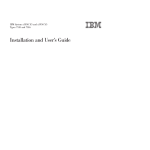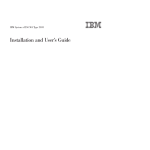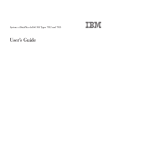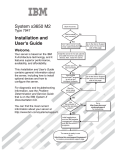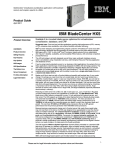Download IBM 71453RU Server User Manual
Transcript
IBM System x3850 X5 and x3950 X5
Types 7145, 7146, 7143, and 7191
Installation and User's Guide
IBM System x3850 X5 and x3950 X5
Types 7145, 7146, 7143, and 7191
Installation and User's Guide
Note: Before using this information and the product it supports, read the general information in “Notices” on page 121, the
IBM Safety Information and Environmental Notices and User Guide documents on the IBM Documentation CD, and the Warranty
Information.
Ninth Edition (July 2011)
© Copyright IBM Corporation 2011.
US Government Users Restricted Rights – Use, duplication or disclosure restricted by GSA ADP Schedule Contract
with IBM Corp.
Contents
Safety
. . . . . . . . . . . . . . . v
The IBM Documentation CD . . . . . . . . . 3
Hardware and software requirements . . . . . 3
Using the Documentation Browser . . . . . . 3
Related documentation . . . . . . . . . . . 4
Notices and statements in this document . . . . . 5
Features and specifications. . . . . . . . . . 5
What your server offers. . . . . . . . . . . 8
Reliability, availability, and serviceability . . . . 11
IBM Systems Director . . . . . . . . . . . 12
The UpdateXpress System Pack Installer (UXSPI) . . 13
Server controls, LEDs, and power . . . . . . . 13
Front view. . . . . . . . . . . . . . 13
Rear view . . . . . . . . . . . . . . 16
Rear view LEDs . . . . . . . . . . . . 17
Server power features . . . . . . . . . . 19
IBM MAX5 for System x memory expansion module 21
Memory expansion module features and
specifications . . . . . . . . . . . . . 23
What the memory expansion module offers . . 24
Reliability, availability, and serviceability features
of the memory expansion module . . . . . . 25
LEDs and connectors on the memory expansion
module . . . . . . . . . . . . . . . 26
Turning on the memory expansion module . . . 28
Turning off the memory expansion module . . . 28
Installing a ServeRAID adapter for use with eXFlash
drives . . . . . . . . . . . . . . . .
Installing a hot-swap power supply . . . . . .
Installing a hot-swap hard disk drive . . . . . .
Installing a DVD (optical) drive . . . . . . .
Installing a 2.5-inch hard disk drive backplane . .
Installing an eXFlash 1.8-inch drive cage and
backplane . . . . . . . . . . . . . . .
Installing a 1.8-inch solid state drive . . . . . .
Installing a QPI wrap card . . . . . . . . .
Installing an internal removable flash drive. . . .
Memory modules . . . . . . . . . . . .
Installing a memory card . . . . . . . . .
Installing DIMMs . . . . . . . . . . .
Installing a microprocessor . . . . . . . . .
Completing the installation . . . . . . . . .
Connecting the cables . . . . . . . . . .
Updating the server configuration . . . . . .
Installing hardware devices in the memory
expansion module . . . . . . . . . . . .
Memory expansion module components . . . .
Removing the memory expansion module bezel
Removing the memory expansion module
system-board tray . . . . . . . . . . .
Installing DIMMs in the memory expansion
module . . . . . . . . . . . . . . .
Installing a memory expansion module hot-swap
power supply . . . . . . . . . . . .
Completing the memory expansion module
installation . . . . . . . . . . . . .
Chapter 2. Installing optional devices
Chapter 3. Configuring the server . . . 95
Chapter 1. The System x3850 X5 and
x3950 X5 server . . . . . . . . . . . 1
Instructions for IBM Business Partners . . . . .
Server components . . . . . . . . . . . .
Memory-card DIMM connectors . . . . . .
Memory-card LEDs. . . . . . . . . . .
SAS-backplane connectors . . . . . . . .
eXFlash backplane connectors . . . . . . .
Microprocessor-board connectors . . . . . .
Microprocessor-board LEDs . . . . . . . .
I/O-board connectors . . . . . . . . . .
I/O-board jumpers . . . . . . . . . . .
I/O-board LEDs . . . . . . . . . . . .
Installation guidelines . . . . . . . . . . .
A single-power-supply server operating at 208 V
ac . . . . . . . . . . . . . . . .
System reliability guidelines . . . . . . . .
Working inside the server with the power on . .
Handling static-sensitive devices . . . . . .
Internal cable routing and connectors. . . . . .
Removing the top cover . . . . . . . . . .
Removing the top-cover bracket . . . . . . .
Installing the top-cover bracket . . . . . . . .
Removing the bezel . . . . . . . . . . .
Installing a PCI Express adapter . . . . . . .
© Copyright IBM Corp. 2011
29
29
30
31
32
33
33
34
35
36
37
38
38
39
39
40
40
42
44
44
46
47
47
49
52
53
55
55
58
61
62
63
64
70
70
73
79
79
80
81
81
81
82
83
88
90
Using the Setup utility. . . . . . . . . . . 96
Starting the Setup utility . . . . . . . . . 96
Setup utility menu choices . . . . . . . . 96
Passwords . . . . . . . . . . . . . 100
Using the Boot Selection Menu program . . . . 102
Starting the backup UEFI firmware . . . . . . 102
Using the ServerGuide Setup and Installation CD
102
ServerGuide features . . . . . . . . . . 103
Setup and configuration overview . . . . . 103
Typical operating-system installation . . . . 104
Installing your operating system without using
ServerGuide . . . . . . . . . . . . . 104
Using the integrated management module. . . . 104
Obtaining the IP address for the IMM web
interface access . . . . . . . . . . . . 105
Logging on to the IMM web interface . . . . 106
Using the remote presence and blue-screen capture
features . . . . . . . . . . . . . . . 106
Using the embedded hypervisor . . . . . . . 107
Enabling the Broadcom Gigabit Ethernet Utility
program . . . . . . . . . . . . . . . 108
Configuring the Broadcom Gigabit Ethernet
controller . . . . . . . . . . . . . . . 108
iii
Configuring RAID arrays . . . . . . . . . 109
IBM Advanced Settings Utility program . . . . 109
Updating IBM Systems Director . . . . . . . 109
Configuring an EXA multi-node system . . . . 110
Creating an EXA multi-node system . . . . . 111
Partitioning an EXA multi-node system. . . . 113
Using the IMM Telnet interface . . . . . . 114
Configuring a QPI multi-node system . . . . . 116
Appendix. Getting help and technical
assistance. . . . . . . . . . . . . 117
Before you call . . . . . . .
Using the documentation . . .
Getting help and information from
Web . . . . . . . . . .
Software service and support . .
Hardware service and support. .
IBM Taiwan product service . .
.
.
the
.
.
.
.
. . . . .
. . . . .
World Wide
. . . . .
. . . . .
. . . . .
. . . . .
117
118
118
118
118
119
Notices . . . . . . . . . . . . . . 121
Trademarks . . . . . .
Important notes . . . .
Particulate contamination .
German Ordinance for Work
iv
. .
. .
. .
gloss
. . . .
. . . .
. . . .
statement .
.
.
.
.
.
.
.
.
121
122
123
123
Documentation format . . . . . . . . . .
Electronic emission notices . . . . . . . . .
Federal Communications Commission (FCC)
statement. . . . . . . . . . . . . .
Industry Canada Class A emission compliance
statement. . . . . . . . . . . . . .
Avis de conformité à la réglementation
d'Industrie Canada . . . . . . . . . .
Australia and New Zealand Class A statement
European Union EMC Directive conformance
statement. . . . . . . . . . . . . .
Germany Class A statement . . . . . . .
Japan VCCI Class A statement. . . . . . .
Japan Electronics and Information Technology
Industries Association (JEITA) statement . . .
Korea Communications Commission (KCC)
statement. . . . . . . . . . . . . .
Russia Electromagnetic Interference (EMI) Class
A statement . . . . . . . . . . . . .
People's Republic of China Class A electronic
emission statement . . . . . . . . . .
Taiwan Class A compliance statement . . . .
124
124
124
124
124
125
125
125
126
126
127
127
127
127
Index . . . . . . . . . . . . . . . 129
IBM System x3850 X5 and x3950 X5 Types 7145, 7146, 7143, and 7191: Installation and User's Guide
Safety
Before installing this product, read the Safety Information.
Antes de instalar este produto, leia as Informações de Segurança.
Læs sikkerhedsforskrifterne, før du installerer dette produkt.
Lees voordat u dit product installeert eerst de veiligheidsvoorschriften.
Ennen kuin asennat tämän tuotteen, lue turvaohjeet kohdasta Safety Information.
Avant d'installer ce produit, lisez les consignes de sécurité.
Vor der Installation dieses Produkts die Sicherheitshinweise lesen.
Prima di installare questo prodotto, leggere le Informazioni sulla Sicurezza.
Les sikkerhetsinformasjonen (Safety Information) før du installerer dette produktet.
© Copyright IBM Corp. 2011
v
Antes de instalar este produto, leia as Informações sobre Segurança.
Antes de instalar este producto, lea la información de seguridad.
Läs säkerhetsinformationen innan du installerar den här produkten.
Important:
Each caution and danger statement in this document is labeled with a number.
This number is used to cross reference an English-language caution or danger
statement with translated versions of the caution or danger statement in the Safety
Information document.
For example, if a caution statement is labeled “Statement 1,” translations for that
caution statement are in the Safety Information document under “Statement 1.”
Be sure to read all caution and danger statements in this document before you
perform the procedures. Read any additional safety information that comes with
the server or optional device before you install the device.
Statement 1
vi
IBM System x3850 X5 and x3950 X5 Types 7145, 7146, 7143, and 7191: Installation and User's Guide
DANGER
Electrical current from power, telephone, and communication cables is
hazardous.
To avoid a shock hazard:
v Do not connect or disconnect any cables or perform installation,
maintenance, or reconfiguration of this product during an electrical storm.
v Connect all power cords to a properly wired and grounded electrical outlet.
v Connect to properly wired outlets any equipment that will be attached to
this product.
v When possible, use one hand only to connect or disconnect signal cables.
v Never turn on any equipment when there is evidence of fire, water, or
structural damage.
v Disconnect the attached power cords, telecommunications systems,
networks, and modems before you open the device covers, unless
instructed otherwise in the installation and configuration procedures.
v Connect and disconnect cables as described in the following table when
installing, moving, or opening covers on this product or attached devices.
To Connect:
To Disconnect:
1. Turn everything OFF.
1. Turn everything OFF.
2. First, attach all cables to devices.
2. First, remove power cords from outlet.
3. Attach signal cables to connectors.
3. Remove signal cables from connectors.
4. Attach power cords to outlet.
4. Remove all cables from devices.
5. Turn device ON.
Statement 2
CAUTION:
When replacing the lithium battery, use only IBM Part Number 15F8409 or an
equivalent type battery recommended by the manufacturer. If your system has a
module containing a lithium battery, replace it only with the same module type
made by the same manufacturer. The battery contains lithium and can explode if
not properly used, handled, or disposed of.
Do not:
v Throw or immerse into water
v Heat to more than 100°C (212°F)
v Repair or disassemble
Dispose of the battery as required by local ordinances or regulations.
Safety
vii
Statement 3
CAUTION:
When laser products (such as CD-ROMs, DVD drives, fiber optic devices, or
transmitters) are installed, note the following:
v Do not remove the covers. Removing the covers of the laser product could
result in exposure to hazardous laser radiation. There are no serviceable parts
inside the device.
v Use of controls or adjustments or performance of procedures other than those
specified herein might result in hazardous radiation exposure.
DANGER
Some laser products contain an embedded Class 3A or Class 3B laser diode.
Note the following.
Laser radiation when open. Do not stare into the beam, do not view directly
with optical instruments, and avoid direct exposure to the beam.
Class 1 Laser Product
Laser Klasse 1
Laser Klass 1
Luokan 1 Laserlaite
Appareil A` Laser de Classe 1
Statement 4
≥ 18 kg (39.7 lb)
viii
≥ 32 kg (70.5 lb)
≥ 55 kg (121.2 lb)
IBM System x3850 X5 and x3950 X5 Types 7145, 7146, 7143, and 7191: Installation and User's Guide
CAUTION:
Use safe practices when lifting.
Statement 5
CAUTION:
The power control button on the device and the power switch on the power
supply do not turn off the electrical current supplied to the device. The device
also might have more than one power cord. To remove all electrical current from
the device, ensure that all power cords are disconnected from the power source.
Statement 8
CAUTION:
Never remove the cover on a power supply or any part that has the following
label attached.
Hazardous voltage, current, and energy levels are present inside any component
that has this label attached. There are no serviceable parts inside these
components. If you suspect a problem with one of these parts, contact a service
technician.
Statement 11
Safety
ix
CAUTION:
The following label indicates sharp edges, corners, or joints nearby.
Statement 12
CAUTION:
The following label indicates a hot surface nearby.
Statement 13
DANGER
Overloading a branch circuit is potentially a fire hazard and a shock hazard
under certain conditions. To avoid these hazards, ensure that your system
electrical requirements do not exceed branch circuit protection requirements.
Refer to the information that is provided with your device for electrical
specifications.
Statement 15
CAUTION:
Make sure that the rack is secured properly to avoid tipping when the server
unit is extended.
Statement 17
x
IBM System x3850 X5 and x3950 X5 Types 7145, 7146, 7143, and 7191: Installation and User's Guide
CAUTION:
The following label indicates moving parts nearby.
Statement 26
CAUTION:
Do not place any object on top of rack-mounted devices.
Statement 37
DANGER
When you populate a rack cabinet, adhere to the following guidelines:
v Always lower the leveling pads on the rack cabinet.
v Always install the stabilizer brackets on the rack cabinet.
v Always install the heaviest devices in the bottom of the rack cabinet.
v Do not extend multiple devices from the rack cabinet simultaneously,
unless the rack-mounting instructions direct you to do so. Multiple devices
extended into the service position can cause your rack cabinet to tip.
v If you are not using the IBM 9308 rack cabinet, securely anchor the rack
cabinet to ensure its stability.
Attention: This product is suitable for use on an IT power distribution system
whose maximum phase-to-phase voltage is 240 V under any distribution fault
condition.
Safety
xi
xii
IBM System x3850 X5 and x3950 X5 Types 7145, 7146, 7143, and 7191: Installation and User's Guide
Chapter 1. The System x3850 X5 and x3950 X5 server
This Installation and User's Guide contains instructions for setting up your IBM
System x3850 X5 or x3950 X5 Type 7145, 7146, 7143, or 7191 server, installing
optional devices, and starting and configuring the server. This document also
contains information and instructions for installing optional devices in the optional
IBM MAX5 for System x memory expansion module (see “IBM MAX5 for System x
memory expansion module” on page 21 for more information about the optional
memory expansion module). For diagnostic and troubleshooting information and
instructions for removing and installing server components, see the Problem
Determination and Service Guide that is on the IBM Documentation CD.
Important: The IBM MAX5 for System x memory expansion module is an
Underwriters Laboratories (UL) Listed Accessory for use with the IBM System
x3850 X5 and x3950 X5 servers only.
In addition to the instructions in Chapter 2, “Installing optional devices,” on page
29 for installing optional hardware devices, updating firmware and device drivers,
and completing the installation, IBM Business Partners must also complete the
steps in “Instructions for IBM Business Partners” on page 29.
The IBM System x3850 X5 and x3950 X5 server is a 4U1-high, high-performance
server. It can be upgraded to a symmetric multiprocessing (SMP) server through a
microprocessor upgrade. It is ideally suited for networking environments that
require superior microprocessor performance, efficient memory management,
flexibility, and large amounts of reliable data storage.
Performance, ease of use, reliability, and expansion capabilities were key
considerations in the design of the server. These design features make it possible
for you to customize the system hardware to meet your needs today and provide
flexible expansion capabilities for the future.
For information about features that help increase performance, reliability, and
availability, see “What your server offers” on page 8 and “Reliability, availability,
and serviceability” on page 11.
The server comes with a limited warranty. For information about the terms of the
warranty and getting service and assistance, see the Warranty Information document
that comes with the server.
The server contains IBM Enterprise X-Architecture technologies, which help
increase performance, reliability, and availability. For more information, see “What
your server offers” on page 8 and “Reliability, availability, and serviceability” on
page 11.
You can obtain up-to-date information about the server and other IBM® server
products at http://www.ibm.com/systems/x/. At http://www.ibm.com/support/
mysupport/, you can create a personalized support page by identifying IBM
products that are of interest to you. From this personalized page, you can subscribe
1. Racks are measured in vertical increments of 4.45 cm (1.75 inches) each. Each increment is called a "U." A 1-U-high device is 1.75
inches tall.
© Copyright IBM Corp. 2011
1
to weekly e-mail notifications about new technical documents, search for
information and downloads, and access various administrative services.
If you participate in the IBM client reference program, you can share information
about your use of technology, best practices, and innovative solutions; build a
professional network; and gain visibility for your business. For more information
about the IBM client reference program, see http://www.ibm.com/ibm/
clientreference/.
If firmware and documentation updates are available, you can download them
from the IBM website. The server might have features that are not described in the
documentation that comes with the server, and the documentation might be
updated occasionally to include information about those features, or technical
updates might be available to provide additional information that is not included
in the server documentation. To check for updates, go to http://www.ibm.com/
supportportal/.
Record information about the server in the following table.
Product name
Machine type
Model number
Serial number
IBM System x3850 X5 or x3950 X5
7145, 7146, 7143, or 7191
_____________________________________________
_____________________________________________
The model number and serial number are on labels on the right side of the server
and on the front, visible on the bezel, as shown in the following illustration.
ID labels
For a list of supported optional devices for the server, see http://www.ibm.com/
systems/info/x86servers/serverproven/compat/us/.
2
IBM System x3850 X5 and x3950 X5 Types 7145, 7146, 7143, and 7191: Installation and User's Guide
The IBM Documentation CD
The IBM Documentation CD contains documentation for your server in Portable
Document Format (PDF) and includes the IBM Documentation Browser to help
you find information quickly.
Hardware and software requirements
The IBM Documentation CD requires the following minimum hardware and
software:
v Microsoft Windows XP, Windows 2000, or Red Hat Linux
v 100 MHz microprocessor
v 32 MB of RAM
v Adobe Acrobat Reader 3.0 (or later) or xpdf, which comes with Linux operating
systems
Using the Documentation Browser
Use the Documentation Browser to browse the contents of the CD, read brief
descriptions of the documents, and view documents, using Adobe Acrobat Reader
or xpdf. The Documentation Browser automatically detects the regional settings in
your server and displays the documents in the language for that region (if
available). If a document is not available in the language for that region, the
English-language version is displayed.
Use one of the following procedures to start the Documentation Browser:
v If Autostart is enabled, insert the CD into the CD or DVD drive. The
Documentation Browser starts automatically.
v If Autostart is disabled or is not enabled for all users, use one of the following
procedures:
– If you are using a Windows operating system, insert the CD into the CD or
DVD drive and click Start --> Run. In the Open field, type
e:\win32.bat
where e is the drive letter of the CD or DVD drive, and click OK.
– If you are using Red Hat Linux, insert the CD into the CD or DVD drive;
then, run the following command from the /mnt/cdrom directory:
sh runlinux.sh
Select your server from the Product menu. The Available Topics list displays all
the documents for your server. Some documents might be in folders. A plus sign
(+) indicates each folder or document that has additional documents under it. Click
the plus sign to display the additional documents.
When you select a document, a description of the document appears under Topic
Description. To select more than one document, press and hold the Ctrl key while
you select the documents. Click View Book to view the selected document or
documents in Acrobat Reader or xpdf. If you selected more than one document, all
the selected documents are opened in Acrobat Reader or xpdf.
To search all the documents, type a word or word string in the Search field and
click Search. The documents in which the word or word string appears are listed
Chapter 1. The System x3850 X5 and x3950 X5 server
3
in order of the most occurrences. Click a document to view it, and press Ctrl+F to
use the Acrobat search function, or press Alt+F to use the xpdf search function
within the document.
Click Help for detailed information about using the Documentation Browser.
Related documentation
This Installation and User's Guide contains general information about the server,
including how to set up the server, install supported optional devices, and
configure the server. The following documentation also comes with the server:
v IBM Warranty Information
This printed document contains the warranty terms and a pointer to the IBM
Statement of Limited Warranty on the IBM website.
v Safety Information
This document is in PDF on the IBM Documentation CD. It contains translated
caution and danger statements. Each caution and danger statement that appears
in the documentation has a number that you can use to locate the corresponding
statement in your language in the Safety Information document.
v Problem Determination and Service Guide
This document is in PDF on the IBM Documentation CD. It contains information
to help you solve problems yourself, and it contains information for service
technicians.
v Rack Installation Instructions
This printed document contains detailed instructions for installing your server in
a rack.
If you are adding an optional memory expansion module or scaling to another
server, see the rack installation instructions that comes with the cable option kit.
v Environmental Notices and User's Guide
This document is in PDF on the IBM Documentation CD. It contains translated
environmental notices.
v IBM License Agreement for Machine Code
This document is in PDF on the IBM Documentation CD. It provides translated
versions of the IBM License Agreement for Machine Code for your product.
v Licenses and Attributions Document
This document is in PDF on the IBM Documentation CD. It provides the
open-source notices.
Depending on the server model, additional documentation might be included on
the IBM Documentation CD.
The ToolsCenter for System x and BladeCenter is an online information center that
contains information about tools for updating, managing, and deploying firmware,
device drivers, and operating systems. The ToolsCenter for System x and
BladeCenter is at http://publib.boulder.ibm.com/infocenter/toolsctr/v1r0/
index.jsp.
The server might have features that are not described in the documentation that
comes with the server. The documentation might be updated occasionally to
include information about those features, or technical updates might be available
4
IBM System x3850 X5 and x3950 X5 Types 7145, 7146, 7143, and 7191: Installation and User's Guide
to provide additional information that is not included in the server documentation.
To check for updated documentation and technical updates, go to
http://www.ibm.com/supportportal/.
Notices and statements in this document
The caution and danger statements in this document are also in the multilingual
Safety Information document, which is on the IBM Documentation CD. Each
statement is numbered for reference to the corresponding statement in your
language in the Safety Information document.
The following notices and statements are used in this document:
v Note: These notices provide important tips, guidance, or advice.
v Important: These notices provide information or advice that might help you
avoid inconvenient or problem situations.
v Attention: These notices indicate potential damage to programs, devices, or data.
An attention notice is placed just before the instruction or situation in which
damage might occur.
v Caution: These statements indicate situations that can be potentially hazardous
to you. A caution statement is placed just before the description of a potentially
hazardous procedure step or situation.
v Danger: These statements indicate situations that can be potentially lethal or
extremely hazardous to you. A danger statement is placed just before the
description of a potentially lethal or extremely hazardous procedure step or
situation.
Features and specifications
The following information is a summary of the features and specifications of the
server. Depending on the server model, some features might not be available, or
some specifications might not apply.
Notes:
1. Racks are marked in vertical increments of 4.45 cm (1.75 inches). Each
increment is referred to as a unit, or “U.” A 1-U-high device is 4.45 cm (1.75
inches) tall.
2. Power consumption and heat output vary depending on the number and type
of optional features that are installed and the power-management optional
features that are in use.
3. The sound levels were measured in controlled acoustical environments
according to the procedures specified by the American National Standards
Institute (ANSI) S12.10 and ISO 7779 and are reported in accordance with ISO
9296. Actual sound-pressure levels in a given location might exceed the average
values stated because of room reflections and other nearby noise sources. The
declared sound-power levels indicate an upper limit, below which a large
number of computers will operate.
4. When you add an optional memory expansion module to your server
configuration and you plan to use the optional USB flash device with VMware
ESXi embedded hypervisor software, see the documentation that comes with
the USB flash device and the operating system installation instructions for
installing ESXi (or ESX, depending on your environment) on your server at
Chapter 1. The System x3850 X5 and x3950 X5 server
5
http://www.ibm.com/supportportal/. The documentation provides additional
installation and configuration information that you must follow before you use
the memory expansion module.
6
IBM System x3850 X5 and x3950 X5 Types 7145, 7146, 7143, and 7191: Installation and User's Guide
Table 1. Features and specifications
Microprocessor:
v Intel Xeon EX versions of the 6000
and 7000 Series or E7 Series
multi-core microprocessor with up
to 24 MB or 30 MB last level cache.
v 1066 MHz front-side bus (FSB)
v Support for up to four
microprocessors
– Four Quick Path Interconnect
(QPI) links per microprocessor at
up to 6.4 GT/s (gigatransfers per
second)
– Four Scalable Memory
Interconnect (SMI) links per
microprocessor at up to 6.4 GT/s
Expansion slots:
v Six non-hot-swap PCI Express x8
(three full-length and three
half-length) slots (slot 2 is
electrically x4)
v One non-hot-swap PCI Express
x16 (full-length) slot
v Emulex 10 GbE Custom Adapter
for IBM System x in slot 7
(optional in some models)
Acoustical noise emissions:
v Sound power, idle: 5.8 bel declared
v Sound power, operating: 6.3 bel
declared
Airflow:
v Nominal airflow: 67 cubic feet per
minute (CFM)
v Typical airflow: 100 CFM
v Maximum airflow: 241 CFM
Environment:
v Air temperature:
– Server on:
System UEFI, FPGA, diagnostics,
- 10°C to 35°C (50°F to 95°F);
service processor, IMM, and SAS
altitude: 0 to 914 m (3000 ft).
microcode
Note: Use the Setup utility to
- 10°C to 32°C (50°F to 90°F);
Power supply:
determine the type and speed of the
altitude: 914 to 2133 m (7000
microprocessors. The server does not v Standard: One or two dual-rated
ft).
power supplies (depending on the
support mixing microprocessor types.
– Server off: 10°C to 43°C (50.0°F to
model).
109.4°F); maximum altitude: 2133
Memory:
– 1975 watts at 220 V ac input
m (6998.0 ft)
v Type: Registered, ECC, PC3-10600
– 875 watts at 110 V ac input
v Humidity:
double data rate (DDR) III, SDRAM v Hot-swappable and redundant at
– Server on: 8% to 80%
v Sizes: 1 GB (Types 7145 and 7146
220 V ac, only with two power
– Server off: 8% to 80%
only) and 2 GB (PC3-10600 running
supplies
v Particulate contamination:
at 1066 Mb/sec), 4 GB, 8 GB, 16
v If the server is operating at 110 V
Attention: Airborne particulates
GB, and 32 GB (Types 7143 and
ac, a second power supply must
and reactive gases acting alone or in
7191 only) (PC3L-8500-777 DDR3
be installed.
combination with other
ECC running at 1066 Mb/sec) in
environmental factors such as
Size:
pairs
humidity or temperature might pose
v Minimum (Types 7145 and 7146): 2 v 4U
a risk to the server. For information
v
Height:
172.8
mm
(6.81
in.)
GB (two DIMMs per memory card
about the limits for particulates and
v Depth: 712.13 mm (28.04 in.)
minimum)
gases, see “Particulate
v Minimum (Types 7143 and 7191): 4 v Width: (without rack EIA
contamination” on page 123.
brackets)
440
mm
(17.32
in.)
GB (two DIMMs per memory card
v Width: (with rack EIA brackets)
minimum)
Heat output:
482.6 mm (19 in.)
v Maximum: 1 TB (2 TB when using
v Weight: approximately 49.90 kg
32 GB DIMMs in Types 7143 and
Approximate heat output:
(110 lb) when fully configured
7191) (eight memory cards, each
v Minimum configuration: 648 Btu per
card containing 8 DIMM connectors
hour (190 watts)
Drives:
for a total of 64 DIMMs)
v Typical configuration: 3753 Btu per
v Slim CD/DVD-ROM: SATA
v Connectors: Two-way interleaved,
hour (1100 watts)
(optional)
eight dual inline memory module
v Design maximum configuration:
v Serial Attached SCSI (SAS)
(DIMM) connectors per memory
– 5971 Btu per hour (1930 watts) at
2.5-inch hard disk drives
card
110 V ac
(optional)
v Supports 1.35-volt (low-voltage)
– 6739 Btu per hour (2150 watts) at
v Solid state 1.8-inch drives
and 1.5-volt registered DIMMs
220 V ac
(optional)
v Machine Types 7145 and 7146 uses
the Intel 7500 Scalable Memory
Buffer only
v Machine Types 7143 and 7191 uses
the Intel 7510 Scalable Memory
Buffer only
Upgradeable microcode:
Expansion bays:
v Eight SAS, 2.5-inch bays or sixteen
solid state 1.8-inch bays
v One 12.7 mm removable-media
drive bay (CD/DVD drive
optional)
Chapter 1. The System x3850 X5 and x3950 X5 server
7
Table 2. Features and specifications (continued)
Scalability and memory expansion:
v Eight-socket scalability option uses
4 QPI external cables
v Multi-node configurations require 4
microprocessors in each node
v MAX5 memory expansion module
option uses four QPI ports
Note: When you add an optional
memory expansion module to your
server configuration and you plan
to use the optional USB flash
device with VMware EXSi
embedded hypervisor software, see
the documentation that comes with
the USB flash device and the
operation system installation
instructions for installing VMware
ESXi (or ESX, depending on your
enviroment) on your server at the
IBM websight at
http://www.ibm.com/systems/
support/. The documentation
provides additional installation and
configuration information that you
need to follow before you use the
memory expansion module.
Integrated functions:
v Integrated management module
(IMM), which provides service
processor control and monitoring
functions, video controller, and
remote keyboard, video, mouse,
and remote hard disk drive
capabilities
v Light path diagnostics
v Eight Universal Serial Bus (USB)
ports (2.0)
– Four on rear of server
– Two on front of server
– Two internal
v Broadcom 5709 dual 10/100/1000
MB Ethernet controller
v Matrox video
– 16 MB video memory
– SVGA compatible
v Serial-attached SCSI (SAS)
controller with RAID capabilities
v Support for ServeRAID-BR10i
SAS/SATA controllers (Types 7145
and 7146 only) or
ServeRAID-M1015 SAS/SATA
controllers (Types 7143 and 7191
only) and ServeRAID-M5015
SAS/SATA/SSD controllers (all
Types)
v Serial connector
v QPI Expansion Ports
Electrical input:
v Sine-wave input (50 - 60 Hz)
required
v Input voltage low range:
– Minimum: 100 V ac
– Maximum: 127 V ac
v Input voltage high range:
– Minimum: 200 V ac
– Maximum: 240 V ac
v Approximate input kilovolt-amperes
(kVA):
– Minimum: 0.20 kVA
– Typical: 1.12 kVA
– Maximum: 1.95 kVA (110 V ac)
– Maximum: 2.17 kVA (220 V ac)
What your server offers
The server uses the following features and technologies:
v UEFI-compliant server firmware
IBM UEFI firmware offers several features, including Unified Extensible
Firmware Interface (UEFI) 2.1 compliance; Active Energy Manager technology;
enhanced reliability, availability, and serviceability (RAS) capabilities; and basic
input/output system (BIOS) compatibility support. UEFI replaces the BIOS and
defines a standard interface between the operating system, platform firmware,
and external devices. UEFI-compliant System x® servers are capable of booting
UEFI-compliant operating systems, BIOS-based operating systems, and
BIOS-based adapters as well as UEFI-compliant adapters.
Note: The server does not support DOS.
For more information about UEFI, go to http://www-947.ibm.com/systems/
support/supportsite.wss/docdisplay?lndocid=MIGR-5083207
&brandind=5000008.
v Integrated management module
The integrated management module (IMM) combines service processor
functions, video controller, and remote presence and blue-screen capture features
in a single chip. The IMM provides advanced service processor control,
monitoring, and alerting function. If an environmental condition exceeds a
8
IBM System x3850 X5 and x3950 X5 Types 7145, 7146, 7143, and 7191: Installation and User's Guide
threshold or if a system component fails, the IMM lights LEDs to help you
diagnose the problem, records the error in the IMM event log, and alerts you to
the problem. Optionally, the IMM also provides a virtual presence capability for
remote server management capabilities. The IMM provides remote server
management through industry-standard interfaces:
– Intelligent Platform Management Interface (IPMI) version 2.0
– Simple Network Management Protocol (SNMP) version 3
– Common Information Model (CIM)
– Web browser (For more information, see “Using the integrated management
module” on page 104.)
v IBM Systems Director
IBM Systems Director is a platform-management foundation that streamlines the
way you manage physical and virtual systems in a heterogeneous environment.
By using industry standards, IBM Systems Director supports multiple operating
systems and virtualization technologies for IBM and non-IBM x86 platforms. For
more information, see the documentation on the IBM Systems Director DVD and
“IBM Systems Director” on page 12.
v IBM Electronic Service Agent
IBM Electronic Service Agent is a software tool that monitors the server for
hardware error events and automatically submits electronic service requests to
IBM service and support. Also, it can collect and transmit system configuration
information on a scheduled basis so that the information is available to you and
your support representative. It uses minimal system resources, is available free
of charge, and can be downloaded from the web. For more information and to
download Electronic Service Agent, go to http://www.ibm.com/support/
electronic/.
v IBM X-Architecture® technology
IBM X-Architecture technology combines proven, innovative IBM designs to
make your x86-processor-based server powerful, scalable, and reliable. For more
information, see http://www.ibm.com/servers/eserver/xseries/xarchitecture/
enterprise/index.html.
v Large system-memory capacity
The server supports up to 1 TB of system memory. The memory controller
supports error correcting code (ECC) for up to 64 industry-standard PC3-10600,
240-pin, registered, double-data-rate (DDR) III, synchronous dynamic random
access memory (SDRAM) dual inline memory modules (DIMMs). The optional
32-DIMM IBM MAX5 for System x memory expansion module is available for
purchase and provides up to 512 GB of additional memory. For more
information about the memory expansion module, see “IBM MAX5 for System x
memory expansion module” on page 21.
v Memory ProteXion
The Memory ProteXion feature provides the equivalent of a hot-spare drive in a
RAID array. It is based in the memory controller, and it enables the server to
sense when a chip on a DIMM has failed and to route the data around the failed
chip.
v Memory Sparing
The server supports memory sparing. Memory sparing reserves memory
capacity for failover in the event of a DIMM failure, and the reserved capacity is
subtracted from the total available memory. Memory sparing provides less
redundancy than memory mirroring does. If a predetermined threshold of
correctable errors is reached, the contents of the failing DIMM are copied to the
spare memory, and the failing DIMM or rank is disabled. To enable memory
Chapter 1. The System x3850 X5 and x3950 X5 server
9
sparing through the Setup utility, select System Settings > Memory. (Memory
sparing and memory mirroring cannot be used together.)
v IBM ServerGuide Setup and Installation CD
The ServerGuide Setup and Installation CD, which you can download from the
web, provides programs to help you set up the server and install a Windows
operating system. The ServerGuide program detects installed optional hardware
devices and provides the correct configuration programs and device drivers. For
more information about the ServerGuide Setup and Installation CD, see “Using the
ServerGuide Setup and Installation CD” on page 102.
v Integrated network support
The server comes with an integrated Broadcom 5709 dual Gigabit Ethernet
controller, which supports connection to a 10 Mbps, 100 Mbps, or 1000 Mbps
network. For more information, see “Configuring the Broadcom Gigabit Ethernet
controller” on page 108.
v Integrated Trusted Platform Module (TPM)
This integrated security chip performs cryptographic functions and stores
private and public secure keys. It provides the hardware support for the Trusted
Computing Group (TCG) specification. You can download the software to
support the TCG specification, when the software is available.
v Large data-storage capacity and hot-swap capability
The server supports up to eight 1-inch (26 mm) slim-high, 2.5-inch hot-swap
hard disk drives that are connected to two SAS backplanes. With the hot-swap
feature, you can add, remove, and replace hard disk drives without turning off
the server. For more information, see “Installing a hot-swap power supply” on
page 52.
v Light path diagnostics
Light path diagnostics provides LEDs to help you diagnose problems. For more
information, see the section about light path diagnostics in the Problem
Determination and Service Guide.
v PCI Express 2.0 adapter capabilities
The server has six slots for PCI Express 2.0 x8 adapters and one slot for PCI
Express x16 adapters. For more information, see “Installing a PCI Express
adapter” on page 47.
v Active Energy Manager
The Active Energy Manager solution is an IBM Systems Director extension that
measures and reports server power consumption as it occurs. This enables you
to monitor power consumption in correlation to specific software applications
programs and hardware configurations. You can obtain the measurement values
through the systems-management interface and view them, using IBM Systems
Director. For more information, see the documentation on the IBM Systems
Director DVD, or see http://www.ibm.com/systems/management/director/
extensions/actengmgr.html.
v Dynamic System Analysis (DSA) Preboot diagnostic programs
The DSA Preboot diagnostic programs are stored in integrated USB memory and
collect and analyze system information to aid in diagnosing server problems.
The diagnostic programs collect the following information about the server:
– Event logs for ServeRAID controllers and service processors
– Hard disk drive health
– Installed hardware
– Light path diagnostics status
– Network interfaces and settings
– RAID controller configuration
10
IBM System x3850 X5 and x3950 X5 Types 7145, 7146, 7143, and 7191: Installation and User's Guide
– Service processor status and configuration
– System configuration
– Vital product data, firmware, and UEFI configuration
v
v
v
v
For additional information about DSA, see the Problem Determination and Service
Guide on the IBM Documentation CD.
Redundant connection
The addition of an optional network interface card (NIC) provides a failover
capability to a redundant Ethernet connection. If a problem occurs with the
primary Ethernet connection, all Ethernet traffic that is associated with the
primary connection is automatically switched to the redundant NIC. If the
applicable device drivers are installed, this switching occurs without data loss
and without user intervention.
Redundant cooling and power capabilities
The redundant cooling of the fans in the server enables continued operation if
one of the fans fails. The server supports up to two hot-swap power supplies,
which provide redundant power for many server configurations.
ServeRAID support
The server supports ServeRAID controllers to create a redundant array of
independent disks (RAID) configurations.
Symmetric multiprocessing (SMP)
The server supports up to four multi-core Intel Xeon microprocessors. One or
more multi-core microprocessors provides SMP capability.
Reliability, availability, and serviceability
Three important server design features are reliability, availability, and serviceability
(RAS). The RAS features help to ensure the integrity of the data that is stored in
the server, the availability of the server when you need it, and the ease with which
you can diagnose and correct problems.
The server has the following RAS features:
v Advanced memory features:
– Single-bit memory error detection
– Single-bit memory error hardware correction
– Multi single-bit memory error recovery and corrections
– Uncorrectable error (UE) detection
– Full array memory mirroring (FAMM) redundancy
– Automatic failover recovery for UEs when FAMM is configured
– Automated logical removal of failed DIMMs on reboots prior to replacement
– Automatic address parity checking during writes and reads
v Automatic BIOS recovery (ABR) for UEFI
v Automatic error retry and recovery
v Automatic restart after a power failure
v Availability of microcode and diagnostic levels
v Integrated management module (service processor)
v Built-in, menu-driven electrically erasable programmable ROM (EEPROM) based
setup, system configuration, and diagnostic programs
v Built-in monitoring for fan, power, temperature, voltage, and power-supply
redundancy
v Error codes and messages
v Error correcting code (ECC) L2 cache and system memory
v Fault-resistant startup
v Hot-swap hard disk drives
Chapter 1. The System x3850 X5 and x3950 X5 server
11
v
v
v
v
v
v
v
v
v
v
v
v
v
v
v
v
v
v
v
v
IBM Systems Director workgroup-hardware-management tool
Information and light path diagnostics LED panels
Integrated management module
Service processor adapter for remote systems management
Parity checking on the SAS bus and PCI Express buses
Power managed and Advanced Configuration and Power Interface (ACPI)
compliant
Power-on self-test (POST)
Predictive Failure Analysis (PFA) alerts
Redundant Ethernet capabilities (requires optional Ethernet adapter) with
failover support
Redundant hot-swap capability
– Cooling fans with speed-sensing capability
– Power supplies
Remind button to temporarily flash the system-error LED
Remote system problem-determination support
ROM-based diagnostic programs
Standby voltage for systems-management features and monitoring
Startup (boot) from LAN using Preboot Execution Environment (PXE) protocol
System auto-configuring from the configuration menu
System error logging
Upgradeable microcode for POST, IMM, diagnostics, service processor, and
read-only memory (ROM) resident code, locally or over the LAN
Vital product data (VPD) on microprocessors, system boards, power supplies,
and SAS (hot-swap-drive) backplane
Wake on LAN capability
IBM Systems Director
IBM Systems Director is a platform-management foundation that streamlines the
way you manage physical and virtual systems in a heterogeneous environment. By
using industry standards, IBM Systems Director supports multiple operating
systems and virtualization technologies in IBM and non-IBM x86 platforms.
Through a single user interface, IBM Systems Director provides consistent views
for viewing managed systems, determining how these systems relate to one
another, and identifying their statuses, helping to correlate technical resources with
business needs. A set of common tasks that are included with IBM Systems
Director provides many of the core capabilities that are required for basic
management, which means instant out-of-the-box business value. These common
tasks include discovery, inventory, configuration, system health, monitoring,
updates, event notification, and automation for managed systems.
The IBM Systems Director Web and command-line interfaces provide a consistent
interface that is focused on driving these common tasks and capabilities:
v Discovering, navigating, and visualizing systems on the network with the
detailed inventory and relationships to the other network resources
v Notifying users of problems that occur on systems and the ability to isolate the
sources of the problems
v Notifying users when systems need updates and distributing and installing
updates on a schedule
v Analyzing real-time data for systems and setting critical thresholds that notify
the administrator of emerging problems
12
IBM System x3850 X5 and x3950 X5 Types 7145, 7146, 7143, and 7191: Installation and User's Guide
v Configuring settings of a single system and creating a configuration plan that
can apply those setting to multiple systems
v Updating installed plug-ins to add new features and functions to the base
capabilities
v Managing the life cycles of virtual resources
For more information about IBM Systems Director, see the documentation on the
IBM Systems Director DVD that comes with the server, the IBM Systems Director
Information Center at http://publib.boulder.ibm.com/infocenter/director/v6r1x/
index.jsp?topic=/director_6.1/fqm0_main.html and the Systems Management Web
page at http://www.ibm.com/systems/management/, which presents an overview
of IBM Systems Management and IBM Systems Director.
The UpdateXpress System Pack Installer (UXSPI)
The UpdateXpress System Pack Installer detects supported and installed device
drivers and firmware in the server and installs available updates. For additional
information and to download the UpdateXpress System Pack Installer, go to the
ToolsCenter for System x and BladeCenter at http://publib.boulder.ibm.com/
infocenter/toolsctr/v1r0/index.jsp and click UpdateXpress System Pack Installer.
Server controls, LEDs, and power
This section describes the controls, light-emitting diodes (LEDs), connectors on the
front and rear of the server, and how to turn the server on and off.
Note: The illustrations in this document might differ slightly from your server.
Front view
The following illustration shows the controls, LEDs, and connectors on the front of
the server. (See “Operator information panel” on page 14 for information about the
operator information panel.) The DVD drive is optional in some models.
Electrostatic-discharge connector
DVD-eject
USB connectors
button
DVD drive
activity LED
Scalability
LED
Operator
information
panel
Hard disk drive
status LED
Hard disk drive
activity LED
Electrostatic-discharge connector: Connect a electrostatic-discharge wrist strap to
this connector when you work with static-sensitive devices.
DVD-eject button: Press this button to release a CD or DVD from the DVD drive.
Chapter 1. The System x3850 X5 and x3950 X5 server
13
DVD drive activity LED: When this LED is lit, it indicates that the DVD drive is
in use.
USB 1 and 2 connectors: Connect USB devices to these connectors.
Scalability LED: This white LED is lit when the server is connected to another
server in a multi-node configuration. This LED is lit and remains on after POST on
the primary and secondary server.
Hard disk drive activity LED: When this LED is flashing, it indicates that the
drive is in use.
Hard disk drive status LED: On some server models, each hot-swap hard disk
drive has a status LED. When this LED is lit, it indicates that the drive has failed.
If an optional IBM ServeRAID controller is installed in the server, when this LED is
flashing slowly (one flash per second), it indicates that the drive is being rebuilt.
When the LED is flashing rapidly (three flashes per second), it indicates that the
controller is identifying the drive.
Operator information panel
The following illustration shows the controls and LEDs on the operator
information panel.
Power-control button/power-on LED
Ethernet icon LED
1
Information LED
System-error LED
2
Power-control button cover Ethernet port activity LEDs
Locator button/locator LED
The following controls and LEDs are on the operator information panel:
v Power-control button and power-on LED: Press this button to turn the server
on and off manually or to wake the server from a reduced-power state. The
states of the power-on LED are as follows:
Off: AC power is not present, or the power supply or the LED itself has
failed.
Flashing rapidly (4 times per second): The server is turned off and is not
ready to be turned on. The power-control button is disabled. In a fully
configured server, it could take up to 8 minutes after the server is connected
to ac power, before the power-control button becomes active.
Flashing slowly (once per second): The server is turned off and is ready to
be turned on. You can press the power-control button to turn on the server.
Lit: The server is turned on.
Fading on and off: The server is in a reduced-power state. To wake the
server, press the power-control button or use the IMM web interface. For
information about logging on to the IMM web interface, see “Logging on to
the IMM web interface” on page 106.
v Ethernet icon LED: This LED lights the Ethernet icon.
14
IBM System x3850 X5 and x3950 X5 Types 7145, 7146, 7143, and 7191: Installation and User's Guide
v Information LED: When this LED is lit, it indicates that a noncritical event has
occurred. An LED on the light path diagnostics panel is also lit to help isolate
the error.
v System-error LED: When this LED is lit, it indicates that a system error has
occurred. An LED on the light path diagnostics panel is also lit to help isolate
the error.
v Locator button and locator LED: Use this LED to visually locate the server
among other servers. It is also used as the physical presence for trusted Platform
Module (TPM). Press this button to turn on or turn off this LED locally. You can
use IBM Systems Director to light this LED remotely.
In a two-node configuration, this LED is lit on the primary server and flashes on
the secondary server during POST.
You can press this button or use an IPMI command to turn this LED on or off.
v Ethernet port activity LEDs: When either of these LEDs is lit, it indicates that
the server is transmitting to or receiving signals from the Ethernet LAN that is
connected to the Ethernet port that corresponds to that LED.
Light path diagnostics panel
The light path diagnostics panel is on the top of the operator information panel.
To access the light path diagnostics panel, slide the blue release button on the
operator information panel to the left. Pull forward on the operator information
panel until the hinge of the panel is free of the server chassis. Then pull down on
the operator information panel, so that you can view the light path diagnostics
panel information.
Operator information
panel
Light path
diagnostics LEDs
Release latch
The following illustration shows the controls and LEDs on the light path
diagnostics panel.
Note:
1. Do not run the server for an extended period of time while the light path
diagnostics panel is pulled out of the server.
2. Light path diagnostics LEDs remain lit only while the server is connected to
power.
Chapter 1. The System x3850 X5 and x3950 X5 server
15
Remind
button
REMIND
OVER SPEC LOG
FAN
CNFG CPU
LINK
PS
TEMP MEM
PCI
SP
NMI
VRM DASD RAID
NMI button
BRD
Check point
code display
Light Path Diagnostics
Reset button
v Remind button: This button places the system-error LED on the front panel into
Remind mode. In Remind mode, the system-error LED flashes once every 2
seconds until the problem is corrected, the server is restarted, or a new problem
occurs.
By placing the system-error LED indicator in Remind mode, you acknowledge
that you are aware of the last failure but will not take immediate action to
correct the problem. The remind function is controlled by the IMM.
v NMI button: Press this button to force a nonmaskable interrupt to the
microprocessor, if you are directed to do so by IBM service.
v Reset button: Press this button to reset the server and run the power-on self-test
(POST). You might have to use a pen or the end of a straightened paper clip to
press the button. The reset button is in the lower-right corner of the light path
diagnostics panel.
For more information about light path diagnostics, see the Problem Determination
and Service Guide on the IBM Documentation CD.
Rear view
The following illustration shows the connectors on the rear of the server.
Power-cord connector: Connect the power cord to this connector.
16
IBM System x3850 X5 and x3950 X5 Types 7145, 7146, 7143, and 7191: Installation and User's Guide
System-management connector: Use this connector to connect the server to a
network for systems-management information control. This connector is used only
by the IMM.
USB connectors: Connect USB devices, such as a USB mouse or keyboard, to these
connectors.
Video connector: Connect a monitor to this connector. In a two-node configuration,
connect the monitor to the primary server to see standard system output.
Serial connector: Connect a 9-pin serial device to this connector. The serial port is
shared with the integrated management module (IMM). The IMM can take control
of the shared serial port to perform text console redirection and to redirect serial
traffic, using Serial over LAN (SOL).
QPI ports 1 - 4: In a single-node configuration, use these connectors to insert either
a QPI wrap card or a filler panel. The QPI wrap cards enable increased
performance in certain models. In a two-node configuration, insert the QPI cables
in these ports to connect another server or a memory expansion module to your
server. See the documentation that came with your QPI cable kit for detailed
cabling instructions.
Gigabit Ethernet 1 and 2 connectors: Use these connectors to connect the server to
a network.
Rear view LEDs
The following illustration shows the LEDs on the rear of the server. For more
information about solving power-supply problems, see the Problem Determination
and Service Guide.
Chapter 1. The System x3850 X5 and x3950 X5 server
17
AC power LED
(green)
AC
DC power LED
(green)
DC
Error LED
(amber)
!
A thumbscrew is in this position only
when a 2-node lock bracket is installed
(2-node Scalability Kit Option)
AC
QPI
Link 1
LED
AC
AC
DC
DC
DC
!!
!
QPI
Link 2
LED
QPI
Link 3
LED
QPI
Link 4
LED
Power on
LED
Locator
LED
System
error LED
AC power LED: Each hot-swap power supply has an ac power LED and a dc
power LED. When the ac power LED is lit, it indicates that sufficient power is
coming into the power supply through the power cord. During typical operation,
both the ac and dc power LEDs are lit. For any other combination of LEDs, see the
Problem Determination and Service Guide.
DC power LED: Each hot-swap power supply has a dc power LED and an ac
power LED. When the dc power LED is lit, it indicates that the power supply is
supplying sufficient dc power to the system. During typical operation, both the ac
and dc power LEDs are lit. For any other combination of LEDs, see the Problem
Determination and Service Guide.
Error LED: When the power-supply error LED is lit, it indicates that the power
supply has failed. See the Problem Determination and Service Guide for detailed
information about power-supply errors.
QPI link LEDs 1 - 4: When the QuickPath Interconnect (QPI) link LEDs are lit,
they indicate that the QPI links are fully established.
Table 3. QPI link LEDs
18
Link LEDs
Number of nodes
QPI wrap card or cable
status
Off
1
None installed
On
1
Wrap card installed, working
IBM System x3850 X5 and x3950 X5 Types 7145, 7146, 7143, and 7191: Installation and User's Guide
Table 3. QPI link LEDs (continued)
QPI wrap card or cable
status
Link LEDs
Number of nodes
Off at failing port
1
Wrap card installed, not
working
On
2
Cables installed, working
Off at failing port
2
Cables installed, not working
Power-on LED: See “Operator information panel” on page 14 for the various states
of the power-on LED.
System-error LED: When this LED is lit, it indicates that a system error has
occurred. An LED on the light path diagnostics panel is also lit to help isolate the
error.
Locator LED: Use this LED to visually locate the server among other servers. You
can use IBM Systems Director to light this LED remotely.
In a two-node configuration, this LED is lit on the primary server and flashes on
the secondary server during POST.
You can press the Locator button on the operator information panel on the front of
the server or use an IPMI command to turn this LED on or off.
Server power features
When the server is connected to an ac power source but is not turned on, the
operating system does not run, and all core logic except for the integrated
management module (IMM) is shut down; however, the server can respond to
requests from the IMM, such as a remote request to turn on the server. The
power-on LED flashes to indicate that the server is connected to ac power but not
turned on.
In a two-node configuration, connect both servers to an ac power source as close to
the same time as possible to ensure optimum operation.
Turning on the server
Approximately 30 seconds, or up to 8 minutes in a 2-node configuration, after the
server is connected to ac power, the power-control button becomes active, and one
or more fans might start running to provide cooling while the server is connected
to power. You can turn on the server and all nodes in the partition and start the
operating system by pressing the power-control button.
If you are restarting a two-node server after it has been turned off, you must allow
extra time for the hardware to synchronize before you turn on the server again.
The server can also be turned on in any of the following ways:
v If a power failure occurs while the server is turned on, the server will restart
automatically when power is restored.
v The systems-management software can turn on the server remotely.
v If your operating system supports the Wake on LAN feature, the Wake on LAN
feature can turn on the server.
Chapter 1. The System x3850 X5 and x3950 X5 server
19
Note: Some memory is reserved for various system resources and is unavailable
to the operating system. The amount of memory that is reserved for system
resources depends on the operating system, the configuration of the server, and the
configured PCI options.
Turning off the server
When you turn off the server and leave it connected to ac power, the server can
respond to requests from the IMM, such as a remote request to turn on the server.
While the server remains connected to ac power, one or more fans might continue
to run. To remove all power from the server, you must disconnect it from the
power source.
Important: To view the error LEDs on the system board, leave the server
connected to a power source.
Some operating systems require an orderly shutdown before you turn off the
server. See your operating-system documentation for information about shutting
down the operating system.
Statement 5
CAUTION:
The power control button on the device and the power switch on the power
supply do not turn off the electrical current supplied to the device. The device
also might have more than one power cord. To remove all electrical current from
the device, ensure that all power cords are disconnected from the power source.
The server can be turned off in any of the following ways:
v You can turn off the server from the operating system, if your operating system
supports this feature. After an orderly shutdown of the operating system, the
server will be turned off automatically.
v You can press the power-control button to start an orderly shutdown of the
operating system and turn off the server, if your operating system supports this
feature.
v If the operating system stops functioning, you can press and hold the
power-control button for more than 4 seconds to turn off the server.
v The IMM can turn off the server as an automatic response to a critical system
failure.
v You can turn off the server through a request from the IMM.
20
IBM System x3850 X5 and x3950 X5 Types 7145, 7146, 7143, and 7191: Installation and User's Guide
IBM MAX5 for System x memory expansion module
If you purchased an optional IBM MAX5 for System x (MAX5) memory expansion
module, it supports up to 32 DDR3 DIMMs, two 675-watt power supplies, and five
40 mm hot-swap speed-controlled fans. It provides added memory and multi-node
scaling support for host servers. The MAX5 expansion module is based on eX5, the
next generation of Enterprise X-Architecture. The MAX5 expansion module is
designed for performance, expandability, and scalability; the fans and power
supplies use hot-swap technology for easy replacement without requiring that
expansion module be turned off.
Notes:
1. Before you attach the memory expansion module to the server and try to use it,
you must update the server firmware with the latest level of firmware or code.
The firmware in the server and the memory expansion module must be at the
same level. If you attach and try to use the memory expansion module without
updating the server firmware or making sure that the firmware in the server
and memory expansion module are at the same level, you might get
unexpected system behavior, or the server might not power on. For special
instructions to follow before you attach the memory expansion module to the
server, see http://www.ibm.com/support/entry/portal/
docdisplay?lndocid=MIGR-5085756.
2. When you add an optional memory expansion module to your server
configuration and you plan to use the optional USB flash device with VMware
ESXi embedded hypervisor software, see the documentation that comes with
the USB flash device and the operating-system installation instructions for
installing VMware ESXi (or ESX, depending on your environment) on your
server at http://www.ibm.com/systems/support/. The documentation
provides additional installation and configuration information that you must to
follow before you use the memory expansion module.
If you are adding an optional memory expansion module or scaling to another
server, see the rack installation instructions that come with the cable option kit.
Chapter 1. The System x3850 X5 and x3950 X5 server
21
The following illustration shows the memory expansion module. The illustrations
in this document might differ slightly from your hardware.
See http://www.ibm.com/systems/info/x86servers/serverproven/compat/us/ for
a list of supported optional devices for the memory expansion module.
For information about the terms of the warranty for the expansion module, see the
documentation that comes with the expansion module.
Before you start the host server to power on the memory expansion module, make
sure that the server has the latest level of code or firmware. To obtain the latest
code or firmware and update instructions, go to http://www.ibm.com/
supportportal/.
22
IBM System x3850 X5 and x3950 X5 Types 7145, 7146, 7143, and 7191: Installation and User's Guide
Memory expansion module features and specifications
The following table contains a summary of the features and specifications of the
memory expansion module.
Table 4. MAX5 expansion module features and operating specifications
v Intel 7500 or 7510 scalable memory
DIMMs:
buffer (depending on your model)
v Minimum: 2 DIMMs (two 2 GB
with eight memory ports (four
DIMMs (4 GB total)
DIMMs on each port)
v Maximum: 32 DIMM connectors
v Xcellerated Memory Technology
(up 1 TB of memory, depending on
v EXA chip set
the DIMM size)
v QuickPath Interconnect (QPI)
v Type of DIMMs: PC3-10600R-999,
architecture technology:
1333 MHz or PC3-8500R, 1066
– Four 6.4 gigatransfers (GT) per
MHz, ECC, DDR3 registered
second QuickPath Interconnect
SDRAM dual inline memory
links (for up to 2
modules (DIMMs)
microprocessors)
v Supports 2 GB, 4 GB, 8 GB, 16 GB,
– Three 10.0 GT per second EXA
and 32 GB DIMMs
scalability links
v Supports l.35 V (low-voltage) and
v Scalability:
1.5 V registered DIMMs (see
“Installing DIMMs in the memory
– Connects to the x3850 X5 and
expansion module” on page 83 for
x3950 X5 (4U) rack servers using
more information).
QPI cables
Power supply:
v One or two 675-watt (110 - 220 V
ac auto-sensing) standard
(depending on the model)
v Supports up to two 675-watt (110 220 V ac auto-sensing) hot-swap
power supplies with built-in fans
for redundancy support
Light path diagnostics LEDs:
v Board LED
v Configuration LED
v Fan LEDs
v Link LED (for QPI and EXA links)
v Locate LED
v Memory LEDs
v Power-on LEDs
v Power supply LEDs
Chapter 1. The System x3850 X5 and x3950 X5 server
23
Table 4. MAX5 expansion module features and operating specifications (continued)
Acoustical noise emissions: For
maximum system configurations (32
DIMMs installed)
v Sound power (idling): 6.2 bels
v Sound power (operating): 6.2 bels
v Sound pressure (idling): 48 dBA
v Sound pressure (operating): 48
dBA
Size:
v Height: 4.4 cm (1.73 in.)
v Depth: 72.4 cm (28.5 in.)
v Width: 48.3 cm (19.0 in.)
v Weight: approximately 12.8 kg
(28.2 lb) for a standard unit; when
fully configured, 15.4 kg (33.9 lb)
Fans:
v Five hot-swap 40 mm fans
Environment:
v Air temperature:
– Enclosure on: 10° to 35°C (50° to
95°F); altitude: 0 to 914.4 m
(3000 ft). Decreased system
temperature by 0.75° for every
1000 ft. increase in altitude.
– Enclosure off: 5° to 45°C (41° to
113`°F)
– Shipment: -40°C to +60°C (-40°F
to 140°F
v Humidity:
– Enclosure on: 20% to 80%;
maximum dew point: 21°C
(70°F)
– Enclosure off: 8% to 80%;
maximum dew point: 27°C
(80°F)
– Shipment: 5% to 100%
v Particulate contamination:
Attention: Airborne particulates
and reactive gases acting alone or
in combination with other
environmental factors such as
humidity or temperature might
pose a risk to the server. For
information about the limits for
particulates and gases, see
“Particulate contamination” on
page 123.
Heat output
Approximate heat:
v Minimum configuration: 314 Btu
per hour (92 watts)
v Maximum configuration 2048 Btu
per hour (600 watts)
Electrical input:
v Sine-wave input (50 - 60 Hz)
required
v Input voltage low range:
– Minimum: 90 V ac
– Maximum: 136 V ac
v Input voltage high range:
– Minimum: 198 V ac
– Maximum: 264 V ac
v Approximate input
kilovolt-amperes (kVA):
– Minimum: 0.1 kVA
– Maximum: 0.6 kVA
Note:
1. Power consumption and heat
output vary depending on the
number and type of optional
features that are installed and the
power-management optional
features that are in use.
2. These levels were measured in
controlled acoustical
environments according to the
procedures specified by the
American National Standards
Institute (ANSI) S12.10 and ISO
7779 and are reported in
accordance with ISO 9296. Actual
sound-pressure levels in a given
location might exceed the average
stated values because of room
reflections and other nearby noise
sources. The declared
sound-power levels indicate an
upper limit, below which a large
number of computers will
operate.
What the memory expansion module offers
The memory expansion module provides several features for easy operation,
including the following features:
v Replaceable components
The major replaceable components in the memory expansion module are dual
inline memory modules (DIMMs), fans, and power supplies. See “Memory
expansion module components” on page 81 for the components that the
expansion module supports.
24
IBM System x3850 X5 and x3950 X5 Types 7145, 7146, 7143, and 7191: Installation and User's Guide
v Light path diagnostics LEDs
The memory expansion module has light path diagnostics LEDs (front and rear)
to indicate hardware, scaling, and power problems.
v Redundant cooling and power capabilities
The memory expansion module supports a maximum of two 675-watt hot-swap
power supplies and five single-motor hot-swap fans. The redundant fans
provide continued cooling if one fan fails. The memory expansion module comes
with one 675-watt hot-swap power supply and five fans. If a problem occurs
with one of the power supplies, the other power supply can meet the power
requirements.
v Large memory capacity
The memory bus supports up to 1 TB of memory. The memory controller
supports error correcting code (ECC) for up to 32 industry-standard 1066 MHz
PC3-10600R-999 or 1333 MHz PC3-8500, DDR3 (third-generation
double-data-rate), registered, synchronous dynamic random access memory
(SDRAM) DIMMs.
Reliability, availability, and serviceability features of the
memory expansion module
Three of the most important features in product design are reliability, availability,
and serviceability (RAS). These factors help to ensure that the integrity of the data
processed in your memory expansion module is preserved, that the expansion
module is available when you want to use it, and should a failure occur, you can
easily diagnose and repair the failure with minimal inconvenience.
The memory expansion module has a 1-year parts and 1-year labor limited
warranty, or it assumes the warranty of the x3850 X5 or x3950 X5 host server to
which it is attached, whichever is longer.
The following is an abbreviated list of the RAS features that the expansion module
supports:
v Chipkill memory protection
v Hot-swap and redundant cooling with fan-speed-sensing capability (front
serviceability)
v Hot-swap and redundant power supplies (rear serviceability)
v Information LED panel
v In-rack serviceability
v Memory redundant bit steering (RBS) and error correcting code (ECC)
v Memory mirroring support (mirrored DIMMs are mutually exclusive of each
other)
v QuickPath Interconnect (QPI) fail down
v Rear serviceability power supplies
Chapter 1. The System x3850 X5 and x3950 X5 server
25
LEDs and connectors on the memory expansion module
This section describes the light-emitting diodes (LEDs) and connectors on the front
and rear of the memory expansion module.
Front view
The following illustration shows the indicators on the front of the memory
expansion module. All of the LEDs are controlled by the integrated management
module (IMM) in the host server.
Note: The memory expansion module does not have a power-on control. All
functions of the memory expansion module are controlled by the host server to
which it is connected.
Power-on Power supply Link error System board
LED
error LED
LED
error LED
Memory Fan error Configuration
Locator
error LED
button/LED error LED LED
Information panel: This panel contains the indicators for the memory expansion
module.
v Power-on LED: When this green LED is lit, it indicates that the memory
expansion module is powered on.
v Locate LED: Use this blue LED to locate the memory expansion module. The
locate LED also has a button that you can press to light up other servers or
other memory expansion modules to which the memory expansion module is
connected.
v Power supply fault (error) LED: When this amber LED is lit, it indicates a faulty
hot-swap power-supply.
v Memory error LED: When this amber LED is lit, it indicates a DIMM problem.
v Link error LED: When this amber LED is lit, indicates that a QPI link fault or a
EXA link fault has occurred. The port LED for the link that has been
disconnected will not be lit on the rear of the memory expansion module. EXA
link LEDs are on the rear of the memory expansion module, and the QPI link
LEDs are on the server to which the memory expansion module is connected.
v Fan error LED: When this amber LED is lit, it indicates a fan error.
v System board error LED: When this amber LED is lit, it indicates a memory
expansion module system-board tray error.
v Configuration error LED: When this amber LED is lit, it indicates a
configuration error. The memory LED might be lit to indicate a memory
configuration error.
26
IBM System x3850 X5 and x3950 X5 Types 7145, 7146, 7143, and 7191: Installation and User's Guide
Rear view
The following illustration shows the indicators on the rear of the memory
expansion module.
EXA
port 1
EXA
port 2
EXA
port 3
QPI
QPI
port 1 port 2
QPI
port 3
QPI
port 4
Power
connectors
Power-on
LED
EXA port 1
link LED
AC LED (green)
Locate
LED
EXA port 2
link LED
DC LED (green)
System
error
LED
EXA port 3
link LED
Power supply
fault (error) LED
v Power-on LED: When this green LED is lit, it indicates that the memory
expansion module is powered on. This LED is functionally equivalent to the
power-on LED on the front of the memory expansion module.
v Locate LED: When this blue LED is lit, it indicates that the command from the
server IMM to the memory expansion module is complete. Use this blue LED to
locate the memory expansion module. The front locate LED also has a button
that you can press to locate other servers or other memory expansion modules
to which the memory expansion module is connected. This LED is functionally
equivalent to the locate LED on the front of the memory expansion module.
v System error LED: When this LED is lit, it indicates that a system error has
occurred.
v QPI ports: Insert either a QPI cable or a filler panel in each of these connectors.
v
v
v
v
v
Note: When you handle the QPI cables, take precautions to avoid damaging the
high density interface. Dropping or incorrectly connecting the QPI cables can
damage the high density interface. Store the protective covers that come on the
end of the QPI cables for reuse when you perform maintenance on the server or
memory expansion module or when you remove the cables of any reason.
Power connector: Connect a power cord to one of these connectors.
AC power LED: Each hot-swap power supply has an ac power LED and a dc
power LED. When the ac power LED is lit, it indicates that sufficient power is
being supplied to the power supply through the power cord. During normal
operation, both the ac and dc power LEDs are lit.
DC power LED: Each hot-swap power supply has a dc power LED and an ac
power LED. When the dc power LED is lit, it indicates that power supply is
supplying adequate dc power to the memory expansion module. During normal
operation, both the ac and dc power LEDs are lit.
Power supply fault (error) LED: When this amber LED is lit, it indicates a faulty
hot-swap power supply.
EXA link LED: When this green LED is lit, it indicates that an EXA link is
functioning.
Chapter 1. The System x3850 X5 and x3950 X5 server
27
Turning on the memory expansion module
The memory expansion module is controlled by the server. Turning on the memory
expansion module refers to connecting the memory expansion module power cord
to the power source and pressing the power-control button on the host server. The
host server must be connected to the memory expansion module and configured to
identify the memory expansion module. Normally, when the operating system on
the server starts, the server issues a power-on request to the memory expansion
module.
Turning off the memory expansion module
The memory expansion module is turned off only if the connected server issues a
power-off request and you disconnect the memory expansion module power cord
from the power source. You cannot turn off the memory expansion module
manually.
Statement 5
CAUTION:
The power control button on the device and the power switch on the power
supply do not turn off the electrical current supplied to the device. The device
also might have more than one power cord. To remove all electrical current from
the device, ensure that all power cords are disconnected from the power source.
You can disconnect the memory expansion module power cords from the power
source to shut off all power immediately without damaging the memory expansion
module, but it might cause an unrecoverable error and loss of data on the
connected server.
28
IBM System x3850 X5 and x3950 X5 Types 7145, 7146, 7143, and 7191: Installation and User's Guide
Chapter 2. Installing optional devices
This chapter provides detailed instructions for installing optional hardware devices
in the server.
In addition to the instructions in this chapter for installing optional hardware
devices, updating firmware and device drivers, and completing the installation,
IBM Business Partners must also complete the steps in “Instructions for IBM
Business Partners.”
Important: To help ensure that the devices that you install work correctly and do
not introduce problems, observe the following precautions:
1. Make sure that the server and the installed firmware levels support the devices
that you are installing. If necessary, update the UEFI and IMM firmware and
any other firmware that is stored on the system boards. For information about
where firmware is stored in the server, see Chapter 6, “Configuration
information and instructions,” in the Problem Determination and Service Guide.
For a list of supported optional devices for the server, see http://
www.ibm.com/systems/info/x86servers/serverproven/compat/us/.
2. Before you install optional hardware devices, make sure that the server is
working correctly. Start the server and make sure that the operating system
starts, if an operating system is installed, or that a 19990305 error code is
displayed, indicating that an operating system was not found but the server is
otherwise working correctly. If the server is not working correctly, see the
Problem Determination and Service Guide for information about how to run
diagnostics.
3. Follow the installation procedures in this chapter and use the correct tools.
Incorrectly installed devices can cause system failures because of damaged pins
in sockets or connectors, loose cabling, or loose components.
4. Use the best practices to apply current firmware and device-driver updates for
the server and optional devices. To download the IBM System x Firmware Update
Best Practices document, go to http://www.ibm.com/support/entry/portal/
docdisplay?brand=50000020&lndocid=MIGR-5082923. Additional hints and tips
are available from the following sites:
v IBM support: http://www.ibm.com/supportportal/
v System x configuration tools: http://www.ibm.com/systems/x/hardware/
configtools.html
Instructions for IBM Business Partners
In addition to the instructions in this chapter for installing optional hardware
devices, updating firmware and device drivers, and completing the installation,
IBM Business Partners must also complete the following steps:
1. Before you configure a server for a customer, complete the Solution Assurance
checklist at http://w3.ibm.com/support/assure/assur30i.nsf/webindex/
sa294/.
2. After you have confirmed that the server starts correctly and recognizes the
newly installed devices and that no error LEDs are lit, run the Dynamic System
Analysis (DSA) stress tests. For information about using DSA, see the Problem
Determination and Service Guide.
© Copyright IBM Corp. 2011
29
3. Shut down and restart the server multiple times to ensure that the server is
correctly configured and functions correctly with the newly installed devices.
4. Save the DSA log as a file and send it to IBM.
5. To ship the server, repackage it in the original undamaged packing materials
and observe IBM procedures for shipping.
Support information for IBM Business Partners is available at http://
www.ibm.com/partnerworld/pwhome.nsf/weblook/index_us.html.
Server components
The following illustration shows the major components in the server. The
illustrations in this document might differ slightly from your hardware.
Top cover
Top-cover
bracket
QPI wrap card
Power-supply filler
Heat-sink
filler
Heat sink
Microprocessor
Power supply
System
board
I/O card
DIMM
Memory
card
PCI latch kit
for I/O shuttle
assembly
Memory
card filler
Middle
fans
I/O shuttle
Memorycard
cage
Chassis
Front
fans
Backplane
filler
Hard disk drive
backplane
RAID
battery
tray
Backplane
carrier
DVD
bracket
Backplane
power cables
DVD
drive
Front
bezel
RAID-adapter carrier
RAID adapter
1.8 inch
filler panel
30
Operator
information
panel
Backplane
cage
Hard disk Hard
drive filler disk drive
Solid state
drive
IBM System x3850 X5 and x3950 X5 Types 7145, 7146, 7143, and 7191: Installation and User's Guide
Blue on a component indicates touch points, where you can grip the component to
remove it from or install it in the server, open or close a latch, and so on.
Orange on a component or an orange label on or near a component indicates that
the component can be hot-swapped, which means that if the server and operating
system support hot-swap capability, you can remove or install the component
while the server is running. (Orange can also indicate touch points on hot-swap
components.) See the instructions for removing or installing a specific hot-swap
component for any additional procedures that you might have to perform before
you remove or install the component.
Memory-card DIMM connectors
The following illustration shows the DIMM connectors on a memory card.
DIMM 1
DIMM 2
DIMM 3
DIMM 4
DIMM 5
DIMM 6
DIMM 7
DIMM 8
Chapter 2. Installing optional devices
31
Memory-card LEDs
The following illustration shows the LEDs on a memory card.
Memory
card/DIMM
error LED
Memory
card only
error LED
Light path
diagnostics
button
DIMM 1
DIMM 1 error LED
DIMM 2
DIMM 2 error LED
DIMM 3
DIMM 3 error LED
DIMM 4
DIMM 4 error LED
DIMM 5
Light path
diagnostics
button
power LED
32
DIMM 6
DIMM 7
DIMM 8
IBM System x3850 X5 and x3950 X5 Types 7145, 7146, 7143, and 7191: Installation and User's Guide
DIMM 5 error LED
DIMM 6 error LED
DIMM 7 error LED
DIMM 8 error LED
SAS-backplane connectors
The following illustration shows the hard disk drive connectors on the SAS
backplane.
Rear
Front
Cofiguration
connector
Backplane 2
(for HDD 4-7)
SAS signal
connector
SAS power
connector
Cofiguration
connector
Backplane 1
(for HDD 0-3)
SAS signal
connector
SAS power
connector
SAS hard
disk drive
connectors
eXFlash backplane connectors
The following illustration shows the cable connectors on the eXFlash backplane.
Cofiguration
connector
SAS signal
connector
SAS power
connector
SAS signal
connector
Chapter 2. Installing optional devices
33
Microprocessor-board connectors
The following illustration shows the connectors on the microprocessor board.
Scalability link
I/O board
I/O board
power
I/O board
Scalability link
Memory
card 5
I/O board
power
Memory
card 6
1
2
3
4
Memory
card 7
Memory
card 8
Microprocessor
1 - 4 connector
PCIe2 x8
connector for
SAS RAID card
Fan 3
Memory
card 1
Memory
card 2
Memory
card 3
Memory
card 4
CD/DVD
power
SAS backplane
power
Fan 1
Fan 2
Scalability Front
LED
panel
SAS backplane
data
Front of server
34
IBM System x3850 X5 and x3950 X5 Types 7145, 7146, 7143, and 7191: Installation and User's Guide
Microprocessor-board LEDs
The following illustration shows the LEDs on the microprocessor board.
Microprocessor 1 Microprocessor 2
error LED
error LED
Microprocessor 3 Microprocessor 4
error LED
error LED
Microprocessor
board error LED
H8 heartbeat LED
Chapter 2. Installing optional devices
35
I/O-board connectors
The following illustration shows the connectors on the I/O board.
USB
4-5
Power
supply 1
System
management
USB Serial Video Ethernet
6-7
Ethernet 2
Ethernet 1
PCIe2 x8
slot 7
PCIe2 x8 PCIe2 x8
slot 6
slot 5
PCIe2 x8
slot 4
PCIe2 x8
slot 3
PCIe2 x8
(x4 electrically)
slot 2
PCIe2 x16
slot 1
Battery
Power
supply 2
Internal
USB
Internal
USB
SATA
DVD
Front
USB
PCIe
auxiliary
power
Slot 2 is electrically a x4 connector.
36
IBM System x3850 X5 and x3950 X5 Types 7145, 7146, 7143, and 7191: Installation and User's Guide
I/O-board jumpers
The following illustration shows the jumpers on the I/O board.
Wake on LAN
bypass (J31)
1
2
3
Password
override (J29)
1
2
3
Boot
recovery
(J22)
1
2
3
Table 5. I/O-board jumpers
Jumper
number
Jumper
name
J31
Wake on
LAN
bypass
J29
Password
override
J22
Boot
recovery
Jumper setting
v Pins 1 and 2: Normal operation (default).
v Pins 2 and 3: Clears Wake on LAN bypass.
When you change the position of this jumper, the server
bypasses the power-on password check. The next time you turn
on the server, the Setup Utility starts and you can change or
delete the power-on password. You do not need to move the
jumper back to the default position (pins 1 and 2) after the
password is overridden.
v Pins 1 and 2: Normal operation (default).
v Pins 2 and 3: Enable the UEFI recovery mode.
Note: If no jumper is present, the server responds as if the jumper is on pins 1 and 2.
Chapter 2. Installing optional devices
37
I/O-board LEDs
The following illustration shows the LEDs on the I/O board.
Slot 7
error
LED
Slot 6
error
LED
I/O
board Slot 5 Slot 4 Slot 3 Slot 2 Slot 1
error error error error error error
LED LED LED LED LED LED
Power fault LED
Installation guidelines
Before you install optional devices, read the following information:
v Read “Safety” on page v, “Working inside the server with the power on” on
page 40, and “Handling static-sensitive devices” on page 40. This information
will help you work safely.
v Make sure that the devices that you are installing are supported. For a list of
supported optional devices for the server, see http://www.ibm.com/systems/
info/x86servers/serverproven/compat/us/.
v When you install your new server, take the opportunity to download and apply
the most recent firmware updates. This step will help to ensure that any known
issues are addressed and that your server is ready to function at maximum
levels of performance. To download firmware updates for your server, go to
http://www.ibm.com/supportportal/.
Note: Some cluster solutions require specific code levels or coordinated code
updates. If the device is part of a cluster solution, verify that the latest level of
code is supported for the cluster solution before you update the code.
For additional information about tools for updating, managing, and deploying
firmware, see the ToolsCenter for System x and BladeCenter at
http://publib.boulder.imm.com/infocenter/toolstr/v1r0/index.jsp.
In a two-node configuration, make sure that the UEFI firmware, FPGA, and
IMM code are at the same levels on all nodes.
v Before you install optional hardware devices, make sure that the server is
working correctly. Start the server, and make sure that the operating system
38
IBM System x3850 X5 and x3950 X5 Types 7145, 7146, 7143, and 7191: Installation and User's Guide
starts, if an operating system is installed, or that a 19990305 error code is
displayed, indicating that an operating system was not found but the server is
otherwise working correctly. If the server is not working correctly, see the
Problem Determination and Service Guide on the IBM Documentation CD for
information about how to run diagnostics.
v Observe good housekeeping in the area where you are working. Place removed
covers and other parts in a safe place.
v If you must start the server while the cover is removed, make sure that no one is
near the server and that no tools or other objects have been left inside the server.
v Do not attempt to lift an object that you think is too heavy for you. If you have
to lift a heavy object, observe the following precautions:
– Make sure that you can stand safely without slipping.
– Distribute the weight of the object equally between your feet.
– Use a slow lifting force. Never move suddenly or twist when you lift a heavy
object.
v
v
v
v
v
v
v
v
– To avoid straining the muscles in your back, lift by standing or by pushing
up with your leg muscles.
Make sure that you have an adequate number of properly grounded electrical
outlets for the server, monitor, and other devices.
Back up all important data before you make changes to disk drives.
Have a small flat-blade screwdriver available.
To view the error LEDs on the system board and internal components, leave the
server connected to power.
You do not have to turn off the server to install or replace hot-swap power
supplies, hot-swap hard disk drives, hot-swap fans, or hot-plug Universal Serial
Bus (USB) devices. However, you must turn off the server before you perform
any steps that involve removing or installing adapter cables.
Blue on a component indicates touch points, where you can grip the component
to remove it from or install it in the server, open or close a latch, and so on.
Orange on a component or an orange label on or near a component indicates
that the component can be hot-swapped, which means that if the server and
operating system support hot-swap capability, you can remove or install the
component while the server is running. (Orange can also indicate touch points
on hot-swap components.) See the instructions for removing or installing a
specific hot-swap component for any additional procedures that you might have
to perform before you remove or install the component.
When you are finished working on the server, reinstall all safety shields, guards,
labels, and ground wires.
A single-power-supply server operating at 208 V ac
One power supply operating at 208 V ac supports a fully populated server, but it
does not support power or cooling redundancy.
System reliability guidelines
To help ensure proper cooling and system reliability, make sure that the following
requirements are met:
v Each of the drive bays has a drive or an electromagnetic compatibility (EMC)
shield installed in it.
Chapter 2. Installing optional devices
39
v If the server has redundant power, each of the power-supply bays has a power
supply installed in it.
v There is adequate space around the server to allow the server cooling system to
work properly. Leave approximately 50 mm (2.0 in.) of open space around the
front and rear of the server. Do not place objects in front of the fans. For proper
cooling and airflow, replace the top cover before you turn on the server.
Operating the server for extended periods of time (more than 30 minutes) with
the top cover removed might damage server components.
v You have followed the cabling instructions that come with optional adapters.
v You have replaced a failed fan within 48 hours.
v You have replaced a hot-swap drive within 2 minutes of removal.
v For redundant and hot-swappable power supply operation, the power supplies
are connected to 200 - 240 V ac.
v Microprocessor sockets 1 - 4 each always contain either a heat-sink blank or a
microprocessor and heat sink.
Working inside the server with the power on
Attention: Static electricity that is released to internal server components when
the server is powered on might cause the server to halt, which might result in the
loss of data. To avoid this potential problem, always use an electrostatic-discharge
wrist strap or other grounding system when you work inside the server with the
power on.
The server supports hot-swap devices and is designed to operate safely while it is
turned on and the cover is removed. Follow these guidelines when you work
inside a server that is turned on:
v Avoid wearing loose-fitting clothing on your forearms. Button long-sleeved
shirts before you work inside the server; do not wear cuff links while you are
working inside the server.
v Do not allow your necktie or scarf to hang inside the server.
v Remove jewelry, such as bracelets, necklaces, rings, and loose-fitting wrist
watches.
v Remove items from your shirt pocket, such as pens and pencils, that might fall
into the server as you lean over it.
v Avoid dropping any metallic objects, such as paper clips, hairpins, and screws,
into the server.
Handling static-sensitive devices
Attention: Static electricity can damage the server and other electronic devices. To
avoid damage, keep static-sensitive devices in their static-protective packages until
you are ready to install them.
To reduce the possibility of damage from electrostatic discharge, observe the
following precautions:
v Limit your movement. Movement can cause static electricity to build up around
you.
v Wear an electrostatic-discharge wrist strap, if one is available.
v Handle the device carefully, holding it by its edges or its frame.
v Do not touch solder joints, pins, or exposed circuitry.
40
IBM System x3850 X5 and x3950 X5 Types 7145, 7146, 7143, and 7191: Installation and User's Guide
v Do not leave the device where others can handle and damage it.
v While the device is still in its static-protective package, touch it to an unpainted
metal surface on the outside of the server for at least 2 seconds. This drains
static electricity from the package and from your body.
v Remove the device from its package and install it directly into the server
without setting down the device. If it is necessary to set down the device, put it
back into its static-protective package. Do not place the device on the server
cover or on a metal surface.
v Take additional care when you handle devices during cold weather. Heating
reduces indoor humidity and increases static electricity.
Chapter 2. Installing optional devices
41
Internal cable routing and connectors
The following illustration shows the routing of the DVD power, fans 1 and 2,
scalability LED, and operator information cables.
DVD power
cable connector
42
Fan 1 cable Scalability
connector
LED cable
Operator
information
cable
Fan 2 cable
connector
IBM System x3850 X5 and x3950 X5 Types 7145, 7146, 7143, and 7191: Installation and User's Guide
The following illustration shows the routing of the USB and DVD signal cables.
DVD signal
cable
USB
cable
Chapter 2. Installing optional devices
43
Removing the top cover
Note: Before you install optional hardware devices, make sure that the server is
working correctly. Start the server, and make sure that the operating system starts,
if an operating system is installed, or that a 19990305 error code is displayed,
indicating that an operating system was not found but the server is otherwise
working correctly. If the server is not working correctly, see the Problem
Determination and Service Guide on the IBM Documentation CD for information about
how to run diagnostics.
To remove the top cover, complete the following steps:
1. Read “Safety” on page v and “Working inside the server with the power on”
on page 40.
2. If you are installing or replacing a non-hot-swap component, turn off the server
and all attached peripheral devices. Disconnect all power cords; then,
disconnect all external signal cables from the server.
3. Slide the server out of the rack until the slide rails lock into place.
Cover release
latch
Top cover
4. Lift the cover-release latch. The cover slides to the rear approximately 13 mm
(0.5 inch). Lift the cover off the server.
Attention: For proper cooling and airflow, replace the top cover before you
turn on the server. Operating the server for more than 2 minutes with the top
cover removed might damage server components.
Removing the top-cover bracket
To remove the top-cover bracket, complete the following steps:
1. Read “Safety” on page v and “Working inside the server with the power on”
on page 40.
2. If you are installing or replacing a non-hot-swap component, turn off the server
and all peripheral devices, and disconnect the power cords and all external
cables.
3. Slide the server out of the rack until the slide rails lock into place.
4. Remove the top cover (see “Removing the top cover”).
44
IBM System x3850 X5 and x3950 X5 Types 7145, 7146, 7143, and 7191: Installation and User's Guide
5. Slide the blue latches on the top-cover bracket toward the center of the server.
Latch
Latch
6. Tilt and lift the top-cover bracket out of the server.
7. If you are instructed to return the top-cover bracket, follow all packaging
instructions, and use any packaging materials for shipping that are supplied to
you.
Chapter 2. Installing optional devices
45
Installing the top-cover bracket
Latch
Latch
To replace the top-cover bracket, complete the following steps:
1. Make sure that all internal cables are correctly routed.
2. Align the top-cover bracket on top of the server so that the metal tabs line up
correctly on the chassis, and then rotate it into place.
3. Slide the blue latches on the top cover bracket toward the outside of the server
to lock it in place.
46
IBM System x3850 X5 and x3950 X5 Types 7145, 7146, 7143, and 7191: Installation and User's Guide
Removing the bezel
Note: You do not have to remove the top cover before you remove the bezel.
To remove the bezel, complete the following steps:
1. Read “Safety” on page v and “Working inside the server with the power on”
on page 40.
2. Press on the bezel retention tabs on the sides of the bezel and pull the bezel
away from the server.
Installing a PCI Express adapter
The following notes describe the types of adapters that the server supports and
other information that you must consider when you install an adapter:
v To confirm that the server supports the adapter that you are installing, see
http://www.ibm.com/systems/info/x86servers/serverproven/compat/us/.
v An Emulex 10 GbE Custom Adapter for System x comes installed in PCI Express
slot 7 in some models.
v Locate the documentation that comes with the adapter and follow those
instructions in addition to the instructions in this section. If you must change the
switch setting or jumper settings on the adapter, follow the instructions that
come with the adapter.
v Avoid touching the components and gold-edge connectors on the adapter.
v If you are installing a ServeRAID adapter with a battery installed on the adapter,
you must install the adapter in a full length expansion slot and you must leave
an empty expansion slot next to the slot in which you install the ServeRAID
adapter.
v The server scans devices and PCI Express slots to assign system resources in the
following order: ICH10 RAID, DVD, USB, I/O Hub 1, integrated Ethernet
controller, integrated SAS controller, PCI Express slots 5 through 7, I/O Hub 2,
and then PCI Express slots 1 through 4. If you have not changed the default
startup sequence, the server starts the devices in the following order: DVD drive,
USB-attached diskette drive, hard disk drive 0, and network devices.
Chapter 2. Installing optional devices
47
Note: To change the startup sequence, start the Setup utility and select Start
Options from the main menu. See “Using the Setup utility” on page 96 for
details about using the Setup utility.
v The PCI Express 2.0 bus configuration is as follows:
– Expansion slot 1 is x16, slot 2 is x8 (x4 lanes), and slots 3 through 6 are x8.
– Expansion slot 7 is a non-standard, 106-pin connector but accepts PCI Express
x8, x4, and x1 standard adapters.
– Expansion
can accept
– Expansion
can accept
slots 1 through 4 are non-hot-plug, full-length PCI Express 2.0 and
adapters up to 312.00 mm (12.28 inches) long.
slots 5 through 7 are non-hot-plug, half-length PCI Express 2.0 and
adapters up to 167.65 mm (6.6 inches) long.
Attention: Static electricity that is released to internal server components when
the server is powered on might cause the server to halt, which might result in the
loss of data. To avoid this potential problem, always use an electrostatic-discharge
wrist strap or other grounding system when you work inside the server with the
power on.
To install a PCI Express adapter, complete the following steps.
1. Read “Safety” on page v and “Installation guidelines” on page 38.
2. Turn off the server and peripheral devices, and disconnect the power cords
and all external cables.
3. Remove the server cover (see “Removing the top cover” on page 44) and
determine which PCI Express expansion slot you will use for the adapter.
4. See the documentation that comes with the adapter for instructions for setting
jumpers or switches and for cabling.
Note: Route adapter cables before you install the adapter.
Adapter
retention
latch
Adapter
Pin
Pin hole
Expansion
slot cover
5. Push the adapter retention latch toward the rear of the server and open the
tab.
6. Remove the expansion-slot cover.
Attention: When you install an adapter, avoid touching the components and
gold-edge connectors on the adapter. Make sure that the adapter is correctly
seated in the connector. Incorrectly seated adapters might cause damage to the
I/O board or to the adapter.
48
IBM System x3850 X5 and x3950 X5 Types 7145, 7146, 7143, and 7191: Installation and User's Guide
7. Touch the static-protective package that contains the adapter to any unpainted
surface on the outside of the server; then, grasp the adapter by the top edge
or upper corners of the adapter and remove it from the package.
8. Carefully grasp the adapter by its top edge or upper corners, and align it with
the connector on the I/O board.
9. Press the adapter firmly into the adapter connector.
10. Push down on the blue adapter retention latch until it clicks into place,
securing the adapter.
11. Connect any required cables to the adapter.
If you have other devices to install or remove, do so now. Otherwise, go to
“Completing the installation” on page 79.
Installing a ServeRAID adapter for use with eXFlash drives
The following notes describe the ServeRAID adapters that the server supports and
other information that you must consider when you install an adapter:
v To confirm that the server supports the ServeRAID adapter that you are
installing, see http://www.ibm.com/systems/info/x86servers/serverproven/
compat/us/.
v Your server supports the ServeRAID M5015 adapter with the ServeRAID M5000
Series Performance Accelerator Key and eXFlash solid state drives.
v Locate the documentation that comes with the adapter and follow those
instructions in addition to the instructions in this section. If you must change the
switch setting or jumper settings on the adapter, follow the instructions that
come with the adapter.
v Avoid touching the components and gold-edge connectors on the adapter.
v The server scans devices and PCI Express slots to assign system resources in the
following order: ICH10 RAID, DVD, USB, I/O Hub 1, integrated Ethernet
controller, integrated SAS controller, PCI Express slots 5 through 7, I/O Hub 2,
and then PCI Express slots 1 through 4. If you have not changed the default
startup sequence, the server starts the devices in the following order: DVD drive,
USB-attached diskette drive, hard disk drive 0, and network devices.
Note: To change the startup sequence, start the Setup utility and select Start
Options from the main menu. See “Using the Setup utility” on page 96 for
details about using the Setup utility.
v The PCI Express 2.0 bus configuration is as follows:
– Expansion slot 1 is x16, slot 2 is x8 (x4 lanes), and slots 3 through 6 are x8.
– Expansion slot 7 is a non-standard, 106-pin connector but accepts PCI Express
x8, x4, and x1 standard adapters.
– Expansion
can accept
– Expansion
can accept
slots 1 through 4 are non-hot-plug, full-length PCI Express 2.0 and
adapters up to 312.00 mm (12.28 inches) long.
slots 5 through 7 are non-hot-plug, half-length PCI Express 2.0 and
adapters up to 167.65 mm (6.6 inches) long.
Attention: Static electricity that is released to internal server components when
the server is powered on might cause the server to halt, which might result in the
loss of data. To avoid this potential problem, always use an electrostatic-discharge
wrist strap or other grounding system when you work inside the server with the
power on.
Chapter 2. Installing optional devices
49
To install a ServeRAID adapter, for use with eXFlash drives, in a rear PCI
connector, complete the following steps.
1. Read “Safety” on page v and “Installation guidelines” on page 38.
2. Turn off the server and peripheral devices, and disconnect the power cords
and all external cables.
3. Remove the server cover (see “Removing the top cover” on page 44) and
determine which PCI Express expansion slot you will use for the adapter.
4. Remove the top cover bracket.
5. Push the adapter retention latch toward the rear of the server and open the
tab.
Adapter
retention
latch
Adapter
Pin
Pin hole
Expansion
slot cover
6. Remove the expansion-slot cover.
Attention: When you install an adapter, avoid touching the components and
gold-edge connectors on the adapter. Make sure that the adapter is correctly
seated in the connector. Incorrectly seated adapters might cause damage to the
I/O board or to the adapter.
7. Touch the static-protective package that contains the adapter to any unpainted
surface on the outside of the server; then, grasp the adapter by the top edge
or upper corners of the adapter and remove it from the package.
8. Carefully grasp the adapter by its top edge or upper corners, and align it with
the connector on the I/O board.
9. Press the adapter firmly into the adapter connector.
10. Push down on the blue adapter retention latch until it clicks into place,
securing the adapter.
50
IBM System x3850 X5 and x3950 X5 Types 7145, 7146, 7143, and 7191: Installation and User's Guide
11. Route the SAS cables under the bottom of the I/O shuttle.
SAS signal
cables (2)
12. Connect one end of each SAS signal cable that came with the eXFlash drive
cage and backplane option to the backplane and the other end to the
ServeRAID adapter.
v Connect one end of the first cable to Port 0 on the ServeRAID adapter and
the other end to connector J39 on the backplane.
v Connect one end of the second cable to Port 1 on the ServeRAID adapter
and the other end to connector J40 on the backplane.
13. Reinstall the top cover bracket.
If you have other devices to install or remove, do so now. Otherwise, go to
“Completing the installation” on page 79.
Chapter 2. Installing optional devices
51
Installing a hot-swap power supply
Statement 5
CAUTION:
The power control button on the device and the power switch on the power
supply do not turn off the electrical current supplied to the device. The device
also might have more than one power cord. To remove all electrical current from
the device, ensure that all power cords are disconnected from the power source.
Power-supply
filler
Power-supply
handle release
latch
Power-supply
handle
Power supply
Release
latch
To confirm that the server supports the power supply that you are installing, see
http://www.ibm.com/systems/info/x86servers/serverproven/compat/us/.
To install an additional hot-swap power supply, complete the following steps:
1. Read “Safety” on page v and “Installation guidelines” on page 38.
2. Press the blue release latch on the power-supply filler and pull the handle to
the open position. Then, remove the filler from power-supply bay 2.
3. If the handle is not already in the open position, press the orange release latch
on the power-supply handle to the right and lift the handle up to the open
position.
52
IBM System x3850 X5 and x3950 X5 Types 7145, 7146, 7143, and 7191: Installation and User's Guide
4. Slide the power supply into the bay and fully close the locking handle by
sliding it down to the locked position.
5. Connect one end of the power cord for the new power supply into the ac
connector on the back of the power supply, and connect the other end of the
power cord into a properly grounded electrical outlet.
6. Make sure that the ac power LED on the power supply is lit, indicating that the
power supply is operating correctly. If the server is turned on, make sure that
the dc power LED on the top of the power supply is lit also.
7. (IBM Business Partners only) Restart the server. Confirm that it starts correctly
and recognizes the newly installed devices, and make sure that no error LEDs
are lit.
8. (IBM Business Partners only) Complete the additional steps in “Instructions for
IBM Business Partners” on page 29.
Installing a hot-swap hard disk drive
The following notes describe the types of hard disk drives that the server supports
and other information that you must consider when you install a hard disk drive:
v To confirm that the server supports the hard disk drive that you are installing,
see http://www.ibm.com/systems/info/x86servers/serverproven/compat/us/.
v The server supports up to eight 1-inch (26 mm) slim-high, 2.5-inch, hot-swap
hard disk drives in the standard hot-swap bays.
v Start installing the hard disk drives from the bottom bay (bay 0).
v If the server will be configured for RAID operation, see the documentation that
comes with the controller for instructions for installing a hard disk drive.
v All hot-swap drives in the server should have the same throughput speed rating;
using drives with different speed ratings might cause all drives to operate at the
lowest throughput speed.
v To minimize the possibility of damage to the hard disk drives when you install
the server in a rack configuration, install the server in the rack before you install
the hard disk drives.
v You do not have to turn off the server to install hot-swap drives in the hot-swap
drive bays. However, you must turn off the server when you perform any steps
that involve installing or removing cables.
Chapter 2. Installing optional devices
53
The following illustration shows how to install a hot-swap hard disk drive.
Activity LED
Status LED
Hard disk
Drive handle
(in open position) drive
assembly
Filler panel
To install a hot-swap hard disk drive, complete the following steps:
1. Read “Safety” on page v and “Installation guidelines” on page 38.
2. Remove the filler panel from one of the empty hot-swap bays.
3.
4.
5.
6.
Note: When you install a drive in bays 4 through 7, you must first install a
hard disk drive backplane.
Touch the static-protective package that contains the hard disk drive to any
unpainted surface on the outside of the server; then, remove the hard disk
drive from the package.
Make sure that the drive handle is open; then, install the hard disk drive into
the hot-swap bay.
(IBM Business Partners only) Restart the server. Confirm that it starts correctly
and recognizes the newly installed devices, and make sure that no error LEDs
are lit.
(IBM Business Partners only) Complete the additional steps in “Instructions for
IBM Business Partners” on page 29.
Note: Check the hard disk drive status LEDs to make sure that the hard disk drive
is operating correctly. If the amber hard disk drive status LED for a drive is lit
continuously, that drive is faulty and must be replaced. If the green hard disk
drive activity LED is flashing, the drive is being accessed.
54
IBM System x3850 X5 and x3950 X5 Types 7145, 7146, 7143, and 7191: Installation and User's Guide
Installing a DVD (optical) drive
DVD
bracket
Release
button
To confirm that the server supports the DVD drive that you are installing, see
http://www.ibm.com/systems/info/x86servers/serverproven/compat/us/.
To install a DVD drive, compete the following steps:
1. Read “Safety” on page v and “Installation guidelines” on page 38.
2. Turn off the server and peripheral devices, and disconnect the power cord and
all external cables.
3. Remove the front bezel.
4. Push the blue release button above the DVD drive bay to remove the filler
panel.
5. Pull the bracket off the filler panel.
6. Install the bracket on the side of the DVD drive.
7. Slide the DVD drive into the server until it engages the SATA cable.
8. Reinstall the front bezel.
If you have other devices to install or remove, do so now. Otherwise, go to
“Completing the installation” on page 79.
Installing a 2.5-inch hard disk drive backplane
To confirm that the server supports the hard disk drive backplane that you are
installing, see http://www.ibm.com/systems/info/x86servers/serverproven/
compat/us/.
To install a 2.5-inch hard disk drive backplane, complete the following steps:
1. Read “Safety” on page v and “Installation guidelines” on page 38.
2. Turn off the server and peripheral devices, and disconnect the power cord and
all external cables.
3. Remove the server cover (see “Removing the top cover” on page 44).
4. Remove the top cover bracket (see “Removing the top-cover bracket” on page
44).
5. Pull out the hard disk drives and hard disk drive fillers just enough to
disconnect them from the backplane.
6. Remove the ServeRAID adapter from behind the hard disk drive backplane.
Chapter 2. Installing optional devices
55
7. Disconnect the SAS signal cables from the ServeRAID adapter.
8. Lift the SAS power and configuration cable handle up to disconnect the cables
from the microprocessor board.
9. Slide the backplane carrier release tab forward and slightly lift the carrier.
10. Remove the backplane carrier and SAS power cable handle from the server
together.
SAS power and
configuration cables
Backplane
carrier
Alignment
pins
Release tab
11. Remove the backplane filler from the backplane carrier.
a. Push the tabs on the backplane outward.
b. Pull the filler out of the backplane carrier.
56
IBM System x3850 X5 and x3950 X5 Types 7145, 7146, 7143, and 7191: Installation and User's Guide
12. Orient and install the new backplane into the backplane carrier.
a. Position the notch in the backplane over the bottom right of the carrier.
b. Position the holes in the backplane over the pins in the carrier.
c. Push the backplane into the carrier.
13. Connect the new SAS signal cable that came with the backplane to the new
backplane.
14. Connect the two unconnected power cables from the SAS power cable handle
to the new backplane. (Look at the cabling of the first backplane to make sure
that you cable the new backplane correctly.)
15. Slide the backplane carrier into place until it latches while you hold the SAS
power cable handle out of the way.
16. Install the SAS power cable handle into place straight down onto the
microprocessor board.
17. Connect the two SAS signal cables to the ServeRAID adapter. Connect the
cable from the bottom backplane to port 0 and the cable from the new top
backplane to port 1. The following graphics show the port numbers on the
ServeRAID adapters.
ServeRAID M5015 controller
Port 1
Port 0
Chapter 2. Installing optional devices
57
18. Install the ServeRAID adapter onto the RAID adapter carrier, and then install
the carrier into the server.
Release
latch
Post
Tabs
19. Install the top cover bracket (see “Installing the top-cover bracket” on page
46).
20. Push the hard disk drives and hard disk drive fillers back into place so that
they connect to the backplane.
21. Install the top cover.
22. Connect the cables and power cords (see “Connecting the cables” on page 79).
23. Turn on all attached devices and the server.
24. (IBM Business Partners only) Complete the additional steps in “Instructions
for IBM Business Partners” on page 29.
Installing an eXFlash 1.8-inch drive cage and backplane
To confirm that the server supports the drive cage and backplane that you are
installing, see http://www.ibm.com/systems/info/x86servers/serverproven/
compat/us/.
Use the following instructions to install an eXFlash 1.8-inch drive cage when a
2.5-inch SAS hard disk drive backplane is also installed in the server.
To install an eXFlash 1.8-inch drive cage and backplane, complete the following
steps:
1. Read “Safety” on page v and “Installation guidelines” on page 38.
58
IBM System x3850 X5 and x3950 X5 Types 7145, 7146, 7143, and 7191: Installation and User's Guide
2. Turn off the server and peripheral devices, and disconnect the power cord and
all external cables.
3. Remove the server cover (see “Removing the top cover” on page 44).
4. If any hard disk drives or fillers are installed in the server, pull out the bottom
four just enough to disconnect them from the backplane, and completely
remove any fillers from the top four bays.
5. Remove the backplane carrier and the SAS power cable handle:
a. Lift the SAS power and configuration cable handle up to disconnect the
cables from the microprocessor board.
b. Slide the backplane carrier release tab forward and slightly lift the carrier.
c. Remove the backplane carrier and SAS power cable handle from the server
together.
SAS power and
configuration cables
Backplane
carrier
Alignment
pins
Release tab
6. Disconnect the power and configuration cables from the backplane. Do not
disconnect the SAS signal cable from the backplane.
Chapter 2. Installing optional devices
59
7. Remove the backplane filler from the backplane carrier.
8.
9.
10.
11.
a. Push the tabs on the backplane outward.
b. Pull the filler out of the backplane carrier.
Check the label on the cable handle to make sure you use the correct power
and configuration cable handle from the option kit. Connect the new power
and configuration cables from the power cable handle to the backplane in the
carrier. Use the shorter cables when connecting to the backplane in the bottom
position of the carrier.
Slide the backplane carrier into the server while lowering the power and
configuration cable handle into place.
Seat the power and configuration handle into the connector on microprocessor
board. Do not latch the backplane carrier fully into place yet.
Slide the eXFlash backplane assembly into the hard disk drive cage. Make sure
that the LEDs are on the left side.
Filler panel
12. Connect the power and configuration cables into the back of the eXFlash
backplane assembly.
13. Seat the backplane carrier into the fully latched position. If there are hard disk
drives in the bottom four bays, slide them back into place.
60
IBM System x3850 X5 and x3950 X5 Types 7145, 7146, 7143, and 7191: Installation and User's Guide
14. Connect the two SAS signal cables to the ServeRAID adapter (such as a
ServeRAID B5015 SSD Controller or a 6Gb SSD HBA). Connect the cable from
the bottom backplane to port 0 and the cable from the new top backplane to
port 1.
15. To install a ServeRAID adapter in one of the PCI connectors, see “Installing a
ServeRAID adapter for use with eXFlash drives” on page 49 for installation
and cabling information.
16. Install the top cover.
17. To install the solid state drives, see “Installing a 1.8-inch solid state drive.”
18. Connect the cables and power cords (see “Connecting the cables” on page 79).
19. Turn on all attached devices and the server.
20. (IBM Business Partners only) Complete the additional steps in “Instructions
for IBM Business Partners” on page 29.
Installing a 1.8-inch solid state drive
To confirm that the server supports the solid state drive that you are installing, see
http://www.ibm.com/systems/info/x86servers/serverproven/compat/us/.
To install a 1.8-inch solid state drive, complete the following steps:
1. Read “Safety” on page v and “Installation guidelines” on page 38.
2. Remove the drive cage filler panel.
3. Slide the drive release latch to the right and rotate the handle to the open
position.
4. Push the solid state drive in all the way until it clicks in the backplane.
Filler panel
Drive tray handle
5. Rotate the handle until the latch clicks closed.
6. Reinstall the drive cage filler panel.
7. (IBM Business Partners only) Restart the server. Confirm that it starts correctly
and recognizes the newly installed devices, and make sure that no error LEDs
are lit.
8. (IBM Business Partners only) Complete the additional steps in “Instructions for
IBM Business Partners” on page 29.
Chapter 2. Installing optional devices
61
Installing a QPI wrap card
Wrap card
Release
latch
In a one node server only, if your server has more than two microprocessors
installed, you must install two QPI wrap cards in the server.
To confirm that the server supports the QPI wrap card that you are installing, see
http://www.ibm.com/systems/info/x86servers/serverproven/compat/us/.
To install a QPI wrap card, complete the following steps:
1. Read “Safety” on page v and “Installation guidelines” on page 38.
2. Turn off the server and peripheral devices, and disconnect the power cord and
all external cables.
3. Rotate the blue release latch on the QPI blank handle, pull the handle to the
open position, and pull the blank out of the server.
4. Rotate the blue release latch on the QPI wrap card handle and pull the handle
to the open position.
5. Push the wrap card into the bay, and rotate the handle to the locked position.
6. Reconnect the cables and power cords (see “Connecting the cables” on page
79).
7. Turn on all attached devices and the server.
8. If you have other devices to install or remove, do so now. Otherwise, go to
“Completing the installation” on page 79.
62
IBM System x3850 X5 and x3950 X5 Types 7145, 7146, 7143, and 7191: Installation and User's Guide
Installing an internal removable flash drive
The server supports two internal removable flash drives that are installed in the
USB connectors on the I/O board. You do not have to turn off the server to install
an internal removable flash drive.
Locking
collar
To confirm that the server supports the flash drive that you are installing, see
http://www.ibm.com/systems/info/x86servers/serverproven/compat/us/.
To install an internal removable flash drive, complete the following steps:
1. Read “Safety” on page v and “Installation guidelines” on page 38.
2. Disconnect the power cable and remove the power supply that is closest to the
USB connector that you plan to use.
3. Reach through the empty power-supply bay and make sure that the locking
collar on the connector is pushed down to the unlocked position.
4. Insert the internal flash memory drive into the connector.
5. Pull up on the locking collar to lock the internal flash memory drive in place.
Chapter 2. Installing optional devices
63
Note: To remove an internal removable flash memory drive, push down on the
locking collar to unlock the drive before you remove the drive.
6. Reinstall the power supply (see Installing a hot-swap power supply) and
reconnect the power cable.
7. (IBM Business Partners only) Restart the server. Confirm that it starts correctly
and recognizes the newly installed devices, and make sure that no error LEDs
are lit.
8. (IBM Business Partners only) Complete the additional steps in “Instructions for
IBM Business Partners” on page 29.
Memory modules
The following notes describe the types of dual inline memory modules (DIMMs)
that the server supports and other information that you must consider when you
install DIMMs:
v To confirm that the server supports the memory modules that you are installing,
see http://www.ibm.com/systems/info/x86servers/serverproven/compat/us/.
v All server model types support 1.5 V, and model types 7143 and 7191 also
support 1.35 V, 240-pin, 2 GB PC3-10600 or 4 GB, 8 GB, and 16 GB PC3-8500
double data-rate (DDR) III, registered synchronous dynamic random-access
memory (SDRAM) with error correcting code (ECC) DIMMs. Model types 7145
and 7146 also support 1 GB DIMMs and model Types 7143 and 7191 also
support 32 GB DIMMs. These DIMMs must be compatible with the latest
PC3-10600 or PC3-8500 SDRAM Registered DIMM specifications.
v The server supports up to eight memory cards. Each memory card holds up to
eight DIMMs.
v At least one memory card with one pair of DIMMs must be installed for the
server to operate.
v The Intel 7500 Scalable Memory Buffer and the Intel 7510 Scalable Memory
Buffer are not interchangeable and cannot be used in the same server. Check the
label on the top of the memory card and then see http://www-03.ibm.com/
systems/info/x86servers/serverproven/compat/us/ to verify that the memory
card you are installing is supported in the server.
v The server supports an additional 512 GB of memory when the 32-DIMM
optional IBM MAX5 for System x memory expansion module is attached to the
server. An additional 1 TB of memory is supported when 32 GB DIMMs are
installed in model types 7143 and 7191.
v When you install additional DIMMs on a memory card, be sure to install them
in pairs. The DIMMs in each pair must match each other.
v The server supports memory sparing. Memory sparing reserves memory
capacity for failover in the event of a DIMM failure, and the reserved capacity is
subtracted from the total available memory. Memory sparing provides less
redundancy than memory mirroring does. If a predetermined threshold of
correctable errors is reached, the contents of the failing DIMM are copied to the
spare memory, and the failing DIMM or rank is disabled. To enable memory
sparing through the Setup utility, select System Settings > Memory. (Memory
sparing and memory mirroring cannot be used at the same time.)
v You do not have to save new configuration information to the IMM when you
install or remove DIMMs. The only exception is if you replace a DIMM that was
designated as disabled in the Setup utility Memory Settings menu. In this case,
you must re-enable the row in the Setup utility or reload the default memory
settings.
64
IBM System x3850 X5 and x3950 X5 Types 7145, 7146, 7143, and 7191: Installation and User's Guide
v When you restart the server after you add or remove a DIMM, the server
displays a message that the memory configuration has changed.
v Memory cards in connectors 1 and 2 support microprocessor 1, memory cards in
connectors 3 and 4 support microprocessor 2, memory cards in connectors 5 and
6 support microprocessor 3, and memory cards in connectors 7 and 8 support
microprocessor 4.
v There are four memory power buses, which are split among the eight memory
cards.
v Populate the memory-card connectors to match the microprocessor installation,
in the following order: 1, 7, 3, 5, 2, 8, 4, 6. (Microprocessors must be installed in
the following order: 1, 4, 2, and 3. See “Installing a microprocessor” on page 73
for more information.)
The following illustration shows the locations of the memory-card connectors.
Microprocessor 3
connector
Microprocessor 4
connector
Microprocessor 2
connector
Microprocessor 1
connector
Memory
card 1
Memory Memory Memory Memory Memory Memory
card 2
card 3 card 4
card 5
card 6
card 7
Memory
card 8
Front of server
v The following illustration shows the DIMM connectors on a memory card.
Chapter 2. Installing optional devices
65
DIMM 1
DIMM 2
DIMM 3
DIMM 4
DIMM 5
DIMM 6
DIMM 7
DIMM 8
v In a low-cost and low-power DIMM installation, install the DIMMs on each
memory card in the order shown in the following tables. The goal in a low-cost
and low-power configuration is to completely fill each memory card before you
install the next memory card.
Table 6. Low-cost and low-power DIMM installation sequence
DIMM pair
installation order
Memory-card
connector number
DIMM-connector
numbers
Installed
microprocessors
First
1
1 and 8
1 and 4
Second
7
1 and 8
Third
1
3 and 6
Fourth
7
3 and 6
Fifth
1
2 and 7
Sixth
7
2 and 7
Seventh
1
4 and 5
Eighth
7
4 and 5
If you plan to install additional memory cards in the low-cost and low-power
installation sequence, follow the DIMM installation sequence in Table 6 for each
memory card. Install the memory cards in the installation sequence shown in
Table 7.
Table 7. Low-cost and low-power memory-card installation sequence
Memory card pairs
Memory-card connector
number
Installed microprocessors
First
1 and 7
1 and 4
Second
2 and 8
Third
3 and 5
Fourth
4 and 6
2 and 3
In a high-performance DIMM installation, install the DIMMs on each memory
card in the order shown in the following table. You must install at least one pair
of DIMMs on each memory card.
66
IBM System x3850 X5 and x3950 X5 Types 7145, 7146, 7143, and 7191: Installation and User's Guide
Table 8. High-performance memory-card installation sequence
DIMM pair installation
order
Memory-card connector
number
DIMM connector numbers
First
1
1 and 8
Second
7
1 and 8
Third
3
1 and 8
Fourth
5
1 and 8
Fifth
2
1 and 8
Sixth
8
1 and 8
Seventh
4
1 and 8
Eighth
6
1 and 8
Ninth
1
3 and 6
Tenth
7
3 and 6
Eleventh
3
3 and 6
Twelfth
5
3 and 6
Thirteenth
2
3 and 6
Fourteenth
8
3 and 6
Fifteenth
4
3 and 6
Sixteenth
6
3 and 6
Seventeenth
1
2 and 7
Eighteenth
7
2 and 7
Nineteenth
3
2 and 7
Twentieth
5
2 and 7
Twenty-first
2
2 and 7
Twenty-second
8
2 and 7
Twenty-third
4
2 and 7
Twenty-fourth
6
2 and 7
Twenty-fifth
1
4 and 5
Twenty-sixth
7
4 and 5
Twenty-seventh
3
4 and 5
Twenty-eighth
5
4 and 5
Twenty-ninth
2
4 and 5
Thirtieth
8
4 and 5
Thirty-first
4
4 and 5
Thirty-second
6
4 and 5
Memory mirroring replicates and stores data on two pairs of DIMMs
simultaneously. If a memory failure occurs, the memory controller switches from
the primary set of DIMMs to the backup set of DIMMs.
When you use memory mirroring, consider the following information:
– To enable memory mirroring through the Setup utility, select System Settings
> Memory. For more information, see “Using the Setup utility” on page 96.
– Memory mirroring reduces the available memory by half. For example, if the
server has 64 GB of installed memory, only 32 GB of addressable memory is
Chapter 2. Installing optional devices
67
available when memory mirroring is enabled. Note that some Windows
operating systems do not recognize memory mirroring when they report the
amount of available memory and instead report the total DIMM capacity.
To enable memory mirroring, you must install DIMMs in sets of four, one pair in
each memory card. All DIMMs in each set must be the same size and type.
Memory cards 1 and 2 mirror each other, cards 3 and 4 mirror each other,
memory cards 5 and 6 mirror each other, and cards 7 and 8 mirror each other.
Install DIMMs in the sequence shown in the following table.
Table 9. Memory-card installation sequence for memory-mirroring configuration
DIMM quad installation
order
Memory card
Connector numbers
First
1
1 and 8
2
1 and 8
7
1 and 8
8
1 and 8
3
1 and 8
4
1 and 8
5
1 and 8
6
1 and 8
1
3 and 6
2
3 and 6
7
3 and 6
8
3 and 6
3
3 and 6
4
3 and 6
5
3 and 6
6
3 and 6
1
2 and 7
2
2 and 7
7
2 and 7
8
2 and 7
3
2 and 7
4
2 and 7
5
2 and 7
6
2 and 7
1
4 and 5
2
4 and 5
7
4 and 5
8
4 and 5
3
4 and 5
4
4 and 5
5
4 and 5
6
4 and 5
Second
Third
Fourth
Fifth
Sixth
Seventh
Eighth
Ninth
Tenth
Eleventh
Twelfth
Thirteenth
Fourteenth
Fifteenth
Sixteenth
68
IBM System x3850 X5 and x3950 X5 Types 7145, 7146, 7143, and 7191: Installation and User's Guide
v Memory sparing reserves memory capacity for failover in the event of a DIMM
failure, and the reserved capacity is subtracted from the total available memory.
Memory sparing provides less redundancy than memory mirroring does. If a
predetermined threshold of correctable errors is reached, the contents of the
failing DIMM are copied to the spare memory, and the failing DIMM or rank is
disabled. To enable memory sparing through the Setup utility, select System
Settings > Memory.
v If a problem with a DIMM is detected, light path diagnostics lights the
system-error LED on the front of the server, indicating that there is a problem
and guiding you to the defective DIMM. When this occurs, first identify the
defective DIMM; then, remove and replace the DIMM.
The following illustration shows the LEDs on the memory card.
Memory
card/DIMM
error LED
Memory
card only
error LED
Light path
diagnostics
button
DIMM 1
DIMM 1 error LED
DIMM 2
DIMM 2 error LED
DIMM 3
DIMM 3 error LED
DIMM 4
DIMM 4 error LED
DIMM 5
Light path
diagnostics
button
power LED
DIMM 6
DIMM 7
DIMM 8
DIMM 5 error LED
DIMM 6 error LED
DIMM 7 error LED
DIMM 8 error LED
Memory card/DIMM error LED: When this LED is lit, it indicates that the
memory card or a DIMM has failed.
Memory card only error LED: When this LED is lit, it indicates that the memory
card has failed.
DIMM 1 - 8 error LED: When one of these LEDs is lit, it indicates that a DIMM
has failed.
Light path diagnostics button power LED: When this LED is lit, it indicates that
the capacitor has power and error LEDs can be lit as necessary.
Light path diagnostics button: Press this button to relight the error LED that
had previously been lit.
Chapter 2. Installing optional devices
69
Installing a memory card
At least one memory card with one pair of DIMMs must be installed for the server
to operate correctly.
The Intel 7500 Scalable Memory Buffer memory card and the Intel 7510 Scalable
Memory Buffer memory card are not interchangeable and cannot be used in the
same server. To verify that your server supports the memory card that you are
installing, look at the label on the top of the memory card. If the label does not
state that the memory card can be used only in machine types 7143 and 7191, the
memory card can be used only in machine types 7145 and 7146.
NOTE:
Only use
this memory
card with
Machine
Types 7143
or 7191
To install a memory card, complete the following steps:
1. Read “Safety” on page v and “Installation guidelines” on page 38.
2. Turn off the server and peripheral devices, and disconnect the power cords and
all external cables as necessary to replace the device.
3. Remove the server cover (see “Removing the top cover” on page 44).
4. Remove the memory card filler.
5. Prepare the memory card:
a. Touch the static-protective package that contains the memory card to any
unpainted surface on the outside of the server; then, remove the memory
card from the package.
b. Open the levers on the top of the memory card.
c. Place the memory card on a flat, static-protective surface, with the DIMM
connectors facing up.
d. Install DIMMs in the memory card (see “Installing DIMMs”).
6. Add the memory card.
Attention: When you move the memory card, do not allow it to touch any
components or structures inside the server.
a. Grasp the memory card by the retention levers and turn the memory card
so that the connector aligns with the connector on the microprocessor board
and the guides on the chassis.
b. Insert the memory card into the memory-card connector.
c. Press the memory card into the connector and close the retention levers.
d. Slide the blue release latch to the locked position.
If you have other devices to install or remove, do so now. Otherwise, go to
“Completing the installation” on page 79.
Installing DIMMs
DIMMs must be installed in pairs of the same type and speed. For you to use the
memory mirroring feature, all the DIMMs that are installed in the server must be
the same type and speed, and the operating system must support memory
70
IBM System x3850 X5 and x3950 X5 Types 7145, 7146, 7143, and 7191: Installation and User's Guide
mirroring. The following instructions are for installing one pair of DIMMs. To
install DIMM pairs on more than one memory card, repeat steps 3 though 7 for
each memory card.
To confirm that the server supports the DIMMs that you are installing, see
http://www.ibm.com/systems/info/x86servers/serverproven/compat/us/.
To install a DIMM, complete the following steps:
1. Read “Safety” on page v and “Installation guidelines” on page 38.
2. Turn off the server and peripheral devices, and disconnect the power cords
and all external cables as necessary.
3. Remove the server top cover (see “Removing the top cover” on page 44).
Release
lever
Error
LED
4. If you are installing DIMMs in a memory card that is already installed in the
server, remove the memory card:
a. Slide the blue release latch to the unlocked position.
b. Open the release levers on the top of the memory card.
c. While you hold the release levers open, lift the memory card out of the
server.
5. Place a memory card on a flat, static-protective surface, with the DIMM
connectors facing up.
Attention: To avoid breaking the DIMM retaining clips or damaging the
DIMM connectors, open and close the clips gently.
6. Open the retaining clips 1 on each end of the DIMM connector.
Chapter 2. Installing optional devices
71
7. Touch the static-protective package that contains the DIMM to any unpainted
metal surface on the outside of the server; then, remove the DIMM from the
package.
8. Turn the DIMM so that the DIMM keys align correctly with the slot.
DIMM
Retaining
clip
9. Insert the DIMM into the connector by aligning the edges of the DIMM with
the slots at the ends of the DIMM connector. Firmly press the DIMM straight
down into the connector 2 by applying pressure on both ends of the DIMM
simultaneously. The retaining clips snap into the locked position when the
DIMM is seated in the connector.
Note: If there is a gap between the DIMM and the retaining clips, the DIMM
has not been correctly inserted; open the retaining clips, remove the DIMM,
and then reinsert it.
72
IBM System x3850 X5 and x3950 X5 Types 7145, 7146, 7143, and 7191: Installation and User's Guide
10. Install the memory card.
Release
lever
Memory
card filler
a. If this is a new memory card, remove the memory card filler from the
server.
b. Insert the memory card into the memory-card connector.
c. Press the memory card into the connector and close the release levers.
d. Slide the blue release latch to the locked position.
If you have other devices to install or remove, do so now. Otherwise, go to
“Completing the installation” on page 79.
Installing a microprocessor
The following notes describe the type of microprocessor that the server supports
and other information that you must consider when you install a microprocessor:
v To confirm that the server supports the microprocessor that you are installing,
see http://www.ibm.com/systems/info/x86servers/serverproven/compat/us/.
v The optional microprocessors that IBM supports are limited by the capacity and
capability of the server. Any microprocessors that you install must have the
same specifications as the microprocessors that came with the server.
v The server supports up to four Intel Xeon microprocessors. If you are installing
two or more microprocessors, they must be the same cache size and type, and
the same clock speed.
v Do not mix Intel Xeon versions of the 6000 and 7000 Series and the E7 Series
microprocessors in the same server, it is not supported. In addition:
Chapter 2. Installing optional devices
73
– Intel Xeon EX versions of the 6000 and 7000 Series microprocessors are
supported only on machine types 7145 and 7146.
– Intel Xeon EX E7 Series microprocessors are supported only on machine types
7143 and 7191.
v The server can operate as a symmetric multiprocessing (SMP) server. With SMP,
certain operating systems and application programs can distribute the processing
load among the microprocessors. This enhances performance for database and
point-of-sale applications, integrated manufacturing solutions, and other
applications.
v Because of space limitations, you must use the microprocessor tool that comes
with the microprocessor, when you install the microprocessor.
v Read the documentation that comes with the microprocessor to determine
whether you have to update the UEFI firmware (server firmware). To download
the most current level of UEFI firmware, go to http://www.ibm.com/systems/
support/.
v Obtain an SMP-capable operating system. For a list of supported operating
systems, see http://www.ibm.com/servers/eserver/serverproven/compat/us/.
v You can use the Setup utility to determine the specific type of microprocessor in
the server.
v Microprocessor sockets must always contain either a heat-sink blank or a
microprocessor and heat sink.
v Populate the microprocessor sockets in the following order: 1, 4, 2, and 3. The
following illustration shows the locations of the microprocessor sockets on the
microprocessor board.
Microprocessor 1
Microprocessor 2
Microprocessor 3
Microprocessor 4
Note: In a one node server only, if your server has more than two microprocessors
installed, you must install two QPI wrap cards in the server.
To install a microprocessor, complete the following steps:
1. Read “Safety” on page v and “Installation guidelines” on page 38.
2. Turn off the server and peripheral devices, and disconnect the power cords
and all external cables as necessary to replace the device.
3. Remove the server top cover (see “Removing the top cover” on page 44).
74
IBM System x3850 X5 and x3950 X5 Types 7145, 7146, 7143, and 7191: Installation and User's Guide
Attention: When you handle static-sensitive devices, take precautions to
avoid damage from static electricity. For details about handling these devices,
see “Handling static-sensitive devices” on page 40.
4. Slide the blue latches on the top cover bracket toward the center of the server.
Latch
Latch
5. Lift the top cover bracket out of the server.
6. Remove the heat-sink blank and store it for future use.
7. Open the release socket lever and rotate the load plate.
Release
socket
lever
8. Remove the socket cover from the microprocessor socket. The microprocessor
socket might have the socket cover style shown in illustration A or the style
shown in illustration B.
A
B
Socket
dust cover
Socket
dust cover
9. Install the microprocessor in the microprocessor installation tool:
Chapter 2. Installing optional devices
75
a. Remove the static-protective bag, and the foam surrounding the bag, from
the box.
b. Touch the static-protective bag that contains the new microprocessor to
any unpainted metal surface on the outside of the server.
c. Carefully remove the microprocessor from the static-protective bag,
touching only the edges of the microprocessor.
d. If there is a plastic protective cover on the bottom of the microprocessor,
carefully remove it.
Protective
cover
Microprocessor
e. Put the microprocessor back in the box, component side down on the solid
piece of foam.
f. Locate the microprocessor installation tool that comes with the new
microprocessor.
Note: If you are installing E7 series microprocessors in your server, you
must use the microprocessor installation tool with the text "X7500 + E7" on
the bottom of the tool (see the following illustration). Tools that do not
have this text on the bottom will not work correctly with the E7 series
X7500
+
E7
microprocessors.
g. Twist the handle of the installation tool counterclockwise so that it is in the
open position.
h. Using the triangle on the microprocessor to align it with the installation
tool, place the microprocessor on the underside of the tool.
i. Twist the handle of the installation tool clockwise to secure the
microprocessor in the tool.
Note: You can pick up or release the microprocessor by twisting the
microprocessor installation tool handle.
76
IBM System x3850 X5 and x3950 X5 Types 7145, 7146, 7143, and 7191: Installation and User's Guide
Handle
Installation
tool
Microprocessor
10. Carefully position the microprocessor with the microprocessor tool over the
microprocessor socket. Twist the microprocessor tool counterclockwise to
insert the microprocessor into the socket.
11. Close the load plate and then rotate the microprocessor-release lever to secure
the microprocessor.
Note: If you have more microprocessors to install, repeat steps 5-11 for each
microprocessor, and then continue with step 12 after you have installed all the
microprocessors that you plan to install.
12. Remove the heat sink from its package and rotate the heat-sink handle to the
fully open position.
13. Remove the cover from the bottom of the heat sink.
14. Position the heat sink above the microprocessor and align the clips of the heat
sink with the tabs next to the microprocessor socket.
Chapter 2. Installing optional devices
77
Heat sink
Clips
Clips
Tabs
Tabs
15. Press on the top of the heat sink and rotate the lever to the closed position.
If you have other devices to install or remove, do so now. Otherwise, go to
“Completing the installation” on page 79.
78
IBM System x3850 X5 and x3950 X5 Types 7145, 7146, 7143, and 7191: Installation and User's Guide
Completing the installation
To complete the installation, complete the following steps:
1. If you removed the front bezel, slide the bezel onto the front of the server
chassis.
2. If you removed the top-cover bracket, reinstall it. Slide the blue latches into the
locked position.
3. Place the top cover over the top of the server.
4. Slide the top cover forward; then, press down on the cover handle until it
clicks into place.
5. Connect the cables and power cords to the rear of the server. For more
information, see “Connecting the cables.”
6. Start the server. Confirm that it starts correctly and recognizes the newly
installed devices, and make sure that no error LEDs are lit.
7. (IBM Business Partners only) Complete the additional steps in “Instructions for
IBM Business Partners” on page 29.
Connecting the cables
Notes:
1. Be sure to turn off the server before you connect any cables to or disconnect
any cables from the server.
2. Detailed cabling information is available in the Rack Installation Instructions that
came with your server or the Installation Instructions that came with any cable
kits.
3. For additional cabling instructions, see the documentation that comes with the
optional devices. It might be easier for you to route any cables before you
install certain optional devices.
The following illustration shows the locations of the input and output connectors
on the rear of the server.
Chapter 2. Installing optional devices
79
Updating the server configuration
When you start the server for the first time after you add or remove a device, you
might receive a message that the configuration has changed. The Setup utility
starts automatically so that you can save the new configuration settings. For more
information, see Chapter 3, “Configuring the server,” on page 95.
Some optional devices have device drivers that you must install. For information
about installing device drivers, see the documentation that comes with each device.
Before you attach a memory expansion module to the server and try to use it, you
must update the server firmware with the latest level of firmware or code. If you
attach and try to use the memory expansion module without updating the server
firmware, you might get unexpected system behaviour or the server might not
power on. For special instructions to follow before you attach the memory
expansion module to the server, go to http://www.ibm.com/support/entry/
portal/docdisplay?Indocid=MIGR-5085756.
The server comes with at least one microprocessor. If more than one
microprocessor is installed, the server can operate as a symmetric multiprocessing
(SMP) server. You might have to upgrade the operating system to support SMP.
For more information, see “Typical operating-system installation” on page 104 and
the operating-system documentation.
If the server has an optional RAID adapter and you have installed or removed a
hard disk drive, see the documentation that comes with the RAID adapter for
information about reconfiguring the disk arrays.
For information about configuring the integrated Gigabit Ethernet controller, see
“Configuring the Broadcom Gigabit Ethernet controller” on page 108.
80
IBM System x3850 X5 and x3950 X5 Types 7145, 7146, 7143, and 7191: Installation and User's Guide
Installing hardware devices in the memory expansion module
The following sections provide detailed instructions for installing optional
hardware devices in the optional IBM MAX5 for System x memory expansion
module.
Memory expansion module components
The following illustration shows the major components in the memory expansion
module. The illustrations in this document might differ slightly from your
hardware.
Removing the memory expansion module bezel
To remove the memory expansion module bezel, complete the following steps:
1. Read “Safety” on page v and “Installation guidelines” on page 38.
2. Press in on the release tabs on both ends of the bezel and pull it off the chassis.
Chapter 2. Installing optional devices
81
Alignment
tab
Release
tab
Alignment
tab
Bezel
Release
tab
Removing the memory expansion module system-board tray
To remove the memory expansion module system-board tray, complete the
following steps:
1. Read “Safety” on page v and “Installation guidelines” on page 38.
2. Turn off the host server (see “Turning off the server” on page 20) and all
attached peripheral devices. Disconnect all power cords; then, disconnect all
external cables from the server. Disconnect all power cords; then, disconnect all
external cables from the memory expansion module. (Do not bend or nick the
scalability cables while working with the cables.)
3. Remove the bezel (see “Removing the bezel” on page 47).
4. Grasp the blue release latches on the system-board tray handles and press the
release latches in opposite directions and rotate the handles to the fully open
position.
Stop-tab
Handle
Release latch
Stop-tab
Handle
Release latch
82
IBM System x3850 X5 and x3950 X5 Types 7145, 7146, 7143, and 7191: Installation and User's Guide
5. Grasp the handles and pull the system-board tray out until it stops; then, press
in the blue stop-tabs on both sides of the system-board tray and pull the tray
out of the chassis.
If you have other devices to install or remove, do so now. Otherwise, go to
“Completing the memory expansion module installation” on page 90.
Installing DIMMs in the memory expansion module
The following notes describe the types of DIMMs that the memory expansion
module supports and other information that you must consider when you install
DIMMs.
v To confirm that the memory expansion module supports the DIMMs that you
are installing, see http://www.ibm.com/systems/info/x86servers/
serverproven/compat/us/.
v The memory expansion module supports a maximum of 32 DIMMs (single-rank,
dual-rank, or quad-rank).
Note: To determine the type of a DIMM, see the label on the DIMM. The
information on the label is in the format xxxxx nRxxx PC3-xxxxx-xx-xx-xxx. The
numeral in the sixth numerical position indicates whether the DIMM is
single-rank (n=1) or dual-rank (n=2).
v The DIMM options that are available for the memory expansion module are 2
GB, 4 GB, 8 GB, 16 GB, and 32 GB.
v If you install 32 GB DIMMs in the memory expansion module, all of the DIMMs
must be 32 GB capacity DIMMs. You cannot mix 32 GB DIMMs with other
capacity DIMMs in the memory expansion module.
v The memory expansion module supports a minimum of 4 GB and a maximum
of 1 TB of system memory.
v The memory expansion module supports 1.35 V (low-voltage) and 1.5 V DIMMs.
In addition, support is dependent on the host server machine type that the
memory expansion module is connected to, as follows:
– When connecting the memory expansion module to Machine Types 7145 and
7146, install only 1.5 V DIMMs in the memory expansion module
– When connecting the memory expansion module to Machine Types 7143 and
7191:
- The memory expansion module supports low-voltage (1.35 V) DIMMs at
capacities of 4 GB, 8 GB, 16 GB, and 32 GB only.
- If you install 32 GB DIMMs in the memory expansion module, all of the
DIMMs must be 32 GB capacity DIMMs. You cannot mix the 32 GB DIMMs
with other capacity DIMMs in the memory expansion module.
- When you mix 1.35 V and 1.5 V DIMMs in the memory expansion module,
the memory expansion module operates at the 1.5 V rate.
- You can enable all DIMMs (1.35 V and 1.5 V) to operate at 1.5 V in the host
server Setup utility.
v Some memory expansion modules come with the Intel 7500 scalable memory
buffer memory card or the Intel 7510 scalable memory buffer memory card. See
the parts listing table for the memory expansion module in the Problem
Determination and Service Guide for information about the Intel memory buffer
memory card that is supported on the memory expansion module system-board
tray.
Chapter 2. Installing optional devices
83
v Double-device data correction support is only available when 16 GB x4 DRAM
technology DIMMs are installed in the memory expansion module and the
memory expansion module is connected to a host server.
v The memory expansion module supports memory sparing through the host
server. Memory sparing reserves memory capacity for failover in the event of a
DIMM failure, and the reserved capacity is subtracted from the total available
memory. Memory sparing provides less redundancy than memory mirroring
does. If a predetermined threshold of correctable errors is reached, the contents
of the failing DIMM are copied to the spare memory, and the failing DIMM or
rank is disabled. To enable memory sparing through the Setup utility, select
System Settings > Memory.
v When you populate DIMMs in the memory expansion module, populate the
larger capacity DIMMs first; then the smaller capacity DIMMs. See Table 12 on
page 85 for non-mirroring mode DIMM population sequence and Table 13 on
page 86 for memory-mirroring mode DIMM population sequence.
v The memory expansion module provides eight memory ports (memory
channels) and each memory port supports up to four DIMMs. Do not mix
DIMMs with x4 technology (DIMMs with DRAMs that are organized with 4
data lanes) and x8 technology (DIMMs with DRAMs that are organized with 8
data lanes) in the same memory port.
Table 10. Memory ports and DIMM connectors
Memory ports
DIMM connectors
1
1, 2, 7, and 8
2
3, 4, 5, and 6
3
9, 10, 15, and 16
4
11, 12, 13, and 14
5
17, 18, 23, and 24
6
19, 20, 21, and 22
7
25, 26, 31, and 32
8
27, 28, 29, and 30
Note: 2 GB, 4 GB, and 8 GB DIMMs are x4 technology DIMMs. 16 GB and 32 GB DIMMs
are x8 technology DIMMs.
v Do not mix DIMMs with 1 Gb (gigabit) technology, 2 Gb DRAM technology, or
other gigabit DRAM technologies in banks of eight DIMMs on memory ports
that are on the same memory controller. This is not supported in the memory
expansion module. The following table lists the DIMM connectors for each bank
of eight DIMMs that are on the memory ports within the same memory
controller.
Table 11. DIMM banks and connectors
Bank of DIMMs
DIMM connectors
1st bank of DIMMs
1, 2, 3, 4, 5, 6, 7, and 8
2nd bank of DIMMs
9, 10, 11, 12, 13, 14, 15, and 16
3rd bank of DIMMs
17, 18, 19, 20, 21, 22, 23, and 24
4th bank of DIMMs
25, 26, 27, 28, 29, 30, 31, and 32
v DIMMs must be installed in pairs for non-mirroring mode and in sets of four for
memory-mirroring mode.
84
IBM System x3850 X5 and x3950 X5 Types 7145, 7146, 7143, and 7191: Installation and User's Guide
v A minimum of two DIMMs must be installed in the memory expansion module
for each microprocessor in the host server.
v The maximum operating speed of the memory expansion module is determined
by the slowest DIMM installed in the memory expansion module.
v The memory expansion module does not come with any DIMMs when you
purchase it as an optional device. When you install DIMMs, install them in the
order shown in the following tables to optimize system performance.
v The memory expansion module supports non-mirroring mode and
memory-mirroring mode through the host server.
– Non-mirroring mode. When you use the non-mirroring mode, install DIMMs
as indicated in the following table.
Table 12. Non-mirroring mode DIMM population sequence for the memory expansion
module
Pairs of DIMMs
DIMM connector population sequence
Pair 1
28, 29
Pair 2
9, 16
Pair 3
1, 8
Pair 4
20, 21
Pair 5
26, 31
Pair 6
11, 14
Pair 7
3, 6
Pair 8
18, 23
Pair 9
27, 30
Pair 10
10, 15
Pair 11
2, 7
Pair 12
19, 22
Pair 13
25, 32
Pair 14
12, 13
Pair 15
4, 5
Pair 16
17, 24
Note: When you populate DIMMs in the memory expansion module,
populate the larger capacity DIMMs first, then the smaller capacity DIMMs.
– Memory-mirroring mode. When you use the mirroring mode feature,
consider the following information:
- Memory-mirroring mode replicates and stores data on sets of DIMMs
simultaneously. If a failure occurs, the memory controller switches from the
primary set of DIMMs to the backup set of DIMMs. To enable memory
mirroring through the Setup utility, select System Settings → Memory. For
more information, see “Using the Setup utility” on page 96.
- DIMMs must be installed in sets of four. The DIMMs in each set must be
the same size and type. This is applicable also when the memory expansion
module is attached to a host server and the host server has an optional
memory tray installed in the server. You must install DIMMs in sets of four
DIMMs for memory-mirroring mode in each (server, memory tray, and the
memory expansion module).
Chapter 2. Installing optional devices
85
- The maximum available memory is reduced to half of the installed memory
when memory mirroring is enabled. For example, if the memory expansion
module has 64 GB of memory installed, only 32 GB of addressable memory
is available when you use memory mirroring.
- The following table lists the DIMM installation sequence for
memory-mirroring mode.
Table 13. Memory-mirroring mode DIMM population sequence for the memory expansion
module
Sets of 4 DIMMs
DIMM connector population sequence
Set 1
9, 16, 28, 29
Set 2
1, 8, 20, 21
Set 3
11, 14, 26, 31
Set 4
3, 6, 18, 23
Set 5
10, 15, 27, 30
Set 6
2, 7, 19, 22
Set 7
12, 13, 25, 32
Set 8
4, 5, 17, 24
Note: When you populate DIMMs in the memory expansion module,
populate the larger capacity DIMMs first, then the smaller capacity DIMMs.
86
IBM System x3850 X5 and x3950 X5 Types 7145, 7146, 7143, and 7191: Installation and User's Guide
The following illustration shows the locations of the DIMM connectors on the
system-board tray.
To install a DIMM (memory module) in the memory expansion module, complete
the following steps.
Note: The memory expansion module might come with DIMM fillers on DIMM
connectors that are not populated. Remove them before you install DIMMs in
those connectors.
1. Read “Safety” on page v and “Installation guidelines” on page 38.
2. Turn off the host server (see “Turning off the server” on page 20) and all
attached peripheral devices. Disconnect all power cords; then, disconnect all
external cables from the server. Disconnect all power cords; then, disconnect
all external cables from the memory expansion module. (Do not bend or nick
the scalability cables when working with the cables.)
3. Remove the bezel (see “Removing the bezel” on page 47).
4. Remove the system-board tray (see “Removing the memory expansion module
system-board tray” on page 82).
5. Remove any DIMM fillers from the DIMM connectors that you want to
populate.
Chapter 2. Installing optional devices
87
6. Touch the static-protective package that contains the new DIMM to any
unpainted metal surface on the outside of the memory expansion module;
then, remove the DIMM from the package.
7. Carefully open both retaining clips on each end of the DIMM connector.
Attention: To avoid breaking the retaining clips or damaging the DIMM
connectors, open and close the clips gently.
8. Turn the DIMM so that the DIMM keys align correctly with the connector.
9. Insert the DIMM into the connector by aligning the edges of the DIMM with
the slots at the ends of the DIMM connector.
10. Firmly press the DIMM straight down into the connector by applying pressure
on both ends of the DIMM simultaneously. The retaining clips snap into the
locked position when the DIMM is firmly seated in the connector.
Note: If there is a gap between the DIMM and the retaining clips, the DIMM
has not been correctly inserted; open the retaining clips, remove the DIMM,
and then reinsert it.
11. Replace the system-board tray (see “Replacing the memory expansion module
system-board tray” on page 91). Grasp the system-board tray on both sides
(near the stop-tabs) and align the system-board tray with the chassis.
12. Slide the system-board tray forward until the tabs on the bottom of the
handles touch the chassis; then, close the handles and press firmly on the
release latches to snap them into the locked position.
If you have other devices to install or remove, do so now. Otherwise, go to
“Completing the memory expansion module installation” on page 90.
Installing a memory expansion module hot-swap power
supply
The following notes describe the type of power supply that the memory expansion
module supports and other information that you must consider when you install a
power supply:
v To confirm that the memory expansion module supports the power supply you
are installing, see http://www.ibm.com/systems/info/x86servers/
serverproven/compat/us/.
88
IBM System x3850 X5 and x3950 X5 Types 7145, 7146, 7143, and 7191: Installation and User's Guide
v The IBM MAX5 for System x memory expansion module comes with one or two
675-watt hot-swap 12-volt output power supplies (depending on the model). The
input voltage is 110 V ac or 220 V ac auto-sensing. Two power supplies must be
installed for redundancy support.
Note: You cannot mix 110 V ac and 220 V ac power supplies in the memory
expansion module; it is not supported.
v These power supplies are designed for parallel operation. In the event of a
power-supply failure, the redundant power supply continues to power the
server. The memory expansion module supports a maximum of two power
supplies.
Statement 5
CAUTION:
The power control button on the device and the power switch on the power
supply do not turn off the electrical current supplied to the device. The device
also might have more than one power cord. To remove all electrical current from
the device, ensure that all power cords are disconnected from the power source.
Statement 8
CAUTION:
Never remove the cover on a power supply or any part that has the following
label attached.
Hazardous voltage, current, and energy levels are present inside any component
that has this label attached. There are no serviceable parts inside these
components. If you suspect a with one of these parts, contact a service
technician.
To install a hot-swap power supply in the memory expansion module, complete
the following steps:
1. Read “Safety” on page v and “Installation guidelines” on page 38.
Chapter 2. Installing optional devices
89
2. If the server is in a rack, at the back of the server, pull back the
cable-management arm to gain access to the rear of the server and the power
supply.
3. If you are installing a hot-swap power supply into an empty bay, remove the
power-supply filler panel from the power-supply bay.
4. Touch the static-protective package that contains the hot-swap power supply
to any unpainted metal surface on the server; then, remove the power supply
from the package and place it on a static-protective surface.
5. Grasp the handle on the rear of the power supply and slide the power supply
forward into the power-supply bay until it clicks. Make sure that the power
supply connects firmly into the power-supply connector.
6. Route the power cord through the power cord retention clip so that it does
not accidentally become disconnected.
7. Connect the power cord for the new power supply to the power-cord
connector on the power supply.
8. Connect the other end of the power cord to a properly grounded electrical
outlet.
9. Make sure that the ac power LED and the dc power LED on the power
supply are lit, indicating that the power supply is operating correctly. The two
green LEDs are to the right of the power-cord connector.
10. (IBM Business Partners only) Restart the server. Confirm that it starts correctly
and recognizes the newly installed devices, and make sure that no error LEDs
are lit.
11. (IBM Business Partners only) Complete the additional steps in “Instructions
for IBM Business Partners” on page 29.
Completing the memory expansion module installation
To complete the memory expansion module option installation, complete the
following steps:
1. Reinstall the system-board tray (see “Replacing the memory expansion module
system-board tray” on page 91).
2. Reinstall the memory expansion module bezel (see “Replacing the memory
expansion module bezel” on page 92).
90
IBM System x3850 X5 and x3950 X5 Types 7145, 7146, 7143, and 7191: Installation and User's Guide
3. Reconnect the cables and power cords (see “Connecting the memory expansion
module cables” on page 92).
4. Slide the memory expansion module and the server back into the rack, if
necessary.
5. Turn on the peripheral devices and the host server
Replacing the memory expansion module system-board tray
To confirm that the memory expansion module supports the system-board tray
that you are installing, see http://www.ibm.com/systems/info/x86servers/
serverproven/compat/us/.
To replace the system-board tray, complete the following steps:
1. Read “Safety” on page v and “Installation guidelines” on page 38.
2. Grasp the system-board tray on both sides (near the stop-tabs) and align the
system-board tray with the chassis.
Stop-tab
Handle
Release latch
Stop-tab
Handle
Release latch
3. Slide the system-board tray forward until the tabs at the bottom of the handles
touch the chassis; then, close the handles and press firmly on the release latches
to snap them into the locked position.
4. Replace the bezel (see “Replacing the memory expansion module bezel” on
page 92).
Chapter 2. Installing optional devices
91
Replacing the memory expansion module bezel
To confirm that the memory expansion module supports the bezel that you are
installing, see http://www.ibm.com/systems/info/x86servers/serverproven/
compat/us/.
To replace the memory expansion module bezel, complete the following steps:
1. Read “Safety” on page v and “Installation guidelines” on page 38.
2. Align the bezel alignment tabs with the chassis and press the bezel onto the
chassis until it snaps into place.
Alignment
tab
Release
tab
Alignment
tab
Bezel
Release
tab
Connecting the memory expansion module cables
To cable the memory expansion module to the host server, see the QPI cable option
documentation and the EXA cable option documentation. Be sure to turn off the
host server before you connect any cables to or disconnect any cables from the
memory expansion module.
The following illustration shows the locations of the connectors on the rear of the
memory expansion module.
EXA
port 1
EXA
port 3
QPI
QPI
port 1 port 2
QPI
port 3
QPI
port 4
Power
connectors
Power-on
LED
EXA port 1
link LED
AC LED (green)
Locate
LED
EXA port 2
link LED
DC LED (green)
System
error
LED
92
EXA
port 2
EXA port 3
link LED
IBM System x3850 X5 and x3950 X5 Types 7145, 7146, 7143, and 7191: Installation and User's Guide
Power supply
fault (error) LED
Updating the memory expansion module configuration
No configuration updates are required to be made directly to the memory
expansion module. When the host server configuration is updated, the updates are
automatically applied to the memory expansion module through the host server
IMM.
Chapter 2. Installing optional devices
93
94
IBM System x3850 X5 and x3950 X5 Types 7145, 7146, 7143, and 7191: Installation and User's Guide
Chapter 3. Configuring the server
The following configuration programs come with the server:
v Setup utility
The Setup utility (formerly called the Configuration/Setup Utility program) is
part of the IBM UEFI firmware. Use it to perform configuration tasks such as
changing the startup-device sequence, setting the date and time, and setting
passwords. For information about using this program, see “Using the Setup
utility” on page 96.
v Configuring the memory expansion module
The memory expansion module is automatically included in the server Setup
utility when it is connected to it with the QPI cables.
v Boot Selection Menu program
The Boot Selection Menu program is part of the UEFI firmware. Use it to
override the startup sequence that is set in the Setup utility and temporarily
assign a device to be first in the startup sequence. For more information about
using this program, see “Using the Boot Selection Menu program” on page 102.
v IBM ServerGuide Setup and Installation CD
The ServerGuide program provides software-setup tools and installation tools
that are designed for the server. Use this CD during the installation of the server
to configure basic hardware features, such as an integrated SAS controller with
RAID capabilities, and to simplify the installation of your operating system. For
information about obtaining and using this CD, see “Using the ServerGuide
Setup and Installation CD” on page 102.
v Integrated management module
Use the integrated management module (IMM) for configuration, to update the
firmware and sensor data record/field replaceable unit (SDR/FRU) data, and to
remotely manage a network. For information about using the IMM, see “Using
the integrated management module” on page 104 and the Integrated Management
Module User's Guide on the IBM website.
v VMware ESXi embedded hypervisor
An USB flash device with VMware ESXi embedded hypervisor software might
be included with some server models and available for purchase for other
models. Hypervisor is virtualization software that enables multiple operating
systems to run on a host system at the same time. The USB embedded
hypervisor flash device installs in either of the I/O board internal USB ports. For
more information about using the embedded hypervisor, see “Using the
embedded hypervisor” on page 107.
v Remote presence and blue-screen capture features
The remote presence feature provides the following functions:
– Remotely viewing video with graphics resolutions up to 1280 x 1024 at 75 Hz,
regardless of the system state
– Remotely accessing the server, using the keyboard and mouse from a remote
client
– Mapping the CD or DVD drive, diskette drive, and USB flash drive on a
remote client, and mapping ISO and diskette image files as virtual drives that
are available for use by the server
– Uploading a diskette image to the IMM memory and mapping it to the server
as a virtual drive
© Copyright IBM Corp. 2011
95
The blue-screen capture feature captures the video display contents before the
IMM restarts the server when the IMM detects an operating-system hang
condition. A system administrator can use the blue-screen capture feature to
assist in determining the cause of the hang condition.
For more information, see “Using the remote presence and blue-screen capture
features” on page 106
v Ethernet controller configuration
For information about configuring the Ethernet controller, see “Configuring the
Broadcom Gigabit Ethernet controller” on page 108.
v IBM Advanced Settings Utility (ASU) program
Use this program as an alternative to the Setup utility for modifying UEFI
settings and IMM settings. Use the ASU program online or out of band to
modify UEFI settings from the command line without the need to restart the
server to run the Setup utility. For information about using this program, see
“IBM Advanced Settings Utility program” on page 109.
Using the Setup utility
Use the Setup utility to perform the following tasks:
v View configuration information
v View and change assignments for devices and I/O ports
v Set the date and time
v Set and change passwords
v Set the startup characteristics of the server and the order of startup devices
v
v
v
v
Set and change settings for advanced hardware features
View, set, and change settings for power-management features
View and clear error logs
Resolve configuration conflicts
Starting the Setup utility
To start the Setup utility, complete the following steps:
1. Turn on the server.
Note: Approximately 3 minutes after the server is connected to ac power, the
power-control button becomes active.
2. When the prompt <F1> Setup is displayed, press F1. If you have set an
administrator password, you must type the administrator password to access
the full Setup utility menu. If you do not type the administrator password, a
limited Setup utility menu is available.
3. Select the settings to view or change.
Setup utility menu choices
The following choices are on the Setup utility main menu. Depending on the
version of the IBM UEFI firmware, some menu choices might differ slightly from
these descriptions.
v System Information
96
IBM System x3850 X5 and x3950 X5 Types 7145, 7146, 7143, and 7191: Installation and User's Guide
Select this choice to view information about the server. When you make changes
through other choices in the Setup utility, some of those changes are reflected in
the system information; you cannot change settings directly in the system
information.
This choice is on the full Setup utility menu only.
– System Summary
Select this choice to view configuration information, including the ID, speed,
and cache size of the microprocessors; machine type and model of the server;
the serial number; the system UUID; and the amount of installed memory.
When you make configuration changes through other choices in the Setup
utility, the changes are reflected in the system summary; you cannot change
settings directly in the system summary.
– Product Data
Select this choice to view the system-board identifier and the revision level or
issue date of the server firmware, integrated management module, and
diagnostics code.
v System Settings
Select this choice to view or change the server component settings. This choice is
on the full Setup utility menu only.
– Adapters and UEFI Drivers
Select this choice to view information about the adapters and device drivers
in the server that are compliant with EFI 1.10 and UEFI 2.0.
– Processors
Select this choice to view or change the processor settings.
– Memory
Select this choice to view or change the memory settings. To configure
memory mirroring, select System Settings → Memory → Memory Mirroring
Mode → Mirrored.
– Devices and I/O Ports
Select this choice to view or change assignments for devices and
input/output (I/O) ports. You can configure the serial ports; configure remote
console redirection; enable or disable integrated Ethernet controllers, the
SAS/SATA controller, SATA optical drive channels, and PCI slots; and view
the system Ethernet MAC addresses. If you disable a device, it cannot be
configured, and the operating system will not be able to detect it (this is
equivalent to disconnecting the device).
– Power
Select this choice to view or change power settings.
- Active Energy Manager
Select this choice to enable or disable power capping. If you enable power
capping, the Active Energy Manager program will limit the maximum
power that is consumed by the server.
- Power Restore Policy
Select this choice to determine the mode of operation to which the server
will be restored after a power outage occurs. You can select Always on,
Always off, or Restore to restore the server the state it was in at the time
of the power outage.
– Operating Modes
Chapter 3. Configuring the server
97
Select this choice to select the memory speed or to specify a preset operating
mode to configure the server for maximum power savings, maximum
efficiency, or maximum performance.
- Efficiency mode
Select this choice to maintain the optimal balance between performance and
power consumption. The server generally produces the best performance
per watt while it is in this mode.
- Acoustic mode
Select this choice to configure the server to draw the minimum amount of
power and generate the least noise. Server performance might be degraded
depending on the application that you are running.
- Performance mode
Select this choice to achieve the highest absolute performance for most
server applications. The power consumption in this mode is often higher
than in the Efficiency or Acoustics mode.
- Custom mode
Select this choice only if you understand the functions of the low-level
IMM settings. This is the only choice that enables you to change the
low-level IMM settings that affect the performance and power consumption
of the server.
– Integrated Management Module
Select this choice to view or change the settings for the integrated
management module.
- POST Watchdog Timer
Select this choice to view or enable the POST watchdog timer.
- POST Watchdog Timer Value
Select this choice to view or set the POST loader watchdog timer value.
- Reboot System on NMI
Enable or disable restarting the server whenever a nonmaskable interrupt
(NMI) occurs. Disabled is the default.
- Commands on USB Interface Preference
Enable or disable the Ethernet over USB interface on IMM.
- Network Configuration
Select this choice to view and select the system management network
interface port, the IMM MAC address, the current IMM IP address, and
host name; define the static IMM IP address, subnet mask, and gateway
address; specify whether to use the static IP address or have DHCP assign
the IMM IP address; save the network changes; and reset the IMM.
- Reset IMM to Defaults
Select this choice to view or reset the IMM to the default settings.
- Reset IMM
Select this choice to reset the IMM settings.
– Legacy Support
Select this choice to view or set legacy support.
- Force Legacy Video on Boot
Select this choice to force INT video support, if the operating system does
not support UEFI video output standards.
- Rehook INT
98
IBM System x3850 X5 and x3950 X5 Types 7145, 7146, 7143, and 7191: Installation and User's Guide
Select this choice to enable or disable devices from taking control of the
boot process. The default is Disable.
- Legacy Thunk Support
Select this choice to enable or disable UEFI to interact with PCI mass
storage devices that are not UEFI compliant.
- Network
Select this choice to view or configure optional network devices, such as
iSCSI, PXE, and network devices. There might be additional configuration
choices for optional network devices that are compliant with UEFI 2.1 and
later.
v Date and Time
Select this choice to set the date and time in the server, in 24-hour format
(hour:minute:second).
This choice is on the full Setup utility menu only.
v Start Options
Select this choice to view or change the start options, including the startup
sequence, keyboard NumLock state, PXE boot option, and PCI device boot
priority. Changes in the startup options take effect when you restart the server.
The startup sequence specifies the order in which the server checks devices to
find a boot record. The server starts from the first boot record that it finds. If the
server has Wake on LAN hardware and software and the operating system
supports Wake on LAN functions, you can specify a startup sequence for the
Wake on LAN functions. For example, you can define a startup sequence that
checks for a disc in the CD-RW/DVD drive, then checks the hard disk drive,
and then checks a network adapter.
This choice is on the full Setup utility menu only.
v Boot Manager
Select this choice to view, add, or change the device boot priority, boot from a
file, select a one-time boot, or reset the boot order to the default setting.
v System Event Logs
Select this choice to access the System Event Manager, where you can view the
POST event log and the system-event log.
The POST event log contains the three most recent error codes and messages
that were generated during POST.
The system-event log contains POST and system management interrupt (SMI)
events and all events that are generated by the baseboard management
controller that is embedded in the integrated management module.
Important: If the system-error LED on the front of the server is lit but there are
no other error indications, clear the system-event log. Also, after you complete a
repair or correct an error, clear the system-event log to turn off the system-error
LED on the front of the server.
– POST Event Viewer
Select this choice to access the POST event viewer to view the POST event
log.
– System Event Log
Select this choice to view the system-event log.
– Clear System Event Log
Select this choice to clear the system-event log.
v User Security
Chapter 3. Configuring the server
99
Select this choice to set, change, or clear passwords. For information about
passwords, see “Passwords.”
This choice is on the full and limited Setup utility menu.
– Set Power-on Password
Select this choice to set or change a power-on password. For more
information, see “Power-on password” on page 101.
– Clear Power-on Password
Select this choice to clear a power-on password.
– Set Administrator Password
Select this choice to set or change an administrator password. An
administrator password is intended to be used by a system administrator; it
limits access to the full Setup utility menu. If an administrator password is
set, the full Setup utility menu is available only if you type the administrator
password at the password prompt. For more information, see “Administrator
password” on page 101.
– Clear Administrator Password
Select this choice to clear an administrator password.
v Save Settings
Select this choice to save the changes that you have made in the settings.
v Restore Settings
Select this choice to cancel the changes that you have made in the settings and
restore the previous settings.
v Load Default Settings
Select this choice to cancel the changes that you have made in the settings and
restore the factory settings.
v Exit Setup
Select this choice to exit from the Setup utility. If you have not saved the
changes that you have made in the settings, you are asked whether you want to
save the changes or exit without saving them.
Passwords
From the User Security menu choice, you can set, change, and delete a power-on
password and an administrator password. The User Security choice is on the full
Setup utility menu only.
If you set only a power-on password, you must type the power-on password to
complete the system startup and to have access to the full Setup utility menu.
An administrator password is intended to be used by a system administrator; it
limits access to the full Setup utility menu. If you set only an administrator
password, you do not have to type a password to complete the system startup, but
you must type the administrator password to access the Setup utility menu.
If you set a power-on password for a user and an administrator password for a
system administrator, you can type either password to complete the system
startup. A system administrator who types the administrator password has access
to the full Setup utility menu; the system administrator can give the user authority
to set, change, and delete the power-on password. A user who types the power-on
100
IBM System x3850 X5 and x3950 X5 Types 7145, 7146, 7143, and 7191: Installation and User's Guide
password has access to only the limited Setup utility menu; the user can set,
change, and delete the power-on password, if the system administrator has given
the user that authority.
Power-on password
If a power-on password is set, when you turn on the server, you must type the
power-on password to complete the system startup. You can use any combination
of 6 - 20 printable ASCII characters for the password.
If a power-on password is set, you can enable the Unattended Start mode, in
which the keyboard and mouse remain locked but the operating system can start.
You can unlock the keyboard and mouse by typing the power-on password.
If you forget the power-on password, you can regain access to the server in any of
the following ways:
v If an administrator password is set, type the administrator password at the
password prompt. Start the Setup utility and reset the power-on password.
v Remove the battery from the server and then reinstall it. For instructions for
removing the battery, see the Problem Determination and Service Guide on the IBM
Documentation CD.
Attention: Before you change any switch settings or move any jumpers, turn
off the server; then, disconnect all power cords and external cables. See “Safety”
on page v. Do not change settings or move jumpers on any system-board switch
or jumper blocks that are not shown in this document.
v Change the position of the power-on password override jumper to bypass the
power-on password check (see “I/O-board jumpers” on page 37 for more
information). The default for the Password override jumper (J29) is pins 1 and 2.
While the server is turned off, move the jumper to another position (for example
pins 2 and 3) to enable the power-on password override. The power-on
password prompt bypasses only once after you move the jumper. Start the Setup
utility and reset or clear the power-on password.
You do not have to return the jumper to the previous position.
The power-on password override jumper does not affect the administrator
password.
Attention: Before you move any jumpers, turn off the server; then, disconnect
all power cords and external cables. See “Safety” on page v. Do not change
settings or move jumpers on any system-board switch or jumper blocks that are
not shown in this document.
Administrator password
If an administrator password is set, you must type the administrator password for
access to the full Setup utility menu. You can use any combination of 6 - 20
printable ASCII characters for the password.
Attention: If you set an administrator password and then forget it, there is no
way to change, override, or remove it. You must replace the I/O board.
Chapter 3. Configuring the server
101
Using the Boot Selection Menu program
The Boot Selection Menu is used to temporarily redefine the first startup device
without changing boot options or settings in the Setup utility.
To
1.
2.
3.
use the Boot Selection Menu program, complete the following steps:
Turn off the server.
Restart the server.
When the prompt <F12> Select Boot Device is displayed, press F12. If a
bootable USB mass storage device is installed, a submenu item (USB Key/Disk)
is displayed.
4. Use the Up Arrow and Down Arrow keys to select an item from the menu and
press Enter.
The next time the server starts, it returns to the startup sequence that is set in the
Setup utility.
Starting the backup UEFI firmware
The system board contains a backup copy area for the UEFI firmware. This is a
secondary copy of the UEFI firmware that you update only during the process of
updating the UEFI firmware. If the primary copy of the UEFI firmware becomes
damaged, use this backup copy.
To force the server to start from the backup copy of the UEFI firmware, turn off
the server; then, move the UEFI boot recovery J22 jumper to the backup position
(pins 2 and 3).
Use the backup copy of the UEFI firmware until the primary copy is restored.
After the primary copy is restored, turn off the server; then, move the UEFI boot
recovery J22 jumper back to the primary position (pins 1 and 2).
Using the ServerGuide Setup and Installation CD
The ServerGuide Setup and Installation CD provides software setup tools and
installation tools that are designed for your server. The ServerGuide program
detects the server model and optional hardware devices that are installed and uses
that information during setup to configure the hardware. The ServerGuide
program simplifies operating-system installations by providing updated device
drivers and, in some cases, installing them automatically.
You can download a free image of the ServerGuide Setup and Installation CD or
purchase the CD from the ServerGuide fulfillment website at http://
www.ibm.com/systems/management/serverguide/sub.html. To download the free
image, click IBM Service and Support Site.
Note: Changes are made periodically to the IBM website. The actual procedure
might vary slightly from what is described in this document.
The ServerGuide program requires a supported IBM server with an enabled
startable (bootable) CD drive. In addition to the ServerGuide Setup and Installation
CD, you must have your operating-system CD to install the operating system.
102
IBM System x3850 X5 and x3950 X5 Types 7145, 7146, 7143, and 7191: Installation and User's Guide
To start the ServerGuide Setup and Installation CD, complete the following steps:
1. Insert the CD, and restart the server. If the CD does not start, see "ServerGuide
problems" in the Problem Determination and Service Guide on the IBM
Documentation CD.
2. Follow the instructions on the screen to complete the following tasks:
a. Select your language.
b. Select your keyboard layout and country.
c. View the overview to learn about ServerGuide features.
d. View the readme file to review installation tips for your operating system
and adapter.
e. Start the operating-system installation. you will need your operating-system
CD.
ServerGuide features
Features and functions can vary slightly with different versions of the ServerGuide
program. To learn more about the version that you have, start the ServerGuide Setup
and Installation CD and view the online overview. Not all features are supported on
all server models.
The ServerGuide program has the following features:
v An easy-to-use interface
v Diskette-free setup, and configuration programs that are based on detected
hardware
v Device drivers that are provided for the server model and detected hardware
v Operating-system partition size and file-system type that are selectable during
setup
The ServerGuide program performs the following tasks:
v Sets system date and time
v Detects the RAID adapter or controller and runs the SAS RAID configuration
program (with LSI chip sets for ServeRAID adapters only)
v Checks the microcode (firmware) levels of a ServeRAID adapter and determines
whether a later level is available from the CD
v Detects installed optional hardware devices and provides updated device drivers
for most adapters and devices
v Provides diskette-free installation for supported Windows operating systems
v Includes an online readme file with links to tips for hardware and
operating-system installation
Setup and configuration overview
When you use the ServerGuide Setup and Installation CD, you do not need setup
diskettes. You can use the CD to configure any supported IBM server model. The
setup program provides a list of tasks that are required to set up your server
model. On a server with a ServeRAID adapter or integrated SCSI controller with
RAID capabilities, you can run the SCSI RAID configuration program to create
logical drives.
Note: Features and functions can vary slightly with different versions of the
ServerGuide program.
Chapter 3. Configuring the server
103
Typical operating-system installation
The ServerGuide program can reduce the time it takes to install an operating
system. It provides the device drivers that are required for your hardware and for
the operating system that you are installing. This section describes a typical
ServerGuide operating-system installation.
Note: Features and functions can vary slightly with different versions of the
ServerGuide program.
1. After you have completed the setup process, the operating-system installation
program starts. (You will need your operating-system CD to complete the
installation.)
2. The ServerGuide program stores information about the server model, service
processor, hard disk drive controllers, and network adapters. Then, the
program checks the CD for newer device drivers. This information is stored
and then passed to the operating-system installation program.
3. The ServerGuide program presents operating-system partition options that are
based on your operating-system selection and the installed hard disk drives.
4. The ServerGuide program prompts you to insert your operating-system CD
and restart the server. At this point, the installation program for the operating
system takes control to complete the installation.
Installing your operating system without using ServerGuide
If you have already configured the server hardware and you are not using the
ServerGuide program to install your operating system, you can download
operating-system installation instructions for the server from http://
www.ibm.com/supportportal/.
Using the integrated management module
The integrated management module (IMM) is a second generation of the functions
that were formerly provided by the baseboard management controller hardware. It
combines service processor functions, video controller, and remote presence
function in a single chip.
The IMM supports the following basic systems-management features:
v Active Energy Manager.
v Alerts (in-band and out-of-band alerting, PET traps - IPMI style, SNMP, e-mail).
v Auto Boot Failure Recovery.
v Automatic Server Restart (ASR) when POST is not complete or the operating
system hangs and the operating-system watchdog timer times out. The IMM
might be configured to watch for the operating-system watchdog timer and
restart the server after a timeout, if the ASR feature is enabled. Otherwise, the
IMM allows the administrator to generate an NMI by pressing a nonmaskable
interrupt button on the information panel for an operating-system memory
dump. ASR is supported by Intelligent Peripheral Management Interface (IPMI).
v Boot sequence manipulation.
v Command-line interface.
v Configuration save and restore.
104
IBM System x3850 X5 and x3950 X5 Types 7145, 7146, 7143, and 7191: Installation and User's Guide
v DIMM error assistance. The Unified Extensible Firmware Interface (UEFI)
disables a failing DIMM that is detected during POST, and the IMM lights the
associated system-error LED and the failing DIMM error LED.
v Environmental monitor with fan speed control for temperature, voltages, fan
failure, and power supply failure.
v Intelligent Platform Management Interface (IPMI) Specification V2.0 and
Intelligent Platform Management Bus (IPMB) support.
v Invalid system configuration (CNFG) LED support.
v Light path diagnostics LEDs to report errors that occur with fans, power
supplies, microprocessor, hard disk drives, and system errors.
v Nonmaskable interrupt (NMI) detection and reporting.
v Operating-system failure blue screen capture.
v PCI configuration data.
v PECI 2 support.
v Power/reset control (power-on, hard and soft shutdown, hard and soft reset,
schedule power control).
v Query power-supply input power.
v
v
v
v
ROM-based IMM firmware flash updates.
Serial over LAN (SOL).
Serial port redirection over Telnet or SSH.
System-event log.
When one of the two microprocessors reports an internal error, the IMM disables
the defective microprocessor and restarts the server with the one good
microprocessor.
The IMM also provides the following remote server management capabilities
through the OSA SMBridge management utility program:
v Command-line interface (IPMI Shell)
The command-line interface provides direct access to server management
functions through the IPMI 2.0 protocol. Use the command-line interface to issue
commands to control the server power, view system information, and identify
the server. You can also save one or more commands as a text file and run the
file as a script.
v Serial over LAN
Establish a Serial over LAN (SOL) connection to manage servers from a remote
location. You can remotely view and change the UEFI settings, restart the server,
identify the server, and perform other management functions. Any standard
Telnet client application can access the SOL connection.
Obtaining the IP address for the IMM web interface access
To access the IMM web interface, you need the IP address of the IMM, which you
can obtain through the Setup utility. To obtain the IP address, complete the
following steps:
1. Turn on the server.
2. When the prompt <F1> Setup is displayed, press F1. If you have set both a
power-on password and an administrator password, you must type the
administrator password to access the full Setup utility menu.
Chapter 3. Configuring the server
105
3. Select System Settings → Integrated Management Module → Network
Configuration.
4. Locate the IP address.
5. Exit from the Setup utility.
Logging on to the IMM web interface
For detailed information about the integrated management module (IMM) and
how to use it, see the Integrated Management Module User's Guide at
http://www.ibm.com/systems/support/.
To log on to the IMM web interface, complete the following steps:
1. Open a Web browser and in the Address or URL field, type the IP address or
host name of the IMM to which you want to connect.
Note: If you are logging on to the IMM for the first time after installation, the
IMM defaults to DHCP. If a DHCP host is not available, the IMM assigns a
static IP address of 192.168.70.125. The MAC address tag provides the default
host name of the IMM and does not require you to start the server.
2. On the Login page, type the user name and password. If you are using the
IMM for the first time, you can obtain the user name and password from your
system administrator. All login attempts are documented in the system-event
log.
Note: The IMM is set initially with a user name of USERID and password of
PASSW0RD (with a zero, not the letter O). You have read/write access. You
must change this default password the first time you log on.
3. On the Welcome page, type a timeout value (in minutes) in the field that is
provided. The IMM will log you off the web interface if your browser is
inactive for the number of minutes that you entered for the timeout value.
4. Click Continue to start the session. The System Status page provides a quick
view of the server status.
Using the remote presence and blue-screen capture features
The remote presence and blue-screen capture features are integrated functions of
the integrated management module (IMM).
The remote presence feature provides the following functions:
v Remotely viewing video with graphics resolutions up to 1600 x 1200 at 85 Hz,
regardless of the system state
v Remotely accessing the server, using the keyboard and mouse from a remote
client
v Mapping the CD or DVD drive, diskette drive, and USB flash drive on a remote
client, and mapping ISO and diskette image files as virtual drives that are
available for use by the server
v Uploading a diskette image to the IMM memory and mapping it to the server as
a virtual drive
106
IBM System x3850 X5 and x3950 X5 Types 7145, 7146, 7143, and 7191: Installation and User's Guide
The blue-screen capture feature captures the video display contents before the IMM
restarts the server when the IMM detects an operating-system hang condition. A
system administrator can use the blue-screen capture to assist in determining the
cause of the hang condition.
Using the embedded hypervisor
The VMware ESXi embedded hypervisor software might be available on the IBM
USB flash device with embedded hypervisor. The USB flash device can be installed
in either of the I/O board internal USB ports (see the following illustration).
Hypervisor is virtualization software that enables multiple operating systems to
run on a host system at the same time. The USB flash device is required to activate
the hypervisor functions.
Note: When you add an optional memory expansion module to your server
configuration and you plan to use the optional USB flash device with VMware
ESXi embedded hypervisor software, see the documentation that comes with the
USB flash device and the operating system installation instructions for installing
VMware ESXi (or ESX, depending on your environment) on your server at
http://www.ibm.com/systems/support/. The documentation provides additional
installation and configuration information that you must follow before you use the
memory expansion module.
USB
4-5
Power
supply 1
System
management
USB Serial Video Ethernet
6-7
Ethernet 2
Ethernet 1
PCIe2 x8
slot 7
PCIe2 x8 PCIe2 x8
slot 6
slot 5
PCIe2 x8
slot 4
PCIe2 x8
slot 3
PCIe2 x8
(x4 electrically)
slot 2
PCIe2 x16
slot 1
Battery
Power
supply 2
Internal
USB
Internal
USB
SATA
DVD
Front
USB
PCIe
auxiliary
power
To start using the embedded hypervisor functions, you must add the USB flash
device to the startup sequence in the Setup utility.
To add the USB flash device to the startup sequence, complete the following steps:
Chapter 3. Configuring the server
107
1. Turn on the server.
2.
3.
4.
5.
6.
Note: Approximately 1 to 3 minutes after the server is connected to ac power,
the power-control button becomes active.
When the prompt <F1> Setup is displayed, press F1.
From the Setup utility main menu, select Boot Manager.
Select Add Boot Option; then, select USB Storage. Press Enter, and then press
Esc.
Select Change Boot Order and then select Commit Changes; then, press Enter.
Select Save Settings and then select Exit Setup.
If the embedded hypervisor flash device image becomes corrupted, you can use
the VMware Recovery CD that comes with the server to recover the flash device
image. To recover the flash device image, complete the following steps:
1. Turn on the server.
Note: Approximately 1 to 3 minutes after the server is connected to ac power,
the power-control button becomes active.
2. Insert the VMware Recovery CD into the CD or DVD drive.
3. Follow the instructions on the screen.
For additional information and instructions, see the VMware ESXi Server 31
Embedded Setup Guide at http://www.vmware.com/pdf/vi3_35/esx_3i_e/r35/
vi3_35_25_3i_setup.pdf
Enabling the Broadcom Gigabit Ethernet Utility program
The Broadcom Gigabit Ethernet Utility program is part of the server firmware. You
can use it to configure the network as a startable device, and you can customize
where the network startup option appears in the startup sequence. Enable and
disable the Broadcom Gigabit Ethernet Utility program from the Setup utility.
Configuring the Broadcom Gigabit Ethernet controller
The Ethernet controllers are integrated on the system board. They provide an
interface for connecting to a 10 Mbps, 100 Mbps, or 1 Gbps network and provide
full-duplex (FDX) capability, which enables simultaneous transmission and
reception of data on the network. If the Ethernet ports in the server support
auto-negotiation, the controllers detect the data-transfer rate (10BASE-T,
100BASE-TX, or 1000BASE-T) and duplex mode (full-duplex or half-duplex) of the
network and automatically operate at that rate and mode.
You do not have to set any jumpers or configure the controllers. However, you
must install a device driver to enable the operating system to address the
controllers. For device drivers and information about configuring the Ethernet
controllers, see the Broadcom NetXtreme II Gigabit Ethernet Software CD. To find
updated information about configuring the controllers, go to http://
www.ibm.com/supportportal/.
108
IBM System x3850 X5 and x3950 X5 Types 7145, 7146, 7143, and 7191: Installation and User's Guide
Configuring RAID arrays
Through the Setup utility, you can access utilities to configure RAID arrays. The
specific procedure for configuring arrays depends on the RAID controller that you
are using. For details, see the documentation for your RAID controller. To access
the utility for your RAID controller, complete the following steps:
1. Turn on the server.
2. When the prompt <F1> Setup is displayed, press F1. If you have set an
administrator password, you must type the administrator password to access
the full Setup utility menu. If you do not type the administrator password, a
limited Setup utility menu is available.
3.
4.
5.
6.
Select System Settings → Adapters and UEFI drivers.
Press Enter to refresh the list of device drivers.
Select the device driver for your RAID controller and press Enter.
Follow the instructions in the documentation for your RAID controllers.
IBM Advanced Settings Utility program
The IBM Advanced Settings Utility (ASU) program is an alternative to the Setup
utility for modifying UEFI settings. Use the ASU program online or out of band to
modify UEFI settings from the command line without the need to restart the server
to access the Setup utility.
You can also use the ASU program to configure the optional remote presence
feature or other IMM settings. The remote presence feature provides enhanced
systems-management capabilities.
In addition, the ASU program provides limited settings for configuring the IPMI
function in the IMM through the command-line interface.
Use the command-line interface to issue setup commands. You can save any of the
settings as a file and run the file as a script. The ASU program supports scripting
environments through a batch-processing mode.
For more information and to download the ASU program and the Advanced
Settings Utility User's Guide, go to http://www.ibm.com/systems/support/
supportsite.wss/docdisplay?lndocid=TOOL-ASU&brandind=5000008.
Updating IBM Systems Director
If you plan to use IBM Systems Director to manage the server, you must check for
the latest applicable IBM Systems Director updates and interim fixes.
Note: Changes are made periodically to the IBM Web site. The actual procedure
might vary slightly from what is described in this document.
To locate and install a newer version of IBM Systems Director, complete the
following steps:
1. Check for the latest version of IBM Systems Director:
a. Go to http://www.ibm.com/systems/management/director/
downloads.html.
Chapter 3. Configuring the server
109
b. If a newer version of IBM Systems Director than what comes with the
server is shown in the drop-down list, follow the instructions on the Web
page to download the latest version.
2. Install the IBM Systems Director program.
If your management server is connected to the Internet, to locate and install
updates and interim fixes, complete the following steps:
1. Make sure that you have run the Discovery and Inventory collection tasks.
2. On the Welcome page of the IBM Systems Director Web interface, click View
updates.
3. Click Check for updates. The available updates are displayed in a table.
4. Select the updates that you want to install, and click Install to start the
installation wizard.
If your management server is not connected to the Internet, to locate and install
updates and interim fixes, complete the following steps:
1. Make sure that you have run the Discovery and Inventory collection tasks.
2. On a system that is connected to the Internet, go to http://www.ibm.com/
eserver/support/fixes/fixcentral/.
3. From the Product family list, select IBM Systems Director.
4. From the Product list, select IBM Systems Director.
5. From the Installed version list, select the latest version, and click Continue.
6. Download the available updates.
7. Copy the downloaded files to the management server.
8. On the management server, on the Welcome page of the IBM Systems Director
Web interface, click the Manage tab, and click Update Manager.
9. Click Import updates and specify the location of the downloaded files that
you copied to the management server.
10. Return to the Welcome page of the Web interface, and click View updates.
11. Select the updates that you want to install, and click Install to start the
installation wizard.
Configuring an EXA multi-node system
Note: The EXA scalability feature is supported only in memory expansion modules
that contain the Intel 7510 Scalable Memory Buffer.
This feature requires scalability cables and firmware that supports X-Architecture
scalability from one memory expansion module to another memory expansion
module. In a 2-node EXA scaled configuration, each memory expansion module is
connected to an x3850 X5 or x3950 X5 server, and the memory expansion modules
are connected to each other through the EXA scalability cables. (For detailed
installation instructions, see the documentation that came with the EXA cables.)
110
IBM System x3850 X5 and x3950 X5 Types 7145, 7146, 7143, and 7191: Installation and User's Guide
Rear view
QPI cables
Server
Memory
expansion
module
Server
Memory
expansion
module
EXA cables
QPI cables
The Scalable Partition web interface is an extension of the IMM web interface and
is used to create, delete, control, and view scalable partitions. The Scalable
Partition web interface firmware is in the IMM.
A multi-node configuration interconnects multiple servers or scalable partitions.
When two servers with memory expansion module configurations are connected
through EXA cables, you can merge this multi-node configuration to form a single
logical server or partition it into multiple stand-alone servers without removing
any cables. This capability to partition a multi-node server into several individual
servers without removing any cables is referred to as IBM FlexNode Technology.
As a single logical server, the server is able to use resources from all scalable
partitions. The server uses a single, contiguous memory space and provides access
to all associated adapters, hard disk drives, and USB devices (including the mouse
and keyboard). PCI slot numbering starts with the primary node and continues
with the secondary nodes, in numeric order of the logical node IDs. The internal
optical drive and VGA connection on the secondary node are disabled, and the
server cannot use them.
Note: When the server is configured as a single logical server, if there is an ac
system power failure to one of the nodes (partitions), the remaining good node
powers itself down and remains off until the failing node recovers from the ac
power loss. Remote users will not receive any warning or error messages that the
partition has failed, but local users will see a 00.bb blinking sequence on the front
panel checkpoint display. After the power is restored, both nodes will
automatically turn on and boot as a two-node partition. If you replace the I/O card
in the server, follow the instructions for creating an EXA multi-node system.
In a stand-alone server, each scalable partition supports an independent
operating-system installation. In addition, each scalable partition uses its own
individual resources (one server and the associated memory expansion module) as
an independent system. One stand-alone server cannot boot an operating system
on another stand-alone server.
Creating an EXA multi-node system
The following information provides instructions for creating an EXA multi-node
system from multiple servers and configuring it as a single logical 8-socket server.
Chapter 3. Configuring the server
111
Note: To check for the latest firmware levels and to download firmware updates,
go to http://www.ibm.com/supportportal/.
Before you create an EXA multi-node system, make sure that all the nodes in the
multi-node configuration contain the following software and hardware:
v The current level of UEFI firmware, SAS UEFI code, IMM firmware, and FPGA
firmware (all nodes must be at the same level)
v Microprocessors that are the same cache size, type, and clock speed
Note: All the nodes must have all the microprocessor sockets and memory
connectors populated.
To create a scalable partition, complete the following steps:
1. Connect the EXA cables. For detailed instructions, see the documentation that
comes with your cables.
2. Connect all nodes to an ac power source and make sure that they are not
running an operating system.
Note: All nodes that are part of an existing partition and are connected
through EXA cables must be in Standalone mode (part of the partition but
operating independently). To enable Standalone mode, on the Scalable Complex
Management page, click Standalone Boot, and then click Force.
3. Connect and log in to the IMM web interface.
Note: For instructions for creating, modifying, and controlling partitions
through the IMM Telnet interface, see “Using the IMM Telnet interface” on
page 114.
4. In the navigation pane, click Scalable Partitioning, and then click Manage
Partition(s). Use the Scalable Complex Management page to create, delete,
control, and view scalable partitions. Select the primary node; then,
automatically or manually create a scalable partition:
v To automatically create a single partition that uses all nodes in the
multi-node configuration, click Partition Configure, and then click Auto.
v To manually assign nodes to the partition, click Partition Configure, select
the nodes you want to include as members of the partition, and then click
Create.
112
IBM System x3850 X5 and x3950 X5 Types 7145, 7146, 7143, and 7191: Installation and User's Guide
Note: To reorder the sequence in which the nodes appear in the diagram on
the page, click Redraw. For example, you can reorder the diagram to reflect the
order in which the nodes are physically installed in a rack. The nodes are
reordered according to the QPI or EXA cabling, with the node that you select in
the top position.
Partitioning an EXA multi-node system
There are two ways to partition an EXA multi-node system into stand-alone
servers: deleting the partition configuration and forcing a stand-alone boot. Both
methods are performed through the IMM web interface from the Manage
Partition(s) page, through the IMM in either server. The benefit of forcing a
stand-alone boot is that you can restore the original partition information by
clicking Undo.
Note: For instructions for creating, modifying, and controlling partitions through
the IMM Telnet interface, see “Using the IMM Telnet interface” on page 114.
To partition an EXA multi-node system, complete the following steps:
1. Connect and log in to the IMM web interface.
2. Make sure that the scaled system is powered off. In the navigation pane,
expand Scalable Partitioning, and click Manage Partition(s). Both nodes
should be indicated as stopped.
3. Select the chassis that you are connected to through the IMM. The interface
control for the other chassis should be disabled.
4. Determine which method you plan to use to partition the multi-node server:
v To delete the partition, click Partition Configuration, and then click Delete.
v To force a stand-alone boot, click Standalone Boot, and then click Force.
Chapter 3. Configuring the server
113
5. Make sure that each chassis is in Standalone mode, which indicates that the
system is now partitioned into two independent systems.
Using the IMM Telnet interface
You can create, modify, and control partitions through the IMM Telnet interface. To
use the IMM Telnet interface, log in to the IMM Telnet interface on either node and
use the scale command for multi-node control and configuration.
To display scale information, in the IMM Telnet interface, type scale at the system
prompt. Information similar to the following example is displayed.
Node UUID: 92CF1100F19111DF8000E41F13E455FC
Node
Node
Node
Node
Node
ID: 3c0d
SN:
Power State: off
Partition ID: na
Logical ID: na
Node Primary: na
Node Mode: na
Node
Node
Node
Node
UUID: C7C92400EE7011DF8000E41F13E454E4
ID: 8bb9
SN:
Power State: off
Node Partition ID: na
Node Logical ID: na
Node Primary: na
Node Mode: na
Creating a partition by using the IMM Telnet interface
Note: Before you create a partition, make sure that the nodes that you intend to
include in the partition are powered off and are not in any active partition.
114
IBM System x3850 X5 and x3950 X5 Types 7145, 7146, 7143, and 7191: Installation and User's Guide
You can create partitions through the IMM Telnet interface by using the auto
command (scale -auto primarynodeid) or the create command (scale -create
primarynodeid, nodeid) command.
You can use the auto command to create a partition that includes all the nodes in
the complex and specify the node that is to be the primary node. For example, if
the EXA system contains only two nodes, 3c0d and 8bb9, to create a 2-node
partition with node 3c0d as the primary node, type scale -auto 3c0d.
You can use the create command to specify the nodes in the complex that are to be
included in the partition. The first node ID in the argument is the primary node.
For example, if the EXA system includes nodes 3c0d and 8bb9, to create a 2-node
partition with node 3c0d as the primary node, type scale -create 3c0d, 8bb9.
After you use either method to create the partition, the scale information is
updated with the node partition ID assigned to the partition for future partition
operation. When you type scale at the system prompt, information similar to the
following example is displayed.
Node
Node
Node
Node
Node
UUID: 92CF1100F19111DF8000E41F13E455FC
ID: 3c0d
SN:
Power State: off
Partition ID: 1
Node Logical ID: 0
Node Primary: yes
Node Mode: partition
Node UUID: C7C92400EE7011DF8000E41F13E454E4
Node ID: 8bb9
Node SN:
Node Power State: off
Node Partition ID: 1
Node Logical ID: 1
Node Primary: no
Node Mode: partition
Deleting a partition by using the IMM Telnet interface
Note: Before you delete a partition, make sure that all the nodes in the partition
are powered off.
You can delete partitions through the IMM Telnet interface by using the delete
command (scale -delete) command or the delete -partid command (scale
-delete -partid id) command.
You can use the delete command to delete all partitions in the complex.
You can use the delete -partid command to delete a specific partition. For example,
to delete partition 1, type scale -delete -partid 1.
Chapter 3. Configuring the server
115
Toggling partitions by using the IMM Telnet interface
Note: Before you toggle a partition to Standalone mode, make sure that all the
nodes in the partition are powered off.
A partition can be in either of two modes: Standalone and Partition. When the
partition is in Standalone mode, each node operates independently. When the
partition is in Partition mode, all the nodes in the partition boot as a single system.
The command to toggle the partition is scale -mode standalone|partition
-partid id.
For example, to set partition 1 in Standalone mode, type scale -mode standalone
-partid 1.
Starting, stopping, and resetting by using the IMM Telnet
interface
There are three additional partition commands that you can use with the IMM
Telnet interface: start, stop, and reset.
You can use the start command (scale -start {-partid id | -node nodeid}) to
start a partition or node. When you use this command, if the node is in a partition
and the partition is not in Standalone mode, all the nodes in the partition will
power on. For example, to start partition 1, type scale -start -partid 1.
Use the reset command (scale -reset {-partid id | -node nodeid}) to reset a
partition or node. When you use this command, if the node is in a partition and
the partition is not in Standalone mode, all the nodes in the partition will be reset.
Use the stop command (scale -stop {-partid id | -node nodeid}) to shut down
a partition or node. When you use this command, if the node is in a partition and
the partition is in Standalone mode, all the nodes in the partition will power off.
For example, to stop node 8bb9, type scale -stop -node 8bb9.
Configuring a QPI multi-node system
A multi-node configuration interconnects multiple servers or multiple partitions.
This configuration requires 8 microprocessors and 16 memory cards (4
microprocessors and 8 memory cards per node). See the documentation that came
with your QPI cables to set up your QPI multi-node configuration.
Before you create scalable partitions, make sure that all the nodes in the
multi-node configuration contain the following software and hardware:
v The current level of UEFI code, SAS UEFI code, IMM firmware, and FPGA
firmware
Note: To check for the latest firmware levels and to download firmware
updates, go to http://www.ibm.com/supportportal/.
v Microprocessor that are the same cache size and type, and the same clock speed
Note: The nodes can vary in the number of microprocessors and the amount of
memory each contains, above the minimum.
116
IBM System x3850 X5 and x3950 X5 Types 7145, 7146, 7143, and 7191: Installation and User's Guide
Appendix. Getting help and technical assistance
If you need help, service, or technical assistance or just want more information
about IBM products, you will find a wide variety of sources available from IBM to
assist you.
Use this information to obtain additional information about IBM and IBM
products, determine what to do if you experience a problem with your IBM system
or optional device, and determine whom to call for service, if it is necessary.
Before you call
Before you call, make sure that you have taken these steps to try to solve the
problem yourself.
If you believe that you require IBM to perform warranty service on your IBM
product, the IBM service technicians will be able to assist you more efficiently if
you prepare before you call.
v Check for updated firmware and operating-system device drivers for your IBM
product. The IBM Warranty terms and conditions state that you, the owner of
the IBM product, are responsible for maintaining and updating all software and
firmware for the product (unless it is covered by an additional maintenance
contract). Your IBM service technician will request that you upgrade your
software and firmware if the problem has a documented solution within a
software upgrade.
You can obtain the latest downloads for your IBM product from
http://www.ibm.com/support/fixcentral/systemx/
groupView?query.productGroup=ibm%2FSystemx .
v If you have installed new hardware or software in your environment, check
http://www.ibm.com/systems/info/x86servers/serverproven/compat/us/ to
make sure that the hardware and software is supported by your IBM product.
v Use the troubleshooting information in your system documentation, and use the
diagnostic tools that come with your IBM product. Information about diagnostic
tools is in the Problem Determination and Service Guide on the IBM Documentation
CD that comes with your product.
v Go to http://www.ibm.com/supportportal/ to check for information to help
you solve the problem.
v Gather the following information to provide to IBM service. This data will help
IBM service quickly provide a solution to your problem and ensure that you
receive the level of service for which you might have contracted.
– Hardware and Software Maintenance agreement contract numbers, if
applicable
– Machine type number (IBM 4-digit machine identifier)
– Model number
– Serial number
– Current system UEFI (or BIOS) and firmware levels
– Other pertinent information such as error messages and logs
v Go to http://www.ibm.com/support/electronic/portal/ to submit an Electronic
Service Request. Submitting an Electronic Service Request will start the process
© Copyright IBM Corp. 2011
117
of determining a solution to your problem by making the pertinent information
available to IBM service quickly and efficiently. IBM service technicians can start
working on your solution as soon as you have completed and submitted an
Electronic Service Request.
Using the documentation
Information about your IBM system and preinstalled software, if any, or optional
device is available in the documentation that comes with the product. That
documentation can include printed documents, online documents, readme files,
and help files.
See the troubleshooting information in your system documentation for instructions
for using the diagnostic programs. The troubleshooting information or the
diagnostic programs might tell you that you need additional or updated device
drivers or other software. IBM maintains pages on the World Wide Web where you
can get the latest technical information and download device drivers and updates.
To access these pages, go to http://www.ibm.com/supportportal/ .
You can find the most up-to-date information for System x products at
http://www.ibm.com/systems/x/ .
Getting help and information from the World Wide Web
On the World Wide Web, up-to-date information about IBM systems, optional
devices, services, and support is available at http://www.ibm.com/supportportal/
.
You can find the most up-to-date product information for System x products at
http://www.ibm.com/systems/x/ .
Software service and support
Through IBM Support Line, you can get telephone assistance, for a fee, with usage,
configuration, and software problems with your IBM products.
For more information about Support Line and other IBM services, see
http://www.ibm.com/services/ or see http://www.ibm.com/planetwide/ for
support telephone numbers. In the U.S. and Canada, call 1-800-IBM-SERV
(1-800-426-7378).
Hardware service and support
You can receive hardware service through your IBM reseller or IBM Services.
To locate a reseller authorized by IBM to provide warranty service, go to
http://www.ibm.com/partnerworld/ and click Find Business Partners on the
right side of the page. For IBM support telephone numbers, see
http://www.ibm.com/planetwide/ . In the U.S. and Canada, call 1-800-IBM-SERV
(1-800-426-7378).
In the U.S. and Canada, hardware service and support is available 24 hours a day,
7 days a week. In the U.K., these services are available Monday through Friday,
from 9 a.m. to 6 p.m.
118
IBM System x3850 X5 and x3950 X5 Types 7145, 7146, 7143, and 7191: Installation and User's Guide
IBM Taiwan product service
Use this information to contact IBM Taiwan product service.
IBM Taiwan product service contact information:
IBM Taiwan Corporation
3F, No 7, Song Ren Rd.
Taipei, Taiwan
Telephone: 0800-016-888
Appendix. Getting help and technical assistance
119
120
IBM System x3850 X5 and x3950 X5 Types 7145, 7146, 7143, and 7191: Installation and User's Guide
Notices
This information was developed for products and services offered in the U.S.A.
IBM may not offer the products, services, or features discussed in this document in
other countries. Consult your local IBM representative for information on the
products and services currently available in your area. Any reference to an IBM
product, program, or service is not intended to state or imply that only that IBM
product, program, or service may be used. Any functionally equivalent product,
program, or service that does not infringe any IBM intellectual property right may
be used instead. However, it is the user's responsibility to evaluate and verify the
operation of any non-IBM product, program, or service.
IBM may have patents or pending patent applications covering subject matter
described in this document. The furnishing of this document does not give you
any license to these patents. You can send license inquiries, in writing, to:
IBM Director of Licensing
IBM Corporation
North Castle Drive
Armonk, NY 10504-1785
U.S.A.
INTERNATIONAL BUSINESS MACHINES CORPORATION PROVIDES THIS
PUBLICATION “AS IS” WITHOUT WARRANTY OF ANY KIND, EITHER
EXPRESS OR IMPLIED, INCLUDING, BUT NOT LIMITED TO, THE IMPLIED
WARRANTIES OF NON-INFRINGEMENT, MERCHANTABILITY OR FITNESS
FOR A PARTICULAR PURPOSE. Some states do not allow disclaimer of express or
implied warranties in certain transactions, therefore, this statement may not apply
to you.
This information could include technical inaccuracies or typographical errors.
Changes are periodically made to the information herein; these changes will be
incorporated in new editions of the publication. IBM may make improvements
and/or changes in the product(s) and/or the program(s) described in this
publication at any time without notice.
Any references in this information to non-IBM websites are provided for
convenience only and do not in any manner serve as an endorsement of those
websites. The materials at those websites are not part of the materials for this IBM
product, and use of those websites is at your own risk.
IBM may use or distribute any of the information you supply in any way it
believes appropriate without incurring any obligation to you.
Trademarks
IBM, the IBM logo, and ibm.com are trademarks of International Business
Machines Corp., registered in many jurisdictions worldwide. Other product and
service names might be trademarks of IBM or other companies.
A current list of IBM trademarks is available on the web at “Copyright and
trademark information” at http://www.ibm.com/legal/copytrade.shtml .
© Copyright IBM Corp. 2011
121
Adobe and PostScript are either registered trademarks or trademarks of Adobe
Systems Incorporated in the United States and/or other countries.
Cell Broadband Engine is a trademark of Sony Computer Entertainment, Inc., in
the United States, other countries, or both and is used under license therefrom.
Intel, Intel Xeon, Itanium, and Pentium are trademarks or registered trademarks of
Intel Corporation or its subsidiaries in the United States and other countries.
Java and all Java-based trademarks and logos are trademarks or registered
trademarks of Oracle and/or its affiliates.
Linux is a registered trademark of Linus Torvalds in the United States, other
countries, or both.
Microsoft, Windows, and Windows NT are trademarks of Microsoft Corporation in
the United States, other countries, or both.
UNIX is a registered trademark of The Open Group in the United States and other
countries.
Important notes
Processor speed indicates the internal clock speed of the microprocessor; other
factors also affect application performance.
This product is not intended to be connected directly or indirectly by any means
whatsoever to interfaces of public telecommunications networks, nor is it intended
to be used in a public services network.
CD or DVD drive speed is the variable read rate. Actual speeds vary and are often
less than the possible maximum.
When referring to processor storage, real and virtual storage, or channel volume,
KB stands for 1024 bytes, MB stands for 1,048,576 bytes, and GB stands for
1,073,741,824 bytes.
When referring to hard disk drive capacity or communications volume, MB stands
for 1,000,000 bytes, and GB stands for 1,000,000,000 bytes. Total user-accessible
capacity can vary depending on operating environments.
Maximum internal hard disk drive capacities assume the replacement of any
standard hard disk drives and population of all hard disk drive bays with the
largest currently supported drives that are available from IBM.
Maximum memory might require replacement of the standard memory with an
optional memory module.
IBM makes no representation or warranties regarding non-IBM products and
services that are ServerProven®, including but not limited to the implied warranties
of merchantability and fitness for a particular purpose. These products are offered
and warranted solely by third parties.
IBM makes no representations or warranties with respect to non-IBM products.
Support (if any) for the non-IBM products is provided by the third party, not IBM.
122
IBM System x3850 X5 and x3950 X5 Types 7145, 7146, 7143, and 7191: Installation and User's Guide
Some software might differ from its retail version (if available) and might not
include user manuals or all program functionality.
Particulate contamination
Attention: Airborne particulates (including metal flakes or particles) and reactive
gases acting alone or in combination with other environmental factors such as
humidity or temperature might pose a risk to the server that is described in this
document. Risks that are posed by the presence of excessive particulate levels or
concentrations of harmful gases include damage that might cause the server to
malfunction or cease functioning altogether. This specification sets forth limits for
particulates and gases that are intended to avoid such damage. The limits must not
be viewed or used as definitive limits, because numerous other factors, such as
temperature or moisture content of the air, can influence the impact of particulates
or environmental corrosives and gaseous contaminant transfer. In the absence of
specific limits that are set forth in this document, you must implement practices
that maintain particulate and gas levels that are consistent with the protection of
human health and safety. If IBM determines that the levels of particulates or gases
in your environment have caused damage to the server, IBM may condition
provision of repair or replacement of servers or parts on implementation of
appropriate remedial measures to mitigate such environmental contamination.
Implementation of such remedial measures is a customer responsibility.
Table 14. Limits for particulates and gases
Contaminant
Limits
Particulate
v The room air must be continuously filtered with 40% atmospheric
dust spot efficiency (MERV 9) according to ASHRAE Standard 52.21.
v Air that enters a data center must be filtered to 99.97% efficiency or
greater, using high-efficiency particulate air (HEPA) filters that meet
MIL-STD-282.
v The deliquescent relative humidity of the particulate contamination
must be more than 60%2.
v The room must be free of conductive contamination such as zinc
whiskers.
Gaseous
v Copper: Class G1 as per ANSI/ISA 71.04-19853
v Silver: Corrosion rate of less than 300 Å in 30 days
1
ASHRAE 52.2-2008 - Method of Testing General Ventilation Air-Cleaning Devices for Removal
Efficiency by Particle Size. Atlanta: American Society of Heating, Refrigerating and
Air-Conditioning Engineers, Inc.
2
The deliquescent relative humidity of particulate contamination is the relative humidity at
which the dust absorbs enough water to become wet and promote ionic conduction.
3
ANSI/ISA-71.04-1985. Environmental conditions for process measurement and control systems:
Airborne contaminants. Instrument Society of America, Research Triangle Park, North
Carolina, U.S.A.
German Ordinance for Work gloss statement
The product is not suitable for use with visual display work place devices
according to clause 2 of the German Ordinance for Work with Visual Display
Units.
Das Produkt ist nicht für den Einsatz an Bildschirmarbeitsplätzen im Sinne § 2 der
Bildschirmarbeitsverordnung geeignet.
Notices
123
Documentation format
The publications for this product are in Adobe Portable Document Format (PDF)
and should be compliant with accessibility standards. If you experience difficulties
when you use the PDF files and want to request a web-based format or accessible
PDF document for a publication, direct your mail to the following address:
Information Development
IBM Corporation
205/A015
3039 E. Cornwallis Road
P.O. Box 12195
Research Triangle Park, North Carolina 27709-2195
U.S.A.
In the request, be sure to include the publication part number and title.
When you send information to IBM, you grant IBM a nonexclusive right to use or
distribute the information in any way it believes appropriate without incurring any
obligation to you.
Electronic emission notices
When you attach a monitor to the equipment, you must use the designated
monitor cable and any interference suppression devices that are supplied with the
monitor.
Federal Communications Commission (FCC) statement
Note: This equipment has been tested and found to comply with the limits for a
Class A digital device, pursuant to Part 15 of the FCC Rules. These limits are
designed to provide reasonable protection against harmful interference when the
equipment is operated in a commercial environment. This equipment generates,
uses, and can radiate radio frequency energy and, if not installed and used in
accordance with the instruction manual, may cause harmful interference to radio
communications. Operation of this equipment in a residential area is likely to cause
harmful interference, in which case the user will be required to correct the
interference at his own expense.
Properly shielded and grounded cables and connectors must be used in order to
meet FCC emission limits. IBM is not responsible for any radio or television
interference caused by using other than recommended cables and connectors or by
unauthorized changes or modifications to this equipment. Unauthorized changes
or modifications could void the user's authority to operate the equipment.
This device complies with Part 15 of the FCC Rules. Operation is subject to the
following two conditions: (1) this device may not cause harmful interference, and
(2) this device must accept any interference received, including interference that
might cause undesired operation.
Industry Canada Class A emission compliance statement
This Class A digital apparatus complies with Canadian ICES-003.
Avis de conformité à la réglementation d'Industrie Canada
Cet appareil numérique de la classe A est conforme à la norme NMB-003 du
Canada.
124
IBM System x3850 X5 and x3950 X5 Types 7145, 7146, 7143, and 7191: Installation and User's Guide
Australia and New Zealand Class A statement
Attention: This is a Class A product. In a domestic environment this product may
cause radio interference in which case the user may be required to take adequate
measures.
European Union EMC Directive conformance statement
This product is in conformity with the protection requirements of EU Council
Directive 2004/108/EC on the approximation of the laws of the Member States
relating to electromagnetic compatibility. IBM cannot accept responsibility for any
failure to satisfy the protection requirements resulting from a nonrecommended
modification of the product, including the fitting of non-IBM option cards.
Attention: This is an EN 55022 Class A product. In a domestic environment this
product may cause radio interference in which case the user may be required to
take adequate measures.
Responsible manufacturer:
International Business Machines Corp.
New Orchard Road
Armonk, New York 10504
914-499-1900
European Community contact:
IBM Technical Regulations, Department M456
IBM-Allee 1, 71137 Ehningen, Germany
Telephone: +49 7032 15-2937
Email: [email protected]
Germany Class A statement
Deutschsprachiger EU Hinweis: Hinweis für Geräte der Klasse A EU-Richtlinie
zur Elektromagnetischen Verträglichkeit
Dieses Produkt entspricht den Schutzanforderungen der EU-Richtlinie
2004/108/EG zur Angleichung der Rechtsvorschriften über die elektromagnetische
Verträglichkeit in den EU-Mitgliedsstaaten und hält die Grenzwerte der EN 55022
Klasse A ein.
Um dieses sicherzustellen, sind die Geräte wie in den Handbüchern beschrieben zu
installieren und zu betreiben. Des Weiteren dürfen auch nur von der IBM
empfohlene Kabel angeschlossen werden. IBM übernimmt keine Verantwortung für
die Einhaltung der Schutzanforderungen, wenn das Produkt ohne Zustimmung der
IBM verändert bzw. wenn Erweiterungskomponenten von Fremdherstellern ohne
Empfehlung der IBM gesteckt/eingebaut werden.
EN 55022 Klasse A Geräte müssen mit folgendem Warnhinweis versehen werden:
“Warnung: Dieses ist eine Einrichtung der Klasse A. Diese Einrichtung kann im
Wohnbereich Funk-Störungen verursachen; in diesem Fall kann vom Betreiber
verlangt werden, angemessene Maßnahmen zu ergreifen und dafür
aufzukommen.”
Notices
125
Deutschland: Einhaltung des Gesetzes über die
elektromagnetische Verträglichkeit von Geräten
Dieses Produkt entspricht dem “Gesetz über die elektromagnetische Verträglichkeit
von Geräten (EMVG)”. Dies ist die Umsetzung der EU-Richtlinie 2004/108/EG in
der Bundesrepublik Deutschland.
Zulassungsbescheinigung laut dem Deutschen Gesetz über die
elektromagnetische Verträglichkeit von Geräten (EMVG) (bzw. der
EMC EG Richtlinie 2004/108/EG) für Geräte der Klasse A
Dieses Gerät ist berechtigt, in Übereinstimmung mit dem Deutschen EMVG das
EG-Konformitätszeichen - CE - zu führen.
Verantwortlich für die Einhaltung der EMV Vorschriften ist der Hersteller:
International Business Machines Corp.
New Orchard Road
Armonk, New York 10504
914-499-1900
Der verantwortliche Ansprechpartner des Herstellers in der EU ist:
IBM Deutschland
Technical Regulations, Department M456
IBM-Allee 1, 71137 Ehningen, Germany
Telephone: +49 7032 15-2937
Email: [email protected]
Generelle Informationen:
Das Gerät erfüllt die Schutzanforderungen nach EN 55024 und EN 55022 Klasse
A.
Japan VCCI Class A statement
This is a Class A product based on the standard of the Voluntary Control Council
for Interference (VCCI). If this equipment is used in a domestic environment, radio
interference may occur, in which case the user may be required to take corrective
actions.
Japan Electronics and Information Technology Industries
Association (JEITA) statement
126
IBM System x3850 X5 and x3950 X5 Types 7145, 7146, 7143, and 7191: Installation and User's Guide
Japan Electronics and Information Technology Industries Association (JEITA)
Confirmed Harmonics Guidelines (products less than or equal to 20 A per phase)
Korea Communications Commission (KCC) statement
This is electromagnetic wave compatibility equipment for business (Type A). Sellers
and users need to pay attention to it. This is for any areas other than home.
Russia Electromagnetic Interference (EMI) Class A statement
People's Republic of China Class A electronic emission
statement
Taiwan Class A compliance statement
Notices
127
128
IBM System x3850 X5 and x3950 X5 Types 7145, 7146, 7143, and 7191: Installation and User's Guide
Index
Numerics
backplane
connectors, hard disk drive 33
installing hard disk drive 55
backplane and drive cage, installing 58
bays 5, 7
bezel
memory expansion module
removing 81
replacing 92
server removing 47
blue-screen capture feature,
overview 106
boot selection menu program, using 102
Broadcom Gigabit Ethernet Utility
program, enabling 108
Business Partner instructions 29
button, locator 14
cabling
external 79
memory expansion module 92
server 79
caution statements 5
CD, documentation 3
China Class A electronic emission
statement 127
Class A electronic emission notice 124
command-line interface 104
completing installation
memory expansion module 90
server 79
components 21
memory expansion module 81
server 30
configuration
programs 95
updating memory expansion
module 93
updating server 80, 95
with ServerGuide 103
configuring 110
Ethernet controller 108
memory expansion module 95
QPI multi-node 116
RAID arrays 109
server 95
connecting
memory expansion module cables 92
server cables 79
connectors
eXFlash backplane cable 33
front of server 13
I/O board 36
memory card 31
microprocessor board 34
rear of server 16
contamination, particulate and
gaseous 5, 7, 123
controller, configuring Ethernet 108
controls and LEDs
on light path diagnostics panel 15
operator information panel 14
controls, server 13
cooling 8
cooling reliability guidelines 39
cover, removing 44
creating 111
scalable partition 111
creating partition 114
C
D
2.5-inch hard disk drive backplane,
installing 55
A
ac power LED 17
ac power supply specifications 23
memory expansion module 23
server 5
accessible documentation 124
adapter
capabilities 8
installation 47
installing 47
adding memory card 70
administrator password 101
Advanced Settings Utility (ASU) program
download 109
overview 109
assistance, getting 117
attention notices 5
Australia Class A statement 125
Automatic BIOS recovery for UEFI 11
availability 11
availability, reliability, serviceability
features
memory expansion module 25
server 11
B
cable connecting
memory expansion module 92
server 79
cable connectors, eXFlash backplane
cable routing
external 79
internal 42
© Copyright IBM Corp. 2011
33
danger statements 5
dc power LED 17
delete partition, using IMM Telnet 115
device drivers 13
devices, handling static-sensitive 40
diagnostics panel, controls and LEDs 15
dimensions 7
dimensions (continued)
memory expansion module 23
server 5
dimensions of memory enclosure 24
DIMM population sequence
memory expansion module
mirroring mode 83
non-mirroring mode 83
server 64
DIMMs
connectors, memory card 31
installing in memory cards 70
installing in memory expansion
module 83
supported 64
documentation
CD 3
CD contents 4
related 4
requirements 3
using 3, 118
documentation format 124
drive cage, installing eXFlash 58
drives 5, 7
bays 5
DVD, installing 55
hard disk, installing 53
internal flash, installing 63
optical, installing 55
solid state, installing 61
DVD
drive activity LED 13
drive, installing 55
eject button 13
E
electrical input 8
memory expansion module 23
server 5
electrical input specifications 24
electronic emission Class A notice 124
Electronic emission notices 124
electrostatic-discharge connector, server
front 13
embedded hypervisor
installing 107
using 107
Enterprise X-Architecture technology 8
environment 7
environmental specifications 24
memory expansion module 23
server 5
error LED
memory 32, 64
memory card 32, 64
Ethernet 8
activity LED 14
connectors 16
controller configuration 95
controller, configuring 108
129
Ethernet (continued)
Gigabit controller 8
icon LED 14
transmit/receive activity LED 16
Ethernet-link status LED 14
European Union EMC Directive
conformance statement 125
eXFlash
backplane cable connectors 33
drive cage, installing 58
expansion
bays 5
slots 5
slots, adapter 47
expansion bays 7
expansion module, memory
front view 26
rear view 27
expansion slots 7
external cabling 79
F
fan cable routing 42
fans 8
fans and redundant cooling 24
FCC Class A notice 124
features
IMM 104
memory expansion module 23
partition creating, IMM Telnet 114
partition delete, IMM Telnet 115
remote presence 106
scalable partition 110, 111, 113
scalable partition, IMM Telnet 114
server 5
ServerGuide 103
toggle partition, IMM Telnet 116
filler panel, hard disk drive bay 53
firmware
Broadcom Gigabit Ethernet Utility
program 108
download updates 38
server 95
UEFI-compliant 8
updates 1, 102
flash device, embedded hypervisor
installation 107
front server bezel, removing 47
front view
memory expansion module 26
server 13
G
gaseous contamination 5, 7, 123
German gloss statement 123
German Ordinance for Work gloss
statement 123
Germany Class A statement 125
getting help 118
gigabit Ethernet controller,
configuring 108
guidelines 47
cooling reliability 39
130
guidelines (continued)
hot-swap hard disk drive
installation 53
installation 38
microprocessor installation
system reliability 39
73
H
handling static-sensitive devices 40
hard disk drive
backplane connectors 33
filler panel 53
installing in server 53
status LED 13
support 8
hard disk drive backplane, installing 55
hardware service and support telephone
numbers 118
heat output 7
memory expansion module 23
server 5
heat output specifications 24
help
getting 117
help, World Wide Web 118
hot-swap
hard disk drive, installing 53
power supply installing, memory
expansion module 88
power supply, installing in server 52
hot-swap and hot-plug devices
hard disk drive 53
internal removable flash drive 63
memory modules 64
humidity 7
humidity specifications 24
memory expansion module 23
server 5
I
I/O board
connectors 36
jumpers 37
LEDs 38
IBM Advanced Settings Utility program,
overview 109
IBM Business Partner instructions 29
IBM Systems Director 8
overview 12
updating 109
IBM Taiwan product service 119
IMM
overview 8
using 104
IMM Telnet 114, 115, 116
creating partition 114
delete partition 115
resetting partition 116
scalable partition 114
starting partition 116
stopping partition 116
toggle partition 116
IMM Telnet, creating partition 114
IMM Telnet, delete partition 115
IMM Telnet, toggle partitions 116
IMM web interface
logging on 106
important notices 5, 122
indicators, LEDs, and power
server 13
front view 13
rear view 16
indicators, LEDS, and power
memory expansion module
front view 26
rear view 27
Industry Canada Class A emission
compliance statement 124
information center 118
information LED 14
input/output connectors 79
installation
completion, memory expansion
module 90
completion, server 79
installation guidelines 38
installing 46
2.5-inch hard disk drive
backplane 55
adapters 47
devices in memory expansion
module 81
devices in server 29
DIMM in memory card for server 70
DIMM in memory expansion
module 83
DVD drive 55
embedded hypervisor flash
device 107
eXFlash drive cage 58
hard disk drive in server 53
hot-swap hard disk drive 53
hot-swap power supply in server 52
hot-swap power supply, memory
expansion module 88
internal removable flash drive 63
memory 70
memory card 70
memory modules 70
microprocessor 73
operating system with
ServerGuide 104
operating system without
ServerGuide 104
optical drive 55
optional devices in server 29
QPI wrap card 62
ServeRAID adapters 49
solid state drive 61
instructions, IBM Business Partners 29
integrated
functions 5, 8
management module 8
network support 8
integrated management module (IMM)
features 104
using 104
internal cabling
DVD and USB 42
DVD power 42
fans 42
IBM System x3850 X5 and x3950 X5 Types 7145, 7146, 7143, and 7191: Installation and User's Guide
internal cabling (continued)
operator information cables 42
scalability LED 42
internal removable flash drive 63
IP address, obtaining for IMM Web
interface 105
J
J22 jumper 37
J29 jumper 37
J31 jumper 37
Japan Electronics and Information
Technology Industries Association
statement 126
Japan VCCI Class A statement 126
Japan Voluntary Control Council for
Interference Class A statement 126
JEITA statement 126
jumpers, I/O board 37
K
Korea Communications Commission
statement 127
L
LED
ac power 17
dc power 17
error
memory 32, 64
memory card 32, 64
memory-card 32
power-supply detected problems 17
LEDs 13
Ethernet activity 14
Ethernet icon 14
Ethernet-link status 14
front of server 13
I/O board 38
information 14
locator 14
memory expansion module
error 26
front view 26
locate 26
power-on 26
microprocessor board 35
power-on 14
power-supply 17
QPI link 17
rear 17
rear of server 16
scalability 13
system error 14
LEDs and controls
on light path diagnostics panel 15
operator information panel 14
light path diagnostics 8
light path diagnostics panel,
accessing 15
limitations, single power supply 39
local area network (LAN) 8
locator LED, server 14
M
management module, integrated 8
management, systems 8
memory 8
mirroring, server 64
modules 64
sparing 64
specifications 7
specifications, server 5
memory card
adding 70
DIMM connectors 31
installing DIMMs 70
memory configuration
high performance 64
low cost and low power 64
memory expansion module 21, 25
completing option installation 90
components 81
connecting cables 92
DIMM population sequence,
non-mirroring mode 83
DIMM specifications 23
fans 24
features and specifications 23
front view 26
indicators, LEDs, and power 26
indicators, LEDs, power
rear view 27
information panel 26
installing devices 81
installing DIMMs 83
installing hot-swap power supply 88
installing memory modules 83
light path LEDs 23
population sequence, mirroring
mode 83
power supply specifications 23
rear view 27
redundant cooling 24
redundant power 24
reliability, availability, serviceability
features 25
removing bezel 81
removing system-board tray 82
replacing bezel 92
replacing system-board tray 91
size, weight, temperature, humidity
specifications 23
turning off 28
turning on 28
updating configuration 93
memory mirroring
description, memory expansion
module 83
Memory ProteXion 8
memory-mirroring population sequence
memory expansion module 83
menu choices, Setup utility 96
microprocessor 8
installation 73
installation guidelines 73
specifications 7
specifications, server 5
supported 73
microprocessor board
connectors 34
microprocessor board (continued)
LEDs 35
mirroring mode
memory expansion module 83
server 64
multi-node system 110, 111, 113, 114
multi-node system, configuring 110
multi-node system, creating 111
multi-node system, IMM Telnet 114
multi-node system, partitioning 113
N
New Zealand Class A statement 125
NMI button 15
noise emissions 7, 24
memory expansion module 23
server 5
non-mirroring DIMM population
sequence
memory expansion module 83
server 64
notes 5
notes, important 122
notices 121
electronic emission 124
FCC, Class A 124
notices and statements 5
O
obtaining IP address for IMM Web
interface 105
online
documentation 1
publications 4
operating specifications
memory expansion module 23
server 5
operating system installation
with ServerGuide 104
without ServerGuide 104
operator information panel cable
routing 42
optical drive
installing 55
internal power cable routing 42
options
completing installation 79
installation preliminary steps 29
installing in memory expansion
module 81
installing in server 29
memory 64
P
particulate contamination 5, 7, 123
partition creating, using IMM Telnet
partition, delete 115
partitioning 113
scalable partition 113
password
administrator 101
descriptions 100
power-on 101
Index
114
131
PCI bus configuration 49
PCI Express expansion slots 47
People's Republic of China Class A
electronic emission statement 127
power
features 19
requirement 8
requirement in server 5
power on, working inside server 40
power requirement
memory expansion module 23
server 5
power requirement specifications 24
power supply
installing in server 52
installing, memory expansion
module 88
limitations of one 39
specification 7
specifications 23
memory expansion module 23
server 5
power-control button 14
power-cord connector 16
power-error LED 17
power-on LED, front 14
power-on password 101
power-supply
LEDs 17
LEDs and detected problems 17
product service, IBM Taiwan 119
publications 4
Q
QPI
link LEDs 17
ports 16
wrap card, installing
QPI multi-node 116
62
R
RAID arrays, configuring 109
RAS features 11
rear
LEDs on server 17
LEDs, memory expansion module 27
rear view
memory expansion module 27
server 16
redundant cooling and power 8
related publications 4
reliability 11
reliability, serviceability, availability
features
memory expansion module 25
server 11
remind button 15
remote presence feature, using 106
removing
bezel, server 47
cover 44
memory expansion module bezel 81
memory expansion module
system-board tray 82
132
removing (continued)
top-cover bracket 44
replacing
memory expansion module bezel 92
memory expansion module
system-board tray 91
reset button 15
reset partition, using IMM Telnet 116
Russia Class A electromagnetic
interference statement 127
Russia Electromagnetic Interference (EMI)
Class A statement 127
S
safety information
Statement 13 v
Statement 15 v
scalability 5, 8
scalability LED 13
scalable partition, creating 111
scalable partition, partitioning 113
scalable partition, using 110
scalable partition, using IMM Telnet 114
serial
connector 16
number location 1
serial over LAN (SOL) 104
server
components 30
configuration, updating 95
firmware, UEFI-compliant 8
QPI wrap card, installing 62
solid state drive, installing 61
ServeRAID
adapter, installing 49
controllers 8
ServerGuide
features 103
install operating system 104
Setup and Installation CD 8
using 102
service and support
before you call 117
hardware 118
software 118
serviceability 11
serviceability, reliability, availability
features
memory expansion module 25
server 11
setup and configuration with
ServerGuide 103
Setup utility
menu choices 96
starting 96
tasks 96
using 96
size 7
memory expansion module 23
server 5
size of memory enclosure 24
slots 5, 7
SMP description 8
software service and support telephone
numbers 118
solid state drive, installing 61
specifications
memory expansion module 23
server 5
Standby mode 19
start partition, using IMM Telnet 116
starting
backup UEFI firmware 102
Setup utility 96
startup
device sequence 102
sequence 47, 49
statements and notices 5
static electricity 40
static-sensitive devices, handling 40
stop partition, using IMM Telnet 116
supported optional devices 38
symmetric multiprocessing 8
system
locator LED, front 14
reliability guidelines 39
system-board tray, memory expansion
module
removing 82
replacing 91
system-error LED, front 14
system-management connector 16
Systems Director, updating 109
systems management 8, 12
T
table
memory
cost-sensitive configuration 64
memory-mirroring
configuration 64
performance configuration 64
Taiwan Class A compliance
statement 127
temperature 7
temperature specifications 24
memory expansion module 23
server 5
toggle partition, using IMM Telnet 116
toggle partititons 116
ToolsCenter 4
top cover, removing 44
top-cover bracket 46
top-cover bracket, removing 44
trademarks 121
turning off
memory expansion module 28
server 20
turning on
memory expansion module 28
server 19
U
UEFI
firmware, starting backup 102
United States electronic emission Class A
notice 124
United States FCC Class A notice 124
UpdateXpress 13
IBM System x3850 X5 and x3950 X5 Types 7145, 7146, 7143, and 7191: Installation and User's Guide
updating
IBM Systems Director 109
memory expansion module
configuration 93
server configuration 80, 95
USB
external connectors, rear 16
external connectors, server front 13
internal connectors 63
using
boot selection menu program 102
embedded hypervisor 107
remote presence feature 106
scalable partition 110
ServerGuide 102
Setup utility 96
UXSPI 13
V
video connector
16
W
warranty information 25
Web interface
obtaining IP address 105
web interface, scalable partition 110, 111,
113, 114
website
ServerGuide 102
weight 7
memory expansion module 23
server 5
weight of memory enclosure 24
working inside server with power on 40
X
X-Architecture technology
8
Index
133
134
IBM System x3850 X5 and x3950 X5 Types 7145, 7146, 7143, and 7191: Installation and User's Guide
Part Number: 81Y1249
Printed in USA
(1P) P/N: 81Y1249