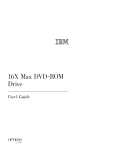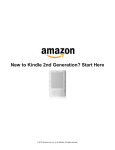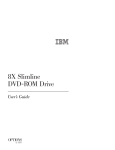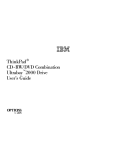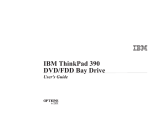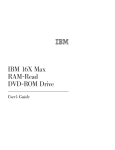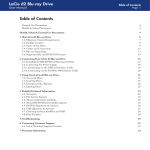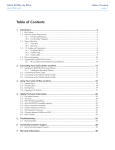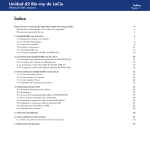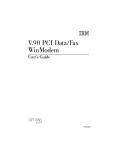Download IBM 22P6959 Computer Drive User Manual
Transcript
IBM 8x4x32x8 CD-RW/DVD-ROM Combination Drive User’s Guide OPTIONS by IBM Note: Before using this information and the product it supports, read the information under “Appendix E. Product warranty and notices” on page E-1. First Edition (May 2001) © Copyright International Business Machines Corporation 2001. All rights reserved. US Government Users Restricted Rights – Use, duplication or disclosure restricted by GSA ADP Schedule Contract with IBM Corp. Safety: read first Before installing this product, read the Safety Information. Antes de instalar este produto, leia as Informações de Segurança. Pred instalací tohoto produktu si prectete prírucku bezpecnostních instrukcí. Læs sikkerhedsforskrifterne, før du installerer dette produkt. Ennen kuin asennat tämän tuotteen, lue turvaohjeet kohdasta Safety Information. Avant d’installer ce produit, lisez les consignes de sécurité. Vor der Installation dieses Produkts die Sicherheitshinweise lesen. Prima di installare questo prodotto, leggere le Informazioni sulla Sicurezza. Lees voordat u dit product installeert eerst de veiligheidsvoorschriften. Les sikkerhetsinformasjonen (Safety Information) før du installerer dette produktet. © Copyright IBM Corp. 2001 iii Antes de instalar este produto, leia as Informações sobre Segurança. Pred inštaláciou tohto zariadenia si pečítaje Bezpečnostné predpisy. Antes de instalar este producto lea la información de seguridad. Läs säkerhetsinformationen innan du installerar den här produkten. iv IBM 8x4x32x8 CD-RW/DVD-ROM Combination Drive: User’s Guide Contents Safety: read first . . . . . . . . . . . . . . . . . . . . iii About this book . . . Registering your option . . . . . . . . . . . . . . . . . . . . . . . . . . . . . . . . . . vii . vii Installation and user’s guide. . . . . . . . . . . Product description . . . . . . . . . . . . . . Installation requirements. . . . . . . . . . . . . Before you begin . . . . . . . . . . . . . . . Handling precautions . . . . . . . . . . . . . Drive controls and connectors . . . . . . . . . . Installing the drive. . . . . . . . . . . . . . . Step 1. Opening the computer . . . . . . . . . . Step 2. Unpacking the drive . . . . . . . . . . Step 3. Selecting an IDE connector . . . . . . . . Step 4. Mounting the drive in the bay . . . . . . . Step 5. Attaching the cables to the drive . . . . . . Step 6. Completing the hardware installation . . . . . Step 7. Updating your computer configuration . . . . Step 8. Installing the CD-RW and DVD software . . . . Step 9. Setting up your computer for DVD video playback Using CD-R and CD-RW discs . . . . . . . . . . . Viewing a DVD movie . . . . . . . . . . . . . DVD region codes . . . . . . . . . . . . . Care and maintenance . . . . . . . . . . . . . Caring for a CD or DVD . . . . . . . . . . . Caring for the CD-RW / DVD-ROM Combination Drive. Manually ejecting a disc . . . . . . . . . . . . . . . . . . . . . . . . . . . . . . . . . . . . . . . . . . . . . . . . . . . . . . . . . . . . . . . . . . . . . . . . . . . . . . . . . . . . . . . . . . . . . . . . . . . . . . . . 1-1 . 1-1 . 1-2 . 1-2 . 1-2 . 1-3 . 1-4 . 1-4 . 1-4 . 1-5 . 1-6 . 1-6 . 1-7 . 1-8 . 1-8 . 1-9 . 1-9 . 1-10 . 1-10 . 1-11 . 1-11 . 1-12 . 1-12 Appendix A. Product specifications . . . . . . . . . . . . . A-1 Appendix B. Problem solving . . . . . . . . . . . . . B-1 Appendix C. Customizing the device-driver configuration settings Changing the Auto Insert Notify and DMA parameters for Windows 95, Windows 98, and Windows Me . . . . . . . . . . . . . Enabling DMA for Windows 2000 . . . . . . . . . . . . . Enabling DMA for Windows NT 4.0 . . . . . . . . . . . . . C-1 . . . C-1 . C-1 . C-2 Appendix D. Help and service information . . . . . . . . . . . D-1 Warranty information on the World Wide Web . . . . . . . . . . D-1 Online technical support . . . . . . . . . . . . . . . . . D-1 © Copyright IBM Corp. 2001 v Telephone technical support . . . . . . . . . . . . . . . . D-1 Appendix E. Product warranty and notices . . . . . . . . . . E-1 IBM Statement of Limited Warranty . . . . . . . . . . . . . . E-1 Part 1 - General Terms . . . . . . . . . . . . . . . . . E-1 Part 2 - Country-unique Terms . . . . . . . . . . . . . . E-4 Trademarks. . . . . . . . . . . . . . . . . . . . . . E-13 Federal Communications Commission (FCC) statement . . . . . . . E-13 vi IBM 8x4x32x8 CD-RW/DVD-ROM Combination Drive: User’s Guide About this book ® This manual contains instructions for installing and using the IBM 8x4x32x8 CD-RW/DVD-ROM Combination Drive. The manual is divided into the following parts: Part 1: Installation and user’s guide This guide contains the product description and installation instructions in the following languages: v English v French v Spanish v Italian v Brazilian Portuguese v Traditional Chinese v Japanese Part 2: Appendixes This section contains device-driver, problem-solving, help and service, warranty, and notice information. Note: The illustrations in this manual might be slightly different from your hardware. Registering your option Thank you for purchasing OPTIONS by IBM. Please take a few moments to register your product and provide us with information that will help IBM to better serve you in the future. Your feedback is valuable to us in developing products and services that are important to you, as well as in developing better ways to communicate with you. Register your option on the IBM Web site at http://www.ibm.com/pc/register IBM will send you information and updates on your registered product unless you indicate on the Web site questionnaire that you do not want to receive further information. © Copyright IBM Corp. 2001 vii viii IBM 8x4x32x8 CD-RW/DVD-ROM Combination Drive: User’s Guide Installation and user’s guide This section contains the product description, hardware and software installation instructions, and operating information for the IBM 8x4x32x8 CD-RW/DVD-ROM Combination Drive. Product description This Option by IBM contains a unique multifunction drive that can read and write CD-R and CD-RW discs, and can also read CD-ROM, DVD-ROM and DVD-R discs. This kit also includes a CD containing an Online User’s Guide, ® MPEG-2 decoding software and CD recording software for Microsoft ® Windows 98, Windows 95, Microsoft Windows 2000 Professional, Microsoft ® Windows NT 4.0 Workstation, and Microsoft Windows Millennium Edition (Me). Your option package includes the following: v One IBM 8x4x32x8x CD-RW/DVD-ROM Combination Drive v One package of four mounting screws (M3 x 5-mm, slotted) v One 18-inch IDE cable v One audio “Y” cable v One IBM CD-RW & DVD-ROM Software and User’s Guide CD v One Laser Safety Guide v One Quick Installation Guide Contact your place of purchase if an item is missing or damaged. Be sure to retain your proof of purchase; it might be required to receive warranty service. See “Appendix D. Help and service information” on page D-1 for technical support information. Your drive can read many DVD and CD formats, including DVD video, video CD, and audio CD formats. It can also write most CD-R recordable and CD-RW rewritable formats. You must install the included MPEG-2 decoding software to play DVD video files, and you must install the included CD recording software to write CD-R and CD-RW discs. The drive also reads multi-session, extended architecture (XA) discs, such as the Kodak Photo CD. This drive delivers data at up to 32 times the standard CD-ROM drive speed (32X) for CD-ROM and CD-R media. This drive delivers data at up to 8 times the standard DVD-ROM drive speed (8X) for DVD media. This drive is designed for installation in a personal computer that uses integrated drive electronics (IDE) or enhanced IDE (EIDE) architecture. © Copyright IBM Corp. 2001 1-1 Installation requirements Be sure that your computer meets the following system requirements before installing the drive: v Minimum microprocessor: ® ® – Intel Pentium 133 MHz – Intel Pentium II 233 MHz for MPEG-2 playback v Minimum RAM: 32 MB v Windows 98, Windows 95 OSR2, Windows 2000, Windows NT 4.0, or Windows Me operating system v An available half high drive bay v An available IDE connection v 40 MB available hard drive space v 700 MB available hard drive space for CD copy function v Audio solution supporting 44.1 or 48 kHz sampling rate v Optional stereo speakers v 2X AGP video with overlay support for MPEG-2 playback Before you begin Before you install the CD-RW/DVD-ROM Combination Drive, read the information in this section on handling precautions and on using the drive controls and connectors. Handling precautions Use the following handling precautions to protect your drive: v Keep the CD-RW/DVD-ROM Combination Drive in the antistatic bag until you are ready to install the drive. Limit your movement when installing; movement can cause static electricity buildup. v Handle the drive with care. Dropping or jarring the drive can damage the components inside the drive housing. v Do not force insertion of the IDE or power cables. Doing so might damage the connector or the drive. 1-2 IBM 8x4x32x8 CD-RW/DVD-ROM Combination Drive: User’s Guide Drive controls and connectors The following diagrams show the location and functions of the drive controls and connectors. Front view of the drive: Recordable ReWritable ReWritab le 1Disc drawer This drawer is where you load and unload a disc. 2Busy indicator This light comes on when the drive reads from or writes to a disc. 3Emergency eject hole This hole provides access to the eject mechanism to remove a disc from the drive. 4Open/Close button This button opens and closes the disc drawer when you push it. Installation and user’s guide 1-3 Rear view of the drive Pin 1 1Audio-out connector This connector transmits the analog audio signals to an audio adapter. 2Configuration pins These pins are used to set the drive configuration. 3IDE connector This connects the CD-RW/DVD-ROM Combination Drive to the IDE cable. 4Power connector This connects the CD-RW/DVD-ROM Combination Drive to the power cable. Installing the drive Follow these steps to install the CD-RW/DVD-ROM Combination Drive: Step 1. Opening the computer 1. Turn off the computer and all attached devices. 2. Unplug all power cords from the computer and all attached devices. 3. Remove the cover from the computer. Refer to your computer documentation for instructions on removing the computer cover. Step 2. Unpacking the drive 1. Before opening the antistatic bag that the drive is packed in, touch the bag to an unpainted metal surface for at least two seconds. This drains the static electricity from the package and your body. 2. Remove the drive from the bag. If you must put the drive down, place the antistatic bag on a flat, padded surface, such as a magazine, and place the drive on the antistatic bag. 1-4 IBM 8x4x32x8 CD-RW/DVD-ROM Combination Drive: User’s Guide Step 3. Selecting an IDE connector Newer computers typically have two IDE connectors. If your computer has two IDE connectors, use the secondary IDE connector to connect the CD-RW/DVD-ROM Combination Drive. Typically the secondary IDE connector is adjacent to the primary IDE connector that connects to your hard disk drive. The IDE connector you select and the cable position you select will determine which configuration jumper setting you will use for the drive. v If you have two IDE connectors, connect the CD-RW/DVD-ROM Combination Drive to the secondary IDE connector with the IDE cable that comes with your drive. If the CD-RW/DVD-ROM Combination Drive is the only device on the secondary IDE connector, you will use the master configuration setting. If there is another device on the secondary connector in addition to the CD-RW/DVD-ROM Combination Drive, you will use the subordinate configuration setting. v If you must attach the CD-RW/DVD-ROM Combination Drive to the same IDE connector as a faster device, such as a hard disk drive, use the subordinate setting for the CD-RW/DVD-ROM Combination Drive and the master setting for the faster device. In some instances, the hard disk drive might require a master-with-subordinate-present setting when another device on the same cable is configured as a subordinate. For further information on setting configuration jumpers on other devices, refer to the documentation that came with your computer or with the device in question. v Some non-IBM computers support the cable-select setting, where the position of the device on the cable determines whether a device is master or subordinate. See the documentation that comes with your computer to determine if your system supports this setting. Installation and user’s guide 1-5 Step 4. Mounting the drive in the bay Attention: Be sure to use the mounting screws in the option package when you are driving screws directly into the drive. Using screws that are too long might damage the drive. You can mount the CD-RW/DVD-ROM Combination Drive horizontally or vertically in the computer. If you mount the drive vertically, you must secure any discs that you place into the drive before the drive tray is closed, or the CD-RW/DVD-ROM Combination Drive will not be able to read the disc properly. 1. Slide the drive into the bay. Your computer might have specific required procedures for installing storage devices. For more information on storage devices, refer to the documentation that comes with your computer. 2. Align the drive-bay screw holes with the threaded holes in the drive housing or mounting bracket. 3. Thread the screws in loosely to check their position. Two screws are usually used on each side. Verify that the alignment is correct; then tighten the screws to secure the drive. Do not overtighten. Step 5. Attaching the cables to the drive The following diagram shows where to connect the cables to the drive. 1-6 IBM 8x4x32x8 CD-RW/DVD-ROM Combination Drive: User’s Guide The following is an illustration of the internal audio cable that comes with your option package. 1. The internal audio cable has a split-connector end and a single-connector end. Connect one of the split-connector ends 1to the audio-out connector on the CD-RW/DVD-ROM Combination Drive. If you have another CD-ROM, CD-RW or DVD-ROM drive, attach the other split-connector end to the audio-out connector on this drive. Attach the single-connector end to your sound adapter. 2. Attach a 40-pin IDE-cable connector 2to the IDE connector on the drive. Align the cable so that the color-coded edge is closest to the power cable connector 3. Use the IDE cable that is provided with this option if there is no cable attached to the IDE connector. The IDE cable can have up to three connectors. For the best signal quality when you are connecting only one device to the IDE cable, connect one end of the cable to the IDE connector, and connect the other end of the cable to the device. Do not use the middle connector. Use the IDE cable that is provided with this option if there is no cable attached to the computer IDE connector, or if there is only one device connector on the computer IDE cable. If you are connecting two devices to the IDE cable, connect one end of the cable to the IDE connector, and connect the master and subordinate devices to the remaining connectors on the other end. Many computers have two cables for attaching up to four ATA devices. For best performance, attach fast devices (such as hard disk drives) to the cable that is connected to the primary IDE connector, and connect the CD-RW/DVD-ROM Combination Drive or other slower devices (such as CD-ROM drives, tape drives, and removable media) to the cable that is connected to the secondary IDE connector. 3. Attach a four-pin power cable 3to the power connector on the CD-RW/DVD-ROM Combination Drive. Be sure that the cables will not be pinched or crowded by the computer cover and that all other cable and power connections are secure. Step 6. Completing the hardware installation 1. Be sure that the CD-RW/DVD-ROM Combination Drive is securely mounted and that the connectors are firmly attached. 2. Be sure that the cables do not interfere with the computer cover and that they do not block the power-supply fan blades or airflow paths. Installation and user’s guide 1-7 3. Reinstall the computer cover. 4. Reconnect all external devices. 5. Plug all power cords into the electrical outlets. Step 7. Updating your computer configuration After you have completed the hardware installation, restart your computer. Usually, the configuration-setup information screen is displayed when you turn on your computer. If you do not see this screen, check your computer documentation for information about accessing the configuration or setup utility program. To see the configuration information for most IBM computers, press F1 during startup when the IBM graphic is displayed in the upper-right corner of the screen. When you have finished reviewing the information, save the changes and exit. Step 8. Installing the CD-RW and DVD software There are three software applications that you must install in order to use the CD-RW and DVD video functions of your drive. All of these are included on the IBM CD-RW & DVD-ROM Software and User’s Guide CD. The IBM CD-RW & DVD-ROM Software and User’s Guide CD contains the following software applications: v Mediamatics DVD Express, to support DVD video playback v Veritas MyCD, to support traditional CD authoring v Veritas Drive Letter Access (DLA), to support drag-and-drop CD recording To install these applications, perform the following steps: 1. Insert the IBM CD-RW & DVD -ROM Software and User’s Guide CD into your CD-RW/DVD-ROM Combination Drive. A browser automatically starts. 2. If the browser does not start, open a command window and enter the following for each application, where e is the drive letter of your CD-RW/DVD Combination Drive: v DVD Express - e:\DVDPLAYR\SETUP.EXE v Veritas DLA - e:\RECORDER\DLA\SETUP.EXE v Veritas MyCD - e:\RECORDER\MYCD\SETUP.EXE 3. In the browser, click Install MyCD, click Install DLA, and then click Install DVD Express. 4. Restart the operating system on your computer. 1-8 IBM 8x4x32x8 CD-RW/DVD-ROM Combination Drive: User’s Guide The IBM CD-RW & DVD-ROM Software and User’s Guide CD contains several video device drivers in the \DRIVERS\VIDEO directory. These can be useful if you are having difficulty playing back DVD videos. Before using them, consult your system manual to determine what video hardware you have. To install them, use the Add New Hardware feature of your operating system. Step 9. Setting up your computer for DVD video playback This section provides instructions on enabling DMA settings so you can play DVD movies with your DVD-ROM drive. Enabling the DMA settings Check the version number of your operating system, and then follow the appropriate instructions for enabling DMA which are included in “Appendix C. Customizing the device-driver configuration settings” on page C-1. 1. Click Start, click Settings, and then click Control Panel. 2. Double-click System and read the version number under System. v If your operating system version number is 4.00.950B or 4.00.95C, follow the instructions under “Changing the Auto Insert Notify and DMA parameters for Windows 95, Windows 98, and Windows Me” on page C-1. v If your operating system version number is 5.00.2195, follow the instructions under “Enabling DMA for Windows 2000” on page C-1. v If your operating system version number is 4.00.1381, follow the instructions under “Enabling DMA for Windows NT 4.0” on page C-2. The IBM CD-RW & DVD-ROM Software and User’s Guide CD contains several IDE bus master drivers in the \DRIVERS\ATAPI directory. These are used to support DVD Video playback under Windows NT 4.0. Consult your system manual and the README file in the driver directory to determine if your system supports one of these device drivers. Using CD-R and CD-RW discs The CD-RW/DVD-ROM Combination Drive can write to both CD-R and CD-RW discs. CD-RW discs can be erased and reused many times; CD-R discs can be written to only once. MyCD is used to copy CDs, create new data CDs, and produce new audio CDs that can be read by standard CD-RW drives and CD players. DLA is used to make file archives and data CDs that can be altered many times. It also provides the convenience of direct drive-letter access. When used with CD-RW media, DLA is very much like using a diskette to store files. If DLA is used with CD-R media, you can write and rewrite until the CD is full, Installation and user’s guide 1-9 and then the data becomes fixed. DLA-created media can be read only with newer CD-ROM drives and DVD-ROM drives that support multi-read mode. No UDF reader is required for Windows NT 4.0, Windows Me, Windows 95 or Windows 98, if you use the CLOSE DISC button when ejecting a DLA-created disc. A UDF reader might be required when using other operating systems to read unclosed media. CD-R discs are playable on audio CD players. CD-RW discs are not playable on most audio CD players. Note: CD-RW media is rated by write speed. Do not attempt to write high speed CD-RW media with this drive. Drive Media Write Read Low speed Low speed Yes Yes Low speed High speed No Yes Viewing a DVD movie After you have installed the CD-RW/DVD-ROM Combination Drive, configured DMA, and installed DVD-viewing software, you can view a DVD movie. DVD Express will start automatically when you insert a DVD. If you want to start DVD Express manually, follow these instructions: 1. Click Start, click Programs, and click Mediamatics DVD Express. 2. Click Mediamatics DV Matics. The DVD movie player window opens. For more information on how to use the DVD movie player, refer to the DVD Express online help by pressing F1. DVD region codes Region codes help protect the contents of a DVD from unauthorized duplication. The world is divided into six regions, and the MPEG-2 decoding software contains a region-code setting that corresponds to the region in which the drive will be used. Typically, each DVD is manufactured with a region-code setting so that it can be viewed only on a DVD drive that has that same region-code setting. The region-code setting of the DVD is indicated by a region-code symbol on the back of the packaging. The following table lists the six region codes and their corresponding region-code symbol. 1-10 IBM 8x4x32x8 CD-RW/DVD-ROM Combination Drive: User’s Guide Region code Region 1 U.S., Canada 2 Europe, Middle East, South Africa, Japan 3 Southeast Asia, Taiwan, Korea 4 Latin America, Australia, New Zealand 5 Former Soviet Union, the rest of Africa, India 6 People’s Republic of China You will be prompted for the initial region selection. If you insert a DVD with a different region code than the initial region-code, DVD Express will ask if you want to change the region code setting. You can change the region code from your initial setting up to four times after setting the initial region code. After the region code has been changed from its initial setting four times, it is fixed and can no longer be changed. To change the region code, you must have a DVD with the new region-code settings To display the region-code status, follow these instructions: 1. In the DVD Express window, click DVD Options. 2. Click DVD Region. Care and maintenance This section includes information on taking care of your CD-RW/DVD-ROM Combination Drive and the CDs and DVDs that you use with the drive. Caring for a CD or DVD Digital discs are high-density media that must be handled with care and kept clean to ensure that they remain readable. The following precautions help to prolong the life of your discs. Attention: Wiping a disc using a circular motion can damage the disc and cause data loss. v Handle the disc by the edges or the center hole. Do not touch the surface of the disc. v To remove dust or fingerprints, wipe the disc from the center to the edge with a soft, lint-free cloth. v Do not write on the surface. v Do not place the disc in direct sunlight. v Do not use commercial cleaners to clean the disc. v Do not bend the disc. Installation and user’s guide 1-11 Caring for the CD-RW / DVD-ROM Combination Drive To protect your CD-RW/DVD-ROM Combination Drive during operation, observe the following precautions: v Do not move the drive when it is in use. Doing so might cause data error or might damage the drive or discs. v Avoid exposing the drive to the following conditions: – High humidity – High temperature – Excessive dust – Mechanical vibration – Sudden shock or dropping – Placement on an inclined surface – Direct sunlight – Sudden temperature changes v Do not insert foreign objects into the drive. v Do not stack objects on the drive. v Do not remove the drive cover or attempt to service the drive. v Remove any discs from the disc drawer and make sure that the drawer is closed before moving the drive unit. v Keep the original packing materials. If you need to ship the drive unit to a different location, use the original packing materials to ensure that the drive is transported safely. Manually ejecting a disc If a drive becomes defective and will not allow the disc to eject, turn off the computer, and straighten a large paper clip to form a tool. The straightened end must extend at least 45 mm (1.8 in.). Insert the extended end into the emergency eject hole on the front of the drive (see ″Front view of the drive″ on page 1-3). Push the paper clip until the tray opens. Gently pull out the tray until you can remove the disc. Formatting CDs You must format a blank CD-RW disc using DLA before you can drag and drop files to the disc. To format a CD-RW disc1 with the DLA program: 1. Insert a blank disc. 2. Double-click My computer 1. Some CDs, such as multi-session CDs, do not require formatting. For more information, see the Veritas software online user’s guide. 1-12 IBM 8x4x32x8 CD-RW/DVD-ROM Combination Drive: User’s Guide Note: Formatting is completed in approximately 45 minutes. The MyCD program configures the disc to receive data, verifies the integrity of the disc surface, and writes MyCD file system structures to the disc. You can do other tasks on your computer while the disc is being formatted. 3. Right-click on the CD-RW icon. 4. Click Format. 5. Type the title of your disc in the Volume Label window. The disc name can be up to 11 characters. 6. If you plan to use data compression with this disc, select the Enable compression on this disc check box. 7. Click Start to start disc formatting, and click OK when formatting is completed. 8. Click OK when the format finished box appears. You can now write information to the disc. If you want to read a DLA-formatted disc in another computer that has a multi-read drive, you might have to install a UDF reader program on the other computer. Creating data CDs or backing up data files To create data CDs use the following procedure: 1. Click Start -->Programs -->MyCD. 2. Select the task you want to perform, and follow the prompts. Installation and user’s guide 1-13 1-14 IBM 8x4x32x8 CD-RW/DVD-ROM Combination Drive: User’s Guide Appendix A. Product specifications This appendix includes the following information: v Physical specifications v Power requirements v Environmental requirements v Read speeds v Write speeds Physical specifications The physical specifications2 of the 8x4x32x8 CD-RW/DVD-ROM Combination Drive are listed in the following table. Physical specification Height 41.5 mm (1.63 in.) Width 145 mm (5.71 in.) Length 200 mm (7.87 in.) Weight 890 g (1.96 lb.) Power requirements The following table lists the power specifications by voltage level for the 8x4x32x8 CD-RW/DVD-ROM Combination Drive. The power specifications are measured at the drive power connector and are nominal values. Power specifications Voltage AVG MAX At voltage 5V dc 700 mA 1200 mA At voltage 12V dc 500 mA 900 mA 2. Product-description data represents IBM’s design objectives and is provided for comparative purposes; actual results might vary, based on a variety of factors. This product data does not constitute a warranty. Data is subject to change without notice. © Copyright IBM Corp. 2001 A-1 Specification Operational Nonoperational Temperature (noncondensing) +5° C to +45° C -30° C to +60° C Relative humidity (noncondensing) (+41° F to +113° F) (-22° F to 140° F) 25% to 85% 10% to 90% Read speeds Media Read Speed DVD single layer 3.3 to 8X Constant Angular Velocity (CAV) DVD dual layer 2.4 to 6X (CAV) DVD-R - 3.95 GB 1.5 to 3.5X (CAV) DVD-R - 4.7 GB 1.7 to 4.1X (CAV) CD-ROM/CD-R 14 to 32X (CAV) CD-RW (ISO 9660, closed) 10 to 24X (CAV) CD-DA (DAE) 10 to 24X (CAV) Write speeds Media Write speeds CD-R 8X Constant Linear Velocity (CLV) CD-RW 4X (CLV) Note: You can mount the drive vertically or horizontally. A-2 IBM 8x4x32x8 CD-RW/DVD-ROM Combination Drive: User’s Guide Appendix B. Problem solving Computer problems can be caused by hardware, software, or user error. Using the information in this section, you might be able to solve problems yourself or gather helpful information that you can pass on to a service technician. You might also need to refer to your computer, operating-system, or sound-adapter documentation. Review the following list for any problem description that might fit your situation. v Your computer or CD-RW/DVD-ROM Combination Drive does not operate correctly, or the busy indicator light does not come on. Take the following actions: 1. Check that the disc is loaded with the label side up. 2. Check that all devices are properly connected to the computer and to the electrical outlet. 3. Turn off the computer, unplug the cables for your computer and all attached devices, and remove the computer cover. 4. Check that all power and IDE cables are securely attached. Disconnect the IDE cable and check for bent or misaligned pins. If you do not find any problems, reconnect the interface cable. Replace the computer cover, and reattach all cables and power cords. Turn on the computer, restart the operating system, and attempt to open the loading tray by pressing the Open/Close button. If the tray fails to open and the Busy indicator does not light, turn off the computer and try using another 4-pin dc power cable. 5. Check that the color-coded edge on the IDE cable aligns with pin 1 on the IDE connector and is closest to the power cable on the CD-RW/DVD-ROM Combination Drive. See “Step 5. Attaching the cables to the drive” on page 1-6. 6. Check the CD-RW/DVD-ROM Combination Drive and any other device on the IDE cable for the proper settings. 7. If the middle connector on the IDE cable is attached to the IDE connector on the system board, remove the connector and reattach the cable. If there is only one device on the IDE connector, attach the connector at one end of the cable to the IDE connector and the connector at the other end to the device, leaving the middle connector (if there is one) open. If there are two devices on the IDE connector, attach the connector at one end of the cable to the IDE connector. If there is a hard disk drive, attach it to the connector at the other end of the cable, and attach the CD-RW/DVD-ROM Combination Drive to the middle connector. © Copyright IBM Corp. 2001 B-1 v You cannot access the CD-RW/DVD-ROM Combination Drive, or the DVD-ROM (CD-ROM) icon is not displayed. When the CD-RW/DVD-ROM Combination Drive is properly installed, a DVD-ROM or CD-ROM icon is displayed in the My Computer window. Double-click My Computer. If a CD-ROM icon is not displayed in the window that opens, verify that the drive has been properly installed. Verify that the configuration jumper is set properly. Restart your computer. If a drive icon is still not displayed, continue with the following steps: 1. Click Start, click Settings, and then click Control Panel. 2. Click System. 3. Click the Device Manager tab. 4. Double-click View Devices by Type. 5. Select Hard Disk Controllers from the list displayed in the Device Manager window. Verify that there are no conflicts with the controller. The device status indicates whether the controller is working properly. 6. Select CD-ROM from the list that is displayed in the Device Manager window. Verify that a CD-ROM device is present in the list and that no conflicts exist. The device status indicates whether the device is working properly. 7. Click OK. 8. Close all windows and restart the computer. If the device icon is still not displayed, check the cable connections and device-jumper settings, and resolve any conflicts that might exist. v The CD-RW/DVD-ROM Combination Drive is not recognized by the operating system, or the drive performs erratically. Some computers have Compatible and High Performance modes for mass storage devices. Normally, the CD-RW/DVD-ROM Combination Drive functions better under the High Performance mode. However, if your drive is not functioning properly in that mode, you might need to use the Compatible mode. Use the following procedure to check the configuration-setup information for your computer. 1. Access your system configuration utility program. Pressing F1 at system startup does this on most IBM computers. 2. Select Devices. 3. Scroll down to the Mass Storage Devices section. Refer to the documentation that comes with your computer for additional details on selecting IDE performance modes. v The disc cannot be read. Take the following actions: B-2 IBM 8x4x32x8 CD-RW/DVD-ROM Combination Drive: User’s Guide 1. The disc might be dirty; clean it as described in “Caring for a CD or DVD” on page 1-11. 2. The disc might be defective; try another disc. 3. The disc is not ISO-9660, High Sierra Group (HSG), or Universal Disc Format (UDF) compatible. Check with your place of purchase. v There is no sound from the disc. 1. Check that you are not using a data CD. 2. Adjust the audio-adapter volume control. See the documentation that comes with your audio adapter and audio-CD player program. 3. Turn off the computer, unplug the cables from the electrical outlets for your computer and all attached devices, and remove the computer cover. Ensure that the audio-signal cable connects the CD-RW/DVD-ROM Combination Drive with the sound adapter. v The connectors on the audio cables that are provided do not fit the connector on your audio adapter. Some audio adapters might require a special cable. See the documentation that comes with your audio adapter. You might have to separately purchase an audio cable for the CD-RW/DVD-ROM Combination Drive. If you are using an IBM computer or IBM audio adapter, refer to “Appendix D. Help and service information” on page D-1. v Unable to Create Overlay Window message appears when you use DVD Express with Windows 95, Windows 98, or Windows 2000. 1. Your video device driver needs an update to enable overlay support. Contact the manufacturer of your video adapter or your computer for updates. Some device drivers are provided on the IBM CD-RW & DVD-ROM Software and User’s Guide CD. 2. The resolution of your screen might be too high. Try setting the resolution to 800 x 600 x 16 bpp at 60 Hz. v DVD movies do not start automatically when inserted into the CD-RW/DVD-ROM Combination Drive. 1. Autoplay is turned off. Follow these instructions to turn on Autoplay: a. Click Start, then click Control Panel, and then click Device Manager. b. Check Auto Insert Notification. 2. DVDs that contain both programs and DVD Video content will autoplay the program content. To view the video content, start DVD Express manually. For more information on starting DVD Express manually, see “Viewing a DVD movie” on page 1-10. v Video appears to be choppy or is dropping frames. 1. Ensure that DMA is enabled on for your computer hard disk drive controller. Appendix B. Problem solving B-3 2. The resolution of your screen might be too high. Try setting the resolution to 800 x 600 x 16 bpp at 60 Hz. 3. If your computer microprocessor has less power than a Pentium II 450 microprocessor, some jerkiness is normal on certain DVDs. v Cannot read CD media (data or audio) on Windows 2000 or Windows NT systems without restarting the system. 1. IBM Rapid Access II Keyboard device driver might be interfering with the operation of the CD drive. a. Remove the Rapid Access II Keyboard device driver through Add/Remove programs in the Control Panel. b. If you have a Rapid Access II Keyboard and want to restore its function, you will need to go to the IBM Support Web site to download the latest device drivers (Version 1007 or later). B-4 IBM 8x4x32x8 CD-RW/DVD-ROM Combination Drive: User’s Guide Appendix C. Customizing the device-driver configuration settings Windows 95, Windows 98, and Windows Me have two device-driver configuration parameters: Auto Insert Notify and DMA. The Auto Insert Notify parameter enables the computer to start playing or accessing the disc automatically after being inserted in the drive. The DMA parameter improves computer performance by having the computer DMA controller handle data transfers from the CD to memory, freeing the computer microprocessor to perform more important tasks. For example, activating DMA might make movies and games run more smoothly because the microprocessor will be allocating more processing time to video. Changing the Auto Insert Notify and DMA parameters for Windows 95, Windows 98, and Windows Me To change these parameter settings from the Windows 95, Windows 98, or Windows Me desktop: 1. Click Start --> Settings --> Control Panel. 2. Double-click System. 3. Click the Device Manager tabs. 4. Double-click CD-ROM.Select the device driver for the CD-RW/DVD-ROM Combination Drive. 5. Click Properties. 6. Click Settings tab. 7. Select or clear the Auto insert notification check box, the DMA check box, or both. 8. Click OK. Enabling DMA for Windows 2000 To change the DMA parameter setting for Windows 2000, do the following: 1. Select Start-->Settings-->Control Panel. 2. Double-click System. 3. Click the Hardware tab. 4. Click Device Manager. 5. Click the IDE ATA/ATAPI controller to open up the tree. 6. Double-click the device that corresponds to your CD-ROM port. It is either Primary IDE or Secondary IDE. 7. Click the Advanced Settings tab. © Copyright IBM Corp. 2001 C-1 8. Click the Transfer Mode menu and select DMA if available. 9. Click OK. 10. Click Close to close the System Properties window. A message is displayed, informing you that the system settings have changed. 11. Click OK to restart the computer. Enabling DMA for Windows NT 4.0 Enabling DMA for Windows NT 4.0 requires a DMA bus master IDE controller device driver. This might have been installed at the factory, or you might have to install it yourself. To determine if the device driver is installed, follow these steps: 1. Log on as an administrator. 2. Click Start-->Settings-->Control Panel. 3. Double-click Devices. 4. Select the ATAPI device. 5. If the status is Started, you do not have a DMA bus master IDE controller device driver installed. If your computer does not have a DMA bus master IDE controller device driver, go to the Web site for the manufacturer of your computer system board and download and install the Windows NT 4.0 DMA device driver. The instructions for installing the device driver are provided on the manufacturer’s Web site. Note: Carefully read the instructions that come with your device driver. Some versions of bus master device drivers do not support CD recordable devices. Note: Some drivers are provided on the IBM CD-RW & DVD-ROM Software and User’s Guide CD. The following is a list of manufacturer Web sites that contain Windows NT 4.0 DMA device drivers: v IBM: http://www.ibm.com v Intel: http://www.intel.com v VIA: http://via.com.tw v ALi: http://ali.com.tw C-2 IBM 8x4x32x8 CD-RW/DVD-ROM Combination Drive: User’s Guide Appendix D. Help and service information This section contains information on how to obtain warranty information on the World Wide Web and online and telephone technical support. Warranty information on the World Wide Web The IBM Machine Warranties Web site at http://www.ibm.com/servers/support/machine_warranties/ contains a worldwide overview of the IBM Limited Warranty for IBM Machines, a glossary of terms used in the Statement of Limited Warranty, Frequently Asked Questions (FAQ), and links to Product Support Web pages. The IBM Statement of Limited Warranty is available from this Web site in 29 languages in Portable Document Format (PDF). Online technical support Online technical support is available during the life of your product. Online assistance can be obtained through the Personal Computing Support Web site and the IBM Automated Fax System. Online technical support IBM Personal Computing Support Web site http://www.ibm.com/pc/support IBM Automated Fax System 1-800-426-3395 (U.S. and Canada) During the warranty period, assistance for replacement or exchange of defective components is available. In addition, if your IBM option is installed in an IBM computer, you might be entitled to service at your location. Your technical support representative can help you determine the best alternative. Telephone technical support Installation and configuration support through the HelpCenter will be withdrawn or made available for a fee, at IBM’s discretion, 90 days after the option has been withdrawn from marketing. Additional support offerings, including step-by-step installation assistance, are available for a nominal fee. To assist the technical support representative, have available as much of the following information as possible: v Option name v Option number v Proof of purchase © Copyright IBM Corp. 2001 D-1 v Computer manufacturer, model, serial number (if IBM), and manual v Exact wording of the error message (if any) v Description of the problem v Hardware and software configuration information for your system If possible, be at your computer. Your technical support representative might want to walk you through the problem during the call. For the support telephone number and support hours by country, refer to the following table. If the number is not provided, contact your IBM reseller or IBM marketing representative. Response time may vary depending on the number and nature of the calls received. Support 24 hours a day, 7 days a week Canada (Toronto only) 416-383-3344 Canada (all other) 1-800-565-3344 U.S.A. and Puerto Rico 1-800-772-2227 All other countries Go to http://www.ibm.com/pc/support/, and click HelpCenter Phone List. D-2 IBM 8x4x32x8 CD-RW/DVD-ROM Combination Drive: User’s Guide Appendix E. Product warranty and notices This section contains the warranty period for your product and the IBM Statement of Limited Warranty. Machine - 8x4x32x8 CD-RW/DVD-ROM Combination Drive Warranty period* - One Year * Contact your place of purchase for warranty service information. Some IBM Machines are eligible for on-site warranty service depending on the country where service is performed. IBM Statement of Limited Warranty Part 1 - General Terms This Statement of Limited Warranty includes Part 1 - General Terms and Part 2 - Country-unique Terms. The terms of Part 2 replace or modify those of Part 1. The warranties provided by IBM in this Statement of Limited Warranty apply only to Machines you purchase for your use, and not for resale, from IBM or your reseller. The term “Machine” means an IBM machine, its features, conversions, upgrades, elements, or accessories, or any combination of them. The term “Machine” does not include any software programs, whether pre-loaded with the Machine, installed subsequently or otherwise. Unless IBM specifies otherwise, the following warranties apply only in the country where you acquire the Machine. Nothing in this Statement of Limited Warranty affects any statutory rights of consumers that cannot be waived or limited by contract. If you have any questions, contact IBM or your reseller. The IBM Warranty for Machines IBM warrants that each Machine 1) is free from defects in materials and workmanship and 2) conforms to IBM’s Official Published Specifications (“Specifications”). The warranty period for a Machine is a specified, fixed period commencing on its Date of Installation. The date on your sales receipt is the Date of Installation unless IBM or your reseller informs you otherwise. If a Machine does not function as warranted during the warranty period, and IBM or your reseller are unable to either 1) make it do so or 2) replace it with one that is at least functionally equivalent, you may return it to your place of purchase and your money will be refunded. Extent of Warranty © Copyright IBM Corp. 2001 E-1 The warranty does not cover the repair or exchange of a Machine resulting from misuse, accident, modification, unsuitable physical or operating environment, improper maintenance by you, or failure caused by a product for which IBM is not responsible. The warranty is voided by removal or alteration of Machine or parts identification labels. THESE WARRANTIES ARE YOUR EXCLUSIVE WARRANTIES AND REPLACE ALL OTHER WARRANTIES OR CONDITIONS, EXPRESS OR IMPLIED, INCLUDING, BUT NOT LIMITED TO, THE IMPLIED WARRANTIES OR CONDITIONS OF MERCHANTABILITY AND FITNESS FOR A PARTICULAR PURPOSE. THESE WARRANTIES GIVE YOU SPECIFIC LEGAL RIGHTS AND YOU MAY ALSO HAVE OTHER RIGHTS WHICH VARY FROM JURISDICTION TO JURISDICTION. SOME JURISDICTIONS DO NOT ALLOW THE EXCLUSION OR LIMITATION OF EXPRESS OR IMPLIED WARRANTIES, SO THE ABOVE EXCLUSION OR LIMITATION MAY NOT APPLY TO YOU. IN THAT EVENT, SUCH WARRANTIES ARE LIMITED IN DURATION TO THE WARRANTY PERIOD. NO WARRANTIES APPLY AFTER THAT PERIOD. Items Not Covered by Warranty IBM does not warrant uninterrupted or error-free operation of a Machine. Any technical or other support provided for a Machine under warranty, such as assistance via telephone with “how-to” questions and those regarding Machine set-up and installation, will be provided WITHOUT WARRANTIES OF ANY KIND. Warranty Service To obtain warranty service for a Machine, contact IBM or your reseller. If you do not register your Machine with IBM, you may be required to present proof of purchase. During the warranty period, IBM or your reseller, if approved by IBM to provide warranty service, provides without charge certain types of repair and exchange service to keep Machines in, or restore them to, conformance with their Specifications. IBM or your reseller will inform you of the available types of service for a Machine based on its country of installation. At its discretion, IBM or your reseller will 1) either repair or exchange the failing Machine and 2) provide the service either at your location or a service center. IBM or your reseller will also manage and install selected engineering changes that apply to the Machine. Some parts of IBM Machines are designated as Customer Replaceable Units (called “CRUs”), e.g., keyboards, memory, or hard disk drives. IBM ships CRUs E-2 IBM 8x4x32x8 CD-RW/DVD-ROM Combination Drive: User’s Guide to you for replacement by you. You must return all defective CRUs to IBM within 30 days of your receipt of the replacement CRU. You are responsible for downloading designated Machine Code and Licensed Internal Code updates from an IBM Internet Web site or from other electronic media, and following the instructions that IBM provides. When warranty service involves the exchange of a Machine or part, the item IBM or your reseller replaces becomes its property and the replacement becomes yours. You represent that all removed items are genuine and unaltered. The replacement may not be new, but will be in good working order and at least functionally equivalent to the item replaced. The replacement assumes the warranty service status of the replaced item. Many features, conversions, or upgrades involve the removal of parts and their return to IBM. A part that replaces a removed part will assume the warranty service status of the removed part. Before IBM or your reseller exchanges a Machine or part, you agree to remove all features, parts, options, alterations, and attachments not under warranty service. You also agree to 1. ensure that the Machine is free of any legal obligations or restrictions that prevent its exchange; 2. obtain authorization from the owner to have IBM or your reseller service a Machine that you do not own; and 3. where applicable, before service is provided: a. follow the problem determination, problem analysis, and service request procedures that IBM or your reseller provides; b. secure all programs, data, and funds contained in a Machine; c. provide IBM or your reseller with sufficient, free, and safe access to your facilities to permit them to fulfill their obligations; and d. inform IBM or your reseller of changes in a Machine’s location. IBM is responsible for loss of, or damage to, your Machine while it is 1) in IBM’s possession or 2) in transit in those cases where IBM is responsible for the transportation charges. Neither IBM nor your reseller is responsible for any of your confidential, proprietary or personal information contained in a Machine which you return to IBM or your reseller for any reason. You should remove all such information from the Machine prior to its return. Limitation of Liability Circumstances may arise where, because of a default on IBM’s part or other liability, you are entitled to recover damages from IBM. In each such instance, Appendix E. Product warranty and notices E-3 regardless of the basis on which you are entitled to claim damages from IBM (including fundamental breach, negligence, misrepresentation, or other contract or tort claim), except for any liability that cannot be waived or limited by applicable laws, IBM is liable for no more than 1. damages for bodily injury (including death) and damage to real property and tangible personal property; and 2. the amount of any other actual direct damages, up to the charges (if recurring, 12 months’ charges apply) for the Machine that is subject of the claim. For purposes of this item, the term “Machine” includes Machine Code and Licensed Internal Code. This limit also applies to IBM’s suppliers and your reseller. It is the maximum for which IBM, its suppliers, and your reseller are collectively responsible. UNDER NO CIRCUMSTANCES IS IBM LIABLE FOR ANY OF THE FOLLOWING: 1) THIRD-PARTY CLAIMS AGAINST YOU FOR DAMAGES (OTHER THAN THOSE UNDER THE FIRST ITEM LISTED ABOVE); 2) LOSS OF, OR DAMAGE TO, YOUR RECORDS OR DATA; OR 3) SPECIAL, INCIDENTAL, OR INDIRECT DAMAGES OR FOR ANY ECONOMIC CONSEQUENTIAL DAMAGES, LOST PROFITS OR LOST SAVINGS, EVEN IF IBM, ITS SUPPLIERS OR YOUR RESELLER IS INFORMED OF THEIR POSSIBILITY. SOME JURISDICTIONS DO NOT ALLOW THE EXCLUSION OR LIMITATION OF INCIDENTAL OR CONSEQUENTIAL DAMAGES, SO THE ABOVE LIMITATION OR EXCLUSION MAY NOT APPLY TO YOU. Governing Law Both you and IBM consent to the application of the laws of the country in which you acquired the Machine to govern, interpret, and enforce all of your and IBM’s rights, duties, and obligations arising from, or relating in any manner to, the subject matter of this Agreement, without regard to conflict of law principles. Part 2 - Country-unique Terms AMERICAS BRAZIL Governing Law: The following is added after the first sentence:Any litigation arising from this Agreement will be settled exclusively by the court of Rio de Janeiro. NORTH AMERICA E-4 IBM 8x4x32x8 CD-RW/DVD-ROM Combination Drive: User’s Guide Warranty Service: The following is added to this Section: To obtain warranty service from IBM in Canada or the United States, call 1-800-IBM-SERV (426-7378). CANADA Governing Law: The following replaces “laws of the country in which you acquired the Machine” in the first sentence: laws in the Province of Ontario. UNITED STATES Governing Law: The following replaces “laws of the country in which you acquired the Machine” in the first sentence: laws of the State of New York. ASIA PACIFIC AUSTRALIA The IBM Warranty for Machines: The following paragraph is added to this Section: The warranties specified in this Section are in addition to any rights you may have under the Trade Practices Act 1974 or other similar legislation and are only limited to the extent permitted by the applicable legislation. Limitation of Liability: The following is added to this Section: Where IBM is in breach of a condition or warranty implied by the Trade Practices Act 1974 or other similar legislation, IBM’s liability is limited to the repair or replacement of the goods or the supply of equivalent goods. Where that condition or warranty relates to right to sell, quiet possession or clear title, or the goods are of a kind ordinarily acquired for personal, domestic or household use or consumption, then none of the limitations in this paragraph apply. Governing Law: The following replaces “laws of the country in which you acquired the Machine” in the first sentence: laws of the State or Territory. CAMBODIA, LAOS, AND VIETNAM Governing Law: The following replaces “laws of the country in which you acquired the Machine” in the first sentence:laws of the State of New York. The following is added to this Section: Disputes and differences arising out of or in connection with this Agreement shall be finally settled by arbitration which shall be held in Singapore in accordance with the rules of the International Chamber of Commerce (ICC). The arbitrator or arbitrators designated in conformity with those rules shall have the power to rule on their own competence and on the validity of the Agreement to submit to arbitration. The Appendix E. Product warranty and notices E-5 arbitration award shall be final and binding for the parties without appeal and the arbitral award shall be in writing and set forth the findings of fact and the conclusions of law. All proceedings shall be conducted, including all documents presented in such proceedings, in the English language. The number of arbitrators shall be three, with each side to the dispute being entitled to appoint one arbitrator. The two arbitrators appointed by the parties shall appoint a third arbitrator before proceeding upon the reference. The third arbitrator shall act as chairman of the proceedings. Vacancies in the post of chairman shall be filled by the president of the ICC. Other vacancies shall be filled by the respective nominating party. Proceedings shall continue from the stage they were at when the vacancy occurred. If one of the parties refuses or otherwise fails to appoint an arbitrator within 30 days of the date the other party appoints its, the first appointed arbitrator shall be the sole arbitrator, provided that the arbitrator was validly and properly appointed. The English language version of this Agreement prevails over any other language version. HONG KONG AND MACAU Governing Law: The following replaces “laws of the country in which you acquired the Machine” in the first sentence: laws of Hong Kong Special Administrative Region. INDIA Limitation of Liability: The following replaces items 1 and 2 of this Section: 1. liability for bodily injury (including death) or damage to real property and tangible personal property will be limited to that caused by IBM’s negligence; 2. as to any other actual damage arising in any situation involving nonperformance by IBM pursuant to, or in any way related to the subject of this Statement of Limited Warranty, IBM’s liability will be limited to the charge paid by you for the individual Machine that is the subject of the claim. JAPAN Governing Law: The following sentence is added to this Section:Any doubts concerning this Agreement will be initially resolved between us in good faith and in accordance with the principle of mutual trust. E-6 IBM 8x4x32x8 CD-RW/DVD-ROM Combination Drive: User’s Guide NEW ZEALAND The IBM Warranty for Machines: The following paragraph is added to this Section: The warranties specified in this Section are in addition to any rights you may have under the Consumer Guarantees Act 1993 or other legislation which cannot be excluded or limited. The Consumer Guarantees Act 1993 will not apply in respect of any goods which IBM provides, if you require the goods for the purposes of a business as defined in that Act. Limitation of Liability: The following is added to this Section: Where Machines are not acquired for the purposes of a business as defined in the Consumer Guarantees Act 1993, the limitations in this Section are subject to the limitations in that Act. PEOPLE’S REPUBLIC OF CHINA (PRC) Governing Law: The following replaces this Section: Both you and IBM consent to the application of the laws of the State of New York (except when local law requires otherwise) to govern, interpret, and enforce all your and IBM’s rights, duties, and obligations arising from, or relating in any manner to, the subject matter of this Agreement, without regard to conflict of law principles. Any disputes arising from or in connection with this Agreement will first be resolved by friendly negotiations, failing which either of us has the right to submit the dispute to the China International Economic and Trade Arbitration Commission in Beijing, the PRC, for arbitration in accordance with its arbitration rules in force at the time. The arbitration tribunal will consist of three arbitrators. The language to be used therein will be English and Chinese. An arbitral award will be final and binding on all the parties, and will be enforceable under the Convention on the Recognition and Enforcement of Foreign Arbitral Awards (1958). The arbitration fee will be borne by the losing party unless otherwise determined by the arbitral award. During the course of arbitration, this Agreement will continue to be performed except for the part which the parties are disputing and which is undergoing arbitration. EUROPE, MIDDLE EAST, AFRICA (EMEA) THE FOLLOWING TERMS APPLY TO ALL EMEA COUNTRIES: The terms of this Statement of Limited Warranty apply to Machines purchased from IBM or an IBM reseller. Warranty Service: Appendix E. Product warranty and notices E-7 If you purchase an IBM Machine in Austria, Belgium, Denmark, Estonia, Finland, France, Germany, Greece, Iceland, Ireland, Italy, Latvia, Lithuania, Luxembourg, Netherlands, Norway, Portugal, Spain, Sweden, Switzerland or United Kingdom, you may obtain warranty service for that Machine in any of those countries from either (1) an IBM reseller approved to perform warranty service or (2) from IBM. If you purchase an IBM Personal Computer Machine in Albania, Armenia, Belarus, Bosnia and Herzegovina, Bulgaria, Croatia, Czech Republic, Georgia, Hungary, Kazakhstan, Kirghizia, Federal Republic of Yugoslavia, Former Yugoslav Republic of Macedonia (FYROM), Moldova, Poland, Romania, Russia, Slovak Republic, Slovenia, or Ukraine, you may obtain warranty service for that Machine in any of those countries from either (1) an IBM reseller approved to perform warranty service or (2) from IBM. If you purchase an IBM Machine in a Middle Eastern or African country, you may obtain warranty service for that Machine from the IBM entity within the country of purchase, if that IBM entity provides warranty service in that country, or from an IBM reseller, approved by IBM to perform warranty service on that Machine in that country. Warranty service in Africa is available within 50 kilometers of an IBM authorized service provider. You are responsible for transportation costs for Machines located outside 50 kilometers of an IBM authorized service provider. Governing Law: The applicable laws that govern, interpret and enforce rights, duties, and obligations of each of us arising from, or relating in any manner to, the subject matter of this Statement, without regard to conflict of laws principles, as well as Country-unique terms and competent court for this Statement are those of the country in which the warranty service is being provided, except that in 1) Albania, Bosnia-Herzegovina, Bulgaria, Croatia, Hungary, Former Yugoslav Republic of Macedonia, Romania, Slovakia, Slovenia, Armenia, Azerbaijan, Belarus, Georgia, Kazakhstan, Kyrgyzstan, Moldova, Russia, Tajikistan, Turkmenistan, Ukraine, and Uzbekistan, the laws of Austria apply; 2) Estonia, Latvia, and Lithuania, the laws of Finland apply; 3) Algeria, Benin, Burkina Faso, Cameroon, Cape Verde, Central African Republic, Chad, Congo, Djibouti, Democratic Republic of Congo, Equatorial Guinea, France, Gabon, Gambia, Guinea, Guinea-Bissau, Ivory Coast, Lebanon, Mali, Mauritania, Morocco, Niger, Senegal, Togo, and Tunisia, this Agreement will be construed and the legal relations between the parties will be determined in accordance with the French laws and all disputes arising out of this Agreement or related to its violation or execution, including summary proceedings, will be settled exclusively by the Commercial Court of Paris; 4) Angola, Bahrain, Botswana, Burundi, Egypt, Eritrea, Ethiopia, Ghana, Jordan, Kenya, Kuwait, Liberia, Malawi, Malta, Mozambique, Nigeria, Oman, Pakistan, Qatar, Rwanda, Sao Tome, Saudi Arabia, Sierra Leone, Somalia, Tanzania, Uganda, United Arab Emirates, United Kingdom, West Bank/Gaza, Yemen, Zambia, and Zimbabwe, this Agreement will be governed by English Law and disputes relating to it E-8 IBM 8x4x32x8 CD-RW/DVD-ROM Combination Drive: User’s Guide will be submitted to the exclusive jurisdiction of the English courts; and 5) in Greece, Israel, Italy, Portugal, and Spain any legal claim arising out of this Statement will be brought before, and finally settled by, the competent court of Athens, Tel Aviv, Milan, Lisbon, and Madrid, respectively. THE FOLLOWING TERMS APPLY TO THE COUNTRY SPECIFIED: AUSTRIA AND GERMANY The IBM Warranty for Machines: The following replaces the first sentence of the first paragraph of this Section: The warranty for an IBM Machine covers the functionality of the Machine for its normal use and the Machine’s conformity to its Specifications. The following paragraphs are added to this Section: The minimum warranty period for Machines is six months. In case IBM or your reseller is unable to repair an IBM Machine, you can alternatively ask for a partial refund as far as justified by the reduced value of the unrepaired Machine or ask for a cancellation of the respective agreement for such Machine and get your money refunded. Extent of Warranty: The second paragraph does not apply. Warranty Service: The following is added to this Section: During the warranty period, transportation for delivery of the failing Machine to IBM will be at IBM’s expense. Limitation of Liability: The following paragraph is added to this Section: The limitations and exclusions specified in the Statement of Limited Warranty will not apply to damages caused by IBM with fraud or gross negligence and for express warranty. The following sentence is added to the end of item 2: IBM’s liability under this item is limited to the violation of essential contractual terms in cases of ordinary negligence. EGYPT Limitation of Liability: The following replaces item 2 in this Section: as to any other actual direct damages, IBM’s liability will be limited to the total amount you paid for the Machine that is the subject of the claim. For purposes of this item, the term “Machine” includes Machine Code and Licensed Internal Code. Applicability of suppliers and resellers (unchanged). Appendix E. Product warranty and notices E-9 FRANCE Limitation of Liability: The following replaces the second sentence of the first paragraph of this Section:In such instances, regardless of the basis on which you are entitled to claim damages from IBM, IBM is liable for no more than: (items 1 and 2 unchanged). IRELAND Extent of Warranty: The following is added to this Section: Except as expressly provided in these terms and conditions, all statutory conditions, including all warranties implied, but without prejudice to the generality of the foregoing all warranties implied by the Sale of Goods Act 1893 or the Sale of Goods and Supply of Services Act 1980 are hereby excluded. Limitation of Liability: The following replaces items one and two of the first paragraph of this Section:1. death or personal injury or physical damage to your real property solely caused by IBM’s negligence; and 2. the amount of any other actual direct damages, up to 125 percent of the charges (if recurring, the 12 months’ charges apply) for the Machine that is the subject of the claim or which otherwise gives rise to the claim. Applicability of suppliers and resellers (unchanged). The following paragraph is added at the end of this Section: IBM’s entire liability and your sole remedy, whether in contract or in tort, in respect of any default shall be limited to damages. ITALY Limitation of Liability: The following replaces the second sentence in the first paragraph:In each such instance unless otherwise provided by mandatory law, IBM is liable for no more than: 1. (unchanged) 2. as to any other actual damage arising in all situations involving nonperformance by IBM pursuant to, or in any way related to the subject matter of this Statement of Warranty, IBM’s liability, will be limited to the total amount you paid for the Machine that is the subject of the claim. Applicability of suppliers and resellers (unchanged). The following replaces the third paragraph of this Section: Unless otherwise provided by mandatory law, IBM and your reseller are not liable for any of the following: (items 1 and 2 unchanged) 3) indirect damages, even if IBM or your reseller is informed of their possibility. SOUTH AFRICA, NAMIBIA, BOTSWANA, LESOTHO AND SWAZILAND E-10 IBM 8x4x32x8 CD-RW/DVD-ROM Combination Drive: User’s Guide Limitation of Liability: The following is added to this Section: IBM’s entire liability to you for actual damages arising in all situations involving nonperformance by IBM in respect of the subject matter of this Statement of Warranty will be limited to the charge paid by you for the individual Machine that is the subject of your claim from IBM. UNITED KINGDOM Limitation of Liability: The following replaces items 1 and 2 of the first paragraph of this Section: 1. death or personal injury or physical damage to your real property solely caused by IBM’s negligence; 2. the amount of any other actual direct damages or loss, up to 125 percent of the charges (if recurring, the 12 months’ charges apply) for the Machine that is the subject of the claim or which otherwise gives rise to the claim; The following item is added to this paragraph: 3. breach of IBM’s obligations implied by Section 12 of the Sale of Goods Act 1979 or Section 2 of the Supply of Goods and Services Act 1982. Applicability of suppliers and resellers (unchanged). The following is added to the end of this Section: IBM’s entire liability and your sole remedy, whether in contract or in tort, in respect of any default shall be limited to damages. This publication was developed for products and services offered in the U.S.A. Notices IBM may not offer the products, services, or features discussed in this document in other countries. Consult your local IBM representative for information on the products and services currently available in your area. Any reference to an IBM product, program, or service is not intended to state or imply that only that IBM product, program, or service may be used. Any functionally equivalent product, program, or service that does not infringe any IBM intellectual property right may be used instead. However, it is the user’s responsibility to evaluate and verify the operation of any non-IBM product, program, or service. IBM may have patents or pending patent applications covering subject matter described in this document. The furnishing of this document does not give you any license to these patents. You can send license inquiries, in writing, to: IBM Director of Licensing IBM Corporation North Castle Drive Armonk, NY 10504-1785 Appendix E. Product warranty and notices E-11 U.S.A. The following paragraph does not apply to the United Kingdom or any country where such provisions are inconsistent with local law: INTERNATIONAL BUSINESS MACHINES CORPORATION PROVIDES THIS PUBLICATION “AS IS” WITHOUT WARRANTY OF ANY KIND, EITHER EXPRESS OR IMPLIED, INCLUDING, BUT NOT LIMITED TO, THE IMPLIED WARRANTIES OF NON-INFRINGEMENT, MERCHANTABILITY OR FITNESS FOR A PARTICULAR PURPOSE. Some states do not allow disclaimer of express or implied warranties in certain transactions, therefore, this statement may not apply to you. This information could include technical inaccuracies or typographical errors. Changes are periodically made to the information herein; these changes will be incorporated in new editions of the publication. IBM may make improvements and/or changes in the product(s) and/or the program(s) described in this publication at any time without notice. IBM may use or distribute any of the information you supply in any way it believes appropriate without incurring any obligation to you. Any references in this publication to non-IBM Web sites are provided for convenience only and do not in any manner serve as an endorsement of those Web sites. The materials at those Web sites are not part of the materials for this IBM product, and use of those Web sites is at your own risk. This IBM hardware product and IBM software products that might be packaged with it have been designed, when used in accordance with their associated documentation, to process date data correctly within and between the 20th and 21st centuries, provided all other products (for example, software, hardware, and firmware) used with these products properly exchange accurate date data with them. IBM cannot take responsibility for the date data processing capabilities of non-IBM products, even if those products are preinstalled or otherwise distributed by IBM. You should contact the vendors responsible for those products directly to determine the capabilities of their products and update them if needed. This IBM hardware product cannot prevent errors that might occur if software, upgrades, or peripheral devices you use or exchange data with do not process date data correctly. The foregoing is a Year 2000 Readiness Disclosure. Any performance data contained herein was determined in a controlled environment. Therefore, the result obtained in other operating environments may vary significantly. Some measurements may have been made on development-level systems and there is no guarantee that these measurements will be the same on generally available systems. Furthermore, some measurements may have been estimated through E-12 IBM 8x4x32x8 CD-RW/DVD-ROM Combination Drive: User’s Guide extrapolation. Actual results may vary. Users of this document should verify the applicable data for their specific environment. Trademarks The following terms are trademarks of the IBM Corporation in the United States or other countries or both: IBM HelpCenter Microsoft, Windows, and Windows NT are trademarks of Microsoft Corporation in the United States other countries, or both. Intel and Pentium are trademarks of Intel Corporation in the United States, other countries, or both. Other company, product, and service names may be trademarks or service marks of others. Electronic Emission notices IBM 8x4x32x8 CD-RW/DVD-ROM Combination Drive Federal Communications Commission (FCC) statement Note: This equipment has been tested and found to comply with the limits for a Class B digital device, pursuant to Part 15 of the FCC Rules. These limits are designed to provide reasonable protection against harmful interference in a residential installation. This equipment generates, uses, and can radiate radio frequency energy and, if not installed and used in accordance with the instructions, may cause harmful interference to radio communications. However, there is no guarantee that interference will not occur in a particular installation. If this equipment does cause harmful interference to radio or television reception, which can be determined by turning the equipment off and on, the user is encouraged to try to correct the interference by one or more of the following measures: v Reorient or relocate the receiving antenna. v Increase the separation between the equipment and receiver. v Connect the equipment into an outlet on a circuit different from that to which the receiver is connected. v Consult an IBM authorized dealer or service representative for help. Properly shielded and grounded cables and connectors must be used in order to meet FCC emission limits. Proper cables and connectors are available from IBM authorized dealers. IBM is not responsible for any radio or television interference caused by using other than recommended cables and connectors or Appendix E. Product warranty and notices E-13 by unauthorized changes or modifications to this equipment. Unauthorized changes or modifications could void the user’s authority to operate the equipment. This device complies with Part 15 of the FCC Rules. Operation is subject to the following two conditions: (1) this device may not cause harmful interference, and (2) this device must accept any interference received, including interference that may cause undesired operation. Responsible party: International Business Machines Corporation New Orchard Road Armonk, NY 10504 Telephone: 1-919-543-2193 Tested To Comply With FCC Standards FOR HOME OR OFFICE USE Industry Canada Class B emission compliance statement This Class B digital apparatus complies with Canadian ICES-003. Avis de conformite a la reglementation d’Industrie Canada Cet appareil numérique de classe B est conforme à la norme NMB-003 du Canada. Deutsche EMV-Direktive (electromagnetische Verträglichkeit) Dieses Gerät ist berechtigt in Übereinstimmung mit dem deutschen EMVG vom 9.Nov.92 das EG-Konformitätszeichen zu führen. Der Aussteller der Konformitätserklärung ist die IBM UK, Greenock. Dieses Gerät erfüllt die Bedingungen der EN 55022 Klasse B. European Union - emission directive This product is in conformity with the protection requirements of EU Council Directive 89/366/ECC on the approximation of the laws of the Member States relating to electromagnetic compatibility. E-14 IBM 8x4x32x8 CD-RW/DVD-ROM Combination Drive: User’s Guide IBM can not accept responsibility for any failure to satisfy the protection requirements resulting from a non-recommended modification of the product, including the fitting of non-IBM option cards. This product has been tested and found to comply with the limits for Class B Information Technology Equipment according to CISPR 22/European Standard EN 55022. The limits for Class B equipment were derived for typical residential environments to provide reasonable protection against interference with licensed communication devices. Union Européenne - Directive Conformité électromagnétique Ce produit est conforme aux exigences de protection de la Directive 89/336/EEC du Conseil de l’UE sur le rapprochement des lois des États membres en matière de compatibilité électromagnétique. IBM ne peut accepter aucune responsabilité pour le manquement aux exigences de protection résultant d’une modification non recommandée du produit, y compris l’installation de cartes autres que les cartes IBM. Ce produit a été testé et il satisfait les conditions de l’équipement informatique de Classe B en vertu de CISPR22/Standard européen EN 55022. Les conditions pour l’équipement de Classe B ont été définies en fonction d’un contexte résidentiel ordinaire afin de fournir une protection raisonnable contre l’interférence d’appareils de communication autorisés. Unione Europea - Directiva EMC (Conformidad électromagnética) Este producto satisface los requisitos de protección del Consejo de la UE, Directiva 89/336/CEE en lo que a la legislatura de los Estados Miembros sobre compatibilidad electromagnética se refiere. IBM no puede aceptar responsabilidad alguna si este producto deja de satisfacer dichos requisitos de protección como resultado de una modificación no recomendada del producto, incluyendo el ajuste de tarjetas de opción que no sean IBM. Este producto ha sido probado y satisface los límites para Equipos Informáticos Clase B de conformidad con el Estándar CISPR22 y el Estándar Europeo EN 55022. Los límites para los equipos de Clase B se han establecido para entornos residenciales típicos a fin de proporcionar una protección razonable contra las interferencias con dispositivos de comunicación licenciados. Union Europea - Normativa EMC Appendix E. Product warranty and notices E-15 Questo prodotto è conforme alle normative di protezione ai sensi della Direttiva del Consiglio dell’Unione Europea 89/336/CEE sull’armonizzazione legislativa degli stati membri in materia di compatibilità elettromagnetica. IBM non accetta responsabilità alcuna per la mancata conformità alle normative di protezione dovuta a modifiche non consigliate al prodotto, compresa l’installazione di schede e componenti di marca diversa da IBM. Le prove effettuate sul presente prodotto hanno accertato che esso rientra nei limiti stabiliti per le le apparecchiature di informatica Classe B ai sensi del CISPR 22/Norma Europea EN 55022. I limiti delle apparecchiature della Classe B sono stati stabiliti al fine di fornire ragionevole protezione da interferenze mediante dispositivi di comunicazione in concessione in ambienti residenziali tipici. Japanese statement of compliance for products less than or equal to 20 A per phase E-16 IBM 8x4x32x8 CD-RW/DVD-ROM Combination Drive: User’s Guide Part Number: 22P6959 Printed in the United States of America on recycled paper containing 10% recovered post-consumer fiber. (1P) P/N: 22P6959