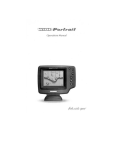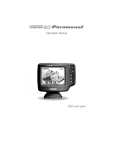Download Honeywell KLN 94 GPS Receiver User Manual
Transcript
www.reelschematic.com www.reelschematic.com www.reelschematic.com www.reelschematic.com INSTALLATION PREPARATION PARTS SUPPLIED PARTS SUPPLIED Before installing your new Humminbird fishfinder, please ensure the following parts are included in the box: • • • • • Fishfinder Transducer with 20’ (6m) of cable and mounting hardware kit Mounting system and mounting hardware kit 6’ (2m) power cable Publications kit It any of these items is missing, call our Customer Support Hotline. ACCESSORIES Humminbird offers a wide assortment of accessories that complement and expand the capability of your new fishfinder. These accessories are designed with the same high standards and are backed by the same one-year warranty. The Humminbird Accessory catalog included with your unit contains descriptions of the many accessories available and ordering information. All Humminbird accessories are available through your full-service Humminbird dealer or factory direct through our number listed in the Customer Support section. INSTALLATION OVERVIEW Your Humminbird fishfinder consists of two primary components to install: the control head and the transducer. The control head contains the sonar transmit and receive circuitry, as well as the user controls and display. It should be installed in a location that provides access to the controls and visibility while in use. The control head mounts on a quick disconnect mounting system that swivels and tilts providing flexibility for viewing from almost anywhere on the boat. The transducer converts electrical energy from the transmitter into mechanical pulses or sound waves. The transducer also receives the reflected sound waves and converts them back into electrical signals for display on the control head. It should be installed in contact with the surface of the water in an area that has smooth waterflow- usually on the transom of the boat. There are several mounting options for the transducer. Review the following section to determine the method that works for you and your boat. www.reelschematic.com www.reelschematic.com INSTALLATION PREPARATION INSTALLATION OVERVIEW Determining How to Mount the Transducer Your Humminbird fishfinder includes a standard transducer. This transducer can be mounted on the transom of the boat or bonded to the inside of a fiberglass hull boat. The transom installation, which is the most widely used, places the transducer on the outside of the boat hull. This technique produces the least signal loss, and provides a way to adjust the transducer after installation. The mounting hardware included is designed to protect both the boat and the transducer should the boat strike debris in the water or when trailering. As an alternative to transom mounting, it is possible on many fiberglass-hulled boats to glue the transducer on the inside of the boat hull. Since fiberglass has similar sonar characteristics as water, the sonar signal can pass through the boat hull with minimal loss. The hull of the boat must be single layer construction (not double-hulled) Also, any air trapped in the lamination of the fiberglass would prevent the sonar signal from passing through. Inside the hull installations require no holes be drilled into the boat and through experimentation, high-speed operation comparable to transom mounting can be achieved. Two-part slow cure epoxy (not included) is required to glue the transducer in place. www.reelschematic.com www.reelschematic.com INSTALLATION PREPARATION ALTERNATE MOUNTING METHODS ALTERNATE TRANSDUCERS AND MOUNTING METHODS Your Humminbird fishfinder comes with everything necessary for installation and operation on most boats. However, there are several situations which may require a different type of transducer. Inboard boats, wood or metal hulls, and sail boats create unique transducer mounting needs Alternate transducers and mounting methods are detailed below. Portable Mounting The standard transducer can be adapted for portable installations with a portable mounting kit available from Humminbird. This accessory adapts your transducer to a suction cup mount for temporary installation on the boat hull or other surface. Trolling Motor Mounting The standard transducer can also be adapted to mount on most trolling motors using a different accessory kit. This accessory includes a bracket and hose clamp that allows mounting the transducer to the body of most trolling motors. Thru-Hull Mounting Thru-hull transducers install through a hole drilled in the hull of the boat. Larger boats or boats with inboard motors create turbulence that make transom mounting ineffective. Also, hulls that are very thick or are double layered, or made from materials such as wood or metal, (which do not conduct sonar signals) make inside the hull mounting inadvisable. Thru-hull mounting may require the use of a fairing block to level the transducer with the waterline. Also, since special tools and knowledge may be required to perform this type of installation, it is best to refer to a qualified marine technician. www.reelschematic.com www.reelschematic.com INSTALLATION PREPARATION TRANSDUCER EXCHANGE TRANSDUCER EXCHANGE Other transducers are available as replacements for the standard transducer. You may exchange your new and unassembled transducer for another type by returning it to the address listed in Customer Support. Some transducers may have additional cost. Refer to the Accessory catalog or call Customer Support for information. BEGINNING INSTALLATION Now that you have determined the transducer mounting method you can begin installation of your new Humminbird fishfinder. The installation guide included on the next few pages provides detailed step by step instructions for installation of the control head and transducer. For transom mount transducer installations you will need the mounting template included with your manual. In addition to the parts included you need the following for installation and operation: • • • • • • • • • A powered hand drill and various drill bits Philips and flat-head screwdrivers A ruler or measuring tape Pen or pencil 12 volt power source (your boat’s battery) A 1-amp fuse A fuse holder (if you are wiring directly to the boat’s battery) Silicone sealant (for sealing drilled holes) 2-part, slow-cure epoxy (for inside the hull transducer installations) www.reelschematic.com www.reelschematic.com INSTALLATION TRANSOM INSTALLATION Do not begin this transducer installation until you read the Installation Preparation in the Operation Guide. This chapter contains information critical to the correct installation of your transducer. Due to the wide variety of boat hulls, only general instructions are presented in the installation guide. Each boat hull represents a unique set of requirements that should be evaluated prior to installation. TRANSOM INSTALLATION Step One - Determine Where to Mount the Transducer Begin the transducer installation by determining where on the transom to install the transducer. Consider the following to find the best location: • It is very important to locate the transducer in an area which is relatively free of turbulent water, As a boat moves through the water, turbulence is generated by the weight of the boat, and the thrust of the propeller(s). This turbulent water is normally confined to areas immediately aft of ribs, strakes or rows of rivets on the bottom of the boat, and in the immediate area of the propeller(s) (Figure 1). On outboard or inboard/outboard boats it is best to stay at least 15” (40cm) to the side of the propeller(s). • If possible, viewing the transom of the boat while the boat is moving will provide the best means of locating turbulence free water. If maximum high-speed operation is a high priority, this is the recommended method. If this is not possible, select a location on the transom where the hull forward of this location is smooth, flat, and free of protrusions or ribs. • The transducer when mounted should point straight down. The design of the transducer will accommodate a wide range of deadrises and remain ported straight down (Figure 2). • On boats with stepped hulls, it may be possible to mount the transducer on the step. Never mount the transducer on the transom behind a step, as this area of the transom will not be in contact with the water at high speed (Figure 3). www.reelschematic.com www.reelschematic.com INSTALLATION TRANSOM INSTALLATION • If the propeller(s) is (are) forward of the transom, it may be impossible to find an area clear from turbulence, and a different mounting technique or transducer type should be considered. Step Two - Drill the Mounting Holes 1. Remove the mounting template from the front of the Operations Manual. 2. Hold the template on the transom of the boat in the location where the transducer will be installed (Figure 4). Align the template vertically, ensuring the lower edge of the transom meets with the bottom corner of the template. 3. Using a pencil or punch, mark the two mounting holes shown on the template onto the transom. Do not mark or drill any other holes at this time. 4. Using a 5/32” (4mm) bit drill the two holes to a depth of approximately 1" (3cm). On fiberglass hulls, it is best to start with a smaller bit and use progressively larger drill bits to reduce the chance of chipping or flaking the outer coating. Step Three - Assemble the Transducer 1. Attach the Pivot to the transducer body as shown in Figure 5, using the #8 – 3/8” (9mm) long allen headed pivot screw, the headed pin, the two flat washers, and the two toothed lock washers. Note: The toothed lock washers must be positioned between the transducer and the pivot ears. The flat washers must be positioned to the outside at the pivot ears. 2. Using the AIlen wrenches provided, loosely tighten the pivot screw (Figure 6). Do not completely tighten the assembly at this time, so the pivot angle can be adjusted later. 3. Insert the pivot/transducer assembly into the mounting bracket as shown in Figure 7. Do not snap the assembly closed. www.reelschematic.com www.reelschematic.com www.reelschematic.com www.reelschematic.com INSTALLATION TRANSOM INSTALLATION Step Four - Mount the Transducer to the Transom 1. Apply silicone sealant to the mounting holes drilled into the transom. 2. Align the transducer assembly with the drilled holes in the transom (Figure 8). 3. Use either a flat head screwdriver, a 5/16" (8mm) hex driver, or a 5/16" (8mm) socket to mount the assembly. Using the two #10 – 1” (25mm) long slotted hex head screws, mount the transducer assembly to the transom as shown. Do not fully tighten the mounting screws in order to vertically adjust the transducer. Snap the pivot down into place. Step Five - Adjust the Running Position of the Transducer The bracket allows height and tilt adjustment, the pivot screws allow angular adjustment. Initially, adjust the transducer as described in the following paragraphs. Further adjustment may be necessary to refine the instillation after high speed testing. 1. First adjust the pivot angle of the transducer body so its length is parallel with the length of hull of the boat. Then pivot the transducer down so the rear is about 1/4 inch (6mm) lower than the front (Figure 9). 2. Fully tighten the two pivot screws using the Allen wrenches. It may be necessary to retighten the pivot screws after the initial use as the plastics may still be seating to the lock washers. 3. Adjust the height of the assembly so the face of the transducer is 3/16" (4.5mm) beneath the lower edge of the transom (Figure 10). Mark the position of the mounting bracket on the transom with a pencil. 4. Force the pivot to the up position to gain access to the mounting screws. Assure the transducer location has not changed, then fully tighten the two mounting screws (Figure 11). Snap the pivot back down. Confirm the pivot angle has not changed. Note: A third screw location is provided for the www.reelschematic.com www.reelschematic.com mounting bracket. Drill this hole and install the screw after final testing and adjustments have been completed. www.reelschematic.com www.reelschematic.com INSTALLATION TRANSOM INSTALLATION Step Six - Route the Cable There are several ways to route the transducer cable to the to the area where the control head will be installed. The most common procedure routes the cable through the transom into the boat. Inside the boat there is often a channel or conduit used for other wiring that the cable can be routed along. Do not cut or shorten the transducer cable and try not to damage the cable insulation. Route the cable as far as practical from the VHF radio antenna cables or tachometer cable to reduce the possibility of interference. If the cable is too short, extension cables are available to extend the transducer cable up to a total of 50' (15 m). Call Humminbird Customer Support for more information. Follow these steps to route the cable through the transom: 1. Drill a 5/8” (16mm) hole above the water line. Route the cable through the hole. 2. Fill the hole with silicone sealant. 3. Place the escutcheon plate over the hole and attach with the two #8 x 5/8” (16mm) screws. 4. Secure the cable by attaching the cable camp to the transom using a #8 x 5/8” (16mm) screw. Note: The transducer will pivot up to 90 degrees in the bracket. Allow enough slack in the cable for this movement. It is best to route the cable to the side of the transducer so the cable will not be damaged by the transducer during movement. www.reelschematic.com www.reelschematic.com INSTALLATION INSIDE THE HULL INSTALLATION INSIDE THE HULL INSTALLATION Inside the hull installation requires the mount system and control head be installed and operational. See Installing the Control Head for instruction on installing the unit. Inside the hull mounting generally produces good results in single thickness fiberglass-hulled boats. Humminbird cannot guarantee depth performance when transmitting and receiving through the hull of the boat since some signal loss occurs. The amount of loss depends on hull construction and thickness, and the installation. This installation requires slow-cure two-part epoxy. Do not use silicone or any other soft adhesive to install the transducer, as this material reduces the sensitivity of the unit. Five minute epoxy has a tendency to cure before all the air bubbles can be purged. Step One - Determine the Mounting Location Begin the transducer installation by determining where inside the hull to install the transducer. Consider the following to find the best location: • Observe the outside of the boat hull to find the areas that are mostly free from turbulent water. Avoid ribs, strakes, and other protrusions as these create turbulence (Figure 14). • As a general rule, the faster the boat can travel the further aft and closer to the centerline of the hull the transducer has to be located to remain in contact with the water at high speeds. Step Two - Test the Mounting Location There is no opportunity for adjustment after the transducer glued in place. Therefore, it is best to perform a trial installation on inside the hull transducers first, and run the boat at high speeds to determine the best mounting area. 1. At the identified mounting location, lay the transducer body face down with the pointed end towards the bow. 2. Fill the hull with enough water to submerge the transducer body. Use a sand filled bag or other heavy object to hold the transducer in position. www.reelschematic.com www.reelschematic.com The transducer cannot transmit through air. The water purges any air from between the transducer and the hull and fills any voids in the coarse fiberglass surface. www.reelschematic.com www.reelschematic.com INSTALLATION INSIDE THE HULL INSTALLATION 3. Power up the Control Head. 4. Run the boat at various speeds and water depths while observing the screen on the Control Head. If the unit functions well at low speeds but begins to skip or miss the bottom at higher speeds, the transducer needs to be moved. If depth performance is required, test the fishfinder in water at the desired depth. Test different locations in the hull until the optimum performance is achieved. Step Three - Permanently Mount the Transducer 1. Once the mounting location is determined, mark the position of the transducer. 2. Remove the water from inside the hull and thoroughly dry the mounting surface. If the surface is excessively rough, it may be necessary to sand the area to provide a smooth mounting surface. Ensure the mounting area is clear and dry. 3. Mix an ample quantity of two-part slow-cure epoxy slowly and thoroughly. Avoid trapping air bubbles. 4. Coat the face of the transducer and the inside of the hull (Figure 16). 5. Press the transducer into place with a slight twisting motion to purge any trapped air from underneath, keeping the pointed end of the transducer body pointed forward (Figure 17). Note: Proper operation requires the pointed end of the transducer body to face towards the bow. 6. Weight the transducer so it does not move while the epoxy is curing. When the epoxy cures, no water is necessary inside the hull. Neither water, spilled gasoline, or oil will affect the performance of the transducer. www.reelschematic.com www.reelschematic.com INSTALLATION CONTROL HEAD INSTALLATION CONTROL HEAD INSTALLATION Step One - Determine Where to Mount Begin the installation by determining where to mount the control head. Consider the following to determine best location: • The cables for power, transducer and temp/speed accessories (if applicable) should be installed first and must reach the mounting location. Extension cables are available. • There are two ways to route the cables to the unit: through a hole in the mounting surface underneath the mounting bracket or from a hole outside the mounting bracket. Routing the cables down under the mount provides maximum weather protection; however this is not always feasible if the area under the fishfinder is inaccessible. In this case, route the cables through a hole at another location and cover with the supplied hole cover. • The mounting surface should be adequately supported to protect the fishfinder from excessive wave shock and vibration, and provide visibility while in operation. • The mounting area should allow sufficient room for the unit to pivot and swivel freely, and for easy removal and installation (Figures 18-19). Step Two - Connect the Power Cable to the Boat A 6’ (2m) long power cable is included to supply power to the fishfinder. You may shorten or lengthen the cable using 18 gauge multi-stranded copper wire. CAUTION: Some boats have 24 or 36 volt electric systems. Be sure your unit is connected to a 12 VDC power supply. The Power can be connected to the boat's electrical system at two places: a fuse panel, usually located near the console, or directly to the battery. If a fuse terminal is available, use crimp-on type electrical connectors (not included) that match the terminal on the fuse panel. Attach the black wire to ground, and the red wire to 12 VDC power (Figure 20). Be sure to use a one amp www.reelschematic.com www.reelschematic.com fuse in the connection. If you must wire the control head directly to a battery, be sure to install an inline fuse holder www.reelschematic.com www.reelschematic.com INSTALLATION CONTROL HEAD INSTALLATION and one amp fuse (not included) for the protection of the unit (Figure 21). Humminbird is not responsible for over voltage or over current failures. In order to minimize the potential for interference with other marine electronics a separate power source (such as a second battery) may be necessary. Step Three - Drill the Mounting Holes 1. Set the mounting bracket in place on the mounting surface. Mark the four mounting screw locations with a pencil or punch. 2. Set the mounting bracket aside, and drill the four mounting screw holes using a 9/64” (3.6mm) bit. Step Four - Run the Cables 1. If the cables must pass through a hole underneath the mounting surface, mark and drill a 1” (25mm) hole centered between the four mounting holes (Figure 22). Note: if the cables must pass through the mounting surface at a different location, drill the 1" (25mm) hole at that location and pass the cables through from underneath. Also, you must break out the tabs on the rear of the mounting base using needle nose pliers (Figures 24-25). 2. Insert all cables through the 1” (25mm) hole from beneath the mounting surface. 3. Pass the cables through the grommet (if the cable hole is underneath the mounting bracket) then press the grommet in place around the cables and into the 1” (25mm) hole. 4. Pass the cables through the mounting base, out the top of the mounting bracket. 5. Place the mounting bracket on the mounting surface aligned with the drilled holes. Insert the four flathead wood screws into the mounting holes and tighten fully (Figure 23). www.reelschematic.com www.reelschematic.com Optional: If the cables pass outside the mounting bracket, install the hole cover over the hole and fasten in place using the two #8 x 7/8” (22mm) wood screws (Figure 24). www.reelschematic.com www.reelschematic.com INSTALLATION CONTROL HEAD INSTALLATION Step Five - Assembling the Connector Holder 1. Insert the cable connectors into the connector holder. The cable connectors are labeled, and there are corresponding labels on the connector holder (Figure 26). The slots for the connectors are keyed to prevent reverse installation, so do not force the connector into the holder. 2. Carefully pull the excess cable from beneath the mounting surface so the connector holder aligns with the mounting holes on the front of the mounting bracket (Figure 27). 3. Snap the support plate to the rear of the connector holder (Figure 28). 4. Insert the connector holder into place and use the two #6-32 x ¾” (9mm) screws to fasten it to the mounting bracket (Figure 28). 5. Install the control head by sliding it onto the mounting bracket until it is fully seated. To remove the unit simply depress the latch on the rear of the unit and lift (Figure 29). Your Humminbird is now ready for operation. www.reelschematic.com www.reelschematic.com INSTALLATION TEST THE INSTALLATION TEST THE INSTALLATION Testing should be performed with the boat in the water, however you can initially confirm basic operation with the boat trailered. Press POWER once to turn the unit on. There will be an audible chirp when any button is pressed to confirm the button press. If the unit does not power-up, ensure the unit is fully seated on the mount and that power is available. The first screen provides four options: Start-up, Options, Simulator, and Diagnostic. A message at the bottom of the screen indicates the transducer connection. If no transducer is detected (or one is not connected), the message will indicate this and the unit will go into simulator after the initial screen times out. Note: the transducer must be submerged in water for reliable transducer detection. If a transducer is detected, the unit will enter “Start Up” or normal operation unless you choose another option. If you do not press any button before the timer reaches “0”, the normal operation screen is displayed. If the boat is in water, sonar data appears. If the bottom is visible on screen with a digital depth readout, the unit is working properly. Ensure the boat is in water greater than 2’ but less than the depth capability of the unit and the transducer is fully submerged. Remember the sonar signal cannot pass through air. If the unit is working properly gradually increase the boat speed to test highspeed performance. If the unit-functions well at low speeds but begins to skip or miss the bottom at higher speeds, the transducer requires adjustment. Refer to the appropriate transducer installation section for more detail. Note: it is often necessary to make several incremental transducer adjustments before optimum high-speed performance is achieved. Important: For Transom Mount transducer installations, install the third mounting screw after the final transducer adjustments. Humminbird • 3 Humminbird Lane • Eufaula, Alabama 36027 www.reelschematic.com www.reelschematic.com SIMULATOR OPERATION The 400TX contains a simulator that allows you to use the unit as if you are on the water. The simulator is invaluable for learning how to operate the 400TX. There are two ways to start the simulator. If the unit is powered off, press and hold the POWER button for approximately three seconds until you hear a continuous chirp. The simulator can also be started by selecting the Simulator option on the start-up screen after you power-up the unit. When this screen is shown, simply press the DOWN ARROW until "Simulator" is highlighted. When the screen times out, the unit will be in simulator mode. Once the Simulator mode is selected, the next screen will allow you to select either "down" simulator or "side" simulator. The "down" selection simulates normal operation of the unit with the Tri-beam transducer connected. "Down" simulator is the default setting, so if no adjustment is made, the down simulator will be selected. The "side" simulator simulates operation with a Wide Side transducer connected. This is an excellent way to see if you like the way the unit works using the optional Wide Side transducer. When in simulator operation, the 400TX responds to control inputs as if it is in actual operation, so feel free to experiment, or to customize the unit for your particular operation. To exit Simulator mode, power the unit off. FEATURE MEMORY If your 400TX is installed with a transducer connected, any changes you make to the set-up or User Options (see Control Functions) while in Simulator are retained in the unit's memory. This allows you to use simulator to experiment with the various set-up options, and retain your selected settings for normal operation. If you are using the 400TX in Simulator when no transducer is connected, any selected options are lost when the unit is powered off. The 400TX will return to Factory Settings, or options selected when last used with a transducer, if no transducer is connected. IMPORTANT A transducer must be connected to the 400TX in order to retain user settings selected when in simulator mode. If no transducer is detected, the unit defaults to pre-selected options when powered off. www.reelschematic.com www.reelschematic.com What You See On-Screen Your 400TX uses a 160 x 160 matrix FSTN LCD display. This display provides outstanding viewability in all light conditions over a wide range of temperatures. At initial power-up, the 400TX uses settings that were set at the factory. After initial use, the 400TX will remember the settings you enter. There are several elements on-screen that are common to all modes of operation. Temperature/Speed. The initial screen layout takes one of two basic forms depending on whether the optional Temp/Speed accessory is installed. Figure A shows the default view when the Temp/Speed accessory is installed. Figure B shows the default view when the Temp/Speed accessory is not installed. Depth. The digital depth number shows the water depth directly beneath the transducer location. Depth Range. The depth range is shown to the right of the screen. The upper number is 0 indicating the surface of the water. The lower number is one of the nine depth ranges available that best match the depth of the water. As the depth of the water changes, the range changes as necessary in order to retain a bottom representation on-screen. When in Auto mode, the horizontal line at the top of the screen is the "zero line," representing the surface of the water. Occasionally there is a gap in this line. This gap indicates the unit is updating the display even if the bottom is not visible on-screen, or if the bottom information is not changing. New sonar information appears on the right side of the graphic area of the display and moves to the left as new information is displayed. The 400TX automatically selects the appropriate depth range to show the depth of water beneath the transducer. This range is selected so the bottom representation is typically shown about 2/3 down the display. Bottom. The graphic depiction of the bottom provides the user with an effective tool for understanding the composition of the bottom. The FSTN type display uses 4 discrete levels of gray to indicate the intensity of the returned sonar signal. The 400TX can display even the smallest sonar returns with light gray pixels. Larger returns are displayed with darker shades of gray. If the bottom is hard and smooth, the bottom depiction is narrow and dense. If the bottom is soft mud or sand, the depiction will be thick and less dense. This indicates that much of the signal is absorbed by the soft bottom. If the bottom is rocky or rugged in composition, the depiction is of varying density and textured in appearance. www.reelschematic.com www.reelschematic.com Wave action also affects the bottom depiction. The information drawn is a distance measurement, so if the boat is moving up and down over flat bottom, the bottom depiction often appears in regular variations that match wave timing. Structure. Structure is defined as any object physically attached to the bottom. The sonar configuration of the 400TX is optimized to give the most accurate depiction of bottom structure possible. Grass, trees, stumps, wrecks or other debris are accurately displayed, however the depiction of these objects varies with boat speed and direction. The best way to learn to interpret structure is to operate the 400TX over a variety of known conditions and experiment with user functions to best represent those conditions on-screen. Surface Clutter. Surface clutter is the layer of water near the surface that is rich in algae and other growth, and often is aerated by wind or wave action. This area of water interferes with sonar transmission and often appears on-screen as regular clusters of individual dots near the "0" line. Thermoclines. Thermoclines are sharp differences in water temperature. These are easily identified by the continuous nature of the return. Second Returns. When a sonar signal is reflected off the bottom back to the transducer, there is often enough energy left in the signal to be reflected off the surface of the water back to the bottom a second time. Second returns appear as a slightly weaker bottom representation exactly twice the depth of the primary bottom return. The second return is most likely to occur in shallow water and in areas of relatively hard bottom. Fish ID. The 400TX uses advanced signal processing to further evaluate any sonar return between the surface and the bottom. For instance, a small school of bait fish usually appears as a dense cluster of individual dots. If the return meets certain additional criteria, a fish symbol will be assigned. There are three different size fish symbols used to indicate the intensity of the sonar return. While signal intensity is a good indicator of relative fish size, different species of fish have different sonar characteristics, so it is not always possible to distinguish fish size between varying species. The signal intensity is "normalized" for depth so that a small fish close to the boat does not appear as a large fish symbol. ID+ adds an additional piece of information to help the user locate fish. On selected fish symbols, the digital depth of the designated fish is drawn to help locate the fish vertically. This is especially helpful in setting bait depths or for downrigger operation. The specific fish symbol indicates the type of sonar beam the fish is detected in. This gives you a reliable indicator of side to side location relative to boat movement. Fish symbols which are hollow are detected in the outside two beams. Hollow fish symbols facing to the right are in the right beam and therefore are to the right side of the boat (as viewed from www.reelschematic.com www.reelschematic.com the driver seat facing forward). Hollow fish symbols facing to the left are detected in the left beam, and thus the fish is to the left side of the boat. Solid fish symbols represent fish in the single center beam, and these fish are directly under the boat CONTROL FUNCTIONS The 400TX uses a simple six button keypad for all user input. Press any button and an audible "chirp" confirms the control input. If a button has no function or is inappropriate for the situation, an audible "error" is heard. The unit sounds multiple chirps. Power. The Power button powers the 400TX up for normal operation. When the unit is on, POWER turns the unit off. POWER can also be used to go directly into Simulator mode. To enter simulator, with the unit powered off, press and hold POWER for several seconds until a continuous chirp is heard. Light. LIGHT controls the unit's display backlight. With the unit powered on, press LIGHT once to turn the backlight on "low." Press LIGHT a second time to turn the backlight on "medium," a third time to turn the backlight on "high", and a fourth time to turn the backlight off. The backlight is very effective for low-light and nighttime operation. When the backlight is on, the 400TX will consume more power than with the backlight off. This is important when using the 400TX in a portable configuration powered by a separate battery, or when powering the unit from a trolling motor battery. When powering the unit from a battery such as in portable applications, you can prolong the battery life by using the backlight at a minimum. The three lower buttons, MENU, UP ARROW, and DOWN ARROW work together to control the 400TX menu-controlled user functions. View. VIEW selects one of several screen configurations or "views" possible depending on the transducer in use. When using the standard 2 (Tribeam) transducer, without the optional speed/temp sensor connected, the VIEW button toggles the display between the full-screen 2D View and the Large Digital Readout View. The 2D View is the default view, and the view which is first seen at power-up. Pressing VIEW again will select the Large Digital Readout View, which increases the size of key digital information so that it can be viewed from a great distance. Normal 2D information is displayed on the right side of the display. Pressing VIEW again will toggle the display back to the 2D view. When using the standard (Tri-beam) transducer, with the optional speed/temp sensor connected, the VIEW button toggles the display between the fullscreen 2D View, the Chart View and the Large Digital Readout View. www.reelschematic.com www.reelschematic.com The Chart View, shows only the digital depth readout, leaving more screen area for fish location and bottom depiction. If a Wide Side transducer is being used (see Using Alternative Transducers), the VIEW button is used to select one of four views available: Both, Left, Right, and Down. You can select "side" simulator to view this presentation even if a Wide Side transducer is not connected. Menu. MENU displays a menu on-screen for adjustment. In normal operation, pressing MENU repeatedly cycles through all available menus. A menu remains on-screen for several seconds, and can be adjusted by using the ARROW keys. If no adjustment is made in the allotted time, the menu disappears. If you want the menu to remain on-screen longer press and hold MENU-the menu will remain onscreen indefinitely. Once you release the menu button, the screen will time out. Once a menu times out, it is still considered the active menu. Press MENU to bring up the last menu used. Arrow Keys. The UP ARROW and DOWN ARROW make adjustments to menu functions. On the left side of every menu there are UP ARROW and DOWN ARROW symbols. The symbols indicate which ARROW button has a function in a particular situation. Either one or both ARROW buttons can be used to adjust the menu function. A hollow ARROW symbol means the corresponding ARROW button has no function. Pressing that button will result in no adjustment and the "error" audible will be heard. A solid ARROW symbol means the corresponding ARROW button can be used to affect the menu adjustment. The ARROW buttons often can be used when no menu is on-screen. In these situations, pressing the ARROW button affects the function of the active (last-used) menu. This is a short-cut to menu operation. An abbreviated menu appears on-screen while the adjustment is made and times out. A frequently used menu can be adjusted very quickly using this technique. After an adjustment is made to a menu function, the menu times out after a few seconds and the unit returns to normal operation. Menu Layout. All menus use the same basic layout. The heading at the top describes the menu function. The UP ARROW and DOWN ARROW symbols to the left of the menu indicate which buttons are available for adjustment. In menus that have several possible settings, a range of adjustment indicator shows the total range available and the current setting. Within the menu are the options available. The selected option or current setting is highlighted in the black box. If no adjustment is made, this is the selected setting. Press an ARROW button while the menu is displayed to select another option. Several of the menus are multi-step. In some situations if an adjustment is made, additional options become available for further adjustment. Examples of these multi-step menus are Depth www.reelschematic.com www.reelschematic.com Range, Depth Alarm and Zoom. See the detailed description of each function for further explanation. Menu Functions Sensitivity. The Sensitivity function controls the sensitivity of the sonar receiver. The 400TX automatically adjusts the level of receiver sensitivity based on a number of factors including the depth of the water and the level of noise present. Noise can be caused by other electronic devices, engines, trolling motors, propeller cavitation and hydrodynamic flow among others. The user has the option of adjusting the Sensitivity higher or lower based on personal preference. You can select one of 11 sensitivity settings from -5 to +5. A setting of 0 (factory setting) has no effect on the automatic sensitivity control. Increasing the sensitivity (+1 through +5) enables the unit to display the information from progressively smaller sonar returns. By decreasing the sensitivity (-1 through -5), the unit effectively filters small sonar returns. In murky or muddy water, it is often helpful to reduce the sensitivity. This prevents the display from being cluttered with sonar returns from debris or suspended particles. In very clear or very deep water, it may be helpful to increase the sensitivity since even the smallest sonar return may be of interest to the user. To adjust Sensitivity, press MENU repeatedly until the Sensitivity heading is displayed. When the Sensitivity menu appears, use the UP ARROW to increase the sensitivity, or the DOWN ARROW to reduce sensitivity. To sequence through the available settings, press and hold either ARROW button. Release the button at the setting you want to select. After an adjustment is made, the menu disappears and the new sensitivity setting is in affect. If additional time is needed to study a menu, press and hold the MENU button and the menu will remain onscreen indefinitely. If you need to make an additional adjustment, press the UP ARROW or DOWN ARROW button. Depth Range. The Depth Range function controls the vertical distance displayed on the graphic area of the display. There are nine depth ranges available. The top of the range is always 0, or the surface of the water. Ranges of 0-15', 0-30', 0-60', 0-120', 0-180', 0240', 0360', 0-480', and 0-600' are available. In the metric version, ranges of 0-5, 0-10, 0-20, 0-40, 0-60, 0-80, 0-110, 0-150, and 0-185 meters are available. The range that positions the bottom depiction closest to the bottom of the screen, will best utilize the available display resolution. The 400TX automatically adjusts the depth range depending on the depth of the water. The unit tries to maintain the bottom depiction about 2/3 down the total range (for example, in 20' (6m) of water, the 0-30' (0-10m) range would be selected). This provides the best display resolution and therefore the best target separation possible. www.reelschematic.com www.reelschematic.com The Depth Range can be adjusted manually. Press MENU repeatedly until the Depth Range menu is visible. Two options are available: Auto and Manual. The manual setting enables you to adjust the current depth range setting. The unit no longer adjusts the Depth Range to the most appropriate range for bottom display. Often, the bottom may not be visible onscreen. The digital depth readout always determines the depth of the bottom, even if it is not visible on-screen. Using manual Depth Range control, you can view sonar information from the area near the surface in great detail. To return to automatic Depth Range control, press the MENU button until the Depth Range menu appears on-screen and use the UP ARROW to select AUTO. Zoom. The 400TX uses a greatly enhanced Zoom capability called "TruZoom" which offers expanded information on a select area of sonar information. Zoom is similar to Depth Range because it controls the range of information displayed on screen. Zoom, however, allows selection of ranges beneath the surface so any area of water between the surface and the bottom can be enlarged to provide more detailed information. By using the full display to show a small area of coverage, the effective display resolution is increased, and the unit's ability to separate close targets is enhanced. The Zoom ranges available are dependent on the current depth range. In the 15' (5m) depth range, TruZoom displays a range equal to one half the current depth range. In the 30' (10m), 60' (20m), 120' (40m), 180' (60m), 240' (80m), 360' (110m), 480' (150m) and 600' (185m) depth ranges, TruZoom displays a range equal to one fourth the current depth range. The box at the right side of the screen outlines the area to be zoomed. www.reelschematic.com www.reelschematic.com The 400TX shows Zoom range in conjunction with the full depth range. The Zoom range is shown on the left side of the screen and full range information is shown on the right side of the display. The area which is being enlarged by Zoom is indicated by the square box. Zoom can either operate automatically, in which the Zoom range is constantly adjusted to show the bottom, or manually, in which the user controls the location of the Zoom range. "Automatic" Zoom is especially helpful when looking for structure or bottom detail. The "Automatic" Zoom keeps the bottom in view even in quickly changing terrain. "Manual" Zoom provides detailed information of any area from the surface to the bottom. In "Manual" Zoom, the Zoom range does not move as the terrain changes. To operate Zoom, press MENU repeatedly until the Zoom menu is on-screen. Three options are available: "Off" (Factory Setting), "Auto" (Automatic bottom tracking Zoom), and "Manual" (User controlled Zoom range). Press the DOWN ARROW once to highlight Auto or twice to highlight Manual. If Manual is selected a submenu will appear allowing manual zoom range adjustment. When the menu disappears, full range information is displayed on the right as always. The square box indicates the Zoom range. In Auto Zoom, the box will move vertically to remain in the general area of the bottom return. The left side of the screen is a magnified view of the information seen inside the Zoom range box. The upper and lower depth limits of the Zoom range are shown on the right side of the Zoom view. www.reelschematic.com www.reelschematic.com It is not possible to use Zoom in conjunction with the Large Digital View. To disable Zoom, press the MENU button until the Zoom menu is onscreen. Use the UP ARROW to highlight Off, and let the menu time out. When the unit is powered off, the Zoom menu returns to Zoom Off. Depth Alarm. The 400TX contains an audible alarm to warn you of shallow water depths. The alarm is adjustable to depths of 2' (.6m) to 99' (30m). When the alarm is enabled, an audible alarm sounds if the water beneath the boat is equal to or less than the selected alarm depth. The alarm sounds continuously for about five seconds, and then intermittently to remind you that you are still in shallow water. Additionally, the 400TX can anticipate quickly changing terrain and sound the Depth Alarm before the bottom depth actually reaches the preset alarm depth. Fish Alarm. The Fish Alarm alerts you to the presence of fish, or other targets not connected to the bottom. The Fish Alarm has three different settings that correspond to the three different size fish symbols shown onscreen. The default setting is "OFF." With the "Large fish only" setting, the 400TX alarms on only those targets that are represented by the large fish symbols. The 400TX can be set to alarm on only large and medium fish, or set to alarm on all fish. Once the Fish Alarm is enabled, the 400TX emits an audible beep when the selected size fish symbol appears on-screen. The sound is slightly different for each of the three fish symbol sizes, so with practice, it is possible to distinguish the size of the detected fish without looking at the unit. Fish Alarm settings are remembered when the unit is powered off. Triplog. Triplog provides a running log of information based on input from the Temp/Speed sensor. Since Triplog requires information from the Temp/Speed sensor to operate, if this sensor is not detected by the 400TX, the Triplog menu will not appear as an option. Triplog provides four pieces of information: the total time elapsed since power-up or reset, the distance traveled since the 400TX was powered up or reset, the average speed, and the input voltage from your boat's electrical system. The time, speed and distance calculations are useful for tracking your progress on a trip. The input voltage is useful for determining the condition of the charging system of the boat. When used in a portable application or whenever the 400TX is operated from a battery source, the voltage number can be used to determine battery life. The 400TX will operate at voltages from 10 to 20 VDC. Voltages in excess of 20 or less than 10 VDC cause the unit to power off. The Triplog resets at power off. www.reelschematic.com www.reelschematic.com Options. The Options Menu is a series of linked menu functions used initially to set your preferences Once your preferences are selected, it is unlikely these functions need to be accessed during the normal operation of the product. There are eight Option menus: Contrast, Units, Fish ID, Numeral size, Transducer, Display Speed, Bottom Black, and Reset. Press the view key at any time to exit options and return to normal operation. Contrast. The Contrast function allows the user to control the level of contrast of the LCD display. The 400TX will automatically adjust the display contrast to compensate for changing ambient temperatures; however, some situations may occur where manual adjustment will provide a higher level of contrast. Eleven contrast settings, +5 to -5, are possible. The display contrast will change as the adjustment is made so the optimum level of contrast can easily be adjusted. Use the ARROW buttons to highlight the desired selection. www.reelschematic.com www.reelschematic.com Units Speed. Units of Speed allows the selection of MPH (statute miles per hour), or KTS (nautical miles per hour). Use the Arrow buttons to highlight the desired selection. Units Depth. Only available on metric versions, the Units Depth function allows the user to select the units of measurement for the depth readout. FEET and METERS are available. The 400TX remembers this selection even when the unit is powered off. Fish ID. There are three selections available: Off, ID+ ON, and Adjust. The factory setting is ID+ On. With Fish ID Off, sonar returns are displayed as "raw" information. There is no interpretation made by the unit. Selecting ID Off also disables the fish alarm. ID+ On enables the 400TX to interpret the raw sonar data and, using a variety of techniques, depict appropriate target returns as one of three different size fish symbols. Further identification shows which beam the fish is detected in. The 400TX also displays the depth beneath the surface with the corresponding fish symbol. Selecting Adjust and making incremental changes enhances the fishfinder's ability to identify sonar returns as fish symbols. Increasing the value to a number greater than zero shows more fish symbols onscreen. In this case smaller sonar returns will be depicted as fish symbols. This is useful for identifying many smaller sonar will be depicted as fish symbols. This is useful for identifying many smaller sonar returns (such as baitfish) as fish symbols. Decreasing the value to a number less than zero shows fewer fish symbols on-screen. In this case smaller sonar returns are disregarded. This is useful for eliminating many small sonar returns when seeking larger species of fish. The 400TX remembers this selection even when the unit is powered off. Numeral Size. Two options are available: Big and Small. The factory setting is Big. With this setting, the digital depth and speed and temp numerals are drawn large enough to be read from across the boat. The big numerals occupy space on the display that could be used for the graphics area. Hence, the small numerals option. With small numerals selected, a greater amount of the display area is available for the graphic view. This effectively increases the display resolution of the unit. Numeral Size settings are remembered when powered off. www.reelschematic.com www.reelschematic.com Transducer. The Transducer Option controls the 400TXs ability to determine the transducer connected. If you are using the standard tri-beam transducer or wide side transducer, no adjustment to this menu is needed unless the transducer develops a fault, which is a rare occurrence. The factory setting for the Transducer menu is "Auto". The transducer menu selections will be remembered when the 400TX is turned off. If a faulty transducer is connected, the 400TX may not change the screen presentation to match the transducer. In this instance, you may need to manually select "Tri-beam" for the tribeam transducer or "Side" for the WideSide transducer. Often a transducer switch is used to connect two tri-beam transducers, or a tri-beam and a wide side to the 400TX. In "Auto" the 400TX identifies the transducer as the switch is changed. Only if the transducer is faulty do you need to manually identify the transducer in the menu. When using a dual beam (DHS-W) and tri-beam transducer together with a switch, leave the menu set to Tri-beam. When using a dual beam and Wide Side transducer together with a switch, manually select the correct transducer in the menu each time the switch is changed. Display Speed. Display Speed controls the rate at which the graphic information moves across the display. There are 5 possible speeds; the fastest rate (5) is the factory setting. If your boat is stationary or moving very slowly for extended periods, it may be desirable to update the display at a slower rate. The closer the update rate matches boat speed, the more accurate is the graphic depiction of the terrain beneath your boat. Use the UP and DOWN ARROWS to select the desired update rate. (1) is the slowest, (5) is the fastest. Use the MENU button to advance to the next menu. The Display Speed setting is remembered when the unit is powered off. Bottom Black. There are two selections available: Off and On. The factory setting is Off. With this setting, the 400TX displays the bottom using 4 level grayscale. This allows you to determine the texture and relative hardness of the bottom. Selecting Bottom Black "ON" causes the unit to blacken in the display below the bottom. This gives the user easiest recognition of the bottom location, even from a great distance. The 400TX remembers the Bottom Black setting when powered off. www.reelschematic.com www.reelschematic.com Reset. With the many User Options available to customize the 400TX, it is easy to configure the unit in such a way that it is detrimental to a particular use. By using the Reset function, all variable or user-controlled features of the 400TX are returned to the factory settings. The Reset function is an important first step in troubleshooting problems to ensure that a user selected setting is not the cause for the perceived problem. USING THE DIAGNOSTIC FEATURE The 400TX contains a powerful diagnostic tool that can aid in determining the cause of a problem. To use the Diagnostic feature, select the Diagnostic feature on the start-up menu on the initial screen. Self Test. Initially, the 400TX will perform a self-test. This test confirms the operation of all internal circuitry. At the conclusion of the test, one of two messages will appear. "Passed" indicates the internal test discovered no failures, "Failed" indicates a significant internal problem was discovered and the unit requires factory service. A code number appears that tells repair personnel where the problem is. Transducer. The first connection tested is Transducer input. If a transducer is detected, "TriBeam" or "Wide Side" appears. If a series of dashed lines is shown, no transducer is connected or there is a problem with the transducer or cable. If you are using multiple transducers, switch between transducers to confirm the connections for each. Boat Speed/Water Temperature Connection. Other connections tested include the boat speed and surface water temperature sensors. These accessory sensors can be purchased independently or together as a single sensor (see the Humminbird Accessories catalog). If the sensors are connected and working properly, a "connected" message appears. The speed input feature only works when the boat is in motion as the paddle wheel on the speed sensor must rotate to be detected. Voltage Input. Another connection tested is the voltage input, and is especially helpful in diagnosing input voltage problems. The current input voltage is displayed. If voltage fluctuations or power supply in excess of 20 VDC or less than 10 VDC is suspected, use the diagnostic screen to confirm input voltage. Often, small outboard motors do not effectively regulate voltage when operated at high engine speeds. Use Diagnostic while running the boat at high speeds to show the voltage gain. Also, if you are using the 400TX in a portable configuration or from the trolling motor battery, Diagnostic can be used to evaluate the health of the battery by showing the current voltage. www.reelschematic.com www.reelschematic.com Total Time. The total time category indicates the total time the unit has been in use since shipped from the factory. It is normal for some hours to appear in the total time when the unit is new due to factory testing. While this is often of interest to the user, it is primarily a diagnostic tool for the repair technician should the unit need service. Sonar Beams. The second Diagnostic screen provides valuable information about the sonar function of the 400TX. The three columns of information show the raw sonar signal as it is seen by the unit. This information is useful in both troubleshooting a potential fault, as well as aiding in the transducer installation (for through the hull installations only). The sonar diagrams indicate the returned signal of each sonar pulse transmission. By analyzing these diagrams, the user can gain additional insight into the performance of the unit. The diagrams show time delay (distance) on the vertical axis, and amplitude or strength of return on the horizontal axis. An "amplitude" number shows the relative strength of each return signal. The depth number shows the depth of water beneath the boat as measured by each of the three beams. With the boat stationary over a flat, consistent bottom, the sonar returns from the left and right beams should be identical. Any discrepancy between these signals may indicate a problem with the location of the transducer. (Often voids or irregularities in the laminated hull of a fiberglass boat will block or degrade one or more of the sonar signals.) By referring to this screen prior to permanently mounting a through-the-hull transducer, the location can be adjusted until no visible loss is observed. The diagram of the center beam cannot be compared to the left and right beams as this beam is a different frequency and beam width. The diagram is useful in ensuring that the center beam is present and of sufficient strength. The depth of the water beneath the boat is shown for each of the three beams. In operation, only the center beam is used to display this depth, however, the depth number is another means of comparison. When in diagnostic, two menus are available to the user: Depth Range, and Diagnostic. The Depth Range menu can be used normally to control the range of information displayed in the Diagnostic diagrams. The Diagnostic menu is used to exit the Diagnostic function and return to the Start-Up screen. www.reelschematic.com www.reelschematic.com USING ALTERNATIVE TRANSDUCERS Wide side operation The Wide Side Transducer is a specialized "side-looking" transducer that is extremely useful for bank fishing or looking for bait fish in open water. The Wide Side transducer uses three different sonar elements that transmit signals to the left, right and straight down from your boat. The downward beam is 200 kHz with a 24 degree area of coverage. This beam maintains a continuous digital depth readout from the bottom directly beneath your boat. The side beams are 455 kHz with a 16 degree area of coverage. The side-looking elements can be used independently, or together to locate targets near the surface of the water on either side of your boat. The Wide Side transducer can be connectedly directly to the 400TX or used in conjunction with the standard transducer through a transducer switch. When used with a switch in conjunction with the TriBeam transducer, the 400TX recognizes which transducer is connected whenever the switch position is changed. When a Wide Side transducer is connected, the screen display changes to display the information from the side-looking elements. The Wide-Side transducer has four views available: Left, Right, Down and Both. These views are controlled by the View button. The default vi ew is both, in which information from both the left and right elements are displayed on screen. The digital depth of the water beneath your boat is always present. Viewing both left and right sides simultaneously gives you an excellent tool when searching for bait fish in open water, or when following a creek bed. However, you will have a greater display resolution if you view only one side. The down view is similar to the traditional view when using the standard transducer, however there is no Tri-Beam information available, such as fish location. When operating in Wide Side mode, the range must be adjusted manually, since the bottom is often not visible on-screen. Ranges of 15 (5m), 30' (10m) , 60' (20m) and 120' (40m) are available. Also, Zoom is not possible in Wide Side mode, and the Zoom menu is not available.