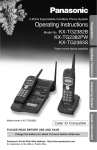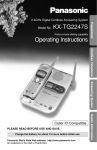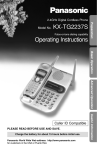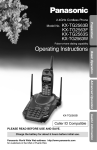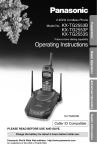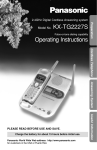Download Hitachi 32LD9700U Flat Panel Television User Manual
Transcript
Cordless Answering System
KX-TC1230ALW
KX-TC1230NZW
Preparation
Model No.
Operating Instructions
Cordless Telephone
Answering System
PLEASE READ BEFORE USE AND SAVE.
Charge the battery for about 10 hours before initial use.
Useful Information
Caller ID Compatible
Before Initial Use
Thank you for purchasing your new Panasonic cordless
telephone.
For Australia
When you subscribe to Caller ID services from your telephone
operator, this telephone will display the caller’s phone number. When
available from your telephone operator, this telephone will also display
the number of the second call or call waiting.
For New Zealand
Caller ID, where available, is telephone company service. After
subscribing to Caller ID, this phone will display a caller’s phone number.
For your future reference
Serial No.
Date of purchase
(found on the bottom of the unit)
Name and address of dealer
Attach or keep original receipt to assist with any repair under warranty.
Accessories (included)
AC Adaptor (p. 13)
Telephone Line Cord (p. 13)
For Australia
For New Zealand
one
Battery (p. 14)
one
one
For Australia only
Telephone Plug (p. 13)
2
one
one
Handset Cover (p. 14)
one
Wall Mounting Adaptor (p. 73)
one
For Best Performance
Battery Charge
A rechargeable Nickel Cadmium (Ni-Cd)
battery powers the handset. Charge the
battery for about 10 hours before initial
use (p. 14).
•Clean the handset and the base unit charge
contacts with a soft, dry cloth once a month.
Clean more often if the unit is subject to
grease, dust or high humidity. Otherwise the
battery may not charge properly.
Base Unit Location/Noise
Calls are transmitted between the base unit and the handset using
wireless radio waves. For maximum distance and noise-free
operation, the recommended base unit location is:
Away from electrical appliances
such as a TV, personal computer,
cellular phone, charging units or
another cordless phone.
In a HIGH and CENTRAL location
with no obstructions such as walls.
Extend the
antenna fully.
3
Contents
Preparation
Location of Controls ..................................................................... 6
Displays.......................................................................................... 9
Settings ..........................................................................................13
Connections .................................................................................13
Installing the Battery in the Handset ............................................14
Battery Charge .............................................................................14
Time and Date Adjustment ..........................................................16
Programmable Functions .............................................................18
Setting the Auto Talk Feature ......................................................19
Selecting the Ringer Volume .......................................................20
Setting the LCD Contrast .............................................................21
Storing Your Area Code...............................................................22
Preparing the Answering System................................................23
Greeting Message........................................................................23
Programming Summary for the Answering System.....................25
Selecting the Caller’s Recording Time.........................................26
Selecting the Number of Rings ....................................................27
Cordless Telephone
Making Calls ..................................................................................28
With the Handset .........................................................................28
With the Base Unit (Digital Duplex Speakerphone) .....................30
Simultaneous Keypad Dialling .....................................................32
Answering Calls ............................................................................33
With the Handset .........................................................................33
With the Base Unit (Digital Duplex Speakerphone) .....................33
Caller ID Service ............................................................................34
Using the Caller List .....................................................................36
Viewing the Caller List .................................................................36
Calling Back from the Caller List..................................................38
Editing the Caller’s Phone Number..............................................39
Storing Caller List Information in the Directory ............................40
Erasing Caller List Information.....................................................41
Speed Dialler..................................................................................43
Storing Phone Numbers in Memory.............................................43
Dialling a Stored Number.............................................................43
4
Preparation
Using the Directory .......................................................................44
Storing Names and Numbers in the Directory ............................44
Selecting Characters to Enter Names ........................................46
Finding Items in the Directory .....................................................48
Dialling from the Directory ...........................................................49
Editing an Item in the Directory ...................................................50
Erasing an Item from the Directory .............................................51
Intercom .........................................................................................52
Transferring a Call Using the Intercom ........................................53
Special Features............................................................................54
How to Use the PAUSE Button
(For Analog PBX Line/Long Distance Service Users)..............54
Automatic Security Code Setting .................................................55
Call Waiting and Caller ID Compatible (For Australia only) .........55
RECALL Button............................................................................55
Cordless Telephone
Answering System
Answering System
Automatic Answering Operation .................................................57
Setting the Unit to Answer Calls ..................................................57
Listening to Messages..................................................................58
From the Handset ........................................................................60
Erasing Messages .........................................................................61
Pager Call.......................................................................................62
Storing a Pager Number ..............................................................62
Setting the Unit to Call a Pager ...................................................63
Remote Operation from a Touch Tone Phone ...........................64
Setting the Remote Code.............................................................65
Voice Menu ..................................................................................66
Direct Remote Operation .............................................................68
Remote Operation with the Handset ...........................................70
Useful Information
Useful Information
Wall Mounting................................................................................72
Battery Replacement.....................................................................74
Adding Another Phone .................................................................75
Before Requesting Help................................................................76
Safety Instructions ........................................................................81
Important Information (For Australia only).................................81
5
Location of Controls
Base unit
Hook (p. 72)
Antenna
(p. 3, 13)
Display (p. 12)
Charge Contacts
(p. 15)
CALL
ERAS
E
REC
ER ID
NE
MES W
SAGE
STOP
GREE
TING
REPE
AT
CHEC
ECK
K
RE W
AUTO
SK IP
FF
PROGRA
M
REDIA
L PAUS
E
RECA
LL
LOCA
TOR IN US
CHAR E
GE
INTER
COM
VOLLU
UM
ME
E
HOLD
RINGE
R
MIC
(LOCATOR/INTERCOM) Button
(AUTO/PROGRAM) Button
(p. 52, 53)
(p. 43)
IN USE/CHARGE Indicator
(p. 14)
MIC (Microphone)
(p. 23, 30)
(REDIAL/PAUSE) Button
(p. 31, 54)
(RECALL) Button (p. 55, 56)
(HOLD/RINGER) Button (p. 20, 31)
(DIGITAL!SP-PHONE) (Speakerphone)
Button and Indicator (p. 30)
6
Preparation
(GREETINGÒCHECK) Button (p. 23)
(ANSWER!ON)
Button and Indicator
(p. 57)
CALLER ID
Indicator
(p. 33, 34, 35)
(GREETINGÒREC)
(Record) Button (p. 23)
(ERASE) Button
(STOP) Button
(p. 23, 59)
(p. 24, 61)
CALL
ERAS
E
REC
ER ID
NE
MES W
SAGE
STOP
GREE
TING
REPE
AT
CHEC
ECK
K
RE W
AUTO
SK IP
FF
PROGRA
M
REDIA
L PAUS
E
RECA
LL
LOCA
TOR IN US
CHAR E
GE
INTER
COM
VOLLU
UM
ME
E
HOLD
RINGE
R
MIC
(NEW!MESSAGE) Button
(p. 58)
VOLUME Buttons
(p. 23, 31, 58)
,
(SKIP/FF) (First Forward)
Button (p. 59)
(REPEAT/REW) (Rewind)
Button (p. 59)
7
Location of Controls
Handset
Antenna
Display (p. 9)
(TALK) Button
(p. 28, 33)
(INTERCOM) Button (p. 52, 53)
(FUNCTION/EDIT)
Button (p. 18, 25, 45)
M
NTERCO
INT
ON
OFF
TALK
EXIT
I
EDIT
N ED
FUNCTIO
1
2
Button
(p. 55, 56, 63, 70)
7
5
6
8
9
Navigator Key ( , ,
(p. 18, 25, 29, 36, 45)
STOP
ON
ANS
0
OFF
ANS
CK
PLAYBA
LL
RECA
(p. 16, 18, 28)
R
PAGE
G
ALL MS
MSG
NEW
(RECALL/PLAYBACK)
3
(EXIT/CH) (Channel) Button
P
KIIP
SK
AT
REPE
4
CH
AL
REDI
E
SE
PAUS
(REDIAL/PAUSE) Button
(p. 28, 54)
Charge Contacts (p. 15)
8
,
)
Displays
Both the handset and the base unit show you information and instructions
on their displays. These display prompts are shown below.
Preparation
Handset display
No items stored
The Caller List is empty or there are no stored
items in the directory. This is displayed while
the handset is on the base unit.
Recharge
The battery needs to be charged. Place the
handset on the base unit to charge the battery
(p. 15).
12 new calls
The display shows the number of new calls and
the battery strength while the handset is on the
base unit.
10 new calls
F=Old
When lifting the handset off the base unit, the
display shows the number of new calls for 10
seconds.
To search from the most recent call, press Ö.
To search from the oldest call, press Ñ (p. 36).
G=New
Ringer off
10002223333
12:00A
When the handset ringer volume is set to OFF
(p. 21), “Ringer off” will flash for about 45
seconds before the handset returns to the
standby mode (p. 15).
When a call is received, the display shows the
caller’s phone number after the first ring.
The clock needs adjusting (p. 16).
1.1
0000
H=Set clock
9
Displays
Talk
01-06-35
No link to base
Place on cradle
and try again.
12223334444
11:20A 20.12 ✕3
Ann
1234567890
During a conversation, the display shows the
length of the call (ex. 1 hour, 6 minutes and 35
seconds). The battery strength is also displayed
(p. 14).
The handset has lost communication with the
base unit. Place the handset on the base unit
and try again.
This is an information from the Caller List.
The display shows:
— the caller’s phone number,
— the time and date of the last call
(ex. Dec. 20, 11:20 AM), and
— the number of times called (ex. 3 times).
This is a name from the directory. The stored
name and phone number are displayed.
The base unit is paging the handset (p. 52).
Press INTERCOM
Intercom
The handset and the base unit are in the
intercom mode (p. 52).
00-00-07
Intercom hold
00-01-12
Hold
00-01-12
10
An outside call has been put on hold by the
handset user in the intercom mode. To release
the hold, press (TALK) or (DIGITAL!SP-PHONE)
(p. 53).
An outside call using the handset has been put
on hold by pressing (HOLD/RINGER). To release
the hold, press (TALK) or (DIGITAL!SP-PHONE)
(p. 31).
Ü, á, (RECALL/PLAYBACK) or (INTERCOM)
Not available
was pressed, while the base unit was in use.
When trying to enter the Caller List while the
handset is off the base unit, the Caller List is
empty.
Directory list
No item stored
When trying to enter the directory list while the
handset is off the base unit, the directory is
empty.
Memory is full
Save error
Preparation
Caller's list
No item stored
When trying to store an item or Caller List
information in the directory, the directory
memory is full (p. 40, 45).
While storing items in the directory, the handset
has lost communication with the base unit.
Move closer to the base unit and try again.
Answering
system setting
The unit is in answering system programming
mode (p. 25).
Remote
operation
The handset is operating the answering system
remotely (p. 70).
11
Displays
Base unit display
The clock needs adjusting (p. 16).
Your greeting message was not recorded
correctly. Record it again (p. 23).
The unit is in the answering system
programming mode.
The speaker volume level is set to “5”.
You can select:
– 9 levels (0–8) while using the answering
system (p. 23, 58).
– 8 levels (1–8) while using the speakerphone
(p. 32).
12 messages have been recorded.
Memory is full. Erase some or all of the
messages (p. 61).
FULL
The recording time is set to “greeting only”
(p. 26). (The display is blank.)
RINGER OFF
The base unit ringer volume is set to OFF
(p. 20).
The pager call mode is set to ON (p. 63).
PAGER
12
Settings
Connections
Hook
Extend the
antenna fully.
To Socket
Telephone Line Cord
Preparation
For Australia
Fasten the cord to prevent
it from disconnecting.
Telephone
Plug
For New Zealand
To Single-Line
Telephone Jack
Telephone Line Cord
To Power Outlet
(AC 230 V–240 V, 50 Hz–60 Hz)
AC Adaptor
•USE ONLY WITH Panasonic AC ADAPTOR PQLV10AL.
•The AC adaptor must remain connected at all times. (It is normal for the adaptor
to feel warm during use.)
•To connect a standard telephone on the same line, see page 75.
•If your unit is connected to a PBX which does not support Caller ID services, you
cannot access those services.
•When more than one unit is used, the units may interfere with each other. To
prevent or reduce interference, please leave ample space between the base units.
•KX-TC1230NZW will not answer incoming calls on your FaxAbility number.
13
Settings
Installing the Battery in the Handset
Install the battery in the handset and close the handset cover, locking it
into place.
Black
Lead
Red
Lead
H
Battery Charge
Place the handset on the
base unit and charge for
about 10 hours before
initial use.
•The IN USE/CHARGE
indicator lights and a beep
sounds.
OR
IN USE/CHARGE Indicator
Battery strength
You can check the battery strength on the handset display while the
handset is on the base unit, while it is in use (making/answering a call
etc.), or after viewing the Caller List or directory items, programming etc.
The battery strength will remain for a few seconds after using the
handset, then the display will return to the standby mode (p. 15).
The battery strength is as shown in the chart below.
Display prompt
Battery strength
Fully charged
Medium
Low
(flashing)
14
Needs to be recharged.
Recharge
Recharge
•If you DO NOT recharge the handset battery for more than 30 minutes, the
display will keep indicating “Recharge” and/or “
” will continue to flash.
•To fully recharge the battery, the handset should be left on the base unit for 10
hours.
Preparation
Recharge the battery when:
—“Recharge” is displayed on the handset,
—“
” flashes on the display, or
—the handset beeps intermittently while it is in use.
Battery information
After your Panasonic battery is fully charged (p. 14):
Operation
Operating time
While in use (TALK)
Up to about 6 hours
While not in use (Standby)
Up to about 20 days
•The battery operating time may be shortened depending on usage conditions,
such as viewing the Caller ID Caller List or directory list, and ambient
temperature.
•Clean the handset and the base unit charge contacts with a soft, dry cloth
once a month. Clean more often if the unit is subject to grease, dust or
high humidity. Otherwise the battery may not charge properly.
•If the battery is fully charged, you do not have to place the handset on the base
unit until “Recharge” is displayed and/or “
” flashes. This will maximize the
battery life.
•The battery cannot be overcharged.
Standby mode (While the handset is off the base unit)
The handset goes into the standby mode after you finish using the
handset (making/answering a call, viewing the Caller List or directory list
etc.). The display is blank, but the handset can receive calls. The battery
operating time is conserved in this mode.
15
Settings
Time and Date Adjustment
You can select AM/PM or 24-hour clock by programming.
Make sure the unit is in the standby mode initially.
1
Lift the handset off the base unit and
press
/(EXIT/CH) twice.
OR
When the handset is off the base unit,
press
/(EXIT/CH) once.
12:00A
1.1
0000
H=Set clock
•If previously adjusted, “Adjust” will be
displayed on the third line.
2
Press á (Set clock key).
•You may press á (Adjust key) instead.
12:00A 01.01
Enter year 0000
H=Next
3
Enter the current year by using a 4-digit
number.
(Ex. To set the year 2001, enter “2001”.)
12:00A 01.01
Enter year 2001
H=Next
4
Press á (Next key).
5
Enter the current time (hour and minute)
by using a 4-digit number.
(Ex. To set 9:30, enter “0930”.)
•For AM/PM setting: Enter numbers
between 0100 and 1259.
•For 24-hour clock: Enter numbers between
0000 and 2359.
6
Press á (Next key).
7
Press (*) to select “AM” or “PM” or 24-hour
clock. (Ex. You select “PM”.)
•If numbers between 0000 and 0059, or 1300
and 2359 are entered, the time will
automatically be set using the 24-hour clock.
Skip the steps 7 and 8 and go to the step 9.
Display
Option
A
...................... AM
09:30A 01.01
Enter time
H=Next
09:30A 01.01
=AM/PM
H=Next
09:30P 01.01
=AM/PM
H=Next
→
→
12:00A 01.01
Enter time
H=Next
P
...................... PM
→
(Blank display) ........... 24-hour clock
16
•Each time you press (*), the selection will change on the display.
Press á (Next key).
09:30P 01.01
Enter day.month
H=Save
9
Enter the current date by using a 4-digit
number.
(Ex. To set Dec. 27, enter “2712”.)
09:30P 27.12
Enter day.month
H=Save
Press á (Save key).
09:30P 27.12
2001
10
•A beep sounds.
•The clock starts working.
Preparation
8
•You can go back to the previous display by pressing Ü, when setting the time
and date.
•If 3 beeps sound when entering the time and date, a wrong number was entered.
Enter the correct time and date.
To check the time and date
You can check the current time and date
in the standby mode.
Lift the handset off the base unit and
press
/(EXIT/CH) twice.
OR
When the handset is off the base unit,
press
/(EXIT/CH) once.
•The current time and date is displayed for 30 seconds.
To return to the standby mode, press
/(EXIT/CH).
ON
OFF
INT
NTER
ERCOM
TALK
EXIT CH
FUNCTION EEDI
DIT
1
2
3
4
5
6
NEW MSG
ALL MSG
7
8
9
ANS ON
STOP
/ (EXIT/CH)
0
TONE
ANS OFF
REDIAL
PLAYBACK
FLASH
PAUSE
If a power failure occurs, “ ” will flash on the base unit display.
Readjust the time and date. If you use the handset for making/answering
calls or remote operation without adjusting the time and date, the display
in step 1 appears for 5 seconds after “Off” is displayed.
Voice Time/Day Stamp: During playback, a synthesized voice will
announce the day and time that each message was recorded.
For Caller ID service users (p. 34)
If a time display service is available with the Caller ID service:
•The Caller ID information will re-set the clock after the first ring if the adjusted
time and/or date is incorrect. However, if the time has not previously been set,
the Caller ID information will not adjust the clock.
17
Programmable Functions
You can program the following function items using the handset near
the base unit. The display shows the programming instructions. See the
corresponding pages for function details.
Make sure the unit is in the standby mode initially.
Lift the handset, and press (FUNCTION/EDIT).
<Function menu>*
HSave directory
Ringer volume
Program
To store an item in the directory (p. 45).
To select the ringer volume (p. 20).
Press á.
<Function menu>*
HLCD contrast
Set recall
Talk switching
Set area code
TAD program
To select the LCD contrast (p. 21).
To select the recall time (p. 56).
To set the auto talk feature (p. 19).
To set your area code (p. 22).
To program answering system functions (p. 25).
During programming:
*To select a desired function item, press Ö or Ñ repeatedly until the
arrow points to the item. Then press á to go to the next step.
•You can exit the programming mode any time by pressing (EXIT/CH).
•If you do not press any buttons for 60 seconds, the unit will return to the standby
mode.
•If the handset has lost communication with the base unit, 3 beeps sound and “No
link to base Place on cradle and try again.” is displayed.
18
Setting the Auto Talk Feature
1
2
Press (FUNCTION/EDIT).
3
4
Press á (Yes key).
5
Press á (Yes key).
6
Press Ö or Ñ to select “On” or “Off”.
7
Press á (Save key).
Press Ö or Ñ repeatedly until the arrow
points to “Program”.
HProgram
GF
Press Ö or Ñ repeatedly until the arrow
points to “Talk switching”.
Preparation
The Auto Talk feature allows you to answer a call by lifting the handset off
the base unit without pressing (TALK). If you want to use this feature, turn
the feature ON by programming. Your phone comes from the factory set
to OFF.
Make sure the unit is in the standby mode initially.
H=Yes
HTalk switching
Set area codeq
H=Yes
GF
Auto talk
:Off
GF
H=Save
Auto talk
:On
GF
•A beep sounds.
•To return to the standby mode, press
(EXIT/CH).
H=Save
Auto talk
:On
•You can exit the programming mode any time by pressing (EXIT/CH).
•In order to view Caller ID information before answering a call, leave the Auto Talk
feature OFF.
19
Programmable Functions
Selecting the Ringer Volume
You can set the handset and base unit ringer volumes to HIGH, LOW or
OFF. If set to OFF, the handset/base unit will not ring. Your phone comes
from the factory set to HIGH.
With the handset
Make sure the unit is in the standby mode initially.
1
2
3
Press (FUNCTION/EDIT).
Press Ö or Ñ repeatedly until the
arrow points to “Ringer volume”
and press á (Yes key).
Save directory
HRinger volume
GF
H=Yes
HIGH
GF
Press Ö or Ñ to select the
desired volume.
•The selected volume is displayed and
rings.
•To turn the ringer OFF, press and
hold Ö until 2 beeps sound.
Ringer
Low ❚ ❚ ❚ ❚ ❚ ❚ High
LOW
Low ❚ ❚ ❚ ❚ ❚ ❚ High
OFF
Ringer off
To turn the ringer ON, press Ñ or Ö
in step 3.
•The ringer will sound at the LOW level.
•You can also select the ringer volume while a call is being received. Press Ö or
Ñ while the unit is ringing.
•When set to OFF, “Ringer off” will flash for about 45 seconds before the
handset returns to the standby mode.
With the base unit
Make sure the unit is in the standby mode initially. (You can also
select the ringer volume while a call is being received.)
To select HIGH or LOW, press
(HOLD/RINGER).
•Each time you press the button, the ringer
volume will change and the selected ringer
volume will ring.
To turn the ringer OFF, press and hold
(HOLD/RINGER) until 2 beeps sound.
•“ RINGER OFF ” will be displayed.
To turn the ringer ON, press
(HOLD/RINGER).
•The ringer will sound at the HIGH level.
20
(HOLD/RINGER)
Setting the LCD Contrast
1
2
Press (FUNCTION/EDIT).
3
4
Press á (Yes key).
5
Press Ö or Ñ to select the desired
contrast.
6
Press Ö or Ñ repeatedly until the arrow
points to “Program”.
HProgram
GF
While the arrow points to “LCD
contrast”, press á (Yes key).
H=Yes
HLCD contrast
Set recall
GF
•Each time you press Ö or Ñ, the LCD
contrast will change.
Preparation
You can program the handset LCD contrast (5 levels). To make the
handset display clearer, set to high level. Your phone comes from the
factory set to level 3.
Make sure the unit is in the standby mode initially.
H=Yes
LCD contrast
Low ❚ ❚ ❚ ❚ High
GF
H=Save
Press á (Save key).
•A beep sounds.
•To return to the standby mode, press
(EXIT/CH).
•You can exit the programming mode any time by pressing (EXIT/CH).
21
Programmable Functions
Storing Your Area Code
We recommend you program your area code before using the Caller ID
feature (p. 34). Incoming calls from the same area will be then recorded in
the Caller List without the area code. You do not have to remove the code
before calling back or storing.
Make sure the unit is in the standby mode initially.
To store your area code
1
Press (FUNCTION/EDIT).
2
Press Ö or Ñ repeatedly until the arrow
points to “Program”, and press á
(Yes key).
3
Press Ö or Ñ repeatedly until the arrow
points to “Set area code”.
4
Press á (Yes key).
HSave directory
Ringer volume
H=Yes
GF
HProgram
GF
H=Yes
Talk switching
HSet area code
GF
H=Yes
Area code
Enter area code
5
Enter your area code.
6
Press á (Save key).
•You can enter the number up to 8 digits
•If your enter a wrong number, press Ü.
The digits are 1erased from the right.
•A beep sounds.
•To return to the standby mode, press
(EXIT/CH).
Area code
02
H=Save
Area code
02
•You can exit the programming mode any time by pressing (EXIT/CH).
To erase your area code, press (*) in step 5.
For New Zealand Users:
Your telephone service provider may charge you for a local call when it
is dialled with an area code prefix. If the charge for local call is
unacceptable, store your area code as shown above before use, or
only the 7-digits of the local number should be dialled from your
telephone. Do not dial the “0” prefix or the area code digit.
22
Preparing the Answering System
Greeting Message
All messages (greeting, incoming, etc.) are stored in digital memory
(p. 24). The total recording time is about 15 minutes.
We recommend you record a brief greeting message (see sample on
next page) in order to leave more time for recording new messages.
Preparation
You can record a personal greeting message of up to 2 minutes. If a
greeting message is not recorded, one of two pre-recorded greetings will
be played when a call is received (p. 24).
To record a greeting message
1
2
Press (GREETING!REC) to start
the recording mode.
•“Press RECORD again to record
greeting” is heard.
Within 5 seconds, press
(GREETING!REC) again to record
your greeting.
(STOP)
(GREETING!CHECK)
(GREETING!REC)
(ERASE)
•A long beep sounds.
3
After the long beep, talk clearly,
about 8 inches (20 cm) away
from the MIC (microphone).
•The base unit display shows the
elapsed recording time.
•If you record for over 2 minutes, the
unit will automatically stop recording.
MIC
4
When finished, press (STOP).
•To check the recorded greeting,
press (GREETING!CHECK).
•To change the message, start again
from step 1.
To increase the volume,
press VOLUME
.
To decrease, press
VOLUME
.
23
Preparing the Answering System
Greeting message sample
“Hello, this is (your name and/or number). Sorry I cannot take your
call. Please leave a message after the beep. Thank you.”
To erase the recorded greeting message
Press (GREETINGCHECK) \ press (ERASE) while the message is being
played.
•The unit will answer a call with a pre-recorded greeting.
Pre-recorded greeting message
If you do not record a greeting message (p. 23), one of two messages will
be played when a call is received, depending on the caller’s recording
time (p. 26).
To check the pre-recorded greeting, press (GREETINGCHECK).
•A pre-recorded greeting will be played as follows:
■ When the recording time is set to “1 minute” or “3 minutes”:
“Hello, we are not available now. Please leave your name and phone number
after the beep. We will return your call.”
■ When the recording time is set to “Greeting only”:
“Hello, we are not available now. Please call again. Thank you for your call.”
Flash Memory Message Backup
Messages are stored on a “flash memory” IC chip and will not be
affected by power failures. All messages are saved until you erase
them.
24
Programming Summary for the Answering System
Lift the handset, and press (FUNCTION/EDIT).
G
Preparation
You can program the following functions using the handset near the
base unit. See the page numbers below for details.
Make sure the unit is in the standby mode initially.
Press Ö or Ñ to select “Program”, and press á (Yes key).
G
Press Ö or Ñ to select “TAD program”, and press á (Yes key).
•“Answering system setting” is displayed on the handset.
G
To set the remote code, press (1).
To select the number of rings, press (2).
To select the caller’s recording time, press (5).
To store a pager number, press (#).
(page 65)
(page 27)
(page 26)
(pages 62, 63)
•The base unit display shows numbers or characters related to the adjustment
or settings.
G
Press á (Save key).
•You can exit the programming mode any time by pressing (EXIT/CH).
•If you do not press any buttons for 60 seconds, the unit will return to the standby
mode.
•If 6 beeps sound on the base unit during programming, a wrong key was
pressed. Enter the correct number.
•If the handset has lost communication with the base unit, 3 beeps sound and “No
link to base Place on cradle and try again.” is displayed on the
handset.
25
Preparing the Answering System
Selecting the Caller’s Recording Time
You can select “1 minute”, “3 minutes” or “Greeting only” for the caller’s
recording time. Your phone comes from the factory set to “3 minutes”.
1
Press (FUNCTION/EDIT).
2
Press Ö or Ñ repeatedly until the arrow
points to “Program”.
3
Press á (Yes key).
4
Press Ö or Ñ repeatedly until the arrow
points to “TAD program”.
5
Press á (Yes key).
6
7
8
HSave directory
Ringer volume
H=Yes
GF
HProgram
GF
H=Yes
HLCD contrast
Set recall
H=Yes
GF
HTAD program
GF
•“P” is displayed on the base unit.
H=Yes
Answering
system setting
Press (5).
•The current setting is displayed on the base unit.
1: 1 minute
2: 3 minutes
3: Greeting only
Press (1), (2) or (3) to select the recording time.
•The setting is displayed on the base unit.
Press á (Save key).
•A beep sounds.
•To return to the standby mode, press (EXIT/CH).
If you select “Greeting only”, the unit will answer a call with the greeting
message, and then hang up. The unit will not record any incoming
messages.
26
Selecting the Number of Rings
1
Press (FUNCTION/EDIT).
2
Press Ö or Ñ repeatedly until the arrow
points to “Program”.
HSave directory
Ringer volume
H=Yes
GF
HProgram
GF
3
Press á (Yes key).
4
Press Ö or Ñ repeatedly until the arrow
points to “TAD program”.
5
Press á (Yes key).
6
7
8
Preparation
You can select the number of times the unit rings before the answering
system answers a call, from “2” to “7” or “AUTO (Toll saver*)”.
Your phone comes from the factory set to “AUTO”.
H=Yes
HLCD contrast
Set recall
H=Yes
GF
HTAD program
GF
•“P” is displayed on the base unit.
H=Yes
Answering
system setting
Press (2).
•The current setting is displayed on the base unit.
0: Selects “AUTO”. “A” is displayed on the base unit.
2–7: The unit will answer after the selected number of rings.
Press (0), or (2) to (4) to set the number of rings.
•The setting is displayed on the base unit.
Press á (Save key).
•A beep sounds.
•To return to the standby mode, press (EXIT/CH).
*Toll saver (when set to “AUTO”)
When you call the unit from a touch tone telephone:
If the unit answers on the 2nd ring, there is at least one new message.
If the unit answers on the 4th ring, there are no new messages.
Hang up when you hear the 3rd ring. This will save you the toll
charge for the call.
27
Making Calls
With the Handset
,
,
(TALK)
(EXIT/CH)
(REDIAL/PAUSE)
1
2
Press (TALK).
Talk
Dial a phone number.
Talk
•The dialled number is displayed.
•After a few seconds, the display will show the
length of the call and the battery strength.
0111112222
Talk
00-00-00
3
To hang up, press (TALK) or place the
handset on the base unit.
Off
00-01-08
•If the handset has lost communication with the base unit, 3 beeps sound and “No
link to base Place on cradle and try again.” is displayed.
If noise interferes with the conversation
Press (EXIT/CH) to select a clearer channel or move closer to the base
unit.
To redial the last number dialled on the handset
Press (TALK) and press (REDIAL/PAUSE).
28
To dial after confirming the entered number
1
2
Dial a phone number.
•If you misdial, press Ü and dial again.
0233334444
Press (TALK).
Talk
•After a few seconds, the display will show the
length of the call and the battery strength.
0233334444
Talk
00-00-00
To hang up, press (TALK) or place the
handset on the base unit.
Cordless Telephone
3
Off
00-01-08
To redial after confirming the last number dialled
Press (REDIAL/PAUSE) and press (TALK).
To adjust the receiver volume while talking
To increase, press Ñ.
To decrease press Ö.
•Each time you press Ö or Ñ, the
volume level will change.
•The display will return to the length of
the call.
Loud
HIGH Low ❚ ❚ ❚ ❚ ❚ ❚ High
GF
Ñ
Ö
Loud
MEDIUM Low ❚ ❚ ❚ ❚
GF
Ñ
High
Ö
Loud
Backlit handset keypad
LOW Low ❚ ❚
GF
High
The handset dialling buttons will light when you press a button or lift the
handset off the base unit, and flash when a call is received.
The lights will go out a few seconds after pressing a button, lifting the
handset, answering a call, hanging up a call, leaving the programming
mode or ending the intercom.
Backlit LCD display
The backlit handset display will stay on for a few seconds after pressing a
handset button, lifting the handset off the base unit, hanging up a call,
leaving the programming mode or ending the intercom.
29
Making Calls
With the Base Unit (Digital Duplex Speakerphone)
(REDIAL/PAUSE)
(HOLD/RINGER)
,
1
2
MIC
Extend the
antenna fully.
(DIGITAL!SP-PHONE)
and Indicator
Press (DIGITAL!SP-PHONE).
•The DIGITAL SP-PHONE indicator lights.
Dial a phone number.
3
When the other party answers, talk into the MIC (microphone).
4
To hang up, press (DIGITAL!SP-PHONE).
•The indicator light goes out.
•To switch to the handset while using the base unit speakerphone:
—If the handset is off the base unit, press (TALK).
—If on the base unit, just lift up.
•During a call using the handset, the call can be switched to the speakerphone by
pressing (DIGITAL!SP-PHONE).
30
Hands-free Digital Duplex Speakerphone
For best performance, please note the following:
•Talk alternately with the caller in a quiet room.
to
•If the other party has difficulty hearing you, press VOLUME
decrease the speaker volume.
•If the other party’s voice from the speaker cuts in/out during a
conversation, press VOLUME
to decrease the speaker volume.
To adjust the speaker volume (8 levels) while talking
.
.
To redial the last number dialled on the base unit
Press (DIGITAL!SP-PHONE) and press (REDIAL/PAUSE).
To put a call on hold
Press (HOLD/RINGER).
Cordless Telephone
To increase, press VOLUME
To decrease, press VOLUME
•The DIGITAL SP-PHONE indicator flashes.
To release the hold
From the base unit, press (DIGITAL!SP-PHONE).
From the handset, press (TALK) or lift the handset off the base unit.
•If another phone is connected on the same line (p. 75), you can also release the
hold by lifting its handset.
31
Making Calls
Simultaneous Keypad Dialling
You can use the base unit like a standard telephone. After pressing
(TALK) to make a call with the handset near the base unit, you can also
dial using the base unit keypad.
1
2
Handset:
Press (TALK).
(TALK)
Base unit:
Dial a telephone number while
hearing a dial tone on the
handset.
•When the other party answers, talk
using the handset.
3
Handset:
To hang up, press (TALK) or
place the handset on the base
unit.
Simultaneous Keypad Dialling is only possible after pressing (TALK).
Useful information
You can enter numbers using the base unit keypad during a call with the
handset. For example, to access an answering service, electronic banking
service, etc.
1. Handset:
Press (TALK).
2. Handset:
Dial a telephone number.
•You can also dial with the base unit keypad.
3. Base unit:
Enter the required numbers while listening to the pre-recorded
instructions.
4. Handset:
To hang up, press (TALK) or place the handset on the base unit.
32
Answering Calls
When a call is received, the unit rings, “Incoming call” is displayed on
the handset and the CALLER ID indicator flashes quickly.
If you subscribe to a Caller ID service, the calling party information will be
displayed after the first ring (p. 34). In order to view the Caller ID
information, please wait until the second ring to answer a call.
With the Handset
If the handset is off the base unit,
press (TALK).
(TALK)
Auto Talk
If you set the Auto Talk feature to
ON (p. 19), you can answer a call
by lifting the handset off the base
unit without pressing (TALK).
Cordless Telephone
•You can also answer a call by pressing any dialling
button (0) to (9), (*) or (#) (—Any Key Talk).
With the Base Unit (Digital Duplex Speakerphone)
1
2
3
Press (DIGITAL!SP-PHONE).
Talk into the MIC.
CALLER ID
Indicator
To hang up, press
(DIGITAL!SP-PHONE).
MIC (DIGITAL!SP-PHONE)
33
Caller ID Service
This unit is compatible with a Caller ID service offered by your telephone
company. If you subscribe to a Caller ID service, the calling party’s
information will be shown on the handset display after the first ring.
The unit can record information of up to 50 different callers in the Caller
List. The Caller List information is sorted by the most recent to the oldest
call. When the 51st call is received, the first call is deleted.
Using the list, you can automatically call back a caller. You can store the
callers’ phone numbers from the Caller List into the directory.
When a second call is received while talking, the new caller’s phone
number will be displayed (for Australia only) (p. 55).
How caller information is displayed when a call is received
The handset display shows the
caller’s phone number after the first
ring.*
•For Australia users, the caller’s phone
0244448888
number will be displayed as 10 digits.
For New Zealand users, the caller’s
phone number will be displayed as 9
digits.
•After you answer the call, the display
will show the length of the call.
The CALLER ID indicator
light will flash quickly when
a call is being received.
*Private name display
If you receive a call from one of the same
phone numbers stored in the directory, the
caller’s name will be displayed.
•To use this function, names and phone numbers
must be stored in the directory (p. 44).
34
TINA ROBINSON
0244448888
•Caller information cannot be displayed in the following cases:
•—If the caller dialled from an area which does not provide a Caller ID service,
the display will show “Out of area”.
•—If the caller has requested not to display his/her information, the display will
show “Private caller”.
•If your unit is connected to a PBX which does not support Caller ID services, you
cannot access those services.
•If the name and the time/date display service is available in your area, the
display will show callers’ names and the time/date the calls were received.
For further information, please contact your telephone company.
To check the number of new calls
When new calls have been received, the CALLER ID indicator flashes slowly
on the base unit. The handset displays show the number of new calls.
While the handset is on the base unit:
If you have received 10 new calls,
the display will show the following.
Cordless Telephone
For New Zealand Users:
Your telephone company may not support the second caller display feature.
10 new calls
When you lift the handset, the display
changes to the following.
10 new calls
F=Old
G=New
•After 10 seconds, the display changes to
the standby mode (p. 15).
While the handset is off the base unit:
Press Ü or á to turn the display on.
If you have received 10 new calls,
the display will show the following:
10 new calls
F=Old
G=New
•If “No items stored” is displayed, the Caller List is empty.
35
Using the Caller List
Viewing the Caller List
To check who has called, follow the steps below.
Make sure the unit is in the standby mode initially.
1
Lift the handset off the base unit.
OR
If the handset is off the base unit,
press Ü or á to enter the list.
•The display will show, for example,
the following.
2 new calls
F=Old
G=New
2
To search from the most recent
call, press Ö.
To search from the oldest call,
press Ñ.
•To scroll between callers,
press Ö or Ñ.
3
,
,
,
(EXIT/CH)
To exit the list, press (EXIT/CH).
•The handset will return to the
standby mode.
•Once new calls have been checked, “√” will be added.
•If “Caller's list No items stored” is displayed in step 1, the Caller List
is empty.
•If more than one call is received from the same caller, the date and time of the
last call will be recorded. If the same caller calls again, the call entry with “√” will
be deleted.
36
Ex. When you search from the most recent call:
Lift the handset off the base unit.
OR
If the handset is off the base unit, press Ü or á.
2 new calls
G=New
F=Old
Press Ö.
To return to the previous caller,
press Ñ.
•The handset will return to the standby
mode.
12223334444
3:10P 20.12
Press Ö.
* NANCY
BROWN
2223333
1:54P 19.12 ✕3
Press Ö.
**
12345678901234→
10:38A 19.12 √
*If you receive a call from one of the
same phone numbers stored in the
directory, the caller’s name will be
displayed (Private name display).
**If an arrow (→) is displayed after the
number, the whole phone number
has not been shown.
Press {#} (→) to see the remaining
numbers or {*} (←) to return to the
previous display.
Press {#} (→).
Press {*} (←).
Cordless Telephone
To exit the Caller List,
press (EXIT/CH).
←567890
10:38A 19.12 √
Press Ö.
0 new call
F=Old
G=New
Press Ö.
Display meaning:
√
: You have checked this caller information, answered the call,
called back the caller or played back the message (p. 58).
✕2-✕9 : The number of times the same caller called (up to 9).
After checking, “✕2” – “✕9” will be replaced with “√”.
37
Using the Caller List
Calling Back from the Caller List
,
,
,
(TALK)
1
Lift the handset off the base unit.
OR
If the handset is off the base unit,
press Ü or á to enter the list.
2
Press Ö or Ñ repeatedly to find the
desired caller.
3
Press (TALK).
•The displayed phone number is dialled
automatically.
3 new calls
F=Old
G=New
0355566677
11:20A 20.12 ✕3
Talk
0355566677
Talk
00-00-00
•If a phone number is not displayed in the caller information, you cannot call back
that caller.
For New Zealand Users:
Your telephone service provider may charge you for a local call when
it is dialled with an area code prefix. If the charge for local call is
unacceptable, only the 7-digits of the local number should be dialled
from your telephone. Do not dial the “0” prefix or the area code digit.
38
Editing the Caller’s Phone Number
You can edit a phone number in the Caller List. After editing the number,
you can continue with calling back or directory storing procedures.
Make sure the unit is in the standby mode initially.
Lift the handset off the base unit.
OR
If the handset is off the base unit,
press Ü or á to enter the list.
2
Press Ö or Ñ repeatedly to find the
desired caller.
3
To add a number
Add a number to the current number.
5 new calls
F=Old
G=New
0355566677
11:20A 20.12 √
•If you misdial, press Ü and diall again.
To erase the number
Press (FUNCTION/EDIT), then press Ü to erase the digit.
Cordless Telephone
1
•You can also add a number if required.
4
After editing the number, you can continue with calling back or
storing procedures.
To call back, press (TALK) (p. 38).
To store the number in the directory, press á and follow the
instructions on the display (see page 40, from step 3).
•If the phone number does not include the area code (which is the same as your
area code, p. 22), you can view the original number (area code + phone number)
by pressing (FUNCTION/EDIT) again in step 3.
•The number edited in step 4 will not be maintained in the Caller List.
For New Zealand Users:
Your telephone service provider may charge you for a local call when
it is dialled with an area code prefix. If the charge for local call is
unacceptable, only the 7-digits of the local number should be dialled
from your telephone. Do not dial the “0” prefix or the area code digit.
39
Using the Caller List
Storing Caller List Information in the Directory
You can store names and phone numbers that are in the Caller List into
the directory. Storing must be carried out with the handset.
Make sure the unit is in the standby mode initially.
1
Lift the handset off the base unit.
OR
If the handset is off the base unit,
press Ü or á to enter the list.
10 new calls
F=Old
G=New
0355566677
11:20A 20.12 ✕3
2
Press Ö or Ñ repeatedly to find the
caller you want to store in the directory,
and press á.
3
Press Ö or Ñ to select “Save
directory”, and press á (Yes key).
HSave directory
Clear
GF
Enter name
#=←→
When the caller’s name is not
displayed in the Caller List:
a) If a name is not required,
press á (Save key).
b) If a name is required, enter the
name (p. 46). When finished,
press á (Save key).
H=Yes
H=Save
Enter name
CINDY TURNER
#=←→
H=Save
CINDY TURNER
0355566677
•A beep sounds.
•To continue storing other items, repeat from
step 2.
•To return to the standby mode, press
(EXIT/CH).
•You can exit the programming mode any time by pressing (EXIT/CH).
•If the display shows “Memory is full” in step 3, press (EXIT/CH) to exit the
list. To erase other stored items from the directory, see page 51.
•After the maximum of 30 items has been stored, “Memory is full” is also
displayed.
•You cannot store caller information in the directory if a phone number is not
displayed.
40
For New Zealand Users:
Your telephone service provider may charge you for a local call when
it is dialled with an area code prefix. If the charge for local call is
unacceptable, only the 7-digits of the local number should be dialled
from your telephone. Do not dial the “0” prefix or the area code digit.
Erasing Caller List Information
To erase a specific caller from the Caller List
1
Lift the handset off the base unit.
OR
If the handset is off the base unit,
press Ü or á to enter the list.
2
Press Ö or Ñ repeatedly to find the caller
you want to erase from the Caller List, and
press á.
10 new calls
F=Old
G=New
0246813579
12:20A 20.12 √
Cordless Telephone
After checking the Caller List, you can erase some or all of the entries.
Make sure the unit is in the standby mode initially.
HSave directory
Clear
GF
3
Press Ö or Ñ to select “Clear”, and
press á (Yes key).
•A beep sounds and the information is erased.
•To erase other items, repeat from step 2.
•To return to the standby mode, press
(EXIT/CH).
H=Yes
Save directory
HClear
GF
H=Yes
Clear
41
Using the Caller List
To erase all entries in the Caller List
Before erasing all entries, make sure that “0 new call” is displayed.
1
Lift the handset off the base unit.
OR
If the handset is off the base unit,
press Ü or á to enter the list.
2
3
4
Press á (Yes key).
Exit
HAll clear
GF
H=Yes
All clear
Press Ö or Ñ to select “All clear”.
0 new call
F=Old
G=New
Press á (Yes key).
•A beep sounds and all entries are erased.
HExit
All clear
GF
42
H=Yes
Speed Dialler
Storing Phone Numbers in Memory
You can store up to 10 numbers in the base unit. The dialling buttons
((0) to (9)) function as memory stations.
Make sure the unit is in the standby mode initially.
1
3
4
Memory Station
Numbers
Enter a phone number up to
22 digits.
•If you misdial, press
(AUTO/PROGRAM) twice to
end storing and start again from
step 1.
Press (AUTO/PROGRAM).
IN USE/CHARGE
Indicator
(AUTO/PROGRAM)
(REDIAL/PAUSE)
Press a memory station
number ((0) to (9)).
•A beep sounds.
•To store other numbers,
repeat steps 1 through 4.
• If a pause is required for dialling, press (REDIAL/PAUSE) where needed.
Pressing (REDIAL/PAUSE) counts as one digit (p. 54).
Cordless Telephone
2
Press (AUTO/PROGRAM).
•The IN USE/CHARGE indicator
flashes.
To erase a stored number
Press (AUTO/PROGRAM) twice ➡ the memory station number ((0) to (9))
for the phone number to be erased.
Dialling a Stored Number
1
2
Press (DIGITAL!SP-PHONE).
3
Press the memory station
number ((0) to (9)).
Press (AUTO/PROGRAM).
Memory Station
Numbers
•The stored number is dialled.
(AUTO/PROGRAM)
(REDIAL/PAUSE)
•Numbers stored can only be dialled by the base unit.
43
Using the Directory
You can store up to 30 names and phone numbers in the directory using
the handset. All directory items are sorted by the first word in alphabetical
order. Using the directory, you can make a call by selecting a name on
the handset display. When you receive a caller ID call from a caller stored
in the directory, the display will show the caller’s name with the phone
number (—Private name display) (p. 34).
Storing Names and Numbers in the Directory
Make sure the unit is in the standby mode initially.
,
(FUNCTION/EDIT)
The dialling buttons
can be used to enter
letters and symbols.
(EXIT/CH)
(#)
(*)
(REDIAL/PAUSE)
44
1
Press (FUNCTION/EDIT).
2
While the arrow points to “Save
directory”, press á (Yes key).
3
Enter a name, up to 15 characters using
the dialling buttons (p. 46).
HSave directory
Ringer volume
H=Yes
GF
•The display shows the number of stored items
in the directory.
Enter name
#=←→
H=Next
Enter name
Tom Jones
#=←→
H=Next
4
Press á (Next key).
Enter phone no.
5
Enter a phone number, up to 22 digits.
03987654321
6
Press á (Save key).
•If you misdial, press Ü. Digits are erased
from the right.
•A beep sounds.
•To continue storing other items, repeat from step 2.
•To return to the standby mode, press
(EXIT/CH).
Cordless Telephone
•To move the cursor, press (*) (←) or (#) (→).
•If a name is not required, press á (Next key)
and go to step 5.
Directory=
20 items
H=Save
Tom Jones
0987654321
•If a pause is required for dialling, (REDIAL/PAUSE) can be stored in a phone
number in step 5. This counts as one digit (p. 54).
•You can exit the programming mode any time by pressing (EXIT/CH).
•If the display shows “Memory is full” in step 2, press (EXIT/CH).
To erase other stored items from the directory, see page 51.
•After the maximum of 30 items has been stored, “Memory is full” is also
displayed.
For New Zealand Users:
Your telephone service provider may charge you for a local call when
it is dialled with an area code prefix. If the charge for local call is
unacceptable, only the 7-digits of the local number should be dialled
from your telephone. Do not dial the “0” prefix or the area code digit.
45
Using the Directory
Selecting Characters to Enter Names
The handset dialling buttons can be used to enter
letters and symbols. The letters are printed on the
dialling buttons.
Pressing each button selects a character as
shown below.
ON
OFF
INT
NTER
ERCOM
TALK
EXIT CH
FUNCTION EEDI
DIT
1
REPE
PEAT
3
2
SKIP
KIP
PAGER
4
5
NEW MSG
ALL MSG
7
8
9
ANS
S ON
STOP
6
0
ANS
S OFF
REDIAL
PLAYBACK
Number of times key is pressed
Keys
1
2
3
4
5
(1)
#
&
’
(
)
(2)
A
B
C
a
b
c
2
(3)
D
E
F
d
e
f
3
(4)
G
H
I
g
h
i
4
(5)
J
K
L
j
k
l
5
(6)
M
N
O
m
n
o
6
(7)
P
Q
R
S
p
q
r
(8)
T
U
V
t
u
v
8
(9)
W
X
Y
Z
w
x
y
(0)
0
Blank
(*)
To move the cursor to the left
(#)
To move the cursor to the right
6
PAUSE
FLASH
7
8
9
10
11
,
–
.
/
1
s
7
z
9
•To enter another character using the same dialling button, press (#) to move the
cursor to the next space.
If you make a mistake while entering a name
Use (*) (←) or (#) (→) to move the cursor to the incorrect character, press
Ü to delete and enter the correct character. Each time you press Ü, a
character is erased from the right.
46
For example, to enter “Tom Jones”:
1
Press (FUNCTION/EDIT).
2
While the arrow points to “Save
directory”, press á (Yes key).
HSave directory
Ringer volume
H=Yes
GF
Directory=
20 items
Enter name
H=Next
3
4
5
6
7
8
9
10
11
Press (8).
T
Press (6) six times, then press (#) to
move the cursor to the right.
To
Press (6) four times.
Tom
Press (#) twice to enter a blank.
Tom
Press (5).
Tom J
Press (6) six times, then press (#) to
move the cursor to the right.
Tom Jo
Press (6) five times.
Tom Jon
Press (3) five times.
Tom Jone
Press (7) eight times.
Enter name
Tom Jones
#=←→
H=Next
12
When finished, press á (Next key).
Enter phone no.
Cordless Telephone
#=←→
•To enter a phone number and continue
storing, see page 45, from step 5.
47
Using the Directory
Finding Items in the Directory
You can search the directory using the handset.
Make sure the unit is in the standby mode initially.
1
.
Press Ö or Ñ to enter the
directory list.
,
•The first item is displayed.
Ann
0312345678
(EXIT/CH)
2
.
Press Ö or Ñ repeatedly until the
desired item is displayed.
•All directory items are stored in the
order shown on the right.
To search for a name by initial
# Press the dialling button for
the first letter of the desired
name until any name with the
same initial is displayed (see
the Index table on page 49).
Ex. To find “Frank”, press (3)
repeatedly until the first item
under “F” is displayed.
Press Ö.
Press Ñ.
Alphabet letter
Symbol
Number
Telephone number
(If no name is stored)
$ Press Ö repeatedly until the
name is displayed.
•You can leave the directory list any time by pressing (EXIT/CH).
•If “Directory list No items stored” is displayed in step 1, the directory
is empty.
48
Index table
Keys
Index
Keys
Index
(1)
Other symbols, 1
(6)
M, N, O, 6
(2)
A, B, C, 2
(7)
P, Q, R, S, 7
(3)
D, E, F, 3
(8)
T, U, V, 8
(4)
G, H, I, 4
(9)
W, X, Y, Z, 9
(5)
J, K, L, 5
(0)
0
Make sure the unit is in the standby mode initially.
1
Press Ö or Ñ repeatedly to find the
directory item that you want to dial.
Frank
0234567890
•To search for the item by initial, see page 48.
•To exit the directory, press (EXIT/CH).
Press (TALK).
2
•The number is dialled automatically.
3
To hang up, press (TALK) or place the
handset on the base unit.
Cordless Telephone
Dialling from the Directory
Talk
0234567890
•Numbers stored can only be dialled by the handset.
49
Using the Directory
Editing an Item in the Directory
Make sure the unit is in the standby mode initially.
1
Press Ö or Ñ repeatedly to find the
directory item you want to change, and
press á.
Jane
0233444555
•To search for the item by initial, see page 49.
2
While the arrow points to “Edit”,
press á (Yes key).
HEdit
•If you do not need to change the name,
go to step 4.
GF
Clear
H=Yes
3
Edit the name by using the dialling buttons,
(*) (←) or (#) (→) (p. 46), up to 15
characters.
Enter name
Jane Walker
#=←→
H=Next
4
Press á (Next key).
0233444555
5
6
•If you do not need to change the number,
go to step 6.
Add a number to the current number.
H=Save
02333444555
•Each time you press Ü the digit to the left of
the cursor is erased.
When finished, press á (Save key).
•A beep sounds.
•To continue editing other items, repeat from
step 1.
•To return to the standby mode, press
(EXIT/CH).
H=Save
Jane Walker
0981234567
•You can exit the programming mode any time by pressing (EXIT/CH).
50
Erasing an Item from the Directory
Make sure the unit is in the standby mode initially.
1
Press Ö or Ñ repeatedly to find the
directory item you want to erase.
Helen
0357924680
•To search for the item by initial, see page 48.
2
Press á.
3
Press Ö or Ñ to select “Clear”.
4
Press á (Yes key).
HEdit
Clear
GF
H=Yes
•A beep sounds and the item is erased.
•To erase other items, repeat from step 1.
•To return to the standby mode, press
(EXIT/CH).
Clear
H=Yes
Cordless Telephone
Edit
HClear
GF
•You can exit the programming mode any time by pressing (EXIT/CH).
51
Intercom
A 2-way intercom is possible between the handset and the base unit.
Paging the base unit from the handset
1
Handset:
Press (INTERCOM).
Talk to the paged party
after the beeps.
•“Intercom” is displayed.
2
Base unit:
When the other
party’s voice is
heard, answer using
the MIC.
3
Handset:
To end the intercom,
press (INTERCOM).
(INTERCOM)
MIC
(LOCATOR/INTERCOM)
Paging the handset from the base unit (Handset locator)
Using this feature, you can locate a misplaced handset.
1
2
3
4
52
Base unit:
Press (LOCATOR/INTERCOM).
•The handset beeps for 1 minute and
“Press INTERCOM” is displayed.
•To stop paging, press
(LOCATOR/INTERCOM)
again.
Handset:
Press (INTERCOM) to answer.
•“Intercom” is displayed.
Base unit:
Talk into the MIC.
Handset:
To end the intercom,
press (INTERCOM).
MIC
(LOCATOR/INTERCOM)
(INTERCOM)
During an intercom call:
•Intercom calls can only be ended with the handset.
•If the handset user has difficulty hearing the base unit user, decrease the
base unit speaker volume by pressing VOLUME
.
•If an incoming call is received, the intercom call stops and the unit starts to
ring. To answer, press (TALK) or (DIGITAL!SP-PHONE).
Transferring a Call Using the Intercom
From the handset to the
base unit
1
Handset:
During a call, press
(INTERCOM). Talk to the
paged party after the beeps.
From the base unit to the
handset
1
2
3
Base unit:
To answer the call, press
(DIGITAL!SP-PHONE).
(LOCATOR/INTERCOM).
•The call is put on hold.
•If the handset user does not
answer, press
(DIGITAL!SP-PHONE).
•The call is put on hold and
“Intercom hold” is displayed.
•If the base unit user does not
answer, press (TALK).
Base unit:
When the paging party’s
voice is heard, answer using
the MIC.
Base unit:
During a call, press
2
Cordless Telephone
The intercom can be used during a call. This feature enables you to
transfer a call between the handset and the base unit.
Handset:
Press (INTERCOM) to answer
the page.
•“Intercom hold” is displayed.
3
Handset:
To answer the call, press
(TALK).
•The transfer is complete.
•The transfer is complete.
53
Special Features
(TALK) Button
(FUNCTION/EDIT)
Button
(RECALL/PLAYBACK)
Button
Navigator Key
( , , ,
)
(EXIT/CH)
(Channel) Button
(REDIAL/PAUSE)
Button
(REDIAL/PAUSE)
(RECALL) Button
How to Use the PAUSE Button
(For Analog PBX Line/Long Distance Service Users)
We recommend you press (REDIAL/PAUSE) if a pause is required for
dialling with a PBX or to access a long distance service.
Ex. Line access number (9) (PBX)
(9) \ (REDIAL/PAUSE) \ Phone number
•Pressing (REDIAL/PAUSE) once creates a 3.5 second pause. This prevents
misdialling when you redial or dial a stored number.
•Pressing (REDIAL/PAUSE) more than once increases the length of the pause
between numbers.
54
Automatic Security Code Setting
Each time you place the handset on the base unit, the unit automatically
selects one of more than a million security codes. These codes help
prevent the unauthorized use of your telephone line by another cordless
telephone user.
Call Waiting and Caller ID Compatible
(For Australia only)
0266667777
----Waiting-----
You can answer the second call, keeping the first call on hold.
Follow Telstra’s instructions using (RECALL/PLAYBACK) or (RECALL).
•If the phone number is stored in the directory, the caller’s name will be displayed
(p. 34).
•The second caller’s information will not be displayed when:
— the answering system is recording someone’s message,
— a parallel connected telephone is in use.
•Please contact Telstra for details and availability in your area.
•When you receive a second call during a conversation, you will hear a signal
tone following the call waiting tone and the conversation will be interrupted for
approximately a second. The tones are generated from the telephone company.
This is not fault of the product as these events are normal.
Cordless Telephone
If you subscribe to Caller ID services, your
handset displays a second caller’s information
while talking. After you hear a call-waiting tone,
the caller’s phone number and
“----Waiting-----” will be displayed.
For Call Waiting Service Users in New Zealand
Make sure the recall time is set to 600 msec for use with Telecom’s
Call Waiting Service. Press (RECALL/PLAYBACK) or (RECALL) if you hear
a call-waiting tone while talking.
•The first call is put on hold and you can answer the second call.
•To return to the first caller, press (RECALL/PLAYBACK) or (RECALL) again.
•Your telephone company may not support the second caller display feature.
RECALL Button
Pressing (RECALL/PLAYBACK) or (RECALL) allows you to use special
features of your host PBX such as transferring an extension call or
accessing special telephone services (optional) such as call waiting.
55
Special Features
Selecting the recall time
The recall time depends on your telephone exchange or host PBX.
You can select the following recall times: “700, 600, 400, 300, 250, 110,
100 or 90 ms (milliseconds)”. KX-TC1230ALW comes from the factory set
to “100 ms” and KX-TC1230NZW comes from the factory set to “600 ms”.
Make sure the unit is in the standby mode initially.
1
2
3
4
5
6
7
Press (FUNCTION/EDIT).
Press Ö or Ñ repeatedly until the arrow
points to “Program”.
Press á (Yes key).
Press Ö or Ñ repeatedly until the arrow
points to “Set recall”.
HProgram
GF
H=Yes
LCD contrast
HSet recall
GF
H=Yes
Press á (Yes key).
Press Ö or Ñ repeatedly until the
desired time is displayed.
Press á (Save key).
•A beep sounds.
•To return to the standby mode, press (EXIT/CH).
•You can exit the programming mode any time by pressing (EXIT/CH).
•Users in Australia can access Telstra’s “EASY CALL” service by having the recall
time set at 100 msec (this is the factory default setting), and then follow Telstra’s
“EASY CALL” instructions to operate this service.
•If you are connected via a PBX, a longer recall time may be necessary to use
PBX functions (transferring a call etc.). Consult your PBX supplier for the correct
setting.
For Call Waiting Service Users in New Zealand
Make sure the recall time is set to 600 msec for use with Telecom’s
Call Waiting Service. Press (RECALL/PLAYBACK) or (RECALL) if you hear
a call-waiting tone while talking.
•The first call is put on hold and you can answer the second call.
•To return to the first caller, press (RECALL/PLAYBACK) or (RECALL) again.
•Your telephone company may not support the second caller display feature.
56
Automatic Answering Operation
When the unit answers a call, a greeting message is played and the
caller’s message is recorded.
•The total recording time (including greeting message) is about
15 minutes. If messages are recorded in noisy rooms, the time may
be shortened by up to 3 minutes.
•A maximum of 64 messages (including greeting message) can be
recorded.
Setting the Unit to Answer Calls
Press (ANSWER!ON) to turn on the answering
system.
•The indicator lights and “Answer set” is
heard.
•The unit will announce the remaining
recording time if it is less than 5 minutes.
•If you hear “Memory full”, “ FULL ” is
displayed on the base unit and the
ANSWER ON indicator flashes rapidly,
erase some, or all, of the messages
(p. 61).
(ANSWERÒON)
and Indicator
Answering System
•If you do not want the unit to answer calls, press (ANSWER!ON) again to turn off
the answering system. The indicator light goes out and “Answer off ” is heard.
•You can also turn on the answering system remotely using any other phone
(p. 69).
•KX-TC1230NZW will not answer incoming calls on your FaxAbility number.
Monitoring incoming calls
While a call is being recorded, you can monitor it through the base unit
speaker.
To answer the call with the base unit, press (DIGITAL!SP-PHONE).
For the handset, press (TALK). The unit stops recording.
57
Listening to Messages
You can see the total number of recorded messages on the base unit
display. If the ANSWER ON indicator flashes, new messages have been
recorded.
Listening to only new
messages
Press (NEW!MESSAGE) briefly.
•The unit announces the
number of new messages and
plays them back.
During playback, the
display shows the
message number.
ANSWER ON
Indicator
(STOP)
Listening to all recorded
messages
Press and hold (NEW!MESSAGE)
until playback starts.
•At the end of the last
message, “End of final
message” is heard. The unit
will announce the
remaining recording time if
it is less than 5 minutes.
(NEW!MESSAGE)
(SKIP/FF)
(REPEAT/REW)
To increase the volume,
press VOLUME
.
To decrease, press
VOLUME
.
58
During playback
To repeat/
rewind
message
To repeat from the beginning of the message
Press (REPEAT/REW) briefly.
•If you press within 5 seconds of playback, the previous
message will be played.
To rewind part of the message
Press and hold (REPEAT/REW) until you reach the desired
place.
•At the beginning of the message, 3 beeps will sound.
To skip/cue
message
To skip to the next message
Press (SKIP/FF) briefly.
To cue to part of the message
Press and hold (SKIP/FF) until you reach the desired place.
•The message will be heard at twice the normal speed.
•At the end of the message, 3 beeps will sound.
To stop
operation
Press (STOP).
•To resume playback, press (NEW!MESSAGE).
•If you do not press any button for 60 seconds or if you press
(STOP) again, the unit will return to the standby mode.
During playback, when the handset is on
the base unit, the handset display will
Display
show the name and/or number of the
caller whose message is being played.
Answering System
For Caller ID service users (p. 34)
To call back the displayed number:
During playback, lift the handset and press (TALK) within 10 seconds.
•The unit stops playback and automatically dials the displayed phone number.
•After listening to new incoming messages, “√” will be added to the call entries
in the Caller ID Caller List (p. 37).
59
Listening to Messages
From the Handset
If someone else is in the room and you want to listen to the recorded
messages privately, you can use the handset.
1
2
Handset:
Press (RECALL/PLAYBACK).
•The number of new messages is heard on the handset.
Base unit:
To listen to new messages, press
(NEW!MESSAGE) briefly.
To listen to all messages, press
and hold (NEW!MESSAGE) until
playback starts.
•The messages will be heard
on the handset.
•(REPEAT/REW), (SKIP/FF)
and (STOP) can also be
used during playback (p. 59).
3
When finished, press
(RECALL/PLAYBACK) or place
the handset on the base unit.
•You can also listen to messages without using the base unit. See page 70.
60
Erasing Messages
The unit will announce the remaining recording time after playback, if it is
less than 5 minutes. New messages cannot be recorded when:
—“Memory full” is heard.
—“ FULL ” is displayed on the base unit.
—the ANSWER ON indicator flashes rapidly.
Erase some, or all, of the messages. We recommend you erase
unnecessary messages after each playback.
Erasing a specific message
Press (ERASE) while the message you want to erase is being played.
•The unit erases the message.
•A short beep will sound and the unit will continue to play the next message.
Erasing all messages
All recorded messages, except the greeting message, can be erased at
one time.
1
•“Press ERASE again to erase all
messages” is heard.
Within 5 seconds, press (ERASE)
again.
ANSWER ON
Indicator
•A beep sounds and “No messages” is
heard.
•The base unit display shows “0”.
Answering System
2
Press (ERASE).
(ERASE)
•The information in the Caller List will not be erased. To erase Caller List
information, see page 41.
61
Pager Call
This feature allows you to alert your pager when the unit records an
incoming message. You can retrieve the message from a touch tone
telephone (p. 64).
First store the pager number, then set the unit to call the pager.
•Consult your pager company to check whether the service alerts your
pager automatically or via an operator. If an operator is used, this
feature cannot be used.
Make sure that the unit is in the standby mode initially.
Storing a Pager Number
1
Press (FUNCTION/EDIT).
2
Press Ö or Ñ repeatedly until the arrow
points to “Program”.
HSave directory
Ringer volume
H=Yes
GF
HProgram
GF
3
Press á (Yes key).
4
Press Ö or Ñ repeatedly until the arrow
points to “TAD program”.
5
Press á (Yes key).
•“P” is displayed on the base unit.
6
•“–” is displayed on the base unit.
7
HLCD contrast
Set recall
H=Yes
GF
HTAD program
GF
H=Yes
Answering
system setting
Press (#) .
#Enter your pager number, and press (REDIAL/PAUSE) twice.*
Enter the access code, if required by your pager company, and
press (REDIAL/PAUSE) twice again.*
$Enter the call back number to be displayed on the pager (the
telephone number where your unit is connected).
%Press (#) if required by your pager company.
•The entered number is displayed on the base unit.
•If you misdial, press Ü and start again from step 5.
•You can enter a total of 48 digits.
62
H=Yes
8
Press á (Save key).
•A beep sounds.
•To return to the standby mode, press (EXIT/CH).
* Pager companies require a delay after the pager number and/or the
access code is dialled. Contact your pager company regarding the
required pause time. Pressing (REDIAL/PAUSE) once creates a 3.5
second delay and counts as one digit.
•If the line has rotary or pulse service, press (*) between the pager number and
(REDIAL/PAUSE) in step 7.
To confirm the stored pager number
Press (DIGITAL!SP-PHONE) ➡ (AUTO/PROGRAM) ➡ (#).
•The unit dials the stored pager number.
•If the pager does not beep, check your pager by calling it manually to ensure it
works. Store the pager number again.
To erase the stored pager number
•The pager call mode will automatically return to OFF.
Setting the Unit to Call a Pager
1
2
Press (RECALL/PLAYBACK).
•The number of new messages is heard on the handset.
Press (3).
Answering System
Repeat steps 1 to 6 on page 62 ➡ press á (Yes key) ➡ press (EXIT/CH).
•“ PAGER ” is displayed on the base unit.
•If “ PAGER ” is not displayed, the pager number is not
stored. Store the number (p. 62, 63), and try again.
3
Press (RECALL/PLAYBACK).
To turn off the pager call mode,
repeat steps 1 through 3.
•“ PAGER ” will disappear.
•Each time you press (3) in step 2,
the mode will turn on or off.
(RECALL/PLAYBACK)
63
Remote Operation from a Touch Tone Phone
You can operate the answering system from any touch tone phone.
A synthesized voice menu will guide you on how to operate the unit
(p. 66).
•To skip the voice menu and operate the
unit directly, see page 68.
Summary of remote operation
Call your unit from a touch tone phone.
Enter your remote code (p. 65) during or after the greeting message.
•The number of new messages is heard.
After 3 seconds, the voice menu will start (p. 66).
Follow the menu or enter the direct commands (p. 68).
To end remote operation, hang up.
•The messages are saved.
•The unit will announce the remaining recording time after playback, if it is less
than 5 minutes.
64
Setting the Remote Code
The remote code prevents unauthorized people from accessing your unit
and listening to your messages. Choose any 2-digit number (00–99).
The factory preset remote code is “11”. If you do not program your own
remote code, you can use “11”.
Use the handset near the base unit. Make sure the unit is in the
standby mode initially.
1
2
Press (FUNCTION/EDIT).
3
Press á (Yes key).
4
Press Ö or Ñ repeatedly until the arrow
points to “TAD program”.
7
8
HProgram
GF
H=Yes
HLCD contrast
Set recall
H=Yes
GF
HTAD program
GF
Press á (Yes key).
•“P” is displayed on the base unit.
H=Yes
Answering
system setting
Press (1).
•The current remote code is displayed on the
base unit.
Enter a remote code using a 2-digit
number (00–99).
Answering System
5
6
Press Ö or Ñ repeatedly until the arrow
points to “Program”.
Press á (Save key).
•A beep sounds.
•To return to the standby mode, press (EXIT/CH).
•If 6 beeps sound during programming, a wrong key was pressed. Enter the
correct number.
To check the remote code
Repeat steps 1 to 6.
•The current remote code is displayed on the base unit. When finished, press
(EXIT/CH).
65
Remote Operation from a Touch Tone Phone
Voice Menu
The shaded boxes are voice prompts.
Press 1 to play back all messages.
Press 2 for other functions.
Press (1).
All message
playback.
Press (1).
New message
playback.
Press (1).
Please leave
your message.
Press (2).
Press 1 to play back new messages.
Press 2 for other functions.
Press (2).
Press 1 to record your message.
Press 2 for other functions.
Press (2).
Press 1 to erase all messages.
Press 2 for other functions.
Press (1).
Press (2).
Press 1 to record your greeting.
Press 2 for other functions.
Press (2).
66
Press (1).
Press 7 to record
your greeting.
Press 9 to end
recording.
All Message Playback
All recorded messages are played back. At the end of the last
message, “End of final message” is heard. The unit will
announce the remaining recording time if it is less than
5 minutes.
New Message Playback
Only new messages are played back. At the end of the last
message, “End of final message” is heard. The unit will
announce the remaining recording time if it is less than
5 minutes.
Recording a Memo Message
You can leave a personal message.
1. Talk after you hear “Please leave your message”.
2. When you finish recording, hang up.
Recording a Greeting Message
You can re-record your greeting message.
1. Press (7).
You will hear a voice prompt followed by a long beep.
2. After the beep, talk for up to 2 minutes.
3. When you finish recording, press (9).
4. Your greeting will be played back for confirmation.
Answering System
Erasing All Messages
All recorded messages (except greeting message) are
erased.
•3 seconds after playback, the voice menu will start again from the beginning.
•If you hear “Memory full” after playback, erase some, or all, of the messages
(p. 68).
67
Remote Operation from a Touch Tone Phone
Direct Remote Operation
Once you have entered the remote code, you can also control your unit
by direct commands instead of using the voice menu. To end the remote
operation, hang up anytime.
Direct commands
NEW MESSAGE
PLAYBACK
(4)
ALL MESSAGE
PLAYBACK
(5)
REPEAT
(During playback)
(1)
SKIP
(During playback)
(2)
STOP
(9)
GREETING
MESSAGE
RECORDING
(7)
[
RECORD
[
(9)
•Only new messages are played back.
•All messages are played back.
•The current message is repeated.
•The current message is skipped.
The next message is played.
•Operation is stopped temporarily.
•To resume operation, enter a direct
command within 15 seconds, or the
voice menu will start.
•A long beep sounds.
•After the beep, talk immediately for up to
2 minutes.
•The recording is stopped.
•The recorded message is played.
ERASING A
SPECIFIC
MESSAGE
(During playback)
(*) (4)
•The current message is erased.
•A short beep will sound and the next
message will be played.
ERASING ALL
MESSAGES
(*) (5)
•All recorded messages are erased.
•A long beep sounds and “No messages” is
heard.
68
PAGER CALL
ON/OFF
(3)
ANSWERING
SYSTEM OFF
(0)
•Each time you press (3), “On/Off” is
heard and the mode will turn on or off.
•If you have not stored a pager number,
6 beeps will sound and the mode will not
turn on.
•The unit hangs up and will not answer
calls until turned on again.
Turning on the answering system
Call your unit and wait for 15 rings.
•The unit will answer and the greeting message will be played.
•The answering system will turn on. Hang up or enter the remote code for other
options.
•When turning on the answering system using a rotary or pulse service telephone,
you cannot enter the remote code for other options.
Skipping the greeting message
•The unit skips the rest of the greeting message and you can start recording your
message after the long beep.
Answering System
After calling your unit, press (*) during the greeting message.
69
Remote Operation with the Handset
You can operate your answering system
with the handset.
The announcements and recorded
messages can only be heard with the
handset.
(RECALL/PLAYBACK)
Summary of remote operation
Press (RECALL/PLAYBACK).
•The number of new messages is heard.
•“Remote operation” is displayed on the handset.
Enter the desired direct commands (p. 71).
•If you do not enter a command, the voice menu will start (see below).
•After the voice menu, all message playback will start.
To end remote operation, press (RECALL/PLAYBACK).
•The messages are saved.
•The unit will announce the remaining recording time after playback, if it is less
than 5 minutes.
•If the unit starts to ring during the remote operation, press (TALK) to answer the
call. The remote operation is ended.
•If you hear “Memory full” after playback, erase some, or all, of the messages
(p. 71).
Voice menu
If no commands are entered after you press (RECALL/PLAYBACK), the
unit will start the following voice menu.
“Press 4 to play back new messages. Press 5 to play back all messages.”
•You can enter direct commands even if the voice menu has started.
70
Direct commands
NEW MESSAGE
PLAYBACK
(4)
ALL MESSAGE
PLAYBACK
(5)
REPEAT
(During playback)
(1)
SKIP
(During playback)
(2)
STOP
(9)
•Only new messages are played back.
•All messages are played back.
•The current message is repeated.
•You can also press Ü to repeat a
message.
•The current message is skipped.
The next message is played.
•You can also press á to skip a
message.
•Operation is stopped temporarily.
•To resume operation, enter a direct
command within 15 seconds, or the
voice menu will start (p. 70).
•The current message is erased.
•A short beep will sound and the next
message will be played.
ERASING ALL
MESSAGES
(*) (5)
•All recorded messages are erased.
•A long beep sounds and “No messages” is
heard.
PAGER CALL
ON/OFF
(3)
ANSWERING
SYSTEM OFF
(0)
•“Answer off” is heard and the answering
system is turned off.
ANSWERING
SYSTEM ON
(8)
•“Answer set” is heard and the answering
system is turned on.
•Each time you press (3), the mode will
turn on or off.
•If you have not stored a pager number,
“ PAGER ” will not be displayed on the
base unit, and the mode will not turn on.
Answering System
(*) (4)
ERASING A
SPECIFIC
MESSAGE
(During playback)
71
Wall Mounting
This unit can be mounted on a wall.
1
Push the hook and turn it
around. Turn the hook until a
click is heard.
2
Connect the AC adaptor.
To Power
Outlet
3
Tuck the telephone line cord
inside the wall mounting
adaptor, then push it in the
direction of the arrow.
•The word “UP” should face
upward.
72
4
Install screws using the
wall template below.
Connect the telephone line
cord. Mount the unit, then
slide down.
Screws
•Extend the antenna.
•Fasten the telephone line
cord to prevent it from being
disconnected.
Hooks
8.3 cm
For Australia
To Telephone Plug
connected to Socket
OR
For New Zealand
To Single-Line
Telephone Jack
5
To charge the handset battery:
Fix the charge contacts (#) and insert
the hook to the handset hole ($).
Hook
•The IN USE/CHARGE indicator lights.
Hole
2
1
Wall Template
8.3 cm
Useful Information
OR
73
Battery Replacement
If “Recharge” is displayed and/or “
” flashes after being fully
charged, replace the battery with a new Panasonic P-P102 battery.
To avoid memory loss, replace within 3 minutes.
1
Press the notch on the
battery cover firmly and slide
it as indicated by the arrow.
2
Remove the old battery.
Then install the new one.
•Insert the battery plug into the
connector as shown.
Black
Lead
3
74
Close the cover. Make sure you charge
the new battery for about 10 hours in
order to display the battery strength
prompt correctly (p. 14).
Red
Lead
Adding Another Phone
This unit will not function during a power failure. To connect a standard
telephone on the same line, use a telephone double adaptor (for
Australia) or a T-adaptor (for New Zealand).
For Australia
Standard Telephone
To
Socket
(Optional)
Telephone
Double Adaptor
Telephone
Line Cord
For New Zealand
To Single-Line
Telephone Jack
T-Adaptor (Optional)
Standard
Telephone
Useful Information
Telephone Line Cord
75
Before Requesting Help
Cordless Telephone
Problem
Remedy
“No link to base
Place on cradle and
try again.” is displayed
and an alarm tone sounds.
•You are too far from the base unit. Move
closer and try again.
•Place the handset on the base unit and
try again.
•Plug in the AC adaptor.
•Extend the antenna fully.
Static, sound cuts in/out,
fades. Interference from
other electrical units.
•Locate the handset and the base unit
away from other electrical appliances
(p. 3).
•Move closer to the base unit.
•Extend the antenna fully.
•Press (EXIT/CH) to select a clearer
channel.
The handset and/or the base •The ringer volume is set to OFF. Set to
unit do not ring.
HIGH or LOW (p. 20).
76
The handset display is
blank.
•The handset is in the standby mode
(p. 15). Press Ö, Ñ, Ü or á to turn
the display on.
The handset display is still
blank after pressing Ö, Ñ,
Ü or á.
•Charge the battery fully (p. 14).
You cannot store a name
and phone number in the
directory.
•You cannot store an item in the directory
while the unit is in the talk,
speakerphone or intercom mode, or
while the answering system is in use.
•Do not pause for over 60 seconds while
storing.
While programming or
searching, the unit starts to
ring and stops the
program/search.
•To answer the call, press (TALK) or
(DIGITAL!SP-PHONE). Start again from
the beginning after hanging up.
Problem
Remedy
The unit does not display the •You need to subscribe to a Caller ID
caller’s phone number.
service from a telephone company.
•Other telephone equipment may be
interfering with your phone. Disconnect
it and try again.
•Other electrical appliances connected to
the same outlet may be interfering with
the Caller ID information.
•Telephone line noise may be affecting
the Caller ID information.
The handset display goes to
the standby mode while
viewing the Caller List.
•Do not pause for over 60 seconds while
searching.
(LOCATOR/INTERCOM) does
•The handset is too far from the base unit.
•The handset is engaged in an outside
call, viewing the Caller List/directory list
or listening to messages. Wait until the
IN USE/CHARGE indicator light goes
out.
not function.
You cannot redial by
pressing (REDIAL/PAUSE).
•If the last number dialled was more than
32 digits long, the number will not be
redialled correctly.
•The button has a double function as
either redial or pause. It will redial the
last number dialled if pressed at the
outset of a call (p. 28, 29, 31). If another
number has been dialled first, it will
operate as a pause button (p. 54).
Useful Information
77
Before Requesting Help
Answering System
78
Problem
Remedy
The answering system is on,
but incoming messages are
not recorded.
•The recording time is set to “Greeting
only”. Select “1 minute” or “3 minutes”
(p. 26).
•Memory is full. Erase some, or all, of the
messages (p. 61).
You cannot listen to the
recorded messages.
•Make sure that the unit is in the standby
mode.
“ FULL ” is displayed and the
ANSWER ON indicator
flashes rapidly, and no new
messages are recorded.
•Memory is full. Erase some, or all, of the
messages (p. 61).
You cannot operate the
answering system at the
base unit.
•The handset user is operating the
answering system, or is engaged in an
outside call. Wait until the IN
USE/CHARGE indicator light goes out.
You cannot operate the
answering system from a
touch tone phone.
•Make sure you enter the correct remote
code.
•The answering system may not respond
if the tones are too short to activate the
unit. Press each button firmly.
•The answering system is off. Turn it on
(p. 57).
You cannot operate the
answering system with the
handset.
•Someone is operating the answering
system.
•You are too far from the base unit. Move
closer to the base unit.
•The unit is recording a message.
To answer the call, press (TALK) or
(DIGITAL!SP-PHONE).
While recording a greeting
message, the unit starts to
ring and stops recording.
•To answer the call, press
(DIGITAL!SP-PHONE) or press (TALK).
Start again from the beginning after
hanging up.
Problem
Remedy
During playback, the unit
starts to ring and stops
playback.
•To answer the call, press
(DIGITAL!SP-PHONE) or press (TALK).
To resume playback, press
(NEW!MESSAGE) after hanging up.
The handset does not
display the phone number
of the caller whose
message is being played.
•Place the handset on the base unit
correctly (p. 59).
•If the caller is not stored in the Caller
List, the handset will not display the
caller’s information.
General
Problem
Remedy
•Check the settings (p. 13–17).
•Charge the battery fully (p. 14).
•Clean the charge contacts and charge
again (p. 15).
•Install the battery properly (p. 74).
•Place the handset on the base unit and
unplug the AC adaptor to reset. Plug in,
and try again.
•Re-install the battery and place the
handset on the base unit (p. 74). Try
again.
•KX-TC1230ALW and KX-TC1230NZW
are not designed to be used with rotary
(pulse dialling) services.
You cannot program items,
such as the day and time
adjustment.
•Programming is not possible while the
unit is in the talk or speakerphone mode,
when viewing the Caller List/directory
list, or while the answering system is in
use.
•Do not pause for over 60 seconds while
programming.
•Move closer to the base unit.
•Make sure that the unit is in the standby
mode.
Useful Information
The unit does not work.
79
Before Requesting Help
Problem
Previously programmed
information is erased.
Remedy
•If a power failure occurs, programmed
information may be erased. Reprogram
if necessary.
“Recharge” is displayed on •Charge the battery fully (p. 14).
the handset, “
” flashes
or the unit beeps
intermittently.
You charged the battery
fully, but “Recharge” is still
displayed and/or “
”
continues to flash.
•Clean the charge contacts and charge
again (p. 15).
•Install a new battery (p. 74).
The IN USE/CHARGE
indicator light does not go
out after the battery has
been charged.
•This is normal.
For New Zealand Customers
Panasonic New Zealand operates a toll free Customer Support
Centre.
Please phone 0800 Panasonic (0800 726276) for assistance.
80
Safety Instructions
Take special care to follow the safety suggestions listed below.
Safety
1) The unit should be connected to a power supply only of the type described
in the operating instructions or as marked on the unit.
2) When left unused for a long period of time, the base unit should be
unplugged from the household AC outlet.
3) To minimize the possibility of lightning damage when you know that a
thunderstorm is coming, we recommend that you:
a) Unplug the telephone line cord from the phone jack.
b) Unplug the power supply cord from the AC power outlet.
Installations
Environment
1) Do not use this unit near liquids—for example, near a bathtub, washbowl,
sink, etc. Damp environments should also be avoided.
2) The unit should be kept away from heat sources such as radiators,
kitchen range, etc. It also should not be placed in rooms where the
temperature is less than 5°C or greater than 40°C.
3) The AC adaptor is used as the main disconnect device, ensure that the
AC outlet is located/installed near the unit and is easily accessible.
Placement
1) Do not place heavy objects on top of this unit.
2) Care should be taken so that objects do not fall onto, and liquids are
not spilled into, the unit. Do not subject this unit to excessive smoke,
dust, mechanical vibration or shock.
3) Place the unit on a flat surface.
Useful Information
For best performance
1) If noise prevents the conversation from being understood at the
handset, approach the base unit to lessen the noise.
2) The handset should be used at the HIGH volume setting when the
reception audio is difficult to hear.
3) The handset should be fully recharged on the base unit when
“Recharge” is displayed and/or “
” flashes on the display.
4) The handset antenna should not be touched during use because of its
high sensitivity.
5) The maximum calling distance may be shortened when the unit is used
in the following places: Near obstacles such as hills, tunnels,
undergrounds, near metal objects such as wire fences, etc.
81
Safety Instructions
WARNING:
TO PREVENT FIRE OR SHOCK HAZARD, DO NOT EXPOSE THIS
PRODUCT TO RAIN OR ANY TYPE OF MOISTURE.
When a failure occurs which results in the internal parts becoming
accessible, disconnect AC adaptor immediately and return this unit to the
place of purchase or service centre.
If there is any trouble, disconnect the unit from the telephone line and
connect a known working phone. If the known working phone operates
properly, do not reconnect the unit to the telephone line until the trouble
has been repaired. If the known working phone does not operate
properly, consult your telephone company.
This equipment has been tested and found to comply with AS/NZS 3548:
1995 limits for electromagnetic interference. Any modifications to any part
of the system or to any peripherals may void the EMC compliance of the
system or the peripherals.
This equipment will be inoperable when mains power fails.
The earcap on the handset is magnetised and may retain metallic
objects.
For New Zealand Users Only
The grant of a Telepermit for any item of terminal equipment indicates
only that Telecom has accepted that the item complies with minimum
conditions for connection to its network. It indicates no endorsement of
the product by Telecom, nor does it provide any sort of warranty. Above
all, it provides no assurance that any item will work correctly in all
respects with another item of Telepermitted equipment of a different
make or model, nor does it imply that any product is compatible with all
of Telecom’s network services.
This device only responds to Distinctive Alert cadence(s) DA1 & DA3.
WARNING NOTICE:
No “111” or other calls can be made from this device during a mains
power failure.
This equipment shall not be set to make automatic calls to the Telecom
“111” Emergency Service.
•We recommend that a standard phone which can be used in the case
of a power failure be connected to the telephone line at all times.
82
Important Information (For Australia only)
Instructions to customer
Installation
Attached to this apparatus is an approval label. This label is evidence that
it is a “Permitted Attachment” which has been authorised to be connected
to your telephone service.
Conditions relating to connection and operation of this Permitted
Attachment are contained in Telecommunications General By-Law 220 (5).
You are authorised to install this Permitted Attachment yourself by
plugging it into the line socket of any regular telephone. You may connect
it in place of your existing telephone or to any spare telephone socket
installed in your premises.
To disconnect your existing telephone you must first remove its plug from
the line socket. You can then insert the plug of your Permitted Attachment
into the socket and use your equipment.
If the plug of your existing telephone cannot be readily removed, you will
have to remove the screw securing it. To do this proceed as follows:
1. Loosen screw “A” sufficiently to remove the socket cover.
(See Fig. 1.)
2. Remove screw “B” and withdraw the plug. (See Fig. 2.)
3. Replace screw “B”. (See Fig. 3.) Ensure that it screws completely into
the socket recess. (If the screw is too long, increase the hole depth or
replace the screw with one 5 mm shorter.)
4. Replace socket cover and tighten screw “A”. (See Fig. 4.)
SOCKET
PLUG
SCREW
“B”
SCREW “A”
TELEPHONE CORD
Connect to the PLUG
as shown in Fig. 1.
(
)
SCREW “A”
SCREW “B”
SOCKET
Fig. 3
Fig. 4
Useful Information
Fig. 2
Fig. 1
83
If you are satisfied with the operation of your telephone service after
plugging in your Permitted Attachment, your installation is completed.
You will be unable to connect this Permitted Attachment if your telephone
service consists only of a wall phone or an old style telephone which is not
connected by means of a modern plug and socket. In such cases a new
socket will need to be installed.
Should the Permitted Attachment not operate when plugged into a socket,
it is either faulty or unsuitable for operation with your telephone service. It
should be returned to the store where purchased or the Authorised
Service Centre.
Service difficulties
If at any time a fault occurs on your telephone service carry out the
following checks before you call for service:
• Disconnect the Permitted Attachment and try using the service with the
normal telephone.
• If the telephone service then operates satisfactorily, the fault is in your
Permitted Attachment. Leave the Permitted Attachment disconnected
and report the fault to its supplier or agent to arrange for repair.
• If when using the telephone the service is still faulty, report the fault to
“Service Difficulties and Faults” for attention.
You are required to keep this Permitted Attachment in good working order
while it is connected to your telephone service. Its construction or internal
circuit must not be modified in any way without permission.
WARNING
This cordless telephone system does not incorporate provision for secrecy
of conversations. Appropriately tuned radio equipment and other cordless
telephone systems in close proximity may be used by a third party to
monitor and possibly interrupt conversations in progress when this system
is on radio operation.
Kyushu Matsushita Electric Co., Ltd.
1-62, 4-chome, Minoshima, Hakata-ku, Fukuoka 812-8531, Japan
PQQX13218ZA-BM
SM0901SA0