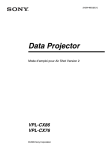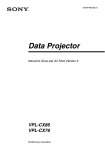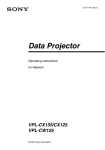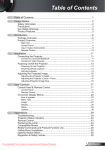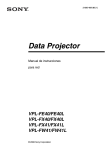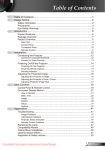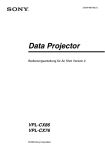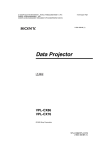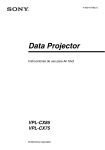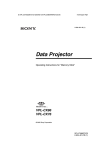Download Hama VPL-CX76 Projector User Manual
Transcript
C:\data\Projector\AirShot\AirShot_FMData\2634400112_VPLCX8676_AirShot\2634400112_VPLCX8676_AirShot\2634400112\2634400112VPLCX8676WW\01COV.fm masterpage: Right 2-634-400-11 (2) Data Projector Operating Instructions for Air Shot Version 2 VPL-CX86 VPL-CX76 © 2005 Sony Corporation VPL-CX86/CX76 2-634-400-11 (2) C:\data\Projector\AirShot\AirShot_FMData\2634400112_VPLCX8676_AirShot\2634400112_VPLCX8676_AirShot\2634400112\2634400112VPLCX8676WW\01COVTOC.fm © 2005 Sony Corporation. All rights reserved. • The software described herein may also be governed by the terms of a separate user license agreement. For usage of the software, refer to the end user license agreements of each software. • In no event shall Sony Corporation be liable for any incidental, consequential or special damages, whether based on tort, contract, or other wise, arising out of or in connection with this manual, the software or other information contained herein or the use thereof. • Sony Corporation reserves the right to make any modification to this manual or the information contained herein at any time without notice. Trademark Notice • Windows and Microsoft are registered trademarks of Microsoft Corporation in the United States and other countries. • Intel and Pentium are the registered trademarks of Intel Corporation. • Air Shot is the trademark of Sony Corporation. • Other system names, product names and company names appearing in this manual are trademarks or registered trademarks of their respective holders. In this manual such names are not indicated by ® or ™ symbols. On Copyrights masterpage: Left Table of Contents Table of Contents ................................2 Before Operation ................................3 Features .........................................3 System Requirements ...................4 Preparation ..........................................4 Preparing the Computer ................4 Preparing the Projector .................6 Wireless Connection ...........................7 Connecting in the Simple Mode ...7 Connecting in the Manual Mode ........................................11 Using the [Option Setting] Dialog Box ..........................................17 Setting/Operating via Web ...............19 Accessing from the Computer ....19 Confirming the State of Projector Settings (Information) .............20 Operating the Projector on the Computer (Control) .................20 Setting the Connecting Mode .....20 Setting Up the Projector ..............21 Others ...............................................25 Troubleshooting ..........................25 Messages on the Display ............27 Technical Terms ..........................31 • This product includes software developed by Canon i-tech, Inc. 2 Table of Contents VPL-CX86/CX76 2-634-400-11 (1) masterpage: Right C:\data\Projector\AirShot\AirShot_FMData\2634400112_VPLCX8676_AirShot\2634400112_VPLCX8676_AirShot\2634400112\2634400112VPLCX8676WW\02C01.fm Before Operation Features This unit is equipped with the Air Shot Version 2 (wireless connection) function. Any image of a computer can be projected by using the projector without connecting cables. Images from several computers can also be easily switched and projected. Easy setting and connection in Simple Mode Simple Mode is an easy connection mode with no need for network and wireless settings. The wireless connection of the projector and computer can be done easily by using the Simple Mode function. Insert the supplied wireless LAN card into the projector and the supplied USB wireless LAN module into the computer, and an image from the computer can be easily projected. Installation from the USB wireless LAN module For using Air Shot Version 2, install the application software, Projector Station for Air Shot Version 2, in the computer. The installation can be done easily in accordance with the instructions on the screen by using the supplied USB wireless LAN module containing the memory or CD-ROM. Speedy and high quality transportation/display The image data is efficiently compressed so that a high-quality image can be transported speedily. An animation function can be used at a presentation by the transportation. (It is not suitable for a movie such as a DVD.) Security system Data can be encoded and transported (WEP, WPA). Data is also encoded (WEP) in Simple Mode for the communication of the projector and the computer. You can feel confident about data communication. Control by using Web browser You can control the projector and confirm its setting. Connection to a LAN Power on/off, input selecting, confirmation, etc. of the projector can be done from the computer connected to LAN by using the access point. The Air Shot Version 2 also provides mail report function to notify lamp replacement timing and error information to a previously-registered mail address. It also supports SNMP. In addition, while viewing an image in the internet, you can transport it to the projector. Multiple connections A maximum of 5 projectors can be connected to one computer without using a distributor and an image can be projected on the projectors at the same time. Presentation tool with laser pointer PowerPoint images can be played back forward or backward or muted by using the supplied presentation tool. The instructions in this manual are for models VPL-CX86 and VPL-CX76. The illustrations of the VPL-CX86 are used for the instructions but any differences in operation are clearly indicated in the text. About the version compatibilities Air Shot supplied with VPL-CX85/CX75 is not compatible with Air Shot Version 2 supplied with VPL-CX86/CX76. To use both versions of the software, do either of the following: • Use the original program without updating When using VPL-CX85/CX75, start Projector Station for Air Shot. When using VPL-CX86/CX76, start Projector Station for Air Shot Version 2. When using in Simple Mode, use USB wireless LAN module, each supplied with VPL-CX85/ CX75 or with VPL-CX86/CX76. • Update the Air Shot version of the VPLCX85/CX75 Use the “Memory Stick” to update the version of the Air Shot to Air Shot Version Before Operation 3 VPL-CX86/CX76 2-634-400-11 (1) masterpage: Left C:\data\Projector\AirShot\AirShot_FMData\2634400112_VPLCX8676_AirShot\2634400112_VPLCX8676_AirShot\2634400112\2634400112VPLCX8676WW\02C01.fm 2 Light. For the update program and instructions, refer to the folder “Air Shot Version 2 Light” in the supplied CDROM. Preparation Preparing the Computer System Requirements Recommended system requirements for the installed Projector Station for Air Shot Version 2 are as follows. Available computer CPU: Intel Pentium III 600 MHz or higher Memory: 64 MB or more, recommended 128 MB or more (Windows XP: 128 MB or more) Hard disc: 10 MB or more Other hardware requirements: CD-ROM drive or USB terminal (Type A, USB 2.0 or USB1.1 port) Available OS Microsoft Windows 98SE, Microsoft Windows Me, Microsoft Windows 2000, Microsoft Windows XP Home Edition, Microsoft Windows XP Professional Available resolution Size: VGA (640 × 480), SVGA (800 × 600), XGA (1024 × 768), SXGA (1280 × 1024) Color number: 16 bit, 24 bit, 32 bit Usable browser Internet Explorer 5.0 or higher Usable wireless LAN Standard: IEEE802.11b/g compatible Channel: 1 to 11 Access system: Access point mode or Adhoc (peer-to-peer) mode For using Air Shot Version 2, install the application software, Projector Station for Air Shot Version 2, in the computer. The installation can be done by using the supplied USB wireless LAN module or CDROM. Notes • If you use Windows 2000 Professional or Windows XP Home Edition/Professional on your computer, log on using the administrator privileges. • Before Windows 98SE is used, the driver of the USB wireless LAN module must be installed. For details, see the Operating Instructions of the USB wireless LAN module. • When the USB wireless LAN module is used and Manual Mode is set to [On], see the Operating Instructions of the USB wireless LAN module saved in the supplied CD-ROM and install and set “USB Wireless LAN Module Utility”. (When Windows XP is used, setting from the Windows wireless network connection is also available.) Installing from the USB The following is the procedure to install the driver software and application software for the USB module when the supplied USB wireless LAN module is used. 1 Set the switch of the supplied USB wireless LAN module to [MEMORY]. Available security WEP (64bit/128bit) WPA (TKIP) WPA-PSK (TKIP) 802.1x Authentication [PEAP (MS-CHAP v2)] Server certificate is not supported. Note Air Shot Version 2 will not work on some computers and wireless LAN devices even though they satisfy the above requirements. 4 Preparation VPL-CX86/CX76 2-634-400-11 (1) C:\data\Projector\AirShot\AirShot_FMData\2634400112_VPLCX8676_AirShot\2634400112_VPLCX8676_AirShot\2634400112\2634400112VPLCX8676WW\02C01.fm Computer WIRELESS LAN 5 MEMORY masterpage: Right Use [Safe to remove hardware] to stop the device and then remove the USB wireless LAN module. Then slide the switch to [WIRELESS LAN] and connect the USB wireless LAN module into the USB terminal. When you use Windows XP Service Pack 2 and the following dialog box appears during installation, check the [Register automatically] check box and click [Next]. USB wireless LAN module (supplied) The USB wireless LAN module contains memory. You can switch the built-in memory and wireless connection with the slide switch. To install the Projector Station for Air Shot Version 2, slide the switch to MEMORY. To use the wireless connection, slide it to WIRELESS LAN. 2 Connect the supplied USB wireless LAN module to the USB terminal of the computer. The window for installing the Projector Station for Air Shot Version 2 appears. The [Autoconfiguration done] appears after the installation is completed. 6 To go on projecting the pictures, check the [Start Air Shot v2 and connect to Projector] check box and click [OK]. Notes • If the above window does not appear, click [My Computer]-[USB_CD-ROM][Dp_Inst]. • You cannot refer to the Operating Instructions. See the Operating Instructions from the CD-ROM. 3 Select [Projector Station for Air Shot Version 2] and then click [Install]. 4 Install the software according to the “wizard” within the installer. With the check, the Projector Station for Air Shot Version 2 starts up automatically. Without the check, the installer is completed. When you are not going to project the pictures, click [OK]. Preparation 5 VPL-CX86/CX76 2-634-400-11 (1) masterpage: Left C:\data\Projector\AirShot\AirShot_FMData\2634400112_VPLCX8676_AirShot\2634400112_VPLCX8676_AirShot\2634400112\2634400112VPLCX8676WW\02C01.fm Installing from the CD-ROM 1 Insert the supplied CD-ROM into the CD-ROM drive of the computer. The application installation window appears. Follow the step 3 and following steps in “Installing from the USB” on page 4. Note If the installation window does not appear automatically, click [My Computer]-[CDROM] - [Dp_Inst]. 2 The card pops out. Preparing the Projector Insert the supplied wireless LAN card into the slot of the projector. Press the eject button again. 3 Remove the card. Note Before inserting or removing the card, disconnect the power cord of the projector. Inserting the card Insert the card facing the right side towards the front panel of the projector until it clicks. Note After the card is removed, press the eject button. If the button remains popped out, it may cause breakage of the button. Notes • Never use a wireless LAN card other than the supplied one. • When the projector is carried, remove the card from the slot. Removing the card 1 Press the eject button at the upper side of the slot. The eject button pops out. 6 Preparation VPL-CX86/CX76 2-634-400-11 (1) masterpage: Right C:\data\Projector\AirShot\AirShot_FMData\2634400112_VPLCX8676_AirShot\2634400112_VPLCX8676_AirShot\2634400112\2634400112VPLCX8676WW\02C01.fm Wireless Connection Connecting in the Simple Mode When the Simple Mode is selected in automatic setup during installation, make the following settings to connect the computer and projector: VPL-CX86 1000000 201 Meeting Room 43.2.60.123 Serial number Computer Model name Operations guide Mode IP address Nick name (only when specified) Icon Icons representing wireless status: being not connected ad-hoc infrastructure mode / / / status when no wireless card is inserted USB wireless LAN module (supplied) If Simple Mode is not set to [On] See steps 4 and 5 of “Connecting in the Manual Mode” on page 11 and select Simple Mode. Projector Wireless LAN card (supplied) Setting the projector 1 Simple Mode Insert the supplied wireless LAN card into the slot of the projector. 2 Turn on the projector. 3 Press the AIR SHOT key on the remote commander. The home display of Air Shot Version 2 appears. Check that [Simple Mode] is selected. To change the network channel for Simple Mode When the communication is poor, change the network channel. The default setting is [11]. See steps 4 and 5 of “Connecting in the Manual Mode” on page 11 and set [Network Channel] to another channel. The channel is selected from among 1 to 11. Notes • If the USB wireless LAN module is connected to the computer, remove it before setting. • You may not be able to use some channels according to the country/region. • Follow the regulations of the country/region where you use the unit. Wireless Connection 7 VPL-CX86/CX76 2-634-400-11 (1) C:\data\Projector\AirShot\AirShot_FMData\2634400112_VPLCX8676_AirShot\2634400112_VPLCX8676_AirShot\2634400112\2634400112VPLCX8676WW\02C01.fm Setting and connecting the computer 1 Start the Projector Station for Air Shot Version 2. When it starts, the [ ] icon appears in the task tray. When [Create Shortcut Icon into Startup Folder.] is selected at installation, the Projector Station for Air Shot Version 2 starts automatically. 2 Make sure that the switch is set to WIRELESS LAN and then connect the USB wireless LAN module to the USB terminal of the computer. The wireless setting is automatically done. When [Connect Projector automatically when starting application] is selected in the [ Option Setting] dialog box (page 17), the connectable projector is searched and the image of the computer is projected on the searched projector. 3 masterpage: Left Disconnecting the projector and computer Click the projector button to disconnect the project from the computer. To remove the USB wireless LAN module, use [Safe to remove hardware] to stop the device and then remove it. When the projector you want to connect cannot be found Change the projector or add the projector to be used. The changed or added projector appears in the select list. Setting 1 Click the [ ] icon in the task tray and select [Open]. The main window of Projector Station for Air Shot Version 2 opens. When [Connect Projector automatically when starting application] is not selected, click the projector button to connect it. 2 The [Option Setting] dialog box is opened when the computer is not connected to the projector. Projector button For details of the [Option Setting] dialog box, see page 17. Note It may take time to project an image due to the computer. Click the [ ] button of the main window to open the [Option Setting] dialog box. 3 Click the [Simple Mode Setting] tab. The dialog box with a projector name and serial number is displayed. 8 Wireless Connection VPL-CX86/CX76 2-634-400-11 (1) masterpage: Right C:\data\Projector\AirShot\AirShot_FMData\2634400112_VPLCX8676_AirShot\2634400112_VPLCX8676_AirShot\2634400112\2634400112VPLCX8676WW\02C01.fm 4 When the projector to be used is listed, select the projector and click the [Select] button. When multiple projectors are connected When the projector to be used is not listed, click the [Add] button and enter the serial number (seven-digit-number). The projector is added to the list. Notes • Even when the setting to add a projector is completed, the projector name is listed “Unknown” until the projector has been connected once. • The serial number appears at the left bottom of the Air Shot Version 2 home display. • A maximum of 20 projectors can be registered. • External monitor signal of notebook type computer may not be output when you use Projector Station for Air Shot Version 2. Names and Functions of the Main Window IP address My PC Projector name When one projector is connected IP address Computer name Items Functions 1[Simple Mode] display [Simple Mode] is highlighted when the Air Shot Version 2 is used in Simple Mode. 2 [Refresh] button The projector list, connected computer list, and connectable computer list are refreshed manually. 3 [Option Setting] button The [Option Setting] window for setting the Air Shot Version 2 is displayed. When the computer is not connected to the projector, you can display the window. 4 [Help] button Air Shot Version 2 help topics will be displayed. 5Scroll bar The scroll bar is displayed when more than 5 projectors exist. 6[PC List] buttons When the button is clicked, the connectable computer list is displayed. When the button is clicked, the list is closed. Wireless Connection 9 VPL-CX86/CX76 2-634-400-11 (1) masterpage: Left C:\data\Projector\AirShot\AirShot_FMData\2634400112_VPLCX8676_AirShot\2634400112_VPLCX8676_AirShot\2634400112\2634400112VPLCX8676WW\02C01.fm Items Functions Items Functions 7[Tool bar select] button When the button is clicked, only the tool bar for the projector control is displayed. When the button is clicked, the whole main window is displayed. qdProjector control buttons With the buttons, you can operate the projector selected on the controlled projector select menu.When only one projector is connected, the projector will be operated. 8 [Minimum] The Air Shot Version 2 main button window is reduced minimum. 9 [Close] button The Air Shot Version 2 main window is closed. 0Projector button The icon of the connectable projector, projector name (or Nickname, if specified) and IP address are displayed on the button. Click the button to connect to or disconnect from the projector. By right-clicking on the button and selecting [Show Projector Web], the Web display of the projector appears on the computer. qaControlled projector select menu Select the projector to be operated by the projector control buttons. When only one projector is connected, this menu is not displayed. qs Connected computer display The icon, computer name, and IP address of the computer being connected to the projector are displayed. The computer name is changed in the [Option Setting] window.When no computer is connected to the projector, this display does not appear. [Picture Muting] button: Click the button to clear the picture temporally. Click it again to display the picture. [Freeze] button: Click the button to stop the motion of the picture. Click it again to restart the picture. [Input Select] button: Click the button to select the input signal. [Power On/Standby] button: Click to turn on the power of the projector or set it in standby mode. Connecting, disconnecting and switching from the projector 1 Press the AIR SHOT key on the remote commander. The computer list appears. 2 Press M or m key on the remote commander to select the computer, and then press the ENTER key. Appears when the computer is connected. Yamada PC (xxx. xxx. xx. x) Tanaka PC ( xx. x. xx. xx ) Suzuki PC (xxx. xxx. xx. x) Saito PC ( xx. x. xx. xx ) Sakuma PC (xxx. xxx. xx. x) Connect PC? Connecting PC: Yamada PC 10 Wireless Connection VPL-CX86/CX76 2-634-400-11 (1) masterpage: Right C:\data\Projector\AirShot\AirShot_FMData\2634400112_VPLCX8676_AirShot\2634400112_VPLCX8676_AirShot\2634400112\2634400112VPLCX8676WW\02C01.fm Connecting in the Manual Mode Connecting to several projectors at the same time Projector module (IEEE802.11b/g applicable product). Connecting to wireless LAN using the wireless LAN access point Wireless LAN module (supplied) Wireless LAN card (supplied) Projector Computer USB wireless LAN module (supplied)*2 Projector Access point* Computer Wireless LAN card (supplied) Projector*1 Computer LAN Wireless LAN card (supplied) *1 A maximum of 5 projectors can be connected at the same time. * The available access point is the IEEE802.11b/g applicable product. Note For a LAN connection, consult the network administrator. Note 5 projectors may not be able to be connected at the same time due to the computer. *2 You can also use a wireless LAN device other than the supplied USB wireless LAN Wireless Connection 11 VPL-CX86/CX76 2-634-400-11 (1) C:\data\Projector\AirShot\AirShot_FMData\2634400112_VPLCX8676_AirShot\2634400112_VPLCX8676_AirShot\2634400112\2634400112VPLCX8676WW\02C01.fm masterpage: Left Setting up the projector Using the software keyboard 1 When inputting characters or numbers, the software keyboard is displayed. Insert the supplied wireless LAN card into the slot of the projector. 1 For details, see page 6. 2 Turn on the projector. 3 Press the AIR SHOT key on the remote commander. The home display of Air Shot Version 2 appears. 4 Press the ENTER key. The setting menu display appears. Manual Mode1 Manual Mode2 Wireless Network Network Mode: Ad-hoc(Peer-to-peer) Network Name(SSID): AIRSHOT1000014 Network Authentication: Open Manual Mode3 Data Encryption: WEP Manual Mode4 802.1x Authentication: Disable Manual Mode5 Internet Protocol(IP) IP Address Setting: System Setup Exit The selected character is displayed at the cursor position in the display column. 2 Repeat step 1 to input characters. 3 After you input the rest of the characters, select [OK] with v/V/B/ b button and press the ENTER key. Input characters are entered and the software keyboard is closed. Air Shot Simple Mode Select a character with the v/V/B/b buttons and then press the ENTER key. Auto IP Address: Subnet Mask: Default Gateway: To delete the character locating one space before the cursor Select [Delete] with v/V/B/b button and press the ENTER key. To redo the input from the beginning Select [Clear] with v/V/B/ b button and press the ENTER key. 5 Click the desired [Manual Mode] and then select [Setup] to set network setting items. To enter a space Select [Space] with v/V/B/b button and press the ENTER key. Projector Setting Items When the ENTER key is pressed in the home display of Air Shot Version 2, the initial display of Air Shot 2 setting menu appears. In the initial display, you can switch the mode to be used and change each mode settings. Air Shot Simple Mode Manual Mode1 Manual Mode2 Wireless Network Network Mode: Ad-hoc(Peer-to-peer) Network Name(SSID): AIRSHOT1000014 Network Authentication: Open Manual Mode3 Data Encryption: WEP Manual Mode4 802.1x Authentication: Disable Manual Mode5 Internet Protocol(IP) IP Address Setting: System Setup Exit 12 Auto IP Address: Subnet Mask: Default Gateway: Wireless Connection VPL-CX86/CX76 2-634-400-11 (1) masterpage: Right C:\data\Projector\AirShot\AirShot_FMData\2634400112_VPLCX8676_AirShot\2634400112_VPLCX8676_AirShot\2634400112\2634400112VPLCX8676WW\02C01.fm Setting each mode In the initial display of the Air Shot 2 setting menu, the left edge of the mode currently used is displayed in light blue. You can switch the mode to be used and change the mode name and settings. x Displaying the setting items menu (action menu) The status appears in the right pane of the window. Press the ENTER key to display the setting item menu (action menu). Air Shot Simple Mode Manual Mode1 Manual Mode2 Manual Mode3 Manual Mode4 Manual Mode5 System Setup Exit Wireless Network Network Mode: Close Network Name(SSID): Select Network Authentication: Status Data Encryption: Setup 802.1x Authentication: Rename Internet Protocol(IP) Ad-hoc(Peer-to-peer) IP Address Setting: Auto AIRSHOT1000014 Open WEP Disable IP Address: Subnet Mask: Default Gateway: Items Functions Close Closes the action menu. Select Sets the selected mode effective. Status (only for the mode being used) Displays the status of the mode currently used. Setup Displays the [Network Setting] window to change the mode settings. Rename (Manual Mode only) Renames the mode. You can input the maximum of 16 characters/ numbers. x Displaying the mode status When you select [Status] from the action menu, the status of the mode being used is displayed. The status of each item appears in the right pane of the window. Items Display contents Internet Protocol(IP) Displays [IP Address Setting (Manual/Auto)], [IP Address], [Subnet Mask], [Default Gateway], [Primary DNS], [Secondary DNS], [DHCP Server], and [Lease Obtained]/[Lease Expires]. Wireless Network Displays [Network Mode], [Network Name(SSID)], [Channel], and [Received Level] (1% to 100%). Connection Log Displays the connection log. Card Information Displays the [Manufacture], [Card Name], and [Wireless Standard] (802.11b, 802.11b/g), [MAC Address], [WPA Support] of the wireless LAN card being used. Close Closes the [Network Status] window. Wireless Connection 13 VPL-CX86/CX76 2-634-400-11 (1) C:\data\Projector\AirShot\AirShot_FMData\2634400112_VPLCX8676_AirShot\2634400112_VPLCX8676_AirShot\2634400112\2634400112VPLCX8676WW\02C01.fm masterpage: Left x Changing the settings When you select [Setup] from the action menu, the [Network Setting] window of the selected mode is displayed, where [Internet Protocol(IP)], [Wireless Network], and [802.1x Authentication] settings can be changed. Select the desired item and press the ENTER (or right) key to activate its setting items. To input the desired value for the items, press the ENTER (or right) key. You can return to the setting menu with the ENTER (or left) key. Click [OK] to save the settings and return to the initial display of the Air Shot 2 setting menu. If you select [Cancel], the settings will not be saved and the initial display of the Air Shot 2 appears. *: Disabled in Simple Mode Items Functions Internet Protocol(IP)* Specify the [Internet Protocol(IP)] settings: [IP Address Setting (Manual/Auto)], [IP Address], [Subnet Mask], [Default Gateway], [Primary DNS], [Secondary DNS]. IP Address Setting IP Address Setting: select [Auto(DHCP)] or [Manual].When the [Manual] is selected, set [IP Address], [Subnet Mask] and [Default Gateway]. IP Address Set the IP address for the projector. (1.0.0.0~223.255.255.255) Subnet Mask Set the subnet mask for the projector. (0.0.0.0~255.255.255.255) Default Gateway Set the default gateway for the projector. (1.0.0.0 ~223.255.255.255) Primary DNS Set the primary DNS server. (1.0.0.0~223.255.255.255) Secondary DNS Set the secondary DNS server. (1.0.0.0~223.255.255.255) Wireless Network 14 Set in the [Wireless Network] window: [Network Mode], [Network Name(SSID)], [Network Authentication], [Data Encryption], [Key], and [Channel]. Network Mode* Select [Ad-hoc(Peer-to-peer)] or [Wireless Access Point] • Ad-hoc(Peer-to-peer): for wireless LAN connection without the access point • Wireless Access Point: for wireless LAN connection with the access point Network Name(SSID)* Enter the same network name as that of the connected computer or access point. A maximum of 32 characters/ numbers can be entered. Network Authentication* Select the network authentication system from among [Open], [Shared], [WPA], and [WPA-PSK]. Data Encryption* Select the data encryption system from among [WEP] or [TKIP]. If the data encryption is not used, select [Disable]. Wireless Connection VPL-CX86/CX76 2-634-400-11 (1) C:\data\Projector\AirShot\AirShot_FMData\2634400112_VPLCX8676_AirShot\2634400112_VPLCX8676_AirShot\2634400112\2634400112VPLCX8676WW\02C01.fm Items Key* masterpage: Right Functions When WEP is used for [Data Encryption], enter the WEP key. Enter the same key as that of the computer or access point. The number of the characters/figures • In case 64(40)bit ASCII: 5 characters/numbers/symbols • In case 128(104)bit ASCII: 13 characters/numbers/ symbols • In case 64(40)bit HEX: 10 numbers from 0 to 9/characters from a to f • In case 128(104)bit HEX: 26 numbers from 0 to 9/ characters from a to f Note When [64(40)bit ASCII] or [128(104)bit ASCII] is selected, the capital and small letters are discriminated. When WPA-PSK is used for [Network Authentication], enter the key. Enter the same key as that of the access point. The number of the characters/figures • In case ASCII: 8 to 63 characters/numbers/symbols • In case HEX: 64 numbers from 0 to 9/characters from a to f Channel When [Ad-hoc(Peer-to-peer)] is selected in [Network Mode], you can select from 1 to 11. When [Wireless Access Point] is selected in [Network Mode], [Auto] is selected automatically. Notes • If the USB wireless LAN module is connected to the computer, remove it before setting. • You may not be able to use some channel according to the country/region. 802.1x Authentication* Enable or disable [802.1x Authentication] and specify [User Name] and [Password]. 802.1x Authentication Select [Enable] or [Disable] for the 802.1x Authentication function. EAP Type The encryption system for the [802.1x Authentication] is fixed to [PEAP (MS-CHAP v2)]. User Name Enters the user name for authentication. (the maximum of 64 characters/numbers/symbols) Password Enter the password for authentication. (the maximum of 64 characters/numbers/symbols) Wireless Connection 15 VPL-CX86/CX76 2-634-400-11 (1) masterpage: Left C:\data\Projector\AirShot\AirShot_FMData\2634400112_VPLCX8676_AirShot\2634400112_VPLCX8676_AirShot\2634400112\2634400112VPLCX8676WW\02C01.fm Setting the System Setup When [System Setup] is selected in the initial display of Air Shot 2 setting menu, the [System Setup] window is displayed. Select the desired item and press the ENTER (or right) key to activate its setting items. To input the desired value for the items, press the ENTER (or right) key. You can return to the setting menu with the ENTER (or left) key. Click [OK] to save the settings and return to the initial display of the Air Shot 2 setting menu. If you select [Cancel], the settings will not be saved and the initial display of the Air Shot 2 appears. Items Functions Air Shot Input the [Nickname], [Group Name] and [Password] for the projector. Nickname Enter the nickname proper to the projector with the maximum of 24 characters/numbers/symbols. Group Name* Enter the group name who can connect to the projector with 8 characters/numbers/symbols. Password* Enter the password to connect to the projector with 32 characters/numbers/symbols. Note When you enter the Password, you need re-enter it for confirmation. Information 16 Displays the version of each function. Air Shot Version Displays the version only. System Version Displays the version only. Wireless Connection VPL-CX86/CX76 2-634-400-11 (1) masterpage: Right C:\data\Projector\AirShot\AirShot_FMData\2634400112_VPLCX8676_AirShot\2634400112_VPLCX8676_AirShot\2634400112\2634400112VPLCX8676WW\02C01.fm Setting the computer 1 Click the [ ] icon in the task tray and select [Open]. The main window of Projector Station for Air Shot Version 2 opens. Using the [Option Setting] Dialog Box This is used for the settings of Projector Station for Air Shot Version 2. Displaying the setting window of Projector Station for Air Shot Version 2 Click the [ ] button in the main window of Projector Station for Air Shot Version 2. 2 Click the [ ] button of the main window to open the [Basic Setting] sheet of the [Option Setting] dialog box. 3 Select the LAN module you use in Manual Mode. To use the supplied USB wireless LAN module, uncheck [Use USB Wireless LAN module as Simple Mode] and do the wireless settings according to the operating instructions of the supplied USB wireless LAN module. To use another LAN module, make the wireless settings so that you can connect to the projector. Connecting/disconnecting the projector and computer The [Option Setting] dialog box appears. Note When the computer is not connected to the projector, the [Option Setting] dialog box is opened. Names and Functions of the tabs on the [Option Setting] dialog box For the details, click the [?] button on the main window to display the online help. [Basic Setting] tab see “Disconnecting the projector and computer” on page 8. Wireless Connection 17 VPL-CX86/CX76 2-634-400-11 (1) C:\data\Projector\AirShot\AirShot_FMData\2634400112_VPLCX8676_AirShot\2634400112_VPLCX8676_AirShot\2634400112\2634400112VPLCX8676WW\02C01.fm masterpage: Left The [Basic Setting] tab provides the basic setting items. [Simple Mode Setting] tab The [Simple Mode Setting] tab provides the settings on Simple Mode. [Profile Setting] tab The [Profile Setting] tab provides the profile settings for connecting to the projector when [Manual Mode] is selected. [Connection Setting] tab 18 Wireless Connection VPL-CX86/CX76 2-634-400-11 (1) C:\data\Projector\AirShot\AirShot_FMData\2634400112_VPLCX8676_AirShot\2634400112_VPLCX8676_AirShot\2634400112\2634400112VPLCX8676WW\02C01.fm masterpage: Right Setting/Operating via Web You can check the information of the projector from the computer or operate the projector on the computer. Check the connection and turn on the equipment. Accessing from the Computer You can access the Web page of the projector by either of the following two ways. The [Connection Setting] tab provides detailed settings for connecting to the projector. Right-click the projector button in the main window of Projector Station for Air Shot Version 2 and click the displayed [Show Projector Web]. [Others] tab Start a browser of the computer (Internet Explorer 5.0 or higher) and enter the address “http:// xxx.xxx.xxx.xxx (IP address of the projector)”. The [Others] tab provides other settings. Note If the browser of your computer is set to “Access the Internet using a proxy server,” enter the IP address of the projector in the box “Access the Internet without using a proxy server” when you have access to the projector from your computer. Setting/Operating via Web 19 VPL-CX86/CX76 2-634-400-11 (1) C:\data\Projector\AirShot\AirShot_FMData\2634400112_VPLCX8676_AirShot\2634400112_VPLCX8676_AirShot\2634400112\2634400112VPLCX8676WW\02C01.fm After access, the following display appears. masterpage: Left Operating the Projector on the Computer (Control) Click [Control]. You can control the projector on the computer. The functions of each button provide the same functions the button of the identical name. Confirming the State of Projector Settings (Information) Click [Information]. You can confirm the current state of the projector on the computer. You cannot change the settings of the projector. (In case of VPL-CX86) Setting the Connecting Mode Click [Air Shot]. You can switch the mode and set each mode. To switch the model, select the desired mode button and then click [Select]. To set each mode, select the desired mode button and then click [Setup] to display the Setup display of the mode. Click the [Apply] button to reflect the projector. 20 Setting/Operating via Web VPL-CX86/CX76 2-634-400-11 (1) masterpage: Right C:\data\Projector\AirShot\AirShot_FMData\2634400112_VPLCX8676_AirShot\2634400112_VPLCX8676_AirShot\2634400112\2634400112VPLCX8676WW\02C01.fm Owner information This information is used for the Mail Report function. Setting Up the Projector Click [Setup]. The Setup menu dialog box appears. You can set the Owner information, Password, Date and Time, Mail Report, etc. Click [Apply] in the lower part of each window to update the projector to the data input in each window. Owner Enter owner information. Projector Enter the location and lens type of the projector. Memo Enter a memo, if required. Setting the Date and Time This setting is required for the Regular Report function. Time Zone Select the region in which you are using the projector. Date/Time Set the date and time. Setting/Operating via Web 21 VPL-CX86/CX76 2-634-400-11 (1) C:\data\Projector\AirShot\AirShot_FMData\2634400112_VPLCX8676_AirShot\2634400112_VPLCX8676_AirShot\2634400112\2634400112VPLCX8676WW\02C01.fm masterpage: Left Time Server Enter the address of the time server when the time is set by a timer server. Setting passwords for “Administrator” and “User” You can set passwords for each “Administrator” and “User.” The name of the “Administrator” account is preset to “root” at the factory. It cannot be changed. Notes • When you change the Password, input a new password after deleting the Password (*****) that was set. • If you forget your password, consult with qualified Sony personnel. Settings for the Mail Report function You can do the following with the Mail Report function. • Periodically report the installation status of the projector, owner information, etc. You can specify the transmission days and times of e-mail messages (Regular report). • Immediately report if any error occurs with the projector (Error Report). • Send warning e-mail messages when a preset time for use of the projector lamp has been reached (Lamp Reminder). • Send warning e-mail messages when a preset time for maintenance of the projector has been reached (Maintenance Reminder). 22 x Report Timing field Regular Report A report on the present status of the projector, installation status, etc. of the projector is periodically sent by e-mail. Set the timing for sending the e-mail messages as follows: AT: Specify the time when e-mail is to be sent. Select the hour from the drop-down list. Every Week on Days: Select this check box to send e-mail on the selected days every week. Mon/Tue/Wed/Thu/Fri/Sat/Sun: Specify the days of the week when e-mail is to be sent. You can check two or more days. Every Month on Day: Select this check box and select the day from the drop-down list to send e-mail on a pre-defined day every month. The Regular Report contains the product information, owner information, usage information (time) for the projector, lamp mode, memos, etc. Setting/Operating via Web VPL-CX86/CX76 2-634-400-11 (1) masterpage: Right C:\data\Projector\AirShot\AirShot_FMData\2634400112_VPLCX8676_AirShot\2634400112_VPLCX8676_AirShot\2634400112\2634400112VPLCX8676WW\02C01.fm x Maintenance Report Lamp Reminder: Select this check box and enter the limit for the number of hours the projector lamp is to be used in the text box. This information will be used to send e-mail informing you that replacement is required for the projector lamp when the preset time has been reached. You can specify a time between 1 and 9999 hours. Maintenance Reminder: Select this check box and enter the hours of use before maintenance is required for the projector in the text box. You can specify a time between 1 and 99999 hours. The elapsed time is displayed in the Elapsed Hours text box. Selecting the RESET and clicking “Apply” will reset the elapsed time to zero. x Address field E-mail Address Enter the e-mail addresses to which you want the e-mail messages to be sent in each text box. The projector allows you to send email to 4 different addresses. You can enter up to 64 characters for each address. Report Timing Regular: Select this check box to arrange the sending of the Regular Report. Maintenance: Select this check box to arrange the sending of an e-mail message that informs you of the number of hours the projector lamp has been used and the time when maintenance is required for the projector. Error: Select this check box to arrange the sending of an error report if any problem occurs with the projector. Notes • Even if days are specified in the Report Timing field, you still must select the Regular check box to receive the Regular Report. If the day preset in “Every Month on Day” does not exist in the month, you will receive the e-mail message on the last day of the month. • You cannot specify the day of the week or day of the month if “Every Week on Days” or “Every Month on Day” is not selected. x Mail Form field Select the e-mail message type from “Standard” or “Simple.” x Mail Account field Mail Address Type the appropriate e-mail address. You can enter up to 64 characters. Outgoing Mail Server (SMTP) Type the address of the SMTP server. You can enter up to 64 characters. Requires Authentication Select this check box when the authentication is required for sending an email. Requires the use of POP Authentication before send e-mail (POP before SMTP): Select this check box to arrange for POP authentication to be performed before connecting to the SMTP server. Incoming Mail Server (POP3): Type the address of the POP3 server. Account Name: Type the mail account. Password: Type the mail password. SMTP Authentication: Select this check box to arrange for SMTP Authentication to be performed before connecting the SMTP server. Account Name: Type the mail account. Password: Type the mail password. Send test mail: Select the Send check box, then click “Apply” to send an e-mail message as a test to confirm whether it is sent to the specified addresses. Notes If the following items have not been set or are incorrectly set, an error message appears and the test e-mail message is disabled: • Address in the Address field. • “Mail Address” and “Outgoing Mail Server (SMTP)” in the Mail Account field. For details on the mail settings, consult your network administrator. x Check the contents of the mail message The contents of the e-mail message to be sent appear. Setting/Operating via Web 23 VPL-CX86/CX76 2-634-400-11 (1) C:\data\Projector\AirShot\AirShot_FMData\2634400112_VPLCX8676_AirShot\2634400112_VPLCX8676_AirShot\2634400112\2634400112VPLCX8676WW\02C01.fm masterpage: Left Advanced setting Click “Advanced Menu” to display the Advertisement button, PJ Talk button and SNMP button. These settings are mainly for administrative use. For details, consult with qualified Sony personnel. Note You cannot use the following characters to enter the characters in the text box: “ ' ”, “ “ ”, “ \ ”, “ & ”, “ < ”, “ > ” 24 Setting/Operating via Web VPL-CX86/CX76 2-634-400-11 (1) C:\data\Projector\AirShot\AirShot_FMData\2634400112_VPLCX8676_AirShot\2634400112_VPLCX8676_AirShot\2634400112\2634400112VPLCX8676WW\02C01.fm masterpage: Right Others Troubleshooting Symptom The computer is not displayed in the PC list. (Projector) Cause and Remedy • Projector Station for Air Shot Version 2 is not installed in the computer nor started. c Install it. c Start Projector Station for Air Shot Version 2. • The supplied wireless LAN card is not inserted into the slot of the projector or a card other than the supplied one is inserted. c Insert the supplied wireless LAN card. • The signal is extremely poor (the computer is distant from the projector or there is an obstacle such as a concrete wall or a steel partition/door between the computer and projector). c Place the computer and projector near to each other or ensure there is no such intervening obstacle. • When the computer is connected to the projector using the USB wireless LAN module, the USB wireless LAN module is disconnected. c Restart Windows and Projector Station for Air Shot Version 2 and connect the USB wireless LAN module. Note Before disconnecting the USB wireless LAN module, disconnect the computer and projector. In Simple Mode • Simple Mode of the projector or computer (Projector Station for Air Shot Version 2) is not set to [On]. c Set Simple Mode to [On]. • [Connected Projector] of the computer is not set to the projector you want to connect. c Add or select the projector to be connected by using [Change Projector] of the computer. In Manual Mode • The wireless and network settings of the projector or computer are not set correctly. c Check that the Network settings are the same as those of the connected equipment. Others 25 VPL-CX86/CX76 2-634-400-11 (1) C:\data\Projector\AirShot\AirShot_FMData\2634400112_VPLCX8676_AirShot\2634400112_VPLCX8676_AirShot\2634400112\2634400112VPLCX8676WW\02C01.fm Symptom masterpage: Left Cause and Remedy The computer and projector are connected in the main window of Projector Station for Air Shot Version 2 but the image cannot be projected on the projector. • The projector is set to a picture muting. c Press the PIC MUTING key on the remote commander to release the muting. • INPUT C (VPL-CX86) or INPUT B (VPL-CX76) is not selected on the projector. c Press the AIR SHOT key on the remote commander or select INPUT C (VPL-CX86) or INPUT B (VPL-CX76) using the INPUT button. • [Memory Stick] is selected in INPUT C (VPL-CX86) or INPUT B (VPL-CX76). c Press the AIR SHOT key on the remote commander. The image displayed on the projector is different from that of the computer. • The following application software or screen saver may not be transported correctly. – Application software that uses DirectX – Application software that plays back a movie – Microsoft Office assistant – Microsoft IME tool bar – Tool tip displayed by mouse over • [Set PC desktop to Projector resolution] in the [Option Setting] - [Connection Setting] is unchecked and the image of the computer is displayed in a higher resolution than the XGA. c An image on the projector is deteriorated when the computer is set to a higher resolution than the XGA. The image of one computer cannot be projected on several projectors. • Simple Mode is selected. c Set the projector and computer to Manual Mode and set the network and wireless settings. Note Even when the computer, OS and wireless LAN device of the recommended system are used, several computers may not be connected. The computer cannot access the Web page of the projector. • The projector is not displayed in the main window of Projector Station for Air Shot Version 2. c See “The computer is not displayed in the PC list. (Projector)” on page 25. • The browser of the computer is set to “Access the Internet using a proxy server”. c Set to “Access the Internet without using a proxy server”. • The version of the browser is old. c Use Internet Explorer version 5.0 or higher. The mouse pointer displayed on the projector is different from that of the computer. • [Track mouse shape] in the [Option Setting] - [Connection Setting]-[Advanced] is not checked. c Check [Track mouse shape]. Note The shape of the mouse on the projector is displayed in black and white. 26 Others VPL-CX86/CX76 2-634-400-11 (1) C:\data\Projector\AirShot\AirShot_FMData\2634400112_VPLCX8676_AirShot\2634400112_VPLCX8676_AirShot\2634400112\2634400112VPLCX8676WW\02C01.fm Symptom masterpage: Right Cause and Remedy When the computer is connected to the projector, the mouse moves more slowly. • The computer is logged on with other than administrator privileges (Windows XP/2000 only). c The mouse moves slowly when the computer is logged on with other than administrator privileges. • In the [Option Setting]-[Connection Setting] -[Advanced], [Capture image with video acceralator "off"] is not checked. c Check [Capture image with video acceralator "off"]. c Even when the computer, OS and wireless LAN device of the recommended system are used, the mouse may move slowly. Messages on the Display PC: Message displayed on the computer PJ: Message displayed on the projector Message PC PJ Now searching LAN Module. a Cause and Remedy • The connectable LAN module within the PC is being searched according to the priorities of the LAN modules specified in the [Option Setting] window. c If the message persists, check and set the LAN module to be used for the Air Shot Version 2 in the [Option Setting] window. Waiting until the IP address is set. a • The Air Shot Version 2 is waiting for the IP address to be set for the LAN module. c If this message persists, check the wireless and network settings for the LAN module you use. If the Auto(DHCP) is selected, it may take few minutes to set the IP address. No connectable Projector has been found. a • Wireless transmission conditions are extremely bad. c Place the projector close to the computer, or remove the obstacles between the projector and computer. • The projector with a different serial number from those of the projector you want to connect is selected. (In the Simple Mode) c Check the serial number of the projector you want to connect, and change the projector to be connected in the [Simple Mode Setting] of the [Option Setting] dialog box. • The Wireless Network Setting of the projector is not identical with those of the computer. (In the Manual Mode). c Check and re-set the Wireless Network Setting for both the projector and computer. Others 27 VPL-CX86/CX76 2-634-400-11 (1) masterpage: Left C:\data\Projector\AirShot\AirShot_FMData\2634400112_VPLCX8676_AirShot\2634400112_VPLCX8676_AirShot\2634400112\2634400112VPLCX8676WW\02C01.fm 28 Message PC PJ Unable to configure Simple Mode. a Cause and Remedy • Simple Mode Setting cannot be done successfully. c Click the [Close] button to close the main window and then open it and make the Simple Mode Setting. c Remove and then insert the USB wireless LAN module, and make Simple Mode Setting. c Restart Windows, and then make Simple Mode Setting. • The Windows IP Address Setting of the USB wireless LAN module is not set to Auto(DHCP) (only when Windows 98SE/Me in the Simple Mode is used). c Set the Windows IP Address Setting of the USB wireless LAN module into Auto(DHCP). A projector using the Simple Mode connection is not registered. a • The projector to be connected in Simple Mode is not registered. c Click [Option Setting], [Simple Mode Setting] and [Add], and then input the serial number of the projector that you want to connect to register it. Network communication error. a • The computer is unable to perform proper network communications. c Restart Windows and start Air Shot Version 2. c Check the setting of the USB wireless LAN module used in the Air Shot Version 2. Projector communication error. a • Wireless transmission conditions are extremely bad. c Place the projector close to the computer, or remove the obstacles between the projector and computer. Projector communication password error. a • The password specified with the projector is not identical with those specified with the computer. c Set the same password to the computer as the projector in the [Profile Setting] of the [Option Setting] dialog box. The Projector is busy. a • The projector you are trying to communicate is performing turning on/off operations. c After the projector operations are complete, communicate it and turn it off again. • The [Setting] window of the projector is open. c Close the [Setting] window and then communicate it and turn it off again. Selected PC is busy. a • The computer you are trying to communicate is performing turning on/off operations. c After the computer operations are complete, communicate it and turn it off again. • The [Option Setting] window is open. c Close the [Option Setting] window and then communicate it and turn it off again. Request for connection/ disconnection rejected. a • The [Option Setting] -[Connection Setting] - [When Connection/Disconnection request is received] is set to [Always No]. c Set it either to [Display Confirm Dialog] or [Always Yes]. Others VPL-CX86/CX76 2-634-400-11 (1) C:\data\Projector\AirShot\AirShot_FMData\2634400112_VPLCX8676_AirShot\2634400112_VPLCX8676_AirShot\2634400112\2634400112VPLCX8676WW\02C01.fm masterpage: Right Message PC PJ Projector connection established already. a Cause and Remedy • The computer cannot communicate with the projector as the other computer has already established communications with the projector. c After the projector is disconnected from the computer, communicate with the projector again. Selected PC exceeds maximum number of connection. a • You tried to connect more than 5 projectors to one computer. c Reduce the number of the connected projectors to 4 or less and then connect it again. (The maximum of 5 projectors can be connected to one projector.) Projector is stand-by. a • The projector you are trying to communicate is in the standby mode. c Turn on the projector and then try communicating it. No response from projector. a • The Air Shot Version 2 communications are blocked because of the Firewall. c Change the Firewall settings so that the Air Shot Version 2 communications are not blocked. • Wireless transmission conditions are extremely bad. c Place the projector close to the computer, or remove the obstacles between the projector and computer. • The power cord of the projector is removed. • The wireless card is removed from the projector. c Check the projector status. • While connecting to the projector by using the USB wireless LAN module, the USB wireless LAN module is removed. c Restart Windows and start the Air Shot Version 2, and then connect the USB wireless LAN module. Unable to switch a resolution of PC desktop. • When the screen resolution of the computer is not identical with the projector LCD panel resolution, and when the computer is connected to the projector with [Set PC desktop to Projector resolution] of the [Option Setting]-[Connection Setting] checked, the resolution switching of the computer cannot be done successfully. c If the message appears every time the computer is connected to the projector, uncheck [Set PC desktop to Projector resolution]. LAN Module with same network address exists. a • The IP address on the same subnet mask which is used by the Air Shot Version 2 LAN module has been assigned to another LAN module. c Check the IP Address Setting of the LAN module used with the Air Shot Version 2 and that used in the computer. Then change the settings so that their network addresses are not identical. USB Wireless LAN Module disconnected while connecting. a • While the computer is connected to the projector, the USB wireless LAN module is removed. c If the USB wireless LAN module is removed during connection, the computer may become unable to establish proper connection with the projector. To remove the USB wireless LAN module, make sure to disconnect the device. Others 29 VPL-CX86/CX76 2-634-400-11 (1) masterpage: Left C:\data\Projector\AirShot\AirShot_FMData\2634400112_VPLCX8676_AirShot\2634400112_VPLCX8676_AirShot\2634400112\2634400112VPLCX8676WW\02C01.fm 30 Message PC PJ System error/Quit Air Shot v2 a The same IP Address already exists. a Cause and Remedy • Because of the lack of system resources in the computer, you cannot start the Air Shot Version 2 properly. c Restart Windows and start the Air Shot Version 2. a • The set IP address is already in use. c Input a new IP address. Wireless LAN Card not inserted. a • The wireless LAN card is not inserted correctly into the slot of the projector. c Check the card direction and insert until it stops. Incompatible Card mounted. a • The supplied wireless LAN card is not used. c Use the supplied wireless LAN card. The setting is invalid. a • The setting in the setting menu is not valid. c Check the displayed setting. Cannot start the network. a • The network setting cannot be done. c Check the setting in the setting menu. Others VPL-CX86/CX76 2-634-400-11 (1) C:\data\Projector\AirShot\AirShot_FMData\2634400112_VPLCX8676_AirShot\2634400112_VPLCX8676_AirShot\2634400112\2634400112VPLCX8676WW\02C01.fm Technical Terms Access point mode The mode using the wireless access point in a wireless LAN. Ad-hoc(Peer-to-peer) mode The mode not using the wireless access point in a wireless LAN. Air Shot Version 2 The function to connect the computer and the projector in wireless mode. Channel Channel allotted to a wireless LAN to avoid interference. Some channels cannot be used according to the country/region. Default Gateway This means a router address. DHCP The function to share the IP Address automatically with the equipment connected to the network. The DHCP server does not share a fixed IP Address but shares the IP Address with each equipment according to the situation. EPA (Extensible Authentication Protocol) A method adapted as an IEEE802.1x authentication protocol. Although there are various authentication systems, the unit supports the PEAP (MS-CHAP v2). IEEE 802.1x Authentication The authentication system which generates and transport dynamic encryption key. The IEEE 802.1x Authentication utilizes an authentication protocol called EAP and external server called RADIUS. IP Address The address to recognize each connected machine in the TCP/IP network. LAN (Local Area Network) The network to be used in a limited area such as an office or home. masterpage: Right MAC Address The individual address to be shared at the factory when it is produced. There is no other machine with the same address and the address cannot be changed by the user. Projector Station for Air Shot Version 2 The application software to use Air Shot Version 2. Install in the used computer. RADIUS (Remote Authentication DialIn User Service Server) The server that provides user authenticator to users and devices connected via network. When connecting to the network in a system where a WPA authentication server is required, the system environments with a RADIUS or other server is usually required. Simple Mode The simple setting mode to connect the projector and computer without the network and wireless settings. SSID (Service Set Identifier) The data to recognize the equipment to be connected in a wireless LAN. Equipment with the same SSID can be connected. Subnet Mask A means of allocating an IP Address according to the individual need. TCP/IP The protocol to use in a network. Each computer on the internet uses TCP/IP to communicate with any other computer and this is used as the protocol for LAN. TKIP (Temporary Key Integrity Protocol) Data encryption standards succeeding to the WEP security system. The TKIP automatically generates encryption key each time a specific volume of data or time expires. The TKIP’s dynamic changes in encryption key makes decoding of encryption key more difficult, improving security. Others 31 VPL-CX86/CX76 2-634-400-11 (1) C:\data\Projector\AirShot\AirShot_FMData\2634400112_VPLCX8676_AirShot\2634400112_VPLCX8676_AirShot\2634400112\2634400112VPLCX8676WW\02C01.fm masterpage: Left WEP (Wired Equivalent Privacy) The security system to communicate the encrypted data. Register the same key as that of the connected computer to communicate. WPA (Wi-FI Protected Access) Security standards for wireless LAN. The WPA supports the strong TKIP encryption and the IEEE 802.1x Authentication. Although the IEEE 802.1x Authentication requires an authentication server, the WPA provides two methods: one requiring an authentication server and another where no authenticator server is used. WPA-PSK Stands for the WPA method where no authentication server is used. The system authenticates wireless LAN terminals with a shared key called PSK. By registering the same key with the connected computers, you can exchange data communications. 32 Others VPL-CX86/CX76 2-634-400-11 (1) C:\data\Projector\AirShot\AirShot_FMData\2634400112_VPLCX8676_AirShot\2634400112_VPLCX8676_AirShot\2634400112\2634400112VPLCX8676WW\03BCO.fm masterpage: Right Sony Corporation VPL-CX86/CX76 2-634-400-11 (1)