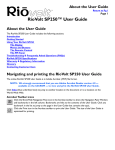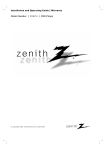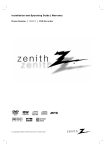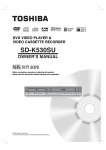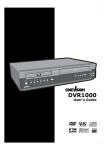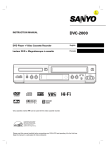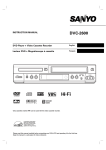Download GoVideo DVD/VCR Combo DVD VCR Combo User Manual
Transcript
Safety Precautions
WARNING
RISK OF ELECTRIC SHOCK
DO NOT OPEN
WARNING: TO REDUCE THE RISK
OF ELECTRIC SHOCK
DO NOT REMOVE COVER (OR BACK)
NO USER-SERVICEABLE PARTS INSIDE
REFER SERVICING TO QUALIFIED SERVICE
PERSONNEL.
This lightning flash with arrowhead symbol within an
equilateral triangle is intended to alert the user to
the presence of uninsulated dangerous voltage
within the product’s enclosure that may be of
sufficient magnitude to constitute a risk of electric
shock to persons.
The exclamation point within an equilateral triangle
is intended to alert the user to the presence of
important operating and maintenance (servicing)
instructions in the literature accompanying the
product.
WARNING: TO REDUCE THE RISK OF FIRE OR ELECTRIC SHOCK, DO NOT EXPOSE THIS APPARATUS TO
RAIN OR MOISTURE.
CAUTION: TO PREVENT ELECTRIC SHOCK, MATCH
WIDE BLADE OF PLUG TO WIDE SLOT, FULLY INSERT.
ATTENTION: POUR ÉVITER LES CHOC ÉLECTRIQUES,
INTRODUIRE LA LAME LA PLUS LARGE DE LA FICHE
DANS LA BORNE CORRESPONDANTE DE LA PRISE ET
POUSSER JUSQU’AU FOND.
WARNING: Do not install this equipment in a confined space
such as a book case or similar unit.
NOTE TO CABLE/TV INSTALLER: This reminder is provided to
call the cable TV system installer’s attention to Article 820-40 of
the National Electric Code (U.S.A.). The code provides guidelines
for proper grounding and, in particular, specifies that the cable
ground shall be connected to the grounding system of the
building, as close to the point of the cable entry as practical.
CLASS 1 LASER PRODUCT
KLASSE 1 LASER PRODUKT
LUOKAN 1 LASER LAITE
KLASS 1 LASER APPARAT
CLASSE 1 PRODUIT LASER
CAUTION:
This DVD+VCR employs a Laser System.
To ensure proper use of this product, please read this owner’s
manual carefully and retain for future reference should the unit
require maintenance, contact an authorized service location
(see service procedure).
Use of controls, adjustments, or the performance of procedures other than those specified herein may result in hazardous radiation exposure.
To prevent direct exposure to laser beam, do not try to open
the enclosure. Visible laser radiation when open. DO NOT
STARE INTO BEAM.
2
CAUTION: The apparatus should not be exposed to water
(dripping or splashing) and no objects filled with liquids, such
as vases, should be placed on the apparatus.
FCC WARNING: This equipment may generate or use radio
frequency energy. Changes or modifications to this
equipment may cause harmful interference unless the modifications are expressly approved in the instruction manual. The
user could lose the authority to operate this equipment if an
unauthorized change or modification is made.
REGULATORY INFORMATION: FCC Part 15
This product has been tested and found to comply with the
limits for a Class B digital device, pursuant to Part 15 of the
FCC Rules. These limits are designed to provide reasonable
protection against harmful interference when the product is
operated in a residential installation. This product generates,
uses, and can radiate radio frequency energy and, if not
installed and used in accordance with the instruction manual,
may cause harmful interference to radio communications.
However, there is no guarantee that interference will not occur
in a particular installation. If this product does cause harmful
interference to radio or television reception, which can be
determined by turning the product off and on, the user is
encouraged to try to correct the interference by one or more
of the following measures:
Reorient or relocate the receiving antenna.
Increase the separation between the product and
receiver.
Connect the product into an outlet on a circuit different
from that to which the receiver is connected.
Consult the dealer or an experienced radio/TV technician
for help.
NOTES ON COPYRIGHTS:
It is forbidden by law to copy, broadcast, show, broadcast
via cable, play in public, or rent copyrighted material without
permission.
This product features the copy protection function developed
by Macrovision. Copy protection signals are recorded on some
discs. When recording and playing the pictures of these discs
on a VCR, picture noise will appear.
This product incorporates copyright protection technology that
is protected by method claims of certain U.S. patents and other
intellectual property rights owned by Macrovision Corporation
and other rights owners. Use of this copyright protection technology must be authorized by Macrovision Corporation, and is
intended for home and other limited viewing uses only unless
otherwise authorized by Macrovision Corporation. Reverse
engineering or disassembly is prohibited.
SERIAL NUMBER: The serial number is found on the back of
this unit. This number is unique to this unit and not available to
others. You should record requested information here and
retain this guide as a permanent record of your purchase.
Model No. ___________________________________
Serial No. ___________________________________
CAUTION: PLEASE READ AND OBSERVE ALL WARNINGS AND INSTRUCTIONS IN THIS OWNER’S MANUAL AND THOSE
MARKED ON THE UNIT. RETAIN THIS BOOKLET FOR FUTURE REFERENCE.
This set has been designed and manufactured to assure personal safety. Improper use can result in electric shock or fire hazard. The
safeguards incorporated in this unit will protect you if you observe the following procedures for installation, use, and servicing.
This unit does not contain any parts that can be repaired by the user.
DO NOT REMOVE THE CABINET COVER, OR YOU MAY BE EXPOSED TO DANGEROUS VOLTAGE. REFER SERVICING TO
QUALIFIED SERVICE PERSONNEL ONLY.
1. Read These Instructions
All the safety and operating instructions should be read
before the product is operated.
2. Follow All Instructions
All operating and use instructions should be followed.
3. Keep These Instructions
The safety and operating instructions should be retained
for future reference.
4. Heed All Warnings
All warnings on the product and in the operating instructions should be adhered to.
5. Power Sources
This product should be operated only from the type of
power source indicated on the marking label. If you are not
sure of the type of power supply in your home, consult
your product dealer or local power company. For products
intended to operate from battery power, or other sources,
refer to the operating instructions.
12. Overloading
Do not overload wall outlets, extension cords, or integral
convenience receptacles, this can result in a risk of fire or
electric shock.
13. Outdoor Antenna Grounding
If an outside antenna or cable system is connected to the
product, be sure the antenna or cable system is grounded
so as to provide some protection against voltage surges
and built-up static charges. Article 810 of the National
Electrical Code (U.S.A), ANSI/NFPA 70 provides information with regard to proper grounding of the mast and supporting structure, grounding of the lead-in wire to an antenna discharge unit, size of grounding conductors, location of
antenna-discharge unit, connection to grounding electrodes, and requirements for the grounding electrode.
EXAMPLE OF GROUNDING ACCORDING TO
NATIONAL ELECTRICAL CODE INSTRUCTIONS
Antenna Lead in Wire
6. Grounding or Polarization
Do not defeat the safety purpose of the polarized plug has
two blades with one wider than the other. A grounding-type
plug has two blades and a third grounding prong. The wide
blade or the prong are provided for your safety. If the provided plug does not fit into your outlet, consult an electrician for replacement of the obsolete outlet.
7. Ventilation
Slots and openings in the cabinet are provided for ventilation and to ensure reliable operation of the product and to
protect it from overheating. These openings must not be
blocked or covered. The openings should never be blocked
by placing the product on a bed, sofa, rug or other similar
surface. This product should not be placed in a built-in
installation such as a bookcase or rack unless proper ventilation is provided or the manufacturer’s instructions have
been adhered to.
8. Heat
Do not install near any heat sources such as radiators,
heat registers, stoves, or other apparatus (including amplifiers) that produce heat.
9. Water and Moisture
Do not use this apparatus near water. For example: near a
bath tub, wash bowl, kitchen sink, Laundry tub, in a wet
basement; or near a swimming pool.
10. Cleaning
Unplug this product from the wall outlet before cleaning.
Do not use liquid cleaners or aerosol cleaners. Use a
damp cloth for cleaning.
11. Power-Cord Protection
Protect the power cord from being walked on or pinched
particularly at plugs, convenience receptacles, and the
point where they exit from the apparatus.
Ground
Clamp
Antenna Discharge Unit
(NEC Section 810-20)
Electric Service
Equipment
Grounding Conductors
(NEC Section 810-21)
Ground Clamps
NEC - NATIONAL ELECTRICAL CODE
Power Service Grounding
Electrode System
(NEC Art 250, Part H)
14. Lightning
Unplug this apparatus apparatus during lightning storms or
when unused for long periods of time. This will prevent
damage to the product due to lightning and power-line
surges.
15. Power Lines
An outside antenna system should not be located in the
vicinity of overhead power lines or other electric light or
power circuits, or where it can fall into such power lines or
circuits. When installing an outside antenna system,
extreme care should be taken to keep from touching such
power lines or circuits as contact with them might be fatal.
16. Object and Liquid Entry
Never push objects of any kind into this product through
openings as they may touch dangerous voltage points or
short-out parts that could result in a fire or electric shock.
Never spill liquid of any kind on the product.
17. Attachments
Only use attachments/accessories specified by the manufacturer.
3
INTRODUCTION
IMPORTANT SAFETY INSTRUCTIONS
IMPORTANT SAFETY INSTRUCTIONS (Continued)
18. Accessories
Use only with the cart, stand, tripod,
bracket, or table specified by the manufacturer or sold with the apparatus.
When a cart is used, use caution when
moving the cart/apparatus combination
to avoid injury from tip-over.
19. Damage Requiring Service
Refer all servicing to qualified service personnel. Servicing
is required when the apparatus has been damaged in any
way, such as power-supply cord or plug is damaged, liquid
has been spilled or objects have fallen into the apparatus,
the apparatus has been exposed to rain or moisture, does
not operate normal, or has been dropped.
20. Servicing
Do not attempt to service this product yourself as opening
or removing the cover may expose you to dangerous voltage or other hazards. Refer all servicing to qualified service personnel.
21. Replacement parts
When replacement parts are required, be sure the service
technician has used replacement parts specified by the
manufacturer or have the same characteristics as the original part. Unauthorized substitutions may result in fire, electric shock, or other hazards.
22. Safety Check
Upon completion of any service or repairs to this product,
ask the service technician to perform safety checks to
determine that the product is in proper operating condition.
23. Disc Tray
Keep your fingers well clear of the disc tray as it is closing.
It can cause personal injury.
24. Burden
Do not place a heavy object on or step on the product. The
object may fall, causing serious personal injury and serious
damage to the product.
25. Connecting
When you connect the product to other equipment, turn off
the power and unplug all of the equipment from the wall
outlet. Failure to do so may cause an electric shock and
serious personal injury. Read the owner’s manual of the
other equipment carefully and follow the instructions when
making any connections.
26. Sound Volume
Reduce the volume to the minimum level before you turn
on the product. Otherwise, sudden high volume sound may
cause hearing or speaker damage.
27. Sound Distortion
Do not allow the product to output distorted sound for a
longtime. It may cause speaker overheating and fire.
28. Earphone
When you use the earphone, keep the volume at a moderate level. If you use the earphone continuously with high
volume sound, it may cause hearing damage.
29. Laser Beam
Do not look into the opening of the disc tray or ventilation
opening of the product to see the source of the laser
beam. It may cause sight damage.
30. Disc
Do not use a cracked, deformed, or repaired disc. These
discs are easily broken and may cause serious personal
injury and product malfunction.
4
Introduction
Safety Precautions . . . . . . . . . . . . . . . . . . . . . . . . . 2
IMPORTANT SAFETY INSTRUCTIONS. . . . . . . . . 3-4
Table of Contents . . . . . . . . . . . . . . . . . . . . . . . . . . 5
Before Use . . . . . . . . . . . . . . . . . . . . . . . . . . . . . . 6-7
Playable Discs . . . . . . . . . . . . . . . . . . . . . . . . . . . 6
Precautions . . . . . . . . . . . . . . . . . . . . . . . . . . . . . 7
Notes on Discs . . . . . . . . . . . . . . . . . . . . . . . . . . 7
About Symbols . . . . . . . . . . . . . . . . . . . . . . . . . . 7
Front Panel . . . . . . . . . . . . . . . . . . . . . . . . . . . . . . . 8
Child Lock . . . . . . . . . . . . . . . . . . . . . . . . . . . . . . 8
Front Panel Display. . . . . . . . . . . . . . . . . . . . . . . . . 9
Remote Control . . . . . . . . . . . . . . . . . . . . . . . . . . . 10
Rear Panel . . . . . . . . . . . . . . . . . . . . . . . . . . . . . . . 11
Preparation
Connections . . . . . . . . . . . . . . . . . . . . . . . . . . . 12-14
Connecting Antenna/Cable TV to a DVD+VCR . . 12
Basic TV Connections . . . . . . . . . . . . . . . . . . . . 13
Optional TV Connections . . . . . . . . . . . . . . . . . . 13
Optional Equipment Connections . . . . . . . . . . . . 14
VCR Setup . . . . . . . . . . . . . . . . . . . . . . . . . . . . 15-17
On-Screen Display . . . . . . . . . . . . . . . . . . . . . . . 15
Setting the On-Screen Display . . . . . . . . . . . . . . 15
The VCR Setup Menu . . . . . . . . . . . . . . . . . . . . 16
Channel Selection . . . . . . . . . . . . . . . . . . . . . . . 16
Setting the Clock . . . . . . . . . . . . . . . . . . . . . . . . 17
DVD Setup . . . . . . . . . . . . . . . . . . . . . . . . . . . . 18-21
General Information . . . . . . . . . . . . . . . . . . . . . . 18
On-Screen Display . . . . . . . . . . . . . . . . . . . . . . . 18
Initial Settings . . . . . . . . . . . . . . . . . . . . . . . . 19-21
Initial Settings General Operation . . . . . . . . . 19
Language . . . . . . . . . . . . . . . . . . . . . . . . . . 19
Picture . . . . . . . . . . . . . . . . . . . . . . . . . . . . . 19
Sound . . . . . . . . . . . . . . . . . . . . . . . . . . . . . 20
Others (DRC/Vocal) . . . . . . . . . . . . . . . . . . . 20
Parental Control . . . . . . . . . . . . . . . . . . . . . . 21
Operation
VCR Operation . . . . . . . . . . . . . . . . . . . . . . . . . 22-27
Normal Playback . . . . . . . . . . . . . . . . . . . . . . . . 22
Special Effects Playback . . . . . . . . . . . . . . . . . . 22
Search . . . . . . . . . . . . . . . . . . . . . . . . . . . . . 22
Still Picture and Frame-by-Frame Playback . 22
Slow Motion . . . . . . . . . . . . . . . . . . . . . . . . . 22
Skip . . . . . . . . . . . . . . . . . . . . . . . . . . . . . . . 22
Normal Recording . . . . . . . . . . . . . . . . . . . . . . . 23
Timer Recording . . . . . . . . . . . . . . . . . . . . . . 23-24
One-Touch Recording . . . . . . . . . . . . . . . . . . . . 25
Dubbing and Editing. . . . . . . . . . . . . . . . . . . . . . 25
Copying from DVD to VCR. . . . . . . . . . . . . . . . . 25
VHS Hi-Fi Stereo System/MTS Broadcast . . . . . 26
Tape Counter Memory Feature. . . . . . . . . . . . . . 27
Additional Information . . . . . . . . . . . . . . . . . . . . 27
DVD and Audio CD Operation . . . . . . . . . . . . . 28-31
Playing a DVD and Audio CD . . . . . . . . . . . . . . . 28
General Features . . . . . . . . . . . . . . . . . . . . . . . . 28
Moving to another TITLE . . . . . . . . . . . . . . . 28
Moving to another CHAPTER/TRACK . . . . . 28
Slow Motion . . . . . . . . . . . . . . . . . . . . . . . . . 28
Still Picture and Frame-by-Frame Playback . 29
Search . . . . . . . . . . . . . . . . . . . . . . . . . . . . . 29
Random. . . . . . . . . . . . . . . . . . . . . . . . . . . . 29
Repeat. . . . . . . . . . . . . . . . . . . . . . . . . . . . . 29
Repeat A-B . . . . . . . . . . . . . . . . . . . . . . . . . 29
3D Surround . . . . . . . . . . . . . . . . . . . . . . . . 29
Time Search . . . . . . . . . . . . . . . . . . . . . . . . 30
Zoom . . . . . . . . . . . . . . . . . . . . . . . . . . . . . . 30
Mark Search . . . . . . . . . . . . . . . . . . . . . . . . 30
Changing the Audio Language . . . . . . . . . . . 30
Changing the Audio Channel . . . . . . . . . . . . 30
Special DVD Features . . . . . . . . . . . . . . . . . . . . 31
Title Menu . . . . . . . . . . . . . . . . . . . . . . . . . . 31
Disc Menu . . . . . . . . . . . . . . . . . . . . . . . . . . 31
Camera Angle . . . . . . . . . . . . . . . . . . . . . . . 31
Subtitle . . . . . . . . . . . . . . . . . . . . . . . . . . . . 31
Programmed Playback with Audio CD . . . . . . . . 33
MP3 Operation. . . . . . . . . . . . . . . . . . . . . . . . . . . . 32
Notes on MP3 Discs . . . . . . . . . . . . . . . . . . . . . 32
Playing an MP3 Discs . . . . . . . . . . . . . . . . . . . . 32
Programmed Playback with MP3 Discs . . . . . . . 33
Reference
Controlling the TV with remote control . . . . . . . . 34
Troubleshooting . . . . . . . . . . . . . . . . . . . . . . . . 35-36
Language Code List . . . . . . . . . . . . . . . . . . . . . . . 37
Technical Specifications . . . . . . . . . . . . . . . . . . . . 38
Warranty . . . . . . . . . . . . . . . . . . . . . . . . . Rear Cover
About the symbols for instructions
Indicates hazards likely to cause harm to the unit
itself or other material damage.
Indicates special operating features of this unit.
Indicates tips and hints for making the task easier.
Manufactured under license from Dolby Laboratories. Dolby,
Pro Logic, and the double-D symbol are trademarks of Dolby
Laboratories. Confidential unpublished works. Copyright
1992-1997 Dolby Laboratories. All rights reserved.
DTS and DTS Digital Out are trademarks of Digital Theater
Systems, Inc.
5
INTRODUCTION
Table of Contents
Before Use
Disc-related terms
Playable Discs
Title (DVD only)
The main film content or accompanying feature content
or music album.
Each title is assigned a title reference number enabling
you to locate it easily.
Audio CD
(8 cm / 12 cm disc)
In addition, this unit can play a CD-R or CD-RW that
contains audio titles or MP3 files.
Notes
– Depending on the conditions of the recording equipment or the CD-R/RW disc itself, some CD-R/RW
discs cannot be played on the unit.
– The unit cannot play discs that contain data other
than MP3 and CD-DA data.
– Do not attach any seal or label to either side (the
labeled side or the recorded side) of a disc.
– Do not use irregularly shaped CDs (e.g., heartshaped or octagonal). It may result in malfunctions.
Regional code of the DVD+VCR and DVDs
This DVD+VCR is designed and manufactured
for playback of region 1 encoded DVD software.
The region code on the labels of some DVD
discs indicates which type of DVD+VCR can play those
discs. This unit can play only DVD discs labeled 1 or
ALL. If you try to play any other discs, the message
“Check Regional Code” will appear on the TV screen.
Some DVD discs may not have a region code label even
though their playback is prohibited by area limits.
1
Note on DTS-encoded CDs
When playing DTS-encoded CDs, excessive noise may
be exhibited from the analog stereo output. To avoid
possible damage to the audio system, turn down the
volume before playing back such discs, adjust the volume gradually, and keep the volume level low. To enjoy
DTS Digital SurroundTM playback, an external 5.1 channel DTS Digital SurroundTM decoder system must be
connected to the digital output of the unit.
6
Track (audio CD only)
Sections of a musical piece on an audio CD. Each track
is assigned a track number, enabling you to locate the
track you want.
Remote control battery installation
AAA
Notes on DVDs
Some playback operations of DVDs may be intentionally fixed by software manufacturers. As this unit plays
DVDs according to disc content designed by the software manufacturer, some playback features of the unit
may not be available or other functions may be added.
Refer also to the instructions supplied with the DVDs.
Some DVDs made for business purposes may not be
played on the unit.
Chapter (DVD only)
Sections of a picture or a musical piece that are smaller
than titles. A title is composed of one or several chapters. Each chapter is assigned a chapter number to
enable you to locate the chapter you want. Depending
on the disc, not all chapters may not be recorded.
AAA
DVD
(8 cm / 12 cm disc)
Detach the battery cover on the rear of the
remote control, and insert two R03 (size
AAA) batteries with
and
aligned
correctly.
Caution
Do not mix old and new batteries. Never mix different
types of batteries (standard, alkaline, etc.).
Remote Control Operation Range
Point the remote control at the remote sensor and press
the buttons.
Distance: About 23 ft (7 m) from the front of the
remote sensor
Angle: About 30° in each direction of the front of the
remote sensor
Before Use (Continued)
Handling the unit
When shipping the unit
Retain your original shipping carton and packing materials. For maximum protection, re-pack the unit as it was
originally packaged at the factory.
When setting up the unit
The picture or sound of nearby electrical equipment
may cause distortion during playback. When this
occurs, position the unit away from the interfering
devices, or turn off the unit after removing the disc.
Cleaning discs
Fingerprints and dust on the disc can cause poor picture quality and sound distortion. Before playing, clean
the disc with a clean cloth. Wipe the disc from the center out.
Yes
No
To keep the surface clean
Do not use volatile liquids, such as insecticide spray,
near the unit. Do not leave rubber or plastic products in
contact with the unit for a long period of time. They may
leave marks on the surface.
Do not use strong solvents such as alcohol, benzine,
thinner, commercially available cleaners, or anti-static
spray intended for older vinyl records.
Cleaning the unit
Playing poor quality or damaged tapes can contaminate
the video heads. Use only high quality tapes in your
DVD+VCR. Dirt which accumulates on the video heads
may cause the picture to blur. If this happens, the video
heads need to be cleaned. Purchase a non-abrasive
head cleaning tape from your video dealer.
To clean the cabinet
Use a soft, dry cloth. If the surfaces are extremely dirty,
use a soft cloth lightly moistened with a mild detergent
solution. Do not use strong solvents such as alcohol,
benzine, or thinner, as these might damage the surface
of the unit.
To obtain a clear picture
The DVD+VCR is a high-tech, precision device. If the
optical pick-up lens and disc drive parts are dirty or
worn, the picture quality will be poor.
Regular inspection and maintenance are recommended
after every 1,000 hours of use. (This depends on the
operating environment.)
For details, please contact your nearest dealer.
Notes on Discs
Handling discs
Do not touch the playback side of the disc.
Hold the disc by the edges so that fingerprints will not
get on the surface.
Do not stick paper or tape on the disc.
Cleaning the Video Heads
About Symbols
About the
symbol display
“
” may appear on the TV screen during operation.
This icon means the function explained in this owner’s
manual is not available on that specific DVD video disc.
About the disc symbols for instructions
A section whose title has one of the following symbol is
applicable only to the disc represented by the symbol.
DVD DVD
CD
Audio CDs.
MP3 MP3 Discs.
Storing discs
After playing, store the disc in its case.
Do not expose the disc to direct sunlight or sources of
heat, or leave it in a parked car exposed to direct sunlight.
7
INTRODUCTION
Precautions
Front Panel
VCR EJECT ( Z )
Ejects the tape in the VCR deck.
Display window
Shows the current status of the DVD+VCR.
Remote Sensor
Point the remote control here.
DVD EJECT ( Z )
Opens or closes the disc tray to load
or unload discs.
Video Cassette Compartment
(VCR deck)
Insert a video cassette here.
Disc Tray (DVD deck)
Insert a disc here.
COPY
Press to copy a DVD in the DVD deck to a
VHS tape in the VCR deck (see page 25).
DVD/VCR
Toggles control between the
DVD deck and the VCR deck.
REC
To record normally or to activate One-Touch Recording.
Forward Skip/Scan ( M / > )
DVD: Go to NEXT chapter/track. Press and
hold for two seconds for a fast forward search.
VCR: Advances the tape during the STOP
mode or for fast forward picture search.
STOP ( x )
Stops playback.
Reverse Skip/Scan ( m / . )
DVD: Go to beginning of current
chapter/track or to previous chapter/track.
Press and hold for a fast reverse search.
VCR: Rewinds the tape during the STOP
mode or for fast reverse picture search.
PLAY
Plays back a recorded tape
POWER
Turns the DVD+VCR ON and OFF.
8
VIDEO IN/AUDIO
IN (Left/Right)
Connect the
audio/video output
of an external
source (Audio
system,
TV/Monitor,
Another VCR).
v/V
V)
CH (v
To scan up or down
through memorized
channels.
TV VIEW
Changes the view on
your television among all
the DVD+VCR input
sources: DVD, VCR,
Tuner, Line 1, and Line 2.
Child Lock
The Child Lock feature disables the front panel
keys to prevent children from tampering with the
DVD+VCR. Simply press CHILD LOCK on the
remote control to toggle this feature on and off.
Display Window
INTRODUCTION
DVD DVD inserted.
CD Audio CD inserted.
A y B Indicates A-B repeat mode.
ALL Indicates repeat all mode.
ANGLE active.
MP3 MP3 disc inserted.
PROG. Programmed playback active.
TITLE Indicates current title number.
CHP/TRK Indicates current chapter or track number.
VCR Indicates that DVD+VCR functions are available
when connected to TV via the RF antenna connection.
TIMER DVD+VCR is in timer recording or a timer
recording is programmed.
REC VCR is Recording.
LOCK Front panel keys are locked.
A video cassette
is in the VCR deck.
A
B
PROG. TITLE CHP/TRK VCR TIMER
CDREC HI-FI
REC
AM
SP
LP
EP
ALL MP3
CD
DVD
ST
SAP CH
CH DVD+VCR is tuned to Channel XX.
SAP Indicates when a SAP BILINGUAL
broadcast is being received.
ST Lights up when a stereo broadcast
is being received.
Indicates total playing time, elapsed time, remaining time or
current deck status (Playback, Pause, etc).
CDREC (Copy Disc Record) DVD to VCR copy is in progress.
HI-FI Indicates the VCR deck is playing back a tape recorded in HI-FI.
SP LP EP Displays the recording and playback speed.
AM AM time indicator.
9
Remote Control
DVD, VCR & TV select buttons
Sets the remote control to operate either
the DVD deck, the VCR deck or TV.
POWER
Turns the DVD+VCR ON and OFF.
DISPLAY
Accesses on-screen display.
Switches among the clock, tape counter
and tape remaining modes on the display.
1 2 3 4 (left/right/up/down)
- Selects menu items
3/4
4): Selects channels on the VCR or TV.
- CH(3
- TRK(+/-): Manually adjusts tracking.
1 / 2): Changes volume of TV.
- VOL(1
EJECT
- Opens and closes the disc tray.
- Ejects the tape in the VCR deck.
TV VIEW
Cycles through the 3 main output views:
DVD, Tuner and VCR.
ENTER
- Selects menu items.
- Displays functions on the TV screen.
DISC MENU
Accesses menu on a DVD disc.
INPUT
- To select the VCR deck’s or TV’s
source (Tuner, LINE 1, or LINE 2).
SETUP/MENU
Accesses or removes DVD setup menu
and VCR menu.
TITLE
Displays the Title menu of the disc if
available.
PAUSE/STEP ( ; )
Pause playback or recording
temporarily / press repeatedly for frameby-frame playback.
STOP ( 9 )
Stops playback.
REC/OTR
Records normally or activates One
Touch Recording.
0-9 numerical buttons
Selects channels or menu items.
AUDIO
Selects DVD audio language or CD
audio channels (Stereo/Left/Right).
SUBTITLE
Selects a subtitle language.
REPEAT
Repeat chapter, track, title, all.
RETURN
Exits the setup menu.
RANDOM/SKIP - Plays tracks in random order.
- Fast forwards picture search through
30 seconds of recording.
A-B/SP/EP - Repeats sequence.
- Selects recording speed
SEARCH
Displays MARK SEARCH menu.
TV/VCR
Switches between your TV tuner and the
DVD+VCR tuner.
10
FF ( T )
DVD; Searches forward* / skips to next
chapter or track.
VCR; Advances the tape from STOP
mode or for fast forward picture search.
PLAY ( 2 )
Starts playback.
REW ( S )
DVD; Searches backward* / skips to
beginning of current chapter or track or
goes to previous chapter or track.
VCR; Rewinds the tape from STOP
mode or for fast reverse picture search.
* Press and hold button for about two
seconds.
PROG.PLAY
Selects or exits Program menu.
CLEAR
Removes a track number on the
Program menu or a mark on the MARK
SEARCH menu. Also clears VCR tape
counter settings.
ANGLE
Selects a DVD camera angle if
available.
ZOOM
Enlarges video image.
MARK
Marks any point during playback.
CHILD LOCK
Disables front panel keys.
Rear Panel
DVD/VHS OUT (VIDEO/AUDIO (Left/Right))
Connect to a TV or A/V receiver with video
and audio inputs.
COAXIAL (DVD digital audio out jack)
Connect to digital (coaxial) input on
audio equipment.
VHS IN LINE 1 (VIDEO IN/AUDIO IN (Left/Right))
Connect the audio/video output of an external
source (Audio system, TV/Monitor, Another VCR).
AUDIO OUT (Left/Right)
Connect to an amplifier,
receiver, or stereo
system.
AC Power Cord
Plug into the power source.
RF OUT(DVD/VHS OUT)
Connect to a TV with RF coaxial inputs.
S-VIDEO OUT (DVD OUT)
Connect this terminal to the S-Video Input on a
TV or A/V Receiver.
COMPONENT VIDEO OUT (Y Pb Pr) (DVD OUT)
Connect to a TV with Y Pb Pr inputs.
VIDEO OUT (DVD OUT)
Connect to a TV with video input.
Do not touch the inner pins of the jacks on the rear
panel. Electrostatic discharge may cause permanent
damage to the unit.
11
INTRODUCTION
ANTENNA INPUT
Connect the VHF/UHF/CATV antenna to this
terminal.
Connections
Without Cable Box
Tips
Depending on your TV and other equipment you wish to
connect, there are various ways you could connect the
DVD+VCR. Use only one of the connections described
below.
Please refer to the manuals of your TV, VCR, Stereo
System or other devices as necessary to make the best
connections.
For better sound reproduction, connect the DVD+VCR’s
DVD/VHS AUDIO OUT jack to the audio in jacks of your
amplifier, receiver, stereo or audio/video equipment. See
Connecting to optional equipment on page 14.
Caution
Make sure the DVD+VCR is connected directly to the TV.
Tune the TV to the correct video input channel.
Do not connect your DVD+VCR via another VCR. The DVD
image could be distorted by the copy protection system.
Connecting Antenna/Cable TV to
DVD+VCR
Disconnect the antenna leads from the rear of the
TV.
1
the type of cable from your antenna. If it is
2 Identify
a round cable as illustrated, it is a 75 ohm coaxial
antenna cable. This cable will connect directly to
If your cable wire is connected to your TV without a converter
or descrambler box, unscrew the wire from your TV and attach
it to the ANT.IN connector on the DVD+VCR. Use the supplied
round coaxial cable to connect between the unit’s RF. OUT
connector and the 75 ohm antenna input connector on the TV.
With this connection, you can receive all channels.
With Cable Box
If a converter is required in your cable system, follow the
instruction below:
The cable hookup permits both TV and DVD+VCR operation.
To view or record CATV channel
1 Tune the TV to the DVD+VCR output channel (CH 3 or 4).
2 Set the DVD+VCR channel selector to the output channel of
the Cable Converter box by pressing the CH/TRACK (▲/▼)
or number (0-9) of your VCR. (Example: CH3)
3 Select the channel to view at the Cable Converter Box.
Notes
With this connection, you CANNOT record one program
while viewing another.
If you are using a cable box to tune channels, it is not
necessary to do Auto Channel Programming, (Auto
Channel Search) as indicated on page 16.
Cable TV
Wall Jack
the connector marked ANT.IN on your DVD+VCR.
Back Panel of
Typical Cable Box
Tip
If your antenna lead wire is a flat type antenna cable,
connect it to a Antenna Adapter (300-ohm to 75-ohm)
(not supplied) and slip the Adapter onto the ANT.IN
connector. The Adapter does not screw on to the
DVD+VCR, it just slips over the connector.
Antenna
Antenna
Cable TV
Wall Jack
Flat Wire
(300 ohm)
300/75 ohm
Adaptor
(Not provided)
OR
Rear of DVD+VCR
12
OR
Rear of DVD+VCR
Connections (Continued)
Make one of the following connections, depending on
the capabilities of your existing equipment.
Due to Macrovision encoding, you may not be able to
view DVDs when connecting the DVD+VCR to a
TV/VCR combination unit.
RF coaxial connection
Connect the RF OUT jack on the DVD+VCR to the
antenna in jack on the TV using the 75-ohm Coaxial
Cable supplied (R).
Note
If you use this connection, tune the TV to the
DVD+VCR’s RF output channel (CH 3 or 4).
How to set the DVD+VCR’s RF output channel
When the VCR is turned off, press and hold CH (v or V)
on the front panel for about five seconds to toggle the
RF output channel between CH 03 and CH 04. The “RF
03” or “RF 04” is displayed in the display window.
Optional TV Connections
Notes
You can ONLY watch and listen to DVD playback
through one of the following connections.
For using S-VIDEO OUT or COMPONENT VIDEO
OUT jack, set the TV Output Select mode on the
SETUP menu to corresponding mode. See page 19.
Audio/Video connection
1
the Left and Right AUDIO OUT jacks of
2 Connect
the DVD+VCR to the audio left/right in jacks on the
TV using the supplied audio cables (A2).
S-Video connection
1
Audio/Video connection
1
Connect the DVD/VHS VIDEO OUT jack on the
DVD+VCR to the video in jack on the TV using the
video cable supplied (V).
the Left and Right DVD/VHS AUDIO OUT
2 Connect
jacks of the DVD+VCR to the audio left/right in
jacks on the TV (A1) using the supplied audio
cables.
Note
If you use this connection, set the TV’s source selector to VIDEO.
Connect the VIDEO OUT jack on the DVD+VCR to
the video in jack on the TV using the video cable
supplied (V).
Connect the S-VIDEO OUT jack on the DVD+VCR
to the S-Video in jack on the TV using the optional
S-Video cable (S).
the Left and Right AUDIO OUT jacks of
2 Connect
the DVD+VCR to the audio left/right in jacks on the
TV using the supplied audio cables (A2).
Component Video (Color Stream®) connection
1
Connect the COMPONENT VIDEO OUT jacks on
the DVD+VCR to the corresponding in jacks on the
TV using an optional Y Pb Pr cable (C).
the Left and Right AUDIO OUT jacks of
2 Connect
the DVD+VCR to the audio left/right in jacks on the
TV using the supplied audio cables (A2).
Rear of TV
Rear of TV
VIDEO
INPUT
AUDIO INPUT
ANTENNA
INPUT
S-VIDEO
INPUT
L
COMPONENT VIDEO INPUT
Pr
A1
VIDEO
INPUT
AUDIO INPUT
R
V
Rear of DVD+VCR
R
S
C
Pb
Y
L
A2
R
L
V
Rear of DVD+VCR
13
PREPARATION
Basic TV Connections
Connections (Continued)
Optional Equipment Connections
Rear of DVD+VCR
Note
You can listen to DVD audio through the COAXIAL
(C) or AUDIO OUT (A2) connectors. The TV tuner
and VCR will still be listened to via the RF.OUT (R) or
DVD/VHS AUDIO OUT (A1) jack.
Connecting to an amplifier equipped with two
channel analog stereo or Dolby Surround
Connect the Left and Right AUDIO OUT (or DVD/VHS
AUDIO OUT) jacks on the DVD+VCR to the audio left
and right in jacks on your amplifier, receiver, or stereo
system, using the supplied audio cables (A1, A2).
A1
Connecting to an amplifier equipped with two
channel digital stereo (PCM) or to an Audio/
Video receiver equipped with a multi-channel
decoder (Dolby Digital™, MPEG 2, or DTS)
1
Connect the DVD+VCR’s DIGITAL AUDIO OUT
jack (COAXIAL X) to the corresponding input jack
on your amplifier. Use an optional digital
(coaxial X) audio cable.
will need to activate the DVD+VCR’s digital
2 You
output. (See Digital Audio Output on page 20).
Digital Multi-channel sound
Using the digital coaxial connection provides the best
sound quality. For this you need a multi-channel
Audio/Video receiver that supports one or more of the
audio formats supported by your DVD+VCR (MPEG 2,
Dolby Digital and DTS). Check the receiver manual and
the logos on the front of the receiver to confirm its capabilities. If your receiver only has an optical digital connector, adapters are available to convert coaxial to optical.
A2
L
R
X
COAXIAL
AUDIO INPUT
DIGITAL INPUT
Amplifier (Receiver)
.
Accessory Audio/Video (A/V) Connections to
DVD+VCR
Connect the source to the audio/video input connectors
on the front or back of the unit, using an optional
audio/video cable set.
Accessory Component:
VCR, Camcorder,
Video Camera,
Satellite Receiver,
Laser Disc Player
Jack panel of Accessory
AUDIO
OUTPUT
–
–
–
–
R
Notes
If the audio format of the digital output does not match
the capabilities of your receiver, the receiver may
produce a strong, distorted sound or no sound at all.
Six Channel Digital Surround Sound via digital connection can only be obtained if your receiver is
equipped with a Digital Multi-channel decoder.
To see the audio format of the current DVD in the onscreen display, press AUDIO on the remote control.
Due to the DTS Licensing agreement, the digital output will be in DTS digital out when DTS audio stream
is selected.
L
VIDEO
OUTPUT
OR
Rear of DVD+VCR
14
Front of DVD+VCR
On-Screen Display (OSD)
Setting the On-Screen Display
Some of these functions will be displayed momentarily
when the VCR is operated.
The SETUP, clock setting, and timer recordings are
accessed conveniently with On-Screen Menu Displays
that lead you through each step. The following pages
describe the On-screen selections to be set.
❶
❷
❸
PLAY HI-FI
SP
JUL 5 , THU
❹
❺
Menu Selection
CH 4
STEREO
Your VCR allows remote control adjustment of several
features.
Press MENU and the MAIN menu will appear.
1
the desired menu with the 3 or 4 button
2 Select
and then press ENTER.
2:15 PM
❻
❶ TAPE SPEED DISPLAY
❼
Shows the current tape speed.
Note
❷ FUNCTION DISPLAY
Indicates the function in progress.
❸ HI-FI DISPLAY
The on-screens will be displayed for 3 minutes, and then will
turn off automatically.
Indicates when this unit is playing back tape recorded with
HI-FI.
MONTH : JANUARY
DAY
: 1 TUE
YEAR : 2002
TIME
: 12 : 00 AM
AUTO CLOCK SET: ON
PBS CH. : 2 TV
❹ CHANNEL DISPLAY
Indicates the selected channel (or LINE1, LINE2).
❺ STEREO/SAP DISPLAY (MONO is not displayed)
SELECT
ADJUST
TO EXIT PRESS
Shows the type of audio signal received by the VCR tuner.
❻ DATE DISPLAY
SET CLOCK (page 17)
Shows the current date. (Month/Day/Day of the week format)
PROGRAM 1
MONTH :
DAY
:
START
:
STOP
:
CHANNEL :
SPEED :
REPEAT :
❼ CLOCK/COUNT/REMAIN DISPLAY
Shows the current time, the tape counter and remaining time
on the tape.
SELECT
ADJUST
TO EXIT PRESS
Each press of the ENTER changes the TV screen in the
following sequence.
One press
STOP
SP
Two presses
CH 4
STOP
SP
CH 4
Three presses
STOP
SP
CH 4
MAIN MENU
SET CLOCK
TIMER RECORD
CHANNEL SETUP
JUL 05 , THU
2:15 PM
After 3 seconds
M 0:35:40
After 3 seconds
After 3 seconds
M 0:35:40
2:15 PM
Press
ENTER
REM 1:56
Press
ENTER
REM 1:56
Press
ENTER
All indicator are turned off.
TIMER RECORD (page 23)
AUTO CHANNEL SEARCH
CHANNEL SOURCE:
ADD/DEL CH:
INPUT SELECT:
VCR SETUP
SELECT
ENTER
TO EXIT PRESS
CHANNEL SETUP (page 16)
SCREEN DISPLAY:
LANGUAGE:
AUDIO MODE:
BROADCAST TYPE:
AUDIO OUTPUT:
ON
SELECT
ADJUST
TO EXIT PRESS
VCR SETUP (page 16)
Notes
The function displays can be seen displayed on the TV
screen for 3 seconds.
The clock (or tape counter, tape remaining) mode will continue until ENTER is pressed.
The tape counter and the remaining tape length indicator
appear only when a cassette is inserted. Also, the remaining
tape length indicator appears after any tape operation.
15
PREPARATION
VCR Setup
VCR Setup (Continued)
The VCR Setup Menu
Channel Selection
VCR, then press SETUP/MENU to display
1 Press
the MAIN menu.
3 or 4 to select the VCR SETUP menu,
2 Press
then press ENTER.
The VCR SETUP menu will appear.
This VCR is equipped with a frequency synthesized
tuner capable of receiving up to 181 channels. These
include VHF channels 2-13, UHF channels 14-69 and
CATV channels 1-125.
Preparation:
SET CLOCK
TIMER RECORD
CHANNEL SETUP
VCR SETUP
SELECT
ENTER
TO EXIT PRESS
SCREEN DISPLAY:
LANGUAGE:
AUDIO MODE:
BROADCAST TYPE:
AUDIO OUTPUT:
ON
SELECT
ADJUST
TO EXIT PRESS
3 or 4 to choose a desired item on the
3 Press
VCR SETUP menu. Then press 1 or 2 to choose
a desired setting.
AUTO CHANNEL PROGRAMMING
SETUP/MENU and the MAIN menu will
1 Press
appear.
3 or 4 to select the CHANNEL SETUP
2 Press
menu, then press ENTER.
The CHANNEL SETUP menu will appear.
SET CLOCK
SCREEN DISPLAY
CHANNEL SETUP
VCR SETUP
SELECT
ENTER
TO EXIT PRESS
LANGUAGE
4 to choose the INPUT SOURCE item,
3 Press
then press 1 or 2 to select TUNER.
Press 1 or 2 repeatedly to switch among TUNER, LINE1
and LINE2.
AUDIO MODE
The VCR has two separate audio playback systems, the high
quality VHS Hi-Fi system and standard NORMAL mono system. The same audio is generally recorded on both systems.
The VHS Hi-Fi system plays on separate (left and right) channels, and the NORMAL system plays monaural sound. The
normal track is always played so the cassette can be played
on a VCR that does not have VHS Hi-Fi.
The AUDIO MODE is switched between HI-FI and NORMAL
by pressing 1 or 2.
3 or 4 to choose the AUTO CHANNEL SEARCH
4 Press
item, then press 1 or 2 to set the channel.
The tuner will automatically cycle through all
available channels in the area and place them in
the tuner’s memory.
the AUTO CHANNEL SEARCH is complete,
5 After
make sure the CHANNEL SOURCE is set appropriately (TV or CATV) by pressing 3 or 4 and
choosing the correct CHANNEL SOURCE (TV or
CATV) by pressing 1 or 2 using the CHANNEL
SETUP menu.
Remember, TV is for off the air antenna reception,
CATV is for cable TV connection.
BROADCAST TYPE (STEREO/SAP/MONO)
Multichannel Television Sound (MTS) carries stereo and/or
Second Audio Program (SAP) bilingual signals. Set this display
to the desired position when both MTS stereo and SAP signals
are received. When only one of the MTS signal is received, the
VCR automatically selects the corresponding receiving mode
(Stereo or SAP) regardless of the selected position. For normal
operation, the display should be in the STEREO position. The
VCR will then record a STEREO program when available, and
record a mono program IF the program is NOT IN STEREO.
For weak STEREO and/or SAP broadcasting, changing the
display to mono may give clearer sound.
The BROADCAST TYPE is switched among STEREO, SAP,
and MONO by pressing 1 or 2.
AUDIO OUTPUT (STEREO/LEFT/RIGHT)
Used during playback [when AUDIO MODE (HI-FI/ NORMAL)
is in HI-FI position] for selecting the audio output signals from
the AUDIO OUT terminals (L ch and R ch), and stereo.
This display setting should normally be in the stereo position,
so that when a stereo tape is played, the stereo sound will be
heard through the left and right channels. If a mono tape is
played and the audio output is set to stereo, the same mono
sound will be heard from both left and right channels.
The AUDIO OUTPUT is switched among STEREO, LEFT, and
RIGHT by pressing 1 or 2.
16
AUTO CHANNEL SEARCH
CHANNEL SOURCE:
ADD/DEL CH:
INPUT SELECT:
TIMER RECORD
The on-screen display of this VCR can be turned on or off.
The SCREEN DISPLAY is switched between ON and OFF
by pressing 1 or 2.
The on-screen programming of this VCR can display in either
English, Spanish, or French.
The LANGUAGE is switched among ENGLISH, SPANISH
and FRENCH by pressing 1 or 2.
Connect the VCR to the desired type of antenna or cable TV
system, as shown in Connecting Antenna/Cable TV to
DVD+VCR on page 12.
6 Press SETUP/MENU to return to the TV screen.
CH( / ) or CH ( / ) on the front panel to
7 Use
cycle the VCR through the channels in memory.
▲▼
▲▼
TO ADD OR ERASE CHANNELS FROM MEMORY
This feature allows you to add or erase channels from
memory manually.
1
Press 4 to choose the ADD/DEL CH item on the
CHANNEL SETUP menu. Press 1 or 2 to select a
channel to add or erase.
2
Press ENTER to add or erase the channel.
Repeat steps 1 and 2 to add or erase channels.
3
Press SETUP/MENU to return to the TV screen.
Setting the Clock
Manual Clock Set
The VCR allows two ways to set the time and date: the
Auto Clock Feature or manually. The Auto Clock Feature
enables the VCR to set up the clock when the VCR is
turned off.
Example: July 5, 2002 ; 2:15 AM
Things to know before starting
The clock uses the 12-hour system. (Be sure to set AM
and PM correctly.)
The initial Clock Setting is JANUARY 1, 2002, 12:00 AM.
1 Press MENU and the MAIN menu will appear.
3 or 4 to choose the SET CLOCK menu.
2 Press
Press ENTER and the SET CLOCK menu will
appear.
SET CLOCK
TIMER RECORD
CHANNEL SETUP
VCR SETUP
Auto Clock Set
SELECT
ENTER
TO EXIT PRESS
The Auto Clock Set feature is set to ON at the factory. In the
ON setting, the VCR looks for a channel carrying XDS
(Extended Data Services) information. XDS updates the clock
automatically using the Coordinated Universal Time.
The Auto Clock Feature enables the VCR to set up the
clock when the VCR is turned off.
Press MENU and the MAIN menu will appear.
MONTH : JANUARY
DAY
: 1 TUE
YEAR : 2002
TIME
: 12 : 00 AM
AUTO CLOCK SET: ON
PBS CH. : 2 TV
SELECT
ADJUST
TO EXIT PRESS
3 Press 1 or 2 to choose the month.
4 to choose the DAY item.
4 Press
Press 1 or 2 to choose the day.
The day of the week will display automatically.
Press 4 to choose the YEAR item.
1
5
Press 1 or 2 to choose the year.
Press 3 or 4 to choose the SET CLOCK menu.
Press 4 to choose the TIME item.
2 Press
ENTER and the SET CLOCK menu will
6
Press 1 or 2 to choose the time.
appear.
7 Press MENU when finished.
SET CLOCK
MONTH : JANUARY
DAY
: 1 TUE
YEAR : 2002
TIME
: 12 : 00 AM
AUTO CLOCK SET: ON
PBS CH. : 2 TV
TIMER RECORD
CHANNEL SETUP
VCR SETUP
SELECT
ENTER
TO EXIT PRESS
SELECT
ADJUST
TO EXIT PRESS
4 to choose the AUTO CLOCK SET item.
3 Press
Press 1 or 2 to choose ON.
The Auto Clock Set feature is set to ON at the factory. In
the ON setting, the VCR looks for a channel carrying XDS
(Extended Data Services) information. XDS updates the
clock using the Coordinated Universal Time.
Note
The “AUTO CLOCK SET” must set to “OFF”.
If set to “ON”, an incorrect date and/or time will be
entered again when the VCR is turned off.
“Auto Clock Set” will not work if the DVD+VCR is connected to a cable box.
4 to choose the PBS CH. item.
4 Press
Press 1 or 2 to choose channel of PBS
broadcast.
5 Press MENU when finished.
Note
Sometimes TV stations do not send date/time information (or
they send the wrong date and time). In this case we recommend that you set the clock manually.
17
PREPARATION
VCR Setup (Continued)
DVD Setup
Temporary Feedback Field Icons
General Information
This manual gives the basic instructions for operating
the DVD+VCR. Some DVDs require specific operation
or allow only limited operation during playback. When
this occurs, the symbol
appears on the TV screen,
indicating that the operation is not permitted by the
DVD+VCR or is not available on the disc.
TITLE
CHAPT
Repeat Chapter (DVD)
TRACK
Repeat Track (CD)
ALL
A
On-Screen Display
B
OFF
Repeat A-B
Repeat Off
Action prohibited or not available
On-screen display operation
1
v or V to select an item.
2 Press
The selected item will be highlighted.
b or B to change the setting of an item.
3 Press
The number buttons can be also be used for setting
numbers (e.g., title number). For some functions,
Repeat All Tracks (CD)
Resume play from this point
The general playback status can be displayed on the
TV screen. Some items can be changed on the menu.
Press DISPLAY during playback.
Repeat Title (DVD)
Notes
Some discs may not provide all of the features on the
on-screen display example shown below.
If no button is pressed for 10 seconds, the on-screen
display disappears.
press ENTER to execute the setting.
DVD
Items
V to select desired item)
Function (Press v/V
Title Number
1
Chapter Number
Time search
Audio language
and Digital Audio
Output mode
Subtitle language
Angle
Sound
1
0:16:57
1 ENG
D
6 CH
OFF
1
NORM.
Selection Method
Shows the current title number and,
skip to the desired title number.
b / B, or
Numeric, ENTER
Shows the current chapter number and,
skip to the desired chapter number.
b / B, or
Numeric, ENTER
Shows the elapsed playing time and,
search the point by the elapsed time directly.
Numeric, ENTER
Shows the current audio soundtrack language,
encoding method, and channel number, and
changes the setting.
Shows the current subtitles language, and
changes the setting.
Shows the current angle number and,
changes the angle number.
Shows the current sound mode, and
changes the setting.
b / B, AUDIO
b / B, SUBTITLE
b / B, ANGLE
b/B
CD
Items
4 to select desired item)
Function (Press 3/4
Track Number
1
Time
Audio Channel
Sound
18
16:57
STER.
NORM.
Shows the current track number and,
skip to the desired track number.
Shows the elapsed playing time (Display only)
Shows the audio channel, and
changes the audio channel.
Shows the current sound mode, and
changes the setting.
Selection Method
1 / 2, or
Numeric, ENTER
–
1 / 2, AUDIO
1 /2
DVD Setup (Continued)
Menu Language
You can set your own Personal Preferences on the
DVD+VCR.
Select a language for the setup menu. This is the menu
you see when you press SETUP/MENU.
Initial Settings General Operation
1
Disc Audio
English
Disc Subtitle
Spanish
Disc Menu
French
PREPARATION
Initial Settings
Rating
Press DVD, then press SETUP/MENU to display
the SETUP menu.
Password
Aspect Ratio
Menu Language
Disc Audio
Original
TV Output Select
Disc Subtitle
English
Digital Audio Output
Disc Menu
French
5.1 Speaker Setup
Rating
German
Password
Spanish
Aspect Ratio
Italian
Menu Language
Chinese
TV Output Select
Polish
Digital Audio Output
Hungarian
5.1 Speaker Setup
Russian
Others
Other – – – –
V to select the desired item.
Press v/V
2 The
screen will show the current setting for the
selected item, as well as alternate setting(s).
the desired item is selected, press B, then
3 While
v/V
V to select the desired setting.
ENTER to confirm your selection.
4 Press
Some items require additional steps.
SETUP/MENU, RETURN, or PLAY to exit
5 Press
the setup menu.
Others
Picture
Aspect Ratio
DVD
4:3 Letterbox: Select when a standard 4:3 TV is connected. Displays theatrical images with masking bars
above and below the picture.
4:3 Pan/Scan: Select when a standard 4:3 TV is connected. Displays pictures cropped to fill your TV screen.
Both sides of the picture are cut off.
16:9 Wide: Select when a 16:9 wide TV is connected.
Disc Audio
4:3 Letterbox
Disc Subtitle
4:3 Pan/Scan
Disc Menu
16:9 Wide
Rating
Password
Aspect Ratio
Language
Menu Language
TV Output Select
Disc Language
Digital Audio Output
DVD
5.1 Speaker Setup
Select a language for the disc’s Menu, Audio, and
Subtitle.
Original : The original language set for the disc is selected.
Other : To select another language, press number buttons to
enter the corresponding 4-digit number according to the language code list on page 37. If you enter the wrong language
code, press CLEAR.
Others
TV Output Select
DVD
It can be used to select the video output between
S-VIDEO OUT jack and COMPONENT VIDEO OUT
jack.
Disc Audio
Original
Disc Subtitle
English
Disc Menu
French
Rating
German
Password
Spanish
Aspect Ratio
Italian
Menu Language
Chinese
TV Output Select
Polish
Disc Audio
S-Video
Digital Audio Output
Hungarian
Disc Subtitle
Component
5.1 Speaker Setup
Russian
Disc Menu
Others
Other – – – –
Rating
S-Video: Select when you use S-VIDEO jack for TV
connection.
Component: Select when you use COMPONENT
VIDEO OUT jack for TV connection.
Password
Aspect Ratio
Menu Language
TV Output Select
Digital Audio Output
5.1 Speaker Setup
Others
19
DVD Setup (Continued)
Sound
Others
Digital Audio Output
The DRC and Vocal settings can be changed.
V to select the desired item and press
Press v/V
ENTER. The setting of the selected item is changed
between On and Off.
Each DVD disc has a variety of audio output options.
Set the DVD+VCR’s Digital Audio Output according to
the type of audio system you use.
DOLBY DIGITAL/PCM: Select DOLBY DIGITAL/PCM if
you connected the DVD+VCR’s DIGITAL AUDIO OUT
jack to a Dolby Digital decoder (or an amplifier or other
equipment with a Dolby Digital decoder) for 5.1 channel
surround sound.
Stream/PCM: Select Stream/PCM if you connected the
DVD+VCR’s DIGITAL AUDIO OUT jack to an amplifier
or other equipment with a DTS decoder, Dolby Digital
decoder or MPEG decoder.
PCM: select when connected to a 2 channel digital
stereo amplifier. The DVD+VCR outputs audio in the
PCM 2ch format when you play a DVD video disc
recorded on the Dolby Digital, MPEG1, or MPEG2
recording system.
Disc Audio
DOLBY
DIGITAL
Disc Subtitle
Stream/PCM
Disc Menu
PCM
Rating
/PCM
Disc Audio
DRC Off
Disc Subtitle
Vocal On
Disc Menu
Rating
Password
Aspect Ratio
Menu Language
TV Output Select
Digital Audio Output
5.1 Speaker Setup
Others
Dynamic Range Control (DRC)
With the DVD format, you can hear a program’s soundtrack in the most accurate and realistic presentation
possible. However, you may wish to compress the
dynamic range of the audio output (the difference
between the loudest sounds and the quietest ones); for
example, when listening late at night, or when you do
not wish to disturb others. Set DRC to On for this effect.
Password
Aspect Ratio
Menu Language
TV Output Select
Digital Audio Output
5.1 Speaker Setup
Others
20
Vocal
Set Vocal to On only when a multi-channel karaoke
DVD is playing. The karaoke channels on the disc will
mix into normal stereo sound.
DVD Setup (Continued)
Rating
Password
DVD
Movies on DVDs may contain scenes not suitable for
children. Therefore, discs may contain Parental Control
information that applies to the complete disc or to
certain scenes on the disc. These scenes are rated
from 1 to 8, and alternatively, more suitable scenes are
available for selection on some discs. Ratings are
country dependent. The Parental Control feature allows
you to prevent discs from being played by your children
or to have certain discs played with alternative scenes.
DVD
If you change the rating level to 7 or lower, you must
enter a 4-digit password to prevent playback of discs
with higher ratings.
Disc Audio
New
Disc Subtitle
––––
Disc Menu
Rating
Password
Aspect Ratio
Menu Language
TV Output Select
Digital Audio Output
5.1 Speaker Setup
Disc Audio
8
Disc Subtitle
7
Disc Menu
6
Rating
5
Password
4
Aspect Ratio
3
Menu Language
2
TV Output Select
1
Digital Audio Output
Unlock
5.1 Speaker Setup
Others
Others
V buttons on the
Password using the v/V
1 Select
setup menu.
2 While Password is selected, press B.
a 4-digit password using the numerical
3 Enter
buttons to create a personal 4-digit security
password, then press ENTER.
Do not forget your password.
Select Rating on the Setup menu using the v
and V buttons.
1
2 While Rating is selected, press B.
you have not entered a password yet.
3 When
Go to step 4.
When you have already entered a password;
Enter a 4-digit password using the numerical buttons to confirm the personal 4-digit security password, then press ENTER.
If you make a mistake before pressing ENTER, press
CLEAR and enter 4-digit security password again.
V butSelect a rating from 1 to 8 using the v/V
4 tons.
One (1) has the least playback restrictions.
Eight (8) has the most playback restrictions.
Unlock: If you select Unlock, Parental Control is
not active. The disc will play in full.
Ratings 1 to 8: Some discs contain scenes not
suitable for children. If you set a rating for the
DVD+VCR, all disc scenes with the same rating or
lower will be played. Higher rated scenes will not be
played unless an alternative scene is available on
the disc. The alternative must have the same rating
or a lower one. If no suitable alternative is found,
playback will stop. You must enter the 4-digit password or change the rating level in order to play the
disc.
5
Press ENTER to confirm your rating selection,
then press SETUP/MENU to exit the menu.
the 4-digit password again and press
4 Enter
ENTER to verify.
Setting is complete.
Note
Confirmation of the 4-digit password is necessary when
the code is changed (see Changing the 4-digit code
below ).
Changing the 4-digit code
1
2
3
4
Press SETUP/MENU to display the setup menu.
Press V to select Password then press B.
Enter the old code, then press ENTER.
V buttons then press
Select Change using the v/V
ENTER.
5 Enter the new 4-digit code, then press ENTER.
6 Enter exactly the same code a second time and
verify by pressing ENTER.
7 Press SETUP/MENU to exit the menu.
If you forget your 4-digit code
If you forget your password, to clear the current password, follow the procedure below.
1 Press SETUP/MENU to display the setup menu.
2 Press V to select Password.
3 Use the Number buttons to enter the 6-digit number
“210499,” and then press ENTER.
The 4-digit password is cleared.
4 Enter a new code as shown above.
21
PREPARATION
Parental Control
VCR Operation
Normal Playback
Search
Preparations:
This function lets you quickly and visually search for a
desired tape section in either direction: forward and
reverse.
Turn on the TV.
Tune the TV to the DVD+VCR output channel (CH 3 or 4) or
set the TV’s source selector to VIDEO.
If a direct VIDEO/AUDIO connection is made between the
VCR and the TV, set the TV’s source selector to VIDEO.
1
The
indicator will light and the DVD+VCR will powerup automatically.
Make sure that the TIMER indicator in the display
window is not lighted. If it is, press POWER once.
If a tape without a safety tab is inserted, the unit will
start the playback automatically.
It is not necessary to select the tape speed for playback. It will be automatically selected by the VCR.
In playback, the TV/VCR selector switches to VCR
mode automatically.
Press STOP to stop playback.
The STOP appears on the TV screen.
If the tape reaches the end before STOP is pressed,
the VCR will automatically stop, rewind, eject, and it will
turn itself off.
Tracking Control
Auto Tracking
The automatic tracking function adjusts the picture to
remove snow or streaks.
The AUTO TRACKING function works in the following
cases:
A tape is played back for the first time.
Tape speed (SP, LP, EP) changes.
Streaks or snow appear because of scratches on the tape.
Manual Tracking
If noise appears on the screen during playback, press
3 / 4) on
either TRK (+/-) on the remote control or CH (3
the front panel until the noise on the screen is reduced.
In case of vertical jitter, adjust these controls very carefully.
Tracking is automatically reset to normal when the tape is
ejected or the power cord is unplugged for more than 3
seconds.
Special Effect Playbacks
Special effects playback notes
Insert a prerecorded video cassette.
PLAY once.
2 Press
The PLAY appears on the TV screen .
3
1 Press REW . or FF > during playback.
The VCR will be activated in the SEARCH mode.
Horizontal lines (noise bars) will appear on the TV screen. This
is normal.
The audio is automatically muted during special effect modes,
so there is no sound during search.
During the high-speed picture search modes, a short period is
needed to stabilize tape speed when re-entering the PLAY
mode. Slight interference may be observed during this period.
22
If the VCR is left in the SEARCH mode for more than 3
minutes, the VCR will automatically enter the PLAY mode,
to protect the tape and video heads.
2 To exit search mode, press PLAY.
Still Picture and Frame-by-Frame
Playback
1 Press PAUSE/STEP during playback.
Still picture will appear on the TV screen.
If a still picture vibrates vertically, stabilize it by pressing
TRK (+/-) on the remote control.
If the VCR is left in the STILL mode for more than 5 minutes, the VCR will automatically enter the STOP mode to
protect the tape and video heads.
2 Press PAUSE/STEP repeatedly to advance the
video picture one frame at a time while viewing a still
picture.
3 To exit still picture mode, press PLAY.
Slow Motion
1 While in still video mode, press FF >.
The tape will be played back at a speed 1/19 times
slower than the normal speed.
During slow playback, TRK (+/-) on the Remote Control
can be used to minimize noise bands.
When the slow mode continues for more than 30 seconds,
the VCR will automatically change to playback mode.
2 To exit search mode, press PLAY.
SKIP (Commercial Skip)
This is useful for skipping commercials or short program
segments.
1 Press SKIP during the playback mode.
The tape will fast forward picture search through 30
seconds of recording.
The skipping time can be extended by pressing SKIP.
Subsequent presses result in advancing the fast forward
picture search time by 30-second increments (maximum 2
minutes).
2 When the search is completed, the VCR will go into
playback mode automatically.
Normal Recording
Timer Recording
Preparations:
This VCR can be programmed to record up to 8 programs within a period of 1 year. For unattended recording, the timer needs to know the channels to be recorded
and the starting and ending times.
Turn on the power of both the VCR and TV.
Tune the TV to the DVD+VCR output channel (CH 3 or 4) or
set the TV’s source selector to VIDEO.
the video cassette that the safety tab is in
1 Insert
place.
2 Select the desired channel by using CH ( / ).
▲▼
If you are recording from another source via audio/video
input jacks (at the Rear or Front panel), select the
LINE1 or LINE2 by pressing INPUT.
the desired recording speed (SP or EP) by
3 Set
pressing SP/EP.
This VCR is not designed to record in LP mode.
Set the MTS mode as desired (See page 16, 26).
4
REC once.
5 Press
Recording will start. (The REC indicator will light in
the display window)
If a cassette with no safety tab is loaded, the cassette
will be ejected automatically.
6 Press STOP to stop recording.
If the tape reaches the end before STOP is pressed, the
VCR will automatically stop, rewind, eject, and it will turn
itself off.
Things to know before starting
If you try to set the program timer before setting the clock,
PLEASE SET THE CLOCK appears for a moment and
then SET CLOCK menu appears on the TV screen. Set the
time and date before proceeding.
Make sure a tape is in the VCR and the safety tab is in
place or the tape will be automatically ejected.
Preparations:
Turn on the power of both the VCR and the TV.
Be sure the TV is set to the VCR output channel (3 or 4).
Make sure the CHANNEL SOURCE in the CHANNEL
SETUP menu is set appropriately (TV or CATV).
SETUP/MENU and the MAIN menu will
1 Press
appear.
3 or 4 to choose the TIMER RECORD
2 Press
menu.
ENTER to enter the TIMER RECORD
3 Press
menu.
The TIMER RECORD menu will appear.
To pause the recording
1 Press PAUSE/STEP to pause the tape during
recording.
The REC indicator will flash in the display window.
2 When you want to continue recording, press
PAUSE/STEP or press REC.
After 5 minutes in pause mode, the tape will be stopped
automatically to protect the tape and the video heads.
To record one TV program while
watching another
1 Press TV/VCR to select the TV mode during recording.
The VCR indicator disappears.
2 Using the TV, select the channel to be viewed.
Tips
Always use PAUSE/STEP for best results when making
changes during recording.
For example: To change channels during recording, first press
PAUSE/STEP to put the unit in pause mode. Then select the
desired channel on the VCR, and press PAUSE/STEP again to
resume recording.
If all programs have already been entered, FULLY
PROGRAMMED message will appear for a moment
and then PROGRAM 1 will appear on the TV screen.
SET CLOCK
TIMER RECORD
CHANNEL SETUP
VCR SETUP
SELECT
ENTER
TO EXIT PRESS
PROGRAM 1
MONTH :
DAY
:
START
:
STOP
:
CHANNEL :
SPEED :
REPEAT :
SELECT
ADJUST
TO EXIT PRESS
4 Press 1 or 2 to choose the PROGRAM No. (1-8).
4 to choose the MONTH item.
5 Press
Press 1 or 2 to choose the desired month.
4 to choose the DAY item.
6 Press
Press 1 or 2 to choose the desired day.
4 to choose the START item.
7 Press
Press 1 or 2 to choose the desired start time.
4 to choose the STOP item.
8 Press
Press 1 or 2 to choose the desired stop time.
4 to choose the CHANNEL item.
9 Press
Press 1 or 2 to choose the desired channel
(Channel, LINE1 or LINE2).
Cable Users: If you have CABLE TV and used Cable Box
in Connecting Antenna/Cable TV to DVD+VCR (page 12),
using a cable box converter, you must set the channel in
this step to match the cable box output channel (usually
CH 2, 3 or 4). Change channels on the cable box instead
of with the VCR.
23
OPERATION
VCR Operation (Continued)
VCR Operation (Continued)
10
Press 4 to choose the SPEED item.
Press 1 or 2 to choose the desired recording
speed (AUTO, SP or EP).
11
The AUTO mode determines how much tape is left
and switches speed from SP to EP, if necessary, to
complete recording the program. There will be some
picture and sound distortion at the point of the speed
change.
Press 4 to choose the REPEAT item.
Press 1 or 2 to choose the desired repeat
(ONCE, WEEKLY, or DAILY).
ONCE event....for recording up to 8 programs on a
single day or over the days within a period of 1 year.
WEEKLY event....for recording up to 8 programs on a
certain day of every week.
DAILY event....for recording up to 8 programs at the
same time(s) Monday through Friday.
PROGRAM 1
MONTH :
DAY
:
START
:
STOP
:
CHANNEL :
SPEED :
REPEAT :
JULY
6 SAT
6 : 00 PM
7 : 30 PM
4 TV
SP
ONCE
SELECT
ADJUST
TO EXIT PRESS
Tip
If the input data is wrong, press 3 to select the data
and correct it by pressing 1 or 2.
12
Press SETUP/MENU, the program will be
memorized at the VCR.
If the program preset time is past, the EVENT
SCHEDULED IN THE PAST message will appear on
the TV screen. Return to the incorrect program and
program it with the correct time.
If you had entered a past date, the timer recording
will be performed on that date of the next year.
Additional programs may be entered by repeating
steps 1-12.
Cable Users: If your cable hookup is via a TV converter box, you can program multiple recordings only on
the converter box output channel. This is because the
converter determines what channel you view through
your VCR.
13
Turn the DVD+VCR power off for a timer
recording to take place.
Tip
If you are finished programming and you want to set the VCR
to record the programs you have entered. A) MAKE SURE
YOU HAVE INSERTED A TAPE INTO THE VCR. B) YOU
MUST TURN OFF THE VCR BEFORE IT WILL RECORD
ANY TIMER PROGRAMS. (TIMER indicator lights). The
VCR is now set to record the preset programs.
Note
If the power fails or the VCR is unplugged from the AC
outlet, the correct clock time and timer settings are kept in
memory for approximately 3 seconds. After 3 seconds, the
clock and program timer must be reset when power is
restored. Reset time according to instructions.
24
Checking (Erasing) the Timer Program
Programming can be checked whenever the VCR is
turned on.
1 Press SETUP/MENU and the MAIN menu will
appear.
2 Press 3 or 4 to choose the TIMER RECORD menu.
Press ENTER and the PROGRAM menu will appear.
SET CLOCK
TIMER RECORD
CHANNEL SETUP
VCR SETUP
SELECT
ENTER
TO EXIT PRESS
PROGRAM 1
MONTH :
DAY
:
START
:
STOP
:
CHANNEL :
SPEED :
REPEAT :
JULY
6 SAT
6 : 00 PM
7 : 30 PM
4 TV
SP
ONCE
TO ERASE PRESS
TO EXIT PRESS
3 Press 1 or 2 to select a program you want to check
or erase. If you want to erase the program, press
CLEAR.
4 Press SETUP/MENU to return to the TV screen.
Program Priority
If the recording start and end
times of preset programs
overlap on the same day
(see the example and diagram left), program number 2
will not be recorded until program number 1 is finished.
The first part of program number 2 will not be recorded.
The same thing will happen to program number 3.
One-Touch Recording
Dubbing and Editing
One-Touch Recording allows you to make a recording
easily of a preset length without using the program
timer.
If you wish to edit or dub your camcorder (or another
VCR) recordings to this VCR, the rear (or Front) panel
mounted Audio and Video (A/V) input jacks make the
connections quick and easy. The direct A/V jacks will
also provide better picture results than using the RF
jack on the rear panel.
Preparations:
Turn on the power of both the VCR and the TV.
Be sure the TV is set to the VCR output channel (3 or 4).
If a direct VIDEO/AUDIO connection is made between the
VCR and the TV, set the TV’s source selector to VIDEO.
1
Connect the camcorder’s (or another VCR’s) A/V
outputs to your DVD+VCR as illustrated on page
14.
the video cassette that the safety tab is in
Set the input channel “LINE2”. (press INPUT to
1 Insert
place.
2
select LINE2.)
Select the desired channel by using CH ( / ) or
2 number (0-9).
▲▼
The channel number appears on the TV screen.
If you are recording from another source via audio/video
input jacks (at the Rear or Front panel), select the
LINE1 or LINE2.
the desired recording speed (SP or EP) by
3 Set
pressing SP/EP.
The tape speed will appear on the TV screen.
4 Press REC twice.
REC repeatedly to select the recording
5 Press
time length.
At the end of the recording, the VCR will stop
the tape in the camcorder (or another
3 Play
VCR). If you have a TV attached to your VCR,
you can see the video playing.
you desire recording to begin, press
4 When
VCR’s REC once to start.
The menu as illustrated, will appear on the TV screen.
Recording will start. (The TIMER indicator will light)
recording and shut off.
During One-Touch Recording, changing the channel on
the VCR will not be possible.
You can stop the recording by pressing STOP.
ONE-TOUCH RECORD MENU
ONE-TOUCH RECORD
CHANNEL
SPEED
2
SP
START
LENGTH
NOW
0H30M
Checking the Recording Time
Press REC once to check the recording time. The
recalled setting will automatically return to the TV
screen after 6 seconds.
To extend the Recording Time
The recording time can be extended anytime by pressing REC.
Subsequent presses result in advancing the recording
time by 30-minute increments.
Notes
Note
Before recording, please confirm the recording start position.
Copying from DVD to VCR
This unit allows you to copy the contents of a DVD to a
VHS tape with a press of the COPY button.
0H30M ..... 9H00M ➝ 0H00M
Length Display
(each pressing REC increases
recording by 30 minutes)
If you press PAUSE/STEP during One-Touch Recording, the
VCR will enter the recording pause mode. One-Touch
Recording is cancelled.
If the VCR is set to “0H00M”, the VCR goes to normal recording mode.
If you have connected your VCR to the A/V input jacks
on the rear of VCR, you should select the input channel LINE1 by pressing INPUT twice.
Notes
If the DVD you are attempting to copy is copy protected, you will not be able to copy the disc. It is not permitted to copy Macrovision encoded DVDs. “LOCK” is
displayed in the display window.
If the DVD you are attempting to copy is copy protected,the VCR will stop Automatically.
1
Insert Disc
Insert the disc you wish to copy in the DVD deck
and close the disc tray.
VHS Tape
2 Insert
Insert a blank VHS videotape into the VCR deck.
the COPY button on the unit front panel.
3 Press
The DVD will go into Play mode and the VCR will
go into Record mode.
If the DVD disc menu appears, you may need to press
PLAY manually to begin copying.
the Copy Process
4 Stop
When the DVD is finished playing, press the VCR
button on the remote control and then press STOP
to end the copy.
You must stop the Copy process manually when the
DVD movie ends, or the unit may replay and record
over and over again.
25
OPERATION
VCR Operation (Continued)
VCR Operation (Continued)
VHS Hi-FI Stereo System/
MTS Broadcast
MTS (Multi-Channel TV Sound)
This VCR is equipped with the VHS Hi-Fi audio sound
system for recording and playback. The information
below gives a brief description of Hi-Fi audio and how to
record and play a tape in the Hi-Fi audio mode.
This VCR will decode MTS stereo and bilingual (SAP)
off-the-air broadcast sound signals. It also decodes
stereo TV sound from local cable companies, as long as
they operate on assigned cable frequencies and use the
EIA-recommended MTS stereo/bilingual TV sound system.
Playback with Hi-Fi Stereo Audio Sound
Multichannel TV Sound Indicator (MTS)
A stereo TV with AUDIO/VIDEO input jacks or a stereo
audio system is required for true stereo playback. To
experience the full and rich stereo sound available with
Hi-Fi recorded tapes, we recommend the connection of
this unit to a home stereo audio system.
Shows On-screen as illustrated below when ENTER is
pressed.
1
Set the AUDIO MODE item to HI-FI on the VCR
SETUP menu .
SCREEN DISPLAY:
LANGUAGE:
AUDIO MODE:
BROADCAST TYPE:
AUDIO OUTPUT:
HI-FI
SELECT
ADJUST
TO EXIT PRESS
the AUDIO OUTPUT item to STEREO
2 Set
position.
(STEREO) POSITION: The left channel sound (L) is
heard from the left speaker and the right channel sound
(R) is heard from the right speaker.
(LEFT) POSITION: The left channel sound (L) is heard
from both speakers.
(RIGHT) POSITION: The right channel sound (R) is heard
from both speakers.
SCREEN DISPLAY:
LANGUAGE:
AUDIO MODE:
BROADCAST TYPE:
AUDIO OUTPUT:
STEREO
SELECT
ADJUST
TO EXIT PRESS
a cassette and press PLAY.
3 Insert
Adjust volume at your stereo system.
One or both of the indicators will light, depending on the
MTS broadcast.
TV screen
CH 4
STEREO/SAP
STEREO
Lights up when a stereo broadcast
is being received.
SAP
Lights up when a SAP BILINGUAL
broadcast is being received.
If only the STEREO appears on the TV screen.
The VCR can record in stereo onto the VHS Hi-Fi audio tracks
when the BROADCAST TYPE item is in the STEREO position.
The VCR will also record mono audio onto the mono audio
track.
If only the SAP appears on the TV screen.
Select the BROADCAST TYPE item to SAP.
If both the STEREO/SAP appears on the TV screen
Use the BROADCAST TYPE item to select the desired recording mode (STEREO or SAP).
SAP (Second Audio Program) Recording
Some stations transmit a Second Audio Program, which
is used for a second language or additional information.
When the station broadcasts a Second Audio Program,
follow the procedure below to record the SAP.
Insert a video cassette that the safety tab is in
place.
1
the BROADCAST TYPE item to SAP (VCR
2 Set
SETUP menu).
Do this if only the SAP appears on the TV screen or you
know the program will use the SAP.
SCREEN DISPLAY:
LANGUAGE:
AUDIO MODE:
BROADCAST TYPE:
AUDIO OUTPUT:
SAP
STEREO
SELECT
ADJUST
TO EXIT PRESS
the desired recording speed (SP or EP) by
3 Set
pressing SP/EP.
the desired channel. The SAP should
4 Select
appear on the TV screen.
5 Press REC once
6 Press STOP to stop recording.
You are now recording the program you see and hear on the
TV.
26
Tape Counter Memory Feature
Additional Information
Real-Time Counter
In manual recording, Timer recording, One-Touch Recording,
playback, or fast forward modes, the VCR automatically
starts rewinding the tape at the end of the tape. The cassette
will stop at the beginning of the tape and be ejected, and the
VCR will turn itself off.
After you have finished using the VCR, rewind, eject, and
remove the cassette. Place the cassette in its protective
sleeve to protect it from dust. It is not necessary to rewind the
cassette before removing it, but if you do, it will be ready to
play or record the next time you use it.
Be sure the VCR Channel Selector is on the correct channel
you wish to record. The channel that is being recorded can
always be checked by setting the television on the VCR
channel (3 or 4) and pressing the TV/VCR selector to turn the
VCR’s VCR indicator on.
Do not attempt to hook up more than one television set to the
VCR for either recording or playback.
Shows length of tape run in hours, minutes, and seconds (refer to the left). Press CLK/CNT to select the
real-time counter display.
Every press of CLK/CNT changes the TV screen as
illustrated below.
2:15 AM
CLOCK
M 0:05:25
COUNTER
REM 1:07
REMAINING TIME
Counter changes to “M 0:00:00” when the cassette is
ejected.
The real-time counter does not operate when nothing is
recorded on the tape.
The real-time counter will not work when the tape is not
inserted.
Counter Memory Function
This is useful if there is a section of tape you want to
view immediately after recording or if you want to return
to the same point several times.
1 Begin recording or playing a tape.
CLK/CNT repeatedly to display the real2 Press
time counter appears on the TV screen.
the point that you want locate later, reset the
3 Atreal-time
counter to “M 0:00:00” by pressing
CLEAR.
4 Continue to play or record.
STOP when recording or playback finish5 Press
es.
REW.
6 Press
The tape automatically stops when the tape counter
returns to about “M 0:00:00”.
Tape Remaining
This function allows the time of the remaining tape to be
displayed during recording or playback.
Press CLK/CNT until the REM indicator displays on the
TV screen during recording or playback.
Note
The remaining tape length indicator may not be displayed
correctly depending on the condition of the tape and the kind of
the tape (T-140, T-160, or T-210 etc)
27
OPERATION
VCR Operation (Continued)
DVD and Audio CD Operation
Playing a DVD and Audio CD
Playback Setup
DVD
CD
Turn on the TV and select the video input source connected to the DVD+VCR.
Audio system: Turn on the audio system
and select the input source connected to the
DVD+VCR.
General Features
Note
Unless stated otherwise, all operations described use
the remote control. Some features may also be
available on the Setup menu.
Moving to another TITLE
1
Press OPEN/CLOSE to open the disc tray.
1
your chosen disc in the tray, with the label
2 Load
facing up.
When a double-sided DVD is inserted, make sure
the side you want to play is facing up.
OPEN/CLOSE to close the tray.
3 Press
“dISC LOAD” appears on the display window, and
playback starts automatically. If playback does not
start, press PLAY.
In some cases, the disc menu might appear
instead.
If a menu screen is displayed
The menu screen may be displayed first after loading a
DVD which contains a menu.
DVD
Use the b B v V buttons to select the title/chapter you
want to view, then press ENTER to start playback.
Press TITLE or DISC MENU to return to the menu
screen.
Notes
If Parental Control is set and the disc is not within the
Rating settings (not authorized), the 4-digit code must
be entered and/or the disc must be authorized (see
Parental Control, on page 21).
DVDs may have a region code.
Your DVD+VCR will not play discs that have a region
code different from your DVD+VCR. The region code
for this DVD+VCR is 1 (one).
DVD
When a disc has more than one title, you can move to
another title as follows:
Press DISPLAY when playback is stopped, then
press the appropriate numbered button (0-9), then
press ENTER to select a title number.
Moving to another CHAPTER/TRACK
DVD
CD
1
1
When a title on a disc has more than one chapter or a
disc has more than one track, you can move to another
chapter/track as follows:
Press REW . or FF > briefly during playback to
select the next chapter/track or to return to the beginning of the current chapter/track.
Press REW . twice briefly to step back to the previous chapter/track.
To go directly to any chapter during DVD playback,
4 to select C
press DISPLAY. Then, press 3/4
(chapter) (or for a Audio CD, select T for track). Then,
enter the chapter/track number using the numbered
buttons (0-9).
Tip
In case of audio CD, to go directly to any track, enter
the track number using the numbered buttons (0-9),
then press ENTER during playback.
Slow Motion
DVD
1 Press REW . or FF > during pause mode.
The DVD+VCR will enter SLOW mode.
Screen Saver
The screen saver picture appears
when you leave the DVD+VCR in
stop mode for about five minutes.
28
2 Use the REW . or FF > to select the required
speed: t 1/16, t 1/8, t 1/4 or t 1/2 (backward),
or T 1/16, T 1/8, T 1/4 or T 1/2 (forward).
3 To exit slow motion mode, press PLAY.
DVD and Audio CD Operation (Continued)
General Features (continued)
Still Picture and Frame-by-frame playback
TITLE
CD
TRACK
ALL
OFF
DVD Video Discs - Repeat Chapter/Title/Off
CD
DVD Video Discs
1 Press PAUSE/STEP during playback.
The DVD+VCR will now go into PAUSE mode.
2 With a DVD, You can advance the picture frame by
frame by pressing PAUSE/STEP repeatedly on the
remote control.
1 To repeat the currently playing chapter, press
REPEAT.
The Repeat Chapter icon appears on the TV screen.
2 To repeat the title currently playing, press REPEAT a
second time.
The Repeat Title icon appears on the TV screen.
3 To exit Repeat mode, press REPEAT a third time.
The Repeat Off icon appears on the TV screen.
Audio CDs
1 Press PAUSE/STEP during playback.
The DVD+VCR will now go into PAUSE mode.
2 To return to playback, press PLAY or PAUSE/STEP
again.
Search
CHAPT
DVD
DVD
CD
1 Press and hold REW . or FF > for about two
seconds during playback.
Audio CDs - Repeat Track/All/Off
1 To repeat the track currently playing, press REPEAT.
The Repeat Track icon appears on the TV screen.
2 To repeat the disc currently playing, press REPEAT a
second time.
The Repeat All icon appears on the TV screen.
3 To exit Repeat mode, press REPEAT a third time.
The Repeat Off icon appears on the TV screen.
The DVD+VCR will now go into SEARCH mode.
2 Press and hold REW . or FF > repeatedly to
select the required speed: mX2, mX4, mX16,
mX100 (backward) or MX2, MX4, MX16,
MX100 (forward).
With a Audio CD, the Search speed changes: mX2
(backward) or MX2 (forward).
3 To exit SEARCH mode, press PLAY.
Random
Repeat A-B
A
*
A
B
DVD
CD
OFF
To repeat a sequence in a title:
1 Press A-B at your chosen starting point.
A- appears briefly on the TV screen.
2 Press A-B again at your chosen end point.
CD
1 Press RANDOM during playback or in stop mode.
The unit automatically begins Random Playback and
“RANDOM” appears on the TV screen.
2 To return to normal playback, press RANDOM until
“NORMAL” appears on the TV screen.
Tips
By pressing REW . or FF >
during Random playback, the unit selects another title
(track) and resumes Random playback.
Note
This function only works with audio CDs.
A-B appears briefly on the TV screen, and the repeat sequence
begins (a-b repeat appears in the display window).
3 To cancel the sequence, press A-B. “Off” appears
briefly on the TV screen.
3D Surround
DVD
CD
NORM.
3D SUR
This unit can produce a 3D Surround effect, which
simulates multi-channel audio playback from two
conventional stereo speakers, instead of the five or
more speakers normally required to listen to multichannel audio from a home theater system.
1 Press DISPLAY during playback.
2 Press 3 or 4 to select the sound option.
The sound option will be highlighted.
3 Press 1 or 2 to to select “3D SUR”.
To turn off the 3D Surround effect, select “NORM”.
29
OPERATION
DVD
Repeat
DVD and Audio CD Operation (Continued)
General Features (Continued)
Time Search
0:16:57
DVD
-:--:--
The Time Search function allows you to start playing at
any chosen time on the disc.
1 Press DISPLAY during playback. The on-screen display appears on the screen.
The Time Search box shows the elapsed playing time of the
current disc.
V to select the Time
2 Within 10 seconds, press v/V
Search icon in the on-screen display.
The “-:--:--” appears in the Time Search box.
3 Within 10 seconds, use the numerical buttons to enter
the required start time. Enter hours, minutes and seconds from left to right in the box.
Mark Search
DVD
1/5
You can start playback from a memorized point. Up to
five points can be memorized.
To enter a mark, follow these steps.
1 During disc playback, press MARK when playback
reaches the spot that you want to memorize.
The Mark icon will appear on the TV screen briefly.
2 Repeat step 1 to enter up to five Mark points on a
disc.
To Recall a Marked Scene
1 During disc playback, press SEARCH.
The Mark Search menu will appear on the screen.
If you enter the wrong numbers, press CLEAR to remove the
numbers you entered. Then enter the correct numbers.
4 Within 10 seconds, press ENTER to confirm the start
time.
Marker
Picture 1
Marker
Picture 2
Marker
Picture 3
Marker
Picture 4
Marker
Picture 5
Present
Picture
Playback starts from the selected time on the disc. If you enter
an invalid time, playback will continue from the current point.
Zoom
2 Press 1 2 3 4 to select a Mark that you want to
recall.
DVD
The Zoom function allows you to enlarge the video
image and to move through the enlarged image.
3 Press ENTER.
1 Press ZOOM during playback or still playback to activate the Zoom function.
To clear a Marked Scene
The square frame will be displayed in the center of the picture. If no button is pressed for more than 10 seconds, the
square frame will disappear.
Each press of the ZOOM button changes the TV screen in
the sequence shown below.
Playback will start from the Marked scene.
1 During disc playback, press SEARCH.
The Mark Search menu will appear on the screen.
2 Press 1 2 3 4 to select the Mark that you want to
erase.
3 Press CLEAR.
The Mark will be erased from the Mark Search menu.
4 Repeat steps 2 and 3 to erase additional Mark numbers.
X4
X16
Changing the Audio Language
(X4)
(X16)
(Normal)
2 Use the b B v V buttons to move the zoom point.
3 Press ENTER.
The zoomed picture appears.
4 To resume normal playback, press ZOOM repeatedly
until the normal picture appears.
Notes
The zoom function may not work for some DVDs.
The zoom function may not work on multi-angle
scenes.
30
DVD
1 ENG
D
6 CH
Press AUDIO repeatedly during playback to hear a
different audio language or audio track.
Changing the Audio Channel
STER.
LEFT
CD
RGHT
Press AUDIO repeatedly during playback to hear a
different audio channel (STEREO, LEFT or RIGHT).
DVD and Audio CD Operation (Continued)
Checking the contents of DVD Video
discs: Menus
DVDs may contain menus that allow you to access special features. To use the disc menu, press DISC MENU.
Then, press the appropriate number button to select an
option. Or, use the b B v V buttons to highlight your
selection, then press ENTER.
Title Menu
DVD
Programmed Playback with
Audio CD
Program allows you to store your favorite tracks for a
particular disc in the DVD+VCR memory.
Program can contain 20 tracks.
1 Insert an audio CD and close the tray.
PROG. PLAY during playback or in the
2 Press
stop mode.
The Program menu appears.
Program
1 Press TITLE.
Step
1
Total Time 00:00
If the current title has a menu, the menu will appear on the
screen. Otherwise, the disc menu may appear.
2 The menu can list camera angles, spoken language
and subtitle options, and chapters for the title.
3 To remove the title menu, press TITLE again.
Disc Menu
DVD
Note
Press PROG. PLAY to exit the Program menu.
1 Press DISC MENU.
The disc menu is displayed.
2 To remove the disc menu, press DISC MENU again.
Camera Angle
DVD
1
If the disc contains sequences recorded from different
camera angles, the angle icon blinks on the display. You
can then change the camera angle if you wish.
Press ANGLE repeatedly during playback to select a
desired angle.
The number of the current angle appears on the display.
Subtitles
DVD
the number buttons to select the desired
3 Press
track number.
2 and use the number buttons to select
4 Press
the next track number.
step 4 to place additional tracks on the
5 Repeat
Program list.
6 Press PLAY or ENTER to start playback.
Playback begins in the order in which you programmed
the tracks and “PROG.” appears on display window.
Playback stops after all of the tracks on the Program
menu have played once.
1 ENG
Press SUBTITLE repeatedly during playback to see the
different subtitle languages.
If
Clear All
Note
appears, the feature is not available on the disc.
Clearing the program
To clear the programmed tracks one by one
Press 1 2 3 4 to select the unwanted number and
then press CLEAR.
To clear all the programmed tracks
Press 1 2 3 4 to select “Clear All” and then press
ENTER. Press PLAY or ENTER to exit the screen. If
you press PROG. PLAY to exit the screen, the programs are not cleared.
Note: The programs are also cleared when the power is
turned off or the disc is removed.
31
OPERATION
Special DVD Features (Continued)
MP3 Operation
Notes on MP3 Discs
Playing an MP3 Discs
About MP3
The DVD+VCR can play MP3 format recordings on CDROM, CD-R, or CD-RW discs.
Before playing MP3 recordings, read the notes on MP3
Recordings to the left.
An MP3 file is audio data compressed by using
MPEG1, the audio layer-3 file-coding scheme. We call
files that have the .mp3 file extension MP3 files.
The DVD+VCR cannot read an MP3 file that has a
file extension other than .mp3.
The DVD+VCR cannot read a fake MP3 file that has
a file extension .mp3.
1
Insert an MP3 disc and close the tray.
The MP3 menu appears on the TV screen.
MP3
Program
ABCD
MP3 disc compatible with this DVD+VCR is
limited as follows:
1.
2.
3.
4.
Sampling Frequency / only at 44.1kHz
Bit rate / within 32 - 320kbps
CD-R physical format should be ISO 9660
If you record MP3 files using the software which
cannot create a FILE SYSTEM, for example DirectCD etc., it is impossible to playback MP3 files. We
therefore recommend that you use Easy-CD
Creator, which creates an ISO9660 file system.
5. A single session disc requires MP3 files in the first
track. If there is no MP3 file in the 1st track, it cannot playback MP3 files. If you wish to playback MP3
files, format all the data in the disc or use a new
one.
6. We do not recommend using CD-RW discs. Please
use finished CD-R discs only.
7. File names should be named using 8 letters or less
and must incorporate the .mp3 extension
e.g. “********.MP3”.
8. Do not use special characters such as
“_?!><+*}{`[@ ]:;\/.,” etc.
9. Total number of files on the disc should be less than
256.
10. Use 74 minute CD-R discs (650M), do not use 80
minute CD-R (700M) software.
This DVD+VCR requires discs/recordings to meet
certain technical standards in order to achieve optimal
playback quality. Pre-recorded DVDs are automatically
set to these standards. There are many different types
of recordable disc formats (including CD-R containing
MP3 files).
Customers should also note that permission is required
in order to download MP3 files and music from the
Internet. Our company has no right to grant such permission. Permission should always be sought from the
copyright owner.
32
MP3-1
MP3-2
MP3-3
MP3-4
MP3-5
MP3-6
MP3-7
MP3-8
MP3-9
Clear All
MP3 menu
V to select the directory containing the
Press v/V
2 track
that you want to play.
V to select the
Press ENTER and press v/V
3 desired
track.
ENTER or PLAY.
4 Press
Playback starts.
During playback, the current track’s elapsed playing
time will appear on the display window.
Playback will stop after playback the last track
within the directory.
To return to the previous MP3 menu
Press RETURN.
To move to the first MP3 menu
Press DISC MENU.
To return to the top of the page within the directory
Press TITLE.
Each time you press the button, the pages within
directory will change in rotating.
To pause playback
Press PAUSE/STEP during playback. To return to
playback, press PLAY or PAUSE/STEP again.
To skip to another track during playback
Press REW . or FF > briefly
during playback.
MP3 Operation (Continued)
Programmed Playback with
MP3 Discs
Repeat Playback with MP3 Discs
Program allows you to store your favorite tracks for a
particular disc in the DVD+VCR memory.
The current track will be played back repeatedly.
MP3
Program
MP3-1
Program can contain 60 tracks.
..
TRACK_1
TRACK_2
Follow steps 2 - 3 of MP3 Playing an MP3 disc
on page 32.
1
PROG. PLAY to list the selected track on
2 Press
the MP3 Program list.
MP3
MP3-1
..
Program
TRACK_2
TRACK_7
TRACK_1
TRACK_6
TRACK_2
TRACK_9
Program list
TRACK_3
TRACK_4
Repeat symbol
TRACK_5
TRACK_6
TRACK_7
TRACK_8
Clear All
To playback a entire directory repeatedly
Press REPEAT twice during playback.
All of the tracks within the directory will be played back repeatedly.
MP3
TRACK_4
Program
MP3-1
TRACK_5
TRACK_6
..
TRACK_7
TRACK_8
TRACK_3
TRACK_1
Clear All
TRACK_2
TRACK_3
TRACK_4
Repeat steps 1 - 2 to place additional tracks on
the Program list.
3
4 Press B.
The programmed track you selected last is highlighted on
the program list.
V to select the track you want to start
Press v/V
5 playing.
6 Press PLAY to start.
Playback begins in the order in which you programmed
the tracks and PROG. appears on the display window.
Playback stops after all of the tracks on the Program list
have played once.
TRACK_5
TRACK_6
TRACK_7
TRACK_8
Clear All
To playback an programmed track repeatedly
Press REPEAT once during programmed playback.
The current track will be played back repeatedly.
MP3
MP3-1
..
Program
TRACK_2
TRACK_7
TRACK_1
TRACK_6
TRACK_2
TRACK_9
TRACK_3
TRACK_4
TRACK_5
TRACK_6
TRACK_7
TRACK_8
Clear All
Erasing a Track from Program List
1 Use v V b B to select the track that you wish to
erase from the Program list.
To playback an entire directory repeatedly
Press REPEAT twice during programmed playback.
2 Press CLEAR.
All of the listed tracks on the MP3 Programmed list will be
played back repeatedly.
The track will be erased from the Program list.
MP3
Erasing the Complete Program List
MP3-1
..
1 Use v V b B to select Clear All then press ENTER.
2 Press ENTER again.
The complete Program for the disc will be erased.
The programs are also cleared when the disc is removed.
Program
TRACK_2
TRACK_7
TRACK_1
TRACK_6
TRACK_2
TRACK_9
TRACK_3
TRACK_4
TRACK_5
TRACK_6
TRACK_7
TRACK_8
Clear All
To exit Repeat mode
Press REPEAT repeatedly until the Repeat icon disappears on the menu screen.
33
OPERATION
To playback a track repeatedly
Press REPEAT once during playback.
Controlling the TV with remote control
Your remote control operates the common features of
most, but not all, models and brands of IR (infrared)
controlled TVs.
chart, find the code corresponding to
1 Inyourthebrand
of operational TV.
holding down the TV button, enter the
2 While
2-digit code number using the number buttons
(0 - 9).
Buttons used to operate the TV
POWER, Number (0 - 9), INPUT (TV INPUT), CH
(Channel) 4/3 and VOL (Volume) 1/2 buttons on the
remote control are activated.
Note
Due to the variety of codes used by manufacturers, our
company cannot guarantee that the MBR remote control will operate with every model of the brands listed.
MBR CODES BY BRAND
TV Brand Name
Codes
TV Brand Name
Codes
ADMIRAL
16,33,37,44,45
MONTGOMERY
01,06,08,09,
AIWA
70
WARD
23,24,32,33,34
AKAI
01
NEC
01,08
AMARK
09
NOBLEX
07
AOC
01
PACKARD BELL
43
BELL & HOWELL
33
PANASONIC
07,11,13,25,35,36
BROKSONIC
18,19
PHILCO
CANDLE
51
CCE
07
PHILIPS
06,07,43,61,62,65
CENTURION
08
PIONEER
30
CINERAL
43
PORTLAND
09
CITIZEN
49,50,51,52,53,54,55
PROSCAN
03,37,44
CORONADO
09
QUASAR
11,13
CROWN
09
RADIO SHACK
16,17,23
CURTIS MATHES
01,03,08,33,35,37,44
RCA
01,03,37,44,69
DAEWOO
16,38,39,40,41,42,43
REALISTIC
16,17,23
DAYTRON
01,08
SAMPO
08
EMERSON
01,09,16,17,18,19
SAMSUNG
01,08,09,25,68
FISHER
28,29
SANYO
28,29
FUNAI
46,47
01,06,07,08,09,
15,38,43,58
SCOTT
01,08
GENERAL ELECTRIC 03,10,11,13,37,44
SEARS
09,25,26,27,28,29
GRADIENTE
01,56,57,63,67
SEMP
64
HITACHI
09,14,15,43
SHARP
09,22,23,24,60,66
JC PENNEY
01,08,10,27,35
SIGNATURE 2000
JVC
20,21,63,67
KIOTE
43
SONY
KMC
09
SOUNDESIGN
51
KTV
01,08,09,31
SYLVANIA
01,04,05,06,07,
46,47
01,06,08,09,10,
23,24,33,34
12,62
LG (GOLDSTAR)
01,07,08,09,35,39,40
LODGENET
33
SYMPHONIC
LOGIK
33
TATUNG
11
LXI
09,24,25,26,27,28,29
TEKNIKA
07,09,16,33,51
MAGNAVOX
01,02,04,05,06,
TELERENT
09,33
07,08,09,20,
THOMSON
69
34,35,43,51,61,62,65
YORX
08
MAJESTIC
33
TOSHIBA
01,25,26,27,64
MARANTZ
01,32
WARDS
01,06,08,09,10,33,34
MEMOREX
33
XR1000
48
MGA/MITSUBISHI
01,08,32,34
ZENITH
02,33,59
34
08,35,51
Troubleshooting
Check the following guide for the possible cause of a problem before contacting service.
The power cord is disconnected.
Plug the power cord into the wall outlet
securely.
The power is on, but
the DVD+VCR does not
work.
No disc is inserted.
No tape is inserted.
Insert a disc or tape. (Check that the
disc or tape indicator in the display
window is lit.)
No picture.
The TV is not set to receive DVD+VCR
signal output.
Select the appropriate video input mode
on the TV so the picture from the
DVD+VCR appears on the TV screen.
TV/VCR mode for DVD+VCR is set to
TV.
Press the TV/VCR button on remote
repeatedly to choose VCR mode. VCR
indicator light appears in VCR front
panel.
The antenna or video cable is not connected securely.
Connect the antenna or video cable
securely.
The connected TV power is turned off.
Turn on the TV.
The equipment connected with the
audio cable is not set to receive
DVD+VCR signal output.
Select the correct input mode of the
audio receiver so you can listen to the
sound from the DVD+VCR.
The audio cables are not connected
securely.
Connect the audio cable securely.
The power of the equipment connected
with the audio cable is turned off.
Turn on the equipment connected with
the audio cable.
The Digital Audio Output is set to the
wrong position.
Set the Digital Audio Output to the
correct position, then turn on the
DVD+VCR again by pressing POWER.
The disc is dirty.
Clean the disc.
Tape heads are dirty.
Clean video heads.
Tape is a rental or was recorded on
another VCR.
Use TRK (+/-) for manual tracking
adjustment while tape is playing.
No disc is inserted.
No tape is inserted.
Insert a disc or tape. (Check that the
disc or tape indicator in the display
window is lit.)
An unplayable disc is inserted.
Insert a playable disc. (Check the disc
type, color system, and Regional code.)
The disc is placed upside down.
Place the disc with the playback side
down.
The disc is not placed within the guide.
Place the disc on the disc tray correctly
inside the guide.
The disc is dirty.
Clean the disc.
The Rating level is set.
Cancel the Rating function or change
the rating level.
The remote control is not pointed at the
remote sensor of the DVD+VCR.
Point the remote control at the remote
sensor of the DVD+VCR.
The remote control is too far from the
DVD+VCR.
Operate the remote control within 23 ft
(7 m).
There is an obstacle in the path of the
remote control and the DVD+VCR.
Remove the obstacle.
The batteries in the remote control are
exhausted.
Replace the batteries with new ones.
No sound.
The playback picture is
poor.
The DVD+VCR does
not start playback.
The remote control
does not work properly.
35
REFERENCE
Correction
Cause
Symptom
No power.
Troubleshooting (Continued)
Symptom
Cause
Correction
Some channels are
skipped over when
v/V
V).
using CH(v
Those channels were deleted with the
CH. ADD/DEL option.
Use ADD/DEL CH. to restore channels.
See “Channel Selection” on page 16.
Picture and sound of
broadcasting channel
are weak or missing.
Antenna or cables are loose.
Tighten connections or replace cable.
Wrong CHANNEL SOURCE option is
being used.
Try all CHANNEL SOURCE options.
See “Channel Selection” on page 16 for
details.
Camcorder image is not
shown.
Camcorder is off.
Turn camcorder on and operate
properly.
Camcorder image via
A/V input to DVD+VCR
is not shown on TV
screen.
DVD+VCR SOURCE is not set to LINE.
Press INPUT to select LINE input
channel.
Timer recording is not
possible.
Clock in VCR is not set to correct time.
Set clock to correct time. See “Setting
the Clock” on page 17.
VCR is on which disables timer.
Turn DVD+VCR off to enable timer.
TIMER indicator light appears in the
display window.
Timer has been programmed
incorrectly.
Reprogram Timer. See “Timer
Recording” on page 23.
TIMER indicator light does not appear
after programming timer.
Reprogram Timer and turn DVD+VCR
off to enable timer.
TIMER indicator light
appears after VCR is
turned off.
VCR is in Timer Recording mode.
This is the normal indication that the
VCR is in TIMER mode.
Stereo Audio Record
and/or Playback is not
present.
TV is not Stereo-compatible.
No action is possible.
Broadcast program is not in stereo format.
No action is possible.
DVD+VCR A/V Out jacks are not connected to TV A/V In jacks.
Make A/V connections. Stereo is
available only via A/V output from VCR.
DVD+VCR Audio/Video Out is not
selected for viewing at the TV.
Select AUX or A/V source as TV input.
DVD+VCR BROADCAST TYPE mode is
set to SAP or MONAURAL.
Set BROADCAST TYPE mode to
STEREO. See “Setting the VCR Setup
Menu” on page 16.
Using RF Output with Stereo TV.
Connect TV via audio/video cables and
select AUX or A/V source as TV input.
Moisture Condensation
Moisture condensation can occur:
In locations where moisture condensation may occur:
• When the DVD+VCR is moved from a cold place to a
warm place.
• Keep the power cord plugged into an AC outlet and
POWER On. This will help prevent condensation.
• Under extremely humid conditions.
• When condensation has occurred, wait a few hours
for the VCR to dry before using it.
36
Language Code List
Code
Language
Code
Language
Code
Language
Code
Language
6566
Abkhazian
7074
Fiji
7678
Lingala
8373
Singhalese
6565
Afar
7073
Finnish
7684
Lithuanian
8375
Slovak
6570
Afrikaans
7082
French
7775
Macedonian
8376
Slovenian
8381
Albanian
7089
Frisian
7771
Malagasy
8379
Somali
6577
Amharic
7176
Galician
7783
Malay
6983
Spanish
6582
Arabic
7565
Georgian
7776
Malayalam
8385
Sudanese
7289
Armenian
6869
German
7784
Maltese
8387
Swahili
6583
Assamese
6976
Greek
7773
Maori
8386
Swedish
6588
Aymara
7576
Greenlandic
7782
Marathi
8476
Tagalog
6590
Azerbaijani
7178
Guarani
7779
Moldavian
8471
Tajik
6665
Bashkir
7185
Gujarati
7778
Mongolian
8465
Tamil
6985
Basque
7265
Hausa
7865
Nauru
8484
Tatar
6678
Bengali; Bangla
7387
Hebrew
7869
Nepali
8469
Telugu
6890
Bhutani
7273
Hindi
7879
Norwegian
8472
Thai
6672
Bihari
7285
Hungarian
7982
Oriya
6679
Tibetan
6682
Breton
7383
Icelandic
8065
Panjabi
8473
Tigrinya
6671
Bulgarian
7378
Indonesian
8083
Pashto, Pushto
8479
Tonga
7789
Burmese
7365
Interlingua
7065
Persian
8482
Turkish
6669
Byelorussian
7165
Irish
8076
Polish
8475
Turkmen
7577
Cambodian
7384
Italian
8084
Portuguese
8487
Twi
6765
Catalan
7465
Japanese
8185
Quechua
8575
Ukrainian
9072
Chinese
7487
Javanese
8277
Rhaeto-Romance
8582
Urdu
6779
Corsican
7578
Kannada
8279
Rumanian
8590
Uzbek
7282
Croatian
7583
Kashmiri
8285
Russian
8673
Vietnamese
6783
Czech
7575
Kazakh
8377
Samoan
8679
Volapük
6865
Danish
7589
Kirghiz
8365
Sanskrit
6789
Welsh
7876
Dutch
7579
Korean
7168
Scots Gaelic
8779
Wolof
6978
English
7585
Kurdish
8382
Serbian
8872
Xhosa
6979
Esperanto
7679
Laothian
8372
Serbo-Croatian
7473
Yiddish
6984
Estonian
7665
Latin
8378
Shona
8979
Yoruba
7079
Faeroese
7686
Latvian, Lettish
8368
Sindhi
9085
Zulu
REFERENCE
Enter the appropriate code number for the initial settings “Disc Audio”, “Disc Subtitle” and/or “Disc Menu”
(See page 19).
37
Technical Specifications
General
Power requirements
Power consumption
Dimensions (approx.)
Mass (approx.)
Operating temperature
Operating humidity
Signal system
AC 120V , 60 Hz
23W
430 X 97.5 X 360 mm (16.9 x 3.9 x 14.2 inches) (w x h x d)
5.4 kg (11.9 lbs)
5˚C to 40˚C (41˚F to 104˚F)
5 % to 90 %
NTSC
Inputs
ANTENNA IN
VHS VIDEO IN
VHS AUDIO IN
Antenna or CATV input, 75 ohms
1 Vp-p 75 ohms, sync negative, RCA jack x 1
-6.0 dBm more than 47 kohms, RCA jack (L, R) x 1
VIDEO OUT
S-VIDEO OUT
1 Vp-p 75 ohms, sync negative
(Y) 1.0 V (p-p), 75 ohms, negative sync, Mini DIN 4-pin x 1
(C) 0.3 V (p-p) 75 ohms
(Y) 1.0 V (p-p), 75 ohms, negative sync, RCA jack x 1
(Pb)/(Pr) 0.7 V (p-p), 75 ohms, RCA jack x 2
0.5 V (p-p), 75 ohms, RCA jack x 1
2.0 Vrms (1 KHz, 0 dB), 330 ohms, RCA jack (L, R) x 1
Channel 3 or 4
Outputs
COMPONENT VIDEO OUT
Audio output (digital audio)
Audio output (analog audio)
RF OUT
VCR Specification
Head system
Timer
Tape speed
Tape width
Maximum recording time
Rewind time
Antenna
VHF output signal
Channel coverage
Frequency range
Signal-to-noise ratio
Dynamic range
Channel separation
Four head helical scan azimuth system
12-hour display type with AM, PM
SP: 33.35 mm/sec, LP: 16.67 mm/sec, EP: 11.12 mm/sec
12.7 mm
SP: 2 HOURS (T-120), EP: 6 HOURS (T-120)/8 HOURS (T-160)
About 3 minutes (T-120)
75 ohms (VHF/UHF)
Channel 3 or 4 (Switchable)
VHF: 2-13, UHF: 14-69, CATV: 1-125 (4A, A-W, W+1 - W+84, A-5 - A-1)
20Hz to 20kHz
More than 43dB
More than 83 dB
More than 55 dB
DVD Specification
Laser system
Frequency response
Signal-to-noise ratio
Harmonic distortion
Dynamic range
Semiconductor laser, wavelength 650 nm
DVD (PCM 96 kHz): 8 Hz to 44 kHz, DVD (PCM 48 kHz): 8 Hz to 22 kHz
CD: 8 Hz to 20 kHz
More than 100dB (ANALOG OUT connectors only)
Less than 0.008%
More than 95 dB (DVD/CD)
Accessories:
Video cable x 1, Audio cable x 1, RF 75-ohm Coaxial Cable x 1, Remote control x 1, Batteries x 2
Design and specifications are subject to change without notice.
38
Warranty
DVD+VCR Limited Warranty
Who Provides the Limited Warranty
During the warranty period, the Go-Video Warranty Administrator will honor DVD+VCR
service for 90 days labor, 1 year parts from the original date of consumer purchase.
See below for Commercial, Industrial or Educational use coverage. The DVD+VCR
remote control is warranted for 90 days from the date of purchase.
year parts
Who is Protected
This warranty protects the original consumer owner of this Go-Video product.
What is Covered and How Long
This warranty covers internal operating parts and service/labor to repair or replace covered parts in this Go-Video
product for 90 days labor, 1 year parts, from the date of purchase, defined as follows: (1) Original Consumer Retail
Purchase; (2) First Rental Purchase Agreement; or (3) First Lease Purchase Agreement (the “Warranty Period”).
Labor and replacement parts supplied during the Warranty Period are covered only for the remaining portion of the
original Warranty Period. The Go-Video Warranty Administrator shall have no liability for service under this warranty
if non-OEM (Original Equipment Manufacturer) replacement parts are used in the repair of your Go-Video product.
What the Owner Must Do If Service is Required
If service under this warranty is required, log onto “www.govideo.com” to determine the nearest authorized Go-Video
service center.
Other Warranty Coverage
Commercial, Industrial or Educational use has the same warranty coverage as stated in this warranty.
What are the Exceptions
This warranty does not cover: (1) Normal maintenance service, such as video head cleaning. (2) Damage from misuse, abuse, neglect or accident, natural disasters or Acts of God. (3) Cabinetry, decorative parts, A/C adapters,
knobs or buttons. (4) The foreign country use of this product. (5) Go-Video product which has been electronically or
mechanically modified in any way or incorporated into other products. (6) Installation and setup service adjustments.
(7) Owner instruction. Your Owner’s Guide provides information regarding operating instructions and user controls.
For additional information, contact your authorized Go-Video dealer.
Go Video is not responsible for any shipping, handling or insurance charges.
This Exclusive Limited Warranty excludes all incidental and consequential damages. Some states do not allow the
exclusion of incidental and consequential damages, so the above exclusion may not apply to you.
ALL IMPLIED WARRANTIES, INCLUDING IMPLIED WARRANTIES OF MERCHANTABILITY AND FITNESS FOR A
PARTICULAR PURPOSE ARE LIMITED IN DURATION TO THE DURATION OF THIS WARRANTY PERIOD. Some
states do not allow limitations on how long an implied warranty lasts, so the above limitation may not apply to you.
This Exclusive Limited Warranty gives you specific legal rights and you may also have other rights which vary from
state to state.
GO-VIDEO WARRANTY ADMINISTRATOR
SONCblue, Inc. • 7835 East McClain Drive • Scottsdale, Arizona 85260-1732
customerservice@sonic|blue.com
P/NO : 3834RM00
Printed in China
39