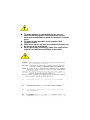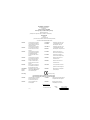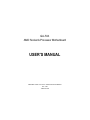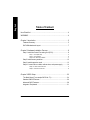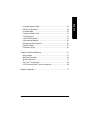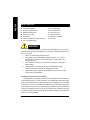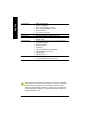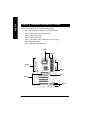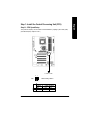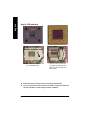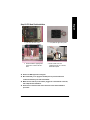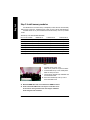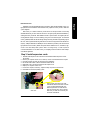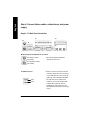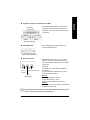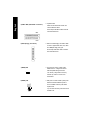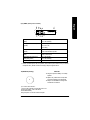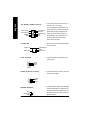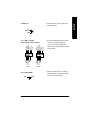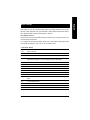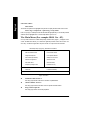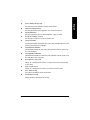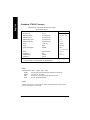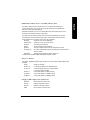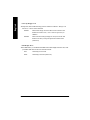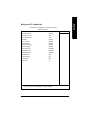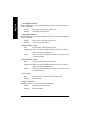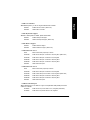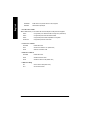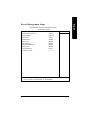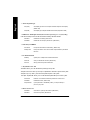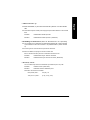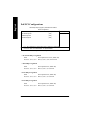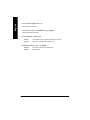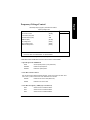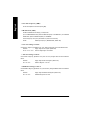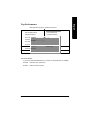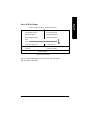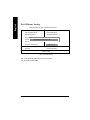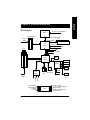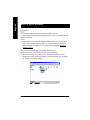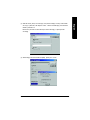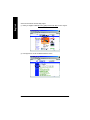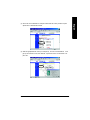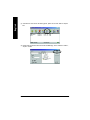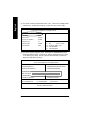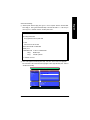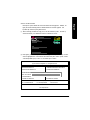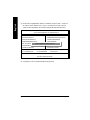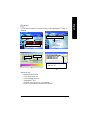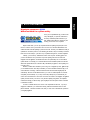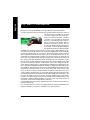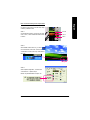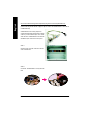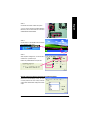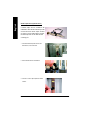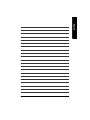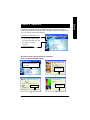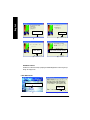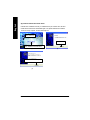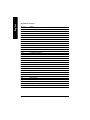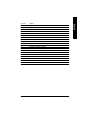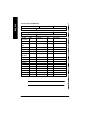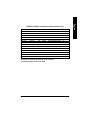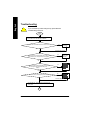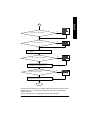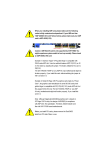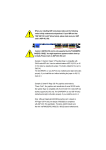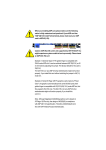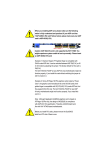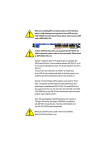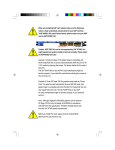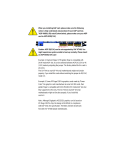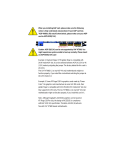Download Gigabyte 8S648FX-RZ-C Computer Hardware User Manual
Transcript
When you installing AGP card, please make sure the following notice is fully understood and practiced. If your AGP card has "AGP 4X/8X(1.5V) notch"(show below), please make sure your AGP card is AGP 4X/8X(1.5V). AGP 4X/8X notch Caution: AGP 2X(3.3V) card is not supported by VIA® KT400. You might experience system unable to boot up normally. Please insert an AGP 4X/8X(1.5V) card Example 1: Diamond Vipper V770 golden finger is compatible with 2X/4X mode AGP slot. It can be switched between AGP 2X(3.3V) or 4X (1.5V) mode by adjusting the jumper. The factory default for this car d is 2X(3.3V). The GA-7VA ( or any AGP 4X only) motherboards might not function properly, if you install this car d without switching the jumper to 4X( 1.5) mode in it. Example 2: Some ATi Rage 128 Pro graphics cards made by “Power Color ”, the graphics card manufacturer & some SiS 305 cards, their golden finger is compatible with 2X(3.3V)/4X( 1.5V) mode AGP slot, but they support 2X(3.3V) only. The GA-7VA (or any AGP 4X only) motherboards might not function properly, If you install this car d in it. Note : Although Gigaby te's AG32S(G) graphics car d is based on ATi R age 128 Pro chip, the design of AG32S(G) is compliance with AGP 4X(1.5V) specification. Therefore, AG32S (G)will work fine with VIA® KT400 based motherboards. M The author assumes no responsibility for any errors or omissions that may appear in this document nor does the author make a commitment to update the information contained herein. M Third-party brands and names are the property of their respective owners. M Please do not remove any labels on motherboard, thismay void the warranty of this motherboard. M Due to rapid change in technology, some of the specifications might be out of date before publication of this booklet. Declaration of Conformity We,Manufacturer/Importer (full address) G.B.T. Technology Träding GMbH Ausschlager Weg 41,1F, 20537 Hamburg, Germany declare that the product ( description of the apparatus, system, installation to which it refers) Mother Board GA-7VA is in conformity with (reference to the specification under which conformity is declared) in accordance with 89/336 EEC-EMC Directive o EN 55011 Limits and methods of measurement of radio disturbance characteristics of industrial,scientific and medical (ISM high frequency equipment o EN 61000-3-2* T EN 60555-2 Disturbances in supply systems cause by household appliances and similar electrical equipment “Harmonics” o EN 55013 Limits and methods of measurement of radio disturbance characteristics of broadcast receivers and associated equipment o EN 61000-3-3* Disturbances in supply systems cause by household appliances and similar electrical equipment “Voltage fluctuations” Limits and methods of measurement of radio disturbance characteristics of household electrical appliances, portable tools and similar electrical apparatus T EN 50081-1 T EN 50082-1 Genericimmunity standard Part 1: Limits and methods of measurement of radio disturbance characteristics of fluorescent lamps and luminaries o EN 55081-2 Generic emission standard Part 2: Immunit y from radio interference of broadcast receivers and associated equipment o EN 55082-2 Limits and methods of measurement of radio disturbance characteristics of information technology equipment o ENV 55104 Cabled distribution systems; Equipment for receiving and/or distribution from sound and television signals o EN50091-2 o EN 55014 o EN 55015 o EN 55020 T EN 55022 o DIN VDE 0855 o part 10 o part 12 T EN 60555-3 Generic emission standard Part 1: Residual commercialand light industry Residual commercialand light industry Industrialenvironment Generic emission standard Part 2: Industrialenvironment lmmunity requirements for household appliances tools and similar apparatus EMC requirements for uninterruptible powersystems(UPS) (EC conformity marking) T CEmarking Themanufacturer also declaresthe conformity of above mentioned product with the actual required safety standards in accordance with LVD 73/23EEC o EN 60065 Safetyrequirements for mains operated electronic and related apparatus for household and similar general use o EN 60950 Safetyfor information technology equipment including electricalbussiness equipment o EN 60335 Safety of household and similar electrical appliances o EN 50091-1 General and Safety requirments for uninterruptible power systems(UPS) Manufacturer/Importer (S ta mp ) Date : September 16, 2002 Signature: Name: Timmy Huang Timmy Huang DECLARATION OF CONF ORMITY Per FCC Part 2 Sect ion 2.1077(a) Res pons ible PartName: Addres s: G.B.T. INC. (U.S .A.) 17358 Railroad S treet City of Industry, CA 91 748 Phone/Fax No: (818) 854-9338/ (818) 854-9339 hereby declares that the product Product Name: Motherboard Model Number:GA-7VA Conforms to the follo wing specifications: FCC Part 15, Sub part B, Sectio n 15.107(a) an d Section 15.109 (a),Class B Digital Device Supplementary Information: This device co mplies with part 15 of the FCC Rules . Operation is subject to t he follo wing two conditions: (1) This device may not cause harmful and (2) this device must accept any inference received, including that may cause undesired operation. Representative Person’s Name: ERIC LU Signature: Eric Lu Dat e: Sep temb er 16 ,2002 GIGABYTE obtained of the event to validate the performance of ATi and Nvidia based graphics cards (AG P 8X) with VIA Chipset based motherboards running Microsoft operating systems. Certificates of Validation will be supplied by VIA, ATi and nVIDIA for GA-7VAXP; GA-7VAX and GA-7VA that successfully passed in the AGP 8X standard validation GA-7VA AMD Socket A Processor Motherboard USER'S MANUAL AMD Athlon™ / Athlon™ XP / Duron™ Socket A Processor Motherboard Rev. 1004 12ME-7VA-1004 English Table of Content Item Checklist ..................................................................................4 WARNING! .......................................................................................4 Chapter 1 Introduction .......................................................................5 Features Summary................................................................................................ 5 GA-7VA Motherboard Layout ................................................................................ 7 Chapter 2 Hardware Installation Process ............................................8 Step 1: Install the Central Processing Unit (CPU) ........................................... 9 Step1-1: CPU Speed Setup ........................................................................... 9 Step1-2: CPU Installation ............................................................................. 10 Step1-3:CPU Heat Sink Installation ................................................................. 11 Step 2: Install memory modules ....................................................................... 12 Step 3: Install expansion cards ......................................................................... 13 Step 4: Connect ribbon cables, cabinet wires, and power supply ............. 14 Step4-1:I/O Back Panel Introduction .............................................................. 14 Step4-2: Connectors Introduction .................................................................. 16 Chapter 3 BIOS Setup .................................................................... 23 The Main Menu (For example: BIOS Ver. :F1) .............................................. 24 Standard CMOS Features ................................................................................. 26 Advanced BIOS Features ................................................................................... 29 Integrated Peripherals ....................................................................................... 31 GA-7VA Motherboard -2- Chapter 4 Technical Reference ........................................................ 51 Block Diagram ..................................................................................................... 51 BIOS Flash Procedure ....................................................................................... 52 @ BIOS Introduction ........................................................................................... 67 Easy TuneTM 4 Introduction ............................................................................... 68 2-/4-/6-Channel Audio Func tion Introduction ............................................ 69 Chapter 5 Appendix ........................................................................ 77 -3- Table of Content English Power Management Setup ................................................................................ 35 PnP/PCI Configurations ...................................................................................... 38 PC Health Status .................................................................................................. 39 Frequency/Voltage Control ................................................................................ 41 Top Performance ................................................................................................ 43 Load Fail-Safe Defaults ...................................................................................... 44 Load Optimized Defaults .................................................................................... 45 Set Supervisor/User Password .......................................................................... 46 Save & Exit Setup ................................................................................................. 47 Exit Without Saving ............................................................................................. 48 English Item Checklist þ þ þ þ o þ þ The GA-7VA motherboard IDE cable x 2/ Floppy cable x 1 Motherboard Settings Label GA-7VA user's manual RAID Manual CD for motherboard driver & utility (Driver CD) Quick PC Installation Guide þ o o o o o 2 Port USB Cable x 1 4 Port USB Cable x 1 Audio combo Kit x1 IEEE 1394 Cable x1 SPDIF KIT x1 (SPD Kit) I/O Shield WARNING! Computer motherboards and expansion cards contain very delicate Integrated Circuit (IC) chips. To protect them against damage from static electricity, you should follow some precautions whenever you work on your computer. 1. Unplug your computer when working on the inside. 2. Use a grounded wrist strap before handling computer components. If you do not have one, touch both of your hands to a safely grounded object or to a metal object, such as the power supply case. 3. Hold components by the edges and try not touch the IC chips, leads or connectors, or other components. 4. Place components on a grounded antistatic pad or on the bag that came with the components whenever the components are separated from the system. 5. Ensure that the ATX power supply is switched off before you plug in or remove the ATX power connector on the motherboard. Installing the motherboard to the chassis… If the motherboard has mounting holes, but they don’t line up with the holes on the base and there are no slots to attach the spacers, do not become alarmed you can still attach the spacers to the mounting holes. Just cut the bottom portion of the spacers (the spacer may be a little hard to cut off, so be careful of your hands). In this way you can still attach the motherboard to the base without worrying about short circuits. Sometimes you may need to use the plastic springs to isolate the screw from the motherboard PCB surface, because the circuit wire may be near by the hole. Be careful, don’tlet the screw contact any printed circuit write or parts on the PCB that are near the fixing hole, otherwise it may damage the board or cause board malfunctioning. GA-7VA Motherboard -4- Features Summary Form Factor CPU Chipset Memory I/O Control Slots On-Board IDE On-Board Peripherals Hardware Monitor — 29.3cm x 20.0cm ATX size form factor, 4 layers PCB. — Socket A processor AMD AthlonTM/AthlonTM XP/ DuronTM (K7) 128K L1 & 256K/64K L2 cache on die 200/266/333<Note 1>MHz FSB and DDR bus speeds — Supports 1.4GHz and faster — VIA KT400 Memory/AGP/PCI Controller (PAC) — VIA VT8235 Integrated Peripheral Controller (PSIPC) — 3 184-pin DDR sockets — Supports DDR DRAM PC1600/PC2100/PC2700/PC3200<Note 2> — Supports up to 3.0GB DDR (Max) — Supports only 2.5V DDR DIMM — IT8705 — 1 AGP slot supports 8X/4X/2X mode(1.5V) & AGP 3.0 Compliant — 5 PCI slots supports 33MHz & PCI 2.2 compliant — 2 IDE controllers provides IDE HDD/CD-ROM (IDE1, IDE2) with PIO, Bus Master (Ultra DMA33/ATA66/ATA100/ATA133) operation modes. — 1 Floppy port supports 2 FDD with 360K, 720K,1.2M, 1.44M and 2.88M bytes. — 1 Parallel port supports Normal/EPP/ECP mode — 2 Serial port (COMA & COMB) — 6 x USB 2.0/1.1 (4 by cable) — CPU/System Fan Revolution detect — CPU/System temperature detect — System Voltage Detect — Thermal shutdown function to be continued...... <Note 1> FSB333 MHz only support DDR333 DIMM module. <Note 2> PC3200 only support by Micro, Samsung, Apacer DDR module as we verified, more detail pls refer to P.85 -5- Introduction English Chapter 1 Introduction English On-Board Sound On-Board USB 2.0 PS/2 Connector BIOS Additional Features Overclocking — — — — — — — — — — — — — — — — — — — — — Realtek ALC650 CODEC Line Out / 2 front speaker Line In / 2 rear speaker(by s/w switch) Mic In / center& subwoofer(by s/w switch) SPDIF Out /SPDIF In CD In / AUX In / Game port Built in VIA VT8235 Chipset PS/2 Keyboard interface and PS/2 Mouse interace Licensed Award BIOS, 2M bit flash ROM Supports Q-Flash PS/2 Keyboard power on by password, PS/2 Mouse power on External Modem wake up STR(Suspend-To-RAM) Wake on LAN (WOL) AC Recovery Poly fuse for keyboard over-current protection USB KB/Mouse wake up from S3 Supports @BIOS Supports EasyTune 4 Over Voltage (DDR/AGP/CPU) by BIOS Over Clock (DDR/AGP/CPU/PCI) by BIOS Please set the CPU host frequency in accordance with your processor’s specifications. We don’t recommend you to set the system bus frequency over the CPU’s specification because these specific bus frequencies are not the standard specifications for CPU, chipset and most of the peripherals. Whether your system can run under these specific bus frequencies properly will depend on your hardware configurations, including CPU, Chipsets,SDRAM,Cards… .etc. GA-7VA Motherboard -6- English GA-7VA Motherboard Layout RAM_LED KB_MS ATX USB CPU FAN AC97 NB_FAN FLOPPY DDR2 DDR1 AGP DDR3 CD_IN KT400 BATTERY SW1 PCI1 AUX_IN SUR_CEN F_AUDIO MIC_IN LINE_OUT LINE_IN GAM E GA-7VA COMB LPT COMA SOCKET A PCI2 SPDIF_IN SPDIF VT8235 PCI3 PCI4 IDE2 PCI5 IDE1 IT8705 BIOS CI F_PANEL SYS FAN F_USB1 F_USB2 PWR_LED USB 2.0 -7- Introduction English Chapter 2 Hardware Installation Process To set up your computer, you must complete the following steps: Step 1- Set Dip Switch (CK_RATIO) and system Switch (SW1) Step 2- Install the Central Processing Unit (CPU) Step 3- Install memory modules Step 4- Install expansion cards Step 5- Connect ribbon cables, cabinet wires, and power supply Step 6- Setup BIOS software Step 7- Install supporting software tools Step 2 Step 3 Step 5 Step 5 Step 1 Step 4 Step 5 GA-7VA Motherboard -8- Step1-1: CPU Speed Setup The system bus frequency can be switched at 100/133/166MHz by adjusting system switch (SW1). (The internal frequency depend on CPU.) O: ON / X :OFF 2 1 SW1 Default Setting: 100MHz ON SW1 1 2 CPU CLOCK 100MHz 133MHz 166MHz ON OFF OFF OFF OFF ON -9- Hardw are Installation Process English Step 1: Install the Central Processing Unit (CPU) English Step1-2: CPU Installation CPU Top View CPU Bottom View Socket Actuation Lever Pin1 indicator 2. Locate Pin 1 in the socket and look for a (golden) cut edge on the CPU upper corner. Then insert the CPU into the socket. 1. Pull up the CPU socket lever and up to 90-degree angle. M Please make sure the CPU type is supported by the motherboard. M If you do not match the CPU socket Pin 1 and CPU cut edge well, it will cause improper installation. Please change the insert orientation. GA-7VA Motherboard - 10 - English Step1-3:CPU Heat Sink Installation 1. Press down the CPU socket lever and finish CPU installation. 2. Use qualified fan approved by AMD. 3. Fasten the heatsink supporting-base onto the CPU socket on the mainboard. 4. Make sure the CPU fan is plugged to the CPU fan connector, than install complete. M Please use AMD approved cooling fan. M We recommend you to apply the thermal paste to provide better heat conduction between your CPU and heatsink. M Make sure the CPU fan power cable is plugged in to the CPU fan connector, this completes the installation. M Please refer to CPU heat sink user’s manual for more detail installation procedure. - 11 - Hardw are Installation Process English Step 2: Install memory modules The motherboard has 3 dual inline memory module(DIMM) sockets. The BIOS will automatically detects memory type and size. To install the memory module, just push it vertically into the DIMM Slot. The DIMM module can only fit in one direction due to the notch. Memory size can vary between sockets. Total Memory Sizes With Unbuffered DDR DIMM Devices used on DIMM 1 DIMMx64/x72 64 Mbit (2Mx8x4 banks) 128 MBytes 64 Mbit (1Mx16x4 banks) 64 MBytes 128 Mbit(4Mx8x4 banks) 256 MBytes 128 Mbit(2Mx16x4 banks) 128 MBytes 256 Mbit(8Mx8x4 banks) 512 MBytes 256 Mbit(4Mx16x4 banks) 256 MBytes 512 Mbit(16Mx8x4 banks) 1 GBytes 512 Mbit(8Mx16x4 banks) 512 MBytes 2 DIMMsx64/x72 256 MBytes 128 MBytes 512 MBytes 256 MBytes 1 GBytes 512 MBytes 2 GBytes 1 GBytes 3 DIMMsx64/x72 384 MBytes 192 MBytes 768 MBytes 384 MBytes 1.5 GBytes 768 MBytes 3 GBytes 1.5 GBytes DDR 1. The DIMM slot has a notch, so the DIMM memory module can only fit in one direction. 2. Insert the DIMM memory module verticallyinto the DIMM slot. Then push it down. 3. Close the plastic clip at both edges of theDIMM slots to lock the DIMM module. M Reverse the installationsteps when you wish to remove the DIMM module. M When STR/DIMM LED is ON, do not install/remove DIMM from socket. M Please note that the DIMM module can only fit in one direction due to the one notches. Wrong orientation will cause improper installation. Please change the insert orientation. GA-7VA Motherboard - 12 - Established on the existing SDRAM industry infrastructure, DDR (Double Data Rate) memory is a high performance and cost-effective solution that allows easy adoption for memory vendors, OEMs and system integrators. DDR memory is a sensible evolutionary solution for the PC industry that builds on the existing SDRAM infrastructure, yet makes awesome advances in solving the system performance bottleneck by doubling the memory bandwidth. DDR SDRAM w ill offer a superior solution and migration path from existing S DRAM designs due to its availability, pricing and overall market support. PC2100 DDR memory (DDR266) doubles the data rate through reading and writing at both the rising and falling edge of the clock, achieving data bandwidth 2X greater than PC133 when running with the same DRAM clock frequency. With peak bandwidth of 2.664GB per second, DDR memory enables system OEMs to build high performance and low latency DRAM subsystems that are suitable for servers, workstations, highend PC 's and v alue desktop SM A sy stems. With a core voltage of only 2.5 Volts compared to conventional SDRAM's 3.3 volts, DDR memory is a compelling solution for small form factor desktops and notebook applications. Step 3: Install expansion cards 1. Read the related expansion card’s instruction document before install the expansion card into the computer. 2. Remove your computer’s chassis cover, necessary screws and slot bracket from the computer. 3. Press the expansion card firmly into expansion slot in motherboard. 4. Be sure the metal contacts on the card are indeed seated in the slot. 5. Replace the screw to secure the slot bracket of the expansion card. 6. Replace your computer’s chassis cover. 7. Power on the computer, if necessary, setup BIOS utility of expansion card from BIOS. 8. Install related driver from the operating system. Please carefully pull out the small whitedrawable bar at the end of the AGP slot when you try to install/ Uninstall the AGP card. Please align the AGP card to the onboard AGP slot and press firmly down on the slot . Make sure your AGP card is locked by the small white- drawable bar. AGP Card - 13 - Hardw are Installation Process English DDR Introduction English Step 4: Connect ribbon cables, cabinet wires, and power supply Step4-1 : I/O Back Panel Introduction x w u v y u PS/2 Keyboard and PS/2 Mouse Connector PS/2 Mouse Connector (6 pin Female) ØThis connector supports standard PS/2 keyboard and PS/2 mouse. PS/2 Keyboard Connector (6 pin Female) v USB Connector USB 1 USB 0 GA-7VA Motherboard Ø Before you connect your device(s) into USB connector(s), please make sure your device(s) such as USB keyboard, mouse, scanner, zip, speaker..etc. Have a standard USB interface. Also make sure your OS supports USB controller. If your OS does not support USB controller, please contact OS vendor for possible patch or driver upgrade. For more information please contact your OS or device(s) vendors. - 14 - Parallel Port (25 pin Female) Ø This connector supports 2 standard COM ports and 1 Parallel port. Device like printer can be connected to Parallel port ; mouse and modem etc can be connected to Serial ports. COMA COMB Serial Ports (9 pin Male) x Game /MIDI Ports Ø This connector supports joystick, MIDI keyboard and other relate audio devices. Joystick/ MIDI (15 pin Female) y Audio Connectors Line Out (Front Speaker) MIC In (Center and Subw oofer) Line In (Rear S peaker) Ø After install onboard audio driver, you may connect speaker to Line Out jack, micro phone to MIC In jack. Device like CD-ROM , walkman etc can be connected to Line-In jack. Please note: You are able to use 2-/4-/6- channel audio feature by S/W selection. If you want to enable 6-channel function, you have 2 choose for hardware connection. Method1: Connect “Front Speaker” to “Line Out” Connect “Rear Speaker” to “Line In” Connect “Center and Subwooferr” to “MIC Out “. Method2: You can refer to page 20, and contact your nearest dealer for optional SUR_CEN cable. If you want the detail information for 2-/4-/6-channel audio setup installation, please refer to “2-/4-/6-Channel Audio Function Introduction” - 15 - Hardw are Installation Process English w Parallel Port ,VGA port and Serial Ports (COMA) English Step4-2 : Connectors Introduction 1 8 4 3 6 11 12 13 10 14 16 15 5 18 2 17 9 7 1) CPU_FAN 10) BATTERY 2) SYS_FAN 11) F_AUDIO 3) NB_FAN 12) SUR_CEN 4) ATX_POWER 13) CD_IN 5) IDE1/IDE2 14) AUX_IN 6) FDD 15) SPDIF 7) RAM_LED 16) SPDIF-IN 8) PWR_LED 17) F_USB1/F_USB2 9) F_PANEL 18) CI GA-7VA Motherboard - 16 - GND +12V Sense cooler is essential to prevent the CPU from running under abnormal condition or damaged by overheating.The CPU fan connector supports Max. current up to 600 mA. 1 2)SYS_FAN (System FAN Connector) Ø This connector allows you to link with the cooling fan on the system case to lower the GND +12V Sense system temperature. 1 Ø If you installed wrong direction, the Chip Fan 3)NB_FAN will not work. Sometimes will damage the Chip 1 GND VCC Fan. (Usually black cable is GND) 4)ATX_POWER (ATX Power) +12V 5V SB (Stand by +5V) Power Good GND VCC GND VCC GND 3.3V 3.3V Ø AC power cord should only be connected to 20 1 your power supply unit after ATX power cable and other related devices are firmly connected to the mainboard. VCC VCC -5V GND GND GND PS-ON(SoftOn/Off) GND -12V 3.3V - 17 - Hardw are Installation Process English Ø Please note, a proper installation of the CPU 1)CPU_FAN (CPU FAN Connector) IDE2 Ø Important Notice: Please connect first harddisk to IDE1 and connect CDROM to IDE2. The red stripe of the ribbon cable must be the same side with the Pin1. 1 1 IDE1 6)FDD (Floppy Connector) Ø Please connect the floppy drive ribbon cables to FDD. It supports 360K,720K,1.2M,1.44M and 2.88Mbytes floppy disk types. The red stripe of the ribbon cable must be the same side with the Pin1. 1 7)RAM_LED - Ø Do not remove memory modules while DIMM LED is on. It might cause short or other unexpected damages due to the 2.5V stand by voltage. Remove memory modules only when AC Power cord is disconnected. + 8)PWR_LED MPDMPDMPD+ English 5)IDE1/ IDE2 (IDE1/IDE2 Connector) 1 GA-7VA Motherboard Ø PWR_LED is connect with the system power indicator to indicate whether the system is on/off. It will blink when the system enters suspend mode. If you use dual color LED, power LED will turn to another color. - 18 - 1 1 1 20 19 HD+ HDRESRES+ NC 1 1 SPK- MSGPW+ PW- MSG+ 2 1 HD (IDE Hard Disk Active LED) (Blue) SPK (Speaker Connector) (Amber) RES (Reset Switch) (Green) PW (Soft Power Connector) (Red) MSG(Message LED/Power/ Sleep LED)(Yellow) NC( Purple) Pin 1: LED anode(+) Pin 2: LED cathode(-) Pin 1: VCC(+) Pin 2- Pin 3: NC Pin 4: Data(-) Open: Normal Operation Close: Reset Hardware System Open: Normal Operation Close: Power On/Off Pin 1: LED anode(+) Pin 2: LED cathode(-) NC Ø Please connect the power LED, PC speaker, reset switch and power switch etc of your chassis front panel to the F_PANEL connector according to the pin assignment above. 10)BATTERY (Battery) + CAUTION v Danger of explosion if battery is incorrectly replaced. v Replace only with the same or equivalent type recommended by the manufacturer. v Dispose of used batteries according to the manufacturer’s instructions. If you want to erase CM OS... 1.Turn OFF the computer and unplug the power cord. 2.Remove the battery, wait for 30 second. 3.Re-install the battery. 4.Plug the power cord and turn ON the computer. - 19 - Hardw are Installation Process English 9)F_PANEL (2x10 pins connector) English 11)F_AUDIO (F_AUDIO Connector) Rear Audio (L) Rear Audio (R) POWER GND 1 Ø If you want to use Front Audio connector, you must remove 5-6, 9-10 Jumper. In order to utilize the front audio header, your Front Audio (L) chassis must have front audio connector. Also please make sure the pin assigment on the Reserved Front Audio (R) cable is the same as the pin assigment on REF the MB header. To find out if the chassis you MIC are buying support front audio connector, please contact your dealer. 12) SUR_CEN Ø Please contact your nearest dealer for optional SUR_CEN cable. CENTER_OUT GND SUR OUTL BASS_OUT SUR OUTR 2 1 13)CD_IN (CD IN) Ø Connect CD-ROM or DVD-ROM audio out to the connector. CD-R GND CD-L 1 CD_IN 14)AUX_IN ( AUX In Connector) AUX-R GND AUX-L 1 15)SPDIF (SPDIFOut) VCC SPDIF OUT GND GA-7VA Motherboard Ø Connect other device(such as PCI TV Tunner audio out)to the connector. 1 Ø The SPDIF output is capable of providing digital audio to external speakers or compressed AC3 data to an external Dolby Digital Decoder. Use this feature only when your stereo system has digital input function. - 20 - Ø Use this feature only when your device has digital output function. VCC SPDIF IN GND 1 17)F_ USB1 / F_USB2 1 USB Over Current USB Over Current Power USB DyUSB Dy+ GND Power USB DyUSB Dy+ GND (Front USB Conn ector, Yellow ) Ø Be careful with the polarity of the front USB connector. Check the pin assignment while you connect the front USB cable. Please contact your nearest dealer for optional front USB cable. Power USB DxUSB Dx+ GND Power USB DxUSB Dx+ GND 1 F_USB1 F_USB2 18) CI (CASE OPEN) GND Signal Ø This 2 pin connector allows your system to enable or disable the “case open” item in BIOS if the system case begin remove. 1 - 21 - Hardw are Installation Process English 16)SPDIF_IN English GA-7VA Motherboard - 22 - BIOS Setup is an overview of the BIOS Setup Program. The program that allows users to modify the basic system configuration. This type of information is stored in battery-backed CMOS RAM so that it retains the Setup information when the pow er is turned off. ENTERING S ETUP After pow er on the computer, pressing <Del> immediately during POST (Power On Self Test) it will allow y ou to enter standard BIOS CMOS SETUP. If you require more advanced B IOS settings, please go to “Advanced BIOS” setting menu.To enter Advanced BIOS setting menu, press “Ctrl+F1” key on the BIOS screen. CONTROL KEYS <á> <â> Move to previous item Move to next item <ß> Move to the item in the left hand <à> Move to the item in the right hand <Esc> Main Menu - Quit and not save changes into CMOS Status Page Setup Menu and Option Page Setup M enu - E xit current page and return to Main Menu <+/PgUp> Increase the numeric value or make changes <-/PgDn> Decrease the numeric value or make changes <F1> General help, only for Status Page Setup Menu and Option Page Setup Menu <F2> Item help <F3> Reserved <F4> Reserved <F5> Restore the previous CMOS value from CMOS, only for Option Page Setup Menu <F6> Load the default CMOS value from BIOS default table, only for Option Page Setup Menu <F7> Load the S etup Defaults <F8> Q-Flash <F9> Reserved <F10> Save all the CMOS changes, only for Main Menu - 23 - BIOS Setup English BIOS Setup English GETTING HELP Mai n Menu The on-line description of the highlighted setup function is displayed at the bottom of the screen. Status Page Setup Menu / Option Pag e S etup Menu Press F1 to pop up a small help window that describes the appropriate keys to use and the possible selections for the highlighted item. To exit the H elp Window press <E sc>. The Main Menu (For example: BIOS Ver. : E2) Once you enter Award BI OS C MOS S etup Utility, the Main Menu (Figure 1) will appear on the screen. The Main Menu allows you to select from eight setup functions and tw o exit choices. Use arrow keys to select among the items and press <Enter> to accept or enter the sub-menu. CMOS Setup Utility -Copy right (C) 1984-2002 Aw ard Softw are }Standard CMOS Features Top Performance }Adv anced BIOS Features Load Fail-Safe Defaults }Integrated Peripherals Load Optimiz ed Defaults }Pow er Management Setup SetSuperv is or Password }PnP/PCI Configurations SetUser Password }PC Health Status Sav e & Ex it Setup }Frequency/Voltage Control Ex it Without Sav ing ESC:Quit higf: Select Item F8:Q-Flash F10:Sav e & Exit Setup Time, Date, Hard Disk Ty pe... Figure 1: Main Menu l Standard CMOS Features This setup page includes all the items in standard compatible B IOS. l Advanced B IOS Features This setup page includes all the items of A ward special enhanced features. l Integrated Peripherals This setup page includes all onboard peripherals. GA-7VA Motherboard - 24 - Power Management S etup English l This setup page includes all the items of G reen function features. l PnP/PCI Configurati ons This setup page includes all the configurations of PCI & PnP ISA resources. l PC Health Status This setup page is the System auto detect Temperature, voltage, fan, speed. l Frequency/Vol tag e Control This setup page is control CPU’s clock and frequency ratio. l Top Performance Top Performance Defaults indicates the value of the sy stem parameters which the sy stem would be in best performance configuration. l Load Fai l-Safe Defaul ts Fail-Safe Defaults indicates the value of the system parameters which the system w ould be in safe configuration. l Load Optimized Defaul ts Optimized Defaults indicates the value of the system parameters which the system w ould be in better performance configuration. l Set Supervis or password Change, set, or disable password. It allows you to limit access to the sy stem and S etup, or just to Setup. l Set User pas sword Change, set, or disable password. It allows you to limit access to the system. l Save & Exi t S etup Save CMOS value settings to CMOS and exit setup. l Exit Without S avi ng Abandon all CMOS value changes and exit setup. - 25 - BIOS Setup English Standard CMOS Features CMOS Setup Utility -Copy right (C) 1984-2002 Aw ard Softw are Standard CMOS Features Date (mm:dd:yy ) Thu, Feb 21 2002 Item Help Tim e(hh:mm:ss) 22:31:24 Menu Lev el u }IDE Primary Master [Press Enter None] Change the day,month, }IDEPrimary Slav e [Press Enter None] year }IDE Secondary Master [Press Enter None] <Week> }IDESecondary Slav e [Press Enter None] Sun. to Sat. Driv e A [1.44M, 3.5”] <Month> Driv e B [None] Jan. to Dec. Floppy 3 Mode Support [Dis abled] <Day > Halt On [All, But Key board] in the month.) BaseMemory 640K <year> ExtendedMemory 130048K 1999 to 2098 Total Memory 131072K 1 to 31(or maximun allowed higf: Mov e Enter:Select +/-/PU/PD:Value F10:Save ESC:Ex it F1:General Help F5:Previous Values F6:Fail-Safe Defaults F7:Optimized Defaults Figure 2: Standard CMOS Features F Date The date format is <week> , <month>, <day> , <year>. 8Week 8Month 8Day The w eek, from Sun to Sat, determined by the BIOS and is display only The month, Jan. Through Dec. The day , from 1 to 31 (or the max imum allow ed in the month) 8Year The y ear, from 1999 through 2098 F Time The times format in <hour> <minute> <second>. The time is calculated base on the 24-hour military time clock. For ex ample, 1 p.m. is 13:00:00. GA-7VA Motherboard - 26 - The category identifies the ty pes of hard disk from driv e C to F that has been installed in the computer. There are tw o ty pes: auto type, and manual ty pe. Manual ty pe is user-definable; Auto ty pe w hich w ill automatically detect HDD type. Note that the specifications of y our driv e must match w ith the driv e table. The hard disk w ill not work properly if y ou enter improper information for this category . If you select User Ty pe, related information w ill be asked to enter to the follow ing items. Enter the information directly from the keyboard and press <Enter>. Such information should be prov ided in the documentation form y our hard disk vendor or the sy stem manufacturer. 8Capacity : The hard disk size. The unit is Mega By tes. 8Access Mode: 8Cylinder: 8Head The options are: Auto / Large / LBA / Normal. The cy linder number of hard dis k. The read / Write head number of hard disk. 8Precomp 8Landing Zone The cy liner number at w hich the disk driv er changes the w rite current. The cy linder number that the disk driv er heads(read/w rite) are seated w hen the dis k driv e is parked. 8SECTORS The sector number of each track define on the hard disk. If a hard disk has not been installed select NONE and press <E nter>. FDrive A / Drive B The category identifies the ty pes of floppy disk drive A or drive B that has been installed in the computer. 8None No floppy driv e installed 8360K, 5.25 “. 81.2M, 5.25”. 5.25 inch PC-ty pe standard drive; 360K byte capacity . 5.25 inch AT-type high-density driv e; 1.2M byte capacity (3.5 inch w hen 3 Mode is Enabled). 8720K, 3.5 “. 81.44M, 3.5 “. 3.5 inch double-sided driv e; 720K by te capacity 3.5 inch double-sided driv e; 1.44M by te capacity . 82.88M, 3.5 “. 3.5 inch double-sided driv e; 2.88M by te capacity . F Fl oppy 3 Mode Support (for Japan Area) 8Disabled Normal Floppy Driv e. (Default v alue) 8Driv e A Enabled 3 mode function of Driv e A. 8Driv e B Enabled 3 mode function of Driv e B. 8Both Driv e A & B are 3 mode Floppy Drives. - 27 - BIOS Setup English F IDE Primary Mas ter, S lave / Secondary Master, Slave English F Halt on The category determines whether the computer will stop if an error is detected during power up. 8NO Errors The sy stem boot w ill not stop for any error that may be detected and y ou will be prompted. 8All Errors Whenev er the BIOS detects a non-fatal error the sy stem w ill be stopped. 8All, But Keyboar The sy stem boot w ill not stop for a key board error; it w ill stop for all other errors. (Default v alue) 8All, But Diskette The sy stem boot will not stop for a disk error; it w ill stop for all other errors. 8All, But Disk/Key The sy stem boot w ill not stop for a key board or disk error; it will stop for all other errors. Memory The category is display-only which is determined by POST (Power On Self Test) of the BIOS. Base Memory The POST of the BIOS will determine the amount of base (or conventional) memory installed in the system. The value of the base memory is typically 512 K for sy stems with 512 K memory installed on the motherboard, or 640 K for systems with 640 K or more memory installed on the motherboard. Extended Memory The BIOS determines how much extended memory is present during the P OST. This is the amount of memory located above 1 MB in the CPU’s memory address map. GA-7VA Motherboard - 28 - English Advanced BIOS Features CMOS Setup Utility -Copy right (C) 1984-2002 Aw ard Softw are Adv anced BIOS Features First Boot Dev ice [Floppy] Item Help Second Boot Dev ice [HDD-0] MenuLevel u Third Boot Dev ice [CDROM] Boot Up Floppy Seek [Dis abled] Init Display First [AGP] higf: Mov e Enter:Select +/-/PU/PD:Value F10:Save ESC:Ex it F1:General Help F5:Previous Values F6:Fail-Safe Defaults F7:Optimized Defaults Figure 3: Adv anced BIOS Features FFirst / S econd / Thi rd Boot device M This feature allow s you to select the boot dev ice priority . 8Floppy Select y our boot dev ice priority by Floppy . 8LS120 Select your boot dev ice priority by LS120. 8HDD-0~3 Select y our boot dev ice priority by HDD-0~3. 8SCSI Select your boot dev ice priority by SCSI. 8CDROM Select your boot dev ice priority by CDROM. 8LAN Select your boot dev ice priority by LAN. 8USB-CDROM Select your boot dev ice priority by USB-CDROM. 8USB-ZIP Select your boot dev ice priority by USB-ZIP. 8USB-FDD Select your boot dev ice priority by USB-FDD. 8USB-HDD Select y our boot dev ice priority by USB-HDD. 8ZIP Select your boot dev ice priority by ZIP. 8Disabled Disabled this function. - 29 - BIOS Setup English F Boot Up Floppy Seek MDuring POST, BIOS w ill determine the floppy disk drive installed is 40 or 80 tracks. 360 K ty pe is 40 tracks 720 K, 1.2 M and 1.44 M are all 80 tracks. 8Enabled BIOS searches for floppy disk driv e to determine it is 40 or 80 tracks. Note that BIOS can not tell from 720 K, 1.2 M or 1.44 M driv e ty pe as they are all80tracks. 8Disabled BIOS w ill not search for the ty pe of floppy dis k driv e by track number. Note that there w ill not be any warning message if the driv e installed is 360 K. (Default v alue) FIni t Display Fi rst M This feature allows you to select the first initation of the monitor display from which card, when you install an AGP VGA card and a PCI VGA card on board. 8PCI Set Init Display First to PCI Slot. 8AGP Set Init Display First to AGP. (Default value) GA-7VA Motherboard - 30 - English Integrated Peripherals CMOS Setup Utility -Copy right (C) 1984-2002 Aw ard Softw are Integrated Peripherals OnChip IDE Channel0 [Enabled] Item Help OnChip IDE Channel1 [Enabled] Menu Levelu IDE1 Conductor Cable [Auto] IDE2 Conductor Cable [Auto] AC97 Audio [Enabled] USB 1.1 Controller [Enabled] USB 2.0 Controller [Enabled] USB Key board Support [Dis abled] USB Mouse Support [Dis abled] Onboard Serial Port 1 [3F8/IRQ4] Onboard Serial Port 2 [2F8/IRQ3] Onboard Parallel Port [378/IRQ7] Parallel Port Mode [SPP] Game Port Address [201] Mdi Port Address [330] Midi Port IRQ [5] higf: Mov e Enter:Select +/-/PU/PD:Value F10:Save ESC:Ex it F1:General Help F5:Prev ious Values F6:Fail-Safe Defaults F7:Optimiz ed Defaults Figure 4: Integrated Peripherals - 31 - BIOS Setup English F OnChip IDE Channel0 M When enabled, allows you to use the onboard primary PC I IDE. If a hard disk controller card is used, set at Disabled. 8Enabled Enable onboard 1st channel IDE port. (Default v alue) 8Disabled Disable onboard 1st channel IDE port. F OnChip IDE Channel1 MWhen enabled, allows you to use the onboard secondary PCI IDE. If a hard disk controller card is used, set at Disabled. 8Enabled Enable onboard 2nd channel IDE port. (Default v alue) 8Disabled Disable onboard 2nd channel IDE port. F IDE1 Conductor Cable 8Auto Will be automatic ally detected by BIOS (Default Value) 8ATA66/100/133 Set IDE1 Conductor Cable to ATA66/100/133 (Please make sure y our IDE dev ice and cable is compatible with ATA66/100/133) 8ATA33 Set IDE1 Conductor Cable to ATA33 (Please make sure y our IDE dev ice and cable is compatible with ATA33) F IDE2 Conductor Cable 8Auto Will be automatic ally detected by BIOS (Default Value) 8ATA66/100/133 Set IDE2 Conductor Cable to ATA66/100/133 (Please make sure y our IDE dev ice and cable is compatible with ATA66/100/133) 8ATA33 Set IDE2 Conductor Cable to ATA33 (Please make sure y our IDE dev ice and cable is compatible w ith ATA33). FAC97 Audio 8Auto BIOS w ill automatically detect onboard AC97 Audio. (Default v alue) 8Disabled Disabled AC97 Audio. FUSB 1.1 Control ler MDisable this option if you are not using the onboard U SB feature. 8Enabled Enabled USB Controller. (Default value) 8Disabled Disabled USB Controller. GA-7VA Motherboard - 32 - English FUSB 2.0 Control ler MDisable this option if y ou are not using the onboard USB 2.0 feature. 8Enabled Enabled USB 2.0 Controller. (Default value) 8Disabled Disabled USB 2.0 Controller. F US B Keyboard S upport MWhen a USB key board is installed, please set at Enabled. 8Enabled Enabled USB Key board Support. 8Disabled Disabled USB Key board Support. (Default v alue) F US B Mouse Support 8Enabled Enabled USB Mouse Support. 8Disabled Disabled USB Mouse Support. (Default value) FOnboard Serial Port 1 8Auto BIOS w ill automatic ally setup the port 1 address. 83F8/IRQ4 Enable onboard Serial port 1 and address is 3F8,Using IRQ4. (Default v alue) 82F8/IRQ3 Enable onboard Serial port 1 and address is 2F8,Using IR Q3. 83E8/IRQ4 Enable onboard Serial port 1 and address is 3E8,Using IR Q4. 82E8/IRQ3 Enable onboard Serial port 1 and address is 2E8,Using IR Q3. 8Disabled Disable onboard Serial port 1. FOnboard Serial Port 2 8Auto BIOS w ill automatic ally setup the port 2 address. 83F8/IRQ4 Enable onboard Serial port 2 and address is 3F8,Using IR Q4. 82F8/IRQ3 Enable onboard Serial port 2 and address is 2F8,Using IRQ3. (Default Value) 83E8/IRQ4 Enable onboard Serial port 2 and address is 3E8,Using IR Q4. 82E8/IRQ3 Enable onboard Serial port 2 and address is 2E8,Using IR Q3. 8Disabled Disable onboard Serial port 2. FOnBoard Parallel port MThis feature allows you to select from a given set of parameters if the parallel port uses the onboard I/O controller. 8378/IRQ7 Enable onboard LPT port and address is 378, Using IRQ7.(Default Value) 8278/IRQ5 Enable onboard LPT port and address is 278,Using IR Q5. - 33 - . BIOS Setup English 83BC/IRQ7 Enable onboard LPT port and address is 3BC,Using IR Q7. 8Disabled Disable onboard parallel port. FParall el Port Mode MThis feature allows you to connect with an advanced print via the port mode it supports. 8SPP Using Parallel port as Standard Parallel Port using IRQ7. (Default Value) 8EPP Using Parallel port as Enhanced Parallel Port IRQ5. 8ECP Using Parallel port as Ex tended Capabilities Port using IR Q7. 8ECP+EPP Using Parallel port as ECP & EPP mode. FGame Port Address 8Disabled Disabled this function. 8201 Set Game Port Address to 201. (Default Value) 8209 Set Game Port Address to 209. FMidi Port Address 8Disabled Disabled this function. 8300 Set Midi Port Address to 300. 8330 Set Midi Port Address to 330.(Default Value) F Midi Port IRQ 85 Set 5 for Midi Port IRQ. (Default value) 810 Set 10 for Midi Port IRQ. GA-7VA Motherboard - 34 - English Power Management Setup CMOS Setup Utility -Copy right (C) 1984-2002 Aw ard Softw are Pow er Management Setup ACPI Suspend Ty pe [S1(POS)] Item Help øUSB Dev ic e Wake-Up From S3 Disabled Menu Levelu Soft-Off by PWRBTN [Instant-off] AC Back Function [Soft-Off] KeyboardPow er On [Dis abled] Mouse Pow er On [Dis abled] PME Ev ent Wake Up [Enabled] ModemRingOn/WakeOnLAN [Enabled] Resumeby Alarm [Dis abled] ø Date(of Month) Alarm Ev eryday ø Time(hh:mm:ss) Alarm 0 : 0: 0 higf: Mov e Enter:Select +/-/PU/PD:Value F10:Sav e ESC:Ex it F1:General Help F5:Previous Values F6:Fail-Safe Defaults F7:Optimized Defaults Figure 5: Pow er Management Setup - 35 - BIOS Setup English F ACPI Suspend Type 8S1(POS) Set suspend ty pe to Pow er On Suspend under ACPI OS(Power On Suspend). (Default v alue) 8S3(STR) Set suspend ty pe to Suspend To RAM under ACPI OS (Suspend To RAM). FUSB Device Wakeup From S3 (When ACPI S uspe nd Type is set [S 3(S TR)]) USB device wakeup From S3 can be set when ACPI standby state set to S3/STR. 8Enabled USB Dev ice can w akeup sy stem from S3. 8Disabled USB Dev ic e can’t wakeup sy stem from S3. (Default v alue) F Soft-off by PWRB TN 8Instant-off Press pow er button then Pow er off instantly. (Default value) 8Delay 4 Sec. Press pow er button 4 sec to Pow er off. Enter suspend if button is pressed less than 4 sec. FAC Back Function 8Memory Sy stem power on depends on the status before AC lost. 8Soft-Off Alway s in Off state w hen AC back. (Default v alue) 8Full-On Alw ays pow er on the system when AC back. F Keyboard Power On This feature allow s you to set the method for powering-on the system. The option “Password“ allow s you to set up to 8 alphanumeric characters to power-on the system. The option “Any Key” allows y ou to touch the key board to power on the system. The option “Keyboard 98” allows you to use the standard keyboard 98 to power on the system. 8Password Enter from 1 to 8 characters to set the Key board Pow er On Password. 8Disabled Disabled this function. (Default v alue) 8Key board 98 If y our keyboard have “POWER Key ”button, y ou can press the key to pow er on y our sy stem. F Mouse Power On 8Disabled Can’t Pow er on system by Mouse Ev ent. (Default v alue) 8Enabled Can Pow er on sy stem by Mouse Ev ent. GA-7VA Motherboard - 36 - M When set at Enabled, any PCI-PM event awakes the system from a PCI-PM controlled state. M This feature requires anATX pow er supply that provides at least 1A on the +5VSB lead. 8Disabled Disabled PME Ev ent Wake up function. 8Enabled Enabled PME Ev ent Wake up function. (Default Value) FModemRing On/ WakeOnLAN (Whe n AC Back Function is se t to [Soft-O ff]) M You can enable w ake on LAN feature by the "ModemRingOn/WakeOnLAN" or "PME Ev ent Wake up" w hen the M/B has "WOL" onboard connector. Only enabled the feature by "PME Ev ent Wake up". M An incoming call v ia modem awakes the sy stem from its soft-off mode. M When set at Enabled, an input signal comes from the other client. Serv er on the LAN awaks the sy stem from a soft off state if connected ov er LAN. 8Disabled Disabled Modem Ring On / Wake On LAN function. 8Enabled Enabled Modem Ring On / Wake On LAN function. (Default Value) FResume by Alarm You can set "Resume by Alarm" item to enabled and key in Data/time to pow er on sy stem. 8Disabled Disable this function. (Default Value) 8Enabled Enable alarm function to POWER ON sy stem. If RTC Alarm Lead To Pow er On is Enabled. Date ( of Month) Alarm : Everyday ,1~31 Time ( hh: mm: ss) Alarm : (0~23) : (0~59) : (0~59) - 37 - BIOS Setup English F PME Event Wak e up English PnP/PCI Configurations CMOS Setup Utility -Copy right (C) 1984-2002 Aw ard Softw are PnP/PCI Configurations PCI1/PCI5 IRQ Assignment [Auto] Item Help PCI2 IRQ Assignment [Auto] Menu Levelu PCI3IRQ Assignment [Auto] PCI4 IRQ Assignment [Auto] higf: Mov e Enter:Select +/-/PU/PD:Value F10:Sav e ESC:Ex it F1:General Help F5:Previous Values F6:Fail-Safe Defaults F7:Optimized Defaults Figure 6: PnP/PCI Configurations FPCI1/PCI5 IRQ Assi gnment 8Auto Auto assign IRQ to PCI 1/ PCI 5. (Default v alue) 83,4,5,7,9.,10,11,12,14,15 Set 3,4,5,7,9,10,11,12,14,15 to PCI1/ PCI5. FPCI2 IRQ Ass ignment 8Auto Auto assign IRQ to PCI 2. (Default v alue) 83,4,5,7,9.,10,11,12,14,15 Set 3,4,5,7,9,10,11,12,14,15 to PCI2. FPCI3 IRQ Ass ignment 8Auto Auto assign IRQ to PCI 3. (Default v alue) 83,4,5,7,9.,10,11,12,14,15 Set 3,4,5,7,9,10,11,12,14,15 to PCI3. FPCI4 IRQ Ass ignment 8Auto Auto assign IRQ to PCI 4. (Default v alue) 83,4,5,7,9.,10,11,12,14,15 Set 3,4,5,7,9,10,11,12,14,15 to PCI4. GA-7VA Motherboard - 38 - English PC Health Status CMOS Setup Utility -Copy right (C) 1984-2002 Aw ard Softw are PC Health Status Reset Case Open Status [Dis abled] Item Help CaseOpened No Menu Levelu VCORE 1.810V DDR Vtt 1.248V +3.3V 3.280V + 5V 4.919 V +12V 11.968V 5VSB 5.053V Current CPU Temperature 39°C Current Sy stem Temperature 52°C/125°F Current CPU FAN Speed 6250 RPM Current SYSTEM FAN speed 0 RPM CPU Shutdow n Temperature [Dis abled] CPU FAN Fail Warning [Dis abled] SYSTEM FAN Fail Warning [Dis abled] higf: Mov e Enter:Select +/-/PU/PD:Value F10:Save ESC:Ex it F1:General Help F5:Previous Values F6:Fail-Safe Defaults F7:Optimized Defaults Figure7: PC Health Status CRes et Case Open Status CCase Opened If the case is closed, "Case Opened" w ill show "No". If the case hav e been opened, "Case Opened" w ill show "Yes". If y ou w ant to reset "Case Opened" v alue, set "Reset Case Open Status" to "Enabled" and sav e CMOS, y our computer w ill restart. FCurrent Voltage (V) VCORE / DDRVtt/ +3 .3V/ +5V / +12 V / 5VSB Detect sy stem’s v oltage status automatically. - 39 - BIOS Setup English F Current CPU Temperature (°C) Detect CPU Temp. automatically. F Current CPU FAN / S YS TEM FAN Speed (RPM) Detect Fan speed status automatically . F CPU Shutdown Temperature 8Enabled Sy stem shutdow n w hen current CPU temperature ov er than 110oC 8Disabled Don’tmonitor current temperature.(Default v alue) F Fan Fail Warni ng ( CPU / SYSTEM) 8Disabled Don’t monitor current fan speed. (Default v alue) 8Enabled Alarm w hen stops. GA-7VA Motherboard - 40 - English Frequency/Voltage Control CMOS Setup Utility -Copy right (C) 1984-2002 Aw ard Softw are Frequency/Voltage Control Spread spectrum Modulated [Auto] Item Help CPU Host Clock Control [Disable] Menu Levelu øCPU Host Frequency (MHz) 100 øPCI/ AGPFrequency (MHz) 33/66 DRAM Clock(MHz) [By SPD] CPU Voltage Control [Normal] AGP Ov erVoltage Control [Normal] DIMM Ov erVoltage Control [Normal] higf: Mov e Enter:Select +/-/PU/PD:Value F10:Save ESC:Ex it F1:General Help F5:Previous Values F6:Fail-Safe Defaults F7:Optimized Defaults Figure 8: Frequency /Voltage Control øThose items will be available when "CPU Host Clock Control" is set to Enabled. F Spread spectrum Modul ated 8Auto Set clock spread spectrum by auto.(Default v alue) 8Disabled Disable clock spread spectrum. 8Enabled Enable clock spread spectrum. F CPU Host Clock Control Note: If sy stem hangs up before enter CMOS setup utility , w ait for 20 sec for times out reboot . When time out occur, sy stem w ill reset and run at CPU default Host clock at nex t boot. 8Disable Disable CPU Host Clock Control.(Default v alue) 8Enable Enable CPU Host Clock Control. F CPU Host Frequency (MHz) (By swi tch SW1) 8100 Set CPU Host Clock to 100MHz~132MHz. 8133 Set CPU Host Clock to 133MHz~165MHz. 8166 Set CPU Host Clock to 166MHz~200MHz. - 41 - BIOS Setup English F PCI/ AGP Frequency (MHz) 8The v alues depend on CPU Host Frequency(Mhz) . F DRAM Clock (MHz) 8Please set DRAM Clock according to y our requirement. If y ou use DDR200 DRAM module, please set “DRAM Clock(MHz)” to “100-DDR200”. If y ou use DDR333 DRAM module, please set “DRAM Clock(MHz)”to “166-DDR333”. Incorrect using it may cause y our system broken. For pow er End-User use only ! 8SPD Set Memory frequency by DRAM SPD data. (Default v alue) F CPU OverVoltage Control Increase CPU v oltage may get stable for Ov er_Clock. But it may damage to CPU w hen enable this feature. 8Normal Supply v oltage as CPU reguired. (Default v alue) 8+5% / +7.5% / +10% Increase voltage range as user selected. F AGP OverVoltage Control Increase AGP v oltage may get stable for Ov er_Clock. But it may damage to AGP Card w hen enable this feature. 8Normal 8+0.1V~+.03V Supply v oltage as AGP Card reguired. (Default v alue) Set AGP v oltage from 1.6V~1.8V. F DIMM OverVoltage Control Increase DRAM v oltage may get stable for Ov er_Clock. But it may damage to DRAM module w hen enable this feature. 8Normal Supply v oltage as DRAM module reguired. (Default v alue) 8+0.1V~+.03V GA-7VA Motherboard Set DIMM v oltage from 2.6V~2.8V. - 42 - English Top Performance CMOS Setup Utility -Copy right (C) 1984-2002 Aw ard Software }Standard CMOS Features Top Performance }Adv anced BIOS Features Load Fail-Safe Defaults }Integrated Peripherals Load Optimiz ed Defaults }Pow er Management Setup SetSuperv is or Password }PnP/PCI Configurations SetUser Password Disabled................... [ n Enabled...................[ ] ] }PC Health Status Sav e & Ex it Setup }Frequency/Voltage Control Ex it Without Sav ing hi: Mov e ESC:Quit F8:Q-Flash ESC: Abort ENTER: higf:Accept Select Item F10:Sav e & Exit Setup Figure 9: Top Performance Top Performance If you wish to maximize the performance of your system, set "Top Performance" as "Enabled". 8Disabled Disable this function. (Default Value) 8Enabled Enable Top Performance function. - 43 - BIOS Setup English Load Fail-Safe Defaults CMOS Setup Utility -Copy right (C) 1984-2002 Aw ard Software }Standard CMOS Features Top Performance }Adv anced BIOS Features Load Fail-Safe Defaults }Integrated Peripherals Load Optimiz ed Defaults }Pow er Management Setup SetSuperv is or Password }PnP/PCI Configurations SetUser Password }PC Health Status e & Ex it Setup Load Fail-Safe Defaults?Sav (Y/N )?N Figure 11: Load Fail-Safe Defaults }Frequency/Voltage Control Ex it Without Sav ing ESC:Quit higf: Select Item F8:Q-Flash F10:Sav e & Exit Setup Load Fail-Safe Defaults Figure 11: Load Fail-Safe Defaults F Load Fai l-Safe Defaul ts Fail-Safe defaults contain the most appropriate values of the system parameters that allow minimum sy stem performance. GA-7VA Motherboard - 44 - English Load Optimized Defaults CMOS Setup Utility -Copy right (C) 1984-2002 Aw ard Software }Standard CMOS Features Top Performance }Adv anced BIOS Features Load Fail-Safe Defaults }Integrated Peripherals Load Optimiz ed Defaults }Pow er Management Setup SetSuperv is or Password }PnP/PCI Configurations SetUser Password LoadFail-Safe Optimized Defaults? ( Y/N) ?N Figure 11: Load Defaults }PC Health Status Sav e & Ex it Setup }Frequency/Voltage Control Ex it Without Sav ing ESC:Quit higf: Select Item F8:Q-Flash F10:Sav e & Exit Setup Load Optimiz ed Defaults Figure 12: Load Optimized Defaults F Load Optimized Defaul ts Selecting this field loads the factory defaults for B IOS and Chipset Features which the system automatically detects. - 45 - BIOS Setup English Set Supervisor/User Password CMOS Setup Utility -Copy right (C) 1984-2002 Aw ard Software }Standard CMOS Features Top Performance }Adv anced BIOS Features Load Fail-Safe Defaults }Integrated Peripherals Load Optimiz ed Defaults }Pow er Management Setup SetSuperv is or Password }PnP/PCI Configurations SetUser Password Enter Password: Figure 11: Load Fail-Safe Defaults }PC Healt h Status Sav e & Ex it Setup }Frequency/Voltage Control Ex it Without Sav ing ESC:Quit higf: Select Item F8:Q-Flash F10:Sav e & Exit Setup Change/Set/Dis ablePassword Figure 13: Passw ord Setting When you select this function, the follow ing message w ill appear at the center of the screen to assist you in creating a password. Type the password, up to eight characters, and press <Enter>. You will be asked to confirm the password. Type the password again and press <Enter>. You may also press <Esc> to abort the selection and not enter a password. To disable password, just press <Enter> when you are prompted to enter password. A message “PASSWORD DISABLED” will appear to confirm the password being disabled. Once the password is disabled, the system will boot and you can enter S etup freely. The BIOS Setup program allows you to specify two separate passwords: a S UPERVISOR PASSWORD and a USER PAS SWORD. When disabled, anyone may access all BIOS Setup program function. When enabled, the Supervisor passw ord is required for entering the BIOS S etup program and having full configuration fields, the User password is required to access only basic items. If you select “System” at “Security Option” in Advance BIOS Features Menu, you will be prompted for the password every time the system is rebooted or any time you try to enter Setup Menu. If you select “Setup” at “Security Option” in Advance BIOS Features Menu, you will be prompted only w hen you try to enter Setup. GA-7VA Motherboard - 46 - English Save & Exit Setup CMOS Setup Utility -Copy right (C) 1984-2002 Aw ard Software }Standard CMOS Features Top Performance }Adv anced BIOS Features Load Fail-Safe Defaults }Integrated Peripherals Load Optimiz ed Defaults }Pow er Management Setup SetSuperv is or Password }PnP/PCI Configurations SetUser Password }PC Health Status Sav e & Ex it Setup }Frequency/Voltage Control Ex it Without Sav ing ESC:Quit higf: Select Item F8:Q-Flash F10:Sav e & Exit Setup Save to CMOS and EXIT (Y/N)? Y Sav e Data to CMOS Figure 14: Sav e & Ex it Setup Type “Y” w ill quit the Setup U tility and save the user setup value to RTC CMOS. Type “N” w ill return to Setup Utility. - 47 - BIOS Setup English Exit Without Saving CMOS Setup Utility -Copy right (C) 1984-2002 Aw ard Software }Standard CMOS Features Top Performance }Adv anced BIOS Features Load Fail-Safe Defaults }Integrated Peripherals Load Optimiz ed Defaults }Pow er Management Setup SetSuperv is or Password Quit Without Saving (Y/N)? N Password }PnP/PCI Configurations SetUser }PC Health Status Sav e & Ex it Setup }Frequency/Voltage Control Ex it Without Sav ing ESC:Quit higf: Select Item F8:Q-Flash F10:Sav e & Exit Setup Abandon all Data Figure 15: Ex it Without Sav ing Type “Y” will quit the Setup Utility without sav ing to RTC CMOS. Type “N” w ill return to Setup Utility. GA-7VA Motherboard - 48 - English - 49 - BIOS Setup English GA-7VA Motherboard - 50 - Block Diagram AMD-K7TM AGP 2X/4X/8X English Chapter 4 Technical Reference CPUCLK+/-(100/133/166MHz) Sy stem Bus100/133/166 MHz AGPCLK (66MHz) 100/133/166 MHz DDR RAM VIA VT8377 5 PCI HCLK+/-(100MHz) MCHCLK (100/133/166MHz) 66 MHz 48 MHz BIOS VIA VT8235 Game Port Floppy AC97 Link AC97 CODEC IT8705 6 USB Ports LINE-IN ATA33/66/100 IDE Channels LPT Port 24 MHz PS/2 KB/Mouse 33 MHz COM Ports LINE-OUT MIC PCIC LK (33MHz) PCICLK(33MHz) USBCLK(48MHz) 14.318 MHz 33 MHz 33 MHz 14.318 MHz CLK GEN - 51 - HCLK+/-(100MHz) CPUCLK+/-(100/133/166MHz) AGPCLK(66MHz) MCHCLK (100/133/166mHz) ICH3V66 (66MHz) Technical Reference English BIOS Flash Procedure yte @BIOS TM Program to flash BIOS. Method 1: We use GA-7VTX motherboard and Flash841 BIOS flash utility as example. Please flash the BIOS according to the following procedures if you are now under the DOS mode. Flash BIOS Procedure: STEP 1: (1) Please make sure your system has installed the extraction utility such as winzip or pkunzip. Firstly you hav e to install the ex traction utility such as winzip or pkunzip for unzip the files. Both of these utilities are available on many shareware download pages like http:/ /www. shareware.cnet. com STEP 2: Make a DOS boot diskette. (See example: Windows 98 O.S.) Beware: Windows ME/2000 are not allowed to make a DOS boot diskette. (1) With an available floppy disk in the floppy drive. P lease leav e the diskette "UN-write protected" ty pe. Double click the "My Computer" icon from Desktop, then click "3.5 diskette (A)" and right click to select "Format (M)" GA-7VA Motherboard - 52 - (3) After the floppy has been formatted completely, please press "Close". - 53 - Technical Reference English (2) Select the "Quick (erase)" for Format Ty pe, and pick both "Display summary when finished" and "Copy system files", after that press "Start". That w ill format the floppy and transfer the needed system files to it. Beware: This procedure will erase all the prior data on that floppy, so please proceed accordingly. English STEP 3: Download BIOS and BIOS utility program. (1) Please go to Gigabyte w ebsite http: //www.gigabyte.com. tw/index. html, and click "Support". (2) From Support zone, click the " Motherboards BIOS & Drivers". GA-7VA Motherboard - 54 - (4) Select an appropriate BI OS version (For ex ample: F4), and click to dow nload the file. It will pop up a file download screen, then select the "Open this file from its current location" and press "OK". - 55 - Technical Reference English (3) We use GA-7VTX motherboard as example. P lease select GA-7V TX by Model or Chipset optional menu to obtain BI OS flash files. English (5) At this time the screen shows the following picture, please click "Extract" button to unzip the files. (6) Please extract the dow nload files into the clean bootable floppy disk A mentioned in STE P 2, and press "Extract". GA-7VA Motherboard - 56 - (2) Once you enter the B IOS setup utility, the main menu will appear on the screen. Use the arrows to highlight the item "BIOS FEATURES SETUP". AMIBIOS SIMPLE SETUP UTILITY - VERSION 1.24b (C) 1999 Americ an Megatrends, Inc. All Rights Reserv ed STANDARD CMOS SETUP INTEGRATED PERIPHERALS BIOSFEATURES SETUP HARDWARE MONITOR & MISC SETUP CHIPSET FEATURES SETUP SUPERVISOR PASSWORD POWER MANAGEMENT SETUP USER PASSWORD PNP / PCI CONFIGURATION IDE HDD AUTO DETECTION LOAD BIOS DEFAULTS SAVE & EXIT SETUP LOAD SETUP DEFAULTS EXIT WITHOUT SAVING ESC: Quit hifg : Select Item F6: Load BIOS Defaults (Shift)F2 : Change Color F7: Load Setup Defaults F5: Old Values F10:Sav e & Ex it Time, Date , Hard Disk Type… - 57 - Technical Reference English STEP 4: Make sure the system w ill boot from the floppy disk. (1) Insert the floppy disk (contains bootable program and unzip file) into the floppy drive A. Then, restart the system. The system will boot from the floppy disk. Please press <DEL> key to enter BIOS setup main menu when system is boot up. English (3) Press "Enter" to enter "BIO S FEATURES SETUP" menu. Use the arrows to highlight the item "1st Boot Device", and then use the "Page Up" or "Page Down" keys to select "Floppy". AMIBIOS SETUP - BIOS FEATURES SETUP ( C ) 2001 American Megatrends, Inc. All Rights Reserv ed 1st Boot Dev ice : Floppy 2nd Boot Dev ice : IDE-0 3rd Boot Dev ice : CDROM S.M.A.R.T. for Hard Dis ks : Disabled BootU p Num-Lock : On ESC: Quit hifg: Select Item Floppy Driv e Seek : Disabled F1 : Help PU/PD/+/-: Modify PasswordCheck : Setup F5 : Old Values (Shift)F2: Color F6 : Load BIOS Defaults F7 : Load Setup Defaults (4) Press "ES C" to go back to previous screen. Use the arrows to highlight the item "SAVE & EXIT SETUP" then press "Enter". System will ask "SAVE to CMOS and EXIT (Y/N)?" Press "Y" and "Enter" keys to confirm. Now the system will reboot automatically, the new BIOS setting will be taken effect next boot-up. AMIBIOS SIMPLE SETUP UTILITY - VERSION 1.24b (C) 2001 Americ an Megatrends, Inc. All Rights Reserv ed STANDARD CMOS SETUP INTEGRATED PERIPHERALS BIOSFEATURES SETUP HARDWARE MONITOR & MISC SETUP CHIPSET FEATURES SETUP SUPERVISOR PASSWORD POWER MANAGEMENT SETUP USER PASSWORD (Y/N)? Y DETECTION PNP / PCI CONFIGURATION Save to CMOS and EXIT IDE HDD AUTO LOAD BIOS DEFAULTS SAVE & EXIT SETUP LOAD SETUP DEFAULTS EXIT WITHOUT SAVING ESC: Quit hifg : Select Item F6: Load BIOS Defaults (Shift)F2 : Change Color F7: Load Setup Defaults F10:Sav e & Ex it Save Data to CMOS & Ex it SETUP GA-7VA Motherboard - 58 - F5: Old Values Starting Windows 98… Microsoft(R) Window s98 © Copyright Microsoft Corp 1981-1999 A:\> dir/w Volume in drive A has no label Volume Serial Number is 16EB-353D Directory of A:\ COMMAND.COM 7VTX.F4 FLASH841.EXE 3 file(s) 838,954 bytes 0 dir(s) 324,608 bytes free A:\> Flash841 7VTX.F4 (2) Now screen appears the following Flash Utility main menu. Press "Enter", the highlighted item will locate on the model name of the right-upper screen. Right after that, press "E nter" to start BIOS Flash Utility. - 59 - Technical Reference English STEP 5: BIOS flashing. (1) After the system boot from floppy disk, type "A: \> dir/w" and press "Enter" to check the entire files in floppy A. Then type the "BIOS flash utility" and "BIOS file" after A:\>. In this case you have to type "A :\> Flash841 7VTX.F4" and then press "Enter". English (3) It will pop up a screen and asks "Are you sure to flash the BIO S?" Press [ Enter] to continue theprocedure, or press [ESC] to quit. Beware: Please do not turn off the system while you are upgrading BI OS. It will render your BIOS corrupted and system totally inoperative. Are you sure to flash the BIOS? [Enter] to continue Or [Esc] to cancel? (4) The BIOS flash completed. Please press [ES C] to exit Flash Utility. EXIT? [Enter] to continue Or [Esc] to cancel? GA-7VA Motherboard - 60 - (2) Don't forget to press <DE L> key to enter BIOS setup again when system is boot up. Use the arrows to highlight the item "LOAD SETUP DE FAULTS" then press "Enter". System will ask "Load Setup Defaults (Y/N)?" Press "Y" and "Enter" keys to confirm. AMIBIOS SIMPLE SETUP UTILITY - VERSION 1.24b (C) 2001 Americ an Megatrends, Inc. All Rights Reserv ed STANDARD CMOS SETUP INTEGRATED PERIPHERALS BIOSFEATURES SETUP HARDWARE MONITOR & MISC SETUP CHIPSET FEATURES SETUP SUPERVISOR PASSWORD POWER MANAGEMENT SETUP USER PASSWORD PNP / PCI CONFIGURATION Load Setup Defaults? IDE(Y/N HDD)?N AUTO DETECTION LOAD BIOS DEFAULTS SAVE & EXIT SETUP LOAD SETUP DEFAULTS EXIT WITHOUT SAVING ESC: Quit hifg : Select Item F6: Load BIOS Defaults (Shift)F2 : Change Color F7: Load Setup Defaults F5: Old Values F10:Sav e & Ex it Load Setup Defaults - 61 - Technical Reference English STEP 6: Load BIOS defaults. Normally the system redetects all devices after BIO S has been upgraded. Therefore, we highly recommend reloading the BIO S defaults after B IOS has been upgraded. This important step resets everything after the flash. (1) Take out the floppy diskette from floppy drive, and then restart the system. The boot up screen will indicate your motherboard model and current B IOS version. English (3) Use the arrows to highlight the item "SAVE & EXIT SETUP" and press "Enter". System will ask "SAVE to CMOS and EXIT (Y/N)?" Press "Y" and "Enter" keys to confirm. Now the system will reboot automatically, the new BIO S setting will be taken effect next boot-up. AMIBIOS SIMPLE SETUP UTILITY - VERSION 1.24b (C) 2001 Americ an Megatrends, Inc. All Rights Reserv ed STANDARD CMOS SETUP INTEGRATED PERIPHERALS BIOSFEATURES SETUP HARDWARE MONITOR & MISC SETUP CHIPSET FEATURES SETUP SUPERVISOR PASSWORD POWER MANAGEMENT SETUP USER PASSWORD (Y/N)? Y DETECTION PNP / PCI CONFIGURATION Save to CMOS and EXIT IDE HDD AUTO LOAD BIOS DEFAULTS SAVE & EXIT SETUP LOAD SETUP DEFAULTS EXIT WITHOUT SAVING ESC: Quit hifg : Select Item F6: Load BIOS Defaults (Shift)F2 : Change Color F7: Load Setup Defaults F10:Sav e & Ex it Save Data to CMOS & Ex it SETUP (4) Congratulate you have accomplished the BIOS flash procedure. GA-7VA Motherboard - 62 - F5: Old Values English Method 2: Q-Flash Introduction A. What is Q-Flash Utility? Q-Flash utility is a pre-O.S . BIOS flash utility enables users to update its BIOS w ithin BIOS mode, no more fooling around any OS. B. How to use Q-Flash? a. After power on the computer, pressing <Del> immediately during POST (Power On Self Test) it will allow you to enter AWARD BIOS CMOS SETUP, then press <F8> to enter Q-Flash utility. CMOS Setup Utility -Copy right (C) 1984-2002 Aw ard Software }Standard CMOS Features Top Performance }Adv anced BIOS Features Load Fail-Safe Defaults }Integrated Peripherals Load Optimiz ed Defaults }Pow er Management Setup Enter Q-Flash Utility (Y/N)?Set Y Superv is or Password }PnP/PCI Configurations SetUser Password }PC Health Status Sav e & Ex it Setup }Frequency/Voltage Control Ex it Without Sav ing ESC:Quit higf:Select Item F8: Q-Flash F10:Sav e & Exit Setup Time, Date, Hard Disk Ty pe... b. Q-Flash Utility Q-Flash Utility V3.05 Flash Type/Size : Keep DM I Data : SST 39SF020 / 256K Yes Load BIOS from Floppy Save BIOS to Floppy Enter: Run Space Bar:Change Value ESC: Reset - 63 - h/i: Select Item Technical Reference English Load BIOS From Floppy !In the A:drive, insert the "BIOS" diskette, then Press Enter to Run. 1 File(s) found XXXX.XX Total Size: 1.39M F5: Refresh 256K Free Size: 1.14M DEL: Delete ESC: Return Main Where XXXX.XX is name of the BIOS file. !Press Enter to Run. Are you sure to update BIOS? [Enter] to contiune Or [ESC] ot abort... !Press Enter to Run. !! COPY BIOS Completed -Pass !! Please press any key to continue Congratulation! You have completed the flashed and now can restart system. GA-7VA Motherboard - 64 - If you don’t have DOS boot disk, we recommend that you used Gigabyte @BIOS TM program to flash BIOS. Press "Tools" icon. 2.Click "@BIOS Writer v1.08q". 1.Click "Gigabyte Utilities". (2) (1) Click here. Click "P". 3. Please select @BIOS sever site, then Click "OK". (3) (4) Methods and steps: I. Update BIOS through Internet a. Click "Internet Update" icon b. Click "Update New BIOS" icon c. Select @BIOS TM sever d. Select the exact model name on your motherboard e. System will automatically download and update the BIOS. - 65 - Technical Reference English Method 3: English II. Update BIOS N OT through Internet: a. Do not click "Internet U pdate" icon b. Click "Update New BIOS" c. Please select "All Files" in dialog box w hile opening the old file. d. Please search for BIOS unzip file, downloading from internet or any other methods (such as: 7VA.F1). e. Complete update process following the instruction. III. Save BIOS In the v ery beginning, there is "Save Current BIOS" icon shown in dialog box. It means to save the current BIOS version. IV . Check out supported motherboard and Flash ROM: In the very beginning, there is "About this program" icon shown in dialog box. It can help you check out which kind of motherboard and which brand of Flash ROM are supported. Note: a. In method I, if it show s two or more motherboard's model names to be selected, please make sure your motherboard's model name again. Selecting wrong model name will cause the system unbooted. b. In method II, be sure that motherboard's model name in B IOS unzip file are the same as your motherboard's. Otherwise, your sy stem won't boot. c. In method I, if the BIOS file you need cannot be found in @BIOS TM server, please go onto Gigabyte's web site for downloading and updating it according to method II. d. Please note that any interruption during updating will cause sy stem unbooted GA-7VA Motherboard - 66 - English @ BIOS Introduction Gigabyte announces @ BIOS Windows BIOS live update utility Have you ever updated BIOS by yourself? Or like many other people, you just know what BIOS is, but always hesitate to update it? Because you think updating newest BIOS is unnecessary and actually you don’t know how to update it. Maybe not like others, you are very experienced in BIOS updating and spend quite a lot of time to do it. But of course you don’t like to do it too much. First, download different BIOS from website and then sw itch the operating system to DOS mode. Secondly, use different flash utility to update BIOS. The above process is not a interesting job. Besides, always be carefully to store the BIOS source code correctly in your disks as if you update the wrong BIOS, it will be a nightmare. Certainly, you wonder why motherboard vendors could not just do something right to save your time and effort and save you from the lousy BIOS updating work? Here it comes! Now Gigabyte announces @BIO S— the first Windows BIOS live update utility. This is a smart BIOS update software. It could help you to download the BIOS from internetand update it. N ot like the other B IOS update software, it’s a Windows utility. With the help of “@BIOS’, BIOS updating is no more than a click. Besides, no matter which mainboard you are using, if it’s a Gigabyte’s product*, @BIO S help you to maintain the BIOS. This utility could detect your correct mainboard model and help you to choose the BIO S accordingly. It then downloads the BIOS from the nearest Gigabyte ftp site automatically. There are several different choices; you could use “Internet Update” to download and update y our BIOS directly. Or you may want to keep a backup for your current BIOS, just choose “Save Current BIO S” to save it first. You make a wise choice to use Gigabyte, and @BIOS update y our BIOS smartly. You are now worry free from updating wrong BIOS, and capable to maintain and manage y our BIOS easily. Again, Gigabyte’s innovative product erects a milestone in mainboard industries. For such a wonderful software, how much it costs? Impossible! I t’s free! Now, if you buy a Gigabyte’s motherboard, you could find this amazing softw are in the attached driver CD. But please remember, connected to internet at first, then you could have a internet B IOS update from your Gigabyte @BIOS. - 67 - Technical Reference English Easy Tune TM 4 Introduction Gigabyte announces EasyTuneTM 4 Windows based Overclocking utility EasyTune 4 carries on the her itage so as to pave the way for future generations. Overclock" might be one of the most common issues in computer field. B ut have many users ever tried it? The answ er is probably " no". Because "Ov erclock" is thought to be very difficult and includes a lot of technical know-how , sometimes "Ov erclock" is even considered as special skills found only in some enthusiasts. But as to the experts in "Overclock", what's the truth? They may spend quite a lot of time and money to study, try and use many different hardware or BI OS tools to do "Overclock". And even with these technologies, they still learn that it's quite a risk because the safety and stability of an "Overclock" system is unknown. N ow every thing is different because of a Windows based overclocking utility "EasyTune 4" --announced by Gigabyte. This windows based utility has totally changed the gaming rule of " Overclock". This is the first windows based overclocking utility is suitable for both normal and power users. U sers can choose either "Easy Mode" or "Advanced Mode" for overclocking at their convenience. For users who choose "Easy Mode", they just need to click "Auto Optimize" to have autoed and immediate CPU ov erclocking. This software will then overdrive CP U speed automatically with the result being shown in the control panel. If users prefer "Overclock" by them, there is also another choice. Click "Advanced Mode" to enjoy "sport drive" class Overclocking user interface. "Advanced Mode", allows users to change the system bus / AGP / Memory working frequency in small increments to get ultimate system performance. It operates in coordination with Gigabyte motherboards. Besides, it is different from other traditional overclocking methods, EasyTune 4 doesn't require users to change neither B IOS nor hardware sw itch/ jumper setting; on the other hand, they can do "Ov erclock" at easy step . Therefore, this is a safer way for "Overclock" as nothing is changed on software or hardware. If user runs EasyTune 4 over system's limitation, the biggest lost is only to restart the computer again and the side effect is then well controlled. Moreover, if one well-performed system speed has been tested in EasyTune 4, user can "Save" this setting and "Load" it in next time. Obviously, Gigaby te EasyTune 4 has already turned the "O verclock" technology toward to a newer generation. This w onderful software is now free bundled in G igabyte motherboard attached in driver C D. Users may make a test drive of "Easy Tune 4" to find out more amazing features by themselves. *Some G igabyte products are not fully supported by Easy Tune 4. Please find the products supported list in the web site. *Any "Overclocking action" is at user's risk, Gigaby te Technology will not be responsible for any damage or instability to your processor, motherboard, or any other components. GA-7VA Motherboard - 68 - The installation of windows 98S E/2K/ME /XP is very simple. Please follow next step to install the function! Ster eo Speakers C onnection and Settings: We recommend that y ou use the speaker w ith amplifier to acquire the best sound effect if the stereo output is applied. STEP 1: Connect the stereo speakers or earphone to “Line Out”. Line Out STEP 2 : After installation of the audio driv er, you ‘ll find an icon on the taskbar’s status area. Click the audio icon “Sound Effect” from the w indow s tray at the bottom of the screen. STEP 3: Select “Speaker Configuration”, and choose the “2 channels for stereo speakers out put”. - 69 - Technical Reference English Revision History Audio Function Introduction 2-/4-/6-Channel English 4 Channel Analog Audio Output Mode STEP 1 : Connect the front channels to “Line Out”,the rear channels to “Line In”. Line Out Line In STEP 2 : After installation of the audio driv er, you ‘ll find an icon on the taskbar’s status area. Click the audio icon “Sound Effect” from the w indow s tray at the bottom of the screen. STEP 3 : Select “Speaker Configuration”, and choose the “4 channels for 4 speakers out put”. Dis able “Only SURROUND-KIT”, and press “OK”. When the “Env ironment settings” is “None”, the sound w ould be performed as stereo mode (2 channels output). Please select the other settings for 4 channels output. GA-7VA Motherboard - 70 - English Basic 6 Channel Analog Audio Output Mode Use the back audio panel to connect the audio output w ithout any additional module. STEP 1 : Line Out Connect the front channels to “Line Out”,the rear channels to “Line In”, and the Center/Subw oofer channels to “MIC In ”. Line In MIC In STEP 2 : After installation of the audio driv er, you ‘ll find an icon on the taskbar’s status area. Click the audio icon “Sound Effect” from the w indow s tray at the bottom of the screen. STEP 3 : Select “Speaker Configuration”, and choose the “6 channels for 5.1 speakers out put”. Dis able “Only SURROUND-KIT”and pess “OK” - 71 - Technical Reference English Advanced 6 Channel Analog Audio O utput Mode (using Audio Combo Kit,Optional Dev ice): (Audio Combo Kit provides SPDIF output port : optical & coaxis and SURROUND-KIT : Rear R/L & Center/subwoofer) SURROUND-KIT access analog output to rear channels and Center/Subw oofer channels. It is the best solution if y ou need 6 channel output, Line In and MIC at the same tim e. "SURROUND-KIT" is included in the GIGABYTE unique "Audio Combo Kit" as picture. STEP 1 : Insert the “Audio Combo Kit” in the back of the case , and fix it w ith the screw . STEP 2 : Connect the ”SURROUND-KIT” to SUR_CEN on the M/B. GA-7VA Motherboard - 72 - English STEP 3 : Connect the front channels to back audio panel’s “Line Out”, the rear channels to SURROUND-KIT’s REAR R/L, and the Center/Subw oofer channels to SURROUND-KIT ’s SUB CENTER. STEP 4 : Click the audio icon "Sound Effect" from the w indow s tray at the bottom of the screen. STEP 5 : Select "Speaker Configuration", and choos e the "6 channels for 5.1 speakers out put". Enable "Only SURROUND-KIT" and press "OK". Basic & Advanced 6 Channel Analog Audio Output ModeNotes: When the "Env ironment settings" is "None", the sound w ould be performed as stereo mode(2 channels output). Please select the other settings for 6 channels output. - 73 - Technical Reference English SPDIF Output Device (Optional Device) A “SP DI F output” dev ice is available on the motherboard. Cable with rear bracket is provided and could link to the “SP DIF output” connector (A s picture.) For the further linkage to decoder, rear bracket provides coax ial cable and Fiber connecting port. 1. Connect the SPDIF output dev ice to the rear bracket of PC, and fix it w ith screw . 2. Connect SPDIF w ire to the motherboard. 3. Connect co-ax ial or optical output to the SPDIF decoder. GA-7VA Motherboard - 74 - English - 75 - Memo English GA-7VA Motherboard - 76 - Picture below are shown in Windows XP (CD driver version 1.0) Insert the driver CD-title that came with your motherboard into your CD-ROM driver, the driver CD-title will auto start and show the installation guide. If not, please double click the CD-ROM device icon in "My computer", and execute the setup.exe. A. Installing VIA KT400 Chipset Driver Please install this driv er as the first priority . this item installs the chipset driv er utility that enableds Plug-n-Plag INF support for Intel chipset component. B. Installing Sound Driver Click this item to install sound driv er. Appendix A: VIA 4 in 1 Service Pack Driver Installation A. VIA 4 in 1 Service Pack Driver Utility: 1.Click "VIA4in1 Service Pack Driver " item. 2.Click "Next". (1) (2) 3.Click "Yes". 4.Click "Next". (3) (4) - 77 - Appendix English Revision Chapter History 5 Appendix English 5.Click "Next". 6.Click "Next". (6) (5) 8.Click "Finish" to restart computer. 7.Click "Next". (8) (7) B.USB Patch Driver: Enable S3 for USB Device Setup is preparing the InstallShield(R) Wizard which will guide you through the setup process. C.VIA USB2.0 Driver 1.Click "USB 2.0 Host Controller”. 2.Click "Yes". (1) GA-7VA Motherboard (2) - 78 - English 3.Click "Next". 4.Click "Next". (3) (4) 6.You can choose "Print to File" 5.Click "Yes". (6) (5) 7.Click “Finish" to restart computer. (7) Print to File : Press this button, you can view file on the screen . We recommand you do it. If t here is any problem occurred during USB2.0 dev ice ins talling, using or upgrading. Please v isit Microsoft or GIGABYTE website f or downloading the latest drivers. - 79 - Appendix English Appendix B: RealTek AC'97 Audio Driver Revision History Insert the driver CD-title that came with your motherboard into your CD-ROM driver, the driver CD-title will auto start and show the installation guide. If not, please double click the CD-ROM device icon in "My computer", and execute the setup.exe. Press "Audio" icon. 2.Click "Next". 2.Click "Next". 1.Click "RealTek AC’97 Audio Driver". (1) (1) (2) 3.Click 3.Click"Finish" "Finish"totorestart restartcomputer. computer. (3) GA-7VA Motherboard - 80 - Insert the driver CD-title that came with your motherboard into your CD-ROM driver, the driver CD-title will auto start and show the installation guide. If not, please double click the CD-ROM device icon in "My computer", and execute the setup.exe. Press "Tools" icon. 2.Click "Easy Tune 4 (Trial Version) 1.Click "Gigabyte Utilities". (1) (2) 3.Click "Next". 4.Click "Next". (3) (4) 5.Click "Finish" to restart computer. (5) (6) - 81 - Appendix English Appendix C: EasyTune4 Revision History Utilities Installation English Appendix D: Acronyms Acronyms ACPI APM AGP AMR ACR BIOS CPU CMOS CRIMM CNR DMA DMI DIMM DRM DRAM DDR ECP ESCD ECC EMC EPP ESD FDD FSB HDD IDE IRQ I/O IOAPIC ISA LAN Meaning Advanced Configuration and Power Interface Advanced Power Management Accelerated Graphics Port Audio Modem Riser Advanced Communications Riser Basic Input / Output System Central Processing Unit Complementary Metal Oxide Semiconductor Continuity RIMM Communication and Networking Riser Direct Memory Access Desktop Management Interface Dual Inline Memory Module Dual Retention Mechanism Dynamic Random Access Memory Double Data Rate Extended Capabilities Port Extended System Configuration Data Error Checking and Correcting Electromagnetic Compatibility Enhanced Parallel Port Electrostatic Discharge Floppy Disk Device Front Side Bus Hard Disk Device Integrated Dual Channel Enhanced Interrupt Request Input / Output Input Output Advanced Programmable Input Controller Industry Standard Architecture Local Area Network to be continued...... GA-7VA Motherboard - 82 - Meaning Logical Block Addressing Light Emitting Diode Megahertz Musical Instrument Digital Interface Memory Translator Hub Memory Protocol Translator Network Interface Card Operating System Original Equipment Manufacturer PCI A.G.P. Controller Power-On Self Test Peripheral Component Interconnect Rambus in-line Memory Module Special Circumstance Instructions Single Edge Contact Cartridge Static Random Access Memory Symmetric Multi-Processing System Management Interrupt Universal Serial Bus Voltage ID - 83 - English Acronyms LBA LED MHz MIDI MTH MPT NIC OS OEM PAC POST PCI RIMM SCI SECC SRAM SMP SMI USB VID Appendix English & Technical Support/RMA Sheet Customer/Country: Contact Person: Company: E-mail Add. : Model name/Lot Number: BIOS version: O.S./A.S.: Hardware Configuration CPU Memory Brand Video Card Audio Card HDD CD-ROM / DVD-ROM Modem Network AMR / CNR Keyboard Mouse Power supply Other Device Mfs. Phone No.: PCB revision: Model name Size: Driver/Utility: Problem Description: & GA-7VA Motherboard - 84 - Vender Kingmax MICRON Hynix SAMSUNG Kingmax MICRON Hynix ADATA SAMSUNG APACER Winbond Winbond ADATA APACER Brand Kingmax MICRON Hynix SAMSUNG Kingmax MICRON Hynix Winbond SAMSUNG Winbond Winbond Winbond Winbond Winbond Type DDR DDR DDR DDR DDR DDR DDR DDR DDR DDR DDR DDR DDR DDR Size 128MB 128MB 128MB 128MB 256MB 256MB 256MB 256MB 256MB 256MB 256MB 256MB 256MB 256MB Component KDL684T4AA-50 Mt8VDDT1664AG-403B2 HY5DU28822BT-04 K4H280838D-TCC4 KDL684T4AA-50 Mt16VDDT3264AG-403B2 HY5DU28822BT-04 W942508BH-5 2260D K4H560838D-TCC4 223 W942508BH-5 2260D W942508BH-5 2110A W942508BH-5 2150D W942508BH-5 2260D W942508BH-5 2260D Status OK OK OK OK OK OK OK OK OK OK OK OK OK OK MShould you need to find new support list, pls refer to http://www.gigabyte.com.tw for the detail. - 85 - Appendix English DDR400 (PC3200) recommended memory modules list English Troubleshooting If you encounter any trouble during boot up, please follow the troubleshooting procedures . START Turn off the power and unplug the AC power cable, then remove all of the add-on cards and cables from motherboard. Please make sure motherboard & chassis are not short ? Yes Please isolate the short pin. No Failure has been ex cluded. Please make sure all jumper settings (such as CPU system bus speed, frequency ratio, voltage and etc.) are set properly. Yes No Make sure the jumper setting are correct. Failure has been ex cluded. Check if the CPU cooling fan attached to CPU properly. ls CPU cooling fan power connected to CPU_FAN properly? Yes No Failure has been ex cluded. Check if the memory install properly into the DIMM slot. No Yes Failure has been ex cluded. Insert the VGA card. Then plug in ATX power cable and turn on the system. A GA-7VA Motherboard - 86 - English A Is memory LED on and CPU fan running? No Yes Failure has been ex cluded. No Check if there is display. Yes Failure has been ex cluded. Turn off the system. Reboot after keyboard and mouse have been plugged in. No Check if keyboard is working properly. Yes Press <Del> to enter BIOS setup. Choose "Load Optimized Defaults" and save then ex it setup. Turn off the system and re-connect the IDE cable. Check if the system can reboot successfully. Failure has been ex cluded. No connector or cable. Yes Reinstall Windows OS, and reinstall add-on cards and cables. Then try to reboot the system. Failure has been ex cluded. END If the above procedure unable to solve your problem, please contact with your local retailer or national distributor for help. Or, you could submit your question to the service mail via Gigabyte website technical support zone (http://www.gigabyte.com.tw). The appropriate response will be provided ASAP. - 87 - Appendix English GA-7VA Motherboard - 88 - English - 89 - Memo English GA-7VA Motherboard - 90 -