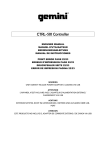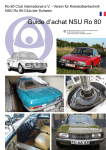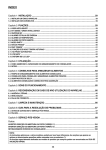Download Gemini CTRL-ONE DJ Equipment User Manual
Transcript
CTRL-ONE USB DJ Controller Controlador USB para DJ Surface de Contrôle DJ USB Professioneller DJ USB Controller OPERATIONS MANUAL | MANUAL DE INSTRUCCIONES | MANUEL D’ INSTRUCTIONS | BEDIENUNGSHANDBUCH Setup Guide Table of Contents ENGLISH Warning..................................................................................... 3 Diagrams................................................................................... 4 Introduction........................................................................... ... 6 Compatibility & Features........................................................... 7 Connections & System Control................................................. 8 Troubleshooting........................................................................ 9 Specifications........................................................................... 9 Product Registration................................................................. 22 SPANISH Advertencias............................................................................. 3 Diagramas................................................................................ 4 Introducción.............................................................................. 10 Compatibilidad y Características.............................................. 11 Conexiones y Sistema de Control............................................ 12 Solución de Problemas............................................................ 13 Especificaciones....................................................................... 13 Registro del Producto............................................................... 22 FRENCH Mises en Garde......................................................................... 3 Schémas................................................................................... 4 Introduction............................................................................... 14 Compatibilité & Caractéristiques............................................... 15 Connexions & Contrôle du Système......................................... 16 Dysfonctionnements................................................................. 17 Spécifications Techniques........................................................ 17 Carte d’Enregistrement de Garantie.........................................23 GERMAN Warnung...................................................................................... 3 Abbildungen................................................................................ 4 Einleitung.................................................................................. 18 Kompatibilität & Eigenschaften................................................. 19 Anschlüsse & Handhabung...................................................... 20 Fehlerbeseitigung..................................................................... 21 Technische Daten..................................................................... 21 Registrierung............................................................................ 22 2 Contents Contenidos | Sommaire | Inhaltsverzeichnis WARNING • ADVERTENCIA • AVERTISSEMENT • WARNUNGEN PLEASE READ CAREFULLY BEFORE PROCEEDING POR FAVOR LEA DETENIDAMENTE ANTES DE PROCEDER Always follow the basic precautions listed below to avoid the possibility of serious injury or even death from electrical shock, short-circuiting, damages, fire or other hazards. Siguiendo siempre las precauciones básicas indicadas a continuación para evitar la posibilidad de lesiones serias incluso la muerte por descarga eléctrica, cortocircuito, daños, fuego u otros peligros. • READ INSTRUCTIONS: - All the safety and operating instructions should be read before the product is operated. • RETAIN INSTRUCTIONS: - The safety and operating instructions should be retained for future reference. -All the safety and operating instructions should be read before the product is operated. • HEED WARNINGS: - All warnings on the product and in the operating instructions should be adhered to. • FOLLOW INSTRUCTIONS: - All operating and use instructions should be followed. • CLEANING: - The product should be cleaned only with a polishing cloth or a soft dry cloth. - Never clean with furniture wax, benzine, insecticides or other volatile liquids since they may corrode the cabinet. • WATER AND MOISTURE: - Do not use this product near water, for example, near a bathtub, wash bowl, kitchen sink, or laundry tub; in a wet basement; or near a swimming pool; and the like. • DO NOT OPEN: - Do not open the device or attempt to disassemble the internal parts or modify them in any way. The device contains no user- serviceable parts. If it should appear to be malfunctioning, discontinue use immediately and have it inspected by qualified GEMINI service personnel. • REPLACEMENT PARTS: - When replacement parts are required, be sure the service technician has used replacement parts specified by the manufacturer or have the same characteristics as the original part. Unauthorized substitutions may result in fire, electric shock, or other hazards. • LEA LAS INSTRUCCIONES: - Todas las instrucciones de seguridad y funcionamiento deben ser leídas antes de hacer funcionar el producto. .• CONSERVE LAS INSTRUCCIONES: - Las instrucciones de seguridad y funcionamiento se deben conservar para futuras consultas.Todas las instrucciones de seguridad y funcionamiento deben ser leídas antes de hacer funcionar el producto. • PRESTEN ATENCION A LAS ADVERTENCIAS: - Todas las advertencias e instrucciones de funcionamiento del producto deben ser tenidas en cuenta. • SIGAN LAS INSTRUCCIONES: - Todas las instrucciones de funcionamiento y uso deben ser seguidas. • LIMPIEZA: - El producto debe ser limpiado solamente con un paño limpio o un paño seco. Nunca limpien con cera para muebles, gasolina, insecticidas u otros líquidos volátiles que puedan corroer el recinto. • AGUA Y HUMEDAD: - No use este producto cerca del agua, por ejemplo, cerca de la bañera, lavamanos, fregadero o la lavadora; en un sótano húmedo, o cerca de una piscina; o parecidos. • NO LO ABRA: - No abrá el aparato o intente desmontar las partes internas o modificarlas de alguna manera. El aparato no contiene partes inservibles. Caso de que pareciera que no funcionara, deje de usarlo inmediatamente y haga que sea revisado por un técnico cualificado de GEMINI. • PIEZAS DE RECAMBIO: - Cuando son necesarias piezas de recambio, tengan por seguro que el servicio técnico ha usado piezas de recambio específicas de la marca o de las mismas características como las originales. Recambios no autorizados pueden ocasionar incendios, descargas eléctricas u otros peligros. LIRE LES INSTRUCTIONS AVANT TOUTE UTILISATION BITTE UNBEDINGT VOR INBETRIEBNAHME LESEN Veuillez prendre connaissance des instructions suivantes afin de prévenir tout accident et/ou mauvaise utilisation du produit. Le non respect de ces principes de base peut entraîner différents risques: blessure, choc électrique , court-circuit, dommage & risque d’incendie. Folgen Sie stets den nachfolgenden Vorsichtsmaßnahmen, um die Möglichkeit von schweren Verletzungen oder gar eines tödlichen elektrischen Schlages sowie Kurzschluss, Beschädigung, Feuer oder anderer Gefahren zu verhindern. • LIRE LES INSTRUCTIONS: - Toutes les notifications techniques et de sécurité doivent être lues avant utilisation du produit. • CONSERVATION DU MANUEL D’INSTRUCTIONS: - Le manuel d’instructions doit être conservé à l’abri pour un usage futur. Veuillez vous y reporter en cas de nécessité et avant toute utilisation du produit. • MISES EN GARDE: - Vous devez prendre connaissance de toutes les mises en garde et y adhérer avant toute utilisation du produit. • SUIVI & RESPECT DES INSTRUCTIONS: - Toutes les instructions de fonctionnement & d’utilisation doivent être respectées. • ENTRETIEN/NETTOYAGE: - Cet appareil ne doit être nettoyé qu’avec un chiffon légèrement humide ou tissu de polissage. Ne jamais utiliser de produit de nettoyage pour meuble, benzine, insecticide ou tout autre produit volatile qui pourrait entraîner une corrosion de l’enceinte. • EAU & HUMIDITE: - Ne pas utiliser cet appareil à proximité d’un robinet, d’un évier, d’une douche, d’une baignoire, d’une piscine. Ne pas installer l’enceinte sur un sol humide. • NE PAS OUVRIR: - Ne pas démonter l’appareli afin d’accéder aux composants internes en vue d’une éventuelle réparation/modification. Cet appareil ne contient pas de pièces/ composants qui puissent être réparés par l’utilisateur. En cas de panne/dysfonctionnement, veuillez contacter votre revendeur ou le service technique de GEMINI au 01 69 79 97 79 (FRANCE). • REMPLACEMENT DE PIECES DETACHEES: En cas d’intervention technique, veillez à ce que le technicien n’utilise que des pièces d’origine ou recommandées par le constructeur. L’utilsation de composants non spécifiés par le constructeur pourrait entrainer un mauvais fonctionnement, ainsi que divers risques (Incendies, choc électrique, court-circuit...) & l’annulation de la garantie. • ANWEISUNGEN LESEN: - Lesen Sie alle Sicherheits- und Bedienungsanweisungen, bevor Sie mit dem Produkt arbeiten. • AUFBEWAHRUNGSHINWEIS: - Bewahren Sie alle Sicherheits- und Bedienungsanweisungen gut auf. • WARNHINWEISE: - Alle Warnhinweise für das Produkt und die Bedienungsanweisungen müssen genau eingehalten werden. • ANWEISUNGEN BEFOLGEN: - Alle Anweisungen zum Betrieb des Produkts sollten befolgt werden. • REINIGUNG: - Das Produkt sollte nur mit einem Polier- oder einem weichen trockenen Tuch gereinigt werden. Benutzen Sie dazu niemals Möbelwachs, Benzine, Insekten mittel oder andere flüchtige Reinigungsmittel, denn Sie könnten zur Korrosion des Gehäuses führen. • WASSER&FEUCHTIGKEIT: - Benutzen Sie dieses Produkt nicht in der Nähe von Wasser, z. B. in der Nähe einer Badewanne, einer Waschschüssel, eines Küchenspülbeckens, eines Waschbeckens, in einem feuchten Keller, in der Nähe eines Schwimmbeckens oder an ähnlichen Orten. • NICHT ÖFFNEN: - Öffnen Sie niemals das Produkt und versuchen Sie nicht, interne Baugruppen zu entnehmen oder zu modifizieren. Das Produkt enthält keine vom Nutzer zu wechselnde Ersatzteile. Sollten Sie eine Fehlfunktion feststellen stellen Sie unverzüglich den Betrieb des Produktes ein und lassen Sie es von qualifiziertem GEMINI Servicepersonal prüfen. • ERSATZTEILE: - Wenn Ihr Produkt Ersatzteile benötigt, achten Sie darauf, dass der Servicetechniker nur vom Hersteller erlaubte Ersatzteile oder Ersatzteile, die gleichen Eigenschaften wie die originalen Teile aufweisen, einsetzt. Falsche Ersatzteile können zu Bränden, elektrischen Schlägen oder anderen Risiken führen. Warning Advertencia • Avertissement • Warnungen 3 CTRL-ONE SETUP GUIDE ADAPTOR OFF USB DC IN DESIGNED AND ENGINEERED IN USA BY GEMINI, A DIVISION OF GCI TECHNOLOGIES, MANUFACTURED IN CHINA 5V1000mA Diagrams Diagramas | Diagrammes | DarstellunBack Panel Trasero • • Face Arriere PARAMETER 1 PARAMETER 2 Rückseite PARAMETER 1 EFFECTS SELECTOR PARAMETER 2 EFFECTS SELECTOR MASTER VOLUME EFFECT ON SAMPLE DISPLAY MASTER TEMPO PITCH 1 2 3 4 5 6 7 8 9 10 11 12 GAIN 1 SYNC KILL - SAMPLER VOLUME KILL +12 MID KILL 2 No. 3 HOT CUE 1 + TOUCH SENSOR BPM PARAMETER 1 PARAMETER 2 SEARCH Function LOW KILL +12 LOAD A PUSH PUSH USB Input FOLDER OUT 2 3 4 5 6 7 8 9 10 11 12 KILL - SAMPLER VOLUME LOOP OUT LOOP ADJUST 1/8 Front Panel Frontal 2 3 +12 22 33 HOT CUE + SCRATCH TOUCH MID SENSOR BPM PARAMETER 1 PARAMETER 2 EFFECTS SELECTOR 7 MASTER VOLUME 6 6 5 5 +12 4 4 3 3 2 2 1 +12 1 0 0 EFFECT ON GAIN 1 SYNC KILL HIGH SAMPLE DISPLAY 1 2 3 4 5 6 7 8 9 10 11 12 MID SEARCH KILL LOW +12 CH1 KILL TRACK/ FOLDER SEARCH LOW CH2 SCRATCH LOAD A LOAD B MASTER TEMPO - SAMPLER PLAY KILL PITCH BEND +12 SAMPLER SELECTOR SAMPLER VOLUME +12 LOOP IN LOOP OUT LOOP ADJUST 1/8 HOT CUE 3 10 7 +12 SEARCH CUE SCRATCH LOOP ADJUST 16 11 22 33 HOT CUE + TOUCH SENSOR • Face Avant • Vorne BPM PUSH PUSH FOLDER OUT 10 9 9 8 8 POWER 7 7 6 6 5 5 4 4 3 3 2 2 1 0 No. CUE Diagrams LOOP OUT 1 SEARCH 8-EN, 12-ES, 16-FR, 20-DE POWER 10 4 BEND LOOP ADJUST 16 SENSOR BPM USB SAMPLER VOLUME LOOP IN User Manual Page 11 LOW + TOUCH SAMPLER SELECTOR 2 LOOP ADJUST 16 1 CUE HIGH SAMPLER PLAY KILL LOOP IN 5V1000mA SAMPLER PLAY 8 8 GAIN 1 SYNC BEND SAMPLER SELECTOR OFF MASTER TEMPO PITCH +12 9 9 EFFECT ON 1 12 DC IN LOAD B 10 MASTER TEMPO 6 11 8-EN, 12-ES, 16-FR, 20-DE EFFECTS SELECTOR PITCH 5 10 8-EN, 12-ES, 16-FR, 20-DE 5V DC Input SAMPLE DISPLAY 4 9 - MID KILL TRACK/ FOLDER SEARCH Power Source Selector 3 3 8 LOOP ADJUST 1/8 SCRATCH 2 2 7 ADAPTOR LOOP ADJUST 16 1 1 +12 HIGH DESIGNED AND ENGINEERED IN USA BY GEMINI, A DIVISION OF GCI TECHNOLOGIES, MANUFACTURED IN CHINA LOOP OUT LOOP ADJUST 1/8 +12 HIGH SAMPLER PLAY KILL LOOP IN SAMPLE DISPLAY SYNC BEND SAMPLER SELECTOR EFFECT ON GAIN 1 29 Diagramas • Diagrammes • Darstellungen Function CH1 Crossfader Slope 29 1 0 User Manual Page CH2 9-EN, 13-ES, 17-FR,CUE 21-DE CTRL-ONE SETUP GUIDE Diagrams Diagramas | Diagrammes | DarstellunADAPTOR OFF USB DC IN DESIGNED AND ENGINEERED IN USA BY GEMINI, A DIVISION OF GCI TECHNOLOGIES, MANUFACTURED IN CHINA 5V1000mA Top Seccion Superior • • Partie Superieure 27 24a 28 PARAMETER 1 Oben 22 5 9 16 PARAMETER 1 PARAMETER 2 PARAMETER 2 4 EFFECTS SELECTOR EFFECTS SELECTOR MASTER VOLUME EFFECT ON SAMPLE DISPLAY MASTER TEMPO PITCH 1 2 3 4 5 6 7 8 9 10 11 12 GAIN 1 SYNC KILL 24b SAMPLER SELECTOR 24c SAMPLER VOLUME KILL 2 3 SEARCH HOT CUE +12 KILL 7 14a LOW 14b LOAD A KILL +12 TRACK/ FOLDER SEARCH + 15a 20 2 3 4 5 6 7 8 9 10 11 12 PITCH MASTER TEMPO SCRATCH TOUCH SENSOR MID - SAMPLER SELECTOR +12 LOOP IN SAMPLER VOLUME 25 17 LOOP OUT LOOP ADJUST 1/8 KILL LOW 18 BEND +12 SAMPLER PLAY MID LOOP ADJUST 16 1 HIGH SAMPLE DISPLAY 1 24 LOOP OUT LOOP ADJUST 1/8 +12 SAMPLER PLAY KILL LOOP IN HIGH 23 21 SYNC BEND - EFFECT ON GAIN 1 +12 LOOP ADJUST 16 11 SEARCH 22 33 HOT CUE 10 + SCRATCH LOAD B SENSOR BPM BPM PUSH PUSH 10 FOLDER OUT 9 14 11 9 10a 8 8 6 15 7 7 6 6 5 5 4 4 3 3 2 2 1 1 0 0 CH1 CUE 13 Function 12 19 10 POWER No. 26 TOUCH CH2 CUE 8 User Manual Page 4 Master Volume 8-EN, 12-ES, 16-FR, 20-DE 16 Pitch 8-EN, 12-ES, 16-FR, 20-DE 5 Channel Rotary Gain 8-EN, 12-ES, 16-FR, 20-DE 17 Pitch Control Slide 8-EN, 12-ES, 16-FR, 20-DE 6 Channel Volume Fader 8-EN, 12-ES, 16-FR, 20-DE 18 Pitch Bend 8-EN, 13-ES, 16-FR, 20-DE 7 VU Meter 8-EN, 12-ES, 16-FR, 20-DE 19 BPM 8-EN, 13-ES, 17-FR, 20-DE 8 Cross Fader 8-EN, 12-ES, 16-FR, 20-DE 20 Master Tempo 9-EN, 13-ES, 17-FR, 20-DE 9 3-Band EQ 8-EN, 12-ES, 16-FR, 20-DE 21 Sync 9-EN, 13-ES, 17-FR, 20-DE 10 Track/Folder Search 8-EN, 12-ES, 16-FR, 20-DE 22 Effects Selector 9-EN, 13-ES, 17-FR, 20-DE 10a Load A/Load B 8-EN, 12-ES, 16-FR, 20-DE 23 Effect On 9-EN, 13-ES, 17-FR, 20-DE 11 Folder Out 8-EN, 12-ES, 16-FR, 20-DE 24 Sampler Play 9-EN, 13-ES, 17-FR, 21-DE 12 Play 8-EN, 12-ES, 16-FR, 20-DE 24a Sampler Display 9-EN, 13-ES, 17-FR, 21-DE 13 Pause 8-EN, 12-ES, 16-FR, 20-DE 24b Sampler Selector 9-EN, 13-ES, 17-FR, 21-DE 14 Jog Wheel 8-EN, 12-ES, 16-FR, 20-DE 24c Sampler Volume 9-EN, 13-ES, 17-FR, 21-DE 14a Search 8-EN, 12-ES, 16-FR, 20-DE 25 Loop In / Loop Out 9-EN, 13-ES, 17-FR, 21-DE 14b Scratch 8-EN, 12-ES, 16-FR, 20-DE 26 Loop Adjust 1/8 / 16 9-EN, 13-ES, 17-FR, 21-DE 15 Cue 8-EN, 12-ES, 16-FR, 20-DE 27 Parameter 1 9-EN, 13-ES, 17-FR, 21-DE 15a Hot Cue 8-EN, 12-ES, 16-FR, 20-DE 28 Parameter 2 9-EN, 13-ES, 17-FR, 21-DE Diagrams Diagramas • Diagrammes • Darstellungen 5 CTRL-ONE - EN Introduction Thank you for purchasing our Gemini CTRL-ONE. We are confident that the Gemini platform of products will not only make your life easier through the use of the latest technological advancements in cross-platform connectivity and sound reproduction but will raise the bar for DJ and pro audio products. With the proper care & maintenance, your unit will likely provide years of reliable, uninterrupted service. All Gemini products are backed by a 1-year limited warranty*. Preparing for First Use Please insure that you find these accessories included with the CTRL-ONE: USB cable.......................................1 Operating instructions.....................1 Warranty Card.................................1 Virtual DJ LE Installation CD...........1 We Want You Listening For a Lifetime Selecting fine audio equipment such as the unit you have just purchased is only the start of your musical enjoymentNow it’s time to consider how you can maximize the fun and excitement your equipment offers. This Manufacturer and the Electronic Industries Association’s Consumer Electronics Group want you to get the most out of your equipment by playing it at a safe level. One that lets the sound come through loud and clear without annoying blaring or distortion-and, most importantly, without affecting your sensitive hearing. Sound can be deceiving. Over time your hearing “comfort level” adapts to higher volumes of sound. So what sounds “normal” can actually be loud and harmful to your hearing. Guard against this by setting your equipment at a safe level BEFORE your hearing adapts. To establish a safe level: - Start your volume control at a low setting. - Slowly increase the sound until you can hear it comfortably and clearly, and without distortion. Once you have established a comfortable sound level, set the dial and leave it there. Taking a minute to do this now will help to prevent hearing damage or loss in the future. After all, we want you listening for a lifetime. Used wisely, your new sound equipment will provide a lifetime of fun and enjoyment. Since hearing damage from loud noise is often undetectable until it is too late, this Manufacturer and the Electronic Industries Association’s Consumer Electronics Group recommend you avoid prolonged exposure to excessive noise. This list of sound levels is included for your protection. 30 Quiet library, soft whispers 40 Living room, refrigerator, bedroom away from traffic 50 Light traffic, normal conversation, quiet office 60 Air conditioner at 20 feet, sewing machine 70 Vacuum cleaner, hair dryer, noisy restaurant 80 Average city traffic, garbage disposals, alarm clock at two feet The following noises can be dangerous at extended exposure: 90 Subway, motorcycle, truck traffic, lawn mower 100 Garbage truck, chain saw, pneumatic drill 120 Rock band concert in front of speakers, thunderclap 140 Gunshot blast, jet plane 180 Rocket launch pad Information courtesy of the Deafness Research Foundation. 6 Introduction Presentación • Introduction • Einleitung CTRL-ONE - EN Compatability & Features Cross-Platform USB Connectivity The CTRL-ONE offers USB connectiviy to your PC/MAC in order for the unit to function. The USB drive on your computer must comply to USB 1.0, 1.1, or 2.0 specifications. Wireless USB devices are not supported. System Requirements Clock Speed: 1.2 GHz or greater Memory: 512 MB RAM or greater Hard drive space: 0 MB for install, 400 MB free OS: Mac OS X or better Windows XP, Vista, Windows 7 (32-bit or 64-bit) A Word About Compatability The CTRL-ONE (and all Gemini products) are designed to interface as driverless USB devices. This means that the unit does not require proprietary driver software and can be accessed natively by a PC or Macintosh computer. If you are having trouble, please find the compatability advisory section of our website, and let us know! In the vast majority of cases, support can be added for sub-standard units that deviate from typical specifications. Cleaning the Unit To clean the CTRL-ONE, use only a dry soft cloth and/or compressed air. If the unit is soiled with stubborn dirt, we suggest using a 2:1 solution of distilled water and 30% isopropyl alcohol. Avoid using harsh cleaning chemicals such as benzene, paint thinner, bleach, or hydrochloric acid, which will damage the unit. Operating Conditions The Gemini CTRL-ONE Professional DJ USB controller is a powerful yet easy-to-use MIDI controller for use with DJ software. The CTRL-ONE gives performers the control and feel of a traditional mixer/console that can be integrated into a laptop-based setup. MIDI Control The CTRL-ONE comes with a total of 46 buttons, 5 faders, and 18 rotary knobs for use with DJ software. Virtual DJ LE Installation STEP 1: Place the installation CD into the CD-ROM drive. If you have activated the function “Automatic CD change recognition” on your computer, the CD menu will then start automatically. If not, you can start the file “install_virtualdj_v6.exe” straight from the installation CD by double clicking on the file with the left mouse button. To start the installation, click on “INSTALL” in the CD menu. STEP 2: From there, the installation “WIZARD” will walk you through the necessary steps needed to finish the software installation. STEP 3: After installing, you should find an icon on your desktop for opening VirtualDJ. For more information on features and operation of VIRTUAL DJ LE, visit: http://www.virtualdj.com For optimum performance, the temperature of the operating environment should be between +5º C to +35º C (+41º F - +95º F). Failure to maintain proper operating temperature may result in difficulty reading the display, thermal overload, or system-wide instability. Avoid exposing the unit to direct sunlight. When placing the unit in an installation, make sure that it is placed on a stable surface, as far away from vibrations as possible. Even though the Gemini is impervious to vibration, the storage devices (specifically hard drive based ones) that are designed to be used in conjunction with it are typically not. Also be sure not to place or use the player on heat generating sources, such as amplifiers or near spotlights. Compatibility & Features Presentación • Introduction • Einleitung 7 CTRL-ONE - EN Connections and System Controls • Conexiones y Controles Sistema Connexions & Fonctions • Anschlüsse und Bedienelemente Back Panel Controls 1) POWER SOURCE SELECTOR switch: This switch alternates the unit between the OFF position and ON position. When set to OFF, the unit is powered off. To turn the unit ON, select one of two possible power sources corresponding to which you intend to use to power the device, namely ADAPTOR for the DC power adaptor, and USB for a USB connection with a computing device. 1a) POWER LED: When connected to a power source and turned on properly, the POWER LED will illuminate to indicate that the unit is on. 2) 5V DC INPUT: To power your unit using an adaptor, connect a 5V 1000 mA DC adaptor to the device and a power source, then select ADAPTOR on the POWER SOURCE SELECTOR (1) switch. 3) USB INPUT: To power your unit using the included USB cable, connect the adapter to the device and a USB slot on a computing device powerful enough to supply the unit, then select USB on the POWER SOURCE SELECTOR (1) switch. Top Controls *Note: Some of the following functions appear on the unit twice, however they are explained only once because they operate in the same manner on each channel respectively. 4) MASTER VOLUME rotary knoob: The MASTER VOLUME rotary knob adjusts the overall volume of the units output. 5) CHANNEL ROTARY GAIN: The CHANNEL ROTARY GAIN allows you to boost the signal of each individual channel depending on how low or high its input level is. 6) CHANNEL VOLUME FADER: The CHANNEL VOLUME FADER alternates the volume of the corresponding channel between the maximum allowable level and 0. 7) VU METER: The CTRL ONE has a stereo VU METER that allows you to monitor the decibel levels of the LEFT and RIGHT MASTER output. 8) CROSS FADER: The CROSS FADER allows you to mix evenly from one channel to another. 9) 3 BAND EQUALIZER: The 3 BAND EQUALIZER adjusts the tone of each channel by giving you a choice of 3 frequencies (BANDS) to adjust, from LOW, MIDRANGE (MID) and HIGH. You can use the adjustment knobs to higher or lower the 3 separate frequencies till the sound of the music program is appropriate for your listening environment. 10) TRACK/ FOLDER SEARCH: The TRACK/ FOLDER SEARCH allows you to navigate through folders or tracks similarly. Turn the knob to the right to advance the selection, or turn the rotary to the left to decrease the selection. Push the knob to engage the selection. 8 Connections and System Control 10a) LOAD A/ LOAD B: When you have selected a file for play, it is assigned to channel A or channel B by pressing the LOAD A or LOAD B button. 11) FOLDER OUT: The FOLDER OUT button is used after you are finished navigating through folders. When pressed ONCE it will navigate one level BACK. 12) PLAY: Pressing the PLAY button engages the selected file. 13) PAUSE: Pressing the PAUSE button temporarily stops the file from playing, and freezes it in its current location. Press the PLAY (12) button to start the file. 14a) SEARCH: To search within a playing track, press the SEARCH button, and turn the jogwheel clockwise to fast-forward and counter-clockwise to rewind. 14b) SCRATCH: Pressing the SCRATCH button engages the unit in scratch mode. The jogwheel is used to simulate the effect of scratching a record. 15) CUE: Creating and storing CUE points is quick and easy. By default, when there is no CUE Point set (or memorized), pressing the CUE button returns the unit to the beginning of the track (0:00.00) and pauses it. To set a CUE point during playback at a time of your choice, simply press PAUSE (13) and then use the SEARCH (14a) function to make any adjustments by frame. When the precise location is found, press CUE to store this point or press any HOT CUE (15a) 1-3 button to store it. While the unit is playing and after the cue point has been programmed, pressing CUE will cause the player to enter the PAUSE mode (PLAY/PAUSE BUTTON blinks) at the programmed cue point (the CUE LED is lit). Holding down the CUE button changes the function to preview , and allows you to stutter start or play from the programmed CUE POINT Releasing the CUE button will return the player to the preset CUE point. 16) PITCH: Pushing and holding the PITCH button activates the PITCH CONTROL SLIDE. You can then select which PITCH percent you want by pressing the PITCH button and choosing 6%, 8%, 10%, 12%, 20%, 25%, 33%, 50%, and 100%.* Push and hold the PITCH button again to deactivate this mode. 17) PITCH CONTROL SLIDE: Moving the PITCH CONTROL SLIDE up or down will lower or raise the pitch percentage + or 6%, 12%, 25%, 33%, 50%, and 100%.* *Note: Only 6%, 12%, 25%, and 100% on the unit. 18) PITCH BEND: Pushing the PITCH BEND BUTTONS will automatically raise the pitch up to +16% or lower the pitch down to -16% from the existing pitch setting. Releasing the buttons will return the pitch to the original pitch setting. You can use this function to match the beat when mixing from one song to another. 19) BPM: Press and hold the BPM button to turn on the BPM read out. Once on, you may TAP the button to the beat of the music. Conexiones y Control de sistema • Connexions & Utilisation • Anschlüsse und Systemeinstellungen CTRL-ONE - EN Additional Information After a few TAPS the unit will determine the average BEATS PER MINUTE of the track. 20) MASTER TEMPO: Pressing the MASTER TEMPO button sets the tempo of the track in the corresponding channel as the dominant tempo, against which other tracks can be set. Troubleshooting If you experience an error while using the unit, here are a few explanations of those errors and how they can be corrected. For a more complete troubleshooting guide, consult our website at http://www.geminidj.com. 21) SYNC: Pressing the SYNC button sets the tempo of the track in the corresponding channel to the tempo of the track in the other channel. Set the MASTER TEMPO, then press the SYNC button to match the tempos. - Check the USB cable that is being used to connect the PC to the CTRL-ONE. 22) EFFECTS SELECTOR: Press the EFFECTS SELECTOR button to choose which effect to apply to the engaged track. - If the device is powered by an external power supply, make sure that the unit is receiving power. 23) EFFECT ON: Pressing the EFFECT ON button applies the effect chosen by the EFFECTS SELECTOR (22) to the currently playing/ loaded track. 24) SAMPLER PLAY: Pressing the SAMPLER PLAY button engages the sampler function on your unit. SAMPLER DISPLAY (24a): The SAMPLER DISPLAY section contains a range of LEDs numbered 1-12 that illuminate based upon the selected sample. SAMPLER SELECTOR (24b): The SAMPLER SELECTOR knob is used to select a specific sample. SAMPLER VOLUME (24c): The SAMPLER VOLUME knob is rotated to effect the overall level of the sample. Turning the knob clockwise raises the volume of the sample, and turning the knob counter-clockwise lowers the volume of the sample. 25) LOOP IN/ LOOP OUT: A LOOP repeats the section between the entry point (IN) and the exit point (OUT). To set a loop while the unit is playing, start by pressing the LOOP IN button (it will light up) and when you reach the desired end loop point press the LOOP OUT button (it will also light up and both will flash). The loop will continue playing until you press LOOP OUT. Specifications Type of unit................................................. USB MIDI controller Power.................................................................. USB-Powered 5V 1000 mA DC Adaptor (not included) Connector type....................................................... USB Type B USB protocol support..................... 1.0, 1.1, and 2.0 (Hi-Speed) Weight............................................................................ 3.87 lbs 1.8 kg Dimensions.......................................... 14 x 10.25 x 1.75 inches 360 x 260 x 45 mm SPECIFICATIONS AND DESIGN ARE SUBJECT TO CHANGE WITHOUT NOTICE FOR PURPOSE OF IMPROVEMENT. Pressing the IN BUTTON again while the unit is playing will erase the previously saved loop while saving your new loop entry point. Press OUT to exit the loop and save a new complete loop. 26) LOOP ADJUST 1/8 / LOOP ADJUST 16: Pressing the LOOP ADJUST buttons adjusts the length of the selected loop. LOOP ADJUST 1/8 halfs the set loop’s length. LOOP ADJUST 16 doubles the set loop’s length. 27) PARAMETER 1: The PARAMETER 1 rotary knob adjusts the value associated with Parameter 1 of the selected effect. 28) PARAMETER 2: The PARAMETER 2 rotary knob adjusts the value associated with Parameter 2 of the selected effect. 29) CROSS FADER SLOPE: The CROSS FADER SLOPE rotary adjustment allows you to alter how the channels come in and out when the crossfader is used. When set to the RIGHT, when the fader is moved, the channel will go from silent, to full volume very quickly. When set to LEFT, the channel will go from silent, to full volume gradually. Specifications Especificaciones • Caractéristiques techniques • Technische Daten 9 CTRL-ONE - SP Introducción Gracias por adquirir nuestro Gemini CTRL-ONE. Estamos seguros que la gama de productos Gemini no solo le hará la vida más fácil a través del uso de los últimos avances tecnológicos en conectividad USB y reproducción de sonido, sino que además suba el nivel como DJ y productos pro audio. Con el cuidado y mantenimiento adecuados, esta unidad le dará años de fiabilidad y servicio ininterrumpidos. Todos los productos Gemini están respaldados por una garantía de un año*. Preparación para el Primer Uso Por favor, asegúrese que encuentra estos accesorios incluidos con el CTRL-ONE: Cable USB .......................................1 Instrucciones de Funcionamiento.....1 Garantía…….....................................1 Instalación del CD del VirtualDJ LE..1 Queremos Que Oiga Durante Toda la Vida Escogiendo un equipo de audio de calidad como la unidad que acaba de adquirir es sólo el comienzo de su disfrute musical. Ahora es el momento de considerar como puede maximizar la diversión y posibilidades que su equipo le ofrece. Éste fabricante y el Grupo de Asociaciones del Consumidores quieren que saque el máximo provecho a su equipo pero utilizándolo con un nivel seguro. Eso es escuchar el sonido alto y claro sin un volumen excesivo y con distorsiones y lo más importante, sin que afecte su sensibilidad auditiva. El sonido puede ser engañoso. Cada vez que escucha a un “nivel confortable” se adapta a un volumen de sonido mayor. Así cuando algo suena “normal” realmente puede estar alto y perjudicial para sus oídos. Tenga cuidado con esto y establezca su equipo a un nivel seguro ANTES de que su oído se adapte. Para establecer un nivel seguro - Empiece a establecer su control del volumen bajo. - Lentamente incremente el sonido hasta que escuche confortablemente y claro y sin distorsión. Una vez haya establecido un nivel de sonido confortable: Marque el dial y déjelo así. Gastar un minuto para hacer esto le ayudará a prevenir daños o pérdida de oído en el futuro. Después de todo, queremos que oiga durante toda la vida. Usado inteligentemente, su nuevo equipo de sonido le proporcionará y vida de diversión y disfrute. Los daños auditivos debidos a ruidos altos son normalmente indetectables hasta que es demasiado tarde. Este Fabricante y el Grupo de Asociaciones del Consumidor recomiendan que evite la exposición prolongada al ruido excesivo. Incluimos esta lista de niveles de sonido para su protección. Nivel de Sonido (en Decibelios) 30 Biblioteca tranquila, susurros suaves 40 Sala de estar, nevera, dormitorio lejos del tráfico 50 Tráfico ligero, conversación normal, oficina tranquila 60 Aire acondicionado a 6 metros, máquina de coser 70 Aspiradora, secador de pelo, restaurante ruidoso 80 Tráfico en ciudad, reloj despertador a 60 cms. Los siguientes ruidos pueden ser peligrosos tras una continuada exposición 90 Metro, motocicleta, camiones, cortacésped 100 Camión de la basura, Motosierra, chirriar de rueda 120 Concierto de rock delante de los altavoces, trueno 140 Sonido de disparo, avión jet 180 Plataforma lanzadora de cohetes Información cortesía de la Fundación de Estudio de la Sordera. 10 Presentación Introduction • Introduction • Einleitung CTRL-ONE - SP Compatibilidades y Características Conectividad USB El CTRL-ONE ofrece conectividad USB para su PC/MAC para que funcionen con la unidad. La unidad USB de su ordenador debe cumplir las especificaciones USB 1.0, 1.1, o 2.0 Los dispositivos inalámbricos USB no son compatibles Requerimientos del Sistema Velocidad: 1.2 GHz o mayor Memoria: 512 MB RAM o mayor Espacio en Disco Duro: 0 MB para instalación, 400 MB libres Sistema Operativo: Mac OS X o mejor Windows XP, Vista, Windows 7 (32-bit o 64-bit) Una nota acerca de la Compatibilidad El CTRL-ONE (y todos los productos Gemini) están diseñados para interactuar como conductores de dispositivos USB. Esto significa que la unidad no requiere el software del controlador del propietario y se puede acceder nativamente por su PC o Macintosh. Si se encuentra con problemas, por favor encuentre la sección de asesor de compatibilidad en nuestro sitio web y háganoslo saber! En la mayoría de los casos, el apoyo puede ser añadido para unidades sub-standard que se apartan de las especificaciones típicas. Limpiar la Unidad Para limpiar el CTRL-ONE, utilice solo un paño seco y/o aire comprimido. Si la unidad está manchada con suciedad difícil, le sugerimos usar una solución de 2:1 de agua destilada y 30% de alcohol isopropílico. Evite el uso de productos de limpieza fuertes como el benceno, disolventes de pintura, cloro que podrían dañar la unidad. El Controlador Profesional DJ USB/MIDI Gemini CTRL-ONE es un potente y sencillo de usar controlador MIDI para utilizar con un software DJ, como el GROOVE de Gemini. El CTRL-ONE da la posibilidad de controlar una mesa de mezclas/consola tradicional. Control MIDI El CTRL-ONE viene con un total de 46 botones, 5 faders y 18 botones rotativos que todos vienen con el MIDI asignado para el uso con el software DJ. Instalación del Virtual DJ LE PASO 1: Coloque el CD de instalación en la unidad de CD-ROM. Si ha activado la función “Reconocimiento automático de cambio de CD” en el equipo, el menú del CD se iniciará automáticamente. Si no, puede iniciar el archivo “install_virtualdj_v6.exe” directamente desde el CD de instalación haciendo doble clic sobre el archivo con el botón izquierdo del ratón. Para iniciar la instalación, haga clic en “Instalar” en el menú del CD. PASO 2: A partir de ahí, la instalación “WIZARD” le guiará a través de los pasos necesarios para terminar la instalación del software. PASO 3: Después de la instalación, debe encontrar un icono en su escritorio para abrir el VirtualDJ. Para más información de las características y funcionamiento del VirtualDJ, visite: http://www.virtualdj.com Condiciones de Funcionamiento Para un funcionamiento optimo, la temperatura de la unidad de funcionamiento debe estar entre +5º C a +35º C (+41º F - +95º F). No mantener la temperatura adecuada puede dar lugar a dificultades en leer la pantalla, sobrecarga térmica o inestabilidad de todo el sistema. Evite exponer la unidad a la luz del sol directamente. Cuando sitúe la unidad en una instalación, asegúrese que la sitúa en una superficie estable, lo más lejos posible de vibraciones. Aunque el Gemini es impermeable a las vibraciones, los dispositivos de almacenamiento (específicamente los discos duros) que están diseñados para ser usados junto con él, no son típicos. También asegúrese no situar o utilizar el reproductor encima de fuentes de calor, como amplificadores o cerca de focos. Compatibilidades y Características Compatibility & Features • Compatibilité & Caractéristiques • Kompatibilität & Eigenschaften 11 CTRL-ONE - SP Conexiones y Controles Sistema Controles en el Panel Trasero 1) POWER SOURCE SELECTOR (SELECTOR DE FUENTE DE ALIMENTACION): Este botón alterna la unidad en posición de apagado (OFF) y posición de encendido (ON). Cuando se establece en OFF, la unidad se apaga. Para encender la unidad (ON), seleccione una de las dos posibles fuentes de alimentación correspondientes a las que va ha utilizar para dar corriente al dispositivo, es decir ADAPTADOR para el adaptador de alimentación DC y USB para la conexión USB para ordenador. 1a) POWER LED (LUZ LED DE ENCENDIDO): Cuando se conecta a una fuente de alimentación de una manera adecuada, la LUZ LED DE ENCENDIDO se iluminará para indicar que la unidad está encendida. 2) 5V DC INPUT (ENTRADA DC 5V): Para conectar su unidad usando el adaptador DC 5V incluido, conecte el adaptador al dispositivo y a la fuente de alimentación, luego seleccione ADAPTADOR con el botón SELECTOR DE FUENTE DE ALIMENTACION (1). 3) USB INPUT (ENTRADA USB): Para conectar su unidad usando el adaptador USB incluido, conecte el adaptador al dispositivo y a la ranura USB de su ordenador suficientemente potente para abastecer a la unidad, luego seleccione USB con el botón SELECTOR DE FUENTE DE ALIMENTACIÓN (1). Controles Superiores *Nota: Alguna de las siguientes funciones aparece en la unidad dos veces, sin embargo, están explicadas solamente una vez porque operan de la misma manera en cada canal respectivamente. 4) MASTER VOLUME ROTARY KNOB (Botón giratorio VOLUMEN MASTER): El botón giratorio VOLUMEN MASTER, ajusta el volumen total de las salida de las unidades. 5) CHANNEL ROTARY GAIN (BOTON ROTATORIO DE GANACIA DE CANAL): El BOTON ROTATORIO DE GANACIA DE CANAL le permite aumentar la señal de cada canal individual dependiendo de lo bajo o alto esté el nivel de entrada. 6) CHANNEL VOLUME FADER (VOLUMEN DE CANAL FADER): El VOLUMEN DE CANAL FADER alterna el volumen del canal correspondiente entre el máximo nivel permitido y 0. 7) VU METER: El CTRL ONE tiene un VU METER estéreo que le permite controlar el nivel de decibelios de la salida MASTER IZQUIERDA y DERECHA. 8) CROSS FADER: El CROSS FADER le permite mezclar de un canal a otro. 9) 3 BAND EQUALIZER (ECUALIZADOR A 3 BANDAS): El ECUALIZADOR A 3 BANDAS ajusta el tono de cada canal dando a elegir 3 frecuencias (BANDAS) para ajustar, desde BAJO, MEDIO RANGO (MEDIO) y ALTO. Puede usar los botones de ajuste para elevar o bajar las tres frecuencias separadas hasta que el sonido 12 Conexiones y Control de sistema del programa musical sea el apropiado para la escucha. 10) TRACK/ FOLDER SEARCH (BUSCADOR PISTA/ CARPETA): El BUSCADOR PISTA/ CARPETA le permite navegar a través de las carpetas o pistas del mismo modo. Gire el botón hacia la derecha para avanzar la selección, o gire el botón giratorio hacia la izquierda para retroceder la selección. Pulse el botón para escoger la selección. 10a) LOAD A/ LOAD B (CARGAR A/ CARGAR B): Cuando tenga que seleccionar un archivo para reproducir, este se asigna para el canal A o canal B pulsando el botón CARGAR A/ CARGAR B. 11) FOLDER OUT (SALIR DE CARPETAS): El botón SALIR DE CARPETAS se utiliza después de que usted haya terminado de navegar a través de las carpetas. Cuando presione UNA VEZ navegará un nivel para ATRAS. Para navegar al nivel RAIZ o al principio PULSE y SOSTENGA el botón SALIR DE CARPETAS. 12) PLAY (REPRODUCCION): Pulsando el botón REPRODUCCION, reproduce el archivo seleccionado. 13) PAUSE (PAUSA): Pulsando el botón PAUSA detiene temporalmente el archivo que se estaba reproduciendo y lo congela en su ubicación actual. Pulse el botón REPRODUCCION (PLAY) (12) para iniciar el archivo. 14a) SEARCH (BUSQUEDA): Para buscar entre pistas a reproducir, pulse el botón BUSCAR y con el jog wheel hacia la derecha para el avance rápido y hacia la izquierda para retroceder. 14b) SCRATCH: Pulsando el botón de SCRATCH acciona la unidad en modo scratch. El jog wheel se usa para simular el efecto de scratch en un vinilo. 15) CUE: Crear y almacenar puntos CUE es rápido y fácil. Por defecto, cuando no hay punto CUE ajustado (o memorizado), pulsando el botón CUE devuelve la unidad al principio de la pista (0.00.00) y se coloca en pausa. Cuando se pulsa REPRODUCCION para reanudar la reproducción, el PUNTO CUE se almacenará. Para establecer un el punto CUE durante la reproducción en un momento a su elección, simplemente pulse PAUSA (13) y luego la función BUSQUEDA (14) para hacer cualquier ajuste por frame. Cuando se encuentra la localización precisa, pulse cualquier botón HOT CUE (15) 1-3 para almacenarlo. Mientras la unidad está reproduciendo y después de que el punto cue se haya programado, pulsar CUE provocará que el reproductor de CD entre en modo PAUSA (botón PLAY/PAUSE parpadea) en el punto cue programado (la LUZ LED CUE se enciende). Si mantiene pulsado el botón CUE cambia la función a vista previa y le permite un inicio con efecto tartamudeo o reproducir desde el PUNTO CUE programado. Al soltar el botón CUE devolverá la unidad vuelve al punto CUE prefijado. 16) PITCH: Pulsando el botón de PITCH se activa el CONTROL ESLIZANTE DE PITCH. El pitch o velocidad del CD varia en mas o menos 6%, 12%, 24% dependiendo de la posición del CONTROL DESLIZANTE DE PITCH. Pulsa el botón de PITCH para desactivar. Connections and System Control • Connexions & Utilisation • Anschlüsse und Systemeinstellungen CTRL-ONE - SP Información Adicional 17) PITCH CONTROL SLIDE (CONTROL DESLIZANTE DE PITCH): Moviendo el CONTROL DESLIZANTE DE PITCH arriba o abajo aumentará o disminuirá el porcentaje de pitch + o – 6%, 12%, 24%. 18) PITCH BEND: Pulsando los BOTONES DE PITCH BEND aumentará automáticamente el pitch hasta un 16% o bajará el pitch hasta un -16% desde el pitch establecido existente. Soltando los botones el pitch volverá al establecido como pitch original. Puede usar esta función para que coincida el beat cuando mezcla de una canción a otra. 19) TOUCH SENSOR BPM (SENSOR TOQUE BPM): Pulse y sostenga el botón SENSOR TOQUE BPM para activar la lectura de BPM. Una vez activada, debe GOLPEAR LIGERAMENTE el botón al ritmo de los beats de la música. Después de algunos GOLPES LIGEROS, la unidad determinará el porcentaje de BEATS POR MINUTO de la pista 20) MASTER TEMPO: Pulsando el botón MASTER TEMPO determina el tempo de la pista en el canal correspondiente como tempo dominante, por el contrario de el de otras pistas que se puedan establecer. 21) SYNC (SINCRONIZACION): Pulsando el botón de SINCRONIZACION establece el tempo de la pista en el canal correspondiente con el tempo de la pista en el otro canal. 22) EFFECTS SELECTOR (SELECTOR DE EFECTOS): Pulsando el botón de SELECTOR DE EFECTOS escoge el efecto a aplicar a la pista seleccionada. 23) EFFECT ON (ACTIVAR EFECTO): Pulsando el botón de ACTIVAR EFECTO aplica el efecto escogido por el SELECTOR DE EFECTOS (22) a la pista reproducida o cargada en ese momento. 24) SAMPLER PLAY (REPRODUCIR SAMPLER): Pulsando el botón REPRODUCIR SAMPLER acciona la función de sampler de su unidad. SAMPLER DISPLAY (24a): La sección SAMPLER DISPLAY contiene una serie de luces LED numeradas del 1 al 12 que se iluminan según el sampler seleccionado. SAMPLER SELECTOR (SELECTOR DE SAMPLER) (24b): El botón de SELECTOR DE SAMPLER se usa para seleccionar un sampler específico. SAMPLER VOLUME (VOLUMEN DE SAMPLER) (24c): El botón del VOLUMEN DE SAMPLER se gira para efectuar el nivel global del sampler. Al girar el botón hacia la derecha aumenta el volumen del sampler y girando el botón hacia la izquierda reduce el volumen del sampler. 25) LOOP IN/ LOOP OUT (LOOP ENTRADA/ LOOP SALIDA): Un LOOP repite una sección entre un punto de entrada (IN) y un punto de salida (OUT). Para establecer un loop mientras la unidad está reproduciendo, empiece por pulsar el botón LOOP IN (se iluminará) y cuando encuentre el punto final deseado del loop pulse el botón LOOP OUT (también se iluminará y ambos parpadearán). El loop continuará reproduciéndose hasta que pulse LOOP OUT. Pulsando el botón IN otra vez mientras la unidad está reproduciendo se borrará el loop previamente salvado mientras salva el nuevo punto de entrada de loop. Pulse OUT para salir del loop y salvar un nuevo loop completo. Pulse RELOOP para volver al principio del loop previamente salvado desde la reproducción normal. Pulse RELOOP repetidamente para que el loop tenga un efecto de tartamudeo. 26) LOOP ADJUST 1/8 (AJUSTE LOOP 1/8) / LOOP ADJUST 16 (AJUSTE LOOP 16): Pulsando los botones de AJUSTE LOOP, ajusta la longitud del loop seleccionado. LOOP ADJUST 1/8 parte por la mitad la longitud del loop establecida. LOOP ADJUST 16 dobla la longitud del loop establecida. (27) PARAMETER 1 (PARAMETRO 1): El botón rotatorio PARAMETRO 1 ajusta el valor asociado con el parámetro 1 del efecto seleccionado.. 28) PARAMETER 2 (PARAMETRO 2): El botón rotatorio PARAMETRO 2 ajusta el valor asociado con el parámetro 2 del efecto seleccionado. 29) CROSS FADER SLOPE (AJUSTE DE CROSS FADER): El AJUSTE DE CROSS FADER rotativo le permite alternar la entrada y salida de canales cuando se usa el crossfader. Cuando se establece a la DERECHA, al mover el fader, el canal irá desde el silencio al volumen total muy rápidamente. Cuando se establece a la IZQUIERDA, el canal ira desde el silencio al volumen total gradualmente. Solución de Problemas Si experimenta algún error mientras usa la unidad, aquí tiene algunas explicaciones de estos errores y como pueden ser corregidos. Para una guía de solución de problemas más completa, consulte nuestro sitio web: http://www.geminidj.com. - Compruebe el cable USB que está siendo usado para conectar el dispositivo del almacenamiento con el CTRL-ONE. - Si el dispositivo es alimentado Especificaciones Tipo de unidad........................................... Controlador MIDI USB Alimentación...................................................... Adaptador DC 5V Alimentación-USB Tipo de Conector......................................................... Tipo USB B Soporte protocolo USB………............. 1.0, 1.1, and 2.0 (Hi-Speed) Peso..................................................................... 3.87 lbs (1.8 kg) Dimensiones....................................... 14 x 10.25 x 1.75 pulgadas 360 x 260 x 45 mm ESPECIFICACIONES Y DISEÑO ESTAN SUJETOS A CAMBIOS SIN PREVIO AVISO PARA FINES DE MEJORA. Especificaciones Specifications • Caractéristiques techniques • Technische Daten 13 CTRL-ONE - FR Introduction Félicitations pour votre achat du contrôleur Gemini CTRL-ONE! Nous sommes convaincus que cette surface de contrôle Gemini vous apportera toute satisfaction & - bénéficiant des dernières avancées technologiques – constituera une plateforme de mixage ultra performante. Vous pourrez aisément mélanger l’ensemble de vos morceaux lors de performances DJ. Avec un entretien courant, votre appareil vous accompagnera de nombreuses années. Celui-ci est couvert par une garantie durant 1 an*. Avant toute utilisation, nous vous recommandons de prendre connaissance des instructions qui suivent. Préparation avant la Première Utilisation Assurez-vous que les accessoires suivants sont bien livrés avec le CRTL-ONE: Cordon USB........................................1 Mode d’Emploi…………......................1 Carte de Garantie................................1 CD installation logiciel VirtualDJ LE....1 Longue vie à vos oreilles! Choisir un équipement audio de qualité tel que celui dont vous venez de faire l’acquisition, ne représente qu’une partie des réjouissances musicales à venir. Il est temps à présent de découvrir tout le plaisir que vous prendrez avec cet équipement. Les fabricants et les industriels du monde de l’électronique souhaitent que vous puissiez obtenir de votre matériel ce qu’il a de meilleur tout en l’utilisant à un niveau sonore modéré. Un niveau permettant au son de s’exprimer à la fois fortement et distinctement, sans distorsion et, surtout, sans fragiliser votre capacité d’écoute. Le son peut parfois s’avérer décevant. Avec l’habitude, le niveau d’écoute auquel vous vous sentez à l’aise vous conduira à monter le volume. C’est ainsi qu’un niveau sonore qui peut vous sembler “ normal “ est en réalité fort et fragilise vos oreilles. Préservez-vous de cette tendance en réglant votre matériel à un niveau raisonnable AVANT que vos oreilles ne s’habituent. Commencez toujours avec un réglage de volume à faible niveau, puis augmentez celui-ci progressivement afin d’atteindre le niveau audio désiré. Veillez à ne pas atteindre un niveau de distorsion qui serait préjudiciable à la qualité audio, au fonctionnement correct de l’amplificateur, ainsi qu’à vos capacités d’écoute. Prendre le temps d’effectuer cette opération dès à présent, vous permettra d’éviter toute fragilisation ou bien même la perte de votre capital d’écoute. Après tout, nous souhaitons longue vie à vos oreilles !!! Utilisé à bon escient, votre nouvel équipement audio vous offrira toute une vie de plaisir. Parce que les lésions auditives ne sont détectées que lorsqu’il est déjà trop tard, le Fabricant et l’association de consommateurs de l’industrie de l’électronique vous recommandent d’éviter toute exposition prolongée à un niveau sonore inadapté. 30 Bibliothèque calme, murmures… 40 Salle à vivre, réfrigérateur, chambre à coucher éloignée de la rue 50 Trafic routier léger, conversation normale, bureau calme 60 Système de climatisation situé à 6-7 mètres, machine à coudre 70 Aspirateur, sèche-cheveux, restaurant bruyant 80 Trafic routier dense, centre de tri des ordures, réveil matin à 60 cm Les bruits suivants peuvent être dangereux lors de toute exposition prolongée: 90 Métro, moto, camion, tondeuse à gazon 100 Camion poubelles, tronçonneuse, marteau piqueur 120 Concert de rock devant les enceintes, coup de tonnerre 140 Coup de pistolet, avion Jet 180 Fusée au décollage Information courtesy of the Deafness Research Foundation. 14 Introduction Introduction • Presentación • Einleitung CTRL-ONE - FR Compatibilité & Caractéristiques Connexions USB Le CTRL-ONE possède un port USB permettant de relier la surface de contrôle à un ordinateur (PC/MAC). Sont acceptées les connexions de type USB 1.0, 1.1 & 2.0. Les périphériques USB sans fil (Wireless) ne sont pas acceptés. Configuration Minimum Requise Processeur: 1.2 GHz ou plus Mémoire: 512 MB RAM ou plus Espace mémoire: 0 MB (Installation), 400 MB (Libre) Système d’exploitation (OS): Mac OS X ou plus Windows XP, Vista, Windows 7 (32-bits ou 64-bits) Un Mot sur la Compatibilité Le CTRL-ONE (& tous les produits Gemini) sont conçus afin de fonctionner avec tout périphérique USB sans driver particulier. Ceci signifie que l’appareil ne nécessite pas de pilote propriété du logiciel & fonctionne avec tout ordinateur PC ou Mac. Si vous rencontrez des difficultés, veuillez consulter le chapitre compatibilité (Compatibility Advisory) sur notre site internet & faîtes le nous savoir! Dans une grande majorité de cas, un support peut être ajouté en complément pour les appareils déviant des spécifications d’origine. Nettoyage de l’Appareil Pour nettoyer le CTRL-ONE, nous vous recommandons de n’utiliser qu’un chiffon/tissu sec ou de l’air comprimé. Si l’appareil est souillé par de la saleté tenace, nous vous suggérons d’utiliser une solution 2:1 de l’eau distillée et 30% d’alcool isopropylique. Évitez d’utiliser des produits corrosifs tels que benzène, diluant à peinture, eau de Javel ou acide chlorhydrique, pouvant endommager l’appareil. Le Gemini CTRL-ONE - Contrôleur DJ Professionnel USB / MIDI - est une puissante surface de contrôle MIDI développée pour fonctionner avec le logiciel GROOVE Gemini. Le CTRL-ONE offre aux artistes performers le contrôle et la sensation d’une table de mixage traditionnelle / console intégrée à un ordinateur. Contrôle MIDI Le CTRL-SIX comprend 46 touches, 5 faders & 18 potentiomètres rotatifs préconfigurés MIDI pour usage avec logiciel DJ. Installation Logiciel Groove ETAPE 1: Placez le CD d’installation dans le lecteur de CD-ROM. Si vous avez activé la fonction «Reconnaissance automatique de CD” sur votre ordinateur, le menu du CD démarre automatiquement. Sinon, vous pouvez lancer le fichier “install_virtualdj_v6.exe” directement à partir du CD d’installation en double-cliquant sur le fichier avec le bouton gauche de la souris. Pour démarrer l’installation, cliquez sur “Installer” dans le menu du CD. ETAPE 2: De là, l’installation “Wizard” vous guidera à travers les étapes nécessaires pour terminer l’installation du logiciel. ETAPE 3: Après l’installation, vous devriez trouver une icône sur votre bureau pour ouvrir VirtualDJ. Pour plus d’informations sur les caractéristiques et le fonctionnement de VirtualDJ, visitez: http://www.virtualdj.com Conditions d’Utilisation Pour des performances optimales, la température de l’environnement d’utilisation devrait être comprise entre +5 º C à +35 º C (+41 ° F - +95 º F). A défaut de maintenir la température de fonctionnement appropriée pourrait entraîner des difficultés à lire l’écran, surcharge thermique, ou instabilité du système. Évitez d’exposer l’appareil directement au soleil. Lors de l’installation de l’unité, assurez-vous que l’appareil soit placé sur une surface stable & aussi loin que possible des vibrations. Même si l’appareil Gemini est insensible aux vibrations, les périphériques de stockage (Disque dur en particulier) conçus pour être utilisés avec l’appareil ne le sont généralement pas. Veillez également à ne pas placer ou utiliser l’appareil à proximité de source de production de chaleur, tels que les amplificateurs ou projecteurs de lumière. Compatibilité & Caractéristiques Compatibility & Features • Compatibilidades y Características • Kompatibilität & Eigenschaften 15 CTRL-ONE - FR Connexions & Fonctions Contrôles Face Arrière 1) Commutateur ALIMENTATION (POWER): Ce commutateur permet de mettre l’appareil sous tension (ON) ou hors tension (OFF). Pour mettre l’appareil sous tension, sélectionnez l’une des deux sources d’énergie possibles correspondant à celle que vous souhaitez utiliser pour alimenter l’appareil, à savoir alimentation par transformateur externe DC ou par USB via une connexion à l’ordinateur. 1a) LED POWER: lorsque vous êtes connecté à une source électrique sous tension, la LED POWER s’allume pour indiquer que l’appareil est sous tension. 2) ENTRÉE 5V DC: pour alimenter votre surface de contrôle via le transformateur externe DC 5V, veuillez connecter ce dernier à l’appareil & à une prise électrique, puis sélectionnez ADAPTOR via le commutateur POWER SOURCE SELECTOR (1). 3) ENTREE USB: pour alimenter votre surface de contrôle via le port USB, veuillez utiliser le cordon USB & sélectionner USB via le commutateur POWER SOURCE SELECTOR (1). Vérifier que l’ordinateur fournit suffisamment de courant afin d’alimenter correctement la surface de contrôle. Contrôles Face Supérieure *Note: Certaines des fonctions suivantes apparaissent sur l’unité à deux reprises, mais elles ne sont expliquées qu’une seule fois parce qu’elles opèrent respectivement de la même manière sur chaque canal. 4) Potentiomètre rotatif MASTER VOLUME: permet de régler le volume principal de sortie de la surface de contrôle. 5) Réglage de GAIN: permet de régler le signal en fonction de la sensibilité plus ou moins élevée de la source utilisée en entrée. 6) Volume de VOIE: permet de régler le niveau de la voie entre maximum & 0. 7) VU-METRE: le CTRL ONE possède un VU-METRE stéréo permettant de contrôler le niveau de sortie GAUCHE & DROIT de la sortie principale (MASTER OUTPUT). 8) CROSS FADER: permet de passer d’une voie à l’autre. 9) CORRECTION PARAMETRIQUE 3 BANDES: permet de modifier la tonalité du signal sur 3 bandes de fréquences : GRAVE (LOW), MEDIUM (MID) & AIGU (HIGH). Ces corrections s’effectuent en fonction du mixage & de l’environnement d’écoute. 10) RECHERCHE PLAGE/DOSSIER (TRACK/FOLDER SEARCH): ce potentiomètre rotatif permet d’effectuer une recherche dans votre bibliothèque de morceaux. Vous pouvez ainsi naviguer dans les morceaux & les dossiers. Tournez le potentiomètre vers la droite pour avancer dans la sélection & vers la gauche pour revenir en arrière. Appuyez sur le potentiomètre pour valider la sélection du morceau. 16 Connexions & Utilisation 10a) LOAD A/ LOAD B: permet d’assigner le morceau sélectionné au canal A (LOAD A) ou au canal B (LOAD B). 11) FOLDER OUT: permet de sortir du mode navigation une fois que vous avez sélectionné le morceau souhaité. En appuyant une fois vous revenez au niveau précédent. Pour revenir au début du classement/arborescence, veuillez APPUYER & MAINTENIR ENFONCEE la touche FOLDER OUT. 12) LECTURE (PLAY): permet d’activer la lecture du morceau sélectionné. 13) PAUSE: permet de stopper la lecture de façon temporaire. Appuyez sur la touche PLAY (12) pour reprendre la lecture. 14a) RECHERCHE (SEARCH): pour effectuer une recherche durant la lecture d’un morceau, appuyez sur la touche SEARCH, puis utilisez la molette dans le sens des aiguilles d’une montre pour avancer ou à l’inverse pour revenir en arrière. 14b) SCRATCH: appuyez sur la touche SCRATCH afin d’activer le mode scratch. Utilisez la molette afin de créer différents effets de scratch. 15) CUE: Créer & enregistrer un point CUE est extrêmement facile. Par défaut, il n’y a pas de point CUE préalablement enregistré. Appuyer sur la touche CUE fait revenir l’appareil au début de la lecture du morceau (0.00.00) en mode pause. Lorsque vous appuyez sur la touche PLAY (12), le POINT CUE est mémorisé. Pour enregistrer un point CUE de votre choix durant la lecture, appuyez sur la touche PAUSE (13) & utilisez la fonction SEARCH (RECHERCHE / 14a) pour une recherche précise à la frame près. Lorsque vous avez localisé l’endroit précis, appuyez sur l’une des 3 touches HOT CUE (15a) de votre choix afin d’y enregistrer le point CUE. Lorsque l’appareil est en mode lecture & après avoir enregistré un point cue, le fait d’appuyer sur la touche CUE mettra le lecteur CD en mode PAUSE (La touche PLAY/PAUSE clignote) au niveau du point cue mémorisé (La led CUE est alors allumée). Maintenez la touche CUE enfoncée afin de pré-écouter le point cue & créer un effet stutter permettant de démarrer la lecture à partir de ce point CUE. Relachez la touche CUE afin de revenir au point CUE enregistré. 16) PITCH: Appuyez sur la touche PITCH afin d’activer la fonction permettant de modifier la vitesse de lecture. Vous pouvez modifier celle-ci à concurrence de +/- 6%, 12%, 24%. Pour désactiver la fonction PITCH, appuyez une nouvelle sur cette touche. 17) POTENTIOMETRE DE REGLAGE DE VITESSE (PITCH): permet de modifier la vitesse de lecture d’un morceau de + ou 6%, 12%, 24%. 18) TOUCHES DE RATTRAPAGE (PITCH BEND): Les touches PITCH BEND permettent de modifier de façon instantanée & temporaire la vitesse de lecture de +/- 16% en fonction du réglage de vitesse en cours. Le fait de relâcher ces touches permet de revenir à la vitesse de lecture en cours. Cette fonction permet de caler Connections and System Control • Conexiones y Control de sistema • Anschlüsse und Systemeinstellungen CTRL-ONE - FR Informations Additionnelles 2 morceaux lors d’un mix. 19) CALCULATEUR BPM: Pressez & maintenez enfoncée la touche TOUCH SENSOR BPM afin d’activer la fonction. Rentrez manuellement le tempo (BPM) en tapotant dessus. La machine effectue ensuite un calcul rapide de BPM moyen. 20) MASTER TEMPO: appuyez sur cette touche afin d’activer la fonction. Celle-ci permet de modifier la vitesse de lecture sans modifier la tonalité. 21) SYNC (SYNCHRONISATION): permet de synchroniser automatiquement la vitesse de lecture du morceau avec celui de l’autre canal pour un mix parfait. 22) SELECTION DES EFFETS: utilisez cette touche afin de sélectionner l’effet que vous souhaitez appliquer au morceau en cours de lecture. 23) ACTIVATION DE L’EFFET: appuyez sur cette touche afin d’activer l’effet préalablement sélectionné via la touche EFFECTS SELECTOR (22). . 24) SAMPLER PLAY: cette touche permet d’activer la fonction SAMPLER (ECHANTILLONNEUR) de l’appareil. AFFICHEUR SAMPLER (24a): l’afficheur du SAMPLER contient une rangée de LEDs numérotées de 1 à 12 s’allumant en fonction du sample (Echantillon) sélectionné. SELECTION DU SAMPLER (24b): ce potentiomètre rotatif vous permet de sélectionner un sample (Echantillon). VOLUME DU SAMPLER (24c): permet de régler le volume du sample (Echantillon). Tourner ce dernier dans le sens des aiguilles d’une montre augmente le volume, à l’inverse le volume baisse. 25) LOOP IN/ LOOP OUT (BOUCLE): Une boucle (LOOP) permet de répéter un passage entre un point d’entrée (IN) & un point de sortie (OUT). Pour enregistrer une boucle durant la lecture d’un morceau commencez par appuyer sur la touche LOOP IN (Cette dernière s’allumera). Lorsque vous avez atteint le point de sortie désiré, appuyez sur la touche LOOP OUT (Celle-ci s’allumera aussi & les 2 clignoteront). La boucle sera lue jusqu’à ce que vous appuyiez une nouvelle fois sur la touche LOOP OUT. 28) PARAMETER 2: permet de régler la valeur associée avec le PARAMETRE 2 de l’effet sélectionné. 29) COURBE CROSS FADER (SLOPE): permet de modifier la courbe de réponse du CROSSFADER en fonction de l’usage souhaité. Réglé sur le DROITE, le crossfader passera d’une voie à l’autre rapidement. A l’inverse, réglé sur la GAUCHE, le passage d’une voie à l’autre sera plus progressif. Dysfonctionnements Si vous rencontrez un problème lors de l’utilisation de l’appareil, voici quelques explications de ces erreurs & comment elles peuvent être corrigées. Pour un guide de dépannage plus complet, veuillez consulter notre site internet à l’adresse suivante: http :// www.geminidj.com. - Vérifiez le cordon USB qui est utilisée pour connecter le PC au CTRL-ONE. - SI l’appareil est alimenté par une alimentation externe, assurezvous que l’appareil soit sous tension. Spécifications Techniques Type d’appareil............................................ Contrôleur USB MIDI Alimentation ................................. Transformateur externe 5V DC Port USB Type de connecteur.................................................... USB Type B Protocoles USB supportés...................... 1.0, 1.1 & 2.0 (Hi-Speed) Poids..................................................................... 3.87 lbs (1.8 kg) Dimensions............................................. 14 x 10.25 x 1.75 inches 360 x 260 x 45 mm CARACTERISTIQUES ET CONCEPTION PEUVENT ETRE SUJET A MODIFICATION SANS PREAVIS DANS LE CADRE D’UN SOUCI CONSTANT D’AMELIORATION DES PRODUITS. Le fait d’appuyer une nouvelle fois sur la touche IN BUTTON efface la boucle précédente tout en enregistrant un nouveau point de départ (IN). Pressez la touche OUT pour sortir de la boucle & enregistrer ainsi une nouvelle boucle. Appuyez sur la touche RELOOP pour revenir au début de la boucle précédente durant la lecture normale (PLAY). Appuyez de façon répétée sur la touche RELOOP afin de créer un effet de répétition (Stutter). 26) LOOP ADJUST 1/8 / LOOP ADJUST 16: permet de modifier instantanément & automatiquement la durée d’une boucle. LOOP ADJUST 1/8 réduit de moitié la longueur de la boucle. LOOP ADJUST 16 double la longueur de la boucle. 27) PARAMETER 1: permet de régler la valeur associée avec le PARAMETRE 1 de l’effet sélectionné. Caractéristiques techniques Specifications • Especificaciones • Technische Daten 17 CTRL-ONE - DE Einleitung Vielen Dank für den Erwerb unseres Gemini CTRL-ONE. Wir sind sicher, dass die Gemini Produkte nicht nur Ihr Leben mit der aktuellsten Technik in hardwareübergreifender Anschlussvielfalt und Soundwiedergabe einfacher machen werden, sondern auch den Maßstab für DJ- und professionelle Audio-Produkte anheben. Mit der richtigen Pflege und Obacht wird das Gerät Ihnen lange Zeit zuverlässig dienen. Alle Gemini Produkte sind mit einer 1 Jahres Garantie* versehen. Vorbereitung für die erste Verwendung Bitte stellen Sie sicher, dass folgendes Material in Ihrer Verpackung zu finden ist: USB-Kabel......................................1 Bedienungsanleitung......................1 Garantiekarte..................................1 Virtual DJ LE Installations-CD.........1 Wir möchten, dass Sie ein ganzes Leben hören! Die Wahl von exzellentem Audioequipment, so wie das Gerät, für das Sie sich entschieden haben, sind nur der Start Ihres musikalischen Vergnügens. Wenn Sie einige Dinge beachten, werden Sie noch mehr Spaß und Freude mit Ihrem Equipment haben. Dieser Hersteller und die Electronic Industries Association´s Consumer Electronics Group möchten, dass Sie alles aus Ihren Geräten herausholen, indem Sie es mit einem sicheren Pegel betreiben. Ein Pegel, bei dem Sie den Sound laut und klar hören, ohne lästige Störgeräusche und Verzerrungen und - am wichtigsten - ohne Ihr Gehör zu schädigen. Sound kann täuschen. Hören Sie über eine gewisse Zeit mit einem “ordentlichen Level”, führt das zu größeren Lautstärken, sodass etwas, was Sie als “normal” empfinden, schon zu laut sein und Ihr Gehör schädigen kann. Beugen Sie dem vor, indem Sie Ihr Equipment auf einen sicheren Lautstärkepegel einstellen, BEVOR Sie mit dem Hören beginnen. So erreichen Sie einen sicheren Pegel: - Beginnen Sie klar und ohne Verzerrungen hören. Wenn Sie einen angenehmen Pegel gefunden haben: - Belassen Sie die Regler in der gefundenen Position Nehmen Sie sich eine Minute Zeit dafür, um Gehörschäden in der Zukunft zu verhindern, denn wir wollen, dass Sie Ihr ganzes Leben hören. Wenn Sie Ihr Equipment mit Bedacht verwenden, werden Sie sich ein Leben lang daran erfreuen. Da Gehörschäden aus zu lauten Geräuschen entstehen, die leider oft erst erkannt werden, wenn es zu spät ist, empfehlen dieser Hersteller und die Electronic Industries Association´s Consumer Electronics Group, sich keinesfalls länger lauten Geräuschen auszusetzen. Wir haben zu Ihrem Schutz eine Liste mit Lautstärkepegeln zusammengestellt: Nivel de Sonido (en Decibelios) 30 Bibliothek, Flüstern 40 Wohnraum, Kühlschrank, Schlafzimmer 50 Leichter Verkehr, normales Gespräch, ruhiges Büro 60 Klimaanlage in 7 m Entfernung, Nähmaschine 70 Staubsauger, Haarfön, lautes Restaurant 80 Stadtverkehr, Müllhäcksler, Wecker in 60 cm Entfernung DIE FOLGENDEN GERÄUSCHE KÖNNEN BEI LÄNGEREM KONTAKT GEFÄHRLICH SEIN 90 U-Bahn, Motorrad, LKW Verkehr, Rasenmäher 100 Müllauto, Kettensäge, Presslufthammer 120 Rockkonzert vor den Lautsprechern, Donnerschlag 140 Gewehrschuss, Düsenflugzeug 180 Raketenstart Mit freundlicher Genehmigung der Deafness Research Foundation 18 Einleitung Introduction • Presentación • Introduction CTRL-ONE - DE Kompatibilität & Eigenschaften USB-Anschlussmöglichkeiten Der CTRL-ONE bietet PC und Mac Kompatibilität um verwendet zu werden. Der USB-Port Ihres Computers muss die USB-Standards 1.0, 1.1 oder 2.0 unterstützen. USB-Funkübertragung wird nicht unterstützt. Systemvoraussetzungen Der Gemini CTRL-ONE professionelle DJ USB/MIDI-Controller ist ein leistungsstarker und einfacher MIDI-Controller zur Verwendung mit DJ-Software wie Gemini’s GROOVE. Der CTRL-ONE bietet dem DJ in einer Laptop-Installation die traditionelle Haptik eines Mixer/Player-Setups. MIDI Steuerung Taktung: 1,2 GHz oder mehr Arbeitsspeicher: 512 MB RAM oder mehr Festplattenspeicherplatz: 0 MB zur Installation, 400 MB als Puffer Betriebssystem: Mac OS X oder besser Windows XP, Vista, Windows 7 (32-bit oder 64-bit) Der CTRL-ONE bietet 46 Tasten, 5 Fader und 18 Drehregler, die alle für die Steuerung von DJ-Software vorbereitet sind. Virtual DJ LE Installation Der CTRL-ONE (sowie alle anderen Gemini Produkte) ist als treiberloses USB-Gerät ausgelegt. Folglich werden keine zusätzlichen Treiber zur Verwendung benötigt und das Gerät mit Ihrem PC oder Mac verwendet werden. SCHRITT 1: Legen Sie die Installation-CD in Ihr CD-ROM Laufwerk ein. Das Installationsprogramm starte automatisch, wenn Sie die Funktion “Autostart” in Ihrem Betriebssystem aktiviert haben. Falls nicht öffnen Sie bitte über den Explorer/Arbeitsplatz/ Finder die Datei “install_virtualdj_v6.exe” auf der InstallationsCD. Klicken Sie auf „INSTALL“ im CD-Menü. Sollten Sie Probleme haben finden Sie auf unserer Webseite den Bereich zur Meldung von Kompatibilitätsproblemen. Üblicherweise kann bei unüblichen Geräten Support angeboten werden. SCHRITT 2: Der Installationsassistent wird Sie durch die weiter notwendigen Schritte bei der Installation führen. Ein Wort zur Kompatibilität Gerät reinigen Verwenden Sie zur Reinigung des CTRL-ONE eine sauberes und trockenes Tuch oder Druckluft. Ist das Gerät mit hartnäckigem Schmutz belastet empfehlen wir die Verwendung einer Mischung aus 2 Teilen Wasser und 1 Teil Isopropylalkohol. Vermeiden Sie harte ReinigungsChemikalien wie Benzin, Bleiche oder Hydrochloridsäure, welche das Gerät beschädigen. SCHRITT 3: Nach der Installation finden auf Ihrem Desktop ein Symbol zum Start der Software Virtual DJ. Für mehr Informationen über die Eigenschaften und Verwendung von Virtual DJ besuchen Sie: http://www.virtualdj.com Bedienhinweise Für den optimalen Betrieb empfehlen wir eine Umgebungstemperatur von 5 – 35°C. Sonst können Anzeigen möglicherweise nicht ablesbar sein, das Gerät kann überhitzen oder instabil sein. Vermeiden Sie auch, das Gerät direktem Sonnenlicht auszusetzen. Bei einer Festinstallation achten Sie bitte darauf, dass das Gerät auf einer stabilen Oberfläche eingesetzt wird und von jeglichen Vibrationen getrennt wird. Auch wenn das Gemini-Gerät nicht anfällig für Störungen durch Vibrationen ist, die Computerlaufwerke welche in dem Zusammenhang zum Einsatz kommen sind es. Stellen Sie das Gerät auch nicht in der Nähe von Hitzequellen wie einem Verstärker oder einer Lampe auf. Kompatibilität & Eigenschaften Compatibilidades y Características • Compatibility & Features • Compatibilité & Caractéristiques 19 CTRL-ONE - DE Anschlüsse und Bedienelemente Stromversorgung 1) WAHLSCHALTER SPANNUNGSQUELLE: Wählen Sie hier eine der verfügbaren Spannungsquellen die zur Verfügung stehen und schalten Sie das Gerät hiermit aus. 1a) POWER LED: Die LED zeigt an, ob die Spannungsquelle zur Verfügung steht und das Gerät eingeschaltet ist. 2) 5V DC EINGANG: Schließen Sie hier das mitgelieferte Netzteil an und stellen Sie den Wahlschalter (1) dann auf ADAPTOR. 3) USB EINGANG: Um Ihr Gerät über den USB-Anschluss mit Strom versorgen zu lassen verbinden Sie das USB-Kabel mit einem leistungsstarken USB-Anschluss Ihres Computers und stellen Sie den Wahlschalter auf USB. Bedienelemente *Achtung: Einige der folgenden Elemente erscheinen zweimal am Gerät, sie werden jedoch aufgrund der gleichen Funktionalität nur einmal erläutert. 4) MASTER VOLUME Drehregler: Der MASTER VOLUME Drehregler stellt die Gesamtlautstärke am Ausgang ein. 5) KANAL GAIN DREHREGLER: Der KANAL GAIN DREHREGLER stellt die Vorverstärkung des jeweiligen Signalweges ein. 6) KANALFADER: Der KANALFADER regelt, wie viel des jeweiligen Kanals in den Mix einfließen soll. 7) PEGELANZEIGE: Der CTRL-ONE hat eine PEGELANZEIGE, wo die Lautstärke von Kanal 1 und 2 in Dezibel abgelesen werden kann. 8) CROSSFADER: Der CROSSFADER erlaubt das Überblenden und mixen zwischen den beiden Stereokanälen. Links ist Kanal 1 zuhören, rechts Kanal 2. 9) 3 BAND EQUALIZER: The 3 BAND EQUALIZER adjusts the 9) 3-BAND EQUALIZER: Der 3-BAND EQUALIZER stellt das Frequenzband des jeweiligen Kanals ein. LOW regelt die tiefen Frequenzen auf oder ab, MIG die mittleren, HIGH die hohen. 10) TRACK/ FOLDER SUCHE: Der TRACK/ FOLDER SUCHREGLER erlaubt die Navigation durch Ordner und Titel. Ein Dreh nach rechts scrollt nach unten und umgekehrt. Ein Druck wählt das aktuelle aus. 10a) LOAD A/ LOAD B: Wenn ein Titel ausgewählt wurde, lädt ihn ein Druck auf LOAD A oder LOAD B auf die linke (A) oder rechte (B) Seite. 11) FOLDER OUT: Die FOLDER OUT Taste wird gebraucht, um aus einem geöffneten Verzeichnis wieder in das übergeordnete zu wechseln. Halten Sie die Taste kurz gedrückt, um ins Hauptverzeichnis zu wechseln. 20 Anschlüsse und Systemeinstellungen 12) PLAY: Mit Druck auf die PLAY Taste wird der geladene Titel gestartet 13) PAUSE: Ein Druck auf PAUSE pausiert die Wiedergabe an der aktuellen Stelle. Ein Druck auf PLAY (12) setzt die Wiedergabe fort. 14a) SEARCH: Um innerhalb eines Titels nach einer Stelle zu suchen drücken Sie SEARCH und spulen Sie nun mit dem Drehrad (Jogwheel) durch den Titel. 14b) SCRATCH: Drücken Sie SCRATCH, um das Gerät in den Scratch-Modus zu schalten. Der Scratch-Modus simuliert das Scratchen mit einem Plattenspieler. 15) CUE: Das Erstellen und Speichern von CUE-Punkten ist schnell und einfach. Normalerweise ist kein CUE-Punkt gesetzt und das Drücken von CUE springt zurück an den Anfang des Titels (0:00.00) und in den Pause-Modus. Wenn PLAY (12) gedrückt wird, wird die Wiedergabe wieder aufgenommen und der CUEPunkt gespeichert. Zum Setzen eines CUE-Punktes während der Wiedergabe drücken Sie PAUSE (13) und stimmen den Punkt mit dem Jogwheel fein ab, Druck auf PLAY (12) speichert den CUEPunkt. Sie können auch die HOT CUES (15a) 1-3 verwenden. Ein Druck auf CUE springt nun an den eingestellten CUE-Punkt und in den Pause-Modus (PLAY/PAUSE TASTEN blinken). Halten Sie die CUE-TASTE kurz gedrückt, um den CUE-Punkt vorzuhören. 16) PITCH: Drücken der Taste PITCH aktiviert den PITCHFADER. Die Wiedergabegeschwindigkeit kann mittels Regler um 6%, 12%, 24% schneller oder langsamer verstellt werden. Erneutes Drücken der Taste schaltet die Pitch-Funktion aus. 17) PITCHFADER: Bewegen des PITCHFADERS auf oder ab beschleunigt oder verlangsamt die Geschwindigkeit der Wiedergabe um + oder – 6%, 12%, 24%. 18) PITCH BEND: Mit den PITCH BEND TASTEN können Sie die Geschwindigkeit automatisch kurz auf + oder – 16 % pitchen solange Sie die Taste gedrückt halten. Wenn Sie die Taste loslassen kehren Sie zur ursprünglichen Geschwindigkeit zurück. Dies dient dazu, zwei Titel miteinander zu Synchronisieren. 19) BPM: Drücken und halten Sie die BPM TASTE, um die BPMAnzeige zu aktivieren. Nun tippen Sie im Takt der Musik auf die Taste und ermitteln so die Geschwindigkeit des Titels, welche dann als Beats pro Minute (BPM) angezeigt wird. 20) MASTER TEMPO: Ein Druck auf MASTER TEMPO setzt die Geschwindigkeit des jeweiligen Titels als das maßgebliche Tempo an, mit welchem andere abgeglichen werden können. 21) SYNC: Ein Druck auf SYNC stellt die Geschwindigkeit des jeweiligen Titels auf dasselbe Tempo wie im anderen Kanal ein. 22) EFFEKTWAHLSCHALTER: Mit dem EFFEKTWAHLSCHALTER legen Sie fest, welcher Effekt auf den jeweiligen Kanal gelegt werden soll. Connections and System Control • Conexiones y Control de sistema • Connexions & Utilisation CTRL-ONE - DE Weiterführende Hinweise 23) EFFECT ON: Ein Druck auf EFFECT ON aktiviert den jeweiligen Effekt auf der entsprechenden Seite. 24) SAMPLER PLAY: Ein Druck auf SAMPLER PLAY aktiviert die SAMPLER-Funktion auf Ihrem Gerät. SAMPLER DISPLAY BEREICH (24a): Der SAMPLER DISPLAY BEREICH besteht aus 12 nummerierten LEDs, die zum jeweiligen SAMPLE korrespondieren. SAMPLER WAHLSCHALTER (24b): Der SAMPLER WAHLSCHALTER dient der Auswahl eines bestimmten Samples. SAMPLER VOLUME (24c): Der Drehregler SAMPLER VOLUME dient der Lautstärkeneinstellung eines Samples. 25) LOOP IN/ LOOP OUT: Ein LOOP wiederholt einen Musikabschnitt zwischen Anfangspunkt (IN) und Endpunkt (OUT). Während der Wiedergabe drücken Sie LOOP IN, um den Anfangspunkt zu setzen und danach LOOP OUT, um den Endpunkt zu setzen. Die Schleife wird nun wiedergegeben bis LOOP OUT erneut gedrückt wird. Um einen neuen Loop zu speichern wiederholen Sie den Vorgang einfach. Ein Druck auf Reloop kehrt immer zum Anfang des Loops zurück. 26) LOOP ADJUST 1/8 / LOOP ADJUST 16: Ein Druck auf LOOP ADJUST passt die Länge des aktiven Loops an. LOOP ADJUST 1/8 halbiert die Länge, LOOP ADJUST 16 verdoppelt sie. Fehlerbeseitigung Falls bei der Arbeit mit dem Gerät ein Problem auftauchen sollte finden Sie hier einige Fehler, die häufig gemacht werden und korrigiert werden können. Für detailliertere Beschreibungen zur Fehlerbeseitigung besuchen Sie uns bitte im Netz unter www. geminidj.com. - Prüfen Sie das USB-Kabel, welches verwendet wird, um den CTRL-ONE mit Ihrem Computer zu verbinden. - Wenn das externe Netzteil verwendet wird stellen Sie sicher, ob das Gerät Spannung bezieht (Betriebs-LED). Technische Daten Geräteart.................................................... USB MIDI Controller Stromversorgung................................................ 5V DC Adapter USB-Speisung Anschlussart.............................................................. USB Typ B USB Standards............................... 1.0, 1.1, und 2.0 (Hi-Speed) Gewicht............................................................................. 1,8 kg Abmessungen................................................360 x 260 x 45 mm SPECIFICATIONS AND DESIGN ARE SUBJECT TO CHANGE WITHOUT NOTICE FOR PURPOSE OF IMPROVEMENT. 27) PARAMETER 1: Der Drehregler PARAMETER 1 stellt den Parameter 1 des gewählten Effektes ein. 28) PARAMETER 2: Der Drehregler PARAMETER 2 stellt den Parameter 1 des gewählten Effektes ein. 29) CROSSFADER KURVE: Der Drehregler CROSS FADER SLOPE stellt die Flanke des mischenden Crossfaders ein. Auf der rechten Position blendet der Crossfader erst nah am Rand den jeweils anderen Kanal aus, auf der linken Einstellung werden die Kanäle sanft ineinander gemischt. Technische Daten Specifications • Especificaciones • Caractéristiques techniques 21 Warranty and Repair: All Gemini products are designed and manufactured to the highest standards in the industry. With proper care and maintenance, your product will provide years of reliable service. LIMITED WARRANTY A. Gemini warrants its products to be free from defects in materials and workmanship for One (1) year from the original purchase date. Exceptions: Laser assemblies on CD Players, cartridges, and crossfaders are covered for 90 days. B. This limited warranty does not cover damage or failure caused by abuse, misuse, abnormal use, faulty installation, improper maintenance or any repairs other than those provided by an authorized Gemini Service Center. C. There are no obligations of liability on the part of Gemini for consequential damages arising out of or in connection with the use or performance of the product or other indirect damages with respect to loss of property, revenues, of profit, or costs of removal, installation, or reinstallation. All implied warranties for Gemini, including implied warranties for fitness, are limited in duration to One (1) year from the original date of purchase, unless otherwise mandated by local statutes. RETURN/REPAIR A. In the U.S.A., please call our helpful Customer Service Representatives at (732)738-9003, and they will be happy to give you a Return Authorization Number (RA#) and the address of an authorized service center closest to you. B. After receiving an RA#, include a copy of the original sales receipt, with defective product and a description of the defect. Send by insured freight to: Gemini Sound Products Corp, and use the address provided by your customer service representative. Your RA# must be written on the outside of the package, or processing will be delayed indefinitely! C. Service covered under warranty will be paid for by Gemini and returned to you. For non-warrantied products, Gemini will repair your unit after payment is received. Repair charges do not include return freight. Freight charges will be added to the repair charges. D. On warranty service, you pay for shipping to Gemini, we pay for return shipping within the continental United States. Alaska, Hawaii, Puerto Rico, Canada, Bahamas, and the Virgin Islands will be charged for freight. E. Please allow 2-4 weeks for return of your product. Under normal circumstances your product will spend no more than 10 working days at Gemini. We are not responsible for shipping times. Gemini Sound Products Worldwide Headquarters 1 Mayfield Ave Edison, NJ 08837 USA Tel: (732) 346-0061 Fax: (732) 346-0065 IN THE UNITED KINGDOM In the event that you need service on your Gemini product under warranty, simply write a letter describing the problem, along with your contact information. Make sure to enclose a copy of your receipt for proof of warranty information. A return number is not required. You will be responsible for shipping charges to Gemini UK, and Gemini UK will pay to return the unit to you if it is considered under warranty. Gemini Sound Products Unit 44 Brambles Enterprise Centre Waterlooville P07 7TH, UK Tel: 087 087 00880 Fax: 087 087 00990 EN ESPAÑA En caso de mal funcionamiento de esta unidad, por favor contacte con el Servicio de Atención al Cliente en el teléfono 93 436 37 00 que le asesorará sobre el procedimiento correcto para solucionarlo. En caso de ser necesario enviar la unidad para su reparación, el Servicio de Atención al Cliente le proveerá de un número de incidencia, así como de la dirección del Servicio de Asistencia Técnica más cercano a su residencia. GCI Technologies S.A. Caspe, 172 - 1º A 08013 Barcelona, Spain Tel: 34 93 436 37 00 Fax: 34 93 347 69 61 EN FRANCE En cas de panne, merci de contacter votre revendeur. Tout appareil en panne doit y être retourné, accompagné de sa facture d’achat, de son emballage d’origine et d’un descriptif de panne. L’appareil sera expédié au SAV de GCI Technologies France. Tout produit reçu sans facture sera réparé hors garantie. L’appareil sera ensuite ré-expédié au revendeur. GCI Technologies s.a.r.l 2bis, rue Léon Blum 91120 Palaiseau, France Tél: + 33 1 69 79 97 70 Fax: + 33 1 69 79 97 80 IN DEUTSCHLAND Die allgemeinen gesetzlichen Gewährleistungen bleiben von den Herstellergarantien unberührt. Der Garantieanspruch erlischt bei Eingriffen durch den Käufer oder durch Dritte sowie bei unsachgemässer Behandlung. Gewährleistungsansprüche sind ausschließlich gegenüber Ihrem Fachhändler geltend zu machen. GCI Technologies GmbH Lerchenstraße 14 80995 München, Germany Tel: 089 - 319 019 8 - 0 Fax: 089 - 319 019 8 - 18 Registration 22 Product Registro de Producto • Enregistrement du produit • Produktregistrierung Register your product online at www.geminidj.com to be eligible for great prize giveaways! If you do not have internet access, fill out the form below and mail it to the appropriate address listed at the left side of this page. First and Last Name Address (Number and Street) Apartment Number City and State or Province Country Zip Code or Postal Code Email Address Telephone Number Date of Birth Date of Purchase Purchase Price (Excluding Tax) City of Purchase Model Number (Example: CDT-05) Serial Number (Located on the back of most units) IN THE USA: IF YOU EXPERIENCE PROBLEMS IN THE USA: IFCALL YOU EXPERIENCE PROBLEMS WITH THIS UNIT, 1-732-346-0061 FOR GCI TECHNOLOGIES WITH THIS UNIT, CALL 1-732-346-0061 FOR GCI TECHNOLOGIES CUSTOMER SERVICE. DO NOT ATTEMPT CUSTOMER DO NOT ATTEMPT RETURNSERVICE. THIS EQUIPMENT TO YOUR DEALER. RETURN THIS EQUIPMENT TO YOUR DEALER. Parts of the design of this product may be protected by worldwide patents. Information thisproduct manualmay is subject to change without notice and does not Parts of the design ofinthis be protected by worldwide patents. represent a commitment on to the part ofwithout the vendor. GCI Corp. Information in this manual is subject change notice andTechnologies does not shall not be liableon forthe any loss arising Corp. from the use of represent a commitment part of or thedamage vendor.whatsoever GCI Technologies any error in this manual. Nofrom part the of this may shall not information be liable foror any loss or contained damage whatsoever arising usemanual of beorreproduced, stored in in a retrieval system transmitted, in any form or by information any error contained this manual. No or part of this manual may any means, electrical, mechanical, optical, be reproduced, stored electronic, in a retrieval system or transmitted, in anychemical, form or byincluding and recording, any purpose without the express written permission anyphotocopying means, electronic, electrical,for mechanical, optical, chemical, including GCI Technologies Corp. Itwithout is recommended all maintenance photocopying andofrecording, for any purpose the expressthat written permission service on Corp. this product is performed that by GCI Technologies Corp. or its of GCIand Technologies It is recommended all maintenance authorized Technologies Corp. will not accept liability and service on thisagents. productGCI is performed by GCI Technologies Corp. or its for loss or damage caused maintenance or repair performed by unauthorized authorized agents. GCI by Technologies Corp. will not accept liability for loss or personnel. damage caused by maintenance or repair performed by unauthorized personnel. Worldwide Headquarters • 1 Mayfield Ave, Edison, NJ 08837 • USA Worldwide Headquarters • 1 Mayfield Edison, NJ 08837 • USA Tel: (732) 346-0061Ave, • Fax: (732) 346-0065 Tel: (732) 346-0061 • Fax: (732) 346-0065 France • GCI Technologies • 2 BIS RUE LEON BLUM • 91120 PALAISEAU, France + 33 1 69LEON 79 97BLUM 70 • Fax: + 33 PALAISEAU, 1 69 79 97 80France France • GCI Technologies Tél: • 2 BIS RUE • 91120 Germany • GCI Technologies 1433 , Haus 3 –97 2. 80 Stock , 80995 München, Munich, Germany Tél: +GmbH 33 1 69• Lerchenstrasse 79 97 70 • Fax: + 1 69 79 49 (0) 89 31914019 80 • 3Fax: (0),89 319 München, 019 819 Munich, Germany Germany • GCI Technologies GmbH • Tel: Lerchenstrasse , Haus – 2.+49 Stock 80995 UK • GCI Technologies Ltd • Unit Waterberry Drive, Waterlooville Tel: 49 (0) 89 319 01944 80Brambles • Fax: +49Enterprise (0) 89 319Centre, 019 819 Hampshire, PO7 Centre, 7TH, UKWaterberry Drive, Waterlooville UK • GCI Technologies Ltd • Unit 44 Brambles Enterprise Tel: 087 087 00880 Hampshire, PO7 7TH,• Fax: UK 087 087 00990 Spain • GCI S.A. 087 • Caspe 172, 1° A • 08013 Barcelona, Spain, Tel: 087Technologies 087 00880 • Fax: 087 00990 Tel: 349-3435-0814 • Fax: Spain • GCI Technologies S.A. • Caspe 172, 1° A3493-347-6961 • 08013 Barcelona, Spain, Tel: 349-3435-0814 • Fax: 3493-347-6961 © GCI Technologies Corp. 2010 All Rights Reserved. © GCI Technologies Corp. 2010 All Rights Reserved.