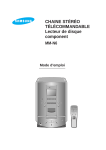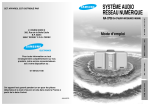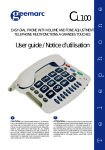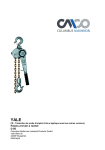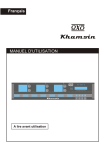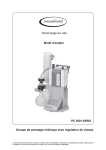Download Geemarc Jupiter 4 Conference Phone User Manual
Transcript
GB F User guide p.2 Notice d’utilisation p.26 Hands-free speaker phone JUPITER 4 INDEX DESCRIPTION 4 INSTALLATION Fitting the desk support Connecting Ringer select switch Flash mode 5 5 5 6 6 SETTING UP Set time Set ring Call waiting Auto on hook Set language LCD contrast Set area code & LDS code Set flash Digit dimension Hour format Date format 7 7 8 8 8 9 9 9 10 10 11 11 PHONE BOOK OPERATION Set phone book To add the phone book number & name Other functions about phone book 12 12 12 13 TELEPHONE KEY FUNCTION Regular dialing Using the call back feature 15 15 15 INDEX Redial Pause Speaker Receiver volume New call indicator Mute Recall 16 16 16 17 17 17 17 REVIEWING DISPLAY MESSAGES Message waiting Total & new calls No calls Private End of list Out of area Battery low indicator 18 18 19 19 19 19 20 20 CALLER ID SYSTEM OPERATION Review Save call records To delete records Call back the incoming number Caller ID on call waiting 21 21 21 21 22 23 GUARANTEE 24 For product support and help visit our website at www.geemarc.com telephone 01707 384438 or fax 01707 372529 DESCRIPTION Up / Down Delete New call indicator Callback / OK Speaker volume adjustment Phone book Recall Mute Speaker Redial / Pause Hands-free / Headset DC 9V ETR R LINE1 LINE2 LO HI LO HI Flash mode Receiver volume adjustment Ringer volume adjustment Line jack 9V DC adaptor socket Headset socket 4 INSTALLATION 1 - FITTING THE DESK SUPPORT Your JUPITER 4 can be used in the flat position or raised with the desk support. The desk support will give you the best viewing angle of the LCD display. To fit the desk support, turn the telephone over, insert the two upper hooks into the openings provided and push the desk support firmly home. 2 * Classified TNV-3 according to EN60950 standard. ** Classified «hazardous voltage» according to EN60950 standard. 1 2 - CONNECTING Batteries are required for the phonebook and caller ID function. The batteries also retain the memories in the phonebook. In case of power cut and if there are no batteries, the memories will be kept 2 mins. ALWAYS ENSURE THAT THE UNIT IS DISCONNECTED FROM THE TELEPHONE LINE WHEN INSTALLING OR CHANGING BATTERIES. (*) PTT plug Adaptor (option) (**) Wall socket 230V Telephone cord Adaptor cord 5 Headset (option) - Connect the handset cord. - Open the battery door. - Insert 4 x AAA alkaline batteries in the battery compartment. - Snap the battery door back in place. - Connect the telephone cord in LINE 1 jack. (*) The LINE 2 can be used to connect a modem. - Connect the adaptor cord. (**) (optional) - Connect the headset cord (optional). The AC adaptor can replace the batteries for the phonebook and caller ID functions. But in case of power cut, batteries will always be useful to retain the memories and for the phonebook and CID function. 2 - RINGER SELECT SWITCH Set the ringer switch to the desired level (HI/LO). For the maximum ringer volume, move the ring selector to HI position. If you prefer a gentle ring, move the ring selector to the LO position Note : Subscription may be required to use the Caller ID and other value added services. Please contact your Network Service Provider for further details. If you have not subscribed to the Caller ID or some of the other Value added services, the Caller ID and Message Waiting features will not work but all other features and functions in your JUPITER 4 telephone will work normally. 3 - FLASH MODE (ETR / R SWITCH) - ETR : earth recall. - R : recall (R=100ms) = UK setting. 6 * Classified TNV-3 according to EN60950 standard. ** Classified «hazardous voltage» according to EN60950 standard. INSTALLATION SETTING UP In the standby mode, you can enter the MAIN MENU by pressing the button. The menu includes PHONE BOOK, SET TIME and SET PHONE functions. Use or button to select the required function, then press OK button to enter or press X button to exit. 1 - SET TIME AND DATE - After entering the SET TIME menu, press OK. - Use or button to select the correct number. - Press OK button to confirm and move to the next item. - After setting the time, you can set the correct month and day by using or button to select the correct number. - When you finish the setting, press OK button to confirm. - Press X button to exit. NOTE: When you receive a first call to this unit, time and date will be automatically set if you have Caller ID service. (FSK standard) The setting sequence is HOUR-MINUTE-MONTH-DAY. 2 - SET PHONE - After entering the SET PHONE menu, press OK. There are 10 menus: SET RING / CALL WAITING / AUTO ON HOOK / SET LANGUAGE / LCD CONTRAST / SET AREA & LDS (LONG DISTANCE CODE) / SET FLASH / DIM:X- - ->X / HOUR FORMAT / DATE FORMAT. 7 SETTING UP - Use or button to select one of these items. - Press OK button to enter or press X button to exit. 2.1 - SET RING There are 4 kinds of ring type. - After entering the SET RING menu, press OK. or button to select the ring tone you prefer. - Use - Press OK button to confirm. - Press X button to exit to the previous menu. (The default type is Type 3) 2.2 - CALL WAITING - After entering the CALL WAITING menu, press OK. - Use or button to select ON/OFF to activate/de-activate the call waiting function. - Press OK button to confirm. - Press X button to exit to the previous menu. (The default mode is OFF) 2.3 - AUTO ON HOOK - After entering the AUTO ON HOOK menu, press OK. - Use or button to select ON/OFF to activate/de-activate the auto on hook function. - Press OK button to confirm. - Press X button to exit to the previous menu. (The default mode is OFF) The auto on hook function allows you to disconnect the line automatically about 8 seconds after dialling out if the line is busy. 8 SETTING UP 2.4 - SET LANGUAGE The unit supports multi languages, including Chinese, Korean, Greek, Australian English, Turkish, Spanish, Dutch, French, German, Polish, Swedish, Danish, Finnish, Norwegian and English. - After entering the SET LANGUAGE menu, press OK. - Use or button to select the required language. - Press OK button to confirm. - Press X button to exit to the previous menu. (The default language is English) 2.5 - LCD CONTRAST - After entering the LCD CONTRAST menu, press OK. - Use or button to select the LCD contrast level. - Press OK button to confirm. - Press X button to exit to the previous menu. 2.6 - SET AREA & LDS CODE When you use this phone for the first time, or move to an area that has different area code, you must enter your area code. This is necessary because the phone must distinguish local (AREA) or long distance calls (LDS) to properly dial calls form the caller ID list. - After entering the SET AREA&LDS menu, press OK. - The LCD displays «AREA CODE» - Use or button to select the first digit of the area code. If the area code is 09, then the first four digits must be left blank. To insert a blank, press OK. 9 SETTING UP - Press OK button to confirm and enter the next digit setting. - When the area code has been set (6 digits length), press OK button once to enter the long distance code (LDS CODE) setting (4 digits length). - The LCD displays SET LDS CODE. - Use or button to select the first digit of the LDS code. If the long distance code is 01, then the first two digits must be left blank. To insert a blank, press OK. - Press OK button to confirm and enter the next digit setting. - Press X button to exit to the standby mode. 2.7 - SET FLASH - After entering the SET FLASH menu, press OK. - Use or button to select the flash time (100ms/300ms/600ms). - Press OK button to confirm. (In the UK, the default value is 100ms, in France, the default value is 300ms.) - Press X button to exit to the previous menu. 2.8 - DIM: X- - ->X - After entering the DIM: X--->X menu, press OK. - Use or button to select ON/OFF to activate/deactivate the DIM: X- - ->X function. - Press OK button to confirm. (The default mode is ON) If the DIM: X- - ->X function is activated, the maximum number of digits that can be shown on the LCD is 18 small digits. If the DIM: X--->X function is not activated, the maximum number of digits 10 SETTING UP that can be shown on the LCD is 8 large digits. If more than 18 small digits or 8 large digits are entered, the latest entered digit will be displayed and the first entered digit will scroll off the display. - Press X button to exit to the previous menu. 2.9 - HOUR FORMAT - After entering the HOUR FORMAT menu, press OK. - Use or button to select the hour format (12 h/24 h). - Press OK button to confirm. (The default format is 24h.) - Press X button to exit to the previous menu. 2.10 - DATE FORMAT - After entering the DATE FORMAT menu, press OK. - Use or button to select the date format (DD-MM / MM-DD). - Press OK button to confirm and exit. On the DD-MM mode, the time display sequence is day-month and on the MM-DD mode, the sequence is month-day. (The default format is DD-MM.) - Press X button to exit to the previous menu. For product support and help visit our website at www.geemarc.com telephone 01707 384438 or fax 01707 372529 11 PHONE BOOK OPERATION 1 - SET PHONE BOOK - After entering the PHONE BOOK menu, press OK. The LCD shows two menus: ADD and REVIEW. - Use or button to select one. - Press OK button to confirm. 2 - TO ADD THE PHONE BOOK NUMBER & NAME - Select ADD menu. - Press OK button to confirm. - Enter the telephone number by keypad (30 digits max. for each memory). - If you make a mistake, press X button to delete the previous digit. button to confirm and enter the - After setting the numbers, press name’s setting. Press the appropriate keypad button to get the following characters: 웍 To insert a blank, press OK button twice. 12 PHONE BOOK OPERATION - If the next characters to be entered is on the same button as the previous one, you will first need to press OK button. - If you make a mistake, press X button to delete the previous digit. - When number and name setting is completed, press button to store the record in your phone book. To enter another number, repeat steps from the point 3. - Press X button to exit to the standby mode. You can also just pick up the handset or do no operation for 20 seconds to exit to the standby. 3 - OTHER PHONE BOOK FUNCTIONS - After entering the PHONE BOOK menu, press OK. - Select REVIEW menu and press OK button to confirm. button) (Or you can enter directly in the review function by pressing the - The LCD will show the last record in the phone book and you can use or button to review. a. To review the phone book number: - Use or button to review the record in the phone book. Also you can quickly review the call by pressing the first letter of the name when the handset is on-hook. 13 PHONE BOOK OPERATION b. To delete a single phone book number: - Use or button to select the phone book number which you want to delete. - Press X button once and the LCD shows DEL? - Press X button once more to confirm. c. To speed dial out a phone book number: button. - Press - Use or button to select the number you want to dial out from the phonebook. - Then pick up the handset or press button, the number will be dialed out. d. To modify the number & name in phone book : or button to select the number you want to modify in phonebook. - Use - Press and hold OK button until the last digit of the number flashes. Use the X button to delete then insert the modification. - Press button, you can then modify the name. - After the modification (Refer: To add the phone book number & name page12), press button to confirm. - Press X button to exit. e. Copy the CID numbers and last 30 dialed numbers to phonebook. or button, you can review the CID - With the handset on hook, press list. - When the desired number shows on the LCD, you can press and hold OK button until the last digit of the number flashes to indicate you can enter the modification. (Refer: To add the phone book number and name, page12). 14 TELEPHONE KEY FUNCTION 1 - REGULAR DIALING - Lift the handset or press the button. - Enter the telephone number you want to call by pressing the appropriate digits on the keypad. button. PRE-DIALLING : Do not pick up the handset or press the Enter the telephone number you want to call by pressing the appropriate digits on the keypad. The pre-dialled number will be dialled out automatically when you pick up the handset or press the button. The dialed number will be shown on the LCD display. The display will switch to the call timer mode. To stop the timer; press X button and the timer can be reset by pressing again the X button. 2 - USING THE CALL BACK FEATURE (THE LAST 30 NUMBERS) A. CALL BACK the outgoing number: The unit can store up to 30 outgoing numbers. - With the handset on-hook, press OK button once. - Use or button to select the number you want to dial out. - Then pick up the handset or press button, the phone number will be dialed out automatically. B. CALL BACK the incoming number (see CALLER ID SYSTEM OPERATION for details, page 22) 15 TELEPHONE KEY FUNCTION 3 - REDIAL ( ) This feature allows you to redial the last number you have dialled by onetouch operation. - Lift the handset or press the button. button to redial the last dialled number. - Press 4 - PAUSE ( ) Allows you to insert a temporary pause during dialing sequence. For example, dialing an international number (eg: 00-886-22-795-1234), some PBX systems will not register the entire number entry without a pause between the prefix numbers. You may have to dial 00 , dial 886 . This allows adequate timing for the phone number to register with the PBX system and complete the call. In case of difficulty, contact your PBX manufacturer or installer. 5 - SPEAKER ( ) To switch your call to speakerphone: button and hang up handset. - Press the - To switch back, simply pick up the handset. Note : If you insert the headset (option) into the socket located behind the phone, press the button to transfer the call to headset. 16 TELEPHONE KEY FUNCTION 6 - RECEIVER VOLUME ( ) To adjust the receiver volume to your desired listening level, move the switch located behind the phone to the HI or LO position. 7 - NEW CALL INDICATOR The red indicator light of your phone will flash when you have New Calls. The light will continue to flash until all the new calls have been reviewed. 8 - MUTE ( ) If you wish to speak privately to someone else in the room without your caller overhearing, press the button once. You will still be able to hear the caller’s but they can not hear you during the mute operation. To resume normal conversation, press button once again. 9 - RECALL (R) Press R button to terminate a call and institute dialing tone for another call or to get another call from “Call Waiting” (a special telephone service). NOTE: If you do not have special telephone services from your operator, such as Call Waiting, pressing R button during a call may disconnect your current conversation. 17 REVIEWING DISPLAY MESSAGES A caller ID record consists of the following information: 1 - MESSAGE WAITING If you have voicemail service from your telephone company and a recorded message is left, the screen will display MSG WAITING and the MESSAGE WAITING will be saved as a call. NOTE: This function should be supported by your telephone company. 18 REVIEWING DISPLAY MESSAGES 2 - TOTAL & NEW CALLS This shows you the total and new calls to be reviewed. In this example, you have a total of 15 calls which include 5 new calls. 3 - NO CALLS When all calls have been deleted, the display will show NO CALL. 4 - PRIVATE If the caller has exercised the option to prevent his name and number from being sent, “PRIVATE” will be shown on the screen. 5 - END OF LIST This message is displayed when use or to reach the top (end) of the call history list. If there are no calls, then LCD shows NO CALL. 19 REVIEWING DISPLAY MESSAGES 6 - OUT OF AREA Will display when some one calls from an area where the telephone company is not offering the caller identification services or an area that is not yet providing name and number delivery to your area via the long distance net-work. 7 - BATTERY LOW INDICATOR icon will If the battery is full, the be displayed. If the battery is low, the battery low icon will turn on, if the power is nearly empty, the battery icon will turn on and if the power is empty, the icon will turn on. 20 CALLER ID SYSTEM OPERATION Subscription to Caller ID service from your local phone company is required before initial use. 1 - REVIEW Your call records : Use or button to scroll browse through the caller list. At the end of the call record list, you will see the END OF LIST in the or button to continue. LCD. Press 2 - SAVE CALL RECORDS Your phone stores up to 99 call records in the CID before the memory becomes full. When the next call comes in, the oldest record automatically drops off and to makes room for the New Call Record. 3 - TO DELETE RECORDS - Use or button to select the number you want to delete. - Press X button, the LCD will show DEL ? - Press X button again to confirm or press any other button to exit. - To delete all numbers, press and hold X button for about 3 seconds, the LCD will show ALL DEL ?. - Press the X button again to remove all numbers. 21 CALLER ID SYSTEM OPERATION 4 - CALL BACK THE INCOMING NUMBER The unit can store up to 99 incoming numbers. - Lift the handset or press button to listen for a dial tone. - Select the caller that you want to call back by pressing or button. - Press OK button to automatically dial the phone number shown on the LCD panel. Or With the handset on-hook, use or button to select the number you want to call back, then pick up the handset or press button, the phone number will be dialed out automatically. 22 CALLER ID SYSTEM OPERATION 5 - CALLER ID ON CALL WAITING Call Waiting display works as follows: - Incoming Call - Caller ID on Call Waiting tone (beep) is heard. Second call is received. - Press the phone hook switch or R button to speak with caller 2. Caller 1 will not be disconnected. You may switch between callers as often as you like by pressing the hook switch or R button. - You can ignore the Caller 2 and continue to speak with Caller 1. The Caller 2’s call will be recorded in the caller list. You can use speed dial to call back, when call 1 is complete. - IMPORTANT NOTE : Some operators do not provide the «caller ID on call waiting» service. If you find this feature does not work, please check with your telephone operator. 23 GUARANTEE From the moment your Geemarc product is purchased, Geemarc guarantee it for the period of one year. During this time, all repairs or replacements (at our option) are free of charge.Should you experience a problem then contact our helpline or visit our website at www.geemarc.com.The guarantee does not cover accidents, negligence or breakages to any parts. The product must not be tampered with or taken apart by anyone who is not an authorised Geemarc representative.The Geemarc guarantee in no way limits your legal rights. IMPORTANT: YOUR RECEIPT IS PART OF YOUR GUARANTEE AND MUST BE RETAINED AND PRODUCED IN THE EVENT OF A WARRANTY CLAIM Please note: The guarantee applies to the United Kingdom only. Declaration : Hereby Geemarc Telecom SA declares that this product is in compliance with the essential requirements and other relevant provisions of the Radio and Telecommunications Terminal Equipment Directive 1999/5/ EEC and in particular article 3 section 1a, 1b and section 3. The telephone does not operate if the line current is lower than 18 mA. Telephone connection : Voltages present on the telecommunication network are classified TNV-3 (Telecommunication Network Voltage) according to the EN60950 standard. 24 For product support and help visit our website at www.geemarc.com telephone 01707 384438 or fax 01707 372529 25 INDEX DESCRIPTION 28 INSTALLATION Position bureau Raccordements Sélection du niveau de sonnerie Sélection du mode pour le rappel d’enregistreur 29 29 29 30 31 REGLAGES Réglage de l’heure Réglage de la sonnerie Signal d’appel Raccroché automatique Sélection du langage Réglage du contraste de l’afficheur Appel local & appel longue distance Réglage du temps de coupure pour la fonction R Auto-dimensionnement de l’affichage Format d’affichage de l’heure Format d’affichage de la date 31 31 32 32 32 33 33 33 34 34 35 35 REPERTOIRE Sélection du répertoire Création d’une nouvelle fiche Autres fonctions 36 36 36 37 26 INDEX UTILISATION Appeler Rappel d’un numéro du journal sortant Rappel du dernier numero composé Pause Mains libres Réglage du volume de réception Indicateur de nouveau message Fonction secret Rappel d’enregistreur 39 39 39 40 40 40 41 41 41 41 AFFICHAGE Message en attente Total & nouveaux appels Pas d’appel Appel privé Fin de liste Hors zone Indication de charge 42 42 42 42 42 43 43 43 PRESENTATION DU NUMERO Visualisation du journal des appels Sauvegarde des appels Effacer des enregistrements dans le journal Rappel d’un numéro du journal entrant Identification d’appel sur appel en attente 44 44 44 45 45 46 GARANTIE 47 27 DESCRIPTION Navigateur Effacer Indicateur de nouveau message Validation Réglage du volume du haut-parleur Répertoire R Secret Rappel du dernier numéro composé Mains libres, casque Haut-parleur DC 9V LINE1 LINE2 ETR R LO HI Connecteurs de ligne Connecteur d’adaptateur secteur Connecteur casque 28 LO HI Sélection du mode R Réglage du niveau de réception Réglage du niveau de sonnerie INSTALLATION 1 - POSITION BUREAU Votre téléphone peut être positionné à plat ou monté avec le support bureau. Ce dernier vous permettra d’avoir un meilleur angle de vue sur votre afficheur. Pour installer ce support, reportez-vous au shéma ci-dessous. 2 1 * Classée TRT-3 selon la norme EN60950. ** Classé «tension dangereuse» selon la norme EN60950. 2 - RACCORDEMENTS 4 piles (type AAA 1.5V) sont nécessaires pour le fonctionnement du répertoire ainsi que pour la fonction «présentation du numéro». En cas de coupure secteur et s’il n’y a pas de piles les mémoires seront maintenues 2 mins environ. ASSUREZ-VOUS QUE VOTRE TELEPHONE EST DEBRANCHE DE LA LIGNE TELEPHONIQUE AVANT D’INSTALLER LES PILES. Prise PTT (*) Adaptateur (option) Prise électrique 230V (**) Cordon PTT Cordon d’adaptateur Casque (option) INSTALLATION - Branchez le cordon du combiné. - Ouvrez le compartiment à piles. - Mettez en place 4 piles (type AAA 1.5V) en respectant les polarités. - Refermer le compartiment. - Branchez le cordon PTT à l’arrière de votre téléphone (LINE 1) puis dans votre prise murale (*). Vous pouvez connecter un modem au connecteur LINE 2. - Branchez l’adaptateur secteur (**) (option). L’adaptateur secteur évite l’utilisation de piles. Les piles seront toutefois utiles en cas de coupure secteur pour sauvegarder les mémoires ainsi que pour l’utilisation du répertoire. * Classé TRT-3 selon la norme EN60950. ** Classé «tension dangereuse» selon la norme EN60950. 2 - SELECTION DU NIVEAU DE SONNERIE Un commutateur situé à l’arrière de l’appareil permet de régler la sonnerie: - HI : fort - LO : faible Nota : Pour accéder à la fonction «présentation du numéro» ainsi qu’à certaines autres fonctions spéciales France Telecom, il est nécessaire de souscrire un abonnement. Pour cela, contactez votre agence. La fonction «présentation du numéro» ne fonctionnera pas si vous ne souscrivez pas à l’abonnement pas mais toutes les autres seront actives. 30 INSTALLATION / REGLAGES 3 - SELECTION DU MODE POUR LE RAPPEL D’ENREGISTREUR Interrupteur situé à l’arrière du téléphone (ETR / R). - ETR : rappel / à la terre (non utilisé sur le réseau Français) - R : rappel calibré (R=100 ms) = position requise pour la France. - Appuyez sur la touche pour accéder au menu principal. pour se déplacer dans le menu. - Utilisez le navigateur - Une fois l’item sélectionné, appuyez sur la touche OK pour valider votre choix ou appuyez sur la touche X pour sortir. Les items du menu principal sont : PHONE BOOK, SET TIME et SET PHONE. 1 - REGLAGE DE L’HEURE ET DE LA DATE - Sélectionnez SET TIME et appuyez sur la touche OK. - Utilisez le navigateur pour sélectionner le chiffre désiré. - Appuyez sur la touche OK pour confirmer et passer au digit suivant. - Lorque le réglage est terminé, appuyez sur la touche OK pour confirmer. - Appuyez sur la touche X pour sortir. 2 - REGLAGE DU TELEPHONE - Sélectionnez SET PHONE et appuyez sur la touche OK. 10 menus sont disponibles : SET RING / CALL WAITING / AUTO ON HOOK / SET LANGUAGE / LCD CONTRAST / SET AREA & LDS (LONG DISTANCE CODE) / SET FLASH / DIM:X---->X / HOUR FORMAT / DATE FORMAT. - Utilisez le navigateur pour sélectionner un item. - Appuyez sur la touche OK pour confirmer ou sur la touche X pour sortir. 31 REGLAGES 2.1 - REGLAGE DE LA SONNERIE 4 types de sonnerie sont disponibles. - Sélectionnez SET RING et appuyez sur la touche OK. - Utilisez le navigateur pour sélectionner la tonalité de sonnerie désirée. - Appuyez sur la touche OK pour confirmer votre choix. - Appuyez sur la touche X pour sortir. 2.2 - SIGNAL D’APPEL Nécessite un abonnement spécial. Cette fonction, si elle est activée, vous permet d’être prévenu de l’arrivée d’un nouvel appel alors que vous êtes déjà en communication, prendre cet appel et pouvoir passer d’un correspondant à l’autre. Activation de cette fonction au niveau de votre téléphone: - Sélectionnez CALL WAITING et appuyez sur la touche OK. - Utilisez le navigateur pour sélectionner ON (fonction activée) ou OFF (fonction désactivée). Par défaut, la fonction est désactivée. - Appuyez sur la touche OK pour confirmer votre choix. - Appuyez sur la touche X pour sortir. 2.3 - RACCROCHE AUTOMATIQUE La fonction «raccroché automatique» permet de raccrocher automatiquement au bout de 8 secondes environ si la ligne est occupée. - Sélectionnez AUTO ON HOOK et appuyez sur la touche OK. - Utilisez le navigateur pour sélectionner ON (fonction activée) ou OFF (fonction désactivée). Par défaut, la fonction est désactivée. 32 REGLAGES - Appuyez sur la touche OK pour confirmer votre choix. - Appuyez sur la touche X pour sortir. 2.4 - SELECTION DU LANGAGE. Les items des menus de l’appareil sont en Anglais. Toutes les fonctions se rapportant à la «présentation du numéro» peuvent être présentées en Français. D’autres langages sont disponibles (voir les différents items du menu). - Sélectionnez SET LANGUAGE et appuyez sur la touche OK. - Utilisez le navigateur pour sélectionner le langage désiré. - Appuyez sur la touche OK pour confirmer votre choix. - Appuyez sur la touche X pour sortir. Par défaut, le langage est Anglais. 2.5 - REGLAGE DU CONTRASTE DE L’AFFICHEUR - Sélectionnez LCD CONTRAST et appuyez sur la touche OK. - Utilisez le navigateur pour ajuster le contraste. - Appuyez sur la touche OK pour confirmer votre choix. - Appuyez sur la touche X pour sortir. 2.6 - APPEL LOCAL & APPEL LONGUE DISTANCE Ces codes, AREA (appel local) et LDS (appel longue distance), n’ont pas besoin d’être réglés pour la France. Si vous utilisez votre téléphone en Angleterre, aux USA ... cette fonction permet de distinguer un appel local d’un appel longue distance pour la fonction «présentation du numéro». 33 REGLAGES Dans un pays autre que la France, vous pourrez donc régler AREA et LDS comme indiqué ci-dessous : - Sélectionnez SET AREA & LDS et appuyez sur la touche OK. L’afficheur indique REGLEZ CODE. - Utilisez le navigateur pour sélectionner le premier digit. - Appuyez sur la touche OK pour confirmer votre choix et passer au digit suivant. - Lorsque «AREA» code est réglé (6 digits max.), appuyez sur la touche OK pour entrer le «LDS» code (4 digits max.). - Utilisez le navigateur pour sélectionner le premier digit. - Appuyez sur la touche OK pour confirmer votre choix et passer au digit suivant. - Appuyez sur la touche X pour sortir. 2.7 - REGLAGE DU TEMPS DE COUPURE POUR LA FONCTION «R» - Sélectionnez SET FLASH et appuyez sur la touche OK. - Utilisez le navigateur pour sélectionner le flash désiré. Pour la France, sélectionnez 300ms. - Appuyez sur la touche OK pour confirmer votre choix. - Appuyez sur la touche X pour sortir. 2.8 - AUTO-DIMENSIONNEMENT DE L’AFFICHAGE Si l’auto-dimensionnement est activé, l’afficheur pourra afficher jusqu’a 18 digits si non l’affichage sera limité à 8 digits. - Sélectionnez DIM:X---->X et appuyez sur la touche OK. - Utilisez le navigateur pour sélectionner l’auto-dimensionnement (ON) ou OFF pour le désactiver. Par défaut l’auto-dimensionnement est actif. 34 REGLAGES - Appuyez sur la touche OK pour confirmer votre choix. - Appuyez sur la touche X pour sortir. 2.9 - FORMAT D’AFFICHAGE DE L’HEURE - Sélectionnez HOUR FORMAT et appuyez sur la touche OK. - Utilisez le navigateur pour sélectionner le format d’affichage de l’heure (sur 12h ou sur 24h). Le format d’affichage de l’heure par défaut se fait sur 24 h.. - Appuyez sur la touche OK pour confirmer votre choix. - Appuyez sur la touche X pour sortir. 2.10 - FORMAT D’AFFICHAGE DE LA DATE - Sélectionnez DATE FORMAT et appuyez sur la touche OK. - Utilisez le navigateur pour sélectionner le format d’affichage (DD-MM = JOUR-MOIS ou MM-DD = MOIS-JOUR). Le format d’affichage de la date est JOUR-MOIS. - Appuyez sur la touche OK pour confirmer votre choix. - Appuyez sur la touche X pour sortir. 35 REPERTOIRE 1 - SELECTION DU REPERTOIRE - Sélectionnez PHONE BOOK et appuyez sur la touche OK. - Utilisez le navigateur pour sélectionner AJOUTER (Création d’une nouvelle fiche) ou REVISER (modification d’une fiche existante). - Appuyez sur la touche OK pour confirmer votre choix. - Appuyez sur la touche X pour sortir. 2 - CREATION D’UNE NOUVELLE FICHE - Sélectionnez AJOUTER et appuyez sur la touche OK. - Saisissez le numéro de téléphone que vous désirez enregistrer. (30 digits max. mémoires). - Pour corriger une erreur de saisie appuyez sur la touche X. - Lorsque le numéro est correct, appuyez sur la touche pour confirmer et passer à la saisie du nom correspondant au numéro enregistré. - A l’aide du clavier numérique, vous pouvez saisir le nom. Aidez-vous du tableau ci-dessous ou des lettres situées au-dessus des chiffres du clavier pour la saisie. 웍 36 REPERTOIRE - Pour insérer un «blanc», appuyez 2 fois sur la touche OK. - Si le caractère suivant à saisir est identique au précédent, appuyez d’abord sur la touche OK. - Pour corriger une erreur de saisie appuyez sur la touche X. - Lorsque le nom est correct, appuyez sur la touche pour confirmer l’enregistrement du numéro avec son nom associé dans le répertoire. - Pour créer une autre fiche, reprendre à partir de l’étape 3. - Appuyez sur la touche X pour sortir. 3 - AUTRES FONCTIONS - Sélectionnez PHONE BOOK et appuyez sur la touche OK. - Sélectionnez REVISER et appuyez sur OK. (Vous pouvez également entrer directement dans la fonction REVISER en ). appuyant sur la touche - L’afficheur vous indiquera la dernière fiche enregistrée du répertoire. Utilisez le navigateur pour vous déplacer dans le répertoire. a - se déplacer dans le répertoire Utilisez le navigateur pour vous déplacer dans les fiches. Vous pouvez aussi accéder plus rapidement à une fiche en tapant la première lettre du nom enregistré que vous recherhez. b - effacer un numéro dans le répertoire - Placez vous sur le numéro à effacer. - Appuyez sur la touche X, l’afficheur indique DEL ? - Appuyez à nouveau sur la touche X pour confirmer. 37 REPERTOIRE c - numérotation à partir du répertoire - Appuyez sur la touche . - Placez-vous sur le numéro que vous désirez composer. - Décrochez le combiné, ou appuyez sur la touche . - Le numéro se compose automatiquement. d - modifier une fiche - Utilisez le navigateur pour sélectionner l’enregistrement à modifier. - Appuyez et maintenez la touche OK jusqu’à ce que le dernier digit du numéro sélectionné clignote. - Appuyez sur la touche X pour supprimer des digits. - Insérez vos nouveaux digits. , vous pouvez maintant modifier le nom. - Appuyez sur la touche - Appuyez sur la touche X pour supprimer des digits. - Référez-vous au paragraphe «CREATION D’UNE NOUVELLE FICHE» p.36 pour corriger le nom. pour confirmer votre nouvel enregistrement. - Appuyez sur la touche e - copie de numéros provenant de la fonction CID «présentation du numéro» vers le répertoire. - Le combiné décroché, utilisez le navigateur pour vous déplacer dans les enregistrements de votre journal d’appels. Choisissez un numéro. - Appuyez et maintenez la touche OK jusqu’à ce que le dernier digit clignote. , vous pouvez maintenant entrez le nom. - Appuyez sur la touche (Référez-vous au paragraphe «CREATION D’UNE NOUVELLE FICHE» p.36 pour écrire le nom). 38 UTILISATION 1 - APPELER - Décrochez le combiné ou appuyez sur la touche . - Composez le numéro de votre correspondant. ou (prénumérotation) : Composez directement le numéro de votre correspondant sans décrocher. Décrochez le combiné ou appuyez sur la touche , votre numéro se compose. - En cas d’erreur, appuyez sur la touche X. - Décrochez le combiné ou appuyez sur la touche . - Le numéro composé est indiqué sur l’afficheur. - L’horloge d’éfile. Vous pouvez stopper l’horloge en appuyant sur la touche X, vous pouvez également, à tout moment, remettre à zéro l’horloge en appuyant à nouveau sur la touche X. 2 - RAPPEL D’UN NUMERO DU JOURNAL SORTANT Votre téléphone peut sauvegarder les 30 derniers numéros que vous avez composés. - Téléphone raccroché, appuyez sur la touche OK. - Utilisez le navigateur pour vous placer sur le numéro à rappeler. - Décrochez le combiné ou appuyez sur la touche , le numéro de téléphone sera composé automatiquement. 39 UTILISATION 3 - RAPPEL DU DERNIER NUMERO COMPOSE - Décrochez le combiné ou appuyez sur la touche . - Appuyez sur la touche , le numéro de votre correspondant se recompose automatiquement. 4 - PAUSE Cette fonction permet d’insérer une pause dans la numérotation. Cela peu s’avérer utile dans certain cas lorsque l’on doit exécuter un numéro vers l’étranger ou encore lorsque le téléphone est placé derrière un PABX. 5 - MAINS LIBRES En cours de communication, vous désirez passer en mains libres: - Appuyez sur la touche . - Raccochez le combiné. Vous êtes en fonctionnement «mains libres». - Pour revenir en arrière, décrochez le combiné. Nota : si le casque (option) est connecté (connection située à l’arrière du téléphone), appuyez sur la touche pour transférer la communication par le casque. 40 UTILISATION 6 - REGLAGE DU VOLUME DE RECEPTION Vous pouvez augmenter le volume de réception à l’aide du commutateur situé à l’arrière du téléphone. - HI : fort - LO : normal 7 - INDICATEUR DE NOUVEAU MESSAGE Lorsque qu’un nouvel appel a été détecté, le voyant rouge clignote. Le voyant rouge clignote en permanence tant que vous n’avez pas visualisé tous vos nouveaux appels dans votre «journal des appels». 8 - FONCTION SECRET Cette fonction permet de couper ponctuellement le microphone en cours de communication. - Appuyez sur la touche . Votre correspondant ne vous entend plus. - Appuyez à nouveau sur la touche pour rétablir la conversation. 9 - RAPPEL D’ENREGISTREUR (R) Cette touche, ainsi que les touches * et # sont utiles pour certains services France Telecom. Si vous appuyez sur la touche R sans avoir d’abonnement spécial et en cours de communication, la ligne sera coupée. 41 AFFICHAGE 1 - MESSAGE EN ATTENTE (TOP MESSAGE) Si vous avez souscrit au service, l’afficheur vous indiquera la présence d’un message. 2 - TOTAL & NOUVEAUX APPELS Cet affichage vous montre le total des appels (15) ainsi que le nombre de nouveaux appels (5). 3 - PAS D’APPEL Lorsque tous les appels ont été supprimés, l’affichage sera comme indiqué ci-contre. 4 - APPEL PRIVE Si votre correspondant vous appelle en masquant son numéro, l’afficheur vous l’indique. 42 AFFICHAGE 5 - FIN DE LISTE Lorsque vous arrivez en fin de liste avec le navigateur, l’afficheur vous l’indique. 6 - HORS ZONE Lorsqu’un appel provient d’une zone ou la fonction «identification de l’appelant» n’est pas disponible l’afficheur vous l’indique. 7 - INDICATION DE CHARGE L’icône indique que les piles commencent à être faibles, l’icône indique que les piles sont faibles, l’icône indique que les piles sont déchargées. 43 PRESENTATION DU NUMERO Grâce à ce service et si vous y avez souscrit, le numéro de la ligne à partir de laquelle votre correspondant vous appelle s’affiche sur votre écran. Vous saurez donc qui vous appelle. Les numéros de vos correspondants sont mémorisés dans le «journal des appels». Heure et date Indicateur de charge Nombre d’appel Numéro du correspondant Nom du correspondant 1 - VISUALISATION DU JOURNAL DE VOS APPELS Utilisez le navigateur pour vous déplacer dans liste des appelants. En fin de liste, END OF LIST s’affiche à l’écran. 2 - SAUVEGARDE DES APPELS Votre téléphone peut sauvegarder 99 appels, au delà, la mémoire sera saturée. Au 100 ème appels, l’enregistrement le plus ancien sera effacé et laissera place au nouveau. 44 PRESENTATION DU NUMERO 3 - EFFACER DES ENREGISTREMENTS DANS LE JOURNAL - Placez-vous sur le numéro à effacer. - Appuyez sur la touche X, l’afficheur indique DEL ? - Appuyez à nouveau sur la touche X pour confirmer. Appuyez sur n’importe quelle autre touche pour abandonner l’opération. - Pour supprimer tout le journal, appuyez et maintenez la touche X jusqu’a ce que l’afficheur indique ALL DELL ?. - Appuyez à nouveau sur la touche X pour confirmer l’effacement de tout le journal. 5 - RAPPEL D’UN NUMERO DU JOURNAL ENTRANT Votre téléphone peut sauvegarder les 99 derniers numéros entrant. - Décrochez le combiné ou appuyez sur la touche . - Utilisez le navigateur pour vous placer sur le numéro à rappeler. - Appuyez sur la touche OK, le numéro de téléphone sera composé automatiquement. Ou - Le téléphone raccroché, utilisez le navigateur pour vous placer sur le numéro à rappeler. - Décrochez le combiné ou appuyez sur la touche , le numéro de téléphone sera composé automatiquement. 45 PRESENTATION DU NUMERO 6 - IDENTIFICATION D’APPEL SUR APPEL EN ATTENTE La présentation du numéro se fera comme indiqué ci-dessous : - Appel entrant Informations affichées Appelant N°1 Informations du deuxième appelant sont affichées - Au second appel, un bip est émis. Appelant N°1 Appelant N°2 - Appuyez sur la touche ou R pour communiquer avec l’appelant N°2. L’appelant N°1 est mis en attente. - Vous pouvez basculer de l’un à l’autre de vos correspondants en appuyant sur la touche R. - Vous pouvez aussi choisir d’ignorer l’appel N°2. L’appel N°2 est alors enregistré dans le journal des appels. Vous pourrez, après avoir raccroché avec votre 1er correspondant, utiliser votre journal des appels pour composer automatiquement le numéro de votre «appelant N°2». IMPORTANT : Certains opérateurs ne fournissent pas le service «d’identication d’appel sur appel en attente». 46 GARANTIE Cet appareil est garanti 1 an pièces et main-d'oeuvre. La date d'achat figurant sur le ticket de caisse fera foi. Cette garantie s'exerce sous réserve d'une utilisation normale de l'appareil. Les dommages occasionnés par les surtensions électriques, la foudre ou par un choc sur l'appareil ne peuvent en aucun cas être couverts par la garantie. En cas de problème fonctionnel et avant de nous retourner votre appareil, contactez notre service après vente de : 8h30 à 12h30 et de 14h00 à 17h00 du Lundi au Jeudi et de 8h30 à 12h30 et de 14h00 à 16h30 le Vendredi. TEL. SERVICE APRES VENTE : 03 28 58 75 99 Parc d’Activités du Basroch 2, rue Galilée 59760 Grande Synthe Ce produit respecte les exigences de compatibilité électro-magnétique et de sécurité électrique demandées par la directive européenne RTTE. Par ailleurs, il est compatible avec les différents réseaux téléphoniques européens (normes TBR21/37/38). Raccordement téléphonique : les tensions présentes sur ce réseau sont classées TRT-3 (Tension de Réseau de Télécommunication) au sens de la norme EN60950. 47 GB For product support and help visit our website at www.geemarc.com telephone 01707 384438 or fax 01707 372529 F Parc d’Activités du Basroch 2, rue Galilée 59760 Grande Synthe TEL. SERVICE APRES VENTE : 03 28 58 75 99 UGJUP4 ED01