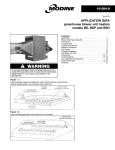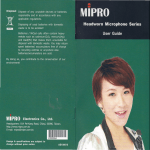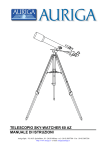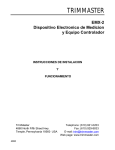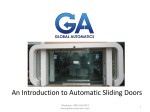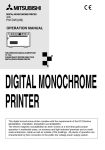Download Geemarc BDP400 Telephone User Manual
Transcript
BDP400 BDP400 TALKING TELEPHONE WITH LARGE LCD DISPLAY English Caution: This telephone product is specifically designed for people with hearing difficulties and is provided with a handset earpiece volume control for individual requirements. Due care must be taken by all users that the handset earpiece volume control is set to the lowest level acceptable by each respective user. Care should therefore be exercised to ensure that any new users are familiar with this requirement. 1 CONTENTS BDP400 Talking telephone with large LCD display Please retain these instructions for future reference. General Description ··················································3 y Important safety instructions·····································3 Items supplied with the telephone ···························5 Accessories ·······························································5 Orientation ·································································6 Getting started ·························································13 y Setting up ·······························································13 y Wall mounting ·························································15 Operation··································································16 y Menu navigation ·····················································16 y Settings···································································17 y Using the telephone················································22 y Caller display ··························································27 y Phone book ····························································32 y Quick-dial································································38 Technical specification ···········································39 Troubleshooting ······················································40 Safety information ···················································42 y General···································································42 y Cleaning ·································································42 y Environmental·························································43 Regulatory compliance ···········································44 Guarantee·································································47 2 GENERAL DESCRIPTION IMPORTANT SAFETY INSTRUCTIONS When using your device equipment, basic safety precautions should always be followed to reduce the risk of fire, electric shock and injury to persons, including the following: 1. Do not use this product near water, for example, near a bath tub, wash bowl, kitchen sink or laundry tub, in a wet basement or near a swimming pool. 2. Avoid using a device (other than a cordless type) during an electrical storm. There may be a remote risk of electric shock from lightning. 3. Do not use the device to report a gas leak in the vicinity of the leak. 4. Use only the power cord and batteries indicated in this manual. Do not dispose of batteries in a fire. They may explode. Check with local codes for possible special disposal instructions. SAVE THESE INSTRUCTIONS! 3 GENERAL DESCRIPTION This is a multi-function telephone developed in collaboration with Sonic Alert, the leading charity supporting blind and partially sighted people. The telephone offers voice announcements throughout, making it user-friendly, particularly for someone who is blind or partially sighted. All buttons have been designed to be easy to identify and locate. Features include: • adjustable extra large LCD display is 7cm x 11.7cm in size with characters 2.3cm high. choose from light characters on a dark background or dark characters on a light background • self-recordable talking phone book with option of storing up to 50 contacts. When using the recording feature you can scroll through the phone book and hear the names/numbers of friends and families stored in your phone book. When receiving calls the phone will also announce, if you subscribe to caller ID, the name/number of the person calling • extra loud hands free speakerphone with volume setting • extra loud ringer with an extra bright visual ring indicator • hearing aid compatible with internal built in loop and extra boost button which when pressed activates the built in amplifier allowing the phone to reach high levels of volume and tone control. This offers compensation for low or high frequency loss which is the most common case when it comes to hearing loss 4 ITEMS / ACCESSORIES Items supplied with the telephone • • • • • • Telephone Handset cord Mains adaptor Telephone line cord Large print instruction guide Two screws for wall fixing ACCESSORIES As an optional extra you can also purchase a headset and microphone from Sonic Alert. It is ideally suited for high background noise environments and handsfree use and is also hearing aid compatible. 5 Front ORIENTATION Front With the front of the telephone facing towards you, you will notice that there is a large LCD display towards the top end of the telephone. This display is almost the same width as the telephone and can be moved backwards and forwards from a horizontal position to a vertical stance of about 90degrees. The display can be felt as it is slightly recessed from the outer case. Towards the top right corner of the display you will feel a small, raised, circular shape. This is a red LED light that flashes when a new call has been received (but only if you have subscribed to the Caller Display service from your network provider). The specific details of the LCD display and what is shown is covered in more detail below, under Orientation: Display. On the left of the telephone is the handset, and underneath this is the speaker. Just below the top part of the telephone cradle is a small hook. This can be rotated either clockwise or anti-clockwise, and should be turned 180-degrees if intending to wall mount the telephone. One part of the hook is flat to touch and this should be used (facing towards top of telephone) in regular use. The hook should be rotated so the rounded edge is facing towards top of the telephone for wall mounting use. This will ensure that the handset stays in place when wall mounted. The remaining space on the front of the telephone is covered by function buttons. Towards the top edge of the telephone, just below the LCD display, are a series of buttons in close proximity. This will be referred to as row one. On the left (at the top) is a round button with the letter C on it (which is also tactile). This is the "Delete" button. To the 6 ORIENTATION Front right of this are two triangular-shaped buttons, one facing upwards and the other, below it, facing downwards. These are the " / " scroll buttons. To the right of these buttons is another circular button with the letters OK on it (which is also tactile). This is the "OK/Confirm" button, which also acts as the "Call back" button. Below these buttons is another row (row two), with three circular-shaped buttons, all with a small recessed mark at the top of the button. The left button has the letters CID printed next to it, and this is the "Caller ID" button. The middle button has the word Menu printed above it, and this is the "Menu" button. The right button has the letters PB printed next to it, and this is the "Phone book" button. Below these three buttons is the number keypad in four rows of three buttons in the following sequence: 1, 2, 3; 4, 5, 6; 7, 8, 9; Asterisk, 0, hash. (The number five is denoted by a small tactile dot). Below the keypad, and towards the bottom edge of the telephone are four, circular-shaped buttons, each with a semi-circular recess on one side of the button. They are from left to right as follows: The left button has a recess on the right side and has the word Boost below it. This is the "Boost" button to amplify the volume. The next button has a recess on the bottom edge and has the word Recall below it. This is the "Recall" button which is used for accessing network services, such as double calls, threeparty conference calls and call transfer. The next button has a recess on the left side and has the word Redial below it. This is the "Redial" button, and when pressed, this calls the 7 ORIENTATION Front last number dialled (stored in the memory). The button on the right of this row has a red LED situated at the top edge of the button and has the word Headset below it. This is the "Headset" button, which should be pressed to activate the telephone when making a call using a headset. The headset should be plugged into the top edge of the telephone. The last few buttons on the front of the telephone are situated on the right towards the edge. Towards the top of the telephone are three circular-shaped buttons, one above the other. Above these buttons are the letters Mem, and these are the three quick-dial memory buttons. The top button (memory one - M1) has one tactile dot on it, the middle button (memory two - M2) has two tactile dots on it, and the bottom of the three buttons (memory three - M3) has three tactile dots on it. Once a telephone number is programmed to one of these three buttons it can be dialled instantly by just pressing the button. Third Memory key labeled CS with the 3 dots is pre programmed with the Sonic Alert/ Geemarc customer service number. For customer service help or technical questions press this key to dial customer service. Directly below the third memory button is slightly larger round button with clock hands and markings at 12, 3, 6 and 9 o'clock positions. This button when pressed will tell you the time and date. Below this button is the speaker button, and has a symbol of a speaker on it " ". It is used when you want to make hands-free calls. There is a small, red, LED light at the top of this button. 8 ORIENTATION Front Back ORIENTATION Back On the back of the telephone you will feel four round, nonslip feet in each corner. There are two protruded ovalshaped parts, one located at the top part on the back of the telephone, in between the two non-slip feet. The other part is located about three inches below. Both of these protruding parts have a round recess. These parts attach to a screw if affixing the telephone to a wall. In between the other two non-slip feet on the back of the telephone is the battery compartment. A small, semicircular clip can be felt at the top part of the compartment, and when this is pulled in towards the compartment, the lid can be removed away from the telephone to expose the battery compartment. On the left side on the back of the telephone is a small catch, that when pulled away from the telephone, removes the "Memo card cover" (full details included below under "right edge orientation"). 9 ORIENTATION Left edge / Right edge Left edge On the left edge of the telephone is a slide-control. This is the "Volume control" for the . Also on the left edge, but towards the base of the telephone is a small, square-shaped recess. This is the socket for the handset cord. Right edge On the right edge towards the top of the telephone is a two-way slide-switch. This is the "New Call LED On/Off" switch. When turned off this setting means the small LED light above the display will not flash, even when a new call has been received. This is useful if you would like to extend the life of the telephone's batteries. Towards the middle on the right edge of the telephone is a three-way slide-switch. This is the "Ringer volume" switch. There are three volume settings - the top setting is the loudest with the bottom setting being the quietest. Directly below the "Ringer" slide-switch is a small catch. Pull this catch out to reveal the "Memo card cover" (detailed above). This cover can be used for writing the names of the contacts stored in the quick-dial memories (M1-M3). 10 ORIENTATION Bottom edge / Top edge Bottom edge On the bottom edge of the telephone are two slide-controls. The slide-control on the left is the "Tone control". The slide-control on the right is the "Volume control" for the earpiece. Just above these two slide-controls, and below the four round buttons on the front of the telephone is a clear plastic area. This is the "Call Indicator" light that flashes when a call is incoming. Top edge On the top edge of the telephone is a recessed area. Within this area are some sockets. Towards the top left corner of this recessed area is a small, round hole. This is the socket for a headset. Towards the top right corner are two more sockets. A square-shaped recess is the socket for the telephone line cord. To the right of this is a roundshape that protrudes from the telephone's case. This is the socket for the power. 11 ORIENTATION Display Display Please note: The information shown on the LCD display can either be with black text on a white background, or white text on a black background. Details how to change the colours of the display are covered further on in these instructions. The following information is shown on the display while in normal mode: Top left is a low battery icon, and to the right of this are the time digits, and towards the top right corner are the date digits. Below this line of text is the word "TOTAL:" followed by a number. This indicates how many calls have been received. Below this the word "NEW:" is shown followed by a number. This illustrates how many new calls are ready to be reviewed. Other information will be shown on the display, as and when a certain function is carried out. These will be detailed further on in these instructions. When Caller ID is registered with your network provider the caller's name will show at the bottom left of the display when the call is incoming. The telephone number will also appear above the caller's name. 12 GETTING STARTED Setting up Setting up Connect one end of the curly cord to the handset, and the other end into the socket on the left edge of the telephone. Open the battery compartment on the back of the telephone by pushing the small clip downwards and then remove the lid. Insert four alkaline batteries (AA size, 1.5V type) into the battery compartment noting the correct polarity. Insert the two AA batteries into the top part of the compartment by positioning the negative (flat) end of the battery against the spring. Place the other battery next to it with the negative (flat) end touching the positive (raised) part of the first battery. The positive (raised) part of both batteries should be facing right. The bottom two batteries should be inserted in the opposite direction with the positive (raised) part of both batteries facing left. Once inserted, please replace the battery cover. If the batteries are running low, the low battery icon will appear on the LCD display. There is not an announcement only shown on display. Please note: Ensure that the telephone is not connected to the telephone line socket and/or mains power connection when the batteries are being inserted or replaced. 13 Setting up GETTING STARTED Please note: Do not use rechargeable batteries. Do not put batteries into the household rubbish, pay attention to battery regulations regarding battery disposal in accordance with your Local Authority. Connect the telephone line cord to the square socket located at the top edge of the telephone and then connect the plug into the wall socket. Connect the power supply to the round socket located at the top edge of the telephone then plug into a 13amp wall socket. Please choose a socket near your telephone to enable you to unplug the mains power quickly in case of a problem. Please note: Mains power is required to power the multifunction features of the telephone. The four AA batteries are used to save and use stored numbers in case of mains power failure. If no batteries are inserted, the low battery icon will be displayed on the LCD display. 14 WALL MOUNTING Drill two holes vertically one above the other, 83mm apart, and leave the screws protruding from the wall by 5mm. Caution: Ensure there are no electrical lines, water pipes etc. in the wall where the holes are drilled. Turn the small hook in the receiver cradle 180-degrees so that the receiver can be placed on-hook (the handset will remain in place when mounted to a wall). Then hang the telephone directly into the screws noting the wall mounting holes on the back of the telephone. 15 OPERATION Menu navigation Menu navigation To access the settings, press the "Menu" button when in standby mode. To exit the menu, press either the PB, CID(row two) or C buttons(row one) at the top of the telephone, and a beep tone will be heard. The telephone will automatically return to standby mode when in any menu, if no button is pressed for 45 seconds. A beep tone sound will be heard. 16 OPERATION Settings Settings Voice function setting Please note: The Voice function setting is set to ON as default. However, if you do need to reset it in future for whatever reason, some people may require sighted assistance when initially setting the voice function. When the voice function is on, the Caller ID, Phone book, the settings in the menu, numbers 0-9 in pre-dial mode, numbers held in the call log, numbers and letters and all symbols held in the Phone book and a caller’s name (if recorded, see Phonebook Chapter – Storing Name Recording) will be announced in the loudspeaker. To turn the voice function setting on, press the "Menu" button to enter the menu. The display will show the word "Store". Press either the " " or " " button until you reach "Setting" on the display and press the "Ok" button. Press either the " " or " " button until you reach "Voice" on the display and press the "Ok" button. Press either the " " or " " button to toggle between "ON" and "OFF" and when "ON" is selected, press "Ok" button to confirm. Press the "PB" button to exit and the telephone will begin to announce each setting it is entering, denoting that the voice function has been switched on. 17 Settings OPERATION Time setting If you subscribe to a Caller Display service, the date and time will be set whenever you receive a call. However, if you do not subscribe to this service, you will need to set the date and time manually. To set the time and date, press the "Menu" button to enter the menu. The display will show and announce the word "Store". Press either the " " or " " button until you reach "Setting" and press the "Ok" button. Press either the " " or " " button until you reach "TIME" on the display and the telephone will say: "Set Time/date", and press the "Ok" button. The telephone will say: "Set hours" and the hour digits on the display will flash. Press either the " " or " " button to toggle through the hours (each of which will be shown and announced), and press "Ok" button to confirm. The telephone will then say: "Set minutes" and the minute digits on the display will flash. Press either the " " or " " button to toggle through the minutes (each of which will be shown and announced), and press "Ok" button to confirm. While setting the time the words SET TIME will be shown on the bottom of the display. The telephone will then say: "Set day" and the date number digits on the display will flash. Press either the " " or " " button to toggle through the day in numbers between 1-31 (each of which will be shown and announced), and press "Ok" button to confirm when set. 18 Settings OPERATION OPERATION Settings The telephone will then say: "Set month" and the month number digits on the display will flash. Press either the " " or " " button to toggle through the months in numbers between 1-12 (each of which will be shown and announced as a month), and press "Ok" button to confirm when set. Press the "PB" button to exit and the telephone will beep. Area Code setting To set the Area Code setting, press the "Menu" button to enter the menu. The display will show and announce the word "Store". Press either the " " or " " button until you reach "Setting" and press the "Ok" button. Press either the " " or " " button until you reach "AREA CODE" and press the "Ok" button. Enter the desired area code (3 digits) by using the keypad. Press "Ok" button to confirm. Press the "PB" button to exit and the telephone will beep. 19 OPERATION Settings Dialling mode (Tone/Pulse) settings In the UK, all telephone exchanges now use Tone dialling. If your phone does not dial out, it is probably being used from an older private switchboard (PBX). In this case, the Tone/Pulse setting must be changed to Pulse. To set the Tone/Pulse, press the "Menu" button to enter the menu. The display will show and announce the word "Store". Press either the " " or " " button until you reach "Setting" and press the "Ok" button. Press either the " " or " " button until you reach "Tone/Pulse" and press the "Ok" button. Press either the " " or " " button to toggle between Tone and Pulse. Select Tone and press "Ok" button to confirm. Press the "PB" button to exit and the telephone will beep. Ringer volume setting Set the ringer volume by adjusting the slide-switch on the right edge of the telephone. The high volume is the top setting, medium is the middle setting and low is the bottom setting. 20 Settings OPERATION OPERATION Settings Ringer tone setting To set the ringer tone, press the "Menu" button to enter the menu. The display will show and announce the word "Store". Press either the " " or " " button until you reach "Setting" and press the "Ok" button. Press either the " " or " " button until you reach "Ringer" and press the "Ok" button. Press either the " " or " " button to toggle between ringer 1-3. Select the preferred ringer tone and press "Ok" button to confirm. Press the "PB" button to exit and the telephone will beep. LCD screen setting To set the LCD screen setting, press the "Menu" button to enter the menu. The display will show and announce the word "Store". Press either the " " or " " button until you reach "Setting" and press the "Ok" button. Press either the " " or " " button until you reach "Display" and press the "Ok" button. Press either the " " or " " button to toggle between "Black/white" or "White/black". Select the preferred LCD screen setting and press "Ok" button to confirm. Press the "PB" button to exit and the telephone will beep. STROB setting To turn the camera flash setting on/off, press the "Menu" button to enter the menu. The display will show and announce the word "Store". Press either the " " or " " button until you reach "Setting" and press the "Ok" button. Press either the " " or " " button until you reach "STROB" and press the "Ok" button. Press either the " " or " " button to toggle between "On" or "Off". Select either "On" or "Off" and press "Ok" button to confirm. Press the "PB" button to exit and the telephone will beep. 21 OPERATION Using the telephone Using the telephone Making a call Pick up the handset. When you hear the dialling tone, dial the number on the keypad. The number will be displayed on the LCD display. To end the call, simply replace the handset in the cradle. Pre-dialling If the voice function is activated, once you press the number keys 0-9 you will hear the number being dialled. Key in the required number without lifting the handset. Use the "C" button if necessary to cancel any digit input incorrectly. Lift the handset, press the "Ok" button, or press the button and the number will be automatically dialled. To end the call, simply replace the handset in the cradle or press the " " button. 22 OPERATION Using the telephone Making a call - hands-free Dial the number on the keypad in the on-hook position. Use the "C" button if necessary to cancel any digit input incorrectly. Press the " " button and the number will be dialled automatically. The hands-free function (speaker) will now be activated and the LED indicator light on the button will be illuminated. When the third party answers the call, you may speak with the telephone in the hands-free mode (handset in the cradle). Speak towards the microphone located on the front edge of the telephone. To end the call, press the " " button. Please note: To deactivate the hands-free function during a call, lift the handset. To activate the hands-free function during the call, press the " " button and replace the handset on the cradle at the same time. Please note: When in hands-free mode, only one person may talk at a time. The switch-over between speaker and microphone is automatic. This is dependent on the sound level of the incoming call and the microphone respectively. It is therefore essential that there are no loud noises, e.g. music, in the immediate vicinity of the telephone, as this will disrupt the hands-free function. 23 OPERATION Using the telephone Receiving a call When an incoming call is received, the telephone will ring. If the caller can be identified (due to subscription to a Caller Display service), the caller’s telephone number will be displayed. The caller’s name will also be displayed provided that the number and name stored are in the phone book. If the voice setting is switched on and the caller can be identified and a voice recording is associated with the incoming call, the voice recording will be heard three times, followed by the ringer as standard. (Refer to Phone book chapter, Create a Phone book Entry to find out more about voice recording). Lift the handset. To end the call, simply replace the handset in the cradle. Receiving a call - hands-free Press the " " button to speak hands-free. To end the call, press the " " button again. Last number redial Lift the handset or press the " " button for hands-free use. Press the "Redial" button (bottom row - third button from left to right) to redial the last number dialled. 24 OPERATION Using the telephone Handset volume setting During a call, the handset volume can be adjusted using the volume (right slide control) on front edge of the telephone. It can then be increased using the "Boost" button (bottom row - first button from left to right). Please note: Setting the receiver volume to maximum may under certain circumstances, cause ear damage. Therefore, it is recommended that you adjust the volume. Speaker volume setting During a call in hands-free mode, you can adjust the speaker volume to a desirable level. Simply use the slide control located on the left edge of the telephone. Tone control setting During a call, while in handset mode, you can adjust the tone to a desirable level. Simply use the left slide control located on front edge of the telephone. Please note: Tone adjustment is not possible when the receiver volume is set to its minimum level, and if the amplify is not on. 25 OPERATION Using the telephone Call timer Your handset automatically times the duration of every external call. The time is shown on the display during the call and for a few seconds after the call has ended. Hearing aid use This telephone is hearing aid compatible. Select the T mode on your hearing aid to enable this feature. Headset use A headset can be connected at the top edge of the telephone (jack 2.5mm). Press the "Headset" button (bottom row - fourth button from left to right) then dial your number. The volume and tone can be adjusted as described above. At the end of the call press the "Headset" button again to release the line. New Call LED setting It’s useful for your requirements, if you’d like to extend the life of the batteries, simply slide the "New Call Led" control (located on the right edge, towards the top of the telephone) to the off position. When switched off the LED light above the display will not flash, even when a new call has been received. 26 OPERATION Caller display Caller display Please note: The features described in this section are only available if you subscribe to a Caller Display service from your network provider. Caller Display means you can establish who is calling before you answer a call or also who has called in your absence (provided the number is not withheld, unavailable or is an international call). If the number is stored in the phone book, the caller’s name will also be displayed. Whether you take a call or not, the caller’s details are stored in the Call log. The Call log stores the incoming calls. When the Call log memory is full, a new call will take the place of the oldest call. You can display, scroll through and dial numbers in the log. The sequence number is shown in the top right-hand side of the LCD display and the telephone will say: “End” when you reach the last record of the Call log. If the caller has exercised the option to prevent his number from being displayed, the word "PRIVATE" will be shown on the display and will also be announced by the telephone. If someone is calling from an area where the service provider is not offering the Caller display services or an area which is not providing name and number delivery to your area via the long distance network, "OUT OF AREA" will be announced and will also be shown on the LCD display. If a telephone number has not been seen previously, "NEW" will be displayed on the LCD display 27 OPERATION Caller display (but not announced). If several calls have been received from a particular number, "NEW REP" will be displayed on the LCD display (but not announced). The red incoming call indicator light, located on the top right of your LCD display will flash when you have received a new call in your absence. The indicator will continue to flash until you review all the new calls displayed on the screen. A total of 64 numbers can be stored in the Call log. If there are calls with names received, the total of numbers stored in the Call log will be less than 64 (depending on the number of characters within the name of the contact). A call log entry consists of the following information shown on the LCD display: Time and date of the call, sequence number within the log, caller's number and caller's name. The telephone will announce the number (name instead if recorded), hour and minute (time call received) and the date and month (date call received). 28 OPERATION Caller display View Caller display list Enter "Phone book" mode (by pressing the PB button second row from top, right button) and a book symbol will be shown on the display in the top right corner, and the telephone will say: "Phone book". Press the CID button (second row from top, left button) and an arrow facing right will be shown on the display in the top right corner, and the telephone will say: "Caller ID". Use the " " and " " buttons to scroll through the caller display list. The telephone will show on the display and announce the caller's number, and the date and time the call was received. If a number has been stored in the Phone book along with a contact name, the name will also be displayed but only announced if a name has been recorded (see Name Recording in Create a Phone book entry section). Please note: At the end of the caller display list the LCD will display and announce: "End". If there are no caller display telephone numbers in the caller display list, the word "Empty" is shown and announced. 29 Caller display OPERATION Dial a number from the Caller display list Lift the handset or press the " " button to get a dial tone. Use the " " and " " buttons to scroll through the caller display list until you find the telephone number you wish to dial. Press the "Ok" button (top row of buttons - on the right) to automatically dial the telephone number. Or: In the on-hook position use the " " and " " buttons to scroll through the caller display list until you find the telephone number you wish to dial. Press the "Ok" button to automatically dial the telephone number. Delete an entry from the Caller display list Use the " " or " " buttons to scroll through the caller display list until you find the telephone number you wish to delete. The telephone will show the contact and also announce the contact's number (and name if recorded). Press the "C" button (top row, left button) and the word "DELETE?" will be shown and announced. Press and hold the "C" button until the telephone number disappears. Press the "PB" button to exit. 30 OPERATION Caller display Delete all entries from the Caller display list Use the " " or " " buttons to scroll through the caller display list until you find the telephone number you wish to delete. The telephone will show the contact and also announce the contact's number (and name if recorded). Press and hold the "C" button (top row, left button) and the word "DEL. ALL?" will be shown and "delete all" will be announced. Press and hold the "C" button until the telephone number disappears - the list will be erased. Press the "PB" button to exit. Please note: New calls cannot be deleted. When doing so, the display will show PROTECT and several beep tones will be heard (Protect is not announced). Copying a number to the Phone book Use the " " or " " buttons to scroll through the caller display list until you find the telephone number you wish to copy. Press the "Menu" button (second row, middle button) until the display shows COPY? and says: "Copy?" Press the "Ok" button (top row, right button) and "OK" will be displayed and announced. 31 OPERATION Phone book OPERATION Phone book Phone book Telephone numbers and associated names can be stored in the phone book. The phone book can contain up to 85 telephone numbers (maximum of 22 digits) with names (maximum of 16 letters). If you subscribe to a caller ID service the name in the phone book will be shown for incoming calls. Create a Phone book entry To create a phone book entry, press the "Menu" button to enter the menu. The display will show and announce the word "Store". Press the "Ok" button to confirm. Using the keypad, enter the desired number (up to 22 digits - each of which will be announced if voice function is on). Use either the " ", " " or "C" buttons if necessary to cancel any digit input incorrectly. When the number is correct, press the "Ok" button to confirm. Then, enter the name, select the desired letter by pressing the corresponding key one or more times (see table below for full details), and each letter will be announced (if the voice function is on). When the name is correct, press the "Ok" button to store the new entry in the phone book. "OK" will then be displayed and announced, followed by NAME REC displayed and "Name recording" announced. If you wish the name to be read aloud with its associated number, you must take the following step: Press and hold the "Ok" button until a tone is heard. 32 OPERATION Phone book Speak the desired name clearly and at a distance of 1520cm from the telephone. The recording can be up to three seconds long. Then, release the "Ok" button. Repeat the above steps to store other numbers to your phone book or press the "PB" button when you are ready to exit. Keypad characters The following information details what letters and symbols can be used from each respective keypad number. This is important for use when storing a name to the phone book. 1. (Space character) + & - / 1 2. A, B, C, 2 3. D, E, F, 3 4. G, H, I, 4 5. J, K, L, 5 6. M, N, O, 6 7. P, Q, R, S, 7 8. T, U, V, 8 9. W, X, Y, Z, 9 * (Star). ' @ () * 0. , . : ; " ? 0 # (Hash). $ _ % ! # Some telephone systems require a pause to be inserted when dialling a number. To insert a dialling pause (of three seconds) between digits when storing a telephone number, press the "Redial" button (bottom row, third from left button) until P appears on the LCD display (this is not announced). 33 OPERATION Phone book View phone book entries Press the "PB" (second row, right button) and the telephone will say: "Phone book". Use the " " and " " buttons to scroll through the phone book entries. If names have been recorded and the "Voice" function is switched on, the entries will be read aloud. Or, you can find the telephone number by pressing the first letter of the stored name (please refer to the keypad characters above). Press the "PB" button to exit. Store/change a name recording To store/change a name recording, press the "Menu" button to enter the menu. The display will show and announce the word "Store". Press either the " " or " " button until you reach "NAME REC" and the telephone will say "Name recording", and press the "Ok" button to confirm. Press either the " " or " " button until you reach the desired telephone number and press and hold the "Ok" button until a tone is heard. Say the desired name, speaking clearly and at a distance of 15-20cm from the telephone. The recording can be up to 3 seconds long. Release the "Ok" button when finished. Press the "PB" button to exit. 34 OPERATION Phone book Delete a name recording from the phonebook This function deletes the person's name recording only. The telephone number will still appear in the phone book and will be announced (the name will still be shown on the display). To delete a name recording, press the "Menu" button to enter the menu. The display will show and announce the word "Store". Press either the " " or " " button until you reach "NAME REC" and the telephone will say "Name recording", and press the "Ok" button to confirm. Press either the " " or " " button until you the desired telephone number to be deleted and press the "C" button once only while the recording is played back. You may have to scroll through the numbers several times to be sure you know which one you wish to delete. Press the "PB" button to exit. Delete a phone book entry This function will delete the name and number from entirely from the phonebook Locate the required telephone number by accessing the phone book (by pressing the "PB" button and scrolling through using the " " and " " buttons). Press the "C" button once only and the word "DELETE?" will be shown on the display. It will also announce the word "delete". Press and hold the "C" button until the telephone number disappears and the telephone will say: "Deleted". 35 OPERATION Phone book Delete all phone book entries Locate the required telephone number by accessing the phone book (by pressing the "PB" button and scrolling through using the " " and " " buttons). Press and hold the "C" button and "DEL. ALL?" will be shown on the display. The telephone will announce the word "delete all". Press and hold the "C" button until the telephone number disappears and the telephone will say: "Deleted" and will then say: "Empty" to denote that all numbers have been deleted. Press the "PB" button to exit. Dialling using a phone book entry Locate the required telephone number by accessing the phone book (by pressing the "PB" button and scrolling through using the " " and " " buttons). Then, press the "Ok" button. The number will be dialled automatically. If names have been recorded, they will be read aloud for the chosen entry. 36 OPERATION Phone book Modify a phone book entry Locate the required telephone number by accessing the phone book (by pressing the "PB" button and scrolling through using the " " and " " buttons). Press and hold the "Menu" (second row, middle button) until the LCD display shows "EDIT?" and the telephone says: "Edit". Press the "Ok" button and the telephone will say: "Write number" and the first digit on the left of the display will begin to flash. Press the "C" button to delete the number that is flashing, or input another number by simply typing the actual number you require using the keypad. Once complete it will move to the next digit and it will flash on the display. You can also move to the next digit by using either the " " or " " buttons. Press the "Ok" button and the telephone will say: "Write name" and the first letter on the left of the display will begin to flash. Press the "C" button to delete the letter that is flashing, or input another letter by simply typing the actual number you require using the keypad. Once complete it will move to the next digit and it will flash on the display. You can also move to the next digit by using either the " " or " " buttons. When complete, press the "Ok" button and the telephone will say: "Ok". Please note: Any name recordings will be deleted and must be re-recorded after the number/name has been modified. 37 OPERATION Quick-dial Quick-dial Storing a quick dial number To store a quick dial number, press the "Menu" button to enter the menu. The display will show and announce the word "Store". Press the "Ok" button to confirm. Using the keypad, enter the desired number (up to 22 digits - each of which will be announced if voice function is on). Use either the " ", " " or "C" buttons if necessary to cancel any digit input incorrectly. When the number is correct, press the "Ok" button followed by the preferred speed dial location (M1, M2, M3 buttons) by pressing the corresponding button (these three memory buttons are located on the right side on the front of the telephone, one above the other and are marked with one, two and three tactile marks respectively). Dialling a quick dial number Press the desired quick dial button (M1, M2 or M3). Lift the handset, or press the "Ok" button, or press the " button for hands-free use. " Voice clock function Press the VC key on top of the unit for the phone to play the time and date and for the LCD display to show the current time and date. Note: VC key hook. will not work if the telephone is off the 38 TECHNICAL SPECIFICATION • • • • • • • • • • • • • • • • • • • • • • • • • • Voice clock function 40dB High speech loudness receiver with LED indicator Tone receiver frequency control Camera flash ringing indicator Extra Loud ringer 90 dBspl (at 1 meter) Multi-viewing angle Super Big FSTN display(160 x 240 dots) with white back light User selectable black and white background (LCD display) Tactile dots on quick-dial (M1-M3) keys Big buttons Speakerphone with LED indicator 85 phone book memory FSK talking Caller ID Non volatile 64 caller ID memory (14 digits number, 16 characters name, time/day of call) Caller ID memory call back Up/Down review Real time clock Flash Recall (100/300/600mS) Redial Pause Menu New Call LED indicator New Call LED on/off High loudness receiver volume LED indicator Hearing aid compatible Headset jack Desk top and wall mountable 39 TROUBLESHOOTING No display Make sure that the power adaptor is plugged in correctly and is not damaged. The telephone does not ring Make sure that the telephone line cord is plugged in correctly and is not damaged. Connect another telephone to the telephone line socket or move your telephone to another socket to track if the failure is coming from your telephone or your telephone line socket. There may be too many communication devices connected to a single telephone line e.g. another telephone, modem or facsimile machine. Contact your network provider for help in calculating the limit for your home or business line. 40 TROUBLESHOOTING No number is displayed when the telephone rings Please contact your telephone network provider to obtain the Caller display service or ensure that it has been activated if you have already subscribed. Even if you have subscribed to Caller display, if the caller does not want to show their number, the display will show "Private number", or if the call is from an area not providing caller display, "Unavailable number" will be displayed. It could be a call from a private telephone exchange. Caller display may not work properly if this is the case. No response on LCD display If you have experienced a power failure the batteries may become weak. If the power is restored and the LCD display still does not respond then replace the batteries with new ones. Flashing light on the top right hand corner of the screen or the light on the top right hand corner of the screen stays on Review the Call log. Please note: If you are still having trouble please contact the Sonic Alert helpline on 1-888-864-2446. 41 General / Cleaning SAFETY INFORMATION General Only use the correct, authorised power supply provided with the product. Do not open the unit (except to replace the batteries). Contact your place of purchase for any technical queries or to report a fault. Never dispose of batteries in a fire. There is a serious risk of explosion and/or the release of toxic chemicals. Dispose of them in the correct manner, in accordance with the regulations imposed by your Local Authority. Cleaning Clean the telephone with a soft cloth. Keep the base and handset charging contacts clean. Never use a polish or any cleaning agents - they could damage the finish or the electrics inside. 42 SAFETY INFORMATION Environmental Environmental Do not expose to direct sunlight. Always ensure there is a free flow of air over the surfaces of the telephone. Do not place any part of your product in water and do not use it in damp or humid conditions, e.g. bathrooms. Do not expose your product to fire or other hazardous conditions. Unplug your phone from the telephone socket during thunderstorms because it could damage your telephone. Your guarantee does not cover thunderstorm damage. The telephone is designed for working within a temperature range of 5°C to 45°C. 43 REGULATORY COMPLIANCE - This equipment complies with Part 68 of the FCC rules and the requirements adopted by the ACTA. On the bottom of this equipment is a label that contains, among other information, a product identifer in the format US:AAAEQ##TXXXX. If requested, this number must be provided to the telephone company. - All applicable certifcation jacks Universal Service Order Codes (USOC) for the equipment is provided (i.e. RJ11C) in the package with each piece of approved terminal equipment. - A plug and jack used to connect this equipment to the premises wiring and telephone network must comply with the applicable FCC Part 68 rules and requirement adopted by the ACTA. A compliant telephone cord and modular plug is provided with this product. It is designed to be connected to a compatible modular jack that is also compliant. See installation instructions for details. - The REN is useful to determine the quantity of devices you may connect to your telephone line and still have all of those devices ring when your telephone number is called. In most, but not all areas, the sum of the REN’s of all devices connected to one line should not exceed five (5.0). To be certain of the number of devices you may connect to your line, as determined by the REN, you should contact your local telephone company to determine the maximum REN for your calling area. - If this equipment causes harm to the telephone network, the telephone company will notify you in advance that temporary discontinuance of service may be required. But if advance notice isn't practical, the telephone company will notify the customer as soon as possible. Also, you will be advised of your rights to file a complaint with the FCC if you believe it is necessary. - The telephone company may make changes in its facilities, equipment, operation or procedures that could affect the operation of the equipment. If this happens the telephone company will provide advance notice in order for you to make necessary modifications to maintain uninterrupted service. 44 REGULATORY COMPLIANCE - This equipment may not be used on coin service provided by the telephone company. Connection to party lines is subject to state tariffs. This equipment is hearing aid compatible. Warning: Changes or modifications to this unit not expressly approved by the party responsible for compliance could void the user’s authority to operate the equipment. This device complies with part 15 of the FCC Rules. Operation is subject to the following two conditions: (1) This device may not cause harmful interference, and (2) this device must accept any interference received, including interference that may cause undesired operation. NOTE: This equipment has been tested and found to comply with the limits for a Class B digital device, pursuant to Part 15 of the FCC Rules. These limits are designed to provide reasonable protection against harmful interference in a residential installation. Some cordless telephones operate at frequencies that may cause interference to nearby TV’s and VCR’s; to minimize or prevent such interference, the base of the cordless telephone should not be placed near or on top of a TV or VCR; and, if interference is experienced, moving the cordless telephone farther away from the TV or VCR will often reduce or eliminate the interference. However, there is no guarantee that interference will not occur in a particular installation. If this equipment does cause harmful interference to radio or television reception, which can be determined by turning the equipment off and on, the user is encouraged to try to correct the interference by one or more of the following measures: • Reorient or relocate the receiving antenna. • Increase the separation between the equipment and receiver. • Connect the equipment into an outlet on a circuit different from that to which the receiver is connected. • Consult the dealer or an experienced radio TV technician for help. 45 REGULATORY REGULATORY COMPLIANCE - If trouble is experienced with this equipment, for repair or warranty information, please contact our customer service staff at: 1-888-864-2446. If the equipment is causing harm to the telephone network, the telephone company may request that you disconnect the equipment until the problem is resolved. - Please follow instructions for repairing if any; otherwise do not alter or repair any part of device except as specifed. Opening the equipment or any attempt to perform repairs will void the warranty. For service or repairs, call 1-888864-2446. at top has been Note: CS Green Customer Service key pre-programmed with our USA customer service number. Press the CS key to direct dial for any Customer Service or technical related help or questions. Our customer service department is available from 9-5 Monday through Friday Central time. - Connection to party line service is subject to state tariffs. Contact the state public utility commission, public service commission or corporation for information. - If your home has specially wired alarm equipment connected to the telephone line, ensure the installation of this telephone equipment does not disable your alarm equipment. If you have questions about what will disable alarm equipment, consult your telephone company or a qualifed installer. - This equipment is hearing aid compatible. 46 GUARANTEE Sonic Alert warrants the phone against any defect in materials or workmanship for the period of one year from the date of purchase. Should you experience a problem, contact our customer service department. Be sure to save your sales receipt as proof of purchase date should you need warranty service. Within a period of one year from purchase date, Sonic Alert will repair or replace (our discretion) your phone at no cost, if a defect in materials or replace (our discretion) your phone at no cost, if a defect in materials or workmanship is found. If we elect to replace your phone, we may replace it with a new or reconditioned product of the same or similar design. Repair or replacement will be warranted for a period of 90 days or the original time on the original warranty, whichever is longer. The warranty does not cover accidents, negligence or breakage to any parts. This includes shipping damage, failure to follow instructions, misuse, oods, use of incompatible accessories, Acts of God or failure in your phone service carrier’s line service. The product must not be tampered with or taken apart by anyone who is not an authorized Sonic Alert representative. Tampering with the phone will void any written or implied warranties. 47 GUARANTEE Sonic Alert shall not be responsible for loss of time, inconvenience, property damage caused by your phone or any other accidental or consequential damages Warranty service is available only with proof of purchase. Simply send the BDP400 (postpaid) and a copy of your sales slip as proof of purchase to: Sonic Alert Inc., 1050 E. Maple Road, Troy MI 48083 IMPORTANT: YOUR RECEIPT IS PART OF YOUR WARRANTY AND MUST BE RETAINED AND PRODUCED IN THE EVENT OF A WARRANTY CLAIM UGBDP400VC_US_V1.2 48