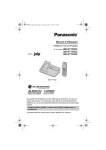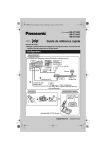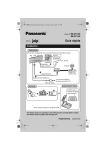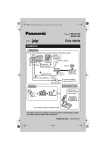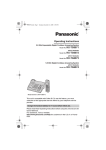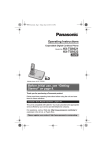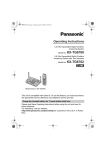Download GE E4H-CE Water System User Manual
Transcript
GT15xxC.book Page 1 Tuesday, July 24, 2007 7:17 PM
Operating Instructions
Global VoIP Telephone
Model No.
BB-GT1500C
BB-GT1502C
BB-GT1540C
BB-GT1500C
This unit is compatible with Call Display. To use this feature, you must
subscribe to the A service offered by deltathree, Inc. or the appropriate
service offered by your landline service provider.
Charge the handset battery for 7 hours before initial use.
Please read these Operating Instructions before using the unit and save for
future reference.
GT15xxC.book Page 2 Tuesday, July 24, 2007 7:17 PM
Table of Contents
Introduction
Programming
Product information . . . . . . . . . . . . . . . 3
Accessory information . . . . . . . . . . . . . 7
Symbols used in these operating
instructions . . . . . . . . . . . . . . . . . . . . . 9
Programmable settings . . . . . . . . . . 47
Important Information
Important safety instructions . . . . . . . 10
For best performance . . . . . . . . . . . . 12
Security caution. . . . . . . . . . . . . . . . . 13
Preparation
Controls (Base unit). . . . . . . . . . . . . . 14
Controls (Handset) . . . . . . . . . . . . . . 16
Installation . . . . . . . . . . . . . . . . . . . . . 17
Battery charge . . . . . . . . . . . . . . . . . . 20
Understanding the indicators on the
base unit . . . . . . . . . . . . . . . . . . . . . . 22
Displays. . . . . . . . . . . . . . . . . . . . . . . 25
Setting the unit before use . . . . . . . . 27
Making/Answering Calls
(Handset)
Making calls. . . . . . . . . . . . . . . . . . . . 31
Answering calls . . . . . . . . . . . . . . . . . 32
Useful features during a call . . . . . . . 32
Answering System
Answering system . . . . . . . . . . . . . . 58
Greeting message . . . . . . . . . . . . . . 59
Listening to messages using the base
unit . . . . . . . . . . . . . . . . . . . . . . . . . . 59
Listening to messages using the
handset. . . . . . . . . . . . . . . . . . . . . . . 60
Voice memo . . . . . . . . . . . . . . . . . . . 61
Remote operation. . . . . . . . . . . . . . . 62
Answering system settings . . . . . . . . 64
Voice Mail Service
Using Voice Mail service . . . . . . . . . 66
Intercom Features
Intercom features between handsets 68
Intercom features between the handset
and base unit . . . . . . . . . . . . . . . . . . 69
A Service
Using A service features . . . . . . . 72
Useful Information
Handset Phonebook
Belt clip. . . . . . . . . . . . . . . . . . . . . . . 75
Wall mounting for charger . . . . . . . . 75
Additional accessories . . . . . . . . . . . 76
Registering a handset . . . . . . . . . . . 76
IP RESET button . . . . . . . . . . . . . . . 77
Error messages . . . . . . . . . . . . . . . . 79
Troubleshooting . . . . . . . . . . . . . . . . 82
Industry Canada Notices and other
information . . . . . . . . . . . . . . . . . . . . 90
Open Source Software . . . . . . . . . . . 92
Specifications . . . . . . . . . . . . . . . . . 102
Warranty . . . . . . . . . . . . . . . . . . . . . 103
Customer services . . . . . . . . . . . . . 104
Handset phonebook . . . . . . . . . . . . . 39
Index
Base Unit Speed Dialer
Index. . . . . . . . . . . . . . . . . . . . . . . . 106
Making/Answering Calls
(Base Unit)
Making calls. . . . . . . . . . . . . . . . . . . . 35
Answering calls . . . . . . . . . . . . . . . . . 35
Useful features during a call . . . . . . . 36
Making Internet Calls (Cellular
Phone)
Making internet calls using your cellular
phone . . . . . . . . . . . . . . . . . . . . . . . . 38
Base unit speed dialer. . . . . . . . . . . . 42
Call Display Service
Using Call Display service. . . . . . . . . 43
Caller list . . . . . . . . . . . . . . . . . . . . . . 45
2
GT15xxC.book Page 3 Tuesday, July 24, 2007 7:17 PM
Introduction
Product information
Thank you for purchasing a Panasonic GLOBARANGE phone.
These operating instructions can be used for the following models:
BB-GT1500
BB-GT1502
BB-GT1540
- With answering system
- Base unit dial keypad
Important:
L The suffix (C) in the following model numbers will be omitted in these instructions:
BB-GT1500C/BB-GT1502C/BB-GT1540C
Notable feature differences between models
Model no.
Answering
system
Intercom
BB-GT1500
–
–
r*3
BB-GT1502
–
–
r
–
BB-GT1540
r
r
r*3
r
f⇔
N*1
N⇔
N*2
Make/answer calls
with base unit
–
*1 Intercom calls can be made between the handset and base unit.
*2 Intercom calls can be made between the handsets.
*3 Intercom calls can be made between the handsets by purchasing and registering
1 or more optional handsets (BB-GTA150C, page 8).
For product assistance, visit www.globarange.com
For A assistance, visit www.joip.com
3
GT15xxC.book Page 4 Tuesday, July 24, 2007 7:17 PM
Introduction
How the GLOBARANGE phone works
Connect this phone to both a landline and the Internet (IP line) so you can make or
receive internet calls as well as landline calls.
When you make calls with A, a VoIP (Voice over Internet Protocol) service, your
voice will be sent as data packets over the Internet to the destination where they are
converted into voice. Basically, you can make internet calls using the A service
virtually the same as using a landline. For more information, see “What is A/A
number?” below and visit www.joip.com
Router
Modem
IP
line
Internet
Computer
(optional) *2
PSTN
(Public Switched
Telephone Network)
GLOBARANGE
phone *1
Landline
(PSTN line)
*1 Model shown is BB-GT1500.
*2 Computer is not required for setup or making/answering internet calls.
What is A/A number?
A is the VoIP service provided by deltathree Inc. After connecting this phone to the
Internet (page 17, 28), a unique A number is sent to your handset display (page
30), so you can use your IP line as follows:
1. Make and receive free calls to and from other A numbers for a full period of 3
years from the date of setup.*1*2
2. Make calls from your A number to landline and cellular phones at very low
rates by subscribing to the appropriate service at www.joip.com
3. Receive calls from landline and cellular phone numbers via your IP line by
subscribing for additional phone number(s) at www.joip.com
These additional phone numbers can be chosen regardless of your geographic
location from a list of international and local area codes offered by A. There
may be restrictions in obtaining phone numbers from certain countries or areas.
Visit www.joip.com for details.
A A number consists of the pound key (#) followed by 10 digits, enabling you to
make and receive free calls to and from other A number owners for a full period of
3 years from the date of setup.*1*2
The A number does not involve extra charges and is given free to Panasonic
GLOBARANGE phone owners.
4
For product assistance, visit www.globarange.com
For A assistance, visit www.joip.com
GT15xxC.book Page 5 Tuesday, July 24, 2007 7:17 PM
Introduction
*1 Requires both parties to have a Panasonic GLOBARANGE Phone, activated the
A service from deltathree, Inc., and broadband internet service provided by a
cable company or internet service provider for a fee.
*2 After 3 years, the A service may require a fee.
Important:
For A services, please visit the A website: www.joip.com or contact the A
service provider.
L Terms of Use for the A services are available on the included leaflet or at
www.joip.com and must be read and accepted prior to using A services.
L NEITHER PANASONIC COMMUNICATIONS CO., LTD. NOR PANASONIC
CORPORATION OF NORTH AMERICA IS IN ANY WAY AFFILIATED WITH, OR
RESPONSIBLE FOR THE ACTS OR OMISSIONS OF, DELTATHREE, INC.
NEITHER PANASONIC COMMUNICATIONS CO., LTD. NOR PANASONIC
CORPORATION OF NORTH AMERICA NOR ANY OF THEIR EMPLOYEES OR
AFFILIATES OR CUSTOMERS MAKE ANY WARRANTIES OR
REPRESENTATIONS, EITHER EXPRESS OR IMPLIED, TO ANY CUSTOMER
OR ANY OTHER THIRD PARTY WITH RESPECT TO ANY OF THE SERVICES
PROVIDED BY DELTATHREE, INC., NOR ASSUME NOR CREATE ANY OTHER
OBLIGATION OF ANY KIND ON BEHALF OF DELTATHREE, INC.
To make emergency (911) calls successfully, we recommend using the
landline.
L Depending on the condition of your network connection, emergency phone
numbers may not be dialed via the IP line.
L The subscription is required to enable emergency calls via the IP line. For
assistance, visit www.joip.com
Note:
L We recommend installing only one Panasonic GLOBARANGE phone base unit. If
you install more than one Panasonic GLOBARANGE phone base unit, you may
not be able to make or receive internet calls properly.
L Sound quality and overall performance of IP phone may vary depending on the
condition of your network connection. Refer to “Troubleshooting”, page 87.
Trademarks
L deltathree and A are either registered trademarks or trademarks of deltathree,
Inc., in the United States and/or other countries.
L All other trademarks identified herein are the property of their respective owners.
For product assistance, visit www.globarange.com
For A assistance, visit www.joip.com
5
GT15xxC.book Page 6 Tuesday, July 24, 2007 7:17 PM
Introduction
Feature highlights
■
■
■
■
■
■
■
Free calls to other A service subscribers (Panasonic GLOBARANGE
phone owners) for a full period of 3 years from the date of setup*1
High quality IP telephony using your Internet connection
Enjoy high-quality calls at low rates to any destination worldwide using the A
service.
Standard phone using a landline
Expandable phone system (up to 8 total handsets)*2
Allows you to make an internet call on one handset while another handset is
talking on the landline.
Save 100 phonebook items on a handset
Phonebook/Ringtone data downloading
Easily edit the phonebook items from a computer using the A website
(www.joip.com). Download phonebook items and ringtones to the base unit, then
import them to a handset.
Internet call ability using a cellular phone via the unit’s answering system
(BB-GT1540)*3
*1 After 3 years, the A service may require a fee.
*2 Requires optional accessory handsets (sold separately, page 8).
*3 Requires subscription for additional phone number(s) for your A IP line other
than the A number (page 4).
Note:
L A, a service powered by deltathree, Inc., offers special features such as Call
Display, Call Waiting, and Voice Mail. For more information, visit the A website
(www.joip.com).
L Your landline service provider may offer special telephone services such as Call
Display, Call Waiting, and Voice Mail. Please contact your landline service provider
for details and availability in your area.
System requirements
Your network must meet the following technical specifications for the unit to work as
an IP phone.
Item
Description
Internet
connection
Broadband Internet connection such as DSL or cable
Modem
Broadband modem with Ethernet port (USB-only modems
are not supported.)
Router
Broadband router*1*2
6
For product assistance, visit www.globarange.com
For A assistance, visit www.joip.com
GT15xxC.book Page 7 Tuesday, July 24, 2007 7:17 PM
Introduction
*1 This unit is not compatible with the following:
– PPPoE (Point to Point Protocol over Ethernet)
– PPTP (Point-to-Point Tunneling Protocol)
– L2TP (Layer 2 Tunneling Protocol)
If your Internet service provider uses a PPPoE, PPTP, or L2TP connection, a
compatible router is required.
*2 This unit is designed to obtain an IP address automatically from a DHCP (Dynamic
Host Configuration Protocol) server. We recommend using the DHCP server
(page 28).
Accessory information
Included accessories
No.
Accessory item
Quantity
BB-GT1500/
BB-GT1540
BB-GT1502
1
AC adaptor for base unit
1
1
2
Telephone line cord
1
1
3
Battery
1
2
*1
4
Handset cover
1
2
5
Ethernet cable
(Category 5E straight cable)
1
1
6
Belt clip
1
2
7
Charger
–
1
8
AC adaptor for charger
–
1
*1 The handset cover comes attached to the handset.
1
5
3
2
6
7
4
8
For product assistance, visit www.globarange.com
For A assistance, visit www.joip.com
7
GT15xxC.book Page 8 Tuesday, July 24, 2007 7:17 PM
Introduction
Additional/replacement accessories
Accessory item
Order number
Rechargeable nickel
metal hydride (Ni-MH)
battery
HHR-P107
Headset
RP-TCA86, RP-TCA91, RP-TCA92, RP-TCA94, or RPTCA95
Wall mounting adaptor
for base unit
PQKL10078Z2
Expanding your phone system
You can expand the phone system by registering optional handsets to a single base
unit.
L A maximum of 8 total handsets (included and optional) can be registered to a
single base unit.
Handset (optional): BB-GTA150C
8
For product assistance, visit www.globarange.com
For A assistance, visit www.joip.com
GT15xxC.book Page 9 Tuesday, July 24, 2007 7:17 PM
Introduction
Symbols used in these operating instructions
Symbol
Meaning
l
Features and operations for using the IP line
k
Features and operations for using the landline
N
Perform with the handset.
f
Perform with the base unit.
{}
The words in the brackets indicate button names/soft key
names on the handset and base unit.
Example: Unit keys: {TEL}, {IP}
Soft keys: {CID}, {C}
i
Proceed to the next operation.
“”
The words in quotations indicate the menu on the display.
Example: “Ringer ID”
{V}/{^}: “ ”
Push the handset joystick down or up to select the words
in quotations.
Example: {V}/{^}: “Off”
{^} {V} {<} {>}
(BB-GT1540)
Press up, down, left, or right on the base unit navigator
key.
{6}
(BB-GT1540)
Press the centre of the base unit navigator key.
For product assistance, visit www.globarange.com
For A assistance, visit www.joip.com
9
GT15xxC.book Page 10 Tuesday, July 24, 2007 7:17 PM
Important Information
Important safety
instructions
When using the product, basic safety
precautions should always be followed
to reduce the risk of fire, electric shock,
or personal injury.
1. Read all instructions carefully.
2. Follow all warnings and instructions
marked on the product.
3. Unplug the product from power
outlets before cleaning. Do not use
liquid or aerosol cleaners. Use a dry
soft cloth for cleaning.
4. Do not use the product near water, for
example near a bathtub, wash bowl,
kitchen sink, etc.
5. Place the product securely on a
stable surface. Serious damage
and/or injury may result if the product
falls.
6. Do not cover slots and openings on
the product. They are provided for
ventilation and protection against
overheating. Never place the product
near radiators, or in a place where
proper ventilation is not provided.
7. Use only the power source marked
on the product. If you are not sure of
the type of power supplied to your
home, consult your dealer or local
power company.
8. Do not place objects on the power
cord. Install the product where no one
can step or trip on the cord.
9. Do not overload power outlets and
extension cords. This can result in
the risk of fire or electric shock.
10.Never push any objects through slots
in the product. This may result in the
risk of fire or electric shock. Never
spill any liquid on the product.
11. To reduce the risk of electric shock,
do not disassemble the product. Take
10
the product to an authorized service
centre when service is required.
Opening or removing covers may
expose you to dangerous voltages or
other risks. Incorrect reassembly can
cause electric shock when the
product is subsequently used.
12.Unplug the product from power
outlets and take to an authorized
service centre when the following
conditions occur:
A. When the power cord is damaged
or frayed.
B. If liquid has been spilled into the
product.
C. If the product has been exposed
to rain or water.
D. If the product does not work
normally by following the
operating instructions. Adjust only
controls covered by the operating
instructions. Improper adjustment
may require extensive work by an
authorized service centre.
E. If the product has been dropped
or physically damaged.
F. If the product exhibits a distinct
change in performance.
13.During thunderstorms, avoid using
telephones except cordless types.
There may be a remote risk of an
electric shock from lightning.
14.Do not use the product to report a gas
leak, when in the vicinity of the leak.
SAVE THESE INSTRUCTIONS
WARNING:
L To prevent the risk of fire or electrical
shock, do not expose the product to
rain or any type of moisture.
L Unplug the product from power outlets
if it emits smoke, an abnormal smell,
or makes an unusual noise. These
conditions can cause fire or electric
For product assistance, visit www.globarange.com
For A assistance, visit www.joip.com
GT15xxC.book Page 11 Tuesday, July 24, 2007 7:17 PM
Important Information
shock. Confirm that smoke has
stopped emitting and contact an
authorized service centre.
L Do not spill liquids (detergents,
cleansers, etc.) onto the telephone
line cord plug, or allow it to become
wet at all. This may cause a fire. If the
telephone line cord plug becomes
wet, immediately pull it from the
telephone wall jack, and do not use.
L Do not place or use this product near
automatically controlled devices such
as automatic doors and fire alarms.
Radio waves emitted from this product
may cause such devices to
malfunction resulting in an accident.
L Completely insert the AC
adaptor/power plug into the power
outlet. Failure to do so may cause
electric shock and/or excessive heat
resulting in a fire.
L Regularly remove any dust, etc. from
the AC adaptor/power plug by pulling
it from the power outlet, then wiping
with a dry cloth. Accumulated dust
may cause an insulation defect from
moisture, etc. resulting in a fire.
CAUTION:
Installation
L Never install telephone wiring during a
lightning storm.
L Never install telephone line jacks in
wet locations unless the jack is
specifically designed for wet
locations.
L Never touch uninsulated telephone
wires or terminals unless the
telephone line has been disconnected
at the network interface.
L Use caution when installing or
modifying telephone lines.
L Do not touch the plug with wet hands.
L The AC adaptor is used as the main
disconnect device. Ensure that the AC
outlet is installed near the product and
is easily accessible.
Battery
To reduce the risk of fire or injury to
persons, read and follow these
instructions.
L Use only the battery(ies) specified.
L Do not dispose of the battery(ies) in a
fire, as they may explode. Check with
local waste management codes for
special disposal instructions.
L Do not open or mutilate the
battery(ies). Released electrolyte is
corrosive and may cause burns or
injury to the eyes or skin. The
electrolyte may be toxic if swallowed.
L Exercise care when handling the
battery(ies). Do not allow conductive
materials such as rings, bracelets or
keys to touch the battery(ies),
otherwise a short circuit may cause
the battery(ies) and/or the conductive
material to overheat and cause burns.
L Charge the battery(ies) provided, or
identified for use with the product only,
in accordance with the instructions
and limitations specified in this
manual.
Medical
L Consult the manufacturer of any
personal medical devices, such as
pacemakers or hearing aids, to
determine if they are adequately
shielded from external RF (radio
frequency) energy. (The product
operates in the frequency range of
5.74 GHz to 5.84 GHz, and the power
output is 200 mW (max.).) Do not use
the product in health care facilities if
any regulations posted in the area
instruct you not to do so. Hospitals or
health care facilities may be using
equipment that could be sensitive to
external RF energy.
For product assistance, visit www.globarange.com
For A assistance, visit www.joip.com
11
GT15xxC.book Page 12 Tuesday, July 24, 2007 7:17 PM
Important Information
No responsibility will be taken by our
company with respect to
consequences resulting from the
inappropriate use, damage or both of
the unit.
For best performance
Base unit location/avoiding noise
The base unit and other compatible
Panasonic units use radio waves to
communicate with each other.
L For maximum coverage and noisefree communications, place your base
unit:
– at a convenient, high, and central
location with no obstructions
between the handset and base unit
in an indoor environment.
– away from electronic appliances
such as TVs, radios, personal
computers, wireless devices or
other phones.
– avoid facing radio frequency
transmitters, such as external
antennas of mobile phone cell
stations (avoid putting the base unit
on a bay window or near a window).
L Coverage and voice quality depends
on the local environmental conditions.
L If the reception for a base unit location
is not satisfactory, move the base unit
to another location for better
reception.
L The product should be kept free from
excessive smoke, dust, high
temperature, and vibration.
L The product should not be exposed to
direct sunlight.
L Do not place heavy objects on top of
the product.
L When you leave the product unused
for a long period of time, unplug the
product from the power outlet.
L The product should be kept away from
heat sources such as heaters, kitchen
stoves, etc. It should not be placed in
rooms where the temperature is less
than 5 °C (41 °F) or greater than 40 °C
(104 °F). Damp basements should
also be avoided.
L The maximum calling distance may be
shortened when the product is used in
the following places: Near obstacles
such as hills, tunnels, underground,
near metal objects such as wire
fences, etc.
L Operating the product near electrical
appliances may cause interference.
Move away from the electrical
appliances.
Routine care
L To clean the product, use a dry soft
cloth. The outer surface of the
product can be scratched by
wiping or rubbing with a hard cloth.
L Do not use benzine, thinner, or any
abrasive powder.
Environment
L Keep the product away from electrical
noise generating devices, such as
fluorescent lamps and motors.
12
For product assistance, visit www.globarange.com
For A assistance, visit www.joip.com
GT15xxC.book Page 13 Tuesday, July 24, 2007 7:17 PM
Important Information
Security caution
When using this product, take
appropriate measures to avoid the
following security breaches.
L Leaks of private information via this
product
L Illegal use of this product by a third
party
L Interference or suspension of the use
of this product by a third party
before you dispose, transfer or return
the product.
– Erasing caller list information (page
46)
– Erasing phonebook information
(page 41)
– Erasing messages (page 60, 73)
L When transferring this product to
another party or disposing of this
product, be sure to cancel the service
contract with A at www.joip.com if
you subscribed to optional A
services.
Take the following measures to avoid
security breaches:
L To prevent illegal access, keep the
base unit software updated (if you do
not have the latest version of
software, this can lead to blocked
access or information leaks) (page
56).
L You are responsible for the security
settings, such as the remote code for
the answering system, to access this
product. This information should not
be made available to any third parties
outside the user group. To prevent
unauthorized access to this product,
we recommend that you regularly
change the remote code (page 64).
L Place this product where it is unlikely
to be stolen.
L During an internet call, outside
interference may occur resulting in
improper call transmission and/or unit
function.
Notice for product disposal, transfer,
or return
L This product can store your
private/confidential information. To
protect your privacy/confidentiality, we
recommend that you erase the
information such as phonebook or
caller list entries from the memory
For product assistance, visit www.globarange.com
For A assistance, visit www.joip.com
13
GT15xxC.book Page 14 Tuesday, July 24, 2007 7:17 PM
Preparation
Controls (Base unit)
BB-GT1500/BB-GT1502
A
B
C
D
Bottom view
IP RESET
E
A
B
C
D
G
F
IP indicator
TEL indicator
STATUS indicator
VM (Voice Mail) indicator
E Charge contacts
F {HANDSET LOCATOR}*1
G {IP RESET}
*1 You can locate a misplaced handset by pressing {HANDSET LOCATOR}. To stop
paging, press it again or {OFF} on the handset.
14
For product assistance, visit www.globarange.com
For A assistance, visit www.joip.com
GT15xxC.book Page 15 Tuesday, July 24, 2007 7:17 PM
Preparation
BB-GT1540
A
G
B C D E F
H I
J
Bottom view
IP RESET
!
K
L MN O P Q R
A {IP} (IP line)
IP indicator
B {TEL} (Landline)
TEL indicator
C {IP/TEL}
D STATUS indicator
E VM (Voice Mail) indicator
F {ANSWER ON}
ANSWER ON indicator
G {LOCATOR} {INTERCOM}
H {AUTO} {PROGRAM}
I {CONF} (Conference)
J {HOLD}
K Speaker
L Charge contacts
M {*} (TONE)
N {PAUSE} {REDIAL}
O {FLASH} {CALL WAIT}
P {MUTE}
S T
U V WX Y Z
Q {s} (SP-PHONE)
SP-PHONE indicator
R MIC (Microphone)
S Navigator key ({^} {V} {<} {>})
T {6} (Message)
Message indicator
U {STOP}
V {ERASE}
W {MEMO}
X {GREETING REC} (Recording)
Y {GREETING CHECK}
Z Display
! {IP RESET}
For product assistance, visit www.globarange.com
For A assistance, visit www.joip.com
15
GT15xxC.book Page 16 Tuesday, July 24, 2007 7:17 PM
Preparation
Controls (Handset)
J
Using the joystick
The handset joystick can be used to
navigate through menus and to select
items shown on the display, by pushing it
up {^}, down {V}, left {<}, or right {>}.
K
L
A
B
B
C
M
D
E
F
G
N
O
H
I
P
Q
A
B
C
D
E
F
G
H
I
J
K
L
M
N
O
P
Q
16
The joystick can be used to select the
centre soft key icon, by pressing down
on the centre of the joystick.
Speaker
Soft keys
Headset jack
{IP} (IP line)
Joystick
{s} (SP-PHONE)
{REDIAL} {PAUSE}
{*} (TONE)
{FLASH} {CALL WAIT}
Charge indicator
Ringer indicator
Message indicator
Receiver
Display
{TEL} (Landline)
{OFF}
{HOLD} {INTERCOM}
Microphone
Charge contacts
Using the soft keys
The handset features 2 soft keys and a
joystick. By pressing a soft key, or by
pressing the centre of the joystick, you
can select the feature shown directly
above it on the display.
For product assistance, visit www.globarange.com
For A assistance, visit www.joip.com
GT15xxC.book Page 17 Tuesday, July 24, 2007 7:17 PM
Preparation
Installation
Connecting to a landline and the Internet (IP line)
Connect the base unit to a broadband router or modem with a built-in router.
*1 Computer is not required for setup or making/answering internet calls.
Press
plug firmly.
TEL LAN
Hook
(120 V AC, 60 Hz)
3
Internet
AC adaptor
Router
Cable or
DSL modem
Ethernet cable
1
2
Telephone
line cord
Computer
(Optional) *1
To single-line
telephone jack
(RJ11C)
1
Connect the included Ethernet cable until it clicks into the “LAN” port on the base
unit and unused Ethernet (LAN) port on your router or modem with a built-in
router.
2
Connect the included telephone line cord until it clicks into the “TEL” port on the
base unit and telephone line jack.
3
Connect the included AC adaptor to the base unit by pushing the plug firmly, then
plug the other end into the power outlet.
L Use only the included Panasonic AC adaptor PQLV203.
L The STATUS indicator on the base unit lights in red for about 3 seconds (page
22).
For product assistance, visit www.globarange.com
For A assistance, visit www.joip.com
17
GT15xxC.book Page 18 Tuesday, July 24, 2007 7:17 PM
Preparation
4
Install the battery:
Press the notch of the handset cover firmly, and slide it in the direction of the
arrow (A). Insert the battery (B), and press it down until it snaps into position
(C). Then close the handset cover (D, E).
C
B
A
5
D
E
Charge the battery:
Place the handset on the base unit.
L If “Charge for 7 HRS” is displayed, wait for at most 15 minutes until
“Please read joip Terms of Use. Agree?” is displayed.
L To fully charge the battery, place the handset on the base unit for 7 hours. For
battery information, see page 20.
Confirm the charge
indicator is on.
Please read joip
Terms of Use.
Agree?
YES
[ NO
Model shown is BB-GT1500.
6
Agree to the A Terms of Use:
To use the A IP line, read the Terms of Use for the A services on the
included leaflet or at www.joip.com then press {YES} (left soft key) while
“Please read joip Terms of Use. Agree?” is displayed.
L To agree to the Terms of Use later, press {NO}. When you want to agree,
press {IP} and wait until the display changes from “Free calls! Plug
internet cable. www.joip.com” to “Please read joip Terms of
Use. Agree?”. Press {YES} to agree to it.
7
Check for Internet access:
Wait until the STATUS indicator on the base unit turns green.
– When the STATUS indicator on the base unit lights in green, the installation is
complete. Your A number is displayed on the handset 1 (included with your
base unit). Once you start operations with the handset, it disappears from the
display (page 30).
18
For product assistance, visit www.globarange.com
For A assistance, visit www.joip.com
GT15xxC.book Page 19 Tuesday, July 24, 2007 7:17 PM
Preparation
– When the STATUS indicator on the base unit does not light in green even if you
wait for a few minutes, see page 23.
Amber
Your A number
Green
joip:#1001060429
Model shown is
BB-GT1500.
Note:
L The AC adaptor must remain connected at all times. (It is normal for the adaptor to
feel warm during use.)
L The AC adaptor should be connected to a vertically oriented or floor-mounted AC
outlet. Do not connect the AC adaptor to a ceiling-mounted AC outlet, as the
weight of the adaptor may cause it to become disconnected.
L The unit will not work during a power failure. To use the landline, we recommend
connecting a corded telephone to the same telephone line or to the same
telephone line jack using a T-adaptor.
For DSL service users k
If the base unit is connected to a landline with DSL service, please attach a noise
filter (contact your DSL provider) to the telephone line between the base unit and the
telephone line jack in the event of the following:
– Noise is heard during conversations using the landline.
– Call Display features do not function properly for landline calls.
Noise filter
To single-line
telephone jack
(RJ11C)
Connecting the AC adaptor (BB-GT1502)
L Use only the included Panasonic AC adaptor PQLV208.
(120 V AC, 60 Hz)
Bottom of
the charger
Hooks
Hooks
Fasten the AC adaptor cord to prevent
it from being disconnected.
For product assistance, visit www.globarange.com
For A assistance, visit www.joip.com
19
GT15xxC.book Page 20 Tuesday, July 24, 2007 7:17 PM
Preparation
Battery charge
Battery charge
To fully charge the battery, place the
handset on the base unit or charger for 7
hours.
L While charging, the charge indicator
on the handset lights in amber. When
the battery is fully charged, the
indicator lights in green.
Base unit
Charge
contacts
L Model shown is BB-GT1500.
Charger
Battery level
Battery
icon
Battery level
1
Fully charged
2
Medium
3
Low
Flashing: needs to be
recharged.
4
Empty
Note:
L When the battery needs to be
charged, the handset beeps
intermittently during use.
Panasonic battery performance
Available model:
BB-GT1502
Charge
contacts
20
Note:
L If you want to use the handset
immediately, charge the battery for at
least 15 minutes.
L To ensure that the battery charges
properly, clean the charge contacts of
the handset, base unit, and charger
with a soft, dry cloth once a month.
Clean more often if the unit is subject
to the exposure of grease, dust, or
high humidity.
Operation
Operating time
While in use
(talking)
Up to 6 hours
While not in use
(standby)
Up to 14 days
While using the
clarity booster
feature (page
33)
Up to 4 hours
Note:
L It is normal for the battery not to reach
full capacity at the initial charge.
Maximum battery performance is
For product assistance, visit www.globarange.com
For A assistance, visit www.joip.com
GT15xxC.book Page 21 Tuesday, July 24, 2007 7:17 PM
Preparation
reached after a few complete cycles of
charge/discharge (use).
L Battery operating time may be
shortened over time depending on
usage conditions and surrounding
temperature.
L Battery power is consumed whenever
the handset is off the base unit or
charger, even when the handset is not
in use.
L After the handset is fully charged,
displaying “Charge completed”, it
may be left on the base unit or charger
without any ill effect on the battery.
L The battery level may not be
displayed correctly after you replace
the battery. In this case, place the
handset on the base unit or charger
and let it charge for 7 hours.
Battery replacement
Important:
L Use only the rechargeable Panasonic
battery noted on page 8.
Replace the old battery with a new one.
See page 18, step 4.
Attention:
A nickel metal hydride battery that is
recyclable powers the product you have
purchased.
Please call 1-800-8-BATTERY (1-800822-8837) for information on how to
recycle this battery.
For product assistance, visit www.globarange.com
For A assistance, visit www.joip.com
21
GT15xxC.book Page 22 Tuesday, July 24, 2007 7:17 PM
Preparation
Understanding the indicators on the base unit
TEL indicator/IP indicator
The TEL indicator and IP indicator show the status of the landline and IP line,
respectively, as follows.
Status
Meaning
Light off
The line is available.
Light on
The line is in use.*1
Flashing rapidly
A call is being received.
Flashing
A call is put on hold.
The answering system is answering a call. (BBGT1540)
The IP indicator flashes when the base unit software is
being downloaded from the A service.
*1 k When another phone uses the same landline, the TEL indicator lights.
STATUS indicator
During the startup process you may notice that the STATUS indicator on the base
unit is flashing. This indicates that the base unit is booting up with the A service.
You may find the following flash patterns helpful to you:
Status
Meaning
Colour
Light pattern
Green
On
L The base unit is connected to the Internet. The
startup process is complete and you may now
make and receive A internet calls.
Flashing
L The base unit is downloading data from the A
service. Do not disconnect the Ethernet cable or
AC adaptor from the base unit until the STATUS
indicator stops flashing and lights in steady green.
On
L When the base unit is turned on, the STATUS
indicator lights in red for about 3 seconds.
Flashing
L The base unit is registering a handset.
Flashing
rapidly
L The base unit is paging handsets. (BBGT1500/BB-GT1502)
Red
22
For product assistance, visit www.globarange.com
For A assistance, visit www.joip.com
GT15xxC.book Page 23 Tuesday, July 24, 2007 7:17 PM
Preparation
Status
Meaning
Colour
Light pattern
Amber
On
L The base unit’s IP address may conflict with the IP
addresses of other devices on your local network.
Check the base unit’s static IP address using the
handset: {MENU} i {#}{5}{0}{1}, then check
the IP addresses of the other devices on your local
network. If necessary, change the base unit’s
static IP address (page 29).
Flashing
L The base unit is obtaining an IP address or is
obtaining configurations from the A service.
Please wait.
L The base unit is registering with the A service.
Please wait.
L If the STATUS indicator continues flashing, check
the following:
– Check the base unit’s IP address using the
handset: {MENU} i {#}{5}{0}{1}
If necessary, change the base unit’s static IP
address (page 29).
– If an IP address was not acquired, check your
network devices’ (router, modem, etc.)
connections. If the connections are made
properly but the problem persists, check your
network devices’ (router, modem, etc.) settings.
– Many installation issues can be resolved by
resetting all the equipment. First, shut down
your modem, router, base unit, and computer.
Then turn the devices back on one at a time in
this order: modem, router, base unit, computer.
– If you cannot access Internet Web pages using
your computer, check to see if your Internet
service provider is having connection issues in
your area.
– For more troubleshooting help, visit
www.joip.com or contact the A service
provider.
Flashing
rapidly
L Unplug the base unit’s AC adaptor to reset the
unit, then reconnect the AC adaptor. If the
STATUS indicator is still flashing rapidly, there
may be a problem with the base unit hardware.
Contact Panasonic service personnel.
For product assistance, visit www.globarange.com
For A assistance, visit www.joip.com
23
GT15xxC.book Page 24 Tuesday, July 24, 2007 7:17 PM
Preparation
Status
Colour
OFF
24
Meaning
Light pattern
—
L The power on the base unit is off.
L To use the A IP line, you need to agree to the
Terms of Use for the A services using the
handset (page 18).
L The Ethernet cable is not connected properly.
Connect it.
L Your network devices (hub, router, etc.) are turned
off. Check the LEDs for the link status of the
devices.
For product assistance, visit www.globarange.com
For A assistance, visit www.joip.com
GT15xxC.book Page 25 Tuesday, July 24, 2007 7:17 PM
Preparation
Displays
Displayed
item
Meaning
n
IP line is selected for
the answering system
or ringer setting (page
56, 58).
When flashing: the
answering system is
answering an internet
call or playing a
message on the IP
line (page 59).
P
Base unit is in
programming mode
(page 42).
Base unit display items
Available model:
BB-GT1540
Displayed
item
Meaning
Base unit ringer for
landline is off (page
56).
Base unit ringer for IP
line is off (page 56).
E
Greeting or voice
memo recording error
(page 59, 61)
Example:
H1
Handset number:
displayed when
paging, or being
paged (example
shown here: handset
1).
H
Paging all handsets
(page 69)
m
Landline is selected
for the answering
system or ringer
setting (page 56, 58).
When flashing: the
answering system is
answering a landline
call or playing a
message on the
landline (page 59).
Handset display items
Displayed
item
Meaning
E
Alarm is on (page 55).
w
Within range of the
base unit
_
Handset has no link to
base unit (out of range
of base unit, handset
is not registered to
base unit, or no power
on base unit).
1
Battery level
S
Landline is in use.*1
When flashing:
– a landline call is on
hold.
– the answering
system is
answering a
landline call.*2
When flashing rapidly:
a landline call is being
received.
For product assistance, visit www.globarange.com
For A assistance, visit www.joip.com
25
GT15xxC.book Page 26 Tuesday, July 24, 2007 7:17 PM
Preparation
Displayed
item
Meaning
i
IP line is used.
When flashing:
– an internet call is on
hold.
– the answering
system is
answering an
internet call.*2
When flashing rapidly:
an internet call is
being received.
Handset menu icons
When in standby mode, pressing down
on the centre of the joystick ({MENU})
reveals the handset’s main menu. From
here you can access various features
and settings.
Menu
icon
Menu/feature
joip
(For A services)
Answering device
(BB-GT1540)
s
Speaker is on.
PRIV.
Call Privacy mode is
on (page 34).
Example:
m
The handset’s
extension number
(example shown here:
handset 1)
Ringer settings
Handset ringer for
landline is off (page
52).
Initial settings
Phonebook
(BB-GT1500/BBGT1502)
Set date & time
Customer support
Handset ringer for IP
line is off (page 52).
Handset ringers for
landline and IP line
are off (page 52).
A text message is
protected (page 73).
*1 k When another phone uses
the same landline, S is
displayed.
*2 BB-GT1540
26
For product assistance, visit www.globarange.com
For A assistance, visit www.joip.com
GT15xxC.book Page 27 Tuesday, July 24, 2007 7:17 PM
Preparation
Setting the unit before
use
2
3
{V}/{^}: Select the desired setting.
{SAVE} i {OFF}
Date and time N
Important:
L To program features by scrolling
through the display menus, see page
47.
L Mainly the direct command method is
used in these operating instructions.
Set the correct date and time so that:
– You can use the alarm function (page
55).
– The unit will announce the day and
time a message was recorded when
you play back on the answering
system (page 59). (BB-GT1540)
Display language N
1
2
{MENU} i {#}{1}{0}{1}
3
Enter the current hour and minute
(12-hour clock format) by selecting 2
digits for each.
Example: 9:30
{0}{9} {3}{0}
4
5
{AM/PM}: Select “AM” or “PM”.
You can select either “English” or
“Français” as the display language.
The default setting is “English”.
1
{OFF} i {MENU} i
{#}{1}{1}{0}
2
3
{V}/{^}: Select the desired setting.
Press down the centre of the joystick
to save. i {OFF}
Voice guidance language N
Available model:
BB-GT1540
You can select either “English” or
“Français” as the voice guidance
language of the answering system (page
62). The default setting is “English”.
1
2
3
{MENU} i {#}{1}{1}{2}
{V}/{^}: Select the desired setting.
{SAVE} i {OFF}
Enter the current month, date, and
year by selecting 2 digits for each.
Example: August 15, 2007
{0}{8} {1}{5} {0}{7}
{SAVE} i {OFF}
Note:
L When English is selected as the
display language, the 12-hour clock
format is used. When French is
selected, the 24-hour clock format is
used.
L If you make a mistake when entering
the date and time, push the joystick
right, left, up, or down to move the
cursor, then make the correction.
Dialing mode k N
If you cannot make landline calls,
change this setting according to your
landline service. The default setting is
“Tone”.
“Tone”: For tone dial service.
“Pulse”: For rotary/pulse dial service.
1
{MENU} i {#}{1}{2}{0}
For product assistance, visit www.globarange.com
For A assistance, visit www.joip.com
27
GT15xxC.book Page 28 Tuesday, July 24, 2007 7:17 PM
Preparation
IP/TEL line selection
The line selection mode determines the
line selected when you press {s} to
make a call.
– “IP”: IP line is selected.
– “TEL” (default): Landline is selected.
If you dial a A number (page 4)
then press {s} using the handset, the
IP line is automatically selected.
Note:
L You can select a line manually
regardless of the line selection mode
by pressing {TEL} or {IP}.
Handset line selection N
1
2
3
{MENU} i {#}{2}{5}{0}
{V}/{^}: Select the desired setting.
{SAVE} i {OFF}
Note:
L When you press {CALL} to make a
call (page 31), the set line is selected.
When you call back from the redial list
or caller list, the line indicated by V
(landline) or j (IP line) is selected
(page 31, 46, 60).
Base unit line selection N
Available model:
BB-GT1540
1
2
3
28
{MENU} i {#}{*}{2}{5}{0}
{V}/{^}: Select the desired setting.
{SAVE} i {OFF}
Configuring the Internet
connection settings
If your local network uses a DHCP
(Dynamic Host Configuration Protocol)
server for automatic IP address
assignments, you do not need to change
any settings. If your local network uses a
static IP address, turn the DHCP
connection mode off.
Leaving the DHCP connection mode on
allows the base unit to receive an IP
address automatically from a DHCP
server on your local network.
Automatic setup (default) N
The base unit automatically obtains an
IP address and other Internet connection
settings (subnet mask, default gateway,
and DNS server addresses).
Turning the DHCP connection mode
on:
1
2
3
{MENU} i {#}{5}{0}{0}
{V}/{^}: “On”
{SAVE} i {OFF}
L Wait until the STATUS indicator
on the base unit turns green.
When the STATUS indicator
lights in green, the setting is
complete. Confirm your A
number (page 30).
L When the STATUS indicator does
not light in green even if you wait
for a few minutes, see page 23.
Note:
L To view the Internet connection
settings:
{MENU} i {#}{5}{0}{1} i
When finished, press {OFF}.
For product assistance, visit www.globarange.com
For A assistance, visit www.joip.com
GT15xxC.book Page 29 Tuesday, July 24, 2007 7:17 PM
Preparation
Static setup N
If your local network does not use a
DHCP server for automatic IP address
assignments, turn the DHCP connection
mode off first. Then set the static IP
address and other Internet connection
settings corresponding to your local
network.
DNS1
(DNS
server 1)
DNS2
(DNS
server 2)
L To move the cursor, push the
joystick right {>} or left {<}.
To correct digits, press {CLEAR}.
Turning the DHCP connection mode
off:
1
2
3
{MENU} i {#}{5}{0}{0}
{V}/{^}: “Off”
{SAVE} i {OFF}
Setting the static IP address and
other settings:
1
2
{MENU} i {#}{5}{0}{1}
Set the IP address and other
settings.
L Push the joystick down {V} or up
{^} to move between the
following 5 items.
IP
address
Enter the IP address in
this data field.*1
L Set 4 numbers (0255) separated by
periods such as
“192.168.0.253”.
Subnet
mask
Enter the subnet mask
in this data field.*1
L Set 4 numbers (0255) separated by
periods such as
“255.255.255.0”.
Default
gateway
Enter the default
gateway address in this
data field.*1
L Set 4 numbers (0255) separated by
periods such as
“192.168.0.1”.
Enter the DNS (Domain
Name System) server
addresses in each data
field.*1
L Set 4 numbers (0255) separated by
periods such as
“172.23.0.100”.
*1 There are some restrictions on these
entries. For example, “0.0.0.0” and
“255.255.255.255” are not available.
3
{SAVE} i {OFF}
L Wait until the STATUS indicator
on the base unit turns green.
When the STATUS indicator
lights in green, the setting is
complete. Confirm your A
number (page 30).
L When the STATUS indicator does
not light in green even if you wait
for a few minutes, see page 23.
For product assistance, visit www.globarange.com
For A assistance, visit www.joip.com
29
GT15xxC.book Page 30 Tuesday, July 24, 2007 7:17 PM
Preparation
Confirming your A numbers N
After the installation is complete (page
17, 28), the unit is registered to the
service and you receive your A
number. The A number is displayed
on handset 1 (included with the base
unit). Once you start operations with the
handset, it disappears from the display.
You can also view your A number
using any handset as follows.
1
{MENU} i {#}{1}{0}{3}
L The A number is displayed.
L To view additional phone
number(s) for the IP line, push the
joystick down {V} or up {^}.*1
2
{OFF}
*1 To receive calls via the IP line from
landline phones or cellular phones,
you need to specially subscribe for
additional phone number(s) from A
at www.joip.com (page 4).
30
For product assistance, visit www.globarange.com
For A assistance, visit www.joip.com
GT15xxC.book Page 31 Tuesday, July 24, 2007 7:17 PM
Making/Answering Calls (Handset)
Making calls
Important:
L You can choose the landline or IP line
to make a call. Make sure to choose
the appropriate line for the phone
number.
L To call a Panasonic GLOBARANGE
phone, dial the A number
consisting of the pound key (#)
followed by 10 digits (page 4).
Using the handset N
1 Dial the phone number.
L To correct a digit, press {CLEAR}.
2
3
To make a landline call, press
{TEL}.
To make a A internet call, press
{IP}.
When you finish talking, press
{OFF} or place the handset on the
base unit or charger.
Note:
L l To make calls from your A
number to landline and cellular phone
numbers via your IP line, you need to
subscribe to the appropriate service at
www.joip.com
When calling, you may not hear
ringtones from your receiver/speaker
for more than 1 minute as the unit
accesses the destination phone
number. This is normal, please wait.
L You can also make a call by pressing
{CALL} in step 2. The line set for line
selection mode is automatically
selected (page 28). When a A
number is dialed (page 4), the IP line
is selected.
L l If it takes some time to call the
number in step 2, press {#} to call it
immediately.
Using the speakerphone
1
Dial the phone number, and press
{s}.
L The line set for line selection
mode is automatically selected
(page 28). When a A number
is dialed (page 4), the IP line is
selected.
L Speak alternately with the other
party.
2
When you finish talking, press
{OFF}.
Note:
L Use the speakerphone in a quiet
environment.
L To switch to the receiver, press {s}.
Adjusting the receiver/speaker
volume
Push the joystick up or down while
talking.
Making a call using the redial list
The last 10 phone numbers dialed are
stored in the redial list (each 48 digits
max.). V (landline) and j (IP line)
indicate which line you made the call on.
1
2
3
{REDIAL}
{V}/{^}: Select the desired phone
number.
Press {CALL}.
L The indicated line is selected.
L You can also select the line by
pressing {TEL} or {IP}.
Note:
L The caller’s name is not stored in the
redial list when calling back a number
from the caller list.
Erasing a number in the redial list
1
{REDIAL}
For product assistance, visit www.globarange.com
For A assistance, visit www.joip.com
31
GT15xxC.book Page 32 Tuesday, July 24, 2007 7:17 PM
Making/Answering Calls (Handset)
2
{V}/{^}: Select the desired phone
number.
3
{ERASE} i {V}/{^}: “Yes” i
{SELECT} i {OFF}
PAUSE button
A pause is sometimes required when
making calls, for example using a PBX
or long distance service. When storing a
calling card access number and/or PIN
in the phonebook, a pause is also
needed (page 41).
For example, if you need to dial the line
access number “9” when making outside
calls with a PBX:
1
{9} i {PAUSE} i Dial the
phone number.
2
{TEL}
Note:
L A 3.5 second pause is inserted each
time {PAUSE} is pressed. Press
repeatedly to insert longer pauses.
Handset LCD backlight
The handset’s LCD backlight colour
changes as follows.
Colour
Meaning
Green
Landline is used.
Amber
IP line is used.
Answering calls
Using the handset N
When a call is being received, the ringer
indicator on the handset flashes rapidly.
1
32
To answer the landline call, press
{TALK}, {TEL}, or {s}.
To answer the A internet call,
press {TALK}, {IP}, or {s}.
L You can also answer the call by
pressing any dial key from {0} to
{9}, {*}, or {#}. (Any key talk
feature)
2
When you finish talking, press
{OFF}.
Note:
L You can change the ringer indicator
colour and the ringer tone (page 52,
54). You can also adjust the handset
ringer volume (page 52).
Auto talk
This feature allows you to answer a call
by simply lifting the handset off the base
unit or charger. You do not need to press
{TALK}, {TEL}, or {IP}. To activate this
feature, see page 51.
Temporary ringer off
While the handset is ringing for an
outside call, you can turn the ringer off
temporarily by pressing {~} or {OFF}.
Useful features during
a call
HOLD button N
This feature allows you to put an outside
call on hold.
Press {HOLD} 2 times during an outside
call.
L To release hold, press {TEL} or {IP}.
L A user of another unit can take the call
by pressing {TEL} or {IP}.
Note:
L If a call is kept on hold for more than 9
minutes, an alarm tone starts to sound
and the ringer indicator flashes
rapidly. After 1 additional minute on
hold, the call is disconnected.
For product assistance, visit www.globarange.com
For A assistance, visit www.joip.com
GT15xxC.book Page 33 Tuesday, July 24, 2007 7:17 PM
Making/Answering Calls (Handset)
L k If another phone is connected to
the same line (page 19), you can also
take the call by lifting its handset.
MUTE button N
While mute is turned on, you can hear
the other party, but the other party
cannot hear you.
To mute your voice, press {MUTE}.
L To return to the conversation, press
{MUTE}.
Note:
L {MUTE} is a soft key visible on the
handset display during a call.
L When this feature is turned on,
{MUTE} flashes.
FLASH button N
k
Pressing {FLASH} allows you to use
special features of your host PBX such
as transferring an extension call, or
accessing optional telephone services.
Note:
L To change the flash time, see page
56.
l
Pressing {FLASH} allows you to use
optional services from A. Visit
www.joip.com or contact the A
service provider for details.
Making another call on the IP line:
While you are talking with an outside
caller, you can make a 2nd call on the
same line by pressing {FLASH} then
dialing.
L The 1st call is put on hold.
L To hang up the 2nd call, press {OFF}.
The alarm tone starts to sound. Press
{IP} to talk with the 1st caller again. If
you do not press {IP}, the alarm tone
sounds for 1 minute and the 1st call is
disconnected.
You can combine the calls to make a
conference call by pressing {FLASH}
again after the 2nd call is connected.
L To hang up the 2nd call and talk with
the 1st caller, press {FLASH}.
L To hang up both lines, press {OFF}.
For Call Waiting service users
N
Call Waiting service is provided by your
landline service provider and A.
This feature allows you to receive calls
while you are already talking on the
phone. If you receive a call while on the
phone, you will hear a Call Waiting tone.
Press {CALL WAIT} to answer the 2nd
call.
L To switch between calls, press {CALL
WAIT}.
Note:
L k Please contact your landline
service provider for details.
L l Please visit www.joip.com or
contact the A service provider for
details.
Temporary tone dialing (for
rotary/pulse service users)
kN
You can temporarily switch the dialing
mode to tone when you need to access
touch tone services (for example,
answering services, telephone banking
services, etc.).
Press {*} (TONE) before entering
access numbers which require tone
dialing.
Handset clarity booster N
This feature can improve sound clarity
when the handset is used in an area
where there may be interference. During
an outside call, this feature is turned on
For product assistance, visit www.globarange.com
For A assistance, visit www.joip.com
33
GT15xxC.book Page 34 Tuesday, July 24, 2007 7:17 PM
Making/Answering Calls (Handset)
automatically when necessary. You can
also turn this feature on or off manually.
1
Press {MENU} during an outside
call.
2
Press {3} to select “Booster on”
or “Booster off”.
Note:
L When this feature is turned off
manually during a call, it does not
automatically turn on again during the
same call.
L While this feature is turned on:
– the battery operating time is
shortened (page 20)
– the maximum number of extensions
that can be used at a time may
decrease
Call share N
This feature allows you to join an
existing outside call.
When another unit is on an outside call,
press {TEL} or {IP} to select the line that
is being used for the call.
Note:
L Multiple parties can join a conference
call. The possible number of
participating parties depends on the
current system usage. When another
participating party cannot join a
conversation, the busy tone sounds
and the handset displays “Busy”.
Call privacy N
Call privacy allows you to prevent other
users from joining your conversations
with outside callers. To allow other users
to join your conversations, leave this
feature off.
1
Press {MENU} during an outside
call.
2
Press {2} to select “Privacy on”
or “Privacy off”.
34
L When this feature is turned on,
“PRIV.” is displayed.
Note:
L This feature will turn off after you hang
up the call.
Using the other line,
conference call N
When a call is being received on the
other line during a conversation, the
interrupt tones sound.
You can answer the 2nd call while
holding the 1st call. You can also
combine the landline call and internet
call to make a conference call.
Example: If you are using the landline
1
Press {HOLD} 2 times to put the 1st
call (landline) on hold.
2
Press {IP} to make or answer a 2nd
call.
L To hold the 2nd call, press
{HOLD} 2 times.
3
To hang up the 2nd call and
return to the 1st call (landline):
Press {TEL}.
To make a conference call:
Press {CONF}.
L To hang up only one line, press
{TEL} or {IP} for the party with
which you want to continue
talking.
L To put both lines on hold, press
{HOLD}. To talk with only one
caller, press {TEL} or {IP} for the
party with which you want to
continue talking. To resume both
lines, press {CONF}.
Note:
L If you subscribe to the Call Display
service, the 2nd caller’s information is
displayed as the call is being received
(page 43).
L To turn the interrupt tone off, see page
51.
For product assistance, visit www.globarange.com
For A assistance, visit www.joip.com
GT15xxC.book Page 35 Tuesday, July 24, 2007 7:17 PM
Making/Answering Calls (Base Unit)
Making calls
Important:
L You can choose the landline or IP line
to make a call. Make sure to choose
the appropriate line for the phone
number.
L To call a Panasonic GLOBARANGE
phone, dial the A number
consisting of the pound key (#)
followed by 10 digits (page 4).
Using the base unit f
Available model:
BB-GT1540
1
2
3
4
To make a landline call, press
{TEL}.
To make a A internet call, press
{IP}.
L You can also make a call by
pressing {s}. The line set for line
selection mode is automatically
selected (page 28).
destination phone number. This is
normal, please wait.
L l If it takes some time to call the
number in step 2, press {#} to call it
immediately.
L While on a call, you can switch from
the base unit to the handset:
– Press {TEL} or {IP} on the
handset, then press {s} on the
base unit.
– If the handset is on the base unit,
simply lift it.
Adjusting the speaker volume
Press {^} or {V} repeatedly while
talking.
Redialing the last number dialed
Press {TEL} or {IP}. i {REDIAL}
Answering calls
Using the base unit f
Dial the phone number.
When the other party answers,
speak into the MIC.
L Speak alternately with the other
party.
When you finish talking, press {s}.
Note:
L Use the speakerphone in a quiet
environment.
L l To make calls from your A
number to landline and cellular phone
numbers via your IP line, you need to
subscribe to the appropriate service at
www.joip.com
When calling, you may not hear
ringtones from your speaker for more
than 1 minute as the unit accesses the
Available model:
BB-GT1540
When a call is being received, the TEL
indicator or IP indicator flashes rapidly.
1
{s}
L You can also answer the call by
pressing the flashing {TEL} or
{IP}.
2
3
Speak into the MIC.
When you finish talking, press {s}.
For product assistance, visit www.globarange.com
For A assistance, visit www.joip.com
35
GT15xxC.book Page 36 Tuesday, July 24, 2007 7:17 PM
Making/Answering Calls (Base Unit)
Useful features during
a call
Available model:
BB-GT1540
HOLD button f
This feature allows you to put an outside
call on hold.
Press {HOLD} during an outside call.
L To release hold, press the flashing
{TEL} or {IP}.
L A handset user can take the call by
pressing {TEL} or {IP}.
Note:
L While an outside call is on hold, the
TEL indicator or IP indicator on the
base unit flashes.
L If a call is kept on hold for more than 9
minutes, an alarm tone starts to
sound. After 1 additional minute on
hold, the call is disconnected.
L k If another phone is connected to
the same line (page 19), you can also
take the call by lifting its handset.
MUTE button f
While mute is turned on, you can hear
the other party, but the other party
cannot hear you.
To mute your voice, press {MUTE}.
L To return to the conversation, press
{MUTE} or {s}.
FLASH button f
k
Pressing {FLASH} allows you to use
special features of your host PBX such
as transferring an extension call, or
accessing optional telephone services.
36
Note:
L To change the flash time, see page
56.
l
Pressing {FLASH} allows you to use
optional services from A. Visit
www.joip.com or contact the A
service provider for details.
Making another call on the IP line:
While you are talking with an outside
caller, you can make a 2nd call on the
same line by pressing {FLASH} then
dialing.
L The 1st call is put on hold.
L To hang up the 2nd call, press {s}.
The alarm tone starts to sound. Press
{IP} to talk with the 1st caller again. If
you do not press {IP}, the alarm tone
sounds for 1 minute and the 1st call is
disconnected.
You can combine the calls to make a
conference call by pressing {FLASH}
again after the 2nd call is connected.
L To hang up the 2nd call and talk with
the 1st caller, press {FLASH}.
L To hang up both lines, press {s}.
For Call Waiting service users
f
Call Waiting service is provided by your
landline service provider and A.
This feature allows you to receive calls
while you are already talking on the
phone. If you receive a call while on the
phone, you will hear a Call Waiting tone.
Press {CALL WAIT} to answer the 2nd
call.
L To switch between calls, press {CALL
WAIT}.
Note:
L k Please contact your landline
service provider for details.
For product assistance, visit www.globarange.com
For A assistance, visit www.joip.com
GT15xxC.book Page 37 Tuesday, July 24, 2007 7:17 PM
Making/Answering Calls (Base Unit)
L l Please visit www.joip.com or
contact the A service provider for
details.
2
Press {IP} to make or answer a 2nd
call.
L To hold the 2nd call, press
{HOLD}.
Temporary tone dialing (for
rotary/pulse service users)
kf
3
To hang up the 2nd call and
return to the 1st call (landline):
Press {TEL}.
To make a conference call:
Press {CONF}.
L To hang up only one line, press
{TEL} or {IP} for the party with
which you want to continue
talking.
L To put both lines on hold, press
{HOLD}. To talk with only one
caller, press {TEL} or {IP} for the
party with which you want to
continue talking. To resume both
lines, press {CONF}.
You can temporarily switch the dialing
mode to tone when you need to access
touch tone services (for example,
answering services, telephone banking
services, etc.).
Press {*} (TONE) before entering
access numbers which require tone
dialing.
Call share f
This feature allows you to join an
existing outside call.
When a handset is on an outside call,
press {TEL} or {IP} to select the line that
is being used for the call.
Note:
L Multiple parties can join a conference
call. The possible number of
participating parties depends on the
current system usage. When another
participating party cannot join a
conversation, the busy tone sounds.
Note:
L To turn the interrupt tone off, see page
51.
Using the other line,
conference call f
When a call is being received on the
other line during a conversation, the
interrupt tones sound.
You can answer the 2nd call while
holding the 1st call. You can also
combine the landline call and internet
call to make a conference call.
Example: If you are using the landline
1
Press {HOLD} to put the 1st call
(landline) on hold.
For product assistance, visit www.globarange.com
For A assistance, visit www.joip.com
37
GT15xxC.book Page 38 Tuesday, July 24, 2007 7:17 PM
Making Internet Calls (Cellular Phone)
5
Making internet calls
using your cellular
phone
Available model:
BB-GT1540
l
Important:
L To use this feature, you need an
additional phone number for the IP
line other than the A number (page
4). If you do not have one, subscribe
at www.joip.com
When you finish talking, hang up.
Note:
L The handset or base unit cannot join
the call.
Turning this feature on or off
f
The default setting is ON. If you do not
want to use this feature, you can turn it
off using the base unit.
First press and hold {STOP}, then press
and hold {IP/TEL}. Keep holding down
both buttons until the base unit beeps.
L When turned on, one beep sounds.
L When turned off, 2 beeps sound.
You can make internet calls with your
cellular phone via the base unit. First,
call your unit’s answering system by
dialing the additional phone number you
subscribed at www.joip.com
Next, dial the phone number you want to
call. You can make cheaper international
calls, even while you are out.
Perform the following beforehand,
otherwise you cannot use this feature.
– Set your own remote code of the
answering system other than “111”
(default) for security (page 64).
– Turn on the answering system for the
IP line (page 58).
1
Dial the phone number you
subscribed at www.joip.com
2
After the greeting message starts,
enter your remote code of the
answering system (page 64).
3
4
{#}{9}
38
After the dial tone sounds, dial the
phone number you want to call. i
{#}
L The phone number is dialed via
the IP line.
For product assistance, visit www.globarange.com
For A assistance, visit www.joip.com
GT15xxC.book Page 39 Tuesday, July 24, 2007 7:17 PM
Handset Phonebook
Handset phonebook
You can add up to 100 items to the
handset phonebook and search for
phonebook items by name.
Important:
L Call Display subscribers can use
ringer ID and light-up ID features
(page 43).
L You can add and edit phonebook
items by accessing your account on
the A website (www.joip.com), then
downloading your web phonebook to
the base unit. To import them to your
handset, see page 72.
Adding items to the handset
phonebook
1 {C}
2 {ADD}
3 Enter the name (max. 16 characters;
see the character table, page 39).
i {OK}
4
5
6
Enter the phone number (max. 32
digits). i {OK}
L If you do not need to assign the
ringer ID and light-up ID, go to
step 9.
{V}/{^}: “Set Ringer ID” i
{SELECT}
{V}/{^}: Select the desired ringer ID
(page 43). i {OK}
L When selecting “No Ringer
ID”, the ringer tone set for the IP
line rings (page 54).
7
{V}/{^}: “Set Light-up ID” i
{SELECT}
8
{V}/{^}: Select the desired light-up
ID (page 43). i {OK}
9
{SAVE}
L To add other items, repeat from
step 3.
10
{OFF}
Note:
L In step 2, you can also press {MENU}
i {V}/{^}: “New entry” i
{SELECT} instead of pressing
{ADD}.
L If you select “No Ringer ID”
(default) in step 6, the handset uses
the ringer tone you selected on page
54 when a call is received from that
caller.
L If you select “No Light-upID”
(default) in step 8, the handset uses
the ringer indicator colour you
selected on page 52 when a call is
received from that caller.
Character table for entering names
Key
Character
{1}
# & ’
{2}
a b c A B C
( ) ; ,
{3}
d e f
D E F
3
{4}
g h i
G H I
4
{5}
j
J K L
5
{6}
m n o M N O 6
k l
– .
{7}
p q r s P Q R S 7
{8}
t
{9}
w x y z WX
{0}
Space
{#}
#
u v T U V
/
1
2
8
Y Z 9
0
Note:
L To enter another character that is
located on the same dial key, first
push the joystick right to move the
cursor to the next space.
Editing/correcting a mistake
Push the joystick left or right to move the
cursor to the character or number you
For product assistance, visit www.globarange.com
For A assistance, visit www.joip.com
39
GT15xxC.book Page 40 Tuesday, July 24, 2007 7:17 PM
Handset Phonebook
want to erase, then press {CLEAR}.
Enter the appropriate character or
number.
Note:
L Press and hold {CLEAR} to erase all
characters or numbers.
Finding and calling a handset
phonebook item
Important:
L Make sure to choose the appropriate
line for the phone number to call.
Searching for a name alphabetically
by scrolling through all items
1
2
3
4
To make a landline call, press
{TEL}.
To make a A internet call, press
{IP}.
L You can also make a call by
pressing {CALL}. The line set for
line selection mode is
automatically selected (page 28).
Editing items in the handset
phonebook
1 {C} i {SEARCH}
2 Find the desired item (page 40). i
{EDIT}
3
{C} i {SEARCH}
{V}/{^}: Select the desired item.
To make a landline call, press
{TEL}.
To make a A internet call, press
{IP}.
L You can also make a call by
pressing {CALL}. The line set for
line selection mode is
automatically selected (page 28).
{V}/{^}: Select the information you
want to change.
To change
the name or
phone
number
Select the name or
phone number. i
{SELECT} i Edit
the information
(page 39). i {OK}
To change
the ringer ID
Select the current
ringer ID. i
{SELECT} i
{V}/{^}: Select the
desired item.*1 i
{OK}
*1 To turn the ringer
ID off, select “No
Ringer ID”.
To change
the light-up
ID
Select the current
light-up ID. i
{SELECT} i
{V}/{^}: Select the
desired light-up ID.*1
i {OK}
*1 To turn the lightup ID off, select
“No LightupID”.
Searching for a name by initial
1
2
{C} i {SEARCH}
Press the dial key ({0} – {9}, or
{#}) that corresponds to the first
letter you are searching for (see the
character table, page 39).
Example: “LISA”
Press {5} repeatedly to display the
first phonebook entry starting with
the initial “L” and go to step 3.
L If there is no item corresponding
to the letter you selected, the next
item is displayed.
3
40
Push the joystick down to select the
desired item.
4
{SAVE} i {OFF}
For product assistance, visit www.globarange.com
For A assistance, visit www.joip.com
GT15xxC.book Page 41 Tuesday, July 24, 2007 7:17 PM
Handset Phonebook
Erasing items in the handset
phonebook
Erasing an item
1
2
3
{C} i {SEARCH}
Find the desired item (page 40).
{MENU} i {V}/{^}: “Erase” i
{SELECT}
the number and PIN as necessary
(page 32).
L k If you have rotary/pulse service,
you need to press {*} before
pressing {C} in step 1 to change the
dialing mode temporarily to tone.
Copying handset phonebook
items
1
2
{C} i {MENU}
You can copy one or all of the
phonebook items from one handset to
another.
Important:
L Ringer ID and light-up ID for
phonebook items are not copied.
{V}/{^}: “Erase all items” i
{SELECT}
Copying an item
3
4
{V}/{^}: “Yes” i {SELECT}
4
{V}/{^}: “Yes” i {SELECT} i
{OFF}
Erasing all items
5
{V}/{^}: “Yes” i {SELECT}
L When all items have been
erased, “All erased” is
displayed.
1
2
3
4
{OFF}
Chain dial
This feature allows you to dial phone
numbers in the handset phonebook
while you are on a call. This feature can
be used, for example, to dial a calling
card access number or bank account
PIN that you have stored in the handset
phonebook, without having to dial
manually.
1
2
During an outside call, press {C}.
Find the desired item (page 40). i
{CALL}
Note:
L When storing a calling card access
number and your PIN in the
phonebook as one phonebook item,
press {PAUSE} to add pauses after
5
{C} i {SEARCH}
Find the desired item (page 40). i
{MENU}
{V}/{^}: “Copy” i {SELECT}
{V}/{^}: Select the handset to copy
to. i {SEND}
L When the item has been copied,
“Completed” is displayed.
L To continue copying another item:
{V}/{^}: “Yes” i {SELECT}
i Find the desired item (page
40). i {SEND}
{OFF}
Copying all items
1
2
{C} i {MENU}
{V}/{^}: “Copy all items” i
{SELECT}
3
{V}/{^}: Select the handset to copy
to. i {SEND}
L When all items have been copied,
“Completed” is displayed.
4
{OFF}
For product assistance, visit www.globarange.com
For A assistance, visit www.joip.com
41
GT15xxC.book Page 42 Tuesday, July 24, 2007 7:17 PM
Base Unit Speed Dialer
Base unit speed dialer
Available model:
BB-GT1540
You can assign one phone number to
each of the 10 dial keys ({0} – {9}) on
the base unit.
Adding phone numbers to the
speed dialer
Important:
L Before adding phone numbers, make
sure the base unit is not being used.
1
2
3
4
{PROGRAM}
Enter the phone number (max. 32
digits).
L If a pause is required for dialing,
press {PAUSE} where needed.
L If you misdial, press {STOP} and
repeat from step 1.
(example) when making landline calls
with a PBX:
In step 2, press {9}, {PAUSE}, then
enter the phone number.
Note:
L A 3.5 second pause is inserted each
time {PAUSE} is pressed. Press
repeatedly to insert longer pauses.
“P” is displayed when {PAUSE} is
pressed.
To erase a stored phone number
1
2
Press the desired dial key ({0} –
{9}).
Calling someone with the
speed dialer
Important:
L Make sure to choose the appropriate
line for the phone number.
1
To make a landline call, press
{TEL}.
To make a A internet call, press
{IP}.
2
3
{AUTO}
{PROGRAM}
Press a dial key ({0} – {9}).
Note:
L If a phone number is assigned to a dial
key which already contains a phone
number, the old number will be
erased.
L We recommend you make a note of
which phone numbers are stored in
which dial keys.
L When {*} is pressed, “$” is
displayed.
When {#} is pressed, “#” is
displayed.
Press {PROGRAM} 2 times.
Press the desired dial key ({0} –
{9}).
Note:
L Speed dial numbers assigned to the
base unit dial keys can only be dialed
from the base unit.
PAUSE button
A pause is sometimes required when
making calls, for example using a PBX
or long distance service. If you need to
dial the line access number “9”
42
For product assistance, visit www.globarange.com
For A assistance, visit www.joip.com
GT15xxC.book Page 43 Tuesday, July 24, 2007 7:17 PM
Call Display Service
Using Call Display
service
This unit is Call Display compatible. To
use Call Display features, you must
subscribe to Call Display services
offered by your landline service provider
and the A service provider.
Note:
L k Please contact your landline
service provider for details.
L l Please visit www.joip.com or
contact the A service provider for
details.
Call Display features N
k
When an outside call is being received,
the calling party’s name and phone
number are displayed.
L Generally caller information is
displayed from the 2nd ring.
l
When a call is received from a
Panasonic GLOBARANGE phone, the
calling party’s A number is displayed.
If the caller sets to show the name at
www.joip.com, it is displayed.
Caller information for the last 50 callers
is logged in the caller list from the most
recent call to the oldest.
L If the unit cannot receive caller
information, the following is displayed:
– “Private caller”: The caller
requested not to send caller
information.
– k “Unavailable Name &
No.”: The caller dialed from an
area which does not provide Call
Display service.
– k “Long distance”: The
caller called you long distance.
L k If the unit is connected to a PBX
system, caller information may not be
received properly. Consult your PBX
supplier.
Missed calls N
If a call is not answered, the unit treats
the call as a missed call. “Missed
call” is displayed on the handset. This
lets you know if you should view the
caller list to see who called while you
were out. You can view the number of
missed calls by pressing {CID}.
Note:
L If you press {CID}, then press {OFF}
without viewing all missed calls in the
caller list, “Missed call”
disappears from the display. When
you receive another new call, it is
displayed again.
Custom name display N
When the Call Display number is
received and it matches a phone number
stored in the phonebook, the stored
name from the phonebook is displayed
and logged in the caller list.
Ringer ID/Light-up ID N
These features can help you identify
who is calling by using different ringers
and ringer indicator colours for different
callers stored in the phonebook. You can
assign a different ringer and indicator
colour to each phonebook item. When a
call is received from a caller stored in the
phonebook, the assigned ringer rings
and the assigned ringer indicator colour
flashes after caller information is
displayed.
If you select “No Ringer ID” (default)
or “No Light-upID” (default), the
handset uses the ringer tone or ringer
indicator colour you selected (page 52,
For product assistance, visit www.globarange.com
For A assistance, visit www.joip.com
43
GT15xxC.book Page 44 Tuesday, July 24, 2007 7:17 PM
Call Display Service
54) when a call is received from that
caller.
Visual Call Waiting service N
If you subscribe to both Call Display and
Visual Call Waiting services, the 2nd
caller’s information is displayed after you
hear a Call Waiting tone (page 33).
Note:
L k Please contact your landline
service provider for details and
availability of this service in your area.
L l Please visit www.joip.com or
contact the A service provider for
details.
selecting an option shown on the
handset display.
Note:
L Your landline service provider may not
offer all of the options (page 44).
Displayed
option
Function
Answer
Answers the
waiting call, while
keeping the 1st
call on hold.
Hold
Holds the waiting
call. The caller
will hear the
prerecorded hold
message played
by your landline
service provider.
Announcement
The caller will
hear the
prerecorded busy
message played
by your landline
service provider
(for example, “We
are not available
now.”) and will
then be
disconnected.
Forward
Forwards the
waiting call to the
Voice Mail
service provided
by your landline
service provider.
You must
subscribe to
Voice Mail
service to use this
function.
For Call Waiting Deluxe
service users k N
To use Call Waiting Deluxe, you must
subscribe to Call Waiting Deluxe service
of your landline service provider.
This feature not only allows your
handset to display the 2nd caller’s
information, but also offers you a variety
of ways to deal with the 2nd call.
Important:
L Please contact your landline service
provider for details and availability of
this service in your area.
L This feature must be turned on before
it can be used.
To turn Call Waiting Deluxe on/off
To use Call Waiting Deluxe, you must
turn this feature on. The default setting is
“Off”.
1
2
3
{MENU} i {#}{2}{1}{5}
{V}/{^}: Select the desired setting.
{SAVE} i {OFF}
Call Waiting Deluxe service options
When a 2nd call is received, you can
choose how to handle the call by
44
For product assistance, visit www.globarange.com
For A assistance, visit www.joip.com
GT15xxC.book Page 45 Tuesday, July 24, 2007 7:17 PM
Call Display Service
Displayed
option
Function
Drop
Disconnects
(drops) the
current call and
answers the
waiting call.
Conference
Answers the
waiting call and
combines it with
the current call to
make a
conference call
(3-party call).
Returns to the
waiting caller
while keeping the
current call on
hold.
Return
Drop caller1
Disconnects
(drops) the 1st
call during a
conference call.
Drop caller2
Disconnects
(drops) the 2nd
call during a
conference call.
To use Call Waiting Deluxe service
1
When you hear a Call Waiting tone
during an outside call, press
{FLASH}.
L The option menu is displayed.
2
{V}/{^}: Select the desired option.
i {SELECT}
L After selecting “Answer”,
“Hold”, or “Conference”, you
can select another option. i
{FLASH} i {V}/{^}: Select the
desired option. i {SELECT}
Note:
L To exit from the option menu, wait for
20 seconds.
Caller list
Important:
L Only 1 person can access the caller
list at a time.
Viewing the caller list and
calling back N
1 {CID}
2 Push the joystick down to search
from the most recent call, or push
the joystick up to search from the
oldest call.
3
To call back, select the indicated line
by pressing {TEL} or {IP}.
To exit, press {OFF}.
Note:
L V (landline) and j (IP line) indicate
which line the caller information was
received from.
L A Q is displayed for caller information
which has already been viewed or
answered by any handset.
Editing a caller’s phone
number before calling back
kN
You can edit a phone number in the
caller list by adding the long distance
code “1” or removing its area code.
1
2
3
{CID}
{V}/{^}: Select the desired item.
Press {EDIT} repeatedly until the
phone number is shown in the
desired format.
1 1 – Area code – Local phone
number
Example:
1-555-321-5555 V
For product assistance, visit www.globarange.com
For A assistance, visit www.joip.com
45
GT15xxC.book Page 46 Tuesday, July 24, 2007 7:17 PM
Call Display Service
number is shown in the desired
format (page 45).
2 Local phone number
Example:
321-5555
3
{SAVE}
L To change the information,
perform step 3, “Editing items in
the handset phonebook”, page
40.
4
{SAVE} i {OFF}
V
3 Area code – Local phone number
Example:
555-321-5555
4
V
{TEL}
Note:
L The number edited in step 3 will not be
saved in the caller list.
Editing a caller’s phone
number before calling back
lN
You can edit a phone number in the
caller list.
1
2
{CID}
3
Add or erase digits to the beginning
of the number as necessary.
L To add a digit, press the desired
dial key.
L To erase a digit, press {CLEAR}.
4
Press {CALL} or {IP}.
{V}/{^}: Select the desired item. i
{EDIT}
Erasing caller information N
Erasing a selected item
1
2
3
{CID}
{V}/{^}: Select the desired item.
{ERASE} i {V}/{^}: “Yes” i
{SELECT} i {OFF}
Erasing all items
1
2
{CID}
{ERASE} i {V}/{^}: “Yes” i
{SELECT}
Note:
L {EDIT} is not displayed for A
numbers. They are not necessary to
be edited.
L The edited phone number is not saved
in the caller list.
Storing caller information into
the handset phonebook N
1 {CID}
2 {V}/{^}: Select the desired item.
L k To edit the number, press
{EDIT} repeatedly until the phone
46
For product assistance, visit www.globarange.com
For A assistance, visit www.joip.com
GT15xxC.book Page 47 Tuesday, July 24, 2007 7:17 PM
Programming
Programmable settings
Handset
You can customize the unit by programming the following features.
To access the features, there are 2 methods:
– scrolling through the display menus (page 47)
– using the direct commands (page 51)
Base unit
To change the base unit ringer volume and tone, see page 56 and page 57. (BBGT1540)
Programming by scrolling through the display menus N
1 {MENU}
2 Push the joystick up {^}, down {V}, left {<}, or right {>} to select the desired
menu. i {SELECT}
L If there are sub-menu(s), push the joystick down {V} or up {^} to select the
desired item. i {SELECT}
3
Push the joystick down {V} or up {^} to select the desired setting. i {SAVE}
L This step may vary depending on the feature being programmed.
4
{OFF}
BB-GT1500/BB-GT1502
Main menu
Sub-menu 1
Sub-menu 2
Page
joip
joip service
–
74
joip message
–
73
My joip numbers
–
30
joip settings
DHCP*1
28
IP settings*1
29
joip MSG alert
Phonebook
Ringer
settings
(
–
–
74
39
Ringer volume
–
–
Ringer tone
–
54
Import ringtone
–
72
Interrupt tone
–
–
Ring colour
–
–
For product assistance, visit www.globarange.com
For A assistance, visit www.joip.com
47
GT15xxC.book Page 48 Tuesday, July 24, 2007 7:17 PM
Programming
Main menu
Sub-menu 1
Sub-menu 2
Page
Set date & time
Date and time*1
–
27
Alarm
–
55
Time adjustment*1
–
–
Auto Intercom
–
68
LCD contrast
–
–
Key tone
–
–
Auto talk
–
32
Message alert
–
67
IP/TEL select
–
28
Initial
settings
Set tel line
Registration
VM tone detect*1
67
Set dial mode*1
27
Set flash time*1
56
Set line mode*1
–
C.WTG options*1
44
HS registration
76
Deregistration
Customer
support
77
Handset name
–
55
Change language
–
27
Web site
–
52
Software version*1
–
56
*1 If you program these settings using one of the handsets, you do not need to
program the same item using another handset.
48
For product assistance, visit www.globarange.com
For A assistance, visit www.joip.com
GT15xxC.book Page 49 Tuesday, July 24, 2007 7:17 PM
Programming
BB-GT1540
Main menu
Sub-menu 1
joip
joip service
–
74
joip message
–
73
My joip numbers
–
30
joip settings
Sub-menu 2
DHCP*1
28
IP settings*1
29
joip MSG alert
Answering
device
Play new msg.
Page
–
74
60
Play all msg.
–
60
Erase all*1
–
61
Settings
Ring count*1
64
Recording time*1
65
Remote code*1
64
Call screening*1
65
Ringer
settings
Ringer volume
–
–
Ringer tone
–
54
(
Import ringtone
–
72
Interrupt tone
–
–
Set date &
time
Ring colour
–
–
Date and time*1
–
27
Alarm
–
55
Time adjustment*1
–
–
For product assistance, visit www.globarange.com
For A assistance, visit www.joip.com
49
GT15xxC.book Page 50 Tuesday, July 24, 2007 7:17 PM
Programming
Main menu
Sub-menu 1
Initial
settings
Auto Intercom
–
68
LCD contrast
–
–
Key tone
–
–
Auto talk
–
32
Message alert
–
65, 67
IP/TEL select
–
28
Set base unit
Interrupt tone*1
–
IP/TEL select*1
28
VM tone detect*1
67
Set dial mode*1
27
Set flash time*1
56
Set line mode*1
–
Set tel line
Sub-menu 2
C.WTG options
Registration
Page
*1
HS registration
Deregistration
Handset name
Change language
76
77
–
55
Display language
27
Voice prompt*1
Customer
support
44
27
Web site
–
52
Software version*1
–
56
*1 If you program these settings using one of the handsets, you do not need to
program the same item using another handset.
50
For product assistance, visit www.globarange.com
For A assistance, visit www.joip.com
GT15xxC.book Page 51 Tuesday, July 24, 2007 7:17 PM
Programming
Programming using the direct commands N
1 {MENU} i {#}
2 Enter the desired feature code.
3 Enter the desired setting code. i {SAVE}
L This step may vary depending on the feature being programmed.
4
{OFF}
Note:
L In the following table, < > indicates the default setting.
L If you make a mistake or enter the wrong code, press {OFF}, then start again from
step 1.
Feature
Feature code
Setting code
Page
Alarm
{7}{2}{0}
–
55
Auto Intercom
{2}{7}{3}
{1}: On (Ringer On)
{2}: On (Ringer Off)
{0}: <Off>
68
Auto talk*1
{2}{0}{0}
{1}: On {0}: <Off>
32
Display language
{1}{1}{0}
{1}: <English>
{2}: Français
27
Date and time*2
{1}{0}{1}
–
27
Deregistration
{1}{3}{1}
–
77
Handset name
{1}{0}{4}
–
55
HS registration
(Handset registration)
{1}{3}{0}
–
76
Interrupt tone*3
(Handset)
{2}{0}{1}
Interrupt tone*2*3
(BB-GT1540 base unit)
{*}{2}{0}{1}
IP/TEL select
(Handset)
{2}{5}{0}
IP/TEL select*2
(BB-GT1540 base unit)
{*}{2}{5}{0}
{1}: <On>
{0}: Off
–
–
{1}: IP
{2}: <TEL>
28
28
Key tone*4
{1}{6}{5}
{1}: <On> {0}: Off
–
LCD contrast
(Display contrast)
{1}{4}{5}
{1}-{6}: Level 1–6 <3>
–
Message alert
{3}{4}{0}
{1}: On {0}: <Off>
For product assistance, visit www.globarange.com
For A assistance, visit www.joip.com
65, 67
51
GT15xxC.book Page 52 Tuesday, July 24, 2007 7:17 PM
Programming
Feature
Feature code
Setting code
Ring colour
(Ringer indicator
colour)
{2}{3}{5}
{1}: <Colour1>
{2}: Colour2
{3}: Colour3
{4}: Multicolour
–
IP
{1}{6}{1}{1}
54
TEL
{1}{6}{1}{2}
{1}-{3}: Tone 1-3
{4}-{6}: Melody 1-3
{7}: Demo*5
IP: <Tone 2>
TEL: <Tone 1>
Ringer tone
(Handset)
Ringer
volume
(Handset)
Page
IP
{1}{6}{0}{1}
{1}{6}{0}{2}
{1}-{6}: Level 1–6 <6>
{0}: Off
–
TEL
{6}{8}{0}
www.globarange.com
–
Web site*6
(Customer support)
*1 If you subscribe to Call Display service and want to view the caller’s
information after lifting up the handset to answer a call, turn off this feature.
*2 If you program these settings using one of the handsets, you do not need to
program the same item using another handset.
*3 This tone lets you know when you receive a call while you are on the other line,
on an intercom call, or monitoring a room. The tone sounds 2 times.
*4 Turn this feature off if you prefer not to hear key tones while you are dialing or
pressing any keys, including confirmation tones and error tones.
*5 The preset song “Demo” in this product is used with the permission of © 2006
Copyrights Vision Inc.
*6 The handset can display the Internet address where you can get further
information for this product using your computer.
52
For product assistance, visit www.globarange.com
For A assistance, visit www.joip.com
GT15xxC.book Page 53 Tuesday, July 24, 2007 7:17 PM
Programming
For landline k
Feature
Feature code
Setting code
C.WTG options*1
(Call Waiting options)
{2}{1}{5}
{1}: On {0}: <Off>
Page
Set dial mode*1
{1}{2}{0}
{1}: Pulse {2}: <Tone>
27
Set flash time*1
{1}{2}{1}
–
56
Set line mode*1 *2
{1}{2}{2}
{1}: A {2}: <B>
–
Time adjustment*1 *3
(Call Display subscribers
only)
{2}{2}{6}
{1}:
<Caller ID[auto]>
{2}: Manual
–
VM tone detect*1
(Voice Mail tone detect)
{3}{3}{2}
{1}: <On> {0}: Off
67
44
*1 If you program these settings using one of the handsets, you do not need to
program the same item using another handset.
*2 Generally, the line mode setting should not be adjusted. If S is not displayed on
the handset or the TEL indicator on the base unit does not light properly when
another phone connected to the same line is in use, you need to change the line
mode to “A”.
*3 This feature allows the unit to automatically adjust the date and time setting when
caller information from your landline service is received. To use this feature, set
the date and time first.
For IP line l
Feature
Feature code
Setting code
DHCP*1
{5}{0}{0}
{1}: <On> {0}: Off
Import ringtone
{1}{7}{0}
–
72
IP settings*1
{5}{0}{1}
–
29
joip message
{3}{6}{0}
–
73
joip MSG alert
(A message alert)
{3}{6}{1}
joip service
{5}{3}{0}
–
74
My joip numbers
{1}{0}{3}
–
30
Software version*1
{7}{2}{4}
–
56
{1}: <On> {0}: Off
Page
28
74
*1 If you program these settings using one of the handsets, you do not need to
program the same item using another handset.
For product assistance, visit www.globarange.com
For A assistance, visit www.joip.com
53
GT15xxC.book Page 54 Tuesday, July 24, 2007 7:17 PM
Programming
For the answering system (BB-GT1540)
Feature
Feature code
Setting code
Call screening*1
{3}{1}{0}
{1}: <On> {0}: Off
65
{1}: 1min {2}: 2min
{3}: <3min>
65
Recording
time*1
IP
{3}{0}{5} i {1}
TEL
{3}{0}{5} i {2}
{3}{0}{6}
Default: 111
64
IP
{2}{1}{1} i {1}
64
TEL
{2}{1}{1} i {2}
{2}-{7}: Rings
<4 rings>
{0}: Toll saver*2
Remote code*1
Ring count*1
Page
Erase all*1
(Erasing all messages)
{3}{2}{5}
–
61
Play all msg. (All
message playback)
{3}{2}{4}
–
60
Play new msg. (New
message playback)
{3}{2}{3}
–
60
Voice prompt*1
(Voice guidance
language)
{1}{1}{2}
{1}: <English>
{2}: Français
27
*1 If you program these settings using one of the handsets, you do not need to
program the same item using another handset.
*2 l Depending on the condition of your network connection, “Toll saver”
may not be used for the IP line.
Adjusting the handset ringer tone N
You can change the ringer tone heard when an outside call is received for each line.
You can also assign the ringtone you have imported (page 72). The default setting for
the IP line is “Tone 2” and for the TEL line is “Tone 1”.
1
2
3
4
{MENU} i {#}{1}{6}{1}
{V}/{^}: Select the desired line.
{V}/{^}: Select the desired setting.
{SAVE} i {OFF}
Note:
L k If you subscribe to a distinctive ring service, select a tone (tone 1 to 3). If you
select a melody, you cannot distinguish lines by their ringers.
54
For product assistance, visit www.globarange.com
For A assistance, visit www.joip.com
GT15xxC.book Page 55 Tuesday, July 24, 2007 7:17 PM
Programming
Alarm N
An alarm will sound for 3 minutes at the set time. Set the date and time beforehand
(page 27).
1
2
{MENU} i {#}{7}{2}{0} i {OK}
{V}/{^}: Select the desired alarm mode. i {SELECT}
Off
Turns alarm off. Go to step 5.
Once
The alarm sounds once at the set time. Enter the desired date.
Daily
An alarm sounds daily at the set time.
3
4
Set the desired time. i {OK}
5
{V}/{^}: “Save” i {SELECT} i {OFF}
{V}/{^}: Select the desired ringer tone. i {SELECT}
L We recommend selecting a ringer tone different from the ringer tone set for
incoming calls.
Note:
L To stop the alarm, press any dial key or place the handset on the base unit or
charger.
L When the handset is in use, the alarm will not sound until the handset enters
standby mode.
L If you are on a call, beeps will sound and E will flash at the set time. The alarm will
not sound until you hang up.
L If you select “Once”, the setting will change to “Off” after the alarm sounds.
L The ringer volume for the alarm follows the higher volume level of the 2 lines (page
52).
L When the ringer volume is set to off for both lines, the handset rings at the low level
for alarm.
Changing the handset name N
Each handset can be given a customized name (“Bob”, “Kitchen”, etc.). This is useful
when you make intercom calls between handsets. You can also select whether or not
the handset name is displayed in standby mode. The default setting is “Off”. If you
select “On” without entering any handset name, “Handset 1” to “Handset 8” is
displayed.
1
2
{MENU} i {#}{1}{0}{4}
3
4
{OK}
Enter the desired name (max. 10 characters; see the character table, page 39).
L If not required, go to step 3.
{V}/{^}: Select the desired setting. i {SAVE} i {OFF}
For product assistance, visit www.globarange.com
For A assistance, visit www.joip.com
55
GT15xxC.book Page 56 Tuesday, July 24, 2007 7:17 PM
Programming
Setting the flash time k N
The flash time depends on your telephone exchange or host PBX. Consult your PBX
supplier if necessary. The default setting is “700ms”.
1
2
{MENU} i {#}{1}{2}{1}
{V}/{^}: Select the desired setting. i {SAVE} i {OFF}
Updating the base unit software N
A may offer new features and improve its software version from time to time. If you
set the base unit software update setting to manual mode at www.joip.com, you need
to download the update when “Update version. Press OK.” is displayed on the
handset.
Important:
L Make sure the STATUS indicator is lit in green and the IP indicator is not lit on the
base unit.
1
Press {OK} while “Update version. Press OK.” is displayed.
L The current and new base unit software versions are displayed.
L If you want to download the update later, press {CANCEL}. When you are
ready to download, see “Confirming the base unit software version”, page 56.
2
{OK}
Note:
L The IP indicator and STATUS indicator on the base unit flash while downloading.
When the download is complete, the IP indicator goes out while the STATUS
indicator stops flashing and changes to steady green.
Confirming the base unit software version
1
{MENU} i {#}{7}{2}{4}
L The current base unit software version is displayed.
2
If “Update version?” is displayed, press {OK} to download. If not, press
{CANCEL}.
Adjusting the base unit ringer volume (BB-GT1540) f
1 Press {IP/TEL} repeatedly until the display shows the desired line (n or
m).
L You cannot set the ringer volume for both lines at the same time.
2
56
Press {^} or {V} repeatedly to select the desired volume.
L To turn the ringer off, press and hold {V} until the unit beeps.
L To stop ringing, press {STOP}.
For product assistance, visit www.globarange.com
For A assistance, visit www.joip.com
GT15xxC.book Page 57 Tuesday, July 24, 2007 7:17 PM
Programming
Setting the base unit ringer tone (BB-GT1540) f
There are 3 tones and 3 melodies.
1
Press {IP/TEL} repeatedly until the display shows the desired line (n or
m).
L You cannot set the ringer tone for both lines at the same time.
2
3
{^}
Within 10 seconds, press {<} or {>} repeatedly to select the desired tone.
L To stop ringing, press {STOP}.
Note:
L k If you subscribe to a distinctive ring service, select a tone (tone 1 to 3). If you
select a melody, you cannot distinguish lines by their ringers.
For product assistance, visit www.globarange.com
For A assistance, visit www.joip.com
57
GT15xxC.book Page 58 Tuesday, July 24, 2007 7:17 PM
Answering System
Answering system
Available model:
BB-GT1540
This unit contains an answering system
which can answer and record calls for
you when you are unavailable to answer
the phone.
Important:
L Only 1 person can access the
answering system at a time.
L When callers leave messages, the
unit records the day and time of each
message. Make sure the date and
time have been correctly set (page
27).
Memory capacity
The total recording capacity (including
caller messages and voice memos) is
about 45 minutes.
A maximum of 99 messages can be
recorded.
L If the message memory becomes full,
{6} on the base unit flashes rapidly.
Erase unnecessary messages (page
60).
L When the message memory becomes
full, the greeting message is different
depending on your situation:
– If you use the prerecorded greeting
message, the unit automatically
switches to another prerecorded
greeting message asking callers to
call again later.
– If you recorded your own greeting
message, the same message is still
announced to callers even though
their messages are not recorded.
58
Turning the answering system
on f
1 Press {IP/TEL} repeatedly until the
display shows the desired line(s)
(n and/or m).
2
Press {ANSWER ON} to turn on the
answering system.
L The ANSWER ON indicator lights.
Note:
L In standby mode, the display shows
the line(s) set for the answering
system (n and/or m).
Turning the answering system off
Press {ANSWER ON}.
L The ANSWER ON indicator turns off.
Screening calls
While a caller is leaving a message, you
can listen to the call through the base
unit’s speaker. To adjust the speaker
volume, press {^} or {V} repeatedly.
To answer the call using the base unit,
press the flashing {TEL} or {IP}.
To answer the call using the handset,
press {TEL} or {IP}.
Note:
L To turn this feature off, see page 65.
For product assistance, visit www.globarange.com
For A assistance, visit www.joip.com
GT15xxC.book Page 59 Tuesday, July 24, 2007 7:17 PM
Answering System
Greeting message
When the unit answers a call, callers are
greeted by a greeting message. You can
record your own greeting message or
use a prerecorded greeting message.
Recording your greeting
message f
You can record your own greeting
message (max. 2 minutes) that is played
when the answering system answers a
call.
The greeting messages can be
recorded:
– separately for either the IP line or
landline.
– for both the IP line and landline using
a common greeting.
If you do not record a greeting message,
a prerecorded greeting message is
used.
1
Press {IP/TEL} repeatedly until the
display shows the desired line(s)
(n and/or m).
2
3
{GREETING REC}
4
After the base unit beeps, speak
clearly about 20 cm (8 inches) away
from the MIC.
5
Within 10 seconds, press
{GREETING REC} again.
To stop recording, press {STOP}.
Using a prerecorded greeting
message
If you erase or do not record your own
greeting message, the unit plays a
prerecorded greeting message for
callers and asks them to leave
messages.
Playing back the greeting
message f
1 Press {IP/TEL} repeatedly until the
display shows the desired line(s)
(n and/or m).
2
{GREETING CHECK}
Erasing your greeting
message f
1 Press {IP/TEL} repeatedly until the
display shows the desired line(s)
(n and/or m).
2
Press {GREETING CHECK}, and
then press {ERASE} while your
greeting message is playing.
Listening to messages
using the base unit
When new messages have been
recorded, {6} on the base unit flashes.
Press {6} (centre of navigator key).
L The base unit plays new messages
including voice memos.
L When you have no new messages,
the base unit plays back all
messages.
Playing back messages for the
desired line(s)
1
Press {IP/TEL} repeatedly until the
display shows the desired line(s)
(n and/or m).
2
Press {6} (centre of navigator key).
Note:
L If you select the line(s), voice memos
are not played (page 61).
For product assistance, visit www.globarange.com
For A assistance, visit www.joip.com
59
GT15xxC.book Page 60 Tuesday, July 24, 2007 7:17 PM
Answering System
Operating the answering
system
Key
Operation
{^} or {V}
Adjust the speaker
volume
(during playback)
{<}
Repeat a message
(during playback)*1
{>}
Skip a message
(during playback)
{STOP}
Pause a message
– To resume playback,
press {6} (centre of
navigator key).
– To stop playback
completely, press
{STOP} again.
{ERASE}
Erase message
currently playing
*1 If pressed within the first 5 seconds of
a message, the previous message is
played.
Erasing all messages
Press {ERASE} 2 times while the unit is
not being used.
L All messages including voice memos
are erased.
Erasing all messages for the desired
line(s)
1
Press {IP/TEL} repeatedly until the
display shows the desired line(s)
(n and/or m).
2
Press {ERASE} 2 times.
60
Listening to messages
using the handset
When new messages have been
recorded:
– “New message” is displayed.
– The message indicator on the handset
flashes slowly if the message alert
feature is turned on (page 65).
1
{MENU} i {PLAY}
L The handset plays new messages
including voice memos.
L When you have no new
messages, the handset plays
back all messages.
2
When finished, press {OFF}.
Note:
L You can also listen to the messages
as follows:
To play new messages:
{MENU} i {#}{3}{2}{3}
To play all messages:
{MENU} i {#}{3}{2}{4}
L To switch to the receiver, press {s}.
Calling back (Call Display
subscribers only)
If caller information was received for the
call, you can call the caller back while
listening to the message.
1
Press {SELECT} during playback.
L k To edit the number before
calling back, press {EDIT}
repeatedly until the phone
number is shown in the desired
format (page 45).
L l To edit the number before
calling back, press {EDIT}. Then
add or erase digits to the
beginning of the number by
pressing the desired dial key or
{CLEAR}.
For product assistance, visit www.globarange.com
For A assistance, visit www.joip.com
GT15xxC.book Page 61 Tuesday, July 24, 2007 7:17 PM
Answering System
2
Press {CALL}.
L The indicated line is selected.
L You can also select the line by
pressing {TEL} or {IP}.
Operating the answering
system
You can also operate the answering
system by pressing dial keys on the
handset.
To use the following commands:
{MENU} i {V}/{^}: “Answering
device” i {SELECT}
Key
Operation
Pushing the
joystick up
or down.
Adjust the receiver/
speaker volume
(during playback)
{1} or push
the joystick
left
Repeat message
(during playback)*1
{2} or push
the joystick
right
Skip message
(during playback)
{3}
Enter the
“Settings” menu
{4}
Play new messages
{5}
Play all messages
{9} or
{STOP}
Stop playback
{0}
Turn answering
system off
{*}{4} or
{ERASE}
Erase message
currently playing
{*}{5}
Erase all messages
{#}{1}{8}
Turn answering
system on for IP line
only
{#}{2}{8}
Turn answering
system on for
landline only
Key
Operation
{#}{0}{8}
Turn answering
system on for both
IP line and landline
*1 If pressed within the first 5
seconds of a message, the
previous message is played.
Erasing all messages
1
2
{MENU} i {#}{3}{2}{5}
3
{OFF}
{V}/{^}: “Yes” i {SELECT}
L When all items have been
erased, “All erased” is
displayed.
Voice memo
Recording a voice memo f
You can use the base unit to leave a
voice memo (voice message) for
yourself or someone else (max. 3
minutes). Voice memos can be played
back later with the same operation used
to play back answering system
messages.
1
2
{MEMO}
3
To stop recording, press {STOP}.
After the unit beeps, speak clearly
about 20 cm (8 inches) away from
the MIC.
For product assistance, visit www.globarange.com
For A assistance, visit www.joip.com
61
GT15xxC.book Page 62 Tuesday, July 24, 2007 7:17 PM
Answering System
Remote operation
Using a touch tone phone, you can call
your phone number from outside and
access the unit to listen to messages.
The unit’s voice guidance prompts you to
press certain dial keys to perform
different operations.
Important:
L In order to operate the answering
system remotely, you must first set a
remote code (page 64). This code
must be entered each time you
operate the answering system
remotely.
L To call the unit via the IP line from a
landline phone or cellular phone, you
need an additional phone number you
subscribed at www.joip.com other
than the A number (page 4).
Voice guidance
During remote operation, the unit’s voice
guidance starts and prompts you to
press {1} to perform a specific
operation, or press {2} to listen to more
available operations. Operations are
presented by voice guidance in the
following order:
– Play back all messages
– Play back new messages
– Record your message
– Erase all messages
– Record your greeting message
Note:
L If you do not press any dial keys within
10 seconds after a voice guidance
prompt, the unit disconnects your call.
Using the answering system
remotely
1 Dial your phone number from a
touch tone phone.
2
After the greeting message starts,
enter your remote code (page 64).
L The unit plays back new
messages.
L The voice guidance informs you of
the available commands. The
announcements are different
depending on the voice guidance
language settings (page 27).
3
Control the unit using remote
commands (page 63).
4
When finished, hang up.
Note:
L When you press a key, press firmly.
62
For product assistance, visit www.globarange.com
For A assistance, visit www.joip.com
GT15xxC.book Page 63 Tuesday, July 24, 2007 7:17 PM
Answering System
*1 If pressed within the first 5
seconds of a message, the
previous message is played.
*2 To resume operation, enter a
remote command within 15
seconds, or the voice guidance
starts.
Remote commands
You can press dial keys to access
certain answering system functions
without waiting for the voice guidance to
prompt you.
Key
Operation
{1}
Repeat message
(during playback)*1
{2}
Skip message (during
playback)
{4}
Play new messages
{5}
Play all messages
{9}
Stop recording
Stop playback*2
{0}
Turn answering
system off
{*}{4}
Erase message
currently playing
{*}{5}
Erase all messages
{#}{1}{7}
Record a greeting
message for IP line
only.
{#}{2}{7}
Record a greeting
message for landline
only.
{#}{0}{7}
Record a common
greeting message for
both IP line and
landline.
{#}{1}{8}
Turn answering
system on for IP line
only.
{#}{2}{8}
Turn answering
system on for landline
only.
{#}{0}{8}
Turn answering
system on for both IP
line and landline.
Turning on the answering
system remotely
If the answering system is off, you can
turn it on remotely by calling the selected
line in “Turning the answering system on
f”, page 58.
1
2
Dial the phone number.
Let the phone ring 15 times.
L The unit answers your call with
the greeting message.
L You can hang up, or if you call
from a touch tone phone, you can
enter your remote code and begin
remote operation (page 62).
Skipping the greeting
message to leave a message
You can leave a message just as any
outside caller can. Call your phone
number. When the answering system
picks up, press {*} to skip the greeting
message and record your message after
the beep.
For product assistance, visit www.globarange.com
For A assistance, visit www.joip.com
63
GT15xxC.book Page 64 Tuesday, July 24, 2007 7:17 PM
Answering System
Answering system
settings
Remote code N
A remote code must be entered when
operating the answering system
remotely. This code prevents
unauthorized parties from listening to
your messages remotely. The default
setting is “111”.
1
2
{MENU} i {#}{3}{0}{6}
3
{SAVE} i {OFF}
Enter the desired 3-digit remote
code.
Ring count N
You can change the number of times the
phone rings before the unit answers
calls. The default setting is “4 rings”.
“Toll saver”*1: The unit answers on
the 2nd ring when new messages have
been recorded, and on the 4th ring when
there are no new messages. If you call
your phone from outside to listen to new
messages (page 62), you will know that
there are no new messages when the
phone rings for the 3rd time. You can
then hang up without being charged for
the call.
1
2
3
4
{MENU} i {#}{2}{1}{1}
{V}/{^}: Select the desired line.
{V}/{^}: Select the desired setting.
{SAVE} i {OFF}
*1 l Depending on the condition of
your network connection, “Toll
saver” may not be used for the IP
line.
64
For Voice Mail service subscribers
k
If you subscribe to a flat-rate service
package that includes Call Display, Call
Waiting, Voice Mail, and unlimited
local/regional/long distance calls, please
see the following notes.
l
If you subscribe to Voice Mail service,
please see the following notes. For the
service details, visit www.joip.com or
contact the A service provider.
Note for k and l:
L To use the Voice Mail service provided
by your landline service provider/A
rather than the unit’s answering
system, turn off the answering system
(page 58).
L To use this unit’s answering system
rather than the Voice Mail service,
please contact your landline service
provider/A service provider to
deactivate your Voice Mail service.
If your service provider cannot do this:
– Set this unit’s “Ring count”
setting so that this unit’s answering
system answers calls before the
Voice Mail service does. It is
necessary to check the ring count
required to activate the Voice Mail
service before changing this
setting.
– Change the ring count of the Voice
Mail service so that the answering
system can answer the call first. To
do so, consult your landline service
provider/A service provider.
For product assistance, visit www.globarange.com
For A assistance, visit www.joip.com
GT15xxC.book Page 65 Tuesday, July 24, 2007 7:17 PM
Answering System
Caller’s recording time N
You can change the maximum message
recording time allotted to each caller.
The default setting is “3min”.
1
2
3
4
{MENU} i {#}{3}{0}{5}
{V}/{^}: Select the desired line.
{V}/{^}: Select the desired setting.
{SAVE} i {OFF}
Message alert N
You can select whether or not the
message indicator on the handset
flashes (slowly) when new messages
are recorded. The default setting is
“Off”.
Important:
L If there are new Voice Mail messages
(page 66), the message indicator on
the handset also flashes slowly.
1
2
3
{MENU} i {#}{3}{4}{0}
{V}/{^}: Select the desired setting.
{SAVE} i {OFF}
Note:
L While message alert feature is on, the
battery operating time is shortened
(page 20).
Call screening N
This feature allows you to listen to a
message from the base unit while the
answering system is recording the
message. The default setting is “On”.
1
2
3
{MENU} i {#}{3}{1}{0}
{V}/{^}: Select the desired setting.
{SAVE} i {OFF}
For product assistance, visit www.globarange.com
For A assistance, visit www.joip.com
65
GT15xxC.book Page 66 Tuesday, July 24, 2007 7:17 PM
Voice Mail Service
Using Voice Mail
service
This unit is compatible with Voice Mail
services offered by your landline service
provider and A. After you subscribe to
these services, the Voice Mail system of
your service provider will answer calls
for you when you are unavailable to
answer the phone or when your line is
busy. Messages are recorded by your
Voice Mail service provider, not your
telephone.
L k Please contact your landline
service provider for details.
L l Please visit www.joip.com or
contact the A service provider for
details.
Important:
L To use the Voice Mail service rather
than the unit’s answering system, turn
off the answering system (page 58).
Voice Mail message indication
The unit lets you know that you have
new Voice Mail messages in the
following ways:
– The VM indicator on the base unit
flashes.
– “VoiceMail:TEL” and/or
“VoiceMail:joip” are displayed
on the handset. “VoiceMail:TEL”
indicates the messages received by
your landline service provider.
“VoiceMail:joip” indicates the
messages received by A.
– The message indicator on the handset
flashes slowly if the message alert
feature is turned on (page 67).
k
To listen to your Voice Mail messages
received by your landline service
66
provider, you must dial the service
provider’s Voice Mail access number.
L If your Voice Mail service uses Voice
Mail tones and the message is over 3
minutes long, the handset may not
indicate new messages.
l
To listen to your Voice Mail messages
received by A, access the A Voice
Mail from the A service menu using
the handset (page 74).
Note for k and l:
L If the handset or base unit still
indicates there are new messages
even after you have listened to all new
messages, turn it off by pressing and
holding {OFF} on the handset until a
beep sounds.
Voice Mail (VM) tone detection
k
Your landline service provider sends
special signals (sometimes called “Voice
Mail tones” or “stutter tones”) to the unit
to let you know you have new Voice Mail
messages. If you hear a series of dial
tones followed by a continuous dial tone
after you press {TEL}, you have new
Voice Mail messages. Minutes after you
hang up a call or after the phone stops
ringing, your unit will check the phone
line to see if new Voice Mail messages
have been recorded.
Turn this feature off when:
– you do not subscribe to Voice Mail
service.
– your landline service provider does
not send Voice Mail tones.
– your phone is connected to a PBX.
If you are not sure which setting is
required, consult your landline service
provider.
For product assistance, visit www.globarange.com
For A assistance, visit www.joip.com
GT15xxC.book Page 67 Tuesday, July 24, 2007 7:17 PM
Voice Mail Service
Turning VM tone detection on/off N
The default setting is “On”.
1
2
3
{MENU} i {#}{3}{3}{2}
{V}/{^}: Select the desired setting.
{SAVE} i {OFF}
Message alert N
You can select whether or not the
message indicator on the handset
flashes (slowly) when there are new
recorded messages in the Voice Mail
system. The default setting is “Off”.
Important:
L If there are new messages in the
answering system (page 58), the
message indicator on the handset
also flashes slowly. (BB-GT1540)
1
2
3
{MENU} i {#}{3}{4}{0}
{V}/{^}: Select the desired setting.
{SAVE} i {OFF}
Note:
L While message alert feature is on, the
battery operating time is shortened
(page 20).
For product assistance, visit www.globarange.com
For A assistance, visit www.joip.com
67
GT15xxC.book Page 68 Tuesday, July 24, 2007 7:17 PM
Intercom Features
Intercom features
between handsets
have a conference call with an outside
party.
1
During an outside call, press
{INTERCOM} to put the call on hold.
2
To page a handset, enter its
extension number ({1} – {8}).
3
Wait for the paged party to answer.
L If the paged party does not
answer, press {TEL} or {IP} to
return to the outside call.
4
To complete the transfer:
Press {OFF}.
L The outside call is being routed to
the handset.
Intercom calls
Intercom calls can be made between
handsets.
Note:
L If you receive an outside call while
talking on the intercom, the interrupt
tone sounds. To answer the call, press
{TEL} or {IP}. To turn the interrupt
tone off, see page 51.
L When paging, the paged handset
beeps for 1 minute.
Making an intercom call
1
2
3
{INTERCOM}
To page a handset, enter its
extension number ({1} – {8}).
L To stop paging, press {OFF}.
When you finish talking, press
{OFF}.
Answering an intercom call
1
2
Press {TALK} to answer the page.
When you finish talking, press
{OFF}.
Note:
L The ringer volume for intercom calls
follows the higher volume level of the
2 lines (page 52).
L When the ringer volume is set to off for
both lines, the handset rings at a low
level for intercom calls.
Transferring calls, conference
calls
Outside calls can be transferred
between 2 handsets. 2 handsets can
68
To make a conference call:
Press {CONF}.
L To leave the conference, press
{OFF}. The other 2 parties can
continue the conversation.
L To put the outside call on hold,
press {HOLD}. To resume the
conference, press {CONF}.
Answering a transferred call
Press {TALK} to answer the page.
L After the paging party disconnects,
you can talk to the outside caller.
Auto intercom/Room monitor
This feature allows you to:
– answer an intercom call without
pressing any buttons on the handset.
– listen to the sound in a room where
the handset is located.
Turning auto intercom on/off
“Off” (Default): Turns this feature off.
“On (Ringer On)”: When an intercom
call is received, the handset rings 2
times then the speakerphone is
automatically turned on.
“On (Ringer Off)”: When an
intercom call is received, the handset
For product assistance, visit www.globarange.com
For A assistance, visit www.joip.com
GT15xxC.book Page 69 Tuesday, July 24, 2007 7:17 PM
Intercom Features
does not ring and the speakerphone is
automatically turned on. This allows you
to easily monitor a baby’s room, for
example, from different areas of the
house.
1
2
3
{MENU} i {#}{2}{7}{3}
{V}/{^}: Select the desired setting.
{SAVE} i {OFF}
Note:
L Auto intercom cannot be used when:
– your handset is receiving a
transferred outside call.
– all handsets are being paged by the
base unit.
Answering an intercom call using
auto intercom
1
When you are paged by another
handset, speak into the
microphone.
L To switch to the receiver, press
{s}.
2
To end the intercom, press {OFF}.
Monitoring audio in a room
You can listen to the sound in a room
where another handset is located.
Important:
L Before using this feature, set auto
intercom on the destination handset to
“On (Ringer Off)” to allow access
by other handsets.
1
Call the destination handset (page
68).
L You can listen to the audio.
2
To mute your sound output, press
{MUTE} if necessary.
3
Press {OFF} to stop monitoring.
Intercom features
between the handset
and base unit
Available model:
BB-GT1540
Intercom calls
Intercom calls can be made between the
handset and base unit.
Note:
L If you receive an outside call while
talking on the intercom, the interrupt
tone sounds. To answer the call, press
{TEL} or {IP}. To turn the interrupt
tone off, see page 51.
L When paging unit(s) for an intercom
call, the paged unit(s) beeps for 1
minute.
Making an intercom call
Handset
1
2
{INTERCOM}
3
When you finish talking, press
{OFF}.
To page the base unit, press {0}.
L To stop paging, press {OFF}.
Base unit
1
2
{INTERCOM}
To page a specific handset, enter its
extension number ({1} – {8}).
To page all handsets, press {0} or
wait for a few seconds.
L The paged handset(s) beeps for 1
minute.
L To stop paging, press
{INTERCOM}.
For product assistance, visit www.globarange.com
For A assistance, visit www.joip.com
69
GT15xxC.book Page 70 Tuesday, July 24, 2007 7:17 PM
Intercom Features
3
When you finish talking, press
{INTERCOM}.
Note:
L You can locate a misplaced handset
by paging it.
Answering an intercom call
Handset
1
2
You can listen to the sound in a room
where the handset is located using the
auto intercom (page 68).
Important:
L Before using this feature, set auto
intercom on the destination handset to
“On (Ringer Off)” to allow access
by the base unit (page 68).
1
Call the destination handset (page
69).
L You can listen to the audio.
2
To mute your sound output, press
{MUTE} if necessary.
3
Press {INTERCOM} to stop
monitoring.
Press {TALK} to answer the page.
When you finish talking, press
{OFF}.
Base unit
1
Press {INTERCOM} to answer the
page.
2
When you finish talking, press
{INTERCOM}.
Note for handset and base unit:
L The ringer volume for intercom calls
follows the higher volume level of the
2 lines (page 52, 56).
L When the ringer volume is set to off for
both lines, the handset or base unit
rings at a low level for intercom calls.
Answering an intercom call using
auto intercom
Before using the auto intercom, turn auto
intercom on (page 68).
Handset
1
When you are paged by the base
unit, speak into the microphone.
L To switch to the receiver, press
{s}.
2
To end the intercom, press {OFF}.
Monitoring audio in a room using
auto intercom
Base unit
70
For product assistance, visit www.globarange.com
For A assistance, visit www.joip.com
GT15xxC.book Page 71 Tuesday, July 24, 2007 7:17 PM
Intercom Features
Transferring calls, conference
calls
Outside calls can be transferred
between the handset and base unit. The
handset and base unit can have a
conference call with an outside party.
Handset
1
During an outside call, press
{INTERCOM} to put the call on hold.
2
3
To page the base unit, press {0}.
4
Wait for the paged party to answer.
L If the paged party does not
answer, press {TEL} or {IP} to
return to the outside call.
To complete the transfer:
Press {OFF}.
L The outside call is being routed to
the base unit.
To make a conference call:
Press {CONF}.
L To leave the conference, press
{OFF}. The other 2 parties can
continue the conversation.
L To put the outside call on hold,
press {HOLD}. To resume the
conference, press {CONF}.
4
To complete the transfer:
Press {s}.
L The outside call is being routed to
the handset.
To make a conference call:
Press {CONF}.
L To leave the conference, press
{s}. The other 2 parties can
continue the conversation.
L To put the outside call on hold,
press {HOLD}. To resume the
conference, press {CONF}.
Answering a transferred call
Handset
Press {TALK} to answer the page.
Base unit
Press {s} to answer the page.
Note for handset and base unit:
L After the paging party disconnects,
you can talk to the outside caller.
Base unit
1
During an outside call, press
{INTERCOM} to put the call on hold.
2
To page a specific handset, enter its
extension number ({1} – {8}).
To page all handsets, press {0} or
wait for a few seconds.
L Even if you call all handsets, only
the handset user who answers
first can take the transferred call.
3
Wait for the paged party to answer.
L If the paged party does not
answer, press {INTERCOM} to
return to the outside call.
For product assistance, visit www.globarange.com
For A assistance, visit www.joip.com
71
GT15xxC.book Page 72 Tuesday, July 24, 2007 7:17 PM
A Service
Using A service
features
A service offers not only IP phone
features but other various features such
as ringtones, text messages, community
directory, and more. For further
information, visit the A website at
www.joip.com
Importing downloaded
phonebook items to the
handset N
You can add and edit phonebook items
by accessing your account on the A
website (www.joip.com), then
downloading your web phonebook to the
base unit.
“New phonebook” is displayed after
new phonebook items are downloaded.
Import them to a handset.
1
2
3
{C} i {MENU}
{V}/{^}: “Import phonebook”
{SELECT}
Note:
L “New phonebook” disappears from
all handsets’ displays after the
handset imported the phonebook
items. Other handset users can import
the phonebook items separately.
Importing downloaded
ringtones to the handset N
You can download a maximum of 3
ringtones to the base unit using the A
website (www.joip.com). After new
ringtones are downloaded, “New
ringer” is displayed on the handset.
You can import these ringtones to the
handset. A maximum of 3 imported
ringtones can be stored in a handset at
72
one time. You can also set them as the
handset ringer(s).
1
2
3
{MENU} i {#}{1}{7}{0}
4
To assign the ringtone to a line:
{V}/{^}: “Yes” i {SELECT}
Not to assign the ringtone to a line:
{V}/{^}: “No” i {SELECT} i
Go to step 6.
5
{V}/{^}: Select the desired line.
L To import other ringtones, repeat
from step 2.
6
{OFF}
{V}/{^}: Select the desired ringtone.
{SELECT}
L “Receiving” is displayed on the
handset while importing.
L When the item has been
imported, “Completed” is
displayed.
Note:
L “New ringer” disappears from all
handset displays after step 1. Other
handset users can import the
ringtones separately.
L To assign a ringtone to a line later, see
page 54.
L To use a ringtone for a ringer ID of a
handset phonebook item, see page
39, 40.
L To use a ringtone for the alarm, see
page 55.
L In step 3, if “Overwrite?” is
displayed, 3 ringtones have already
been imported. To overwrite with the
new one, select a ringtone you do not
need. i {OK}
L If the overwritten ringtone was used
for:
– a handset ringer, “Tone 1”
(landline) or “Tone 2” (IP line) is
used instead
For product assistance, visit www.globarange.com
For A assistance, visit www.joip.com
GT15xxC.book Page 73 Tuesday, July 24, 2007 7:17 PM
A Service
– a ringer ID of a handset phonebook
item, the ringer set on page 54 is
used instead
– the alarm, “Tone 1” is used
instead
L Downloaded ringtones are
temporarily stored in the base unit.
When a 4th ringtone is downloaded to
the base unit, it replaces the oldest
one. All ringtones will be erased by
pressing {IP RESET} (page 77).
A text messages N
You can view the A text messages
using a handset.
The unit can receive a maximum of 88
messages. The number of received
messages may decrease depending on
the size of each message as follows:
Size of message
Maximum
number of
messages
320 characters*1
14
12 or less
characters
88
*1 The maximum number of characters
per message
Note:
L The unit erases the oldest message
when the message memory is full. We
recommend you protect the
messages you want to keep (page
73).
for the Voice Mail or answering
system are on (page 65, 67).
1
{MENU} i {#}{3}{6}{0}
L The numbers of the new
messages and total messages
are displayed.
2
{V}/{^}: Select the desired item.
i {OK}
L To view another text message,
press {BACK} and repeat step 2.
3
{OFF}
Note:
L A Q is displayed in the message list
for a message which has already
been viewed by any handset.
L If an arrow (>) is displayed, some
information is not shown. Push the
joystick right to see the remaining
information. To return to the previous
display, push the joystick left.
L “New joip message” disappears
from all handset displays after viewing
all new A text messages.
Protecting a A text message
You can protect a maximum of 8
messages. When the message memory
is full, protected messages are not
erased until you release the protection.
Press {PROTECT} while viewing a
message.
L To release the protection, press
{PROTECT} again.
Erasing a A text message
Viewing A text messages
When new text messages have been
received:
– “New joip message” is displayed if
the A text message alert is on
(page 74).
– The message indicator on the handset
also flashes slowly if both the A text
message alert and the message alert
1
While viewing the message list or
message, press {ERASE}.
2
3
{V}/{^}: “Yes”
{SELECT} i {OFF}
Erasing all A text messages
You can erase all text messages except
protected messages (page 73).
For product assistance, visit www.globarange.com
For A assistance, visit www.joip.com
73
GT15xxC.book Page 74 Tuesday, July 24, 2007 7:17 PM
A Service
1
2
{MENU} i {#}{3}{6}{0}
3
4
{V}/{^}: “Yes”
While viewing the number of the
total text messages, press
{ERASE}.
{SELECT} i {OFF}
Turning the A text message alert
on/off
You can select whether or not “New
joip message” is displayed on the
handset when new A messages have
been received. The default setting is
“On”.
1
2
3
{MENU} i {#}{3}{6}{1}
{V}/{^}: Select the desired setting.
{SAVE} i {OFF}
“joip service” menu N
Some A services such as Voice Mail
can be accessed from the “joip
service” menu using the handset.
This menu can be downloaded from
A. Select the desired service from the
“joip service” menu. The access
number is automatically dialed via the IP
line. For further information about the
services, visit www.joip.com
1
{MENU} i {#}{5}{3}{0}
L The available menu is displayed.
2
{V}/{^}: Select the desired item. i
{SELECT}
L The unit dials to access the
service.
3
When finished, press {OFF}.
74
For product assistance, visit www.globarange.com
For A assistance, visit www.joip.com
GT15xxC.book Page 75 Tuesday, July 24, 2007 7:17 PM
Useful Information
Belt clip
You can hang the handset on your belt or
pocket using the included belt clip.
Wall mounting for
charger
Available model:
BB-GT1502
To attach the belt clip
1
Drive the screws (not included) into
the wall.
25.4 mm
(1 inch)
Screws
(120 V AC, 60 Hz)
To remove the belt clip
While pressing the top of the clip (A),
pull the right edge in the direction of the
arrow (B).
2
Mount the charger (A), then slide it
down (B) and to the right (C) until it
is secure.
A
B
A
B
C
For product assistance, visit www.globarange.com
For A assistance, visit www.joip.com
75
GT15xxC.book Page 76 Tuesday, July 24, 2007 7:17 PM
Useful Information
Additional accessories Registering a handset
Headset (optional)
Connecting a headset to the handset
allows for hands-free phone
conversations. We recommend using
the Panasonic headset noted on page 8.
The included handset and base unit are
pre-registered. If for some reason the
handset is not registered to the base
unit, register the handset.
Important:
L If you have already deregistered the
handset, perform steps 2 and 3 only.
1
Handset:
{MENU} i {#}{1}{3}{0}
2
Base unit:
BB-GT1500/BB-GT1502
Press and hold {HANDSET
LOCATOR} until the STATUS
indicator flashes in red.
BB-GT1540
Press and hold {LOCATOR} until
the registration tone sounds and the
STATUS indicator flashes in red.
L Headset shown is RP-TCA86.
L If all registered handsets start
ringing, stop ringing by pressing
the same button. Then repeat this
step.
L After the STATUS indicator starts
flashing in red, the rest of the
procedure must be completed
within 90 seconds.
Wall mounting (optional)
By purchasing the optional wall
mounting adaptor PQKL10078Z2, you
can mount the base unit on a wall.
3
Handset:
{OKL}
L When the handset has been
registered successfully, _ will
change to w. If the key tone is
turned on (page 51), a
confirmation tone will be heard.
Registering an additional handset
See page 8 for information on the
available model. Start from step 2.
76
For product assistance, visit www.globarange.com
For A assistance, visit www.joip.com
GT15xxC.book Page 77 Tuesday, July 24, 2007 7:17 PM
Useful Information
Deregistering a handset
Handset
1
2
3
{MENU} i {#}{1}{3}{1}
4
{V}/{^}: “Yes” i {SELECT}
L When you cancel a different
handset than the one you are now
using, press {OFF} to exit.
{3}{3}{5} i {OK}
{V}/{^}: Select the handset you
want to cancel. i {SELECT}
Base unit
BB-GT1540
1
2
IP RESET button
Using the {IP RESET} button on the
bottom of the base unit, you can reset
the Internet connection settings.
– DHCP connection mode is returned to
“On” (default).
– If you set the static IP address and
other settings (“Subnet mask”,
“Default gateway”, “DNS1”,
“DNS2”), they are erased.
– The Terms of Use for the A
services you previously agreed to is
cancelled. You need to agree to it
again using the handset.
Press and hold {LOCATOR} until
the registration tone sounds and the
STATUS indicator flashes in red.
IP RESET
Press and hold the handset number
({1} - {8}) that you want to cancel
until a confirmation tone sounds.
{IP RESET}
1
Make sure that the AC adaptor is
connected. Press and hold {IP
RESET} for about 7 seconds with a
pointed object such as a pen.
2
“Please read joip Terms of
Use. Agree?” is displayed on the
handset. Read the Terms of Use for
the A services on the included
leaflet or at www.joip.com and press
{YES}.
3
Wait until the STATUS indicator
turns green.
L If necessary, set the Internet
connection settings again (page
29).
Note:
L Ringtones and phonebook data
downloaded from the A website
(www.joip.com) to the base unit are
For product assistance, visit www.globarange.com
For A assistance, visit www.joip.com
77
GT15xxC.book Page 78 Tuesday, July 24, 2007 7:17 PM
Useful Information
erased. If necessary, import ringtones
and phonebook data to the handset
before pressing {IP RESET} (page
72).
L A text messages are not affected.
L Entries in the handset phonebook,
caller list, and redial list are not
affected.
L The unit’s settings (excluding internet
connection settings) are not reset to
default.
78
For product assistance, visit www.globarange.com
For A assistance, visit www.joip.com
GT15xxC.book Page 79 Tuesday, July 24, 2007 7:17 PM
Useful Information
Error messages
If the unit detects a problem, one of the following messages is shown on the handset
display.
Display message
Cause/solution
Busy
L The called handset or base unit is in use.
L Privacy mode is on for the call you tried to join
(page 34).
L Other units are in use and the system is busy.
Try again later.
L The line is in use. Wait until i or S
disappears from the handset display.
Free calls! Plug
internet cable.
www.joip.com
L Confirm the Ethernet cable is properly
connected (page 17).
L Check the base unit’s IP address using the
handset: {MENU} i {#}{5}{0}{1}
If necessary, change the base unit’s static IP
address (page 29).
L Check your network devices’ (router, modem,
etc.) connections. If the connections are made
properly but the problem persists, check your
network devices’ (router, modem, etc.)
settings.
L If you cannot access Internet Web pages
using your computer, check to see if your
Internet service provider is having connection
issues in your area.
L Check your device connections with the
installation instructions (page 17). The order
in which you turn on the devices is important.
L Many installation issues can be resolved by
resetting all the equipment. First, shut down
your modem, router, base unit, and computer.
Then turn the devices back on one at a time in
this order: modem, router, base unit,
computer.
L For more troubleshooting help, visit
www.joip.com or contact the A service
provider.
L You have not received the A number.
Install the base unit to your local network
(page 17, 28).
For product assistance, visit www.globarange.com
For A assistance, visit www.joip.com
79
GT15xxC.book Page 80 Tuesday, July 24, 2007 7:17 PM
Useful Information
Display message
Cause/solution
Error!!
L The handset’s registration has failed. Move
the handset and base unit away from all
electrical appliances and try again.
L 8 handsets have already been registered to
the base unit. A previously deregistered
handset number may still be retained in the
base unit. To register an additional handset,
erase an unnecessary handset number (page
77).
L The software update of the base unit has
failed. Confirm that the IP line is not being
used, and try again (page 56).
Failed
L The handset you tried to copy phonebook
items to is in use.
L The handset you tried to copy phonebook
items to is out of area.
Incomplete
L The destination handset’s phonebook
memory is full. Erase unnecessary items from
the destination handset’s phonebook (page
41).
Invalid. Please
register to the base
unit
L The handset is not registered to the base unit.
Register the handset (page 76).
Invalid setting
L The Internet connection settings are not
correct. Enter the correct settings (page 29).
joip message
Memory Empty
L There are no A text messages (page 73).
Memory full*1
L The message memory for the answering
system is full. Erase unnecessary messages
(page 60).
Memory full. Memory
limited to 8 MSGs.
L The maximum number of A text messages
you can protect is 8. To release a protected
text message, see page 73.
Messages full*1
L The message memory for the answering
system is full. Erase unnecessary messages
(page 60).
80
For product assistance, visit www.globarange.com
For A assistance, visit www.joip.com
GT15xxC.book Page 81 Tuesday, July 24, 2007 7:17 PM
Useful Information
Display message
Cause/solution
No items stored
L Your phonebook or redial list is empty.
L There is no downloaded data (phonebook
data, ringtone data, or A service menu
data) in the base unit.
L The unit is not registered to the A service.
Check the connections (page 17) and confirm
the STATUS indicator lights in green (page
22).
No link to base. Move
closer to base, try
again.
L The handset has lost communication with the
base unit. Move closer to the base unit, and
try again.
L Unplug the base unit’s AC adaptor to reset the
unit. Reconnect the adaptor and try again.
L The handset’s registration may have been
cancelled. Re-register the handset (page 76).
Phonebook Memory full
L There is no space to store new items in the
phonebook. Erase unnecessary items (page
41).
Please lift up and try
again.
L A handset button was pressed while the
handset was on the base unit or charger. Lift
the handset and press the button again.
Please read joip Terms
of Use. Agree?
L You have not agreed to the Terms of Use for
the A services. To use the A IP line, you
need to agree to it using the handset (page
18).
Protected MSG is not
erasable.
L The protected messages remain. All other
messages are erased.
This message contains
unrecognised
characters.
L The characters the unit cannot recognize are
replaced with “_”.
*1 BB-GT1540
For product assistance, visit www.globarange.com
For A assistance, visit www.joip.com
81
GT15xxC.book Page 82 Tuesday, July 24, 2007 7:17 PM
Useful Information
Troubleshooting
General use
Problem
Cause/solution
The unit does not work.
L Make sure the battery is installed correctly
and fully charged (page 18, 20).
L Check the connections (page 17).
L Unplug the base unit’s AC adaptor to reset the
unit. Reconnect the adaptor and try again.
L The handset has not been registered to the
base unit. Register the handset (page 76).
l I cannot hear a dial tone
for the IP line.
L Confirm the Ethernet cable is properly
connected (page 17).
L You have not agreed to the Terms of Use for
the A services. To use the A IP line, you
need to agree to it using the handset (page
18).
L Check the base unit’s IP address using the
handset: {MENU} i {#}{5}{0}{1}
If necessary, change the base unit’s static IP
address (page 29).
L Check your network devices’ (router, modem,
etc.) connections. If the connections are made
properly but the problem persists, check your
network devices’ (router, modem, etc.)
settings.
L Many installation issues can be resolved by
resetting all the equipment. First, shut down
your modem, router, base unit, and computer.
Then turn the devices back on one at a time in
this order: modem, router, base unit,
computer.
L If you cannot access Internet Web pages
using your computer, check to see if your
Internet service provider is having connection
issues in your area.
L For more troubleshooting help, visit
www.joip.com or contact the A service
provider.
82
For product assistance, visit www.globarange.com
For A assistance, visit www.joip.com
GT15xxC.book Page 83 Tuesday, July 24, 2007 7:17 PM
Useful Information
Problem
Cause/solution
k I cannot hear a dial tone
for the landline.
L Confirm the telephone line cord is properly
connected (page 17).
L Disconnect the unit from the telephone line
and connect a known working telephone. If
the working telephone operates properly,
contact Panasonic service personnel to have
the unit repaired. If the working telephone
does not operate properly, contact your
landline service provider.
The indicator on the top right of
the handset flashes slowly.
L New messages have been received. Listen to
the new messages (page 59).*1
L New Voice Mail messages have been
recorded. Listen to the new Voice Mail
messages, see page 66.
L New A text messages have been received.
To view the text messages, see page 73.
*1 BB-GT1540
For product assistance, visit www.globarange.com
For A assistance, visit www.joip.com
83
GT15xxC.book Page 84 Tuesday, July 24, 2007 7:17 PM
Useful Information
STATUS indicator
Problem
Cause/solution
The STATUS indicator
continues flashing in amber.
L An IP address may not have been acquired or
the static IP address is not appropriate. Check
the base unit’s IP address using the handset:
{MENU} i {#}{5}{0}{1}
– If necessary, change the base unit’s static
IP address (page 29).
– If an IP address was not acquired, check
your network devices’ (router, modem, etc.)
connections. If the connections are made
properly but the problem persists, check
your network devices’ (router, modem, etc.)
settings.
L Many installation issues can be resolved by
resetting all the equipment. First, shut down
your modem, router, base unit, and computer.
Then turn the devices back on one at a time in
this order: modem, router, base unit,
computer.
L If you cannot access Internet Web pages
using your computer, check to see if your
Internet service provider is having connection
issues in your area.
L For more troubleshooting help, visit
www.joip.com or contact the A service
provider.
The STATUS indicator flashes
in amber rapidly although the
IP address was acquired.
L Unplug the base unit’s AC adaptor to reset the
unit, then reconnect the AC adaptor. If the
STATUS indicator is still flashing in amber
rapidly, there may be a problem with the base
unit hardware. Contact Panasonic service
personnel.
The STATUS indicator lights in
amber although the Ethernet
cable is connected properly.
L The base unit’s IP address may conflict with
the IP addresses of other devices on your
local network. Check the base unit’s static IP
address using the handset: {MENU} i
{#}{5}{0}{1}, then check the IP addresses
of the other devices on your local network. If
necessary, change the base unit’s static IP
address (page 29).
84
For product assistance, visit www.globarange.com
For A assistance, visit www.joip.com
GT15xxC.book Page 85 Tuesday, July 24, 2007 7:17 PM
Useful Information
Problem
Cause/solution
The STATUS indicator is off.
L The power of the base unit is off.
L You have not agreed to the Terms of Use for
the A services. To use the A IP line, you
need to agree to it using the handset (page
18).
L The Ethernet cable is not connected properly.
Connect it.
L Your network devices (hub, router, etc.) are
turned off. Check the LEDs for the link status
of the devices.
Programmable settings
Problem
Cause/solution
I cannot program items.
L Programming is not possible while either
another handset or the base unit is being
used. Try again later.
L Programming is not possible while the base
unit is downloading data from the A
service. Wait until the STATUS indicator stops
flashing and lights in steady green.
While programming, the
handset starts to ring.
L A call is being received. Answer the call and
start again after hanging up.
Battery recharge
Problem
Cause/solution
I fully charged the battery, but
3 continues to flash, or 4
is displayed.
L Clean the charge contacts and charge again
(page 20).
L The battery may need to be replaced with new
ones (page 21).
The handset display is blank.
L Confirm that the battery are properly installed.
L Fully charge the battery (page 20).
For product assistance, visit www.globarange.com
For A assistance, visit www.joip.com
85
GT15xxC.book Page 86 Tuesday, July 24, 2007 7:17 PM
Useful Information
Making/answering calls, intercom
Problem
Cause/solution
w is displayed, but I cannot
make a call.
L The handset and base unit could not
communicate for some reason, such as
interference from other electrical appliances.
Perform the following:
– Move the handset and base unit away from
other electrical appliances.
– Move closer to the base unit.
Static is heard, sound cuts in
and out. Interference from
other electrical units.
L Move the handset and base unit away from
other electrical appliances.
L Move closer to the base unit.
L Turn on the clarity booster feature (page 33).
L k If your unit is connected to a telephone
line with DSL service, we recommend
connecting a noise filter between the base
unit and the telephone line jack. Contact your
DSL provider for details.
The handset does not ring.
L The ringer volume is turned off. Adjust it (page
52).
The base unit does not ring.*1
L The ringer volume is turned off. Adjust it (page
56).
I cannot make a call.
L k The dialing mode may be set
incorrectly. Change the setting (page 27).
L l Check if the STATUS indicator is lit in
green. If it is not lit in green, see “STATUS
indicator” (page 84).
L l You cannot make a call while the base
unit is downloading the software update. Wait
until the STATUS indicator stops flashing and
changes to steady green.
L You may have selected the wrong line by
pressing {TEL} or {IP}. Select the appropriate
line to call the phone number.
L The base unit or another handset is in use. Try
again later.
l I cannot make a call
using a cellular phone.*1
L The IP line or the answering system is in use.
Try again later.
L The remote code of the answering system is
the default setting. You need to set your own
remote code for security (page 64).
I cannot have a conversation
using the headset.
L Make sure that an optional headset is
connected properly (page 76).
86
For product assistance, visit www.globarange.com
For A assistance, visit www.joip.com
GT15xxC.book Page 87 Tuesday, July 24, 2007 7:17 PM
Useful Information
Problem
Cause/solution
I cannot page the handset.
L The paged handset is too far from the base
unit.
L The paged handset is in use. Try again later.
I cannot page the base unit.*1
L The base unit is in use. Try again later.
I cannot turn the clarity booster
on.
L Other units are in use and the system is busy.
Try again later.
k I cannot make long
distance calls.
L Make sure that you have long distance
service.
l I answered a call when
the phone rang, but the call
was disconnected.
L The ringer may continue to sound for several
seconds after the caller hangs up because of
the time lag of the signal transmission.
l During a conversation,
the following occurs:
– noise is heard.
– the sound is interrupted.
– the sound is delayed.
L It may be caused by a computer sharing the
network with your Globarange phone.
L Confirm the speed of Internet connection. The
unit requires 100 kbps for each upstream and
downstream. If less than 100 kbps is
provided, visit www.joip.com or contact the
A service provider.
*1 BB-GT1540
For product assistance, visit www.globarange.com
For A assistance, visit www.joip.com
87
GT15xxC.book Page 88 Tuesday, July 24, 2007 7:17 PM
Useful Information
Call Display
Problem
Cause/solution
The handset does not display
the caller’s name and/or phone
number.
L You have not subscribed to Call Display.
k Contact your landline service provider
to subscribe.
l Visit www.joip.com or contact the A
service provider to subscribe.
L The caller requested not to send caller
information (page 43).
L k The name display service may not be
available in some areas. Contact your landline
service provider for details.
L k If your unit is connected to any
additional telephone equipment such as a Call
Display box or cordless telephone line jack,
disconnect the unit from the equipment and
plug the unit directly into the wall jack.
L k Generally, caller information is
displayed from the 2nd ring.
L k If your base unit is connected to a
landline with DSL service, we recommend
connecting a noise filter between the base
unit and the telephone line jack. Contact your
DSL provider for details.
L k Other telephone equipment may be
interfering with this unit. Disconnect the other
equipment and try again.
I cannot access the caller list.
L Someone is viewing the caller list from
another handset.
k I cannot dial the phone
number edited in the caller list.
L The phone number you dialed might have
been edited incorrectly (for example, the long
distance “1” or the area code is missing). Edit
the phone number with another pattern (page
45).
k The 2nd caller’s
information is not displayed
during an outside call.
(Visual Call Waiting feature
does not function.)
L In order to use Call Display, Call Waiting, or
Visual Call Waiting, you must first contact your
landline service provider and subscribe to the
desired service. After subscribing, you may
need to contact your landline service provider
again to activate this specific service, even if
you already subscribed to both Call Display
and Visual Call Waiting services.
88
For product assistance, visit www.globarange.com
For A assistance, visit www.joip.com
GT15xxC.book Page 89 Tuesday, July 24, 2007 7:17 PM
Useful Information
A service features
Problem
Cause/solution
I cannot import phonebook
data or ringtone data to the
handset.
L While the base unit is downloading data
excluding the base unit software, you cannot
import phonebook data or ringtone data to the
handset. Wait until the STATUS indicator
stops flashing and lights in steady green.
I cannot view the A text
message.
L Someone is viewing a A text message from
another handset.
L While the base unit is downloading data
excluding the base unit software, you cannot
view the A text message. Wait until the
STATUS indicator stops flashing and lights in
steady green.
Answering system (BB-GT1540)
Problem
Cause/solution
I cannot listen to messages
from a remote location.
L A touch tone phone is required for remote
operation.
L Enter the remote code correctly and press
each key firmly (page 64).
L The answering system is off. Turn it on (page
63).
The unit does not record new
messages.
L The answering system is not turned on for the
line you wish to record messages from. Select
the desired line or both lines by pressing
{IP/TEL} on the base unit repeatedly, then
turn the answering system on (page 58, 63).
L The message memory is full. Erase
unnecessary messages (page 60, 61).
L The answering system is activated for both
lines, and the 1st caller is leaving a voice
message. The 2nd caller cannot leave a
message, but the caller information will be
stored (page 45).
L If you subscribe to the Voice Mail service,
messages are recorded by the landline
service provider/A not your telephone
(page 64).
I cannot operate the answering
system.
L Someone is operating the answering system.
L If someone is talking on a conference call, you
may not be able to operate the answering
system. Try again later.
For product assistance, visit www.globarange.com
For A assistance, visit www.joip.com
89
GT15xxC.book Page 90 Tuesday, July 24, 2007 7:17 PM
Useful Information
Industry Canada Notices and other information
NOTICE:
This equipment meets the applicable
Industry Canada Terminal Equipment
Technical Specifications. This is
confirmed by the registration number.
The abbreviation, “IC:”, before the
registration number signifies that
registration was performed based on a
Declaration of Conformity indicating
that Industry Canada technical
specifications were met. It does not
imply that Industry Canada approved
the equipment.
And, the term “IC:” signifies that
Industry Canada radio technical
specifications were met.
Before installing this equipment, users
should ensure that it is permissible to
be connected to the facilities of the
local telecommunications company.
The equipment must also be installed
using an acceptable method of
connection. The customer should be
aware that compliance with the above
conditions may not prevent
degradation of service in some
situations.
Repairs to certified equipment should
be coordinated by a representative
designated by the supplier. Any
repairs or alterations made by the
user to this equipment, or equipment
malfunctions, may give the
telecommunications company cause
to request the user to disconnect the
equipment.
Users should ensure, for their own
protection, that the electrical ground
connections of the power utility,
telephone lines and internal metallic
water pipe system, if present, are
90
connected together. This precaution
may be particularly important in rural
areas.
Caution:
Users should not attempt to make
such connections themselves, but
should contact the appropriate electric
inspection authority, or electrician, as
appropriate.
NOTICE:
The Ringer Equivalence Number
(REN) assigned to each terminal
device provides an indication of the
maximum number of terminals allowed
to be connected to a telephone
interface. The termination on an
interface may consist of any
combination of devices subject only to
the requirement that the sum of the
Ringer Equivalence Numbers of all the
devices does not exceed 5.
The Ringer Equivalence Number
(REN) of this unit:
(found on the bottom of the unit).
NOTICE:
Operation is subject to the following
two conditions: (1) this device may not
cause interference, and (2) this device
must accept any interference,
including interference that may cause
undesired operation of the device.
Privacy of communications may not be
ensured when using this telephone.
Some cordless telephones operate at
frequencies that may cause
interference to nearby TVs and VCRs.
To minimize or prevent such
interference, the base of the cordless
telephone should not be placed near,
or on top of, a TV or VCR. If
For product assistance, visit www.globarange.com
For A assistance, visit www.joip.com
GT15xxC.book Page 91 Tuesday, July 24, 2007 7:17 PM
Useful Information
interference is experienced, move the
cordless telephone further away from
the TV or VCR. This will often reduce,
or eliminate, interference.
RF Exposure Warning:
L This product complies with IC
radiation exposure limits set forth
for an uncontrolled environment.
L To comply with IC RF exposure
requirements, the base unit must be
installed and operated 20 cm (8
inches) or more between product
and all person’s body (excluding
extremities of hands, wrist and feet).
L This product may not be collocated
or operated in conjunction with any
other antenna or transmitter.
L The handset may be carried and
operated with only the specific
provided belt-clip. Other non-tested
belt-clips or similar body-worn
accessories may not comply and
must be avoided.
For product assistance, visit www.globarange.com
For A assistance, visit www.joip.com
91
GT15xxC.book Page 92 Tuesday, July 24, 2007 7:17 PM
Useful Information
Open Source Software
Parts of this product use Open Source Software. Relevant conditions apply to this
software. Panasonic cannot accept inquiries regarding the content of the following
copyright and license information.
<<NetBSD kernel>>
This product uses a part of NetBSD kernel.
The use of a part of NetBSD kernel is based on the typical BSD style
license below.
Copyright (c)
The Regents of the University of California. All rights reserved.
Redistribution and use in source and binary forms, with or without
modification, are permitted provided that the following conditions
are met:
1. Redistributions of source code must retain the above copyright
notice, this list of conditions and the following disclaimer.
2. Redistributions in binary form must reproduce the above copyright
notice, this list of conditions and the following disclaimer in the
documentation and/or other materials provided with the distribution.
3. All advertising materials mentioning features or use of this software
must display the following acknowledgement:
This product includes software developed by the University of
California, Berkeley and its contributors.
4. Neither the name of the University nor the names of its contributors
may be used to endorse or promote products derived from this software
without specific prior written permission.
THIS SOFTWARE IS PROVIDED BY THE REGENTS AND CONTRIBUTORS
``AS IS'' AND
ANY EXPRESS OR IMPLIED WARRANTIES, INCLUDING, BUT NOT LIMITED
TO, THE
IMPLIED WARRANTIES OF MERCHANTABILITY AND FITNESS FOR A
PARTICULAR PURPOSE
ARE DISCLAIMED. IN NO EVENT SHALL THE REGENTS OR CONTRIBUTORS
BE LIABLE
FOR ANY DIRECT, INDIRECT, INCIDENTAL, SPECIAL, EXEMPLARY, OR
CONSEQUENTIAL
DAMAGES (INCLUDING, BUT NOT LIMITED TO, PROCUREMENT OF
SUBSTITUTE GOODS
OR SERVICES; LOSS OF USE, DATA, OR PROFITS; OR BUSINESS
INTERRUPTION)
HOWEVER CAUSED AND ON ANY THEORY OF LIABILITY, WHETHER IN
CONTRACT, STRICT
LIABILITY, OR TORT (INCLUDING NEGLIGENCE OR OTHERWISE) ARISING IN
ANY WAY
92
For product assistance, visit www.globarange.com
For A assistance, visit www.joip.com
GT15xxC.book Page 93 Tuesday, July 24, 2007 7:17 PM
Useful Information
OUT OF THE USE OF THIS SOFTWARE, EVEN IF ADVISED OF THE
POSSIBILITY
OF SUCH DAMAGE.
----However, parts of the NetBSD Kernel are provided with the following copyright
notices.
Copyright (c) 1980, 1983, 1988, 1993 The Regents of the University of California.
All rights reserved.
Copyright (c) 1980, 1986, 1989, 1993 The Regents of the University of California.
All rights reserved.
Copyright (c) 1980, 1986, 1991, 1993 The Regents of the University of California.
All rights reserved.
Copyright (c) 1980, 1986, 1993 The Regents of the University of California. All
rights reserved.
Copyright (c) 1982, 1985, 1986, 1988, 1993, 1994 The Regents of the University
of California. All rights reserved.
Copyright (c) 1982, 1986, 1988, 1990, 1993 The Regents of the University of
California. All rights reserved.
Copyright (c) 1982, 1986, 1988, 1990, 1993, 1994, 1995 The Regents of the
University of California. All rights reserved.
Copyright (c) 1982, 1986, 1988, 1990, 1993, 1995 The Regents of the University
of California. All rights reserved.
Copyright (c) 1982, 1986, 1988, 1991, 1993 The Regents of the University of
California. All rights reserved.
Copyright (c) 1982, 1986, 1988, 1993 The Regents of the University of California.
All rights reserved.
Copyright (c) 1982, 1986, 1988, 1993, 1995 The Regents of the University of
California. All rights reserved.
Copyright (c) 1982, 1986, 1989, 1991, 1993 The Regents of the University of
California. All rights reserved.
Copyright (c) 1982, 1986, 1989, 1993 The Regents of the University of California.
All rights reserved.
Copyright (c) 1982, 1986, 1990, 1991, 1993 The Regents of the University of
California. All rights reserved.
Copyright (c) 1982, 1986, 1990, 1993 The Regents of the University of California.
All rights reserved.
Copyright (c) 1982, 1986, 1990, 1993, 1994 The Regents of the University of
California. All rights reserved.
Copyright (c) 1982, 1986, 1991, 1993 The Regents of the University of California.
All rights reserved.
Copyright (c) 1982, 1986, 1991, 1993, 1994 The Regents of the University of
California. All rights reserved.
Copyright (c) 1982, 1986, 1991, 1993, 1995 The Regents of the University of
California. All rights reserved.
Copyright (c) 1982, 1986, 1993 The Regents of the University of California. All
rights reserved.
Copyright (c) 1982, 1986, 1993, 1994 The Regents of the University of California.
All rights reserved.
Copyright (c) 1982, 1986, 1993, 1994, 1995 The Regents of the University of
For product assistance, visit www.globarange.com
For A assistance, visit www.joip.com
93
GT15xxC.book Page 94 Tuesday, July 24, 2007 7:17 PM
Useful Information
California. All rights reserved.
Copyright (c) 1982, 1986, 1993, 1995 The Regents of the University of California.
All rights reserved.
Copyright (c) 1982, 1988, 1991, 1993 The Regents of the University of California.
All rights reserved.
Copyright (c) 1983, 1990, 1993 The Regents of the University of California. All
rights reserved.
Copyright (c) 1983, 1993 The Regents of the University of California. All rights
reserved.
Copyright (c) 1985, 1986, 1993 The Regents of the University of California. All
rights reserved.
Copyright (c) 1985, 1986, 1993 The Regents of the University of California. All
rights reserved.
Copyright (c) 1986, 1989, 1991, 1993 The Regents of the University of California.
All rights reserved.
Copyright (c) 1986, 1993 The Regents of the University of California. All rights
reserved.
Copyright (c) 1987, 1991, 1993 The Regents of the University of California. All
rights reserved.
Copyright (c) 1987, 1993 The Regents of the University of California. All rights
reserved.
Copyright (c) 1987, 1993 The Regents of the University of California. All rights
reserved.
Copyright (c) 1988 Regents of the University of California. All rights reserved
Copyright (c) 1988 Stephen Deering.
Copyright (c) 1988 University of Utah.
Copyright (c) 1988, 1989, 1993 The Regents of the University of California. All
rights reserved.
Copyright (c) 1988, 1991, 1993 The Regents of the University of California. All
rights reserved.
Copyright (c) 1988, 1992, 1993 The Regents of the University of California. All
rights reserved.
Copyright (c) 1988, 1993 The Regents of the University of California. All rights
reserved.
Copyright (c) 1989 The Regents of the University of California. All rights reserved.
Copyright (c) 1989, 1991, 1993 The Regents of the University of California. All
rights reserved.
Copyright (c) 1989, 1993 The Regents of the University of California. All rights
reserved.
Copyright (c) 1989, 1993, 1994 The Regents of the University of California. All
rights reserved.
Copyright (c) 1990, 1991, 1993 The Regents of the University of California. All
rights reserved.
Copyright (c) 1990, 1993 The Regents of the University of California. All rights
reserved.
Copyright (c) 1991, 1993 The Regents of the University of California. All rights
reserved.
Copyright (c) 1991, 1993, 1994 The Regents of the University of California. All
rights reserved.
Copyright (c) 1992 Regents of the University of California. All rights reserved.
Copyright (c) 1992, 1993 The Regents of the University of California. All rights
94
For product assistance, visit www.globarange.com
For A assistance, visit www.joip.com
GT15xxC.book Page 95 Tuesday, July 24, 2007 7:17 PM
Useful Information
reserved.
Copyright (c) 1993 The Regents of the University of California. All rights reserved.
Copyright (c) 1993 Adam Glass
Copyright (C) 1993 by Sun Microsystems, Inc. All rights reserved.
Copyright (c) 1994 Gordon W. Ross
Copyright (c) 1994 Winning Strategies, Inc. All rights reserved.
Copyright (c) 1995 The Regents of the University of California. All rights reserved.
Copyright (C) 1995, 1996, 1997, and 1998 WIDE Project. All rights reserved.
Copyright (c) 1996 The Regents of the University of California. All rights reserved.
Copyright (c) 1996 John S. Dyson All rights reserved.
Copyright (c) 1996 Matt Thomas. All rights reserved.
Copyright (c) 1996 Matthew R. Green. All rights reserved.
Copyright (c) 1996 Paul Kranenburg
Copyright (c) 1996, 1997, 1999, 2001 The NetBSD Foundation, Inc. All rights
reserved.
Copyright (c) 1996, 2000 Christopher G. Demetriou. All rights reserved.
Copyright (c) 1996,1999 by Internet Software Consortium.
Copyright (c) 1996-1999 by Internet Software Consortium.
Copyright (c) 1997 Jonathan Stone and Jason R. Thorpe. All rights reserved.
Copyright (c) 1997 Christos Zoulas. All rights reserved.
Copyright (c) 1997 Manuel Bouyer. All rights reserved.
Copyright (c) 1997, 1998 The NetBSD Foundation, Inc. All rights reserved.
Copyright (c) 1997, 1998, 1999, 2000 The NetBSD Foundation, Inc. All rights
reserved.
Copyright (c) 1997, 1998, 1999, 2001 The NetBSD Foundation, Inc. All rights
reserved.
Copyright (c) 1997, 1998, 1999, 2002 The NetBSD Foundation, Inc. All rights
reserved.
Copyright (c) 1997, 1998, 2000, 2001 The NetBSD Foundation, Inc. All rights
reserved.
Copyright (c) 1997, 1998, 2001 The NetBSD Foundation, Inc. All rights reserved.
Copyright (c) 1997,98 The NetBSD Foundation, Inc. All rights reserved.
Copyright (C) 1997-2000 Sony Computer Science Laboratories Inc. All rights
reserved.
Copyright (c) 1997-2002 The NetBSD Foundation, Inc. All rights reserved.
Copyright (c) 1998 The NetBSD Foundation, Inc. All rights reserved.
Copyright (c) 1998 Todd C. Miller <[email protected]> All rights
reserved.
Copyright (c) 1998, 1999 The NetBSD Foundation, Inc. All rights reserved.
Copyright (c) 1998, 1999, 2000 The NetBSD Foundation, Inc. All rights reserved.
Copyright (c) 1998, 1999, 2000, 2001 The NetBSD Foundation, Inc. All rights
reserved.
Copyright (c) 1998, 2000 The NetBSD Foundation, Inc. All rights reserved.
Copyright (c) 1998, 2000, 2001 The NetBSD Foundation, Inc. All rights reserved.
Copyright (c) 1999 The NetBSD Foundation, Inc. All rights reserved.
Copyright (C) 1999 WIDE Project. All rights reserved.
Copyright (c) 1999, 2000 Jason L. Wright ([email protected]) All rights reserved.
Copyright (c) 1999, 2000 The NetBSD Foundation, Inc. All rights reserved.
Copyright (c) 1999, 2000, 2001 The NetBSD Foundation, Inc. All rights reserved.
Copyright (c) 1999, 2001 The NetBSD Foundation, Inc. All rights reserved.
Copyright (c) 2000 The NetBSD Foundation, Inc. All rights reserved.
For product assistance, visit www.globarange.com
For A assistance, visit www.joip.com
95
GT15xxC.book Page 96 Tuesday, July 24, 2007 7:17 PM
Useful Information
Copyright (c) 2000, 2001 The NetBSD Foundation, Inc. All rights reserved.
Copyright (c) 2000, 2001, 2002 The NetBSD Foundation, Inc. All rights reserved.
Copyright (c) 2001 The NetBSD Foundation, Inc. All rights reserved.
Copyright (c) 2002 The NetBSD Foundation, Inc. All rights reserved.
Copyright 1998 Massachusetts Institute of Technology. All rights reserved.
Copyright 2001 Wasabi Systems, Inc. All rights reserved. Portions
Copyright (c) 1993 by Digital Equipment Corporation. Portions
Copyright (c) 1995 by International Business Machines, Inc.
Copyright (c) 1983, 1989 The Regents of the University of California. All rights
reserved.
Copyright (c) 1996 by Internet Software Consortium. All rights reserved.
Copyright (c) 1980, 1986, 1989 Regents of the University of California. All rights
reserved.
Copyright (c) 1988 The Regents of the University of California. All rights reserved.
Copyright (c) 1992, 1993 The Regents of the University of California. All rights
reserved.
Copyright (c) 1994 Christopher G. Demetriou. All rights reserved.
Copyright (c) 1997 The NetBSD Foundation, Inc. All rights reserved.
Copyright (c) 1999 The NetBSD Foundation, Inc. All rights reserved.
Copyright (c) 2001 The NetBSD Foundation, Inc. All rights reserved.
Copyright (c) 1996 Gardner Buchanan <[email protected]> All rights reserved.
Parts of the NetBSD Kernel are provided with the licenses that are slightly
different from the
above Berkeley-formed license. Please refer the source code of the NetBSD
Kernel about the details.
The source code of the NetBSD Kernel is provided by the NetBSD CVS
Repositories
(http://cvsweb.netbsd.org/bsdweb.cgi/), and this product includes parts of the
source code in the
following directories.
http://cvsweb.netbsd.org/bsdweb.cgi/src/sys/kern/
http://cvsweb.netbsd.org/bsdweb.cgi/src/sys/net/
http://cvsweb.netbsd.org/bsdweb.cgi/src/sys/netinet/
<<OpenSSL>>
The product includes software developed by the OpenSSL Project and it is used
under the following license.
LICENSE ISSUES
==============
The OpenSSL toolkit stays under a dual license, i.e. both the conditions of
the OpenSSL License and the original SSLeay license apply to the toolkit.
See below for the actual license texts. Actually both licenses are BSD-style
Open Source licenses. In case of any license issues related to OpenSSL
please contact [email protected].
OpenSSL License
---------------
96
For product assistance, visit www.globarange.com
For A assistance, visit www.joip.com
GT15xxC.book Page 97 Tuesday, July 24, 2007 7:17 PM
Useful Information
/* ============================================================
========
* Copyright (c) 1998-2006 The OpenSSL Project. All rights reserved.
*
* Redistribution and use in source and binary forms, with or without
* modification, are permitted provided that the following conditions
* are met:
*
* 1. Redistributions of source code must retain the above copyright
* notice, this list of conditions and the following disclaimer.
*
* 2. Redistributions in binary form must reproduce the above copyright
* notice, this list of conditions and the following disclaimer in
* the documentation and/or other materials provided with the
* distribution.
*
* 3. All advertising materials mentioning features or use of this
* software must display the following acknowledgment:
* "This product includes software developed by the OpenSSL Project
* for use in the OpenSSL Toolkit. (http://www.openssl.org/)"
*
* 4. The names "OpenSSL Toolkit" and "OpenSSL Project" must not be used to
* endorse or promote products derived from this software without
* prior written permission. For written permission, please contact
* [email protected].
*
* 5. Products derived from this software may not be called "OpenSSL"
* nor may "OpenSSL" appear in their names without prior written
* permission of the OpenSSL Project.
*
* 6. Redistributions of any form whatsoever must retain the following
* acknowledgment:
* "This product includes software developed by the OpenSSL Project
* for use in the OpenSSL Toolkit (http://www.openssl.org/)"
*
* THIS SOFTWARE IS PROVIDED BY THE OpenSSL PROJECT ``AS IS'' AND
ANY
* EXPRESSED OR IMPLIED WARRANTIES, INCLUDING, BUT NOT LIMITED
TO, THE
* IMPLIED WARRANTIES OF MERCHANTABILITY AND FITNESS FOR A
PARTICULAR
* PURPOSE ARE DISCLAIMED. IN NO EVENT SHALL THE OpenSSL
PROJECT OR
* ITS CONTRIBUTORS BE LIABLE FOR ANY DIRECT, INDIRECT, INCIDENTAL,
* SPECIAL, EXEMPLARY, OR CONSEQUENTIAL DAMAGES (INCLUDING, BUT
* NOT LIMITED TO, PROCUREMENT OF SUBSTITUTE GOODS OR
SERVICES;
* LOSS OF USE, DATA, OR PROFITS; OR BUSINESS INTERRUPTION)
* HOWEVER CAUSED AND ON ANY THEORY OF LIABILITY, WHETHER IN
CONTRACT,
* STRICT LIABILITY, OR TORT (INCLUDING NEGLIGENCE OR OTHERWISE)
For product assistance, visit www.globarange.com
For A assistance, visit www.joip.com
97
GT15xxC.book Page 98 Tuesday, July 24, 2007 7:17 PM
Useful Information
* ARISING IN ANY WAY OUT OF THE USE OF THIS SOFTWARE, EVEN IF
ADVISED
* OF THE POSSIBILITY OF SUCH DAMAGE.
* ===========================================================
=========
*
* This product includes cryptographic software written by Eric Young
* ([email protected]). This product includes software written by Tim
* Hudson ([email protected]).
*
*/
Original SSLeay License
----------------------/* Copyright (C) 1995-1998 Eric Young ([email protected])
* All rights reserved.
*
* This package is an SSL implementation written
* by Eric Young ([email protected]).
* The implementation was written so as to conform with Netscapes SSL.
*
* This library is free for commercial and non-commercial use as long as
* the following conditions are aheared to. The following conditions
* apply to all code found in this distribution, be it the RC4, RSA,
* lhash, DES, etc., code; not just the SSL code. The SSL documentation
* included with this distribution is covered by the same copyright terms
* except that the holder is Tim Hudson ([email protected]).
*
* Copyright remains Eric Young's, and as such any Copyright notices in
* the code are not to be removed.
* If this package is used in a product, Eric Young should be given attribution
* as the author of the parts of the library used.
* This can be in the form of a textual message at program startup or
* in documentation (online or textual) provided with the package.
*
* Redistribution and use in source and binary forms, with or without
* modification, are permitted provided that the following conditions
* are met:
* 1. Redistributions of source code must retain the copyright
* notice, this list of conditions and the following disclaimer.
* 2. Redistributions in binary form must reproduce the above copyright
* notice, this list of conditions and the following disclaimer in the
* documentation and/or other materials provided with the distribution.
* 3. All advertising materials mentioning features or use of this software
* must display the following acknowledgement:
* "This product includes cryptographic software written by
* Eric Young ([email protected])"
* The word 'cryptographic' can be left out if the rouines from the library
* being used are not cryptographic related :-).
98
For product assistance, visit www.globarange.com
For A assistance, visit www.joip.com
GT15xxC.book Page 99 Tuesday, July 24, 2007 7:17 PM
Useful Information
* 4. If you include any Windows specific code (or a derivative thereof) from
* the apps directory (application code) you must include an acknowledgement:
* "This product includes software written by Tim Hudson ([email protected])"
*
* THIS SOFTWARE IS PROVIDED BY ERIC YOUNG ``AS IS'' AND
* ANY EXPRESS OR IMPLIED WARRANTIES, INCLUDING, BUT NOT LIMITED
TO, THE
* IMPLIED WARRANTIES OF MERCHANTABILITY AND FITNESS FOR A
PARTICULAR PURPOSE
* ARE DISCLAIMED. IN NO EVENT SHALL THE AUTHOR OR
CONTRIBUTORS BE LIABLE
* FOR ANY DIRECT, INDIRECT, INCIDENTAL, SPECIAL, EXEMPLARY, OR
CONSEQUENTIAL
* DAMAGES (INCLUDING, BUT NOT LIMITED TO, PROCUREMENT OF
SUBSTITUTE GOODS
* OR SERVICES; LOSS OF USE, DATA, OR PROFITS; OR BUSINESS
INTERRUPTION)
* HOWEVER CAUSED AND ON ANY THEORY OF LIABILITY, WHETHER IN
CONTRACT, STRICT
* LIABILITY, OR TORT (INCLUDING NEGLIGENCE OR OTHERWISE) ARISING
IN ANY WAY
* OUT OF THE USE OF THIS SOFTWARE, EVEN IF ADVISED OF THE
POSSIBILITY OF
* SUCH DAMAGE.
*
* The licence and distribution terms for any publically available version or
* derivative of this code cannot be changed. i.e. this code cannot simply be
* copied and put under another distribution licence
* [including the GNU Public Licence.]
*/
<<MD5>>
This software uses the Source Code of RSA Data Security, Inc. described in the
RFC1321 (MD5 Message-Digest Algorithm).
---------------------------------------------------------------Copyright (C) 1991-2, RSA Data Security, Inc. Created 1991. All
rights reserved.
License to copy and use this software is granted provided that it
is identified as the "RSA Data Security, Inc. MD5 Message-Digest
Algorithm" in all material mentioning or referencing this software
or this function.
License is also granted to make and use derivative works provided
that such works are identified as "derived from the RSA Data
Security, Inc. MD5 Message-Digest Algorithm" in all material
mentioning or referencing the derived work.
RSA Data Security, Inc. makes no representations concerning either
the merchantability of this software or the suitability of this
software for any particular purpose. It is provided "as is"
For product assistance, visit www.globarange.com
For A assistance, visit www.joip.com
99
GT15xxC.book Page 100 Tuesday, July 24, 2007 7:17 PM
Useful Information
without express or implied warranty of any kind.
These notices must be retained in any copies of any part of this
documentation and/or software.
<<MT19937>>
The MT19937 software that Takuji Nishimura and Makoto Matsumoto developed
is contained, and this product shall be used subject to the following
license conditions.
Copyright (C) 1997 - 2002, Makoto Matsumoto and Takuji Nishimura,
All rights reserved.
Redistribution and use in source and binary forms, with or without
modification, are permitted provided that the following conditions
are met:
1. Redistributions of source code must retain the above copyright
notice, this list of conditions and the following disclaimer.
2. Redistributions in binary form must reproduce the above copyright
notice, this list of conditions and the following disclaimer in the
documentation and/or other materials provided with the distribution.
3. The names of its contributors may not be used to endorse or promote
products derived from this software without specific prior written
permission.
THIS SOFTWARE IS PROVIDED BY THE COPYRIGHT HOLDERS AND
CONTRIBUTORS
"AS IS" AND ANY EXPRESS OR IMPLIED WARRANTIES, INCLUDING, BUT
NOT
LIMITED TO, THE IMPLIED WARRANTIES OF MERCHANTABILITY AND
FITNESS FOR
A PARTICULAR PURPOSE ARE DISCLAIMED. IN NO EVENT SHALL THE
COPYRIGHT OWNER OR
CONTRIBUTORS BE LIABLE FOR ANY DIRECT, INDIRECT, INCIDENTAL,
SPECIAL,
EXEMPLARY, OR CONSEQUENTIAL DAMAGES (INCLUDING, BUT NOT
LIMITED TO,
PROCUREMENT OF SUBSTITUTE GOODS OR SERVICES; LOSS OF USE,
DATA, OR
PROFITS; OR BUSINESS INTERRUPTION) HOWEVER CAUSED AND ON
ANY THEORY OF
LIABILITY, WHETHER IN CONTRACT, STRICT LIABILITY, OR TORT
(INCLUDING
NEGLIGENCE OR OTHERWISE) ARISING IN ANY WAY OUT OF THE USE OF
THIS
SOFTWARE, EVEN IF ADVISED OF THE POSSIBILITY OF SUCH DAMAGE.
<<thttpd>>
The thttpd software that ACME Labs developed is contained, and this product
100
For product assistance, visit www.globarange.com
For A assistance, visit www.joip.com
GT15xxC.book Page 101 Tuesday, July 24, 2007 7:17 PM
Useful Information
shall be used subject to the following license conditions.
Copyright 1995,1998,1999,2000 by Jef Poskanzer <[email protected]>.
All rights reserved.
Redistribution and use in source and binary forms, with or without
modification, are permitted provided that the following conditions
are met:
1. Redistributions of source code must retain the above copyright
notice, this list of conditions and the following disclaimer.
2. Redistributions in binary form must reproduce the above copyright
notice, this list of conditions and the following disclaimer in the
documentation and/or other materials provided with the distribution.
THIS SOFTWARE IS PROVIDED BY THE AUTHOR AND CONTRIBUTORS ``AS
IS'' AND
ANY EXPRESS OR IMPLIED WARRANTIES, INCLUDING, BUT NOT LIMITED
TO, THE
IMPLIED WARRANTIES OF MERCHANTABILITY AND FITNESS FOR A
PARTICULAR PURPOSE
ARE DISCLAIMED. IN NO EVENT SHALL THE AUTHOR OR CONTRIBUTORS
BE LIABLE
FOR ANY DIRECT, INDIRECT, INCIDENTAL, SPECIAL, EXEMPLARY, OR
CONSEQUENTIAL
DAMAGES (INCLUDING, BUT NOT LIMITED TO, PROCUREMENT OF
SUBSTITUTE GOODS
OR SERVICES; LOSS OF USE, DATA, OR PROFITS; OR BUSINESS
INTERRUPTION)
HOWEVER CAUSED AND ON ANY THEORY OF LIABILITY, WHETHER IN
CONTRACT, STRICT
LIABILITY, OR TORT (INCLUDING NEGLIGENCE OR OTHERWISE) ARISING IN
ANY WAY
OUT OF THE USE OF THIS SOFTWARE, EVEN IF ADVISED OF THE
POSSIBILITY OF
SUCH DAMAGE.
For product assistance, visit www.globarange.com
For A assistance, visit www.joip.com
101
GT15xxC.book Page 102 Tuesday, July 24, 2007 7:17 PM
Useful Information
Specifications
General
Operating environment
5 °C – 40 °C (41 °F – 104 °F)
Frequency
5.74 GHz – 5.84 GHz
Base unit
Dimensions
Approx. height 82 mm × width 189 mm × depth 129
mm (3 7/32 inches × 7 7/16 inches × 5 3/32 inches)
Mass (Weight)
BB-GT1500/BB-GT1502: Approx. 310 g (0.68 lb.)
BB-GT1540: Approx. 390 g (0.86 lb.)
Power consumption
BB-GT1500/BB-GT1502
Standby: Approx. 2.5 W, Maximum: Approx. 5.4 W
BB-GT1540
Standby: Approx. 2.5 W, Maximum: Approx. 6.3 W
Power output
200 mW (max.)
Power supply
AC adaptor (120 V AC, 60 Hz)
Network interface
10/100base-TX auto MDI/MDIX Ethernet LAN port
Support codecs
G.711 µ-law, G.711 A-law, G.726 (32k), G.729A
Handset
Dimensions
Approx. height 156 mm × width 48 mm × depth 33
mm (6 1/8 inches × 1 7/8 inches × 1 5/16 inches)
Mass (Weight)
Approx. 160 g (0.35 lb.)
Power output
200 mW (max.)
Power supply
Ni-MH battery (3.6 V, 650 mAh)
Charger (BB-GT1502)
Dimensions
Approx. height 68 mm × width 82 mm × depth 87 mm
(2 11/16 inches × 3 7/32 inches × 3 7/16 inches)
Mass (Weight)
Approx. 80 g (0.18 lb.)
Power output
Standby: Approx. 0.6 W
Maximum: Approx. 4.1 W
Power supply
AC adaptor (120 V AC, 60 Hz)
Note:
L Design and specifications are subject to change without notice.
L The illustrations in these instructions may vary slightly from the actual product.
102
For product assistance, visit www.globarange.com
For A assistance, visit www.joip.com
GT15xxC.book Page 103 Tuesday, July 24, 2007 7:17 PM
Useful Information
Warranty
Panasonic Canada Inc.
5770 Ambler Drive, Mississauga, Ontario L4W 2T3
PANASONIC PRODUCT - LIMITED WARRANTY
Panasonic Canada Inc. warrants this product to be free from defects in material and
workmanship and agrees to remedy any such defect for a period as stated below
from the date of original purchase.
Telephone Accessory / Product
- One (1) year, parts and labour
LIMITATIONS AND EXCLUSIONS
This warranty does not apply to products purchased outside Canada or to any
product which has been improperly installed, subjected to usage for which the
product was not designed, misused or abused, damaged during shipping, or which
has been altered or repaired in any way that affects the reliability or detracts from the
performance, nor does it cover any product which is used commercially. Dry cell
batteries are also excluded from coverage under this warranty. Rechargeable
batteries are warranted for ninety (90) days from date of original purchase.
This warranty is extended to the original end user purchaser only. A purchase receipt
or other proof of date of original purchase is required before warranty service is
performed.
THIS EXPRESS, LIMITED WARRANTY IS IN LIEU OF ALL OTHER
WARRANTIES, EXPRESS OR IMPLIED, INCLUDING ANY IMPLIED
WARRANTIES OF MERCHANTABILITY AND FITNESS FOR A PARTICULAR
PURPOSE. IN NO EVENT WILL PANASONIC CANADA INC. BE LIABLE FOR
ANY SPECIAL, INDIRECT OR CONSEQUENTIAL DAMAGES.
In certain instances, some jurisdictions do not allow the exclusion or limitation of
incidental or consequential damages, or the exclusion of implied warranties, so the
above limitations and exclusions may not be applicable.
WARRANTY SERVICE
FOR PRODUCT OPERATION ASSISTANCE, please contact:
Our Customer Care Centre: Telephone #: (905) 624-5505
1-800 #: 1-800-561-5505
Fax #:
(905) 238-2360
Email link: “Contact Us” on www.panasonic.ca
FOR PRODUCT REPAIRS, please locate your nearest Authorized Servicentre at
www.panasonic.ca :
Link : “ServicentresTM locator” under “Customer support”
IF YOU SHIP THE PRODUCT TO A SERVICENTRE
Carefully pack and send prepaid, adequately insured and preferably in the original
carton. Include details of the defect claimed, and proof of date of original purchase.
In the event that your unit requires service within or outside of the Limited Warranty,
Panasonic will not be responsible for loss of ringtones or other information previously
downloaded, including the cost to repurchase such ringtones or other information.
For product assistance, visit www.globarange.com
For A assistance, visit www.joip.com
103
GT15xxC.book Page 104 Tuesday, July 24, 2007 7:17 PM
Useful Information
Customer services
A customer support
A is the VoIP service provided by deltathree, Inc. for this phone. If you cannot
make or receive internet calls or if you are experiencing any other issues with your
VoIP telephone services, please contact A customer support:
L Visit www.joip.com or send an email to [email protected]
L Call *JOIP (*5647) from your GLOBARANGE phone using the IP line.
L Call 1-888-654-JOIP (1-888-654-5647) using the landline.
In case of replacing your GLOBARANGE phone, you will need to contact A
Support Centre in order to transfer your A number and account information to the
new phone.
You will not be able to use your A account on the new phone unless you contact
A Support Centre. For more information, please go to the Support section of the
Member Centre using your A number and password at www.joip.com
If you are experiencing any difficulty with your phone’s functions or features, please
contact Panasonic.
Panasonic customer support
A is the VoIP service provided by deltathree, Inc. for this phone. If you cannot
make or receive internet calls or if you are experiencing any other issues with your
VoIP telephone services, please contact A customer support. If you are
experiencing any difficulty with your phone’s functions or features, please contact
Panasonic as follows.
FOR PRODUCT OPERATION ASSISTANCE, please contact:
Our Customer Care Centre: Telephone #: (905) 624-5505
1-800 #: 1-800-561-5505
Fax #: (905) 238-2360
Email link: “Contact Us” on www.panasonic.ca
FOR PRODUCT REPAIRS, please locate your nearest Authorized Servicentre at
www.panasonic.ca :
Link : “ServicentresTM locator” under “Customer support”
104
For product assistance, visit www.globarange.com
For A assistance, visit www.joip.com
GT15xxC.book Page 105 Tuesday, July 24, 2007 7:17 PM
Useful Information
We recommend keeping a record of the following information for future reference.
Date of purchase
Serial No.
MAC address
(found on the bottom of the base unit)
(found on the bottom of the base unit)
Name and address of dealer
A number #
Password for the A website (www.joip.com)*1
*1 The password is received via a A text message (page 73) after you agreed
to the Terms of Use for the A services (page 18).
Attach your purchase receipt here.
For product assistance, visit www.globarange.com
For A assistance, visit www.joip.com
105
GT15xxC.book Page 106 Tuesday, July 24, 2007 7:17 PM
Index
Handset name: 55
Headset, optional: 8, 76
Hold: 32, 36
Index
A
Alarm: 55
Answering calls: 32, 35
Answering system
Erasing messages: 60, 61, 63
Listening to messages: 59, 60, 62
Turning on/off: 58, 61, 63
Auto intercom: 68
Auto talk: 32
B
Battery: 18, 20
Belt clip: 7, 75
Booster (Clarity booster): 33
C
Call Display service: 43
Caller list: 45, 46
Caller list edit: 45, 46
Call privacy: 34
Call screening: 58, 65
Call share: 34, 37
Call Waiting: 33, 36
Cellular phone: 38
Chain dial: 41
CID (Call Display): 45
Conference calls: 34, 37, 68, 71
Connections: 17
Customer support: 104
C.WTG (Call Waiting Deluxe): 44
D
Date and time: 27
Default gateway: 29
Deregistration: 77
DHCP: 28
Dialing mode: 27
Direct commands: 51, 52, 53, 54
Display
Contrast: 51
Language: 27
DNS: 29
E
Emergency calls: 5
Error messages: 79
F
Flash: 33, 36
Flash time: 56
G
Greeting message: 59
H
Handset LCD backlight: 32
Handset locator: 14, 70
106
I
Intercom: 68, 69
Internet calls: 31, 35, 38
Internet connection settings: 28
Interrupt tone: 51
IP address: 29
IP indicator: 22
J
joip: 4
joip MSG alert: 74
joip number: 4, 30
joip service menu: 74
joip Terms of Use: 18
joip text message: 73
Joystick: 16
K
Key tone: 51
L
Landline calls: 31, 35
Light-up ID: 43
Line mode: 53
Line selection: 28
M Making calls: 31, 35, 38
MEMO: 61
Memory capacity (message
recording): 58
Message alert: 65, 67, 73
Missed calls: 43
Mute: 33, 36, 69, 70
My joip numbers: 30
N
Network settings: 28, 29
P
Pause: 32, 42
Phonebook: 39
Phonebook copy: 41
Phonebook import: 72
Power failure: 19
Pulse service: 33, 37
R
Recording time: 65
Redial list: 31
Registration: 76
Remote code: 64
Remote operation: 62
Reset button: 77
Ring colour: 52
Ring count: 64
Ringer ID: 43
GT15xxC.book Page 107 Tuesday, July 24, 2007 7:17 PM
Index
Ringer off: 32, 52, 56
Ringer tone: 54, 57
Ringtone import: 72
Room monitor: 68, 70
Rotary service: 33, 37
S
Service menu: 74
Soft keys: 16
Software update: 56
Speed dialer: 42
SP-phone: 31, 35
STATUS indicator: 22, 84
Subnet mask: 29
System requirements: 6
T
TEL indicator: 22
Time adjustment: 53
Toll saver: 64
Tone: 27, 33, 37
Transferring calls: 68, 71
Troubleshooting: 82
V
Visual Call Waiting: 44
VM (Voice Mail): 66
Voice guidance: 62
Voice guidance language: 27
Volume
Base unit ringer: 56
Base unit speaker: 35
Handset receiver: 31
Handset ringer: 52
Handset speaker: 31
W Wall mounting, optional: 76
Warranty: 103
107
GT15xxC.book Page 108 Tuesday, July 24, 2007 7:17 PM
Panasonic Canada Inc.
5770 Ambler Drive, Mississauga, Ontario L4W 2T3
Copyright:
This material is copyrighted by Panasonic Communications Co., Ltd., and may be
reproduced for internal use only. All other reproduction, in whole or in part, is
prohibited without the written consent of Panasonic Communications Co., Ltd.
© 2007 Panasonic Communications Co., Ltd. All Rights Reserved.
PQQX15939YB
CM0507SY2077