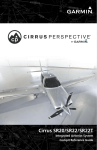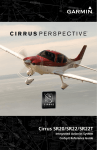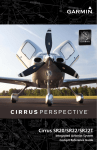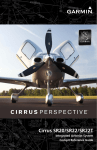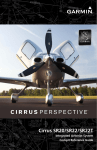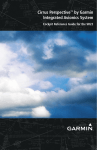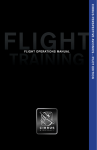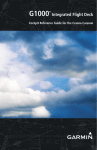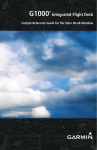Download Garmin S6 GPS Receiver User Manual
Transcript
® Cirrus SR20 & SR22 Integrated Avionics System Cockpit Reference Guide System Software 0764.06 or later Flight Instruments EIS Nav/Com/Transponder/Audio Panel Automatic Flight Control System GPS Navigation Flight Planning Procedures Hazard Avoidance Additional Features Abnormal Operation Annunciations & Alerts Appendix INDEx Copyright © 2008, 2009 Garmin Ltd. or its subsidiaries. All rights reserved. This manual reflects the operation of System Software version 0764.06 or later for the Cirrus SR20, SR22 and SR22TN. Some differences in operation may be observed when comparing the information in this manual to earlier or later software versions. Garmin International, Inc., 1200 East 151st Street, Olathe, Kansas 66062, U.S.A. Tel: 913/397.8200 Fax: 913/397.8282 Garmin AT, Inc., 2345 Turner Road SE, Salem, OR 97302, U.S.A. Tel: 503/391.3411 Fax 503/364.2138 Garmin (Europe) Ltd, Liberty House, Bulls Copse Road, Hounsdown Business Park, Southampton, SO40 9RB, U.K. Tel: 44/0870.8501241 Fax: 44/0870.8501251 Garmin Corporation, No. 68, Jangshu 2nd Road, Shijr, Taipei County, Taiwan Tel: 886/02.2642.9199 Fax: 886/02.2642.9099 Web Site Address: www.garmin.com Except as expressly provided herein, no part of this manual may be reproduced, copied, transmitted, disseminated, downloaded or stored in any storage medium, for any purpose without the express written permission of Garmin. Garmin hereby grants permission to download a single copy of this manual and of any revision to this manual onto a hard drive or other electronic storage medium to be viewed for personal use, provided that such electronic or printed copy of this manual or revision must contain the complete text of this copyright notice and provided further that any unauthorized commercial distribution of this manual or any revision hereto is strictly prohibited. Perspective® is a registered trademark of Cirrus Design Corporation. Garmin® is a registered trademarks of Garmin Ltd. or its subsidiaries. FliteCharts® and SafeTaxi® are trademarks of Garmin Ltd. or its subsidiaries. These trademarks may not be used without the express permission of Garmin. NavData® is a registered trademark of Jeppesen, Inc.; XM® is a registered trademark of XM Satellite Radio, Inc. July, 2009 190-00821-03 Rev. A Printed in the U.S.A. Warnings, Cautions & Notes WARNING: Navigation and terrain separation must NOT be predicated upon the use of the terrain avoidance feature. The terrain avoidance feature is NOT intended to be used as a primary reference for terrain avoidance and does not relieve the pilot from the responsibility of being aware of surroundings during flight. The terrain avoidance feature is only to be used as an aid for terrain avoidance. Terrain data is obtained from third party sources. Garmin is not able to independently verify the accuracy of the terrain data. WARNING: The displayed minimum safe altitudes (MSAs) are only advisory in nature and should not be relied upon as the sole source of obstacle and terrain avoidance information. Always refer to current aeronautical charts for appropriate minimum clearance altitudes. WARNING: The altitude calculated by Perspective®GPS receivers is geometric height above Mean Sea Level and could vary significantly from the altitude displayed by pressure altimeters, such as the Air Data Computer, or other altimeters in the aircraft. GPS altitude should never be used for vertical navigation. Always use pressure altitude displayed by the Perspective® PFD or other pressure altimeters in aircraft. WARNING: Do not use outdated database information. Databases used in the Perspective® system must be updated regularly in order to ensure that the information remains current. Pilots using any outdated database do so entirely at their own risk. WARNING: Do not use basemap (land and water data) information for primary navigation. Basemap data is intended only to supplement other approved navigation data sources and should be considered as an aid to enhance situational awareness. WARNING: Traffic information shown on system displays is provided as an aid in visually acquiring traffic. Pilots must maneuver the aircraft based only upon ATC guidance or positive visual acquisition of conflicting traffic. WARNING: XM Weather should not be used for hazardous weather penetration. Weather information provided by the GDL 69A is approved only for weather avoidance, not penetration. Cirrus Perspective® by Garmin – Cockpit Reference Guide for the SR20/SR22 190-00821-03 Rev. A Warnings, Cautions & Notes Warning: NEXRAD weather data is to be used for long-range planning purposes only. Due to inherent delays in data transmission and the relative age of the data, NEXRAD weather data should not be used for short-range weather avoidance. WARNING: The Perspective® system, as installed in the Cirrus SR20/SR22 aircraft, has a very high degree of functional integrity. However, the pilot must recognize that providing monitoring and/or self-test capability for all conceivable system failures is not practical. Although unlikely, it may be possible for erroneous operation to occur without a fault indication shown by the Perspective® system. It is thus the responsibility of the pilot to detect such an occurrence by means of cross-checking with all redundant or correlated information available in the cockpit. WARNING: For safety reasons, Perspective® system operational procedures must be learned on the ground. WARNING: The United States government operates the Global Positioning System and is solely responsible for its accuracy and maintenance. The GPS system is subject to changes which could affect the accuracy and performance of all GPS equipment. Portions of the Perspective® system utilize GPS as a precision electronic NAVigation AID (NAVAID). Therefore, as with all NAVAIDs, information presented by the Perspective® system can be misused or misinterpreted and, therefore, become unsafe. WARNING: To reduce the risk of unsafe operation, carefully review and understand all aspects of the Perspective® Pilot’s Guide documentation and the Cirrus SR20/SR22 Airplane Flight Manual. Thoroughly practice basic operation prior to actual use. During flight operations, carefully compare indications from the Perspective® system to all available navigation sources, including the information from other NAVAIDs, visual sightings, charts, etc. For safety purposes, always resolve any discrepancies before continuing navigation. WARNING: The illustrations in this guide are only examples. Never use the Perspective® system to attempt to penetrate a thunderstorm. Both the FAA Advisory Circular, Subject: Thunderstorms, and the Aeronautical Information Manual (AIM) recommend avoiding “by at least 20 miles any thunderstorm identified as severe or giving an intense radar echo.” 190-00821-03 Rev. A Cirrus Perspective® by Garmin – Cockpit Reference Guide for the SR20/SR22 Warnings, Cautions & Notes WARNING: Lamp(s) inside this product may contain mercury (HG) and must be recycled or disposed of according to local, state, or federal laws. For more information, refer to our website at www.garmin.com/aboutGarmin/ environment/disposal.jsp. WARNING: Because of variation in the earth’s magnetic field, operating the system within the following areas could result in loss of reliable attitude and heading indications. North of 72° North latitude at all longitudes. South of 70° South latitude at all longitudes. North of 65° North latitude between longitude 75° W and 120° W. (Northern Canada). North of 70° North latitude between longitude 70° W and 128° W. (Northern Canada). North of 70° North latitude between longitude 85° E and 114° E. (Northern Russia). South of 55° South latitude between longitude 120° E and 165° E. (Region south of Australia and New Zealand). CAUTION: The PFD and MFD displays use a lens coated with a special anti-reflective coating that is very sensitive to skin oils, waxes, and abrasive cleaners. CLEANERS CONTAINING AMMONIA WILL HARM THE ANTIREFLECTIVE COATING. It is very important to clean the lens using a clean, lint-free cloth and an eyeglass lens cleaner that is specified as safe for antireflective coatings. CAUTION: The Perspective® system does not contain any user-serviceable parts. Repairs should only be made by an authorized Garmin service center. Unauthorized repairs or modifications could void both the warranty and the pilot’s authority to operate this device under FAA/FCC regulations. nOTE: All visual depictions contained within this document, including screen images of the Perspective® panel and displays, are subject to change and may not reflect the most current Perspective® system and aviation databases. Depictions of equipment may differ slightly from the actual equipment. NOTE: This device complies with part 15 of the FCC Rules. Operation is subject to the following two conditions: (1) this device may not cause harmful interference, and (2) this device must accept any interference received, including interference that may cause undesired operation. Cirrus Perspective® by Garmin – Cockpit Reference Guide for the SR20/SR22 190-00821-03 Rev. A Warnings, Cautions & Notes NOTE: The data contained in the terrain and obstacle databases comes from government agencies. Garmin accurately processes and cross-validates the data, but cannot guarantee the accuracy and completeness of the data. NOTE: This product, its packaging, and its components contain chemicals known to the State of California to cause cancer, birth defects, or reproductive harm. This notice is being provided in accordance with California’s Proposition 65. If you have any questions or would like additional information, please refer to our web site at www.garmin.com/prop65. NOTE: Interference from GPS repeaters operating inside nearby hangars can cause an intermittent loss of attitude and heading displays while the aircraft is on the ground. Moving the aircraft more than 100 yards away from the source of the interference should alleviate the condition. NOTE: Use of polarized eyewear may cause the flight displays to appear dim or blank. NOTE: The purpose of this Cockpit Reference Guide is to provide the pilot a resource with which to find operating instructions on the major features of the Perspective® system more easily. It is not intended to be a comprehensive operating guide. Complete operating procedures for the system are found in the Perspective® Pilot’s Guide for this aircraft. 190-00821-03 Rev. A Cirrus Perspective® by Garmin – Cockpit Reference Guide for the SR20/SR22 Warnings, Cautions & Notes Blank Page Cirrus Perspective® by Garmin – Cockpit Reference Guide for the SR20/SR22 190-00821-03 Rev. A Record of Revisions Part Number 190-00821-00 Rev A Rev B Rev C 190-00821-01 190-00821-02 190-00821-03 Change Summary Initial release Made clerical changes Made clerical changes to pages 8 and 91 Added Enhanced Vision System Added changes in page navigation Added new procedures for creating user waypoints Added importing and exporting flight plans Updated Warning Alerts, Caution Alerts, and Advisory Annunciations Added new XM Weather product symbols Added other GDU 9.10 parameters Added SR20 engine display operation Added FIKI Anti-icing system GDU 9.12 Added AOPA Airport Directory Added dual navigation database capability Added database synchronization Added GDU 10.0 parameters Revision Date of Revision Affected Pages A July, 2009 All 190-00821-03 Rev. A Description Production release Cirrus Perspective® by Garmin – Cockpit Reference Guide for the SR20/SR22 RR-1 Record of Revisions Blank Page RR-2 Cirrus Perspective® by Garmin – Cockpit Reference Guide for the SR20/SR22 190-00821-03 Rev. A Table of Contents Flight Instruments. ............................................................................................................... 1 Selecting the Altimeter Barometric Pressure Setting....................................................... 1 Selecting Standard Barometric Pressure.............................................................................. 1 Change Altimeter Barometric Pressure Setting Units....................................................... 1 Change Navigation Sources.................................................................................................... 1 Enable/Disable OBS Mode While Navigating with GPS..................................................... 1 Generic Timer.............................................................................................................................. 2 Configure V-speed Bugs............................................................................................................ 2 Set Barometric Minimum Descent Altitude......................................................................... 2 Displaying Wind Data............................................................................................................... 3 Engine Indication System. ................................................................................................ 5 Engine Page................................................................................................................................ 6 System Display......................................................................................................................... 11 Nav/Com/Transponder/Audio Panel....................................................................... 13 DME Tuning............................................................................................................................... 13 Enter a Transponder Code..................................................................................................... 13 Selecting a COM Radio........................................................................................................... 13 Selecting a NAV Radio............................................................................................................ 14 NAV/COM Tuning...................................................................................................................... 14 Intercom System (ICS) Isolation........................................................................................... 14 Digital Clearance Player......................................................................................................... 15 Automatic Flight Control System........................................................................... 17 GFC 700 AFCS............................................................................................................................ 17 S-TEC Fifty Five X Autopilot (Optional)............................................................................... 20 GPS Navigation......................................................................................................................... 21 Direct-to Navigation............................................................................................................... 21 Activate a Stored Flight Plan................................................................................................ 22 Activate a Flight Plan Leg...................................................................................................... 22 Stop Navigating a Flight Plan............................................................................................... 23 Vertical Navigation (VNAV)................................................................................................... 23 Flight Planning....................................................................................................................... 27 Trip Planning............................................................................................................................. 27 Create a New User Waypoint Defined by Latitude & Longitude.................................. 29 Create a New User Waypoint Defined by Radials from Other Waypoints.................. 29 Create a New User Waypoint Defined by a Radial & Distance from Another Waypoint............................................................................................................................... 31 Delete a User Waypoint.......................................................................................................... 32 Create a New Flight Plan....................................................................................................... 33 Import a Flight Plan from an SD Card................................................................................. 34 190-00821-03 Rev. A Cirrus Perspective® by Garmin – Cockpit Reference Guide for the SR20/SR22 i Table of Contents Insert a Waypoint in the Active Flight Plan....................................................................... 35 Enter an Airway in a Flight Plan........................................................................................... 35 Invert An Active Flight Plan................................................................................................... 36 Remove a Departure, Arrival, Approach, or Airway from a Flight Plan...................... 36 Store a Flight Plan................................................................................................................... 37 Edit a Stored Flight Plan........................................................................................................ 37 Delete a Waypoint from the Flight Plan............................................................................. 37 Invert and Activate a Stored Flight Plan............................................................................ 38 Copy a Flight Plan.................................................................................................................... 38 Delete a Flight Plan................................................................................................................. 38 Graphical Flight Plan Creation.............................................................................................. 39 Export a Flight Plan to an SD Card...................................................................................... 39 Procedures................................................................................................................................. 41 Load and Activate a Departure Procedure........................................................................ 41 Activate A Departure Leg...................................................................................................... 41 Load An Arrival Procedure..................................................................................................... 41 Activate An Arrival Leg.......................................................................................................... 42 Load and/or Activate an Approach Procedure.................................................................. 42 Activate An Approach in the Active Flight Plan................................................................ 43 Activate a Vector to Final Approach Fix............................................................................. 43 Activate A Missed Approach in the Active Flight Plan.................................................... 44 Hazard Avoidance................................................................................................................. 45 Customizing the Hazard Displays on the Navigation Map............................................. 45 STORMSCOPE® (Optional)...................................................................................................... 45 XM Weather (Optional)........................................................................................................... 47 Traffic Advisory Systems........................................................................................................ 48 Terrain And Obstacle Proximity............................................................................................ 50 Terrain-SVS................................................................................................................................ 51 Terrain Awareness & Warning System (TAWS) Display.................................................... 52 Additional Features............................................................................................................ 55 Synthetic Vision........................................................................................................................ 55 Enhanced Vision System......................................................................................................... 56 Terminal Procedure Charts.................................................................................................... 57 AOPA Airport Directory.......................................................................................................... 59 XM® Radio Entertainment..................................................................................................... 60 Electronic Checklists............................................................................................................... 62 ii Cirrus Perspective® by Garmin – Cockpit Reference Guide for the SR20/SR22 190-00821-03 Rev. A Table of Contents Abnormal Operation.......................................................................................................... 65 Reversionary Mode................................................................................................................. 65 Abnormal COM Operation..................................................................................................... 65 Hazard Displays with Loss of GPS Position........................................................................ 65 Unusual Attitudes.................................................................................................................... 66 Dead Reckoning....................................................................................................................... 67 Annunciations & Alerts................................................................................................... 69 WARNING Alerts....................................................................................................................... 69 CAUTION Alerts......................................................................................................................... 70 Advisory Annunciations......................................................................................................... 71 Comparator Annunciations.................................................................................................... 72 Reversionary Sensor Annunciations (SR22 Only).............................................................. 72 Message Advisory Alerts........................................................................................................ 72 GFC 700 AFCS Alerts................................................................................................................ 73 Terrain-SVS Alerts.................................................................................................................... 74 Terrain-SVS System Status Annunciations......................................................................... 74 TAWS Alerts............................................................................................................................... 75 Aural Alerts............................................................................................................................... 77 CO Guardian Messages (Optional)....................................................................................... 77 MFD & PFD Message Advisories........................................................................................... 77 Database Message Advisories.............................................................................................. 79 GMA 347 Message Advisories............................................................................................... 81 GIA 63W Message Advisories................................................................................................ 82 GEA 71 Message Advisories................................................................................................... 84 GTX 32 & GTX 33 Message Advisories................................................................................. 85 GRS 77 Message Advisories................................................................................................... 85 GMU 44 Message Advisories................................................................................................. 87 GDL 69/69A Message Advisories.......................................................................................... 87 GDC 74A Message Advisories................................................................................................ 88 GCU 478 Message Advisories................................................................................................ 88 GMC 705 Message Advisories............................................................................................... 89 Miscellaneous Message Advisories...................................................................................... 89 Flight Plan Import/Export Messages................................................................................... 93 Appendix........................................................................................................................................ 95 PFD Softkey Map..................................................................................................................... 95 MFD Softkey Map.................................................................................................................. 100 Dual Navigation Databases................................................................................................. 103 Automatic Database Synchronization.............................................................................. 103 Index..........................................................................................................................................Index-1 190-00821-03 Rev. A Cirrus Perspective® by Garmin – Cockpit Reference Guide for the SR20/SR22 iii Table of Contents Blank Page iv Cirrus Perspective® by Garmin – Cockpit Reference Guide for the SR20/SR22 190-00821-03 Rev. A Flight Instruments Flight Instruments Flight Instruments Selecting the Altimeter Barometric Pressure Setting EIS Turn the BARO Knob to select the desired setting. Nav/Com/ XPDR/Audio Selecting Standard Barometric Pressure Press the BARO Knob. AFCS Change Altimeter Barometric Pressure Setting Units 1) Press the PFD Softkey to display the second-level softkeys. GPS Nav 2) Press the ALT UNIT Softkey. Flight Planning 3) Press the IN Softkey to display the barometric pressure setting in inches of mercury (in Hg). Or: Press the HPA Softkey to display the barometric pressure setting in hectopascals. Procedures 4) Press the BACK Softkey to return to the top-level softkeys. Hazard Avoidance Change Navigation Sources Abnormal Operation 2) Press the CDI Softkey again to change from VOR1 or LOC1 to VOR2 or LOC2. This places the light blue tuning box over the NAV2 standby frequency. Annun/ Alerts 3) Press the CDI Softkey a third time to return to GPS. Enable/Disable OBS Mode While Navigating with GPS Appendix 1) Press the OBS Softkey to select OBS Mode. Index 2) Turn a CRS Knob to select the desired course to/from the waypoint. Press the CRS Knob to synchronize the Selected Course with the bearing to the next waypoint. 3) Press the OBS Softkey again to disable OBS Mode. 190-00821-03 Rev. A Cirrus Perspective® by Garmin – Cockpit Reference Guide for the SR20/SR22 Additional Features 1) Press the CDI Softkey to change from GPS to VOR1 or LOC1. This places the light blue tuning box over the NAV1 standby frequency in the upper left corner of the PFD. 1 Generic Timer 1) Press the TMR/REF Softkey, then turn the large FMS Knob to select the time field (hh/mm/ss). Turn the FMS Knobs to set the desired time, then press the ENT Key. The UP/DOWN field is now highlighted. EIS Flight Instruments Flight Instruments Nav/Com/ XPDR/Audio 2) Turn the small FMS Knob to display the UP/DOWN window. Turn the FMS Knob to select ‘UP’ or ‘DOWN’, then press the ENT Key. ‘START?’ is now highlighted. Configure V-speed Bugs Flight Planning GPS Nav AFCS 3) Press the ENT Key to START, STOP, or RESET the timer (if the timer is counting DOWN, it will start counting UP after reaching zero). Press the CLR Key or the TMR/REF Softkey to remove the window. Procedures 1) Press the TMR/REF Softkey. 2) Turn the large FMS Knob to highlight the desired V-speed. 3) Use the small FMS Knob to change the V-speed in 1-kt increments. Vx Hazard Avoidance may be adjusted up to 89 knots and Vy may be adjusted down to 89 knots. Vglide and Vrotate cannot be adjusted. When a speed has been changed from a default value, an asterisk appears next to the value. Additional Features 4) Press the ENT Key or turn the large FMS Knob to highlight the ON/OFF field 5) Turn the small FMS Knob clockwise to ON or counterclockwise to OFF. 6) To remove the window, press the CLR Key or the TMR/REF Softkey. Set Barometric Minimum Descent Altitude Annun/ Alerts Abnormal Operation NOTE: V-speed values cannot be adjusted on SR22TN. 1) Press the TMR/REF Softkey. Appendix 2) Turn the large FMS Knob to highlight the OFF/BARO field to the right of ‘Minimums’. 3) Turn the small FMS Knob clockwise to BARO. Index 4) Press the ENT Key. 5) Use the small FMS Knob to enter the desired altitude. 2 Cirrus Perspective® by Garmin – Cockpit Reference Guide for the SR20/SR22 190-00821-03 Rev. A Flight Instruments Flight Instruments 6) Press the ENT Key. 7) To remove the window, press the CLR Key or the TMR/REF Softkey. Displaying Wind Data EIS 1) Press the PFD Softkey. Nav/Com/ XPDR/Audio 2) Press the WIND Softkey to display wind data below the Selected Heading. 3) Press the OPTN 1 or OPTN 2 Softkey to change how wind data is displayed. AFCS 4) To remove the Wind Data Window, press the OFF Softkey. GPS Nav Flight Planning Procedures Hazard Avoidance Additional Features Abnormal Operation Annun/ Alerts Appendix Index 190-00821-03 Rev. A Cirrus Perspective® by Garmin – Cockpit Reference Guide for the SR20/SR22 3 Index Appendix Annun/ Alerts Abnormal Operation Additional Features Hazard Avoidance Procedures Flight Planning GPS Nav AFCS Nav/Com/ XPDR/Audio EIS Flight Instruments Flight Instruments Blank Page 4 Cirrus Perspective® by Garmin – Cockpit Reference Guide for the SR20/SR22 190-00821-03 Rev. A EIS 2 2 2 3 3 3 4 4 4 5 5 5 AFCS 1 Nav/Com/ XPDR/Audio 1 EIS 1 Flight Instruments Engine Indication System 7 7 8 8 8 9 9 9 10 10 10 11 11 11 SR22 Tachometer 7 Oil Pressure 3 Manifold Pressure 8 Ammeter 4 Gallons Used Indicator 9 Voltmeter 5 Fuel Flow Indicator 10 Cylinder Head Temperature 190-00821-03 Rev. A 11 Exhaust Gas Temperature Exhaust Gas Temperature/Turbine Inlet Temperature (SR22TN) 12 Target Cruise Power Fuel Flow Cirrus Perspective® by Garmin – Cockpit Reference Guide for the SR20/SR22 Index 2 Oil Temperature Appendix Percent Power Indicator 6 SR22TN Annun/ Alerts 1 Abnormal Operation SR20 Additional Features 7 Hazard Avoidance 6 Procedures 6 Flight Planning 6 GPS Nav 12 5 EIS Flight Instruments EIS Engine Page Pressing the ENGINE Softkey accesses the EIS - Engine Page, which displays all engine, fuel, fuel calculation, electrical, and air data information. Pressing the FUEL Softkey accesses the second-level softkeys. 2 3 4 5 GPS Nav AFCS Nav/Com/ XPDR/Audio 1 6 Flight Planning 9 Procedures 7 8 Hazard Avoidance (SR20) 2 3 4 5 Annun/ Alerts Abnormal Operation Additional Features 1 6 Appendix 9 7 10 Index 8 (SR22) 6 Cirrus Perspective® by Garmin – Cockpit Reference Guide for the SR20/SR22 190-00821-03 Rev. A EIS 2 3 4 5 Flight Instruments 1 EIS Nav/Com/ XPDR/Audio 6 9 AFCS 7 8 (SR22TN) 6 Electrical Group 3 Manifold Pressure 7 4 Fuel Flow Indicator 8 Fuel Calculation Group Air Data 9 Engine Temperature Group 10 TKS FIKI or TKS NH Fluid Quantity (optional) 11 Oxygen Pressure Hazard Avoidance Oil Temperature Procedures 5 2 Percent Power Indicator Tachometer Annun/ Alerts Adjusting the fuel totalizer quantity: 1) Press the ENGINE Softkey to display the Engine Page. 2) Press the FUEL Softkey to access the Initial Usable Fuel Page. 3) Turn the small FMS Knob increase or decrease the initial usable fuel displayed. Abnormal Operation NOTE: Fuel calculations do not use the aircraft fuel quantity indicators and are calculated from the last time the fuel was reset. Additional Features Flight Planning 11 1 GPS Nav 10 Appendix Index 190-00821-03 Rev. A Cirrus Perspective® by Garmin – Cockpit Reference Guide for the SR20/SR22 7 Flight Instruments EIS Calculated Fuel Used Set Fuel Remaining Calculated Time Remaining Nav/Com/ XPDR/Audio EIS Calculated Range Calculated Economy Hazard Avoidance Procedures Flight Planning GPS Nav AFCS Fuel Calculations Group Index Appendix Annun/ Alerts Abnormal Operation Additional Features Full Fuel (SR20) Initial Usable Fuel Page Fuel to TABS (SR22) Initial Usable Fuel Page 8 Cirrus Perspective® by Garmin – Cockpit Reference Guide for the SR20/SR22 190-00821-03 Rev. A EIS Nav/Com/ XPDR/Audio Accessing Leaning Assist Mode: 1) Press the ENGINE Softkey to display the Engine Page. 2) Press the ASSIST Softkey to identify peaks. EIS NOTE: The pilot should follow the engine manufacturer’s recommended leaning procedures in the Pilot’s Operating Handbook (POH). Flight Instruments Leaning Assist Mode GPS Nav Flight Planning Procedures Hazard Avoidance Light Blue Box Represents Peak AFCS When the ASSIST Softkey is pressed, the system initially highlights the number and places a light blue box around the EGT readout of the cylinder with the hottest EGT. The ∆ Peak temperature is the difference between the peak temperature and the present temperature for the peaked cylinder. When the first peak is detected, “1st” is annunciated below that cylinder’s EGT bar and the temperature is enclosed in a light blue box. The system continues to detect peak EGTs for each cylinder lean of peak as the fuel flow is decreased, and the peak of each cylinder’s EGT is indicated by a light blue marker on the graph. Once all cylinders are lean of peak, the last cylinder to peak is denoted by the “Last” annunciation below its bar on the graph. Additional Features Abnormal Operation Temperature Deviation from Peak Annun/ Alerts Appendix Leaning Assist Mode Index 190-00821-03 Rev. A Cirrus Perspective® by Garmin – Cockpit Reference Guide for the SR20/SR22 9 TKS FIKI Anti-ice System In the default tank selection mode (AUTO), the system assures the fluid level in the two tanks is kept relatively even by periodically closing the tank with the lowest level. The system uses the TKS fluid tank quantity to control the tank shut-off valves. When the system is on and operating in AUTO mode, the shut-off valves close under the following conditions: • The left and right tank tank level imbalance is greater than 0.25 gallons (low tank will be closed until level balance is within 0.15 gallons) • The fluid quantity is empty (indicated from the fluid level sensor and level switch) • The fluid quantity is unreliable (a miscompare between the level sensor and level switch or an out of range level sensor value) Manual tank mode allows the pilot to control either tank’s shut-off valve. Manual may be selected by pressing the ANTI-ICE Softkey to access the second-level softkeys LEFT, AUTO, and RIGHT. • LEFT Softkey – opens left tank valve and closes right tank valve • AUTO Softkey – returns to AUTO tank mode • RIGHT Softkey – opens right tank valve and closes left tank valve While operating in manual tank mode, only the selected/open tank’s quantity is used for the range and endurance calculations. Abnormal Operation Additional Features Hazard Avoidance Procedures Flight Planning GPS Nav AFCS Nav/Com/ XPDR/Audio EIS Flight Instruments EIS Index Appendix Annun/ Alerts Manual Tank Mode (Left tank selected) 10 Cirrus Perspective® by Garmin – Cockpit Reference Guide for the SR20/SR22 190-00821-03 Rev. A EIS System Operation OFF Comments EIS Operating Mode No modes selected Both pumps operate on a timed, repeating cycle – 30 seconds ON and 90 seconds OFF Provides 50% flow rate for light/ moderate icing A single primary pump (#1) operates continuously Provides 100% flow rate for moderate icing MAX (momentary) Both primary pumps operate continuously for 120 seconds Provides 200% flow rate for severe icing or to expedite the removal of previous ice buildup PUMP BKUP A single primary pump (#2) operates continuously This mode is used in the event of a timer box failure or when BKUP mode is selected. Pump #2 provides 100% flow rate, bypassing the timer box AFCS HIGH Nav/Com/ XPDR/Audio System Off NORMAL GPS Nav Procedures Hazard Avoidance System Display NOTE: Fuel calculations do not use the aircraft fuel quantity indicators and are calculated from the last time the fuel was reset. Additional Features NOTE: Refer to the Pilot’s Operating Handbook (POH) for limitations. Abnormal Operation Flight Planning Refer to the AFM for pilot recommeneded actions Flight Instruments The TKS FIKI system consists of various operating modes, which are presented on the Perspective® system. A white box highlights the active mode. Descriptions of the various modes are listed in the following table: Annun/ Alerts Accessing the EIS System Display: 1) Press the ENGINE Softkey. 2) Press the SYSTEM Softkey. 3) To return to the default Engine Display, press the ENGINE or BACK Softkey. Appendix Index 190-00821-03 Rev. A Cirrus Perspective® by Garmin – Cockpit Reference Guide for the SR20/SR22 11 1 1 1 2 2 2 3 3 3 4 4 4 5 5 5 Flight Planning GPS Nav AFCS Nav/Com/ XPDR/Audio EIS Flight Instruments EIS 6 6 6 SR20 1 2 Percent Power Indicator Tachometer 3 Manifold Pressure 4 Fuel Calculation Group SR22 SR22TN 5 Electrical Group 6 Miscellaneous ‘Anti-Ice Gal’ and ‘Oxy PSI’ are optional on the SR22TN Index Appendix Annun/ Alerts Abnormal Operation Additional Features Hazard Avoidance Procedures Blank Page 12 Cirrus Perspective® by Garmin – Cockpit Reference Guide for the SR20/SR22 190-00821-03 Rev. A Nav/Com/XPDR/Audio Panel Flight Instruments Nav/Com/Transponder/Audio Panel DME Tuning EIS 1) Press the DME Softkey. Nav/Com/ XPDR/Audio 2) Turn the large FMS Knob to select the DME source field. 3) Turn the small FMS Knob to select the desired Nav radio. 4) Press the ENT Key to complete the selection. AFCS Enter a Transponder Code Or: Procedures 3) Press the digit softkeys to enter the code in the code field. When entering the code, the next key in sequence must be pressed within 10 seconds, or the entry is cancelled and restored to the previous code. Five seconds after the fourth digit has been entered, the transponder code becomes active. Flight Planning 2) Press the CODE Softkey to display the transponder code selection softkeys, for digit entry. GPS Nav 1) Press the XPDR Softkey to display the transponder mode selection softkeys. 1) Press the XPDR Key on the PFD/MFD Control Unit to select the transponder function. Hazard Avoidance 2) Enter a Code with the Numeric Keypad or FMS Knob on the PFD/MFD Control Unit. Five seconds after the fourth digit has been entered, the transponder code becomes active. Additional Features Abnormal Operation Selecting a COM Radio Annun/ Alerts Transmit/Receive Press the COM1 MIC, COM2 MIC, or COM3 MIC Key (optional COM radio, if installed) on the audio panel. Appendix Receive Only 190-00821-03 Rev. A Cirrus Perspective® by Garmin – Cockpit Reference Guide for the SR20/SR22 13 Index Press the COM1, COM2, or COM3 Key (optional COM radio, if installed) on the audio panel. Selecting a NAV Radio 1) To begin navigating using a navigation radio, press the CDI Softkey on the PFD to select VOR1/LOC1 (NAV1) or VOR2/LOC2 (NAV2). 2) Press the NAV1, NAV2, DME, or ADF Key on the audio panel to select or deselect the navigation radio audio source. All radio keys can be selected individually or together. NAV/COM Tuning 1) Turn the respective tuning knobs to enter the desired frequency into the standby frequency field. The large knob enters MHz and the small knob enters kHz. GPS Nav AFCS Nav/Com/ XPDR/Audio EIS Flight Instruments Nav/Com/XPDR/Audio Panel 2) Press the appropriate Frequency Transfer Key to place the frequency into the active frequency field. Flight Planning Hazard Avoidance Procedures 1) Press the COM or NAV Key on the PFD/MFD Control Unit to select the desired COM or NAV frequency box. 2) Turn the FMS/XPDR COM/NAV Knob to tune the desired frequency (large knob for MHz; small knob for kHz). 3) Press the Frequency Transfer Key to transfer the frequency to the active field. Intercom System (ICS) Isolation Press the PILOT and/or COPLT Key on the audio panel to select those isolated from hearing the Nav/Com radios and music. Index Appendix Annun/ Alerts Abnormal Operation Additional Features Or: 14 Cirrus Perspective® by Garmin – Cockpit Reference Guide for the SR20/SR22 190-00821-03 Rev. A Nav/Com/XPDR/Audio Panel OFF Passengers, music Hazard Avoidance Selected radios, aural alerts, pilot, copilot Procedures ON Copilot Selected radios, aural alerts, pilot, passengers, music Flight Planning ON ON Copilot, passengers, music GPS Nav OFF Selected radios, aural alerts, pilot, copilot, passengers, music AFCS ON Selected radios, aural alerts, pilot, copilot, passengers, music Copilot, passengers, music Passenger Hears Nav/Com/ XPDR/Audio OFF Selected radios, aural alerts, pilot, copilot, passengers, music Selected radios, aural alerts, pilot Selected radios, aural alerts, pilot; passengers, music Selected radios, aural alerts, pilot, copilot Copilot Hears EIS OFF Pilot Hears Flight Instruments PILOT KEY COPLT KEY Annunciator Annunciator ICS Isolation Modes Additional Features Digital Clearance Player NOTE: Only the audio for the selected COM MIC Key is recorded. Audio is not recorded for COM3 MIC. Annun/ Alerts Appendix • Pressing the PLAY Key once plays the latest recorded memory block, then returns to normal operation. • Pressing the MKR/MUTE Key while playing a memory block stops play. • Pressing the PLAY Key during play begins playing the previously recorded memory block. Each subsequent press of the PLAY Key begins playing the next previously recorded block. Abnormal Operation Index 190-00821-03 Rev. A Cirrus Perspective® by Garmin – Cockpit Reference Guide for the SR20/SR22 15 Index Appendix Annun/ Alerts Abnormal Operation Additional Features Hazard Avoidance Procedures Flight Planning GPS Nav AFCS Nav/Com/ XPDR/Audio EIS Flight Instruments Nav/Com/XPDR/Audio Panel Blank Page 16 Cirrus Perspective® by Garmin – Cockpit Reference Guide for the SR20/SR22 190-00821-03 Rev. A AFCS Flight Instruments Automatic Flight Control System GFC 700 AFCS Note: If the attitude information required for the default flight director modes becomes invalid or unavailable, the autopilot automatically disengages. AFCS Nav/Com/ XPDR/Audio Note: If sensor information (other than attitude) required for a flight director mode becomes invalid or unavailable, the flight director automatically reverts to the default mode for that axis. EIS Flight Director Activation Modes Selected HDG Key LVL Key Heading Select Level Hold HDG LVL Pitch Hold (default) Glidepath Glideslope Pitch Hold (default) Level Hold PIT GP GS PIT LVL Appendix GPS VOR LOC Annun/ Alerts Approach** PIT Abnormal Operation APR Key Pitch Hold (default) **The selected navigation receiver must have a valid VOR or LOC signal or active GPS course before NAV or APR Key press activates flight director. Cirrus Perspective® by Garmin – Cockpit Reference Guide for the SR20/SR22 17 Index *Valid VNV flight plan must be entered before VNV Key press activates flight director. 190-00821-03 Rev. A Additional Features Navigation** Hazard Avoidance NAV Key ROL ROL GA ROL ROL ROL GPS VOR LOC BC Vertical Pitch Hold (default) PIT Pitch Hold (default) PIT Go Around GA Altitude Hold ALT Vertical Speed VS Vertical Path Tracking* VPTH Procedures FD Key AP Key GA Switch ALT Key VS Key VNV Key Lateral Roll Hold (default) Roll Hold (default) Go Around Roll Hold (default) Roll Hold (default) Roll Hold (default) Flight Planning Control Pressed GPS Nav An initial press of a key listed in the following table (when the flight director is not active) activates the flight director in the listed modes. AFCS Flight Instruments Vertical Modes AFCS Nav/Com/ XPDR/Audio EIS Vertical Mode Pitch Hold Selected Altitude Armed Additional Features Hazard Avoidance Procedures Flight Planning GPS Nav Altitude Hold Vertical Speed VNAV VNAV Target Altitude Armed Glidepath Glideslope Abnormal Operation Takeoff Annun/ Alerts Go Around Index Appendix Level Hold Description Holds the current aircraft pitch attitude; may be used to climb/descend to the Selected Altitude AFCS armed to capture the altitude displayed in the Selected Altitude window Holds the current Altitude Reference Maintains the current aircraft vertical speed; may be used to climb/descend to the Selected Altitude Captures and tracks the VNAV flight path AFCS armed to capture the altitude displayed in the VNAV Target Altitude window Captures and tracks the WAAS glidepath on approach Captures and tracks the ILS glideslope on approach Commands constant pitch angle and wings level on ground in preperation for takeoff. Disengages the autopilot and commands a constant pitch attitude and wings level Engages the autopilot and levels the aircraft in pitch and roll attitudes. Control Annunciation (default) PIT * ALTS ALT Key ALT nnnnn ft VS Key VS nnnn fpm VNV Key VPTH ** ALTV GP APR Key GS TO GA Switch GA LVL Key LVL * ALTS armed automatically when PIT, VS, or GA active, and under VPTH when Selected Altitude is to be captured instead of VNAV Target Altitude ** ALTV armed automatically under VPTH when VNAV Target Altitude is to be captured instead of Selected Altitude 18 Cirrus Perspective® by Garmin – Cockpit Reference Guide for the SR20/SR22 190-00821-03 Rev. A AFCS Lateral Mode Roll Hold Captures and tracks Selected Heading Captures and tracks selected navigation source (GPS, VOR, LOC) VOR NAV Key Captures and tracks a localizer signal for backcourse approaches LOC BC GPS VAPP Additional Features Captures and tracks selected navigation APR Key source (GPS, VOR, LOC) Hazard Avoidance LOC TO Annun/ Alerts GA Appendix LVL Cirrus Perspective® by Garmin – Cockpit Reference Guide for the SR20/SR22 Index Commands constant pitch angle and wings level on ground in preperation GA for takeoff. Switch Disengages autopilot and commands a constant pitch angle and wings level Engages the autopilot and levels the LVL Key aircraft in pitch and roll attitudes. Abnormal Operation 190-00821-03 Rev. A GPS Procedures Level Hold HDG Flight Planning Go Around HDG Key GPS Nav Takeoff ROL AFCS Navigation, GPS Arm/Capture/Track Navigation, VOR Enroute Arm/ Capture/Track Navigation, LOC Arm/Capture/Track (No Glideslope) Navigation Backcourse Capture/Track Approach, GPS Arm/Capture/Track Approach, VOR Arm/Capture/Track Approach, ILS Arm/ Capture/Track (Glideslope Mode automatically armed) (default) Nav/Com/ XPDR/Audio Heading Select Control Annunciation EIS Description Holds current aircraft roll attitude or rolls wings level, depending on commanded bank angle Flight Instruments Lateral Modes 19 EIS Flight Instruments AFCS Level Pressing the LVL Key engages the autopilot and levels the aircraft in pitch (to arrest a climb or descent) and roll. No other lateral or vertical modes are engaged, therefore, the aircraft will not hold a course or heading and will not hold a selected altitude. Nav/Com/ XPDR/Audio S-TEC Fifty Five X Autopilot (Optional) Note: This status annunciation is not analogous to both Perspective® and the S-TEC Fifty Five X. Refer to the approved S-TEC Fifty Five X Pilot’s Operating Handbook (POH) for comprehensive list of annunciations and operating instructions. In addition to the status and mode annunciations that are simultaneously displayed on both the Perspective® system AFCS Status Box and the S-TEC Fifty Five X Autopilot Display and/or Remote Annunciator Display, the Perspective® sysetm displays an additional status annunciation of ‘AP’ when the autopilot is engaged. This provides the pilot with a dedicated annunciation showing the status of the autopilot engagement. Index Appendix Annun/ Alerts Abnormal Operation Additional Features Hazard Avoidance Procedures Flight Planning GPS Nav AFCS 20 Cirrus Perspective® by Garmin – Cockpit Reference Guide for the SR20/SR22 190-00821-03 Rev. A GPS Navigation Flight Instruments GPS Navigation Direct-to Navigation EIS Direct-to Navigation using the MFD 2) 3) 6) 9) 12) 1) Press the Direct-to Key ( 2) 5) 190-00821-03 Rev. A Cirrus Perspective® by Garmin – Cockpit Reference Guide for the SR20/SR22 21 Index 6) Appendix 4) Annun/ Alerts 3) ) on the PFD. Turn the large FMS Knob to place the cursor in the desired selection field. Turn the small FMS Knob to begin selecting the desired identifier, location, etc. Press the ENT Key. The cursor is now flashing on ‘ACTIVATE?’. If no altitude constraint or course is desired, press the ENT Key to activate. To enter an altitude constraint, proceed to step 6. Turn the large FMS Knob to place the cursor over the ‘ALT’ altitude field. Abnormal Operation Direct-to Navigation using the PFD Additional Features 11) Hazard Avoidance 10) Procedures 8) Flight Planning 7) GPS Nav 5) AFCS 4) ) Key on the Control Unit. Enter the waypoint identifier. Press the ENT Key to confirm the identifier. The ‘Activate?’ field is highlighted. If no altitude constraint or course is desired, press the ENT Key to activate. To enter an altitude constraint, proceed to step 5. Turn the large FMS Knob to place the cursor over the ‘VNV’ altitude field. Enter the desired altitude. Press the ENT Key. If the waypoint entered is an airport, the option to select MSL or AGL is now displayed. If the waypoint is not an airport, proceed to step 9. Turn the small FMS Knob to select ‘MSL’ or ‘AGL’. Press the ENT Key. The cursor is now flashing in the VNV offset distance field. Enter the desired offset distance before (-) the waypoint. Press the ENT Key. The ‘Activate?’ field is highlighted. Press the ENT Key to activate. Nav/Com/ XPDR/Audio 1) Press the Direct-to ( GPS Navigation Flight Instruments 7) Turn the small FMS Knob to enter the desired altitude. EIS 8) Press the ENT Key. If the waypoint entered is an airport, the option to select MSL or AGL is now displayed. If the waypoint is not an airport, proceed to step 10. 9) Turn the small FMS Knob to select ‘MSL’ or ‘AGL’. Nav/Com/ XPDR/Audio 10) Press the ENT Key. The cursor is placed in the ‘OFFSET’ field. 11) Turn the small FMS Knob to enter the desired target altitude offset from the selected Direct-to. AFCS 12) Press the ENT Key to highlight ‘Activate?’ or turn the large FMS Knob to highlight the ‘CRS’ field. 14) Press the ENT Key to highlight ‘ACTIVATE?’. 15) Press the ENT Key again to activate the Direct-to. Activate a Stored Flight Plan 1) Press the FPL Key on the Control Unit and turn the small FMS Knob to display the Flight Plan Catalog Page. Procedures Flight Planning GPS Nav 13) Turn the small FMS Knob to enter the desired course to the waypoint. 2) Press the FMS Knob to activate the cursor. Hazard Avoidance 3) Turn the large FMS Knob to highlight the desired flight plan 4) Press the ACTIVE Softkey. The confirmation window is now displayed. Activate a Flight Plan Leg 1) From the Active Flight Plan Page, press the FMS Knob to activate the cursor and turn the large FMS Knob to highlight the desired waypoint. Annun/ Alerts Abnormal Operation Additional Features 5) With ‘OK’ highlighted, press the ENT Key to activate the flight plan. To cancel the flight plan activation, turn the large FMS Knob to highlight ‘CANCEL’ and press the ENT Key. Index Appendix 2) Press the ACT LEG Softkey. or Press the MENU Key, select the ‘Activate Leg’ option from the page menu and press the ENT Key. This step must be used when activating a leg from the PFD. 3) With ‘Activate’ highlighted, press the ENT Key. 22 Cirrus Perspective® by Garmin – Cockpit Reference Guide for the SR20/SR22 190-00821-03 Rev. A GPS Navigation 1) Press the FPL Key on the Control Unit to display the Active Flight Plan Page. Flight Instruments Stop Navigating a Flight Plan 2) Press the MENU Key to display the Page Menu Window. AFCS GPS Nav The navigation database only contains altitudes for procedures that call for “Cross at” altitudes. If the procedure states “Expect to cross at,” the altitude is not in the database. In this case the altitude may be entered manually. Nav/Com/ XPDR/Audio Vertical Navigation (VNAV) EIS 3) Turn the large FMS Knob to highlight ‘Delete Flight Plan’ and press the ENT Key. With ‘OK’ highlighted, press the ENT Key to deactivate the flight plan. This will not delete the stored flight plan, only the active flight plan. Flight Planning Procedures Large White Text Large Light Blue Text Hazard Avoidance Small Light Blue Text Annun/ Alerts Cross AT or ABOVE 5,000 ft Abnormal Operation Small White Text with Altitude Restriction Bar Additional Features Small Light Blue Subdued Text Appendix Cross AT 2,300 ft Cross AT or BELOW 3,000 ft Index 190-00821-03 Rev. A Cirrus Perspective® by Garmin – Cockpit Reference Guide for the SR20/SR22 23 Altitudes associated with approach procedures are “auto-designated”. This means the system automatically uses the altitudes loaded with the approach for giving vertical flight path guidance outside the FAF. Note these altitudes are displayed as small light blue text. Altitudes associated with arrival procedures are “manually-designated”. This means the system does not use the altitudes loaded with the arrival for giving vertical flight path guidance until designated to do so by the pilot. Note that these altitudes are initially displayed as white text. These altitudes may be “designated” by placing the cursor over the desired altitude and pressing the ENT Key. After designation, the text changes to light blue. Altitudes that have been designated for use in vertical navigation may also be made “non-designated” by placing the cursor over the desired altitude and pressing the CLR Key. The altitude is now displayed only as a reference. It will not be used to give vertical flight path guidance. Other displayed altitudes may change due to re-calculations or rendered invalid as a result of manually changing an altitude to a non-designated altitude. Index Appendix Annun/ Alerts Abnormal Operation Additional Features Hazard Avoidance Procedures Flight Planning GPS Nav AFCS Nav/Com/ XPDR/Audio EIS Flight Instruments GPS Navigation 24 Cirrus Perspective® by Garmin – Cockpit Reference Guide for the SR20/SR22 190-00821-03 Rev. A GPS Navigation Flight Instruments White Text Altitude has been entered by the pilot. Altitude is designated for use in giving vertical flight path. Altitude does not match the published altitude in navigation database or no published altitude exists. The system cannot use this altitude in determining vertical flight path guidance. Small Text Altitude is not designated to be used in determining vertical flight path guidance. Altitude has been retrieved from the navigation database and is provided as a reference. Altitude is designated for use in giving vertical flight path guidance. Altitude has been retrieved from the navigation database or has been entered by the pilot and matches a published altitude in the navigation database. The system cannot use this altitude in determining vertical flight path guidance. AFCS Large Text Altitude calculated by the system estimating the altitude of the aircraft as it passes over the navigation point. This altitude is provided as a reference and is not designated to be used in determining vertical flight path guidance. Nav/Com/ XPDR/Audio Light Blue Subdued Text EIS Light Blue Text GPS Nav Flight Planning Procedures Hazard Avoidance Additional Features Abnormal Operation Annun/ Alerts Appendix Index 190-00821-03 Rev. A Cirrus Perspective® by Garmin – Cockpit Reference Guide for the SR20/SR22 25 Index Appendix Annun/ Alerts Abnormal Operation Additional Features Hazard Avoidance Procedures Flight Planning GPS Nav AFCS Nav/Com/ XPDR/Audio EIS Flight Instruments GPS Navigation Blank Page 26 Cirrus Perspective® by Garmin – Cockpit Reference Guide for the SR20/SR22 190-00821-03 Rev. A Flight Planning Flight Instruments Flight Planning Trip Planning 4) For Direct-to planning: GPS Nav a) Press the WPTS Softkey and verify that the starting waypoint field indicates ‘P.POS’ (present position). Flight Planning b) If necessary, press the MENU Key on the Control Unit and select ‘Set WPT to Present Position’ to display ‘P.POS’. Procedures c) Press the ENT Key and the flashing cursor moves to the ending waypoint field. d) Enter the identifier of the ending waypoint and press the ENT Key to accept the waypoint. Or: For point-to-point planning: Hazard Avoidance Additional Features a) Enter the identifier of the starting waypoint. b) Once the waypoint’s identifier is entered, press the ENT Key to accept the waypoint. The flashing cursor moves to the ending waypoint. Abnormal Operation c) Again, enter the identifier of the ending waypoint. d) Press the ENT Key to accept the waypoint. Or: For flight plan leg planning: Annun/ Alerts Appendix a) Press the FPL Softkey (at the bottom of the display). b) Turn the small FMS Knob to select the desired flight plan (already stored in memory), by number. d) Turn the small FMS Knob to select the desired leg of the flight plan, or select ‘CUM’ to apply trip planning calculations to the entire flight plan. Cirrus Perspective® by Garmin – Cockpit Reference Guide for the SR20/SR22 27 Index c) Turn the large FMS Knob to highlight the ‘LEG’ field. 190-00821-03 Rev. A AFCS 3) The current ‘page mode’ is displayed at the top of the page: ‘AUTOMATIC’ or ‘MANUAL’. To change the page mode, press the AUTO or MANUAL Softkey. Nav/Com/ XPDR/Audio 2) Turn the small FMS Knob to select the Trip Planning Page. EIS 1) Turn the large FMS Knob on the Control Unit to select the ‘AUX’ page group. Flight Planning EIS Flight Instruments Selecting ‘FPL 00’ displays the active flight plan. If an active flight plan is selected, ‘REM’ will be an available option to display planning data for the remainder of the flight plan. NOTE: The page mode must be set to ‘MANUAL’ to perform the following steps. Nav/Com/ XPDR/Audio 5) Turn the large FMS Knob to highlight the departure time (DEP TIME) field. AFCS NOTE: The departure time on the Trip Planning Page is used for preflight planning. Refer to the Utility Page for the actual flight departure time. GPS Nav 6) Enter the departure time. Press the ENT Key when finished. Departure time may be entered in local or UTC time, depending upon system settings. Flight Planning 7) The flashing cursor moves to the ground speed (GS) field. Enter the ground speed. Press the ENT Key when finished. Note that in ‘automatic’ page mode, ground speed is provided by the system. Procedures 8) The flashing cursor moves to the fuel flow field. Enter the fuel flow. Press the ENT Key when finished. Note that in ‘automatic’ page mode, fuel flow is provided by the system. Additional Features 10) The flashing cursor moves to the calibrated airspeed (CALIBRATED AS) field. Enter the calibrated airspeed. Press the ENT Key when finished. Note that in ‘automatic’ page mode, calibrated airspeed is provided by the system. Abnormal Operation Hazard Avoidance 9) The flashing cursor moves to the fuel onboard field. Enter the fuel onboard. Press the ENT Key when finished. Note that in ‘automatic’ page mode, fuel onboard is provided by the fuel totalizer. 11) The flashing cursor moves to the altitude (IND ALTITUDE) field. Enter the altitude. Press the ENT Key when finished. Note that in ‘automatic’ page mode, altitude is provided by the system. Appendix Annun/ Alerts 12) The flashing cursor moves to the barometric setting (PRESSURE) field. Enter the desired baro setting. Press the ENT Key when finished. Note that in ‘automatic’ page mode, the baro setting is provided by the setting entered on the PFD. Index 13) The flashing cursor moves to the air temperature (TOTAL AIR TEMP) field. Enter the desired air temperature. Press the ENT Key when finished. Note that in ‘automatic’ page mode, air temperature is provided by the system outside air temperature. 28 Cirrus Perspective® by Garmin – Cockpit Reference Guide for the SR20/SR22 190-00821-03 Rev. A Flight Planning 1) Turn the large FMS Knob on the Control Unit to select the ‘WPT’ page group. Flight Instruments Create a New User Waypoint Defined by Latitude & Longitude 2) Turn the small FMS Knob to select the User WPT Information Page. EIS 3) Press the NEW Softkey. A waypoint is created at the current aircraft position. Nav/Com/ XPDR/Audio 4) Enter the desired waypoint name. 5) Press the ENT Key. AFCS 6) The cursor is now in the ‘WAYPOINT TYPE’ field. If desired, the waypoint can be made temporary (deleted automatically when the system is turned off). If the waypoint is to remain in the system, proceed to step 7. GPS Nav a) Turn the large FMS Knob one click to the left to highlight ‘TEMPORARY’. 7) The cursor is now in the ‘WAYPOINT TYPE’ field. Turn the small FMS Knob to display a list of waypoint types. Procedures 8) Turn the small FMS Knob to select LAT/LON (latitude and longitude). 9) Press the ENT Key. Hazard Avoidance Create a New User Waypoint Defined by Radials from Other Waypoints 2) Turn the small FMS Knob to select the User WPT Information Page. Abnormal Operation 3) Press the NEW Softkey. A waypoint is created at the current aircraft position. 4) Enter the desired waypoint name. Annun/ Alerts 5) Press the ENT Key. Appendix 6) The cursor is now in the ‘WAYPOINT TYPE’ field. If desired, the waypoint can be made temporary (deleted automatically when the system is turned off). If the waypoint is to remain in the system, proceed to step 7. Index a) Turn the large FMS Knob one click to the left to highlight ‘TEMPORARY’. b) Press the ENT Key to place a check-mark in the box. Cirrus Perspective® by Garmin – Cockpit Reference Guide for the SR20/SR22 Additional Features 1) Turn the large FMS Knob on the Control Unit to select the ‘WPT’ page group. 190-00821-03 Rev. A Flight Planning b) Press the ENT Key to place a check-mark in the box. 29 Flight Planning Flight Instruments 7) The cursor is now in the ‘WAYPOINT TYPE’ field. Turn the small FMS Knob to display a list of waypoint types. 8) Turn the small FMS Knob to select RAD/RAD (radial/radial). EIS 9) Press the ENT Key. Nav/Com/ XPDR/Audio 10) The cursor moves to the ‘REFERENCE WAYPOINTS’ field. With the first waypoint name highlighted, use the FMS Knobs to enter the desired waypoint name. Waypoints may also be selected as follows: AFCS a) When a flight plan is active, turning the small FMS Knob to the left will display a list of the flight plan waypoints. b) Turn the large FMS Knob to select the desired waypoint. GPS Nav c) Press the ENT Key. Or: Flight Planning a) Turn the small FMS Knob to the left. Initially, a flight plan waypoint list is displayed. Procedures b) Turn the small FMS Knob to the right to display the ‘NRST’ waypoints to the aircraft’s current position. c) Turn the large FMS Knob to select the desired waypoint. d) Press the ENT Key. Hazard Avoidance Or: Additional Features a) Turn the small FMS Knob to the left. Initially, a flight plan waypoint list is displayed. b) Turn the small FMS Knob to the right to display the ‘RECENT’ waypoints. Abnormal Operation c) Turn the large FMS Knob to select the desired waypoint. d) Press the ENT Key. Annun/ Alerts Or: a) Turn the small FMS Knob to the left. Initially, a flight plan waypoint list is displayed. Appendix b) Turn the small FMS Knob to the right to display the ‘USER’ waypoints. c) Turn the large FMS Knob to select the desired waypoint. Index d) Press the ENT Key. 11) Press the ENT Key. The cursor is displayed in the ‘RAD’ (radial) field. Enter the desired radial from the reference waypoint. 30 Cirrus Perspective® by Garmin – Cockpit Reference Guide for the SR20/SR22 190-00821-03 Rev. A Flight Planning 13) Repeat step 10 to enter the next waypoint name. 15) Press the ENT Key. 1) Turn the large FMS Knob on the Control Unit to select the ‘WPT’ page group. GPS Nav 2) Turn the small FMS Knob to select the User WPT Information Page. AFCS Create a New User Waypoint Defined by a Radial & Distance from Another Waypoint Nav/Com/ XPDR/Audio 16) Press the FMS Knob to remove the flashing cursor. EIS 14) Press the ENT Key. The cursor is displayed in the ‘RAD’ (radial) field for the second waypoint. Enter the desired radial from the reference waypoint. Flight Instruments 12) Press the ENT Key. 3) Press the NEW Softkey. A waypoint is created at the current aircraft position. Flight Planning 4) Enter the desired waypoint name. 5) Press the ENT Key. Procedures 6) The cursor is now in the ‘WAYPOINT TYPE’ field. If desired, the waypoint can be made temporary (deleted automatically when the system is turned off). If the waypoint is to remain in the system, proceed to step 7. Hazard Avoidance a) Turn the large FMS Knob one click to the left to highlight ‘TEMPORARY’. 7) The cursor is now in the ‘WAYPOINT TYPE’ field. Turn the small FMS Knob to display a list of waypoint types. Abnormal Operation 8) Turn the small FMS Knob to select RAD/DIS (radial/distance). Additional Features b) Press the ENT Key to place a check-mark in the box. 9) Press the ENT Key. Annun/ Alerts 10) The cursor moves to the ‘REFERENCE WAYPOINTS’ field. With the first waypoint name highlighted, use the FMS Knobs to enter the desired waypoint name. Waypoints may also be selected as follows: Appendix a) When a flight plan is active, turning the small FMS Knob to the left will display a list of the flight plan waypoints. b) Turn the large FMS Knob to select the desired waypoint. Index c) Press the ENT Key. Or: 190-00821-03 Rev. A Cirrus Perspective® by Garmin – Cockpit Reference Guide for the SR20/SR22 31 Flight Planning Flight Instruments a) Turn the small FMS Knob to the left. Initially, a flight plan waypoint list is displayed. EIS b) Turn the small FMS Knob to the right to display the ‘NRST’ waypoints to the aircraft’s current position. c) Turn the large FMS Knob to select the desired waypoint. Nav/Com/ XPDR/Audio d) Press the ENT Key. AFCS a) Turn the small FMS Knob to the left. Initially, a flight plan waypoint list is displayed. GPS Nav b) Turn the small FMS Knob to the right to display the ‘RECENT’ waypoints. c) Turn the large FMS Knob to select the desired waypoint. d) Press the ENT Key. Flight Planning Or: Procedures a) Turn the small FMS Knob to the left. Initially, a flight plan waypoint list is displayed. b) Turn the small FMS Knob to the right to display the ‘USER’ waypoints. Hazard Avoidance c) Turn the large FMS Knob to select the desired waypoint. d) Press the ENT Key. Additional Features 11) Press the ENT Key. The cursor is displayed in the ‘RAD’ (radial) field. Enter the desired radial from the reference waypoint. 12) Press the ENT Key. Abnormal Operation 13) The cursor is now displayed in the ‘DIS’ (distance) field. Enter the desired distance from the reference waypoint. 14) Press the ENT Key. 15) Press the FMS Knob to remove the flashing cursor. Delete a User Waypoint Appendix Annun/ Alerts Or: 1) Turn the large FMS Knob on the Control Unit to select the ‘WPT’ page group. Index 2) Turn the small FMS Knob to select the User WPT Information Page. 3) Press the FMS Knob to activate the cursor. 32 Cirrus Perspective® by Garmin – Cockpit Reference Guide for the SR20/SR22 190-00821-03 Rev. A Flight Planning 5) Turn the small FMS Knob to highlight the desired waypoint. Create a New Flight Plan NOTE: When creating a new flight plan in the Active Flight Plan Window, the first leg is activated automatically after it is created. GPS Nav Using the MFD Flight Planning 1) Press the FPL Key on the Control Unit. 2) Turn the small FMS Knob to display the Flight Plan Catalog Page. 4) Turn the small FMS Knob to display the Waypoint Information Window. Hazard Avoidance 5) Enter the identifier of the departure waypoint. 6) Press the ENT Key. Using the PFD 2) Turn the small FMS Knob on the PFD to display the Waypoint Information Page. Cirrus Perspective® by Garmin – Cockpit Reference Guide for the SR20/SR22 33 Index 3) Turn the small FMS Knob to enter the first letter of the destination waypoint identifier. Appendix 1) Press the FPL Key on the PFD. Annun/ Alerts NOTE: If a flight plan is active, an additional flight plan cannot be entered using the PFD. Abnormal Operation 8) When all waypoints have been entered, press the FMS Knob to return to the Flight Plan Catalog Page. The new flight plan is now in the list. Additional Features 7) Repeat step number 4, 5, and 6 to enter the identifier for each additional flight plan waypoint. 190-00821-03 Rev. A Procedures 3) Press the NEW Softkey to display a blank flight plan for the first empty storage location. AFCS Nav/Com/ XPDR/Audio 7) The message ‘Would you like to delete the user waypoint?’ is displayed. With ‘YES’ highlighted, press the ENT Key. EIS 6) Press the DELETE Softkey. Flight Instruments 4) Turn the large FMS Knob to the place the cursor in the ‘USER WAYPOINT LIST’ field. Flight Planning Flight Instruments 4) Turn the large FMS Knob to the right to move the cursor to the next character position. 5) Repeat step 3 and 4 to spell out the rest of the waypoint identifier. EIS 6) Press the ENT Key and the cursor is now ready for entering of the next flight plan waypoint. 8) Once all waypoints have been entered, press the FMS Knob to remove the cursor. The new flight plan is now active. Import a Flight Plan from an SD Card GPS Nav AFCS Nav/Com/ XPDR/Audio 7) Repeat steps 3 through 6 to enter the identifier for each additional flight plan waypoint. Flight Planning NOTE: See the Annunciations & Alerts section for flight plan import message descriptions. Procedures 1) Insert the SD card containing the flight plan in the top card slot on the MFD. 2) Press the FPL Key on the Control Unit to display the Active Flight Plan Page on the MFD. Hazard Avoidance 3) Turn the small FMS Knob to select the Flight Plan Catalog Page. 4) Press the FMS Knob to activate the cursor. Additional Features 5) Turn either FMS Knob to highlight an empty or existing flight plan. 6) Press the IMPORT Softkey. Abnormal Operation If an empty flight plan is selected, a list of the available flight plans on the SD card will be displayed. Or: Appendix Annun/ Alerts If an existing flight plan is selected, an ‘Overwrite existing flight plan? OK or CANCEL’ prompt is displayed. Press the ENT Key to choose to overwrite the selected flight plan and see a list of the available flight plans on the SD card. If overwriting the existing flight plan is not desired, select ‘CANCEL’ using the FMS Knob, press the ENT Key, select another existing or empty flight plan, and again press the IMPORT Softkey. Index 7) Turn the small FMS Knob to highlight the desired flight plan for importing. 8) Press the ENT Key. 34 Cirrus Perspective® by Garmin – Cockpit Reference Guide for the SR20/SR22 190-00821-03 Rev. A Flight Planning Flight Instruments Insert a Waypoint in the Active Flight Plan 1) Press the FPL Key on the Control Unit to display the active flight plan. 2) If necessary, press the FMS Knob to activate the cursor. 3) Turn the large FMS Knob to highlight the desired flight plan waypoint. The new waypoint is inserted before the highlighted waypoint. EIS 4) Turn the small FMS Knob. The Waypoint Information Window is now displayed. Nav/Com/ XPDR/Audio 5) Enter the new flight plan waypoint by one of the following: AFCS a) Enter the user waypoint identifier, facility, or city. b) Press the ENT Key. b) Turn the small FMS Knob to the right to display the ‘NRST’ airport waypoints to the aircraft’s current position. Procedures c) Turn the large FMS Knob to select the desired waypoint. d) Press the ENT Key. a) Turn the small FMS Knob to the left. Initially, a flight plan waypoint list is displayed. Additional Features b) Turn the small FMS Knob to the right to display the ‘RECENT’ waypoints. Abnormal Operation c) Turn the large FMS Knob to select the desired waypoint. d) Press the ENT Key. e) Press the ENT Key again to “accept” the waypoint. Annun/ Alerts Enter an Airway in a Flight Plan Appendix 1) Press the FPL Key on the Control Unit. 2) Press the FMS Knob to activate the cursor (not required on the PFD). 35 Index 3) Turn the large FMS Knob to highlight the waypoint after the desired airway entry point. If this waypoint is not a valid airway entry point, a valid entry point should be entered at this time. Cirrus Perspective® by Garmin – Cockpit Reference Guide for the SR20/SR22 Hazard Avoidance Or: 190-00821-03 Rev. A Flight Planning a) Turn the small FMS Knob to the left. Initially, a flight plan waypoint list is displayed. GPS Nav Or: Flight Planning Nav/Com/ XPDR/Audio 5) Turn the FMS Knob to select the desired airway from the list, and press the ENT Key. Low altitude airways are shown first in the list, followed by “all” altitude airways, and then high altitude airways. AFCS EIS Flight Instruments 4) Turn the small FMS Knob one click clockwise and press the LD AIRWY Softkey, or press the MENU Key and select “Load Airway” (required on the PFD). The Select Airway Page is displayed. The LD AIRWY Softkey or the “Load Airway” menu item is available only when an acceptable airway entry waypoint has been chosen (the waypoint ahead of the cursor position). 6) Turn the FMS Knob to select the desired airway exit point from the list, and press the ENT Key. ‘LOAD?’ is highlighted. Invert An Active Flight Plan 1) Press the FPL Key to display the active flight plan. 2) Press the MENU Key to display the Page Menu. Procedures Flight Planning GPS Nav 7) Press the ENT Key. The system returns to editing the flight plan with the new airway inserted. 3) Turn the large FMS Knob to highlight ‘Invert Flight Plan’. 5) With ‘OK’ highlighted, press the ENT Key to invert the flight plan. Remove a Departure, Arrival, Approach, or Airway from a Flight Plan 1) Press the FPL Key to display the active flight plan. Press the FMS Knob to activate the cursor. Abnormal Operation Additional Features Hazard Avoidance 4) Press the ENT Key. The original flight plan remains intact in its flight plan catalog storage location. Or, for a stored flight plan: Annun/ Alerts a) Press the FPL Key on the Control Unit and turn the small FMS Knob to select the Flight Plan Catalog Page. Appendix b) Press the FMS Knob to activate the cursor. c) Turn the large FMS Knob to highlight the desired flight plan. d) Press the EDIT Softkey. Index 2) Turn the large FMS Knob to highlight the title for the approach, departure, arrival, or airway to be deleted. Titles appear in white directly above the procedure’s waypoints. 36 Cirrus Perspective® by Garmin – Cockpit Reference Guide for the SR20/SR22 190-00821-03 Rev. A Flight Planning 4) With ‘OK’ highlighted, press the ENT Key to remove the selected procedure or airway. EIS Store a Flight Plan Flight Instruments 3) Press the CLR Key to display a confirmation window. 2) Turn the large FMS Knob to highlight ‘Store Flight Plan’ and press the ENT Key. AFCS 3) With ‘OK’ highlighted, press the ENT Key to store the flight plan. Nav/Com/ XPDR/Audio 1) After creating a flight plan on either the PFD or MFD, it may be saved by pressing the MENU Key. Edit a Stored Flight Plan Flight Planning 2) Press the FMS Knob to activate the cursor. GPS Nav 1) Press the FPL Key on the Control Unit and turn the small FMS Knob to display the Flight Plan Catalog Page. 3) Turn the large FMS Knob to highlight the desired flight plan. 4) Press the EDIT Softkey. Procedures 5) Turn the large FMS Knob to place the cursor in the desired location. 6) Enter the changes, then press the ENT Key. Hazard Avoidance 7) Press the FMS Knob to return to the Flight Plan Catalog Page. Delete a Waypoint from the Flight Plan Or, for a stored flight plan: a) Press the FPL Key on the Control Unit and turn the small FMS Knob to select the Flight Plan Catalog Page. Annun/ Alerts b) Press the FMS Knob to activate the cursor. c) Turn the large FMS Knob to highlight the desired flight plan. Appendix d) Press the EDIT Softkey. 2) Turn the large FMS Knob to highlight the waypoint to be deleted. Cirrus Perspective® by Garmin – Cockpit Reference Guide for the SR20/SR22 37 Index 3) Press the CLR Key to display a ‘REMOVE (Wpt Name)?’ confirmation window. 190-00821-03 Rev. A Abnormal Operation Additional Features 1) Press the FPL Key to display the active flight plan. Press the FMS Knob to activate the cursor. Flight Planning Flight Instruments 4) With ‘OK’ highlighted, press the ENT Key to remove the waypoint. To cancel the delete request, turn the large FMS Knob to highlight ‘CANCEL’ and press the ENT Key. Invert and Activate a Stored Flight Plan 1) Press the FPL Key on the Control Unit. 2) Turn the small FMS Knob to select the Flight Plan Catalog Page. AFCS Nav/Com/ XPDR/Audio EIS 5) Once all changes have been made, press the FMS Knob to remove the cursor. 3) Press the FMS Knob to activate the cursor. GPS Nav 4) Turn the large FMS Knob to highlight the desired flight plan. 5) Press the INVERT Softkey. ‘Invert and activate stored flight plan?’ is displayed. Copy a Flight Plan 1) Press the FPL Key on the Control Unit. Hazard Avoidance Procedures Flight Planning 6) With ‘OK’ highlighted, press the ENT Key. The selected flight plan is now inverted and activated. The original flight plan remains intact in its flight plan catalog storage location. 2) Turn the small FMS Knob to select the Flight Plan Catalog Page. Additional Features 3) Press the FMS Knob to activate the cursor. 4) Turn the large FMS Knob to highlight the flight plan to be copied. 6) With ‘OK’ highlighted, press the ENT Key to copy the flight plan. To cancel, turn the large FMS Knob to highlight ‘CANCEL’ and press the ENT Key. Delete a Flight Plan 1) Press the FPL Key on the Control Unit. Appendix Annun/ Alerts Abnormal Operation 5) Press the COPY Softkey. A ‘Copy to flight plan #?’ confirmation window is displayed. 2) Turn the small FMS Knob to select the Flight Plan Catalog Page. Index 3) Press the FMS Knob to activate the cursor. 4) Turn the large FMS Knob to highlight the flight plan to be deleted. 38 Cirrus Perspective® by Garmin – Cockpit Reference Guide for the SR20/SR22 190-00821-03 Rev. A Flight Planning 6) With ‘OK’ highlighted, press the ENT Key to delete the flight plan. To cancel, turn the large FMS Knob to highlight ‘CANCEL’ and press the ENT Key. Flight Instruments 5) Press the DELETE Softkey. A ‘Delete flight plan #?’ confirmation window is displayed. EIS Graphical Flight Plan Creation NOTE: See the Annunciations & Alerts section for flight plan export message descriptions. Additional Features Hazard Avoidance Export a Flight Plan to an SD Card Procedures 5) To change the user waypoint name, follow the procedure for modifying a user waypoint. Flight Planning 4) Press the LD WPT Softkey. The selected waypoint is inserted at the selected point. The default user waypoint naming is USR000, USR001, USR002, and so on. GPS Nav 3) The default insertion point is at the end of the flight plan. If the selected waypoint is to be placed anywhere other than the end of the flight plan, press the FMS Knob to activate the cursor. Waypoints are inserted ABOVE the cursor. Turn the large FMS Knob to select the desired insertion point. AFCS 2) Press the Joystick to activate the map pointer. Use the Joystick to move the pointer to the desired point on the map to be inserted as a waypoint in the flight plan. Nav/Com/ XPDR/Audio 1) Press the FPL Key on the Control Unit to display the Active Flight Plan Page on the MFD. Abnormal Operation 1) Insert the SD card into the top card slot on the MFD. 3) Turn the small FMS Knob to select the Flight Plan Catalog Page. Appendix 4) Press the FMS Knob to activate the cursor. Annun/ Alerts 2) Press the FPL Key on the Control Unit to display the Active Flight Plan Page on the MFD. 5) Turn the large FMS Knob to highlight the flight plan to be exported. 6) Press the EXPORT Softkey. 190-00821-03 Rev. A Cirrus Perspective® by Garmin – Cockpit Reference Guide for the SR20/SR22 Index 7) Press the ENT Key to confirm the export. 39 Index Appendix Annun/ Alerts Abnormal Operation Additional Features Hazard Avoidance Procedures Flight Planning GPS Nav AFCS Nav/Com/ XPDR/Audio EIS Flight Instruments Flight Planning Blank Page 40 Cirrus Perspective® by Garmin – Cockpit Reference Guide for the SR20/SR22 190-00821-03 Rev. A Procedures Flight Instruments Procedures Load and Activate a Departure Procedure EIS 1) Press the PROC Key. 3) Press the ENT Key. The cursor is displayed in the ‘DEPARTURE’ field with a list of available departures. 5) Press the ENT Key. A list of runways may be displayed for the departure. If so, turn either FMS Knob to select the desired runway. Flight Planning 7) Turn the large FMS Knob to highlight the desired transition. GPS Nav 6) Press the ENT Key. The cursor is displayed in the ‘TRANSITION’ field with a list of available transitions. AFCS 4) Turn the large FMS Knob to highlight the desired departure. Nav/Com/ XPDR/Audio 2) Turn the large FMS Knob to highlight ‘SELECT DEPARTURE’. 8) Press the ENT Key. Hazard Avoidance Activate A Departure Leg Procedures 9) With ‘LOAD?’ highlighted, press the ENT Key. The departure is active when the flight plan is active. 1) Press the FPL Key on the Control Unit to display the active flight plan. Additional Features 2) Press the FMS Knob to activate the cursor. 3) Turn the large FMS Knob to highlight the TO waypoint of the desired leg within the departure. Abnormal Operation 4) Press the ACT LEG Softkey. A confirmation window showing the selected leg is displayed. 5) With ‘ACTIVATE’ highlighted, press the ENT Key. Annun/ Alerts Load An Arrival Procedure Appendix 1) Press the PROC Key. 2) Turn the large FMS Knob to highlight ‘SELECT ARRIVAL’. 190-00821-03 Rev. A Cirrus Perspective® by Garmin – Cockpit Reference Guide for the SR20/SR22 41 Index 3) Press the ENT Key. The cursor is displayed in the ‘ARRIVAL’ field with a list of available arrivals. Procedures Flight Instruments 4) Turn the large FMS Knob to highlight the desired arrival. 5) Press the ENT Key. A list of transitions is displayed for the selected arrival. 6) Turn either FMS Knob to select the desired transition. EIS 7) Press the ENT Key. A list of runways may be displayed for the selected arrival. Nav/Com/ XPDR/Audio 8) Turn the large FMS Knob to highlight the desired runway. 9) Press the ENT Key. 10) With ‘LOAD?’ highlighted, press the ENT Key. Activate An Arrival Leg 1) Press the FPL Key on the Control Unit to display the active flight plan. 2) Press the FMS Knob to activate the cursor. Flight Planning GPS Nav AFCS 11) The arrival becomes part of the active flight plan. 4) Press the ACT LEG Softkey. A confirmation window showing the selected leg is displayed. 5) With ‘ACTIVATE’ highlighted, press the ENT Key. Load and/or Activate an Approach Procedure Additional Features Hazard Avoidance Procedures 3) Turn the large FMS Knob to highlight the TO waypoint of the desired leg within the arrival. Abnormal Operation NOTE: If certain GPS parameters (WAAS, RAIM, etc.) are not available, some published approach procedures for the desired airport may not be displayed in the list of available approaches. 1) Press the PROC Key. Annun/ Alerts 2) Turn the large FMS Knob to highlight ‘SELECT APPROACH’. 3) Press the ENT Key. A list of available approaches for the destination airport is displayed. Appendix 4) Turn either FMS Knob to highlight the desired approach. Index 5) Press the ENT Key. A list of available transitions for the selected approach procedure is now displayed. 42 Cirrus Perspective® by Garmin – Cockpit Reference Guide for the SR20/SR22 190-00821-03 Rev. A Procedures Flight Instruments 6) Turn either FMS Knob to select the desired transition. The “Vectors” option assumes vectors will be received to the final course segment of the approach and will provide navigation guidance relative to the final approach course. EIS 7) Press the ENT Key. The cursor moves to the MINIMUMS field. Nav/Com/ XPDR/Audio 8) If desired, the DA/MDA for the selected approach procedure may be entered and displayed on the PFD. Turn the small FMS Knob in the direction of the green arrow to change the display from OFF to BARO. AFCS 9) Press the ENT Key. The cursor moves to the altitude field. Turn the small FMS Knob to enter the published DA/MDA for the selected approach procedure. GPS Nav 10) Press the ENT Key. ‘LOAD? or ACTIVATE?’ is now displayed with ‘LOAD?’ highlighted. 11) Turn the large FMS Knob to select either ‘LOAD?’ or ‘ACTIVATE?’. 12) Press the ENT Key. Procedures Selecting ‘LOAD?’ enters the selected approach procedure into the active flight plan, but is not currently active. Selecting ‘ACTIVATE?’ enters the selected approach procedure into the active flight plan and is immediately activated. Flight Planning Hazard Avoidance Activate An Approach in the Active Flight Plan Additional Features 1) Press the PROC Key. 2) Turn the large FMS Knob to highlight ‘ACTIVATE APPROACH’. 3) Press the ENT Key. Abnormal Operation Activate a Vector to Final Approach Fix Annun/ Alerts 1) Press the PROC Key. 2) Turn the large FMS Knob to highlight ‘ACTIVATE VECTOR-TO-FINAL’. Appendix 3) Press the ENT Key. 4) The final approach course becomes the active leg. Index 190-00821-03 Rev. A Cirrus Perspective® by Garmin – Cockpit Reference Guide for the SR20/SR22 43 Flight Instruments Procedures Activate A Missed Approach in the Active Flight Plan 1) Press the PROC Key. EIS 2) Turn the large FMS Knob to highlight ‘ACTIVATE MISSED APPROACH’. 3) Press the ENT Key. A confirmation window is displayed. Nav/Com/ XPDR/Audio 4) With ‘ACTIVATE’ highlighted, press the ENT Key. Or: Press the go-around button. Index Appendix Annun/ Alerts Abnormal Operation Additional Features Hazard Avoidance Procedures Flight Planning GPS Nav AFCS 5) After activating the missed approach procedure, another approach procedure may be loaded. 44 Cirrus Perspective® by Garmin – Cockpit Reference Guide for the SR20/SR22 190-00821-03 Rev. A Hazard Avoidance Flight Instruments Hazard Avoidance Customizing the Hazard Displays on the Navigation Map EIS 1) With the Navigation Map Page displayed, press the MENU Key to display the Navigation Map Page Menu. The cursor flashes on the ‘Map Setup’ option. GPS Nav STORMSCOPE® (Optional) Symbol Abnormal Operation Strike is between 6 and 60 seconds old Annun/ Alerts Strike is between 1 and 2 minutes old Strike is between 2 and 3 minutes old 2) Turn the large FMS Knob to select ‘STRMSCP MODE’. Cirrus Perspective® by Garmin – Cockpit Reference Guide for the SR20/SR22 45 Index 1) With the Weather Group selected, press the ENT Key. The cursor flashes on ‘STRMSCP LTNG’. Appendix Select ‘Cell’ or ‘Strike’ as the Stormscope Lightning Mode 190-00821-03 Rev. A Additional Features 2) Press the STRMSCP Softkey. Press the STRMSCP Softkey again to remove Stormscope Lightning Data from the Navigation Map Page. Hazard Avoidance 1) Press the MAP Softkey. Procedures Displaying Stormscope Lightning Data on the Navigation Map Page Flight Planning WARNING: The Stormscope is not intended to be used for hazardous thunderstorm penetration. Weather information on the Perspective® MFD is approved for weather avoidance only. Refer to the WX-500 Pilot’s Guide for detailed operation. Lightning Age Strike is less than 6 seconds old AFCS 3) Press the small FMS Knob to return to the Navigation Map Page. Nav/Com/ XPDR/Audio 2) Press the ENT Key. The Map Setup Menu is displayed. Turn the small FMS Knob to select ‘Weather’ to customize the display of weather features. Select ‘Traffic’ to customize the display of traffic. Hazard Avoidance Flight Instruments 3) Turn the small FMS Knob to display the ‘Cell/Strike’ window. 4) Turn either FMS Knob to select ‘Cell’ or ‘Strike’. Press the ENT Key. 5) Push the FMS Knob to return to the Navigation Map Page. EIS Clear Stormscope Lightning Data from the Navigation Map Page Nav/Com/ XPDR/Audio 1) Press the MENU Key (with the Navigation Map Page displayed). 2) Turn either FMS Knob to highlight the ‘Clear Stormscope® Lightning’ field and press the ENT Key. AFCS NOTE: If heading input is lost, strikes and/or cells must be cleared manually after the execution of each turn. This is to ensure that the strike and/or cell GPS Nav positions are depicted accurately in relation to the nose of the aircraft. Stormscope Page Flight Planning 1) Turn the large FMS Knob until the Map Page group is selected. Procedures 2) Turn the small FMS Knob select the Stormscope Page. Change the Stormscope Lightning Mode Between ‘Cell’ and ‘Strike’ Hazard Avoidance 1) Select the Stormscope Page. Additional Features 2) Press the MODE Softkey. The CELL and STRIKE Softkeys are displayed. Press the CELL Softkey to display ‘CELL’ data or press the STRIKE Softkey to display ‘STRIKE’ data. ‘CELL’ or ‘STRIKE’ is displayed in the mode box located in the upper left corner of the Stormscope Page. Abnormal Operation NOTE: “Cell mode” uses a clustering program to identify clusters of electrical activity that indicate cells. Annun/ Alerts Change the Viewing Mode Between 360˚ and 120˚ 1) Select the Stormscope Page. Appendix 2) Press the VIEW Softkey. The 360 and ARC Softkeys are displayed. Press the 360 Softkey to display a 360˚ viewing area or press the ARC Softkey to display a 120˚ viewing area. Index 46 Press the CLEAR Softkey to remove all Stormscope lightning data from the display. Cirrus Perspective® by Garmin – Cockpit Reference Guide for the SR20/SR22 190-00821-03 Rev. A Hazard Avoidance Nav/Com/ XPDR/Audio Displaying XM Weather on the Navigation Map Page EIS WARNING: Use of XM weather for hazardous weather penetration is not recommended. Weather information provided by XM Radio Service is approved only for weather avoidance, not penetration. Flight Instruments XM Weather (Optional) 1) Press the MAP Softkey. AFCS 2) Press the NEXRAD and/or XM LTNG Softkey to display the desired weather. Press the applicable softkey again to remove weather data from the Navigation Map Page. GPS Nav Display METAR and TAF information on the Airport Information Page 1) Turn the large FMS Knob to select the WPT Page Group. Flight Planning 2) Turn the small FMS Knob to select the Airport Information Page. Procedures 3) Press the WX Softkey to display METAR and TAF text (METAR and TAF information is updated every 12 minutes). Displaying Weather on the Weather Data Link Page Hazard Avoidance 1) Turn the large FMS Knob to select the Map Page Group. 2) Turn the small FMS Knob to select the Weather Data Link Page. Map Panning Information – Weather Data Link Page 3) Press the ENT Key to display pertinent information for the selected product. 190-00821-03 Rev. A Cirrus Perspective® by Garmin – Cockpit Reference Guide for the SR20/SR22 Index Note that pressing the ENT Key when panning over an AIRMET or a SIGMET displays an information box that shows the text of the report. Panning over an airport with METAR information does not display more Appendix 2) Move the Joystick to place the panning arrow on AIRMETs, TFRs, METARs, or SIGMETs. Annun/ Alerts 1) Push in the Joystick to display the panning arrow. Abnormal Operation 4) Press the LEGEND Softkey to view the legends for the selected products. If necessary, turn either FMS Knob to scroll through the list. Press the small FMS Knob or the ENT Key to return to the map. Additional Features 3) Press the available softkeys to select the desired XM weather product. 47 Hazard Avoidance Flight Instruments information but allows the user to press the ENT Key and select that Airport’s Information Page to display the text of the report. Pressing the ENT Key when panning over a TFR displays TFR specific information. EIS Weather Products and Symbols Turbulence PIREPs SIGMETs/AIRMETs County Warnings Winds Aloft WARNING: Traffic information shown on the Perspective® Multi Function Display is provided as an aid in visually acquiring traffic. Pilots must maneuver the aircraft based only upon ATC guidance or positive visual acquisition of conflicting traffic. Procedures Flight Planning METARs Surface Analysis Traffic Advisory Systems Traffic Symbol Description Non-Threat Traffic (intruder is beyond 5 nm and greater than 1200’ vertical separation) Additional Features Hazard Avoidance NEXRAD XM Lightning Cloud Top GPS Nav AFCS Nav/Com/ XPDR/Audio Echo Top (Cloud Top and Echo Top Mutually Exclusive) Cyclone Warnings City Forecast AIREPs Cell Movement Icing Potential Freezing Levels Abnormal Operation Proximity Advisory (PA) (intruder is within 5 nm and less than 1200’ vertical separation) Traffic Advisory (TA) (closing rate, distance, and vertical separation meet TA criteria) Annun/ Alerts Traffic Advisory Off Scale Index Appendix Traffic Symbol Description 48 Cirrus Perspective® by Garmin – Cockpit Reference Guide for the SR20/SR22 190-00821-03 Rev. A Hazard Avoidance Flight Instruments Avidyne TAS600 Series Traffic Advisory System (Optional) Displaying Traffic on the Traffic Map Page 1) Turn the large FMS Knob to select the Map Page Group. EIS 2) Turn the small FMS Knob to select the Traffic Map Page. 5) Press the MUTE Softkey once to mute TAS voice alerts. Press twice rapidly to replay the last voice alert. AFCS Displaying Traffic on the Navigation Map Nav/Com/ XPDR/Audio 3) Turn the RANGE Knob clockwise to display a larger area or counterclockwise to display a smaller area. 1) Ensure TAS is operating. GPS Nav 2) With the Navigation Map displayed, press the MAP Softkey. 3) Press the TRAFFIC Softkey. Traffic is now displayed on the map. Flight Planning L-3 Skywatch HP (SKY497)(Optional) System Self Test Procedures 1) Set the range to 2/6 nm. 2) Press the STANDBY Softkey. 1) Turn the large FMS Knob to select the Map Page Group. Annun/ Alerts 2) Turn the small FMS Knob to select the Traffic Map Page. Appendix 3) Press the OPERATE Softkey to begin displaying traffic. OPERATING is displayed in the Traffic mode field. 4) Press the ALT MODE Softkey to change the altitude volume. Index 5) Press the STANDBY Softkey to place the system in the Standby mode. STANDBY is displayed in the Traffic mode field. 6) Turn the RANGE Knob clockwise to display a larger area or counterclockwise to display a smaller area. 190-00821-03 Rev. A Cirrus Perspective® by Garmin – Cockpit Reference Guide for the SR20/SR22 Abnormal Operation Displaying Traffic on the Traffic Map Page Additional Features 4) Self test takes approximately eight seconds to complete. When completed successfully, traffic symbols display and a voice alert “Traffic Advisory System Test Passed” is heard. If the self test fails, the system reverts to Standby Mode and a voice alert “Traffic Advisory System Test Failed” is heard. Hazard Avoidance 3) Press the TEST Softkey. 49 Hazard Avoidance Flight Instruments Displaying Traffic on the Navigation Map 1) Ensure TAS is operating. 2) With the Navigation Map displayed, press the MAP Softkey. Nav/Com/ XPDR/Audio EIS 3) Press the TRAFFIC Softkey. Traffic is now displayed on the map. Terrain And Obstacle Proximity AFCS NOTE: Terrain data is not displayed when the aircraft latitude is greater than 75 degrees north or 60 degrees south. GPS Nav Displaying Terrain and Obstacles on the Terrain Proximity Page 1) Turn the large FMS Knob to select the Map Page Group. 2) Turn the small FMS Knob to select the Terrain Proximity Page. Procedures Flight Planning 3) If desired, press the VIEW Softkey to access the ARC and 360 Softkeys. When the ARC Softkey is pressed, a radar-like 120° view is displayed. Press the 360 Softkey to return to the 360° default display. Abnormal Operation Additional Features Hazard Avoidance 4) Rotate the Joystick clockwise to display a larger area or rotate counterclockwise to display a smaller area. Color Terrain/Obstacle Location Red Terrain/Obstacle above or within 100’ below current aircraft altitude. Yellow Terrain/Obstacle between 100’ and 1000’ below current aircraft altitude. Black Terrain/Obstacle is more than 1000’ below aircraft altitude. Annun/ Alerts Displaying Terrain and Obstacles on the Navigation Map 1) With the Navigation Map displayed, press the MAP Softkey. Index Appendix 2) Press the TERRAIN Softkey. Terrain and obstacle proximity will now be displayed on the map. 50 Cirrus Perspective® by Garmin – Cockpit Reference Guide for the SR20/SR22 190-00821-03 Rev. A Hazard Avoidance NOTE: Terrain data is not displayed when the aircraft latitude is greater than 75 degrees north or 60 degrees south. Display Terrain on the TERRAIN-SVS Page AFCS 1) Turn the large FMS Knob to select the Map Page Group. GPS Nav 2) Turn the small FMS Knob to select the Terrain-SVS Page. Flight Planning 3) If desired, press the VIEW Softkey to access the ARC and 360 softkeys. When the ARC Softkey is selected, a radar-like 120° view is displayed. Press the 360 Softkey to return to the 360° default display. 4) Rotate the Joystick clockwise to display a larger area or rotate counterclockwise to display a smaller area. Terrain/Obstacle above or within 100’ below current aircraft altitude. Yellow Terrain/Obstacle between 100’ and 1000’ below current aircraft altitude. Black Terrain/Obstacle is more than 1000’ below aircraft altitude. Additional Features Red Hazard Avoidance Terrain/Obstacle Location Procedures Color Nav/Com/ XPDR/Audio NOTE: Terrain-SVS is only available when the Synthetic Vision System (SVS) option is installed and the TAWS option has not been installed. EIS Flight Instruments Terrain-SVS Abnormal Operation Enable/Disable Aviation Data 1) While the Terrain-SVS Page is displayed, press the MENU Key. Annun/ Alerts 2) Turn the small FMS Knob to select “Show (or Hide) Aviation Data”. 3) Press the ENT Key. Appendix Index 190-00821-03 Rev. A Cirrus Perspective® by Garmin – Cockpit Reference Guide for the SR20/SR22 51 Hazard Avoidance Flight Instruments Terrain-SVS Inhibit Nav/Com/ XPDR/Audio EIS Inhibit Terrain While the Terrain-SVS Page is displayed, press the INHIBIT Softkey. Or: 1) Press the MENU Key. 2) Turn the small FMS Knob to select ‘Inhibit Terrain’. 3) Press the ENT Key. NOTE: If Terrain-SVS alerts are inhibited when the Final Approach Fix is the active waypoint in a GPS WAAS approach, a LOW ALT annunciation may appear on the PFD next to the altimeter if the current aircraft altitude is at least 164 feet below the prescribed altitude at the Final Approach Fix. Terrain Awareness & Warning System (TAWS) Display Additional Features Hazard Avoidance Procedures Flight Planning GPS Nav AFCS Enable Terrain While the Terrain-SVS Page is displayed, press the INHIBIT Softkey. Or: 1) While the Terrain-SVS Page is displayed, press the MENU Key. 2) Turn the small FMS Knob to select ‘Enable Terrain’. 3) Press the ENT Key. NOTE: Terrain data is not displayed when the aircraft latitude is greater than 75 degrees north or 60 degrees south. NOTE: TAWS operation is only available when the Perspective® system is configured for a TAWS-B installation. Appendix Annun/ Alerts Abnormal Operation WARNING: The TAWS display shows supplemental information only. It should not be used for navigation. Manual System Test Index 1) While the TAWS-B Page is displayed, press the MENU Key. 2) Turn the small FMS Knob to select ‘Test TAWS System’. 52 Cirrus Perspective® by Garmin – Cockpit Reference Guide for the SR20/SR22 190-00821-03 Rev. A Hazard Avoidance Flight Instruments 3) Press the ENT Key. During the test ‘TAWS TEST’ is displayed in the center of the TAWS-B Page. When all is in working order, “TAWS System Test, OK” is heard. EIS Display Terrain on the TAWS-B Page Nav/Com/ XPDR/Audio 1) Turn the large FMS Knob to select the Map Page Group. 2) Turn the small FMS Knob to select the TAWS-B Page. AFCS 3) If desired, press the VIEW Softkey to access the ARC and 360 softkeys. When the ARC Softkey is selected, a radar-like 120° view is displayed. Press the 360 Softkey to return to the 360° default display. Terrain/Obstacle above or within 100’ below current aircraft altitude. Yellow Terrain/Obstacle between 100’ and 1000’ below current aircraft altitude. Black Terrain/Obstacle is more than 1000’ below aircraft altitude. Hazard Avoidance Red Procedures Terrain/Obstacle Location Flight Planning Color GPS Nav 4) Rotate the Joystick clockwise to display a larger area or rotate counterclockwise to display a smaller area. Enable/Disable Aviation Data Additional Features 1) While the TAWS-B Page is displayed, press the MENU Key. 2) Turn the small FMS Knob to select “Show (or Hide) Aviation Data”. Abnormal Operation 3) Press the ENT Key. Annun/ Alerts Appendix Index 190-00821-03 Rev. A Cirrus Perspective® by Garmin – Cockpit Reference Guide for the SR20/SR22 53 Hazard Avoidance Flight Instruments TAWS Inhibit Nav/Com/ XPDR/Audio EIS NOTE: If TAWS alerts are inhibited when the Final Approach Fix is the active waypoint in a GPS WAAS approach, a LOW ALT annunciation may appear on the PFD next to the altimeter if the current aircraft altitude is at least 164 feet below the prescribed altitude at the Final Approach Fix. GPS Nav AFCS Inhibit TAWS While the TAWS-B Page is displayed, press the INHIBIT Softkey. Or: 1) Press the MENU Key. 2) Turn the small FMS Knob to select ‘Inhibit TAWS’. 3) Press the ENT Key. Index Appendix Annun/ Alerts Abnormal Operation Additional Features Hazard Avoidance Procedures Flight Planning Enable TAWS While the TAWS-B Page is displayed, press the INHIBIT Softkey. Or: 1) While the TAWS-B Page is displayed, press the MENU Key. 2) Turn the small FMS Knob to select ‘Enable TAWS’. 3) Press the ENT Key. 54 Cirrus Perspective® by Garmin – Cockpit Reference Guide for the SR20/SR22 190-00821-03 Rev. A Additional Features Flight Instruments Additional Features Synthetic Vision GPS Nav Flight Planning Procedures Hazard Avoidance Pathways Flight Path Marker Horizon Heading Marks Terrain and Obstacle Alerting Three-dimensional Traffic Airport Signs Runway Display Additional Features Abnormal Operation • • • • • • • AFCS Synthetic Vision System (SVS) functionality is offered as an optional enhancement to the Perspective® Integrated Avionics System. SVS is primarily comprised of a computer-generated forward-looking, attitude aligned view of the topography immediately in front of the aircraft from the pilot’s perspective. SVS information is shown on the primary flight display (PFD). In addition to SVS enhancement to the PFD, the following features have been added to the PFD: Nav/Com/ XPDR/Audio WARNING: Do not use SVS runway depiction as the sole means for determining the proximity of the aircraft to the runway or for maintaining the proper approach path angle during landing. EIS WARNING: Use appropriate primary systems for navigation, and for terrain, obstacle, and traffic avoidance. SVS is intended as an aid to situational awareness only and may not provide the accuracy and/or fidelity upon which to solely base decisions and/or plan maneuvers to avoid terrain, obstacles, or traffic. Displaying SVS Terrain Annun/ Alerts 1) Press the PFD Softkey. 2) Press the SYN VIS Softkey. Appendix 3) Press the SYN TERR Softkey. 4) Press the BACK Softkey to return to the previous page. Index 190-00821-03 Rev. A Cirrus Perspective® by Garmin – Cockpit Reference Guide for the SR20/SR22 55 Additional Features Flight Instruments Displaying Pathways 1) Press the PFD Softkey. 2) Press the SYN VIS Softkey. EIS 3) If not already enabled, press the SYN TERR Softkey. Nav/Com/ XPDR/Audio 4) Press the PATHWAY Softkey. 5) Press the BACK Softkey to return to the previous page. Displaying Heading on the Horizon AFCS 1) Press the PFD Softkey. 2) Press the SYN VIS Softkey. GPS Nav 3) If not already enabled, press the SYN TERR Softkey. 4) Press the HRZN HDG Softkey. Flight Planning 5) Press the BACK Softkey to return to the previous page. Displaying Airport Signs Procedures 1) Press the PFD Softkey. 2) Press the SYN VIS Softkey. 3) If not already enabled, press the SYN TERR Softkey. 5) Press the BACK Softkey to return to the previous page. Enhanced Vision System The Perspective® system provides a control and display interface to an Enhanced Vision System. EVS is designed to provide an aid to situational awareness while operating in low visibility environments. Accessing the EVS System Annun/ Alerts Abnormal Operation Additional Features Hazard Avoidance 4) Press the APTSIGNS Softkey. Index Appendix 1) Turn the large FMS Knob to select the AUX Page Group. 2) Turn the small FMS Knob to select the VIDEO Page. 3) Pressing the VID ZM + and VID ZM - softkeys switches the EVS display magnification between 1x and 2x. 4) Pressing the HIDE MAP Softkey removes the map from the display and increases the EVS display to full screen. 56 Cirrus Perspective® by Garmin – Cockpit Reference Guide for the SR20/SR22 190-00821-03 Rev. A Additional Features Flight Instruments Adjusting the EVS Display EIS 1) Turn the large FMS Knob to select the AUX Page Group. 2) Turn the small FMS Knob to select the VIDEO Page. 3) Press the SETUP Softkey. The EVS display adjustment softkeys are now displayed. 5) Pressing the BRIGHT - and BRIGHT + Softkeys adjust display brightness in five percent increments from 0 to 100%. AFCS 6) Pressing the SAT - and SAT + Softkeys adjust display saturation in five percent increments from 0 to 100%. GPS Nav 7) Pressing the RESET Softkey returns all video adjustments options to the default settings Flight Planning 8) Press the BACK Softkey to return to the previous softkey level, or after 45 seconds of softkey inactivity, the system reverts to the top level AUX VIDEO Page softkeys. Procedures Terminal Procedure Charts NOTE: With the availability of SafeTaxi®, ChartView, or FliteCharts® in electronic form, it is still advisable to carry another source of charts on-board the aircraft. Index 57 Appendix Cirrus Perspective® by Garmin – Cockpit Reference Guide for the SR20/SR22 Annun/ Alerts 190-00821-03 Rev. A Abnormal Operation SafeTaxi® is an enhanced feature that gives greater map detail as the map range is adjusted in on the airport. The airport display on the map reveals runways with numbers, taxiways identifiers, and airport landmarks including ramps, buildings, control towers, and other prominent features. Resolution is greater at lower map ranges. The aircraft symbol provides situational awareness while taxiing. Pressing the DCLTR Softkey (declutter) once removes the taxiway markings and airport identification labels. Pressing the DCLTR Softkey twice removes VOR station ID, the VOR symbol, and intersection names if within the airport plan view. Pressing the DCLTR Softkey a third time removes the airport runway layout, unless the airport in view is part of an active route structure. Pressing the DCLTR Softkey again cycles back to the original map detail. Additional Features SafeTaxi® Hazard Avoidance Nav/Com/ XPDR/Audio 4) Pressing the CNTRST - and CNTRST + Softkeys adjust display contrast in five percent increments from 0 to 100%. The SafeTaxi database contains detailed airport diagrams for selected airports. These diagrams aid in following ground control instructions by accurately displaying the aircraft position on the map in relation to taxiways, ramps, runways, terminals, and services. This database is updated on a 56-day cycle. ChartView ChartView resembles the paper version of Jeppesen terminal procedures charts. The charts are displayed in full color with high-resolution. The MFD depiction shows the aircraft position on the moving map in the plan view of most approach charts and on airport diagrams. The ChartView database is updated on a 14-day cycle. If the ChartView database is not updated within 70 days of the expiration date, ChartView will no longer function. FliteCharts® FliteCharts® resemble the paper version of National Aeronautical Charting Office (NACO) terminal procedures charts. The charts are displayed with high-resolution and in color for applicable charts. Current aircraft position is not displayed on FliteCharts. The FliteCharts database contains procedure charts for the United States only. This database is updated on a 28-day cycle. If not updated within 180 days of the expiration date, FliteCharts will no longer function. View Charts from the Navigation Map Page 1) Press the SHW CHRT Softkey when displayed. Additional Features Hazard Avoidance Procedures Flight Planning GPS Nav AFCS Nav/Com/ XPDR/Audio EIS Flight Instruments Additional Features Or: Abnormal Operation Move the map pointer to point to a desired point on the map and press the SHW CHRT Softkey. Annun/ Alerts 2) Select the DP, STAR, APR, WX, and NOTAM softkeys to access charts for departures, arrivals, approaches, weather and NOTAMs Note that NOTAMS are only available with ChartView. 3) Press the GO BACK Softkey to return to the previous page. Appendix View Charts from the Active Flight Plan Page Index 1) While viewing the Active Flight Plan Page, press the FMS Knob to activate the cursor. 2) Turn the large FMS Knob to select the departure airport, destination airport, departure, arrival, or approach. 58 Cirrus Perspective® by Garmin – Cockpit Reference Guide for the SR20/SR22 190-00821-03 Rev. A Additional Features Flight Instruments 3) Press the SHW CHRT Softkey. The appropriate chart is displayed, if available for the item selected. 4) Press the GO BACK Softkey to return to the previous page. EIS Change Day/Night View 1) While viewing a chart press the MENU Key to display the Page Menu OPTIONS. Nav/Com/ XPDR/Audio 2) Turn the large FMS Knob to highlight the ‘Chart Setup’ Menu Option and press the ENT Key. 5) Turn the small FMS Knob to choose between ‘Day’, ‘Auto’, and ‘Night’ Options. Procedures 7) Press the FMS Knob when finished to remove the Chart Setup Menu. AOPA Airport Directory Additional Features View Airport Directory Information Hazard Avoidance AOPA Airport Directory adds enhanced airport information when viewing airports on the WPT-Airport Information Page. This database is updated four times per year. Check fly.garmin.com for the current database. Abnormal Operation Flight Planning 6) In Auto Mode, turn the large FMS Knob to select the percentage field and change percentage with the small FMS Knob. The percentage of change is the day/night crossover point based on backlighting intensity. GPS Nav 4) Turn the small FMS Knob to choose between the ‘On’ and ‘Off’ Full Screen Options. AFCS 3) Turn the large FMS Knob to move between the ‘FULL SCREEN’ and ‘COLOR SCHEME’ Options. Annun/ Alerts While viewing the WPT-Airport Information Page, if necessary, press the INFO-1 Softkey to change the softkey label to display INFO-2. AOPA airport information is displayed on the right half of the display. Appendix Index 190-00821-03 Rev. A Cirrus Perspective® by Garmin – Cockpit Reference Guide for the SR20/SR22 59 XM® Radio Entertainment The XM® Radio Page provides information and control of the audio entertainment features of the XM Satellite Radio. Selecting the XM Radio Page EIS Flight Instruments Additional Features Nav/Com/ XPDR/Audio 1) Turn the large FMS Knob to select the Auxiliary Page Group. 2) Turn the small FMS Knob to select the XM Radio Page. AFCS 3) If necessary, press the RADIO Softkey to display the XM Radio Page where audio entertainment is controlled. The Active Channel Box on the XM Radio Page displays the currently selected channel. The Channels List Box of the XM Radio Page shows a list of the available channels for the selected category. Selecting a Category The Category Box of the XM Radio Page displays the currently selected category of audio. 1) Press the CATGRY Softkey on the XM Radio Page. 2) Press the CAT + and CAT - softkeys to cycle through the categories. Or: Turn the small FMS Knob to display the ‘Categories’ list. Highlight the desired category with the small FMS Knob. 3) Press the ENT Key. Abnormal Operation Additional Features Hazard Avoidance Procedures Flight Planning GPS Nav Active Channel and Channel List Select an Available Channel within the Selected Category 1) While on the XM Radio Page, press the CHNL Softkey. Annun/ Alerts 2) Press the CH + Softkey to go up through the list in the Channel Box, or move down the list with the CH – Softkey. Appendix Or: Press the FMS Knob to highlight the channel list and turn the large FMS Knob to scroll through the channels. Index 3) With the desired channel highlighted, press the ENT Key. 60 Cirrus Perspective® by Garmin – Cockpit Reference Guide for the SR20/SR22 190-00821-03 Rev. A Additional Features Flight Instruments Entering a Channel Directly 1) While on the XM Radio Page, press the CHNL Softkey. EIS 2) Press the DIR CH Softkey. The channel number in the Active Channel Box is highlighted. Nav/Com/ XPDR/Audio 3) Press the numbered softkeys located on the bottom of the display to directly select the desired channel number. The number keys on the PFD/ MFD Control Unit may also be used. 4) Press the ENT Key to activate the selected channel. AFCS Assigning Channel Presets Additional Features Abnormal Operation Annun/ Alerts 3) Press the MUTE Softkey to mute the audio. Press the MUTE Softkey again to unmute the audio. Hazard Avoidance 2) Press the VOL – Softkey to reduce volume or press the VOL + Softkey to increase volume. (Once the VOL Softkey is pressed, the volume can also be adjusted using the small FMS Knob.) Procedures 1) With the XM Radio Page displayed, press the VOL Softkey. Flight Planning Adjusting Volume GPS Nav Up to 15 channels from any category can be assigned a preset number. 1) On the XM Radio Page, with the desired channel active, press the PRESETS Softkey to access the first five preset channels (PS1 - PS5). 2) Press the MORE Softkey to access the next five channels (PS6 – PS10), and again to access the last five channels (PS11 – PS15). Pressing the MORE Softkey repeatedly cycles through the preset channels. 3) Press any one of the (PS1 - PS15) softkeys to assign a number to the active channel. 4) Press the SET Softkey on the desired channel number to save the channel as a preset. Appendix Index 190-00821-03 Rev. A Cirrus Perspective® by Garmin – Cockpit Reference Guide for the SR20/SR22 61 Electronic Checklists The system accesses the checklists from an SD card inserted into the bezel slot. If the SD card contains an invalid checklist file or no checklist, the Power-up Page messages display ‘Checklist File: Invalid’ or ‘Checklist File: N/A’ (not available) and the CHKLIST Softkey is not available. Accessing and Navigating Checklists Nav/Com/ XPDR/Audio EIS Flight Instruments Additional Features 1) From any page on the MFD, press the CHKLIST Softkey. AFCS 2) Turn the large FMS Knob to select the ‘GROUP’ field. GPS Nav 3) Turn the small FMS Knob to select the desired procedure and press the ENT Key. 4) Turn the large FMS Knob to select the ‘Checklist’ field. Flight Planning 5) Turn the FMS Knob to select the desired checklist and press the ENT Key. The selected checklist item is indicated with white text surrounded by a white box. Procedures 6) Press the ENT Key or CHECK Softkey to check the selected checklist item. The line item turns green and a checkmark is placed in the associated box. The next line item is automatically selected for checking. Hazard Avoidance Either FMS Knob can be used to scroll through the checklist and select the desired checklist item. Additional Features Annun/ Alerts Abnormal Operation Press the CLR Key or UNCHECK Softkey to remove a check mark from an item. The following colors are used for checklist items: • Blue - Items not selected • White - Item is selected • Green - Item has been checked • Yellow - Caution notes • Red - Warning notes Appendix 7) When all checklist items have been checked, ‘*Checklist Finished*’ is displayed in green text at the bottom left of the checklist window. If all items in the checklist have not be checked, ‘*Checklist Not Finished*’ will be displayed in yellow text.\ Index 8) Press the ENT Key. ‘GO TO NEXT CHECKLIST?’ will be highlighted by the cursor. 62 Cirrus Perspective® by Garmin – Cockpit Reference Guide for the SR20/SR22 190-00821-03 Rev. A Additional Features Flight Instruments 9) Press the ENT Key to advance to the next checklist. 10) Press the EXIT Softkey to exit the Checklist Page and return to the page last viewed. EIS Immediately Accessing Emergency Procedures 2) Press the EMERGCY Softkey. 3) Turn the FMS Knob to select the desired emergency checklist and press the ENT Key. Press the CLR Key or UNCHECK Softkey to remove a check mark from an item. Flight Planning Either FMS Knob can be used to scroll through the checklist and select the desired checklist item. GPS Nav AFCS 4) Press the ENT Key or CHECK Softkey to check the selected emergency checklist item. The line item turns green and a checkmark is placed in the box next to it. The next line item is automatically highlighted for checking. Nav/Com/ XPDR/Audio 1) From any page on the MFD, press the CHKLIST Softkey. Procedures 5) When all checklist items have been checked, ‘*Checklist Finished*’ is displayed in green text at the bottom left of the checklist window. If all items in the checklist have not be checked, ‘*Checklist Not Finished*’ will be displayed in yellow text.\ Hazard Avoidance 6) Press the ENT Key. ‘GO TO NEXT CHECKLIST?’ will be highlighted by the cursor. Additional Features 7) Press the ENT Key to advance to the next checklist. 8) Press the RETURN Softkey to return to the previous checklist. Abnormal Operation 9) Press the EXIT Softkey to exit the Checklist Page and return to the page last viewed. Annun/ Alerts Appendix Index 190-00821-03 Rev. A Cirrus Perspective® by Garmin – Cockpit Reference Guide for the SR20/SR22 63 Index Appendix Annun/ Alerts Abnormal Operation Additional Features Hazard Avoidance Procedures Flight Planning GPS Nav AFCS Nav/Com/ XPDR/Audio EIS Flight Instruments Additional Features Blank Page 64 Cirrus Perspective® by Garmin – Cockpit Reference Guide for the SR20/SR22 190-00821-03 Rev. A Abnormal Operation Flight Instruments Abnormal Operation Reversionary Mode NOTE: The Cirrus SR20/SR22 Airplane Flight Manual (AFM) always takes precedence over the information found in this section. AFCS Nav/Com/ XPDR/Audio Reversionary display mode can be manually activated by pressing the DISPLAY BACKUP Button on the instrument panel between the PFD and MFD. EIS Should a system detected failure occur in either display, the Perspective® system automatically enters reversionary mode. In reversionary mode, critical flight instrumentation is combined with engine instrumentation on the remaining display. GPS Nav Abnormal COM Operation Hazard Avoidance If GPS position is lost, or becomes invalid, selected hazards being displayed on the Navigation Map Page are removed until GPS position is again established. Procedures Hazard Displays with Loss of GPS Position Flight Planning When a COM tuning failure is detected by the system, the emergency frequency (121.500 MHz) is automatically loaded into the active frequency field of the COM radio for which the tuning failure was detected. Additional Features Abnormal Operation Loss of Hazard Functions with Loss of GPS Position Annun/ Alerts Appendix Index 190-00821-03 Rev. A Cirrus Perspective® by Garmin – Cockpit Reference Guide for the SR20/SR22 65 Unusual Attitudes The PFD ‘declutters’ when the aircraft enters an unusual attitude. Only the primary functions are displayed in these situations. The following information is removed from the PFD (and corresponding softkeys are disabled) when the aircraft experiences unusual attitudes: • Traffic Annunciations • AFCS Annunciations • Flight Director Command Bars • Inset Map • Temperatures • DME Information Window • Wind Data • Selected Heading Box • Selected Course Box • Transponder Status Box • System Time • PFD Setup Menu • Windows displayed in the lower right corner of the PFD: – Timer/References – Nearest Airports – Flight Plan – Messages – Procedures • Barometric Minimum Descent Altitude Box • Glideslope, Glidepath, and Vertical Deviation Indicators • Altimeter Barometric Setting • Selected Altitude • VNV Target Altitude Abnormal Operation Additional Features Hazard Avoidance Procedures Flight Planning GPS Nav AFCS Nav/Com/ XPDR/Audio EIS Flight Instruments Abnormal Operation Index Appendix Annun/ Alerts Extreme Pitch Indication 66 Cirrus Perspective® by Garmin – Cockpit Reference Guide for the SR20/SR22 190-00821-03 Rev. A Abnormal Operation GPS Nav Flight Planning Procedures Hazard Avoidance Additional Features Abnormal Operation Annun/ Alerts Appendix DR Mode is indicated by the appearance of the letters ‘DR’ superimposed in yellow over the ‘own aircraft’ symbol as shown in the following figure. In addition, ‘DR’ is prominently displayed, also in yellow, on the HSI slightly above and to the right of the aircraft symbol on the CDI as shown in the following figure. Also, the CDI deviation bar is displayed in yellow. Lastly, but at the same time, a ‘GPS NAV LOST’ alert message appears on the PFD. Normal navigation using GPS/WAAS source data resumes automatically once a valid GPS solution is restored. It is important to note that estimated navigation data supplied by the system in DR Mode may become increasingly unreliable and must not be used as a sole means of navigation. If, while in DR Mode, airspeed and/or heading data is also lost or not available, the DR function is not be capable of estimating your position and, consequently, the system may display a path that is different than the actual movement of the aircraft. Estimated position information displayed by the system through DR while there is no heading and/or airspeed data available should not be used for navigation. DR Mode is inherently less accurate than the standard GPS/WAAS Mode due to the lack of satellite measurements needed to determine a position. Changes in wind speed and/or wind direction compounds the relative inaccuracy of DR Mode. Because of this degraded accuracy, the crew must maintain position awareness using other navigation equipment until GPS-derived position data is restored. AFCS NOTE: Dead Reckoning Mode only functions in Enroute (ENR) or Oceanic (OCN) phase of flight. In all other phases, an invalid GPS solution produces a “NO GPS POSITION” annunciation on the map and the system stops navigating in GPS Mode. Nav/Com/ XPDR/Audio EIS While in Enroute or Oceanic phase of flight, if the Perspective® system detects an invalid GPS solution or is unable to calculate a GPS position, the system automatically reverts to Dead Reckoning (DR) Mode. In DR Mode, the system uses its last-known position combined with continuously updated airspeed and heading data (when available) to calculate and display the aircraft’s current estimated position. Flight Instruments Dead Reckoning Index 190-00821-03 Rev. A Cirrus Perspective® by Garmin – Cockpit Reference Guide for the SR20/SR22 67 EIS Flight Instruments Abnormal Operation Symbolic Aircraft (Map pages and Inset Map) Dead Reckoning Indications As a result of operating in DR Mode, all GPS-derived data is computed based upon an estimated position and is displayed as yellow text on the display to denote degraded navigation source information. This data includes the following: • Navigation Status Box fields except Active Leg, TAS, and DTK • Course Deviation Indicator • GPS Bearing Pointer • Wind data and pointers in the Wind Data Box on the PFD • Track Indicator • All Bearing Pointer Distances • Active Flight Plan distances, bearings, and ETE values Also, while the system is in DR Mode, the autopilot will not couple to GPS, and Terrain Proximity, TERRAIN-SVS, and TAWS are disabled. Additionally, the accuracy of all nearest information (airports, airspaces, and waypoints) is questionable. Finally, airspace alerts continue to function, but with degraded accuracy. Index Appendix Annun/ Alerts Abnormal Operation Additional Features Hazard Avoidance Procedures Flight Planning GPS Nav AFCS Nav/Com/ XPDR/Audio CDI ‘DR’ Indication on PFD 68 Cirrus Perspective® by Garmin – Cockpit Reference Guide for the SR20/SR22 190-00821-03 Rev. A Annunciations & Alerts Flight Instruments Annunciations & Alerts WARNING Alerts Alerts Window Text EIS Audio Alert Fluid quantity is low (TKS). Repeating Double Chime AOA OVERHEAT BRAKE TEMP CHT CO LVL HIGH ESS BUS FUEL FLOW FUEL QTY M BUS 1 M BUS 2 AOA probe is overheated. Repeating Double Chime Brake termperature is high. Cylinder head temperature is high. Carbon monoxide level is too high Check essential power bus voltage. Check fuel flow. Check fuel tank levels. Check main power bus 1 voltage. Check main power bus 2 voltage. MAN PRESSURE* Check manifold pressure. OIL PRESSURE OIL TEMP OXYGEN FAULT OXYGEN QTY RPM STALL START ENGAGE TIT* Oil pressure is out of range. Oil temperature is high. Oxygen system fault. Oxygen quantity is low. Check engine RPM. Stall warning. Starter is engaged. TIT temperature is high. Repeating Double Chime Repeating Double Chime Repeating Double Chime Repeating Double Chime1 None Repeating Double Chime Repeating Double Chime Repeating Double Chime Repeating Double Chime (after 30 seconds) Repeating Double Chime1 Repeating Double Chime Repeating Double Chime Repeating Double Chime Repeating Double Chime Tone Repeating Double Chime Repeating Double Chime Optional / * SR22TN only / TKS NH (optional) / TKS FIKI (optional) / 1 In air only 190-00821-03 Rev. A Cirrus Perspective® by Garmin – Cockpit Reference Guide for the SR20/SR22 69 Index ANTI ICE QTY Appendix Repeating Double Chime Annun/ Alerts Left and right fluid quantities are unknown (TKS) Abnormal Operation ANTI ICE QTY Additional Features Repeating Double Chime Hazard Avoidance Flow rate is low (TKS). Procedures ANTI ICE FLO Flight Planning Repeating Double Chime GPS Nav Tank valves cannot be controlled (closed) (TKS). AFCS ANTI ICE CTL Nav/Com/ XPDR/Audio Annunciation Window Text CAUTION Alerts GPS Nav AFCS Nav/Com/ XPDR/Audio EIS Flight Instruments Annunciations & Alerts Annunciation Window Text ALT 1 ALT 2 ALT AIR OPEN* Check alternator 1 current. Check alternator 2 current. Alternate air door is open. Double Chime1 Double Chime1 Double Chime ANTI ICE HTR Stall warning/AoA heater has failed. Double Chime ANTI ICE LVL Left tank fluid quantity is unreliable (TKS). Double Chime ANTI ICE LVL Right tank fluid quantity is unreliable (TKS). Double Chime ANTI ICE PSI Tail pressure is low (TKS). Double Chime ANTI ICE PSI Pressure is high (TKS). Double Chime ANTI ICE QTY Fluid quantity imbalance has been detected (TKS) Double Chime Index Appendix Annun/ Alerts Abnormal Operation Additional Features Hazard Avoidance Procedures Flight Planning ANTI ICE QTY 70 Alerts Window Text Audio Alert Fluid quantity is low (TKS) Double Chime ANTI ICE SPD Airspeed is too low for ice protection (TKS). Double Chime1 ANTI ICE SPD AP MISCOMP AP/PFD ADC AP/PFD AHRS AVIONICS OFF BATT 1 BRAKE TEMP CHT FLAPS FUEL FILTER FUEL QTY M BUS 1 M BUS 2 MAN PRESSURE* NO ADC MODES NO VERT MODES OIL PRESSURE Airspeed is to high for ice protection (TKS). Double Chime1 Autopilot miscompare, autopilot is not available. Autopilot and PFD are using different ADCs. Autopilot and PFD are using different AHRSs. Avionics master switch is off. Check battery 1 current. Brake termperature is high. Cylinder head temperature is high. Flaps are extended beyond airspeed limitations. Fuel filter in bypass Check fuel tank levels. Check main power bus 1. Check main power bus 2. Check manifold pressure. Autopilot air data modes are not available. Autopilot vertical modes are not available. Oil pressure is out of range. Double Chime Double Chime Double Chime Double Chime Double Chime1 Double Chime Double Chime Double Chime Double Chime Double Chime Double Chime1 Double Chime1 None Double Chime Double Chime Double Chime1 Cirrus Perspective® by Garmin – Cockpit Reference Guide for the SR20/SR22 190-00821-03 Rev. A Annunciations & Alerts Alerts Window Text Flight Planning Alerts Window Text ALTITUDE SEL Descending away from selected altitude. VREF bug is not available. Current track will not intercept selected course. HIGH MP FF* Avoid fuel flow 18 to 30 GPH and MP above 26”. L FUEL QTY Check left fuel tank level. PUMP BACKUP None Abnormal Operation OXYGEN QTY Additional Features COURSE SEL Oxygen quantity is low. Anti-ice backup pump mode has been selected (TKS). Annun/ Alerts R FUEL QTY Hazard Avoidance Climbing away from selected altitude. Audio Alert Procedures Annunciation Window Text ALTITUDE SEL AOA FAIL GPS Nav Advisory Annunciations AFCS Optional / * SR22TN only / TKS NH (optional) / TKS FIKI (optional) / 1 In air only Nav/Com/ XPDR/Audio Double Chime Double Chime Double Chime None Double Chime None Double Chime1 Double Chime EIS Oil temperature is high. Oxygen quantity is low. Oxygen is required. Parking break is set. Pitot heat failure. Pitot heat is turned off. Pitot heat is required. Starter is engaged. Audio Alert Flight Instruments Annunciation Window Text OIL TEMP OXYGEN QTY OXYGEN RQD PARK BRAKE PITOT HEAT PITOT HT OFF PITOT HT RQD START ENGAGE Check right fuel tank level. Optional / * SR22TN only / TKS FIKI (optional) / † GFC 700 AFCS only Appendix Index 190-00821-03 Rev. A Cirrus Perspective® by Garmin – Cockpit Reference Guide for the SR20/SR22 71 GPS Nav AFCS Nav/Com/ XPDR/Audio EIS Flight Instruments Annunciations & Alerts Comparator Annunciations Comparator Window Text Condition ALT MISCOMP Difference in altitude sensors is > 200 ft. If both airspeed sensors detect < 35 knots, this is inhibited. IAS MISCOMP If either airspeed sensor detects > 35 knots, and the difference in sensors is > 10 kts. If either airspeed sensor detects > 80 knots, and the difference in sensors is > 7 kts. HDG MISCOMP Difference in heading sensors is > 6 degrees. PIT MISCOMP Difference in pitch sensors is > 5 degrees. ROL MISCOMP Difference in roll sensors is > 6 degrees. ALT NO COMP No data from one or both altitude sensors. IAS NO COMP No data from one or both airspeed sensors. PIT NO COMP Reversionary Sensor Annunciations (SR22 Only) Reversionary Sensor Window Text Additional Features Abnormal Operation Annun/ Alerts USING ADC2 USING AHRS2 Condition The PFD is displaying data from the #2 Air Data Computer. The PFD is displaying data from the #2 AHRS. Message Advisory Alerts Alerts Window Message Audio Alert EXIT ICING – Exit icing conditions. ANTI ICE QTY – Fluid quantity is low (TKS). PFD1 FAN FAIL – The cooling fan for PFD1 is inoperative. MFD FAN FAIL – The cooling fan for the MFD is inoperative. None Index Appendix No data from one or both pitch sensors. ROL NO COMP No data from one or both roll sensors.. Hazard Avoidance Procedures Flight Planning HDG NO COMP No data from one or both heading sensors. 72 Cirrus Perspective® by Garmin – Cockpit Reference Guide for the SR20/SR22 190-00821-03 Rev. A Annunciations & Alerts Condition Flight Instruments GFC 700 AFCS Alerts Annunciation Description Pitch axis control failure. Roll Failure Roll axis control failure. Pitch Trim Axis Control Failure Yaw Damper Failure System Failure If annunciated when AP is engaged, a failure has occurred in the pitch trim system. Elevator Mistrim Up A condition has developed causing the pitch servo to provide a sustained force in the nose up direction. Elevator Mistrim Down A condition has developed causing the pitch servo to provide a sustained force in the nose down direction. Aileron Mistrim Left A condition has developed causing the roll servo to provide a sustained left force. Aileron Mistrim Right A condition has developed causing the roll servo to provide a sustained right force. Rudder Mistrim Left A condition has developed causing the yaw servo to provide a sustained force (SR22 only). Rudder Mistrim Right A condition has developed causing the yaw servo to provide a sustained force (SR22 only). Preflight Test Performing preflight system test. Upon completion of the test, the aural alert will be heard. EIS Pitch Failure Nav/Com/ XPDR/Audio YD control failure (SR22 only). AFCS AP and MET are unavailable. FD may still be available. GPS Nav Flight Planning Procedures Hazard Avoidance Additional Features Preflight system test has failed. Abnormal Operation Annun/ Alerts Appendix Index 190-00821-03 Rev. A Cirrus Perspective® by Garmin – Cockpit Reference Guide for the SR20/SR22 73 Flight Instruments Annunciations & Alerts Terrain-SVS Alerts Imminent Terrain Impact Warning (ITI) “Warning; Terrain, Terrain” Reduced Required Obstacle Clearance Warning (ROC) “Warning; Obstacle, Obstacle” Imminent Obstacle Impact Warning (IOI) “Warning; Obstacle, Obstacle” Reduced Required Terrain Clearance Caution (RTC) “Caution; Terrain, Terrain” Imminent Terrain Impact Caution (ITI) “Caution; Terrain, Terrain” Reduced Required Obstacle Clearance Caution (ROC) “Caution; Obstacle, Obstacle” Imminent Obstacle Impact Caution (IOI) “Caution; Obstacle, Obstacle” Terrain-SVS System Status Annunciations Abnormal Operation Alert Type PFD/MFD TERRAIN-SVS Page Annunciation System Test fail Aural Message “Terrain System Failure” Terrain Alerting is disabled None No GPS position or excessively degraded GPS signal “Terrain System Not Available” “Terrain Available” will be heard when sufficient GPS signal is re-established. None Appendix Annun/ Alerts Aural Message “Warning; Terrain, Terrain” System Test in progress Index MFD Pop-Up Alert Reduced Required Terrain Clearance Warning (RTC) Additional Features Hazard Avoidance Procedures Flight Planning GPS Nav AFCS Nav/Com/ XPDR/Audio EIS Alert Type PFD/MFD TERRAIN-SVS Page Annunciation System Test pass 74 None Cirrus Perspective® by Garmin – Cockpit Reference Guide for the SR20/SR22 Chime 190-00821-03 Rev. A Annunciations & Alerts Alert Type MFD Pop-Up Alert or or Annun/ Alerts or Appendix “Terrain Ahead; Terrain Ahead” or “Caution, Terrain; Caution, Terrain” Abnormal Operation Imminent Terrain Impact Caution (ITI) or “Caution, Terrain; Caution, Terrain” or “Terrain Ahead; Terrain Ahead” Additional Features Reduced Required Terrain Clearance Caution (RTC) “Obstacle Ahead, Pull Up; Obstacle Ahead, Pull Up” or “Obstacle, Obstacle; Pull Up, Pull Up” Hazard Avoidance Imminent Obstacle Impact Warning (IOI) “Obstacle, Obstacle; Pull Up, Pull Up” or “Obstacle Ahead, Pull Up; Obstacle Ahead, Pull Up” Procedures or Flight Planning Reduced Required Obstacle Clearance Warning (ROC) Terrain Ahead, Pull Up; Terrain Ahead, Pull Up” or “Terrain, Terrain; Pull Up, Pull Up” GPS Nav or “Terrain, Terrain; Pull Up, Pull Up” or “Terrain Ahead, Pull Up; Terrain Ahead, Pull Up” AFCS Imminent Terrain Impact Warning (ITI) “Pull Up” Nav/Com/ XPDR/Audio Excessive Descent Rate Warning (EDR) Reduced Required Terrain Clearance Warning (RTC) Aural Message EIS PFD/MFD TAWS-B Page Annunciation Flight Instruments TAWS Alerts Index 190-00821-03 Rev. A Cirrus Perspective® by Garmin – Cockpit Reference Guide for the SR20/SR22 75 Alert Type PFD/MFD TAWS-B Page Annunciation MFD Pop-Up Alert Reduced Required Obstacle Clearance Caution (ROC) or Imminent Obstacle Impact Caution (IOI) or Premature Descent Alert Caution (PDA) Altitude Callout “500” “Caution, Obstacle; Caution, Obstacle” or “Obstacle Ahead; Obstacle Ahead” “Obstacle Ahead; Obstacle Ahead” or “Caution, Obstacle; Caution, Obstacle” None None “Five-Hundred” Excessive Descent Rate Caution (EDR) “Sink Rate” Negative Climb Rate Caution (NCR) or “Don’t Sink” or “Too Low, Terrain” TAWS System Status Annunciations Additional Features Abnormal Operation Annun/ Alerts Appendix Index Aural Message “Too Low, Terrain” Hazard Avoidance Procedures Flight Planning GPS Nav AFCS Nav/Com/ XPDR/Audio EIS Flight Instruments Annunciations & Alerts PFD/MFD TAWS-B Page Annunciation MFD Pop-Up Alert Aural Message TAWS System Test Fail None “TAWS System Failure” TAWS Alerting is disabled None None No GPS position or excessively degraded GPS signal None System Test in progress None None None Chime Alert Type System Test pass 76 “TAWS Not Available” “TAWS Available” will be heard when sufficient GPS signal is re-established. None Cirrus Perspective® by Garmin – Cockpit Reference Guide for the SR20/SR22 190-00821-03 Rev. A Annunciations & Alerts Aural Alert “Airspeed” Flight Instruments Aural Alerts Description Low airspeed when the autopilot is engaged (GFC 700 AFCS only). EIS “Minimums, minimums” The aircraft has descended below the preset minimum descent altitude or decision altitude. Nav/Com/ XPDR/Audio “Traffic, Traffic” Played when a Traffic Advisory (TA) is issued (optional). “Traffic Advisory System Played when the Skywatch TAS system passes a pilot-initiated self test Test Passed” (optional). “Vertical track” GPS Nav The aircraft is one minute from Top of Descent. Issued only when vertical navigation is enabled. Comments There is a problem within the CO Guardian that requires service. Loss of communication between the Perspective® system and the CO Guardian. Procedures Hazard Avoidance CO DET SRVC – The carbon monoxide detector needs service. CO DET FAIL – The carbon monoxide detector is inoperative. Flight Planning CO Guardian Messages (Optional) Alerts Window Message Appendix The PFD and/or MFD self-test has detected a problem. The Perspective® system should be serviced. Cirrus Perspective® by Garmin – Cockpit Reference Guide for the SR20/SR22 Index 190-00821-03 Rev. A Annun/ Alerts PFD1 SERVICE – PFD1 needs service. Return unit for repair. MFD1 SERVICE – MFD1 needs service. Return unit for repair. Comments The pilot profile data was lost. System reverts to default pilot profile and settings. The pilot may reconfigure the MFD & PFD with preferred settings, if desired. The MFD and PFD are not communicating with each other. The Perspective® system should be serviced. Abnormal Operation XTALK ERROR – A flight display crosstalk error has occurred. Additional Features MFD & PFD Message Advisories Message DATA LOST – Pilot stored data was lost. Recheck settings. AFCS “Traffic Advisory System Played when the Skywatch TAS system fails a pilot-initiated self test (optional). Test Failed” 77 MFD & PFD Message Advisories (Cont.) Message MANIFEST – PFD1 software mismatch, communication halted. MANIFEST – MFD1 software mismatch, communication halted. PFD1 CONFIG – PFD1 config error. Config service req’d. MFD1 CONFIG – MFD1 config error. Config service req’d. SW MISMATCH – GDU software version mismatch. Xtalk is off. PFD1 COOLING – PFD1 has poor cooling. Reducing power usage. MFD1 COOLING – MFD1 has poor cooling. Reducing power usage. PFD1 KEYSTK – PFD1 [key name] Key is stuck. MFD1 KEYSTK – MFD [key name] Key is stuck. CNFG MODULE – PFD1 configuration module is inoperative. PFD1 VOLTAGE – PFD1 has low voltage. Reducing power usage MFD1 VOLTAGE – MFD1 has low voltage. Reducing power usage Comments The PFD and/or MFD has incorrect software installed. The Perspective® system should be serviced. The PFD configuration settings do not match backup configuration memory. The Perspective® system should be serviced. The MFD configuration settings do not match backup configuration memory. The Perspective® system should be serviced. The MFD and PFD have different software versions installed. The Perspective® system should be serviced. The PFD and/or MFD is overheating and is reducing power consumption by dimming the display. If problem persists, the Perspective® system should be serviced. A key is stuck on the PFD and/or MFD bezel. Attempt to free the stuck key by pressing it several times. The Perspective® system should be serviced if the problem persists. The PFD1 configuration module backup memory has failed. The Perspective® system should be serviced. The PFD1 voltage is low. The Perspective® system should be serviced. The MFD voltage is low. The Perspective® system should be serviced. Index Appendix Annun/ Alerts Abnormal Operation Additional Features Hazard Avoidance Procedures Flight Planning GPS Nav AFCS Nav/Com/ XPDR/Audio EIS Flight Instruments Annunciations & Alerts 78 Cirrus Perspective® by Garmin – Cockpit Reference Guide for the SR20/SR22 190-00821-03 Rev. A Annunciations & Alerts Procedures The terrain database is present on another LRU, but is missing on the specified LRU. Hazard Avoidance Additional Features The MFD and/or PFD detected a failure in the obstacle database. Ensure that the data card is properly inserted. Replace data card. If problem persists, The Perspective® system should be serviced. Appendix Index 79 Annun/ Alerts The MFD and/or PFD detected a failure in the airport terrain database. Ensure that the data card is properly inserted. Replace data card. If problem persists, The Perspective® system should be serviced. Abnormal Operation The obstacle database is present on another LRU, but is missing on the specified LRU. Cirrus Perspective® by Garmin – Cockpit Reference Guide for the SR20/SR22 Flight Planning The MFD and/or PFD detected a failure in the terrain database. Ensure that the terrain card is properly inserted in display. Replace terrain card. If problem persists, The Perspective® system should be serviced. GPS Nav 190-00821-03 Rev. A The MFD and/or PFD detected a failure in the basemap database. AFCS MFD1 DB ERR – MFD1 obstacle database missing. PFD1 DB ERR – PFD1 obstacle database missing. MFD1 DB ERR – MFD1 airport terrain database error exists. PFD1 DB ERR – PFD1 airport terrain database error exists. The MFD and/or PFD detected a failure in the navigation database. Attempt to reload the navigation database. If problem persists, the Perspective® system should be serviced. Nav/Com/ XPDR/Audio MFD1 DB ERR – MFD1 terrain database missing. PFD1 DB ERR – PFD1 terrain database missing. MFD1 DB ERR – MFD1 obstacle database error exists. PFD1 DB ERR – PFD1 obstacle database error exists. Comments EIS Message MFD1 DB ERR – MFD1 navigation database error exists. PFD1 DB ERR – PFD1 navigation database error exists. MFD1 DB ERR – MFD1 basemap database error exists. PFD1 DB ERR – PFD1 basemap database error exists. MFD1 DB ERR – MFD1 terrain database error exists. PFD1 DB ERR – PFD1 terrain database error exists. Flight Instruments Database Message Advisories Database Message Advisories (Cont.) Message MFD1 DB ERR – MFD1 airport terrain database missing. PFD1 DB ERR – PFD1 airport terrain database missing. MFD1 DB ERR – MFD1 Safe Taxi database error exists. PFD1 DB ERR – PFD1 Safe Taxi database error exists. Comments The airport terrain database is present on another LRU, but is missing on the specified LRU. The MFD and/or PFD detected a failure in the Safe Taxi database. Ensure that the data card is properly inserted. Replace data card. If problem persists, The Perspective® system should be serviced. MFD1 DB ERR – MFD1 Chartview The MFD and/or PFD detected a failure in the database error exists. ChartView database (optional feature). Ensure that the data card is properly inserted. Replace data card. If problem persists, The Perspective® system should be serviced. MFD1 DB ERR – MFD1 FliteCharts The MFD and/or PFD detected a failure in the database error exists. FliteCharts database (optional feature). Ensure that the data card is properly inserted. Replace data card. If problem persists, The Perspective® system should be serviced. MFD1 DB ERR – MFD1 Airport The MFD detected a failure in the Airport Directory Directory database error exists. database. Ensure that the data card is properly inserted. Replace data card. If problem persists, the system should be serviced. DB MISMATCH – Navigation The PFDs and MFD have different navigation database mismatch. Xtalk is off. database versions or types (Americas, European, etc.) installed. Crossfill is off. Install correct navigation database version or type in all displays. DB MISMATCH – Standby The PFDs and MFD have different standby Navigation database mismatch. navigation database versions or types (Americas, European, etc.) installed. Install correct standby navigation database version or type in all displays. Index Appendix Annun/ Alerts Abnormal Operation Additional Features Hazard Avoidance Procedures Flight Planning GPS Nav AFCS Nav/Com/ XPDR/Audio EIS Flight Instruments Annunciations & Alerts 80 Cirrus Perspective® by Garmin – Cockpit Reference Guide for the SR20/SR22 190-00821-03 Rev. A Annunciations & Alerts EIS Nav/Com/ XPDR/Audio AFCS GPS Nav Flight Planning Message Comments DB MISMATCH – Terrain database The PFDs and MFD have different terrain database mismatch. versions or types installed. Install correct terrain database version or type in all displays. DB MISMATCH – Obstacle The PFDs and MFD have different obstacle database mismatch. database installed. Install correct obstacle database in all displays. DB MISMATCH – Airport Terrain The PFDs and MFD have different airport terrrain database mismatch. databases installed. Install correct airport terrain database in all displays. NAV DB UPDATED – Active System has updated the active navigation navigation database updated. database from the standby navigation database. TERRAIN DSP – [PFD1 or One of the terrain, airport terrain, or obstacle MFD1] Terrain awareness display databases required for TAWS in the PFD or MFD unavailable. is missing or invalid. Flight Instruments Database Message Advisories (Cont.) Procedures GMA 347 Message Advisories Hazard Avoidance Additional Features Abnormal Operation Annun/ Alerts Appendix Message Comments GMA1 FAIL – GMA1 is inoperative. The audio panel self-test has detected a failure. The audio panel is unavailable. The Perspective® system should be serviced. GMA1 CONFIG – GMA1 config The audio panel configuration settings do not error. Config service req’d. match backup configuration memory. The Perspective® system should be serviced. The audio panel has incorrect software installed. The MANIFEST – GMA1 software mismatch, communication halted. Perspective® system should be serviced. The audio panel self-test has detected a problem. GMA1 SERVICE – GMA1 needs Certain audio functions may still be available, and the service. Return unit for repair. audio panel may still be usable. The Perspective® system should be serviced when possible. Index 190-00821-03 Rev. A Cirrus Perspective® by Garmin – Cockpit Reference Guide for the SR20/SR22 81 Index Appendix Annun/ Alerts Abnormal Operation Additional Features Hazard Avoidance Procedures Flight Planning GPS Nav AFCS Nav/Com/ XPDR/Audio EIS Flight Instruments Annunciations & Alerts GIA 63W Message Advisories Message GIA1 CONFIG – GIA1 config error. Config service req’d. GIA2 CONFIG – GIA2 config error. Config service req’d. GIA1 CONFIG – GIA1 audio config error. Config service req’d. GIA2 CONFIG – GIA2 audio config error. Config service req’d. GIA1 COOLING – GIA1 temperature too low. GIA2 COOLING – GIA2 temperature too low. GIA1 COOLING – GIA1 over temperature. GIA2 COOLING – GIA2 over temperature. GIA1 SERVICE – GIA1 needs service. Return the unit for repair. GIA2 SERVICE – GIA2 needs service. Return the unit for repair. HW MISMATCH – GIA hardware mismatch. GIA1 communication halted. HW MISMATCH – GIA hardware mismatch. GIA2 communication halted. MANIFEST – GIA1 software mismatch, communication halted. MANIFEST – GIA2 software mismatch, communication halted. MANIFEST – GFC software mismatch, communication halted. 82 Comments The GIA1 and/or GIA2 configuration settings do not match backup configuration memory. The Perspective® system should be serviced. The GIA1 and/or GIA2 have an error in the audio configuration. The Perspective® system should be serviced. The GIA1 and/or GIA2 temperature is too low to operate correctly. Allow units to warm up to operating temperature. The GIA1 and/or GIA2 temperature is too high. If problem persists, the Perspective® system should be serviced. The GIA1 and/or GIA2 self-test has detected a problem in the unit. The Perspective® system should be serviced. A GIA mismatch has been detected, where only one is WAAS capable. The GIA1 and/or GIA 2 has incorrect software installed. The Perspective® system should be serviced. Incorrect servo software is installed, or gain settings are incorrect. Cirrus Perspective® by Garmin – Cockpit Reference Guide for the SR20/SR22 190-00821-03 Rev. A Annunciations & Alerts The system has detected a failure in COM1 and/or COM2. COM1 and/or COM2 may still be usable. The Perspective® system should be serviced when possible. AFCS COM1 SERVICE – COM1 needs service. Return unit for repair. COM2 SERVICE – COM2 needs service. Return unit for repair. COM1 PTT – COM1 push-to-talk key is stuck. COM2 PTT – COM2 push-to-talk key is stuck. Procedures Hazard Avoidance Additional Features Abnormal Operation Annun/ Alerts Appendix Index 83 Flight Planning Cirrus Perspective® by Garmin – Cockpit Reference Guide for the SR20/SR22 GPS Nav The COM1 and/or COM2 external push-to-talk switch is stuck in the enable (or “pressed”) position. Press the PTT switch again to cycle its operation. If the problem persists, the Perspective® system should be serviced. COM1 RMT XFR – COM1 remote The COM1 and/or COM2 transfer switch is stuck transfer key is stuck. in the enabled (or “pressed”) position. Press COM2 RMT XFR – COM2 remote the transfer switch again to cycle its operation. If the problem persists, the Perspective® system transfer key is stuck. should be serviced. LOI – GPS integrity lost. Crosscheck GPS integrity is insufficient for the current phase with other NAVS. of flight. GPS NAV LOST – Loss of GPS Loss of GPS navigation due to insufficient navigation. Insufficient satellites. satellites. GPS NAV LOST – Loss of GPS Loss of GPS navigation due to position error. navigation. Position error. GPS NAV LOST – Loss of GPS Loss of GPS navigation due to GPS failure. navigation. GPS fail. ABORT APR – Loss of GPS Abort approach due to loss of GPS navigation. navigation. Abort approach. APR DWNGRADE – Approach Vertical guidance generated by WAAS is downgraded. unavailable, use LNAV only minimums. 190-00821-03 Rev. A Nav/Com/ XPDR/Audio Comments The system has detected an over temperature condition in COM1 and/or COM2. The transmitter is operating at reduced power. If the problem persists, the Perspective® system should be serviced. EIS Message COM1 TEMP – COM1 over temp. Reducing transmitter power. COM2 TEMP – COM2 over temp. Reducing transmitter power. Flight Instruments GIA 63W Message Advisories (Cont.) Abnormal Operation Additional Features Hazard Avoidance Procedures Flight Planning GPS Nav AFCS Nav/Com/ XPDR/Audio EIS Flight Instruments Annunciations & Alerts GIA 63W Message Advisories (Cont.) Message TRUE APR – True north approach. Change HDG reference to TRUE. GPS1 SERVICE – GPS1 needs service. Return unit for repair. GPS2 SERVICE – GPS2 needs service. Return unit for repair. NAV1 SERVICE – NAV1 needs service. Return unit for repair. NAV2 SERVICE – NAV2 needs service. Return unit for repair. NAV1 RMT XFR – NAV1 remote transfer key is stuck. NAV2 RMT XFR – NAV2 remote transfer key is stuck. Comments Displayed after passing the first waypoint of a true north approach when the nav angle is set to ‘AUTO’. G/S1 FAIL – G/S1 is inoperative. G/S2 FAIL – G/S2 is inoperative. A failure has been detected in glideslope receiver 1 and/or receiver 2. The Perspective® system should be serviced. G/S1 SERVICE – G/S1 needs service. Return unit for repair. G/S2 SERVICE – G/S2 needs service. Return unit for repair. A failure has been detected in glideslope receiver 1 and/or receiver 2. The receiver may still be available. The Perspective® system should be serviced when possible. A failure has been detected in the GPS1 and/ or GPS2 receiver. The receiver may still be available. The Perspective® system should be serviced. A failure has been detected in the NAV1 and/ or NAV2 receiver. The receiver may still be available. The Perspective® system should be serviced. The remote NAV1 and/or NAV2 transfer switch is stuck in the enabled (or “pressed”) state. Press the transfer switch again to cycle its operation. If the problem persists, the Perspective® system should be serviced. Index Appendix Annun/ Alerts GEA 71 Message Advisories Message Comments GEA1 CONFIG – GEA1 config error. The GEA1 configuration settings do not match Config service req’d. those of backup configuration memory. The Perspective® system should be serviced. MANIFEST – GEA1 software The #1 GEA 71 has incorrect software installed. mismatch, communication halted. The Perspective® system should be serviced. 84 Cirrus Perspective® by Garmin – Cockpit Reference Guide for the SR20/SR22 190-00821-03 Rev. A Annunciations & Alerts Index 85 Appendix Cirrus Perspective® by Garmin – Cockpit Reference Guide for the SR20/SR22 Annun/ Alerts 190-00821-03 Rev. A Abnormal Operation AHRS2 GPS – AHRS2 not receiving any GPS information. Additional Features AHRS1 GPS – AHRS1 not receiving any GPS information. Hazard Avoidance AHRS2 GPS – AHRS2 using backup GPS source. Procedures AHRS1 GPS – AHRS1 using backup GPS source. Flight Planning AHRS2 TAS – AHRS2 not receiving valid airspeed. Comments The #1 AHRS is not receiving true airspeed from the air data computer. The AHRS relies on GPS information to augment the lack of airspeed. The Perspective® system should be serviced. The #2 AHRS is not receiving true airspeed from the air data computer. The AHRS relies on GPS information to augment the lack of airspeed. The Perspective® system should be serviced. The #1 AHRS is using the backup GPS path. Primary GPS path has failed. The Perspective® system should be serviced when possible. The #2 AHRS is using the backup GPS path. Primary GPS path has failed. The Perspective® system should be serviced when possible. The #1 AHRS is not receiving any or any useful GPS information. Check AFMS limitations. The Perspective® system should be serviced. The #2 AHRS is not receiving any or any useful GPS information. Check AFMS limitations. The Perspective® system should be serviced. GPS Nav Message AHRS1 TAS – AHRS1 not receiving valid airspeed. AFCS GRS 77 Message Advisories Nav/Com/ XPDR/Audio MANIFEST – GTX1 software mismatch, communication halted. XPDR1 SRVC – XPDR1 needs service. Return unit for repair. XPDR1 FAIL – XPDR1 is inoperative. Comments The transponder configuration settings do not match those of backup configuration memory. The Perspective® system should be serviced. The transponder has incorrect software installed. The Perspective® system should be serviced. The #1 transponder should be serviced when possible. There is no communication with the #1 transponder. EIS Message XPDR1 CONFIG – XPDR1 config error. Config service req’d. Flight Instruments GTX 32 & GTX 33 Message Advisories GRS 77 Message Advisories (Cont.) Message Comments AHRS1 GPS – AHRS1 not receiving The #1 AHRS is not receiving backup GPS backup GPS information. information. The Perspective® system should be serviced. AHRS2 GPS – AHRS2 not receiving The #2 AHRS is not receiving backup GPS backup GPS information. information. The Perspective® system should be serviced. AHRS1 GPS – AHRS1 operating The #1 AHRS is operating exclusively in noexclusively in no-GPS mode. GPS mode. The Perspective® system should be serviced. AHRS2 GPS – AHRS2 operating The #2 AHRS is operating exclusively in noexclusively in no-GPS mode. GPS mode. The Perspective® system should be serviced. AHRS MAG DB – AHRS magnetic The #1 AHRS and #2 AHRS magnetic model model database version mismatch. database versions do not match. AHRS1 SRVC – AHRS1 Magnetic- The #1 AHRS earth magnetic field model is out field model needs update. of date. Update magnetic field model when practical. AHRS2 SRVC – AHRS2 Magnetic- The #2 AHRS earth magnetic field model is out field model needs update. of date. Update magnetic field model when practical. GEO LIMITS – AHRS1 too far North/South, no magnetic compass. The aircraft is outside geographical limits for approved AHRS operation. Heading is flagged GEO LIMITS – AHRS2 too far as invalid. North/South, no magnetic compass. MANIFEST – GRS1 software The #1 AHRS has incorrect software installed. mismatch, communication halted. The Perspective® system should be serviced. MANIFEST – GRS2 software The #2 AHRS has incorrect software installed. mismatch, communication halted. The Perspective® system should be serviced. Index Appendix Annun/ Alerts Abnormal Operation Additional Features Hazard Avoidance Procedures Flight Planning GPS Nav AFCS Nav/Com/ XPDR/Audio EIS Flight Instruments Annunciations & Alerts 86 Cirrus Perspective® by Garmin – Cockpit Reference Guide for the SR20/SR22 190-00821-03 Rev. A Annunciations & Alerts AFCS GPS Nav The GMU 44 has incorrect software installed. The Perspective® system should be serviced. Flight Planning MANIFEST – GMU1 software mismatch, communication halted. MANIFEST – GMU2 software mismatch, communication halted. Nav/Com/ XPDR/Audio HDG FAULT – AHRS2 magnetometer fault has occurred. Comments A fault has occurred in the #1 GMU 44. Heading is flagged as invalid. The AHRS uses GPS for backup mode operation. The Perspective® system should be serviced. A fault has occurred in the #2 GMU 44. Heading is flagged as invalid. The AHRS uses GPS for backup mode operation. The Perspective® system should be serviced. EIS Message HDG FAULT – AHRS1 magnetometer fault has occurred. Flight Instruments GMU 44 Message Advisories GDL 69/69A Message Advisories Additional Features Abnormal Operation MANIFEST – GDL software mismatch, communication halted. Hazard Avoidance GDL69 FAIL – GDL 69 has failed. Comments GDL 69 configuration settings do not match those of backup configuration memory. The Perspective® system should be serviced. A failure has been detected in the GDL 69. The receiver is unavailable. The Perspective® system should be serviced The GDL 69 has incorrect software installed. The Perspective® system should be serviced. Procedures Message GDL69 CONFIG – GDL 69 config error. Config service req’d. Annun/ Alerts Appendix Index 190-00821-03 Rev. A Cirrus Perspective® by Garmin – Cockpit Reference Guide for the SR20/SR22 87 GDC 74A Message Advisories Message ADC1 ALT EC – ADC1 altitude error correction is unavailable. ADC2 ALT EC – ADC2 altitude error correction is unavailable. ADC1 AS EC – ADC1 airspeed error correction is unavailable. ADC2 AS EC – ADC2 airspeed error correction is unavailable. MANIFEST – GDC1 software mismatch, communication halted. MANIFEST – GDC2 software mismatch, communication halted. Comments GDC1 or GDC2 is reporting that the altitude error correction is unavailable. GDC1 or GDC2 is reporting that the airspeed error correction is unavailable. The GDC 74A has incorrect software installed. The Perspective® system should be serviced. GCU 478 Message Advisories Message GCU CNFG – GCU Config error. Config service req’d. GCU FAIL – GCU is inoperative. MANIFEST – GCU software mismatch, communication halted. GCU KEYSTK – GCU [key name] Key is stuck. Comments GCU 478 configuration settings do not match those of backup configuration memory. The Perspective® system should be serviced. A failure has been detected in the GCU 478. The GCU 478 is unavailable. The GCU 478 has incorrect software installed. The Perspective® system should be serviced. A key is stuck on the GCU 478 bezel. Attempt to free the stuck key by pressing it several times. The Perspective® system should be serviced if the problem persists. Index Appendix Annun/ Alerts Abnormal Operation Additional Features Hazard Avoidance Procedures Flight Planning GPS Nav AFCS Nav/Com/ XPDR/Audio EIS Flight Instruments Annunciations & Alerts 88 Cirrus Perspective® by Garmin – Cockpit Reference Guide for the SR20/SR22 190-00821-03 Rev. A Annunciations & Alerts Error in the configuration of the GMC 705. A failure has been detected in the GMC 705. The GMC 705 is unavailable. The GMC 705 has incorrect software installed. The Perspective® system should be serviced. A key is stuck on the GMC 705 bezel. Attempt to free the stuck key by pressing it several times. The Perspective® system should be serviced if the problem persists. Nav/Com/ XPDR/Audio AFCS MANIFEST – GMC software mismatch. Communication halted. GMC KEYSTK – GMC [key name] Key is stuck. Comments EIS Message GMC CONFIG – GMC Config error. Config service req’d. GMC FAIL – GMC is inoperative. Flight Instruments GMC 705 Message Advisories GPS Nav Annun/ Alerts Appendix Index 89 Abnormal Operation Cirrus Perspective® by Garmin – Cockpit Reference Guide for the SR20/SR22 Additional Features 190-00821-03 Rev. A Hazard Avoidance Comments Upon power-up, the Perspective® system detects that a stored flight plan waypoint is locked. This occurs when an navigation database update eliminates an obsolete waypoint. The flight plan cannot find the specified waypoint and flags this message. This can also occur with user waypoints in a flight plan that is deleted. Remove the waypoint from the flight plan if it no longer exists in any database, Or update the waypoint name/identifier to reflect the new information. FPL WPT MOVE – Flight plan The system has detected that a waypoint waypoint moved. coordinate has changed due to a new navigation database update. Verify that stored flight plans contain correct waypoint locations. TIMER EXPIRD – Timer has expired. The system notifies the pilot that the timer has expired. Procedures Message FPL WPT LOCK – Flight plan waypoint is locked. Flight Planning Miscellaneous Message Advisories Miscellaneous Message Advisories (Cont.) Message DB CHANGE – Database changed. Verify user modified procedures. DB CHANGE – Database changed. Verify stored airways. FPL TRUNC – Flight plan has been truncated. Index Appendix Annun/ Alerts Abnormal Operation Additional Features Hazard Avoidance Procedures Flight Planning GPS Nav AFCS Nav/Com/ XPDR/Audio EIS Flight Instruments Annunciations & Alerts LOCKED FPL – Cannot navigate locked flight plan. WPT ARRIVAL – Arriving at waypoint -[xxxx] STEEP TURN – Steep turn ahead. INSIDE ARSPC – Inside airspace. ARSPC AHEAD – Airspace ahead less than 10 minutes. ARSPC NEAR – Airspace near and ahead. 90 Comments This occurs when a stored flight plan contains procedures that have been manually edited. This alert is issued only after an navigation database update. Verify that the user-modified procedures in stored flight plans are correct and up to date. This occurs when a stored flight plan contains an airway that is no longer consistent with the navigation database. This alert is issued only after an navigation database update. Verify use of airways in stored flight plans and reload airways as needed. This occurs when a newly installed navigation database eliminates an obsolete approach or arrival used by a stored flight plan. The obsolete procedure is removed from the flight plan. Update flight plan with current arrival or approach. This occurs when the pilot attempts to activate a stored flight plan that contains locked waypoint. Remove locked waypoint from flight plan. Update flight plan with current waypoint. Arriving at waypoint [xxxx], where [xxxx] is the waypoint name. A steep turn is 15 seconds ahead. Prepare to turn. The aircraft is inside the airspace. Special use airspace is ahead of aircraft. The aircraft will penetrate the airspace within 10 minutes. Special use airspace is near and ahead of the aircraft position. Cirrus Perspective® by Garmin – Cockpit Reference Guide for the SR20/SR22 190-00821-03 Rev. A Annunciations & Alerts Invalid leg type for parallel offset. Annun/ Alerts Appendix Index 91 Abnormal Operation Cirrus Perspective® by Garmin – Cockpit Reference Guide for the SR20/SR22 Additional Features IAF waypoint for parallel offset has been passed. The current vertical waypoint can not be reached within the maximum flight path angle and vertical speed constraints. The system automatically transitions to the next vertical waypoint. The lateral flight plan contains a procedure turn, vector, or other unsupported leg type prior to the active vertical waypoint. This prevents vertical guidance to the active vertical waypoint. The current track angle error exceeds the limit, causing the vertical deviation to go invalid. The current crosstrack exceeds the limit, causing vertical deviation to go invalid. Hazard Avoidance 190-00821-03 Rev. A Bad parallel track geometry. Procedures VNV – Unavailable. Excessive track angle error. VNV – Unavailable. Excessive crosstrack error. Flight Planning VNV – Unavailable. Unsupported leg type in flight plan. GPS Nav PTK FAIL – Parallel track unavailable: bad geometry. PTK FAIL – Parallel track unavailable: invalid leg type. PTK FAIL – Parallel track unavailable: past IAF. UNABLE V WPT – Can’t reach current vertical waypoint. AFCS SLCT NAV – Select NAV on CDI for approach. Nav/Com/ XPDR/Audio SLCT FREQ – Select appropriate frequency for approach. Comments Special use airspace is within 2 nm of the aircraft position. The system notifies the pilot that the loaded approach is not active. Activate approach when required. The system notifies the pilot to load the approach frequency for the appropriate NAV receiver. Select the correct frequency for the approach. The system notifies the pilot to set the CDI to the correct NAV receiver. Set the CDI to the correct NAV receiver. EIS Message ARSPC NEAR – Airspace near – less than 2 nm. APR INACTV – Approach is not active. Flight Instruments Miscellaneous Message Advisories (Cont.) Index Appendix Annun/ Alerts Abnormal Operation Additional Features Hazard Avoidance Procedures Flight Planning GPS Nav AFCS Nav/Com/ XPDR/Audio EIS Flight Instruments Annunciations & Alerts Miscellaneous Message Advisories (Cont.) Message VNV – Unavailable. Parallel course selected. NO WGS84 WPT – Non WGS 84 waypoint for navigation -[xxxx] TRAFFIC FAIL – Traffic device has failed. STRMSCP FAIL – Stormscope has failed. FAILED PATH – A data path has failed. FAILED PATH – An autopilot servo data path has failed. MAG VAR WARN – Large magnetic variance. Verify all course angles. SVS – SVS DISABLED: Out of available terrain region. SVS – SVS DISABLED: Terrain DB resolution too low. SCHEDULER [#] – <message>. CHECK CRS – Database course for LOC1 / [LOC ID] is [CRS]°. CHECK CRS – Database course for LOC2 / [LOC ID] is [CRS]°. 92 Comments A parallel course has been selected, causing the vertical deviation to go invalid. The selected waypoint [xxxx] does not use the WGS 84 datum. Cross-check position with alternate navigation sources. The Perspective® is no longer receiving data from the traffic system. The traffic device should be serviced. Stormscope has failed. The Perspective® system should be serviced. A data path connected to the GDU or the GIA 63/W has failed. A data path connected to an autopilot servo has failed. Only available if GFC 700 is installed. The GDU’s internal model cannot determine the exact magnetic variance for geographic locations near the magnetic poles. Displayed magnetic course angles may differ from the actual magnetic heading by more than 2°. Synthetic Vision is disabled because the aircraft is not within the boundaries of the installed terrain database. Synthetic Vision is disabled because a terrain database of sufficient resolution (9 arc-second or better) is not currently installed. Message criteria entered by the user. Selected course for LOC1 differs from published localizer course by more than 10 degrees. Selected course for LOC2 differs from published localizer course by more than 10 degrees. Cirrus Perspective® by Garmin – Cockpit Reference Guide for the SR20/SR22 190-00821-03 Rev. A Annunciations & Alerts AFCS GPS Nav [PFD1 or MFD1] CARD 1 ERR – Card 1 is invalid. [PFD1 or MFD1] CARD 2 ERR – Card 2 is invalid. Nav/Com/ XPDR/Audio [PFD1 or MFD1] CARD 2 REM – Card 2 was removed. Reinsert card. Comments The SD card was removed from the top card slot of the PFD or MFD. The SD card needs to be reinserted. The SD card was removed from the bottom card slot of the PFD or MFD. The SD card needs to be reinserted. The SD card in the top card slot of the PFD or MFD contains invalid data. The SD card in the bottom card slot of the PFD or MFD contains invalid data. EIS Message [PFD1 or MFD1] CARD 1 REM – Card 1 was removed. Reinsert card. Flight Instruments Miscellaneous Message Advisories (Cont.) Flight Planning Flight Plan Import/Export Messages In some circumstances, some messages may appear in conjunction with others. Annun/ Alerts Appendix Index 93 Abnormal Operation Cirrus Perspective® by Garmin – Cockpit Reference Guide for the SR20/SR22 Additional Features 190-00821-03 Rev. A Hazard Avoidance Description A flight plan file stored on the SD card was successfully imported as a stored flight plan. ‘File contained user waypoints only. The file stored on the SD card did not User waypoints imported successfully. contain a flight plan, only user waypoints. No stored flight plan data was modified.’ These waypoints have been saved to the system user waypoints. No flight plans stored in the system have been modified. ‘No flight plan files found to import.’ The SD card contains no flight plan data. ‘Flight plan import failed.’ Flight plan data was not successfully imported from the SD card. ‘Flight plan partially imported.’ Some flight plan waypoints were successfully imported from the SD card, however others had errors and were not imported. A partial stored flight plan now exists in the system. Procedures Flight Plan Import/Export Results ‘Flight plan successfully imported.’ Index Appendix Annun/ Alerts Abnormal Operation Additional Features Hazard Avoidance Procedures Flight Planning GPS Nav AFCS Nav/Com/ XPDR/Audio EIS Flight Instruments Annunciations & Alerts Flight Plan Import/Export Results ‘File contained user waypoints only.’ Description The file stored on the SD card did not contain a flight plan, only user waypoints. One or more of these waypoints did not import successfully. ‘Too many points. Flight plan truncated.’ The flight plan on the SD card contains more waypoints than the system can support. The flight plan was imported with as many waypoints as possible. ‘Some waypoints not loaded. Waypoints The flight plan on the SD card contains one locked.’ or more waypoints that the system cannot find in the navigation database. The flight plan has been imported, but must be edited within the system before it can be activated for use. ‘User waypoint database full. Not all The flight plan file on the SD card contains loaded.’ user waypoints. The quantity of stored user waypoints has exceeded system capacity, therefore not all the user waypoints on the SD card have been imported. Any flight plan user waypoints that were not imported are locked in the flight plan. The flight plan must be edited within the system before it can be activated for use. ‘One or more user waypoints renamed.’ One or more imported user waypoints were renamed when imported due to naming conflicts with waypoints already existing in the system. ‘Flight plan successfully exported.’ The stored flight plan was successfully exported to the SD card. ‘Flight plan export failed.’ The stored flight plan was not successfully exported to the SD card. The SD card may not have sufficient available memory or the card may have been removed prematurely. 94 Cirrus Perspective® by Garmin – Cockpit Reference Guide for the SR20/SR22 190-00821-03 Rev. A Appendix Flight Instruments Appendix PFD Softkey Map EIS (optional) ALERTS Nav/Com/ XPDR/Audio AFCS GPS Nav Top Level PFD Softkeys DME ALERTS Flight Planning TRFC-1 Hazard Avoidance Press the BACK or OFF Softkey to return to the top-level softkeys. TRFC-2 Additional Features Inset Map Softkeys OFF Abnormal Operation Displays Inset Map in PFD lower left corner INSET Procedures ALERTS STRMSCP Removes Inset Map Annun/ Alerts DCLTR (3) Selects desired amount of map detail; cycles through declutter levels: DCLTR (No Declutter): All map features visible DCLTR-1: Declutters land data DCLTR-2: Declutters land and SUA data DCLTR-3: Removes everything except the active flight plan Appendix Index 190-00821-03 Rev. A Cirrus Perspective® by Garmin – Cockpit Reference Guide for the SR20/SR22 95 Appendix EIS Flight Instruments TRAFFIC Nav/Com/ XPDR/Audio TOPO TERRAIN Cycles through traffic display options: TRFC-1: Traffic displayed on inset map TRFC-2: Traffic Map Page is displayed in the inset map window Displays topographical data (e.g., coastlines, terrain, rivers, lakes) and elevation scale on Inset Map Displays terrain information on Inset Map Flight Planning GPS Nav AFCS STRMSCP Press to display the Stormscope lightning data on the Inset Map (within a 200 nm radius of the aircraft) NEXRAD Displays NEXRAD weather and coverage information on Inset Map (optional feature) XM LTNG Displays XM lightning information on Inset Map (optional feature) (SR22 only) Procedures ALERTS ADC2 AHRS1 AHRS2 BACK ALERTS Press the BACK Softkey to return to the top level softkeys. Sensor Softkeys ADC1 Displays softkeys for selecting the #1 and #2 AHRS and Air Data Computers (SR22 only) Selects the #1 Air Data Computer ADC2 Selects the #2 Air Data Computer AHRS1 Selects the #1 AHRS AHRS2 Selects the #2 AHRS SENSOR Index Appendix Annun/ Alerts Abnormal Operation Additional Features Hazard Avoidance ADC1 96 Cirrus Perspective® by Garmin – Cockpit Reference Guide for the SR20/SR22 190-00821-03 Rev. A Appendix DME ALERTS ALT UNIT HSI FMT Flight Instruments SYN VIS ALERTS EIS Select the BACK Softkey to return to the top-level softkeys 2 Nav/Com/ XPDR/Audio IN ALERTS HPA GPS Nav METERS BACK ARC HSI AFCS 360 HSI ALERTS PATHWAY SYN TERR HRZN HDG APTSIGNS Flight Planning ALERTS ALERTS Procedures PFD Configuration Softkeys PATHWAY Annun/ Alerts Index Cirrus Perspective® by Garmin – Cockpit Reference Guide for the SR20/SR22 Appendix HRZN HDG Displays compass heading along the Zero-Pitch line APTSIGNS Displays position markers for airports within approximately 15 nm of the current aircraft position. Airport identifiers are displayed when the airport is within approximately 9 nm. 190-00821-03 Rev. A Abnormal Operation SYN TERR Additional Features SYN VIS Displays second-level softkeys for additional PFD configurations Displays the softkeys for enabling or disabling Synthetic Vision features Displays rectangular boxes representing the horizontal and vertical flight path of the active flight plan Enables synthetic terrain depiction Hazard Avoidance PFD 97 Appendix Flight Instruments DFLTS EIS WIND Nav/Com/ XPDR/Audio OPTN 1 OPTN 2 Flight Planning GPS Nav AFCS OFF DME Select to display the DME information window BRG Cycles the Bearing Information Window through NAV1, NAV2 or GPS/waypoint identifier and GPS-derived distance information, and ADF. Displays the HSI formatting softkeys Displays the HSI in a 360 degree format Displays the HSI in an arc format Displays softkeys for setting the altimeter and BARO settings to metric units When enabled, displays altimeter in meters Procedures HSI FRMT 360 HSI ARC HSI Hazard Avoidance ALT UNIT Abnormal Operation Additional Features METERS Annun/ Alerts Resets PFD to default settings, including changing units to standard Displays softkeys to select wind data parameters Wind direction arrow with direction and speed Wind direction arrows with headwind and crosswind components Information not displayed Select to display the BARO setting as inches of mercury HPA Select to display the BARO setting as hectopacals Sets altimeter setting to standard barometric pressure Index Appendix STD BARO IN 98 Cirrus Perspective® by Garmin – Cockpit Reference Guide for the SR20/SR22 190-00821-03 Rev. A Appendix Flight Instruments ALERTS ALERTS EIS Select the BACK Softkey to return to the top-level softkeys. AFCS Select the BACK Softkey to return to the top-level softkeys. Nav/Com/ XPDR/Audio ALERTS Transponder Softkeys Abnormal Operation VFR Additional Features GND Hazard Avoidance ALT Procedures ON Flight Planning STBY Annun/ Alerts Displays transponder mode selection softkeys Selects Standby Mode (transponder does not reply to any interrogations) Selects Mode A (transponder replies to interrogations) Selects Mode C – Altitude Reporting Mode (transponder replies to identification and altitude interrogations) Manually selects Ground Mode, the transponder does not allow Mode A and Mode C replies, but it does permit acquisition squitter and replies to discretely addressed Mode S interrogations. Automatically enters the VFR code (1200 in the U.S.A. only) GPS Nav XPDR Appendix Index 190-00821-03 Rev. A Cirrus Perspective® by Garmin – Cockpit Reference Guide for the SR20/SR22 99 Appendix 0—7 Displays transponder code selection softkeys 0-7 Use numbers to enter code BKSP Removes numbers entered, one at a time EIS Flight Instruments CODE TMR/REF Activates the Special Position Identification (SPI) pulse for 18 seconds, identifying the transponder return on the ATC screen Displays Timer/References Window NRST Displays Nearest Airports Window ALERTS Displays the Alerts Window GPS Nav AFCS Nav/Com/ XPDR/Audio IDENT MFD Softkey Map MAP DCLTR Flight Planning ENGINE SHW CHRT CHKLIST DCLTR-1 Procedures DCLTR-2 DCLTR-3 (optional) TOPO TERRAIN AIRWAYS STRMSCP NEXRAD Hazard Avoidance TRAFFIC (optional) (optional) BACK XM LTNG Press the BACK softkey to return to the top-level softkeys. AIRWY ON Additional Features AIRWY LO AIRWY HI ENGINE DONE EXIT EMERGCY Abnormal Operation The DONE Softkey label changes to UNDO when the checklist item is already checked. (optional) (optional) ENGINE ANTI-ICE ASSIST DCLTR FUEL CO RST Annun/ Alerts Press the ENGINE Softkey to return to the top-level softkeys. Appendix LEFT AUTO RIGHT FULL TABS BACK UNDO ENTER Index Press the UNDO or ENTER Softkey to return to the second-level softkeys. MFD Softkeys 100 Cirrus Perspective® by Garmin – Cockpit Reference Guide for the SR20/SR22 190-00821-03 Rev. A Appendix AUTO Resets the CO Guardian (optional) FUEL Accesses the Initial Usable Fuel Page Resets fuel totalizer to full (usable fuel) TABS Resets fuel totalizer to tabs (usable fuel) Additional Features MAP Hazard Avoidance Abnormal Operation Annun/ Alerts Appendix Rejects the last entry and resets to the previous entry ENTER Saves the usable fuel amount shown on the Initial Usable Fuel Page Enables second-level Navigation Map softkeys Displays traffic information on Navigation TRAFFIC Map Displays topographical data (e.g., TOPO coastlines, terrain, rivers, lakes) and elevation scale on Navigation Map Displays terrain information on TERRAIN Navigation Map UNDO Procedures FULL Flight Planning CO RST GPS Nav ASSIST AFCS DCLTR RIGHT Selects manual mode and opens the right tank valve and closes the left tank valve Declutters the Engine Temperatures Box removing bars and temperatures readouts Identifies temperature peaks Nav/Com/ XPDR/Audio LEFT EIS ANTI-ICE Displays full Engine Page and second-level engine softkeys; press again to return to the Engine Strip and top-level softkeys Displays Anti-ice softkeys (optional-FIKI only) Selects manual mode and opens the left tank valve and closes the right tank valve Selects Auto Tank Mode Flight Instruments ENGINE Index 190-00821-03 Rev. A Cirrus Perspective® by Garmin – Cockpit Reference Guide for the SR20/SR22 101 Appendix AFCS Nav/Com/ XPDR/Audio EIS Flight Instruments AIRWAYS Flight Planning GPS Nav STRMSCP XM LTNG BACK DCLTR (3) SHW CHRT CHKLIST Selects desired amount of map detail; cycles through declutter levels: DCLTR (No Declutter): All map features visible DCLTR-1: Declutters land data DCLTR-2: Declutters land and SUA data DCLTR-3: Removes everything except the active flight plan When available, displays optional airport and terminal procedure charts When available, displays optional checklists Index Appendix Annun/ Alerts Abnormal Operation Additional Features Hazard Avoidance Procedures NEXRAD Displays airways on the map; cycles through the following: AIRWAYS: No airways are displayed AIRWY ON: All airways are displayed AIRWY LO: Only low altitude airways are displayed AIRWY HI: Only high altitude airways are displayed Displays Stormscope lightning on the Navigation Map (optional feature). Stormscope lightning and XM lightning are mutually exclusive when displaying on the Navigation Map. Displays NEXRAD weather and coverage information on Navigation Map (optional feature) Displays XM lightning information on Navigation Map (optional feature) Returns to top-level softkeys 102 Cirrus Perspective® by Garmin – Cockpit Reference Guide for the SR20/SR22 190-00821-03 Rev. A Appendix GPS Nav 2) Verify that an SD card is inserted in the bottom slot. 3) Turn the system ON. Hazard Avoidance 6) After the update, the display starts in normal mode. 7) Repeat steps 1-6 for the remaining display. 103 Index Cirrus Perspective® by Garmin – Cockpit Reference Guide for the SR20/SR22 Appendix NOTE: The 9-arc second terrain database may take as long as 100 minutes to synchronize using this method. Therefore the user may want to transfer the data using a PC, or connect the Perspective® system to a ground power source while Annun/ Alerts The automatic database synchronization feature automatically transfers the database from a single SD database card to the SD cards on the PFD or the MFD to ensure that all databases are synchronized throughout the system. After power-up, the Perspective® system compares all copies of each applicable database. If similar databases do not match, the most recent valid database is automatically copied to the other card in the system that does not already contain that database. Abnormal Operation Automatic Database Synchronization Additional Features 8) Verify the effectivity of the active navigation database in the PFD and the MFD on the AUX-System Status Page. 190-00821-03 Rev. A Procedures 5) At the next prompt, press the YES Softkey to update the active navigation database. Flight Planning 4) At the prompt, if it is desired to update the standby navigation database on the bottom SD card, press the YES Softkey and proceed to step 6. If it is desired to update the active navigation database, press the NO Softkey and proceed to step 5. AFCS 1) With the system OFF, insert the SD card containing the navigation database update into the top card slot of the PFD or MFD. Nav/Com/ XPDR/Audio Loading a Navigation Database EIS The dual navigation database feature allows each display to store an upcoming navigation database on the bottom SD card so that the system can automatically load it to replace the active database when the new database becomes effective (the next cycle becomes available seven days prior to its effective date). Uploading the standby database to the active location takes approximately 45-55 seconds. Flight Instruments Dual Navigation Databases performing the database synchronization. Synchronizing Databases 1) Remove the MFD database card from the bottom card slot of the MFD. EIS Flight Instruments Appendix 2) Update the Garmin databases on the MFD card. Nav/Com/ XPDR/Audio 3) Insert the MFD database card into the bottom card slot of the MFD. AFCS 4) Apply power to the system, check that the databases are initialized and displayed on the power-up screen. When updating the terrain and FliteCharts databases, an ‘in progress’ message may be seen. If this message is present, wait for the system to finish loading before proceeding to step 5. GPS Nav 5) Acknowledge the Power-up Page agreement by pressing the ENT Key or the right most softkey. Flight Planning 6) Turn the large FMS Knob to select the AUX Page group on the MFD. 7) Turn the small FMS Knob to select the System Status Page. Procedures 8) Make sure the SYNC DBS Softkey is in the enabled state. 9) Monitor the Sync Status in the Database Window, wait for all databases to complete synching. If an error occurs during the synchronization, an error message will be displayed, followed by the affected display in the Sync Status section of the Database Window. If a synchronization completes on one display, but an error occurs on another, the error message will be displayed with the affected diaplay listed after it. When an error message is displayed, the problem must be corrected before the synchronization can be completed. A power cycle is required to restart synchronization when ‘Card Full’ or ‘Err’ is shown. Error Message Description Canceled An active synchronization has been canceled using the SYNC DBS Softkey Card Full SD card does not contain sufficient memory Index Appendix Annun/ Alerts Abnormal Operation Additional Features Hazard Avoidance 10) Remove and reapply power to the system, select the AUX-System Status Page, and verify that all databases have been synchronized. 104 Cirrus Perspective® by Garmin – Cockpit Reference Guide for the SR20/SR22 190-00821-03 Rev. A Appendix Timeout Displayed for all other errors that may cause the synchronization process to be halted System timed-out prior to the database transfer completing Flight Instruments Err EIS Canceling Database Synchronization Nav/Com/ XPDR/Audio 1) Turn the large FMS Knob to select the AUX Page group on the MFD. 2) Turn the small FMS Knob to select the System Status Page. AFCS 3) Press the SYNC DBS Softkey (if needed) to disable automatic database synchronization. 4) Acknowledge the cancellation by pressing the ENT Key. GPS Nav Flight Planning The SYNC DBS Softkey on the AUX–System Status Page allows enabling and disabling the automatic database synchronization feature. If the SYNC DBS Softkey is pressed while a database synchronization is in progress, the current synchronization process will be canceled. Procedures Hazard Avoidance Additional Features Abnormal Operation Annun/ Alerts Appendix Index 190-00821-03 Rev. A Cirrus Perspective® by Garmin – Cockpit Reference Guide for the SR20/SR22 105 Index Appendix Annun/ Alerts Abnormal Operation Additional Features Hazard Avoidance Procedures Flight Planning GPS Nav AFCS Nav/Com/ XPDR/Audio EIS Flight Instruments Appendix Blank Page 106 Cirrus Perspective® by Garmin – Cockpit Reference Guide for the SR20/SR22 190-00821-03 Rev. A Index Abnormal Operation Horizon heading 55 I Annun/ Alerts Appendix Inhibit 52, 54 Inhibit TAWS 54 Inhibit Terrain 52 Inset Map 95, 96 Intercom isolation 14 IOI 74, 75, 76 Index Cirrus Perspective® by Garmin – Cockpit Reference Guide for the SR20/SR22 Additional Features 190-00821-03 Rev. A Hazard Avoidance Database synchronization 103, 104, 105 DCLTR Softkey 57 Dead Reckoning 67 Declutter 66, 95, 102 H Procedures D FD 73 Flight Director 17 Flight path marker 55 Flight plan import/export messages 93 FliteCharts® 57, 58 Frequency Transfer 14 Fuel 6, 7, 9, 11, 101 Fuel calculations 7, 11 Fuel flow 5, 7 Fuel totalizer 7, 101 Flight Planning Caution alerts 70 CDI 1, 14, 91 Cell 45, 46 Cell mode 46 Channel Presets 61 ChartView 57, 58 Checklists 62–63 Clearance player 15 Clearance Recorder 15 Code selection softkeys 13 COM 13, 14, 15, 65 F GPS Nav C Edit a flight plan 37 Electronic checklists 62, 63 Emergency checklist 63 Enable Terrain 52 Enhanced Vision System RR-1, 56 EVS 56, 57 Exhaust Gas Temperature (EGT) 9–10 AFCS Barometric Altitude Minimums 2 E Nav/Com/ XPDR/Audio B EIS Activate a flight plan 22 Active Channel 60 ADF 13, 14 Advisory alerts 72 AHRS 85, 86, 87, 88, 89 Airport Signs 55, 56 Airways 102 Altimeter setting 1, 66 Anti-ice 10 AOPA’s Airport Directory 59 AP 73 Assist, engine leaning 9–11 Audio panel controls NAV1, NAV2 14 Designated altitudes 25 Direct-to 21 DME 13, 14 DR mode 67, 68 Flight Instruments A Index-1 Flight Instruments Index J R Jeppesen 58 Reversionary mode 65 ROC 74, 75, 76 Index Appendix Annun/ Alerts Abnormal Operation Additional Features Hazard Avoidance Procedures Flight Planning GPS Nav AFCS Nav/Com/ XPDR/Audio EIS L Lightning 45, 46, 96 M Map panning 47 Message advisories 77–81, 83–93 MET 73 METAR 47 Minimums 77 MISCOMP 72 Mistrim 73 MKR/MUTE 15 Mode S 99 Mode selection softkeys 13 Multi Function Display (MFD) Softkeys 100 S SafeTaxi® 57 Secure Digital (SD) card 62 Sensor 72 Store Flight Plan 37 Stormscope lightning data 45, 46, 96 Strike 45 Strike mode 46 SVS 55, 92 SVS Terrain 55 Synchronization 103, 104, 105 Synthetic Vision System 55 T OBS 1 Obstacles 81, 82 TA 77 TAF 47 TAS 85 TAWS 52, 53, 54, 74, 75, 76 Terrain 50, 51, 52, 81, 96, 101 Terrain-SVS 20, 51, 52, 74 Timer 2, 89 TKS FIKI 11 Topographical data 96, 101 Traffic 45, 101 Traffic Advisory 77 Traffic map page 49, 50 Transponder 13, 99, 100 P V Pathways 55, 56 PIT 72 Power-up page 62 Vertical speed guidance 25 Vertical track 77 VNV 21, 66, 91, 92 Voice alerts 69 Vspeed 2 N NACO 58 NAV 14 NAV1 1, 14 NAV2 1, 14 Navigation database 23, 25, 80, 103 NEXRAD 47, 48, 96, 102 O Index-2 Cirrus Perspective® by Garmin – Cockpit Reference Guide for the SR20/SR22 190-00821-03 Rev. A Index Flight Instruments W EIS WAAS 82 Warning alerts 69 Weather data link page 47 Wind data 98 Nav/Com/ XPDR/Audio X XM lightning 96, 102 XM weather 47 AFCS GPS Nav Flight Planning Procedures Hazard Avoidance Additional Features Abnormal Operation Annun/ Alerts Appendix Index 190-00821-03 Rev. A Cirrus Perspective® by Garmin – Cockpit Reference Guide for the SR20/SR22 Index-3 Index Appendix Annun/ Alerts Abnormal Operation Additional Features Hazard Avoidance Procedures Flight Planning GPS Nav AFCS Nav/Com/ XPDR/Audio EIS Flight Instruments Index Blank Page Index-4 Cirrus Perspective® by Garmin – Cockpit Reference Guide for the SR20/SR22 190-00821-03 Rev. A Garmin International, Inc. 1200 East 151st Street Olathe, KS 66062, U.S.A. p: 913.397.8200 f: 913.397.8282 Garmin AT, Inc. 2345 Turner Road SE Salem, OR 97302, U.S.A. p: 503.391.3411 f: 503.364.2138 Garmin (Europe) Ltd Liberty House, Bulls Copse Road Hounsdown Business Park Southampton, SO40 9RB, U.K. p: 44/0870.8501241 f: 44/0870.8501251 Garmin Corporation No. 68, Jangshu 2nd Road Shijr, Taipei County, Taiwan p: 886/2.2642.9199 f: 886/2.2642.9099 www.garmin.com © 2008, 2009 Garmin Ltd. or its subsidiaries 190-00821-03 Rev. A