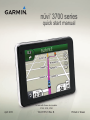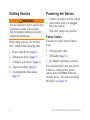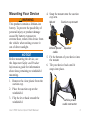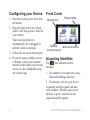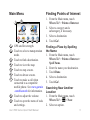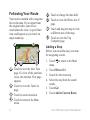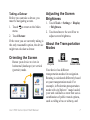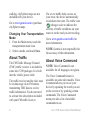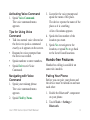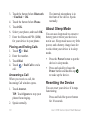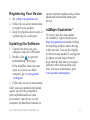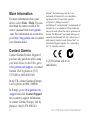Download Garmin NVI 3750 GPS Receiver User Manual
Transcript
nüvi 3700 series ® quick start manual for use with these nüvi models: 3750, 3760, 3790 April 2010 190-01157-01 Rev. B Printed in Taiwan Getting Started Powering the Device 1. 2. 3. 4. 5. • Vehicle power cable • USB cable (page 11) • AC adapter (optional accessory) If you do not plan to use your device while it is connected to a power source, press the Power button to lock the device. For more on locking the device, see page 10. Connect your device to the vehicle ‹ WARNING power cable while it is plugged See the Important Safety and Product into your vehicle. Information guide in the product Your nüvi charges as you drive. box for product warnings and other important information. Power Cables Your device can be powered three When using your nüvi for the first ways. time, complete the following tasks. Power your device (page 2). Mount your device (page 3). Configure your device (page 4). Acquire satellites (page 4). Understand the Main menu (page 5). nüvi 3700 Series Quick Start Manual Mounting Your Device ‹ WARNING This product contains a lithium-ion battery. To prevent the possibility of personal injury or product damage caused by battery exposure to extreme heat, remove the device from the vehicle when exiting or store it out of direct sunlight. Notice Before mounting the device, see the Important Safety and Product Information guide for information about laws pertaining to windshield mounting. 1. Remove the clear plastic from the suction cup. 2. Place the suction cup on the windshield. 3. Flip the lever back toward the windshield. nüvi 3700 Series Quick Start Manual 4. Snap the mount onto the suction cup arm. Mount Suction cup mount Vehicle power Speaker cable 5. Fit the bottom of your device into the mount. 6. Tilt your device back until it snaps into place. Vehicle power cable connector Configuring your Device 1. Plug the vehicle power cable into the mount. 2. Plug the other end of the vehicle power cable into a power outlet in your vehicle. Your unit should turn on automatically if it is plugged in and the vehicle is running. 3. Follow the on-screen instructions. 4. If you are using a traffic receiver in Europe, connect the external antenna to the traffic receiver and secure it to the windshield using the suction cups. Front Cover Microphone Power button Speaker Micro-B connector (on back cover) Acquiring Satellites The bars indicate satellite strength. 1. Go outdoors to an open area, away from tall buildings and trees. 2. If necessary, turn on your device. Acquiring satellite signals can take a few minutes. When at least one of the bars is green, your device has acquired satellite signals. nüvi 3700 Series Quick Start Manual Main Menu ➊ ➋ ➌ Finding Points of Interest ➍ ➎ ➏ ➐ ➑ ➒ ➊ GPS satellite strength. ➋ Touch to select a transportation mode. ➌ Touch to find a destination. ➍ Touch to view the map. ➎ Touch to stop a route. ➏ Touch to detour a route. ➐ Touch to make a call when connected to a compatible mobile phone. See www.garmin .com/bluetooth for information. ➑ Touch to adjust the volume. ➒ Touch to open the menu of tools and settings. nüvi 3700 Series Quick Start Manual 1. From the Main menu, touch Where To? > Points of Interest. 2. Select a category and a subcategory, if necessary. 3. Select a destination. 4. Touch Go!. Finding a Place by Spelling the Name 1. From the Main menu, touch Where To? > Points of Interest > Spell Name. 2. Enter the name your destination. 3. Touch Done. 4. Select a destination. 5. Touch Go!. Searching Near Another Location 1. From the Main menu, touch Where To? > > Near. 2. Select an option. Following Your Route Your route is marked with a magenta line on the map. If you depart from the original route, your device recalculates the route. A speed limit icon could appear as you travel on major roadways. ➋ ➊ ➌ ➏ ➐ ➑ ➍ ➎ ➊ T ouch to view the Next Turn ➋ ➌ ➍ page. If a view of the junctions exists, the Junction View page appears. T ouch to view the Turn List page. Touch to zoom in and out. Touch to return to the Main menu. ➎ Touch to change the data field. ➏ Touch to view the Where Am I? page. ➐ Touch and drag the map to view ➑ a different area of the map. Touch to view the Trip Computer page. Adding a Stop Before you can add a stop, you must be navigating a route. 1. Touch to return to the Main menu. 2. Touch Where To?. 3. Search for the extra stop. 4. Select the stop from the search results. 5. Touch Go!. 6. Touch Add to Current Route. nüvi 3700 Series Quick Start Manual Taking a Detour Before you can take a detour, you must be navigating a route. 1. Touch to return to the Main menu. 2. Touch Detour. If the route you are currently taking is the only reasonable option, the device might not calculate a detour. Adjusting the Screen Brightness 1. Touch Tools > Settings > Display > Brightness. 2. Touch and move the scroll bar to adjust screen brightness. About the Transportation Modes Orienting the Screen Rotate your device to view in horizontal (landscape) or vertical (portrait) mode. nüvi 3700 Series Quick Start Manual Bicycle Pedestrian Automobile Your device has different transportation modes for navigation. Routing is calculated differently based on your transportation mode. For example, in Pedestrian transportation mode with cityXplorer™ maps loaded, your unit calculates a route that uses a combination of public transit options, such as riding a bus or subway, and walking. cityXplorer maps are not included with your device. Go to www.garmin.com to purchase cityXplorer maps. Changing Your Transportation Mode 1. From the Main menu, touch the transportation mode icon. 2. Select a mode, and touch Save. About Traffic The FM Traffic Message Channel (TMC) traffic receiver is included in some nüvi 3700 packages. It is built into the vehicle power cable. The traffic receiver and the nüvi must be in data range of an FM station transmitting TMC data to receive traffic information. You do not need to activate the subscription included with your FM traffic receiver. If a severe traffic delay occurs on your route, the device automatically recalculates the route. The traffic icon ( ) changes color to indicate the severity of traffic conditions on your route or on the road you are traveling. Go to www.garmin.com/traffic for more information. NOTE: Garmin is not responsible for the accuracy of the information. About Voice Command NOTE: Voice Command is not available for all languages or regions. The Voice Command feature is available on some nüvi models. Voice Command allows you to use your device by speaking the words you see on the screen or by speaking certain commands. The Voice Command menu provides a list of available commands to use. nüvi 3700 Series Quick Start Manual 3. Listen for the voice prompt and speak the name of the place. The device repeats the name of the place as it is searching. A list of locations appears. Tips for Using Voice 4. Speak the line number of the Command location you want. • Talk in a normal voice directed at the device to speak a command 5. Speak Yes to navigate to the exactly as it appears on the screen. location, or speak No to go back to the list of found locations. • Respond to voice prompts from the device as needed. • Speak numbers to enter numbers. Hands-free Features Hands-free calling is available on • Speak Exit to exit Voice some nüvi models. Command. Activating Voice Command 1. Speak Voice Command. The voice command menu appears. Navigating with Voice Command 1. Speak your wakeup phrase. The voice command menu appears. 2. Speak Find by Name. nüvi 3700 Series Quick Start Manual Pairing Your Phone Before you can pair, your phone and the device must be turned on and near each other. 1. Enable the Bluetooth® component on your phone. 2. Touch Tools > Settings > Bluetooth. 3. Touch the button below Bluetooth > Enabled > OK. 4. Touch the button below Phone. 5. Touch OK. 6. Select your phone, and touch OK. 7. Enter the Bluetooth PIN (1234) for your device in your phone. Placing and Ending Calls 1. Touch > Dial. 2. Enter the number. 3. Touch Dial. 4. Touch > End Call to end a call. Answering a Call When you receive a call, the Incoming Call window opens. 1. Touch Answer. TIP: Touch Ignore to stop your phone from ringing. 2. Speak normally. 10 The internal microphone is in the front of the device. Speak normally. About Sleep Mode You can use sleep mode to conserve battery power when your device is not in use. Sleep mode uses very little power, and a battery charge lasts for weeks when your device is in sleep mode. • Press the Power button to put the device in sleep mode. • Press and quickly release the Power button and double-tap to wake up the device. Resetting the Device You can reset your device if it stops functioning. Press and hold the power button for 10 seconds. nüvi 3700 Series Quick Start Manual Registering Your Device 1. Go to http://my.garmin.com. 2. Follow the on-screen instructions to register your product. 3. Keep the original sales receipt, or a photocopy, in a safe place. Updating the Software 1. Connect the device to your computer using the USB cable. 2. Double-click to open the myDashboard™ Web page. If the AutoPlay menu does not open, or you are on a Mac® computer, go to www.garmin .com/agent. 3. Follow the on-screen instructions. After you have installed myGarmin Agent, you will be prompted to open myDashboard each time you connect your device to your computer. myDashboard checks for nüvi 3700 Series Quick Start Manual current software updates and provides additional information about your device. nüMaps Guarantee™ To receive one free map update (if available), register your nüvi at http://my.garmin.com within 60 days of acquiring satellites while driving with your nüvi. You are not eligible for the free map update if you register by phone or wait longer than 60 days after the first time you acquire satellites while driving with your nüvi. For more information, go to www.garmin.com/numaps. 11 More Information For more information about your device, select Tools > Help. You can download the latest version of the owner’s manual from www.garmin .com. For information on accessories, go to http://buy.garmin.com or contact your Garmin dealer. Contact Garmin Contact Garmin Product Support if you have any questions while using your nüvi device. In the USA, go to www.garmin.com/support, or contact Garmin USA by phone at (913) 397.8200 or (800) 800.1020. Garmin®, the Garmin logo, and nüvi® are trademarks of Garmin Ltd. or its subsidiaries, registered in the USA and other countries. cityXplorer™, nüMaps Guarantee™, myDashboard™, and myGarmin™ are trademarks of Garmin Ltd. or its subsidiaries. These trademarks may not be used without the express permission of Garmin. The Bluetooth® word mark and logos are owned by the Bluetooth SIG, Inc., and any use of such name by Garmin is under license. Mac® is a trademark of Apple Computer, Inc., registered in the U.S. and other countries. © 2010 Garmin Ltd. or its subsidiaries In the UK, contact Garmin (Europe) Ltd. by phone at 0808 2380000. In Europe, go to www.garmin.com /support and click Contact Support for in-country support information, or contact Garmin (Europe) Ltd. by phone at +44 (0) 870.8501241. 12 nüvi 3700 Series Quick Start Manual