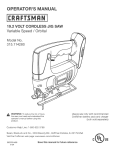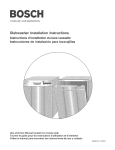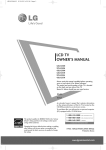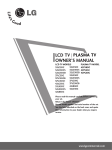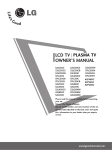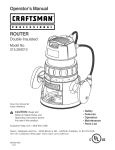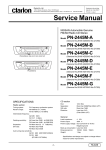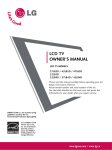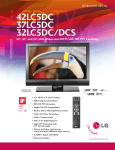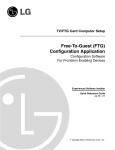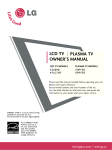Download FujiFilm S100FS Digital Camera User Manual
Transcript
MFL34797007en-simp
9/8/08 3:15 PM
Page 1
i
ST'_
t r
i
I LCD
TV I PLASMA
OWNER'S
MANUALTV
LCD TV MODELS
32LCSDC
32LCSDCS
32LCSDCB
37LCSDC
37LC5DCB
37LCSDC1
42LC5DC
32LXSDC
32LXSDCS
42LBSDC
PLASMA TV MODEL
32LCSOC 42PX8DC
32LC50CS 42PG65C
32LCSOCB 42PG60C
32LX50C
32LXSOCS
37LC50C
37LCSOCB
42LBSOC
42LC50C
Please read this manual
your
set.
Retain it for
serial
number of the set.
bed on the back cover and quote
,rmation
to your dealer
when you require
service.
P/NO
i
\j/
i
: MFL34797007
(0809-REVIO)
Printed in Korea
MFL34797007en-simp
9/8/08 3:15 PM
i
Page 2
t r
i
WARNING / CAUTION
WARNING / CAUTION
To prevent
fire or shock hazards,
this product
do not expose
to rain or moisture.
TO REDUCE THE RISK OF ELECTRIC SHOCK
DO NOT REMOVE COVER (OR BACK). NO
USER SERVICEABLE PARTS INSIDE. REFER TO
QUALIFIED
Class B digital
This equipment
SERVICE PERSONNEL.
device
has been tested and found to com-
ply with the limits for a Class B digital device, pursuant to Part 15 of the FCC Rules. These limits are
designed to provide
harmful interference
equipment
quency
reasonable protection against
in a residential installation. This
generates, uses and can radiate radio fre-
energy and, if not installed
with the instructions,
interference
to radio communications.
there is no guarantee
may cause harmful
will not
[f this equipment
to radio or televi-
sion reception,
which can be determined
the equipment
off and on, the user is encouraged
try to correct
the interference
the following
measures:
- Reorient
by turning
by one or more of
or relocate the receiving antenna.
- increase the separation
and receiver.
rat u _ iiii
However,
that interference
occur in a particular installation.
does cause harmful interference
_Ta!i_ iiiii
and used in
accordance
- Connect
different
between the equipment
the equipment to an outlet on a circuit
from that to which the receiver is con-
nected.
- Consult
the dealer or an experienced
technician
Any changes or modifications
approved
radio/TV
for help.
not expressly
by the party responsible
could void the user's authority
for compliance
to operate
the
equipment.
This reminder is provided to call the CATV system
installer's attention to Article 820-40 of the National
Electric Code (U.S.A.). The code provides guidelines
proper grounding
cable ground
and, in particular,
shall be connected
tem of the building,
entry
for
specifies that the
to the grounding
Do not attempt to modify this product in any way
without written authorization
from LG Electronics.
sys-
Unauthorized
as close to the point of the cable
as practical.
authority
2
i
\j/
i
modification
could void the user's
to operate this product
to
MFL34797007en-simp
9/8/08 3:15 PM
i
S]%
t r
Page 3
i
SAFETY INSTRUCTIONS
IMPORTANT SAFETY INSTRUCTIONS
Read these instructions.
Keep these instructions.
Heed all warnings.
Follow all instructions.
Do not use this apparatus
@
near water.
Use only with the cart, stand, tripod, bracket,
or table specified by the manufacturer, or sold
with the apparatus. When a cart is used, use
caution when moving the cart/apparatus
combination to avoid injury from tip-over.
Clean only with dry cloth.
O
Unplug this apparatus during lighting storms
or when unusedfor
long periods of time.
@
Refer all servicing to qualified service personnel.
Servicing is required when the apparatus has
been damaged in any way, such as powersupply cord or plug is damaged, liquid has
been spilled or objects have fallen into the
apparatus, the apparatus has been exposed to
rain or moisture, does not operate normally, or
has been dropped.
Do not block any ventilation openings. Install in
accordance with the manufacturer's instructions.
I
I
I
Do not install near any heat sources such as
radiators, heat registers, stoves, or other apparatus
(including amplifiers)that
produce heat.
@
Do not defeat the safety purpose of the polarized
or grounding-type
plug. A polarized plug has
two blades with one wider than the other. A
grounding
type plug has two blades and a
third grounding prong, The wide blade or the
third prong are provided for your safety. If the
provided plug does not fit into your outlet,
consult an electrician for replacement of the
obsolete outlet.
Never touch this apparatus or antenna during
a thunder or lighting storm.
When mounting a TV on the wall, make sure
not to install the TV by the hanging power and
signal cables on the back of the TV.
Do not allow an impact shock or any objects to
fall into the product, and do not drop onto the
screen with something.
@
Protect the power cord from being walked on
or pinched particularly
at plugs, convenience
receptacles, and the point where they exit from
the apparatus.
Only use at2achments/accessories
the manufacturer.
specified
CAUTION
concerning
the Power Cord:
It is recommend
that appliances
be placed
upon a dedicated
circuit; that is, a single
outlet circuit which powers only that appliance
and has no additional
outlets
or branch
circuits. Check the specification
page of this
owner's manual to be certain.
Do not connect too many appliances to the
same AC power outlet as this could result in
fire or electric shock.
by
3
i
........................
4:,,,,,_.,,,,,I
.........................
\j/
i
MFL34797007en-simp
9/8/08 3:15 PM
i
Page 4
t r i
i
SAFETY INSTRUCTIONS
@
Do not overload wall outlets. Overloaded wall
outlets, loose or damaged wall outlets, extension
cords, frayed power cords, or damaged or
cracked wire insulation are dangerous. Any of
these conditions could result in electric shock
or fire. Periodically examine the cord of your
appliance, and if its appearance indicates damage
or deterioration,
unplug it, discontinue
use of
the appliance, and have the cord replaced with
an exact replacement part by an authorized
servicer. Protect the power cord from physical
or mechanical abuse, such as being twisted,
kinked, pinched, closed in a door, or walked
upon. Payparticular
attention to plugs, wall
outlets, and the point where the cord exits the
appliance.
Do not make the TV with the power cord
plugged in. Do not use a damaged or loose
power cord. Be sure do grasp the plug when
unplugging the power cor& Do not pulFon the
power cora to unplug the TV.
ANTENNAS
Outdoor
antenna
grounding
If an outdoor antenna is installed, follow the
precautions below. An outdoor antenna system
should not be located in the vicinity of overhead power lines or other electric light or
power circuits, or where it can come in contact
with such. power lines or circuits as death or
serious Injury can occur.
Be sure the antenna system is grounded so as
to provide some protection
against voltage
surges and built-up static charges.
Section 810 of the National Electrical Code
(NEC) in the U.S.A. provides information with
respect to proper grounding of the mast and
supporting structure, grounaing of the lead-in
wire to an antenna discharge unit, size of
grounding conductors, location of antenna discharge unit, connection to grounding electrodes
and requirements for the grounding electrode.
Antenna
_roundinf_
according
to the
National
Electrical
_ode,
ANSI7NFPA
70
Ground
@
WARNING - To reduce the risk of fire or electrical shock, do not expose this product to rain,
moisture or other liquids. Do not touch the TV
with wet hands. Do not install this product near
flammable objects such as gasoline or candles
or expose the TV to direct air conditioning.
Clamp
Antenna
(NEC
Lead
Section
Grounding
Ground
@
(o
Do not
expose
to dripping
or splashing
and _
not
place
objects
filled with
liquids, such
vases, cups, etc. on or over the apparatus (e.g.
on shelves _bove the unit).
@
GROUNDING
earth ground wire
shocl< (i.e. a TV
AC plug must be
groundea AC outare not possible,
install a separate
@
Do not try to ground the unit by connecting it
to telephone wires, lightening rods, or gas pipes.
Supply
Power
DEVICE
FROM
National
Electrical
Electrode
Art 250,
ps[_]
D
Service
G_ounding[
Syste ri9 (NECD
Part H)
Code
Cleaning
When cleaning, unplug the power cord and
scrub
gently with a soft cloth to prevent
scratching. Do not spray water or other liquids
directly on the TV as electric shock may occur.
Do not clean with chemicals such as alcohol,
thinners or benzene.
Moving
Make
sure the
product
is turned
off,
unplugged and all cables have been removed. It
may take 2 or more people to carry larger TVs.
Do not press against or put stress on the front
panel of the TV.
Ventilation
Install your TV where there is proper ventilation. Do not install in a confinedspace
such as
a bookcase. Do not cover the product with
cloth or other materials (e.g.) plastic while
plugged in. Do not install in excessively dusty
places.
If youTVsmell
or other sounds,
odors coming
the
or smoke
hear strange
unplug from
the
power cord contact an authorized service center.
MAINS
On Disposal
(Only Hg lamp used LCD TV)
The fluorescent lamp used in this product contains a
small amount of mercury. Do not dispose of this
product with general household waste. Disposal of
this product must be carried out in accordance to the
regulations of your local authority.
Mains plug is the disconnecting
device. The
plug must remain readily operable.
Keep the product
Clam
D
NEC:
DISCONNECTING
Conductors[3
(NEC
Section
810-21)[3
D
Antenna
Discharge
UnitD
_
.
Ensure that you connect the
to prevent possible electric
with a three-prong grounded
connected to a three-prong
let). If grounding
methods
have a qualified electrician
circuit breaker.
810-20)D
D
Power
@
in Wire
away from direct sunlight.
4
i
........................
4:+,,_-,,,I
.........................
\j./
i
MFL34797007en-simp
9/8/08 3:15 PM
i
Page 5
t r
i
WARNING / CAUTION ............................ 2
SAFETY INSTRUCTIONS
Accessories
.......................... 3
......................................................
Front Panel Information
......................................
Back Panel Information
......................................
Stand Installation
Remote Control
Functions ................................
12
14
16
Attaching
17
the TV to a Wall ...............................
Swivel Stand ....................................................
17
Attaching
18
the TV to a desk ...............................
Turning On the TV ..........................................
Channel Selection ...........................................
27
27
Volume Adjustment
27
.........................................
Channel Setup ................................................
28
On-Screen
29
Menus Selection
............................
...........................
19
Troubleshooting ..............................................
Maintenance ...................................................
32
34
..........................
20
Product Specifications .....................................
35
........................................
Antenna or Cable Connection
24
9
11
Pedestal Installation
PC Setup ........................................................
7
Back Cover for Wire Arrangement .....................
Protection Cover .............................................
Desktop
21
22
23
6
.............................................
VESA Wall Mounting
HD Receiver Setup .........................................
DVD Setup .....................................................
VCR Setup .....................................................
19
HOW TO USE THE OWNER'S MANUAL ON THE CD-ROM
To view the Owner's
Manual on the CD-ROM,
The "ACRORD" folder
If you want
"ACRORD"--_
to
install
on the CD-ROM
those
double-click
Adobe Acrobat
contains
programs,
Open
Reader must be installed
the installation
the
"My
programs
on your PC.
for them.
Computer"--_Open
the "LG"--_Open
the
your language.
TO VIEW THE OWNER'S MANUAL ON THE CD-ROM
The Owner's
Manual files are included
Load the supplied CD-ROM
in the supplied
into the CD-ROM
After a while, the web page of the CD-ROM
CD-ROM.
drive of your PC.
will open automatically.
(for Window
only)
iilZ:++++ii
7,7
;,
...........
:tL{......
+
7
You can find the desired contents
easily using the bookmark.
i
........................
p,+.,,,,,,;
.........................
\j/
i
MFL34797007en-simp
9/8/08 3:15 PM
i
ST'_
t r i
Page 6
i
PREPARATION
ACCESSORMES
accessories
are included
tact the dealer where you purchased
Ensure that
the following
the product.
with your product.
User must use shielded signal interface cables (D-sub
If an accessory
15 pin cable) with ferrite
is missing,
cores to maintain
please con-
standard
compliance for the product.
For further
information,
see the the Owner's
Manual files supplied CD-ROM.
0
z
Owner's
Manual,
CD Manual
Setup & Operation
Guide
for Commercial
Mode
Remote Control,
Batteries
(Refer to p.5)
Power Cord
..................................................................................................................................................................................
; 77i_{,y
77_7
stZZ77o{
o_Z7
exterior
only with the polishing
cloth for the product
exterior if
there is stain or fingerprint
on
surface of the exterion
* Do not wipe roughly when removPolishing
Cloth
This feature is not available
ing stain. Please be cautions of
for all models.
that excessive pressure may cause
scratch or discoloration.
Protective
(This
feature
Bracket and Bolt for
Power Cord
is not available
for all models.)
(Refer to R14)
Torx plus
Star head screw
I1iiii!iiiiii_
(Refer to p.ll
Cable Holder
75 ohm Round Cable
(Except
42PG60C/6SC)
D-sub
(Except
15 Pin Cable
42PG60C/6SC)
6
i
........................
4:--,_.--,I
.........................
\j/
i
(Except
42PXSDC)
)
MFL34797007en-simp
9/8/08
3:15
PM
Page
i
S]%
t r
7
i
FRONT PANELINFORMATION
+ Here shown may be somewhat
m If your product
polishing
has a protection
different
from your TV.
tape attached,
cloth is included with your product,
remove the tape. And then wipe the product
with a cloth (Ifa
use it).
-D
32/37/42LC5DC*,32/37/42LCSOC*,
42LB5DC, 42LB50C
Buttons
Buttons
Button
Button
Button
IOFF Button
Remote
Control
Power/Standby
Illuminates
Remote
Indicator
red when the TV is in standby
Illuminates
32LX5DC*,
Sensor
mode.
green when the TV is switched
on.
32LX50C*
Control
Sensor
Power/Standby
Indicator
Illuminates
red when the
TV is in standby
Illuminates
mode.
green when
the TV is switched
on.
ON/OFF
INPUT
MENU Button
ENTER Button
VOLUME
CHANNEL
Buttons
i
\j/
i
Buttons
Button
Button
©
z
MFL34797007en-simp
9/8/08 3:15 PM
i
S]%
t r
Page 8
i
42PG60C, 42PG65C
Remote Control
Sensor
POWER Button
m
Power/Standby
Illuminates
Illuminates
O
z
Indicator
red in standby mode.
blue when the set is switched
on.
Stand
(Only42PG65C
model)
1
INPUT
MENU
ENTER
Button
Button
Button
VOLUME (-,+)
Buttons
1
CHANNEL
Buttons
42PX8DC
This TV's stand is sold, separately.
ON/OFF
Button
INPUT
Button
MENU
Button
ENTER Button
Remote
Control
VOLUME
Sensor
Buttons
CHANNEL
Power/Standby
Indicator
llluminates
red when the TV is in standby
mode.
llluminates
green when the TV is switched
on.
8
i
........................
4:,,,,,_.,,,,,I
.........................
\j/
i
Buttons
(_V, i)
MFL34797007en-simp
9/8/08 3:15 PM
i
ST'_
t r
Page 9
i
BACK PANELINFORMATION
Here shown may be somewhat
different
from your TV.
m
52/57/42LC5
DC*,52/57/42LCSOC
+, 42LBSDC, 42LB50C
52LXSDC
+, 52LX50C
+
©
z
42PX8DC
42PG60C,
42PG65C
777777777777777i/iD£_
;;;;;;;7;7;7;717_!7777
9
i
S\
........................
4:,,,,,_.,,,,,I
.........................
\j/
i
MFL34797007en-simp
9/8/08
3:15
PM
Page
i0
/ih
J
PREPARATION
Here shown may be somewhat
different
from your TV.
This part mainly use picture for the LCD TV models.
m
O
z
(Only 42PG60C,
@
HDMI/DVI
Connect
@
42PG65C
IN, HDMI
@ AV
IN
a HDMI (DVI) connection
DIGITAL AUDIO
Connect
ment.
Models) O
to either input.
OUT
digital audio from various types of equip-
Note: In standby
(Audio/Video)
Connect
Connect
jacks.
O
RESET/UPDATE/REMOTE CONTROL OUT
@ RJP
O
SERVICEONLY
@ Power
Connect
the output
AUDIO IN (RGB, DVI)
Connect the audio from a PC or DTV.
@ SPEAKER OUT
®
ANTENNA
10
i
........................
4:,,,,,_-,,,I
.........................
\jJ
i
device.
video/audio
device to these
Cord Socket
Connect
80
an external
INTERFACE
Caution:
power.
from a PC.
from
IN
a component
For operation
RGB IN (PC)
output
S-Video out from an S-VIDEO
@ COMPONENT
mode, these ports do not work.
O ® M.P.I
O
IN
Connect
audio/video
device to these jacks.
S-VIDEO
with AC power.
Never at:kempt to operate
the TV on DC
IN
over-the air signals to this jack.
MFL34797007en-simp
9/8/08 3:15 PM
i
ST'_
t r
Page ii
i
STAND INSTALLATION
( 32137LC5DC*, 32/37LC50C*
)
( 42PG65C )
-D
Carefully
place the product
on a cushioned
Carefully
screen side down
surface that will protect
place the TV screen side down
cushioned
prod-
surface
to
protect
the
on a
m
screen from
damage.
uct and screen from damage.
©
z
"\\
i
Assemble the product
as shown.
stand with the product
@
Assemble the product
shown.
stand with the product
_
Tighten the 4 bolts securely
the back of the TV.
Securely install the 4 bolts provided.
as
_ ,,,_S_!:!
I
using the holes in
11
i
\j/
i
MFL34797007en-simp
9/8/08
3:15
PM
Page
12
/ih
[
PREPARATION
REMOTE CONTROL FUNCTMONS
m
When using the remote control,
POWER
O
z
aim it at the remote control
Turns your TV or any other programmed
or off, depending on mode.
TV INPUT In AV 1-2, Component,
sensor on the TV.
equipment
on
POWER
RGB, HDMI1/DVI,
and HDMI2
input sources, screen returns to the last TV channel.
INPUT
-
External input modes rotate in regular sequence: TV, AV1 2, Component,
RGB, HDMI1/DVI
MULTI
Selects: RGB,HDMI1/DVI,
sources.
_
Adjusts
+
brightness
and HDMI2.
HDMI2
and Component
input
on screen.
RATIO
PIP Switches the sub picture Double Window or off mode.
PIP CH +i-
Changes the PIP channel.
PIP INPUT Select the connected input source for the sub-picture.
EZ PIC
EZ SOUND
Selects the factory
environment.
preset picture depend
Selects the factory
preset sound for type of program.
SWAP(or PIP
SWAP) Exchange the main/sub
VCRiDVD
control buttons
NUMBER
--
Control
on the viewing
images.
video cassette recorders
or DVD players.
button
(DASH)
FLASH BACK
Used to enter a program number for multiple
channels such as 2-1,2-2,
etc.
Tune to the last channel viewed.
12
[
\j/
i
program
MFL34797007en-simp
9/8/08 3:15 PM
i
ST'_
t r i
Page 13
i
(Only 42PG60C, 42PG65C models)
MODE
Select the remote's operating
mode: TV, DVD, VCR (or
STB).
-D
RATIO
CC
RATIO
Change the aspect
CC
THUMBSTICK
(Up/Down/Left
/Right/ENTER)
EXIT(or
RETURN)
ratio.
m
Select a closed caption.
Navigate the on-screen menus and adjust the system settings to your preference.
Clears all on-screen
from any menu.
©
z
displays and returns to TV viewing
MENU Displays the main menu.
INFO Display information
VOLUME UP Increase/decrease
/DOWN
TIMER
Select the amount
at the top of the screen.
the sound level.
of time before your TV turns off auto-
matically.
MUTE
CHANNEL
UP/DOWN
Switch the sound on or off.
Select available channels.
PAGE Move from one full set of screen information to the next one.
UP/DOWN
13
i
........................
4:,,,,,_-,,,I
.........................
\j/
i
MFL34797007en-simp
9/8/08
3:15
PM
Page
14
/ih
J
PREPARATION
BACK COVER FOR WMREARRANGEMENT
m Here shown may be somewhat
(This feature
different
from your TV.
is not available for all models.)
m
O
O
z
onnect the cables as necessary.
To connect an additional equipment,
EQUIPMENT
see the EXTERNAL
SETUP section.
Secure the power cable with the PROTECTIVE
BRACKET
and the screw as shown. It will help prevent
the power
cable from
being removed
Install the CABLE HOLDER
by accident.
PROTECTIVE
BRACKET
as shown.
BOLT
CABLE HOLDER
Install the CABLE MANAGEMENT
as shown.
CABLE MANAGEMENT
14
i
........................
4:+,,_.,,,,,,j
.........................
\jJ
i
MFL34797007en-simp
9/8/08
3:15
PM
Page
15
/ih
J
BACK COVER FOR WMREARRANGEMENT
Here shown may be somewhat
different
from your TV.
(This feature is not available for all models.)
m
_o
O
o separate the CABLE HOLDER,
installed the set.
O
Connect the cables as necessary.
To connect an additional
EQUIPMENT
loosen the bolt
©
z
equipment, see the EXTERNAL
SETUP section.
Secure the power cable with the PROTECTIVE
BRACKET
and the screw as shown. It will help prevent
the power cable from
being removed by accident.
\PROTECTIVE
O
Install the CABLE HOLDER
BRACKET
as shown.
BOLT
/
CABLE
HOLDER
\
15
i
........................
4:,,,,,_.,,,,,I
.........................
\jJ
i
MFL34797007en-simp
9/8/08 3:15 PM
i
S]%
t r
Page 16
i
PREPARATION
42PX8DC
42PG60C,
Hold the CABLE MANAGEMENT
hands and pull it as shown.
I-I"1
42PG65C
Connect the cables as necessary.
To connect
additional
equipment,
with both
EXTERNAL
EQUIPMENT
see the
SETUP section.
O
z
Install the CABLE
O
MANAGEMENT
shown. (Except 42PG60C
Connect the cables as necessary.
To connect an additional
equipment, see the
EXTERNAL EQUIPMENT
SETUP section.
model)
If your TV has CABLE HOLDER, fix it as shown
and bundle the cables.
:ABLE MANAGEMENT
CLIP
@
Install the CABLE MANAGEMENT
CLIP as
as shown.
How to remove
the
CABLE MANAGEMENT
(Except 42PG60C
CABLE HOLDER
CLIP
model)
First, press the cable management. Hold the
CABLE MANAGEMENT
CLIP with both
hands and pull it upward.
16
i
........................
4:,,,,,_.,,,,,I
.........................
\j/
i
MFL34797007en-simp
9/8/08
3:15
PM
Page
17
/ih
[
ATTACHING THE TV TO A WALL
I This feature
is not available
We recommend
Additionally,
potentially
Caution:
for all models.
that you set up the TV close to a wall so it cannot fall over if pushed
we recommend
causing injury
that the TV be attached
to a wall so it cannot
backwards.
be pulled in a forward
direction,
-D
or damaging the product.
Please make sure that children
don't
m
climb on or hang from the TV.
©
z
i Insert the TV brackets (or eye-bolts)
* If your product
and bolts to tighten
has the bolts in the eye-bolts
the product
position
Secure the wall brackets with the bolts (not provided
or brackets are tightened
I Use a sturdy
the eye-bolts,
as parts of the product,
the wall. Match the height of the bracket that is mounted
Ensure the eye-bolts
to the wall as shown in the picture.
before inserting
loosen the bolts.
must purchase separately)
on
on the wall to the holes in the product.
securely.
rope (not provided
chase separately)
as parts of the product,
to tie the product.
becomes horizontal
must pur-
It is safer to tie the rope so it
between the wall and the product.
SWIVEL STAND
20 ° (57LC5DC1,42LC5DC,
42LB5DC,
90
%
°
(52LX5DC/S,
32LC50C/S,
The TV can be conveniently
mum viewing
swivelled
on its stand 20°or
42LC50C,
42LB50C, 42PG65C
32LX50C/S,
57LC5DC,
90 ° to the left or right
42PX8DC,
models)
52LC5DC/S,
37LC50C
to provide
models)
the opti-
angle.
17
[
........................
4:,,,,,_.,,,,,I
.........................
\jJ
i
MFL34797007en-simp
9/8/08
3:15
PM
Page
18
/ih
[
PREPARATION
ATTACHING THE TV TO A DESK
Here shown may be somewhat
The TV must be attached
potentially
different
from your TV.
to desk so it cannot be pulled in a forward/backward
causing injury or damaging
direction,
the product.
I-I"1
32/37/42LC5DC*,
32/37/42LC50C*,
42LB5DC,
42LB50C
0
z
Stand
4-Screws
gQ
32LX5DC*,
32LX50C*
Stand
T Desk
42PX8DC
Stand
2-Screws
T Desk
42PG65C
Stand
///
//
4-Screws
Desk
gll
18
[
........................
4:,,,,,_.,,,,,I
.........................
\jJ
i
MFL34797007en-simp
9/8/08 3:15 PM
i
Page 19
t r
i
VESAWALL MOUNTING
This product
accepts a VESA-compliant
There 4 threaded
holes are available
mounting
for attaching
interface
pad. (optional)
the bracket.
m
0
z
42PG60C
400.
400
42PX8DC
600.400
DESKTOP PEDESTALINSTALLATION
For proper
ventilation,
allow a clearance
of 4inches on each side from the wall.
m Image shown may differ from your TV.
4 inches
4 inches
4 i,
4 inches
19
i
\j/
i
MFL34797007en-simp
9/8/08
3:15
PM
Page
20
/ih
J
ANTENNA OR CABLE CONNECTMON
1. Antenna
"O
_o
(Analog
or Digital)
Wall Antenna Socket or Outdoor
Antenna without
a Cable Box
I'm
Connections.
_o
For optimum picture quality, adjust antenna direction
O
z
Multi-family
Wall
(Connect
if needed.
Dwellings/Apartments
to wall antenna
socket)
Antenna
Socket
Outdoor
RF Coaxial
Wire
(75 ohm)
Antenna
Single-family
(VHF, UHF)
(Connect
Dwellings/Houses
to wall jack for outdoor
antenna)
Copper Wir_
Be careful not to bend the bronze wire
when connecting the antenna.
2°Cable
.............
Ca
w_,,
Ja_,
M
_
]
_
RFCoaxial Wire (7S ohm)
3. Using both cable and antenna
RF Coaxial
Wire
(75 ohm)
Diplexer
(Signal
Combinner)
UHF
...................
: ..............................
VHF
I To improve the picture quality in a poor signal area, please purchase a signal amplifier
i
If the antenna needs to be split for two TV's, install a 2-Way Signal Splitter.
If the antenna is not installed
properly,
contact
your dealer for assistance.
2O
[
........................
4:,,,,,_.,,,,,I
.........................
\]J
i
and install
properly.
MFL34797007en-simp
9/8/08 3:15 PM
i
Page 21
t r
i
EXTERNAL EQUIPMENT SETUP
i To prevent the equipment
damage, never plug in any power cords until you have finished connecting
i This part of external equipment
all equipment.
setup mainly use picture for LCD TV models.
HD RECEIVERSETUP
This TV can receive
do receive digital
below.
Digital
Over-the-air/Cable
signals from a digital
signals
set-top
without
box or other
an external
digital
external
digital
set-top
box. However,
if you
device, refer to the figure as shown
m
When connecting
Component
x
-I
cable
m
z
>
1. How to connect
m
@
Connect
the video outputs
(Y, PB, PR) of the digital set
top box to the COMPONENT
IN
VIDEO
jacks on
_0
c
-o
m
z
.-I
the set. Match the jack colors
(Y = green, PB = blue, and PR = red).
m
-I
c
Connect the audio output of the digital set-top box to
the COMPONENT
IN AUDIO
jacks on the set.
2. How to use
I Turn on the digital set-top
box.
(Refer to the owner's manual for the digital set-top
box.)
i Select Component
input source with using the INPUT
button on the remote control.
iiiiiiiiiiiiiiiiiiiiiiiiiiiiii
!
Yes
iiiiiiiiiiiiiiiiiiii7!!!!
No
Yes
Yes
Yes
Yes
Yes
Yes
21
i
........................
4:,,,,,_.,,,,,I
.........................
\j/
i
MFL34797007en-simp
9/8/08 3:15 PM
i
/i%
t r
Page 22
i
EXTERNAL EQUIPMENT SETUP
DVD SETUP
When connecting
Component
cable
1. How to connect
Connect
the video outputs
the COMPONENT
IN
(Y, PB, PR) of the DVD
VIDEO
to
jacks on the set.
i-m
x
Match the jack colors
i-m
(Y = green, PB = blue, and PR = red).
z
>
m
c
i-m
z
m
Connect the audio outputs of the DVD to the
COMPONENT
IN AUDIO jacks on the set.
2. How to use
I Turn on the DVD player, insert a DVD.
c
-O
i Select Component
input source with using the INPUT
button on the remote control.
i Refer to the DVD player's manual for operating instructions.
When connecting
HDM! cable
1. How to connect
Connect
the HDMI output
HDMI/DVI
IN
No separated
HDMI
supports
1 (DVI)
of the DVD to the
or 2 jack on the set.
audio connection
is necessary.
both audio and video.
2. How to use
I Select HDMI1/DVI
the INPUT button
or HDMI2
input source with using
on the remote control.
i Refer to the DVD player's manual for operating instructions.
22
i
........................
4:,,,,,_.,,,,,I
.........................
\j/
i
MFL34797007en-simp
9/8/08 3:15 PM
i
S]%
t r
Page 23
i
VCR SETUP
When connecting
with a RCA cable
1. How to connect
Connect
the
AUDIO/VIDEO
VCR. Match the jack colors
= white, and Audio
jacks
between
TV and
(Video = yellow, Audio
Left
Right = red)
m
x
-q
m
_o
z
>
2. How to use
m
c
I Insert a video tape into the VCR and press PLAY on the
VCR. (Refer to the VCR owner's
-o
manual.)
m
z
i Select AV1 input source by using the INPUT
the remote control.
button
on
m
ii_i If connected
to AV IN2,
select AV2
-q
c
input source.
-0
When connecting
with an S-Video cable
1. How to connect
Connect
S-VIDEO
the S-VIDEO output
input on the set.
of the
VCR to
the
Connect the audio outputs of the VCR to the AUDIO
input jacks on the set.
2. How to use
I Insert a video tape into the VCR and press PLAY on the VCR.
(Refer to the VCR owner's
manual.)
i Select AV1 input source by using the INPUT
remote control.
i If connected to AV IN2,
select AV2
button
on the
input source.
23
i
\j/
i
MFL34797007en-simp
9/8/08 3:15 PM
i
S]%
t r
Page 24
i
EXTERNAL EQUIPMENT SETUP
PC SETUP
When connecting
D-sub 15pin cable
1. How to connect
m
x
Connect
m
jack on the set.
_o
z
>
Connect
m
(RGB,
the RGB output
of the PC to the RGB
the PC audio output
DVI)
to the
AUDIO
IN
IN
jack on the set.
c
2. How to use
m
z
m
I Turn on the PC and the TV.
i Select RGB-PC
input source by using the INPUT
on the remote control.
button
c
-O
When connecting
HDM[ to DV! cable
1. How to connect
Connect
IN
the DVI output
1 (DVl)
Connect
(RGB/DVI)
of the PC to the HDMI/DVI
jack on the set.
the
PC audio
output
to
the
AUDIO
IN
jack on the set.
2. How to use
I Turn on the PC and the set
i Select HDMI1/DVI
input source with using the INPUT
button on the remote control.
24
i
........................
4:,,,,,_.,,,,,I
.........................
\j/
i
MFL34797007en-simp
9/8/08
3:15
PM
Page
25
/ih
t r
i
Supported
Display
Specifications
31.469
(RGB/HDMII-PC)
Supported
70.08
31.469
3Z861
59.94
72.80
3Z500
75.00
56.25
3Z879
48.077
46.875
60.31
72.18
75.00
Display
48.363
56.476
60.023
60.00
70.06
75.02
Specifications
(HDMI2-DTV)
31.500
31.469
60.00
59.94
44.960
45.000
59.94
60.00
33.720
33.750
59.94
60.00
m
x
-4
I"m
c
-D
r'rl
z
-4
Supported
Display
Specifications
(Y, CB/PB, CR/PR)
r'rl
-4
c
-D
47.720
59.799
...............................................................................
Supported
Specifications
z
35.156
4Z130
Display
15.73
15.73
31.47
59.94
60.00
59.94
31.50
60.00
44.96
45.00
59.94
60.00
33.72
33.75
59.94
60.00
59.658
(RGB/HDMII
31.50
60.00
31.47(HDMI1-DTV:31.469)
59.94
44.96
45.00
59.94
60.00
33.72
59.94
33.75
60.00
-DTV)
25
[
\jJ
i
MFL34797007en-simp
9/8/08 3:15 PM
i
ST'_
t r
Page 26
i
* 42LB5DC,
42LB50C
Supported
Display
Specifications
(RGB/HDMII
31.469
-PC)
Supported
Display
70.08
31.469
Specifications
(HDMI2-DTV)
31.500
60.00
31.469
59.94
59.94
3Z861
72.80
44.960
59.94
3Z500
75.00
45.000
60.00
35.156
56.25
33.720
59.94
3Z879
60.31
33.750
60.00
48.077
72.18
67.500
60.00
46.875
75.00
48.363
60.00
56.476
70.06
60.023
75.02
z
-4
4Z700
60.00
m
4Z720
59.799
m
x
-4
m
z
>
m
JO
c
-O
Supported
Display
Specifications
(Y, CB/PB, CR/PR)
m
-4
c
71_i!i!!i_i_!ii!iiiiiiiii_ii_ii_i7i!!i_i__i7iiiiiiiiiiiiii
15.73
59.94
11111111117;15.73
-O
4Z130
59.658
6o.oo
31.47
59.94
31.50
60.00
..............................................................................................................................................................................................................................
_i!i!i!i!i!i!i!i!i!i!i!i!i!i!i!i!i!i!i!i!i!i!i!i!i!i!i!i!i!i!i!i!i!i!i!i!i!i!i!i!i!i!i!i!i!i!i!i!i!i!i!i!i!i!i!i!i!i!i!i!i!i!i!i!i!i!i!i!i!i
65.317
59.978
74.537
iiiiiii
:
Supported
Display
59.869
66.587
59.934
74.038
59.950
Specifications
(RGB/HDMII
31.50
-DTV)
60.00
31.47(HDMI1-DTV:31.469)59.94
44.96
59.94
45.00
60.00
33.72
59.94
33.75
60.00
6Z43 (HDMI1 -DTV:6ZS)
59.94
26
i
\j/
i
33.72
59.94
33.75
60.00
6Z50
60.00
MFL34797007en-simp
9/8/08
3:15
PM
Page
27
/ih
[
WATCHING TV
TURNING ON THE TV
@
First, connect
power cord correctly.
At this moment, the TV switches to standby
i In standby
mode.
mode to turn TV on, press the (b/I
the TV or press the POWER button
Select the viewing source by using the
the remote control.
i This TV is programmed
to remember
(or ON/OFF)
button on
on the remote control.
INPUT(or
TV INPUT)
button
on
which power state it was last set to,
even if the power cord is out.
When finished
N
using the TV, press the POWER button
trol. The TV reverts to standby
on the remote con-
Z
mode.
CHANNEL SELECTION
Press the CH ( + or - ) or CH ( ^
a channel number.
or v ) or NUMBER buttons
to select
VOLUME ADJUSTMENT
Adjust
the volume
to suit your
personal
Press the VOL (+ or -) button
@
preference.
to adjust the volume.
If you want to switch the sound off, press the MUTE button.
You can cancel the Mute function
button.
by pressing the MUTEor
VOL (+
or -)
27
[
\jJ
i
MFL34797007en-simp
9/8/08
3:15
PM
Page
28
/ih
[
WATCHING TV
CHANNEL SETUP
Auto
Scan (EZ Scan)
Automatically
finds all channels available
or cable inputs, and stores them
list.
through
in memory
Run EZ Scan again after any Antenna/Cable
antenna
on the channel
connection
changes.
A password
is required
to gain access to EZ Scan menu if
the Lock System is turned
on.
-p
z
<
Press the MENU
^
or v
button
button and then use •
to select the SETUP
or•
or
menu.
Pressthe • or > button and then use •
^ or v button to select EZ Scan.
or •
or
@
Press the ENTER
button to begin the channel search.
Allow EZ Scan to complete the channel search cycle
for ANTENNA
and CABLE.
@
@
28
[
........................
4:,,,,,_.,,,,,I
.........................
\jJ
i
MFL34797007en-simp
9/8/08
3:15
PM
Page
29
/ih
[
ON-SCREEN MENUS SELECTION
Your TV's OSD (On Screen Display)
Press the MENU button
may differ
and then use •
slightly
or •
from what is shown in this manual.
or
^
or v
button to select the each
menu.
Press the•
or
available menus.
> button
and then use•
•
_1 •
or ^ v
< > button
to display the
SETUP
z
"""
User can do manual channel selectionand add or delete
individual
channels.
'!"["
.Y°u. ca_.na_
_!ct.o r. _!eIe!e !.n.! I_e. c:h a.n ne!..li.st: ....................................
_
i
_ [
_ Set a label to each channel.
ZZZZZZZZZZZZZZZZZZZZZZZII!_!_I!!
VIDEO
i Selects the factory
environment:
preset picture
Daylight,
depend
on the viewing
Normal, Night Time, User1, User2.
i Choose one of three automatic
color adjustments
: Cool, Normal, Warm, User
i It is LG Electronic's
unique picture improving
display a real HD source through
processing
technology
to
an advanced digital signal
algorithm.
i Select Auto
or Manual
(XD Contrast,
XD Color, XD NR,
MPEG NR).
i Cinema Mode
(On, Off)
Set up the TV for the best picture appearance
for viewing
movies.
Black Level (Low, High)
Adjusting
the
contrast
and the
brightness
of the
screen
using the black level of the screen.
....
Use to quickly
original factory
reset all the Video
preset values.
menu options
to their
29
[
........................
4_,,,,,_.,,,,,I
.........................
\j/
i
MFL34797007en-simp
9/8/08 3:15 PM
i
ST'_
t r
Page 30
i
WATCHING TV
AUDIO
i You can available other
language if a digital signal is pro-
vided by the broadcasting
i Automatically
station•
keeps on an equal volume level even if you
change channel•
Se ects the factory
:Normal,
_ ice
_ Adjust the left/right
kers
N
--IX
C_
preset sound for type of program
Stadium, News, Music, Theater, and User
sound of speaker•
i Turn the TV speaker On or off.
<
TIME
IIIIIIII
The time is set automatically
from
a
digital channel signal•
iiiiiiii
Select your viewing area time zone•
iiiiiiii
Select Auto,
Off, On depending
viewing area observes
Daylight
on whether
or not your
Saving time•
Set the clock manually•
• .................................................................................................................................
i Select On or Off.
,,,,,,,_
Select On or Off.
llllllllllllll!
i
i
iiiiiiii
Select the amount of time before your TV turns off automatically: Off, 10, 20,50, 60, 90, 120, 180, 240•
IIIIIIII
Select the desired picture format•
OPTION
: Set by program, 4:5, 16:9, Horizon,
iiiiiiii
Select a caption
mode for displaying
Zoom1,
captioning
Zoom2.
information
: Off, CC1 ~ 4, Text 1 ~ 4.
iiiiiiii
Customize
the DTV/CADTV
captions
that appear on your
screen•
....Select your desired
language for on screen menus
: English, Spanish, French•
IIIIIIII
Use it to minimize any fixed image on the screen•
Only 42PXSDC
: Normal,
model
White Wash, Orbiter,
Inversion.
l"J"[
R.ed 9 _e s } I_e F_.l.a
sm.<_
d!s .P!a_.I_o'_e r. c?9 su.rnP!!O9".......................
Choose the desired TV ID number.
30
i
\j/
i
MFL34797007en-simp
9/8/08 3:15 PM
i
ST'_
t r
Page 31
i
SCREEN
IIIIIIII
Automatically
adjusts picture position
and minimizes
image shaking.
iiiiiiii
Adjusts screen manually.
: Phase, Clock, H-Position,
iiiiiiii
Selematch the resolution
and V-Position
of RGB mode and selection
of
XGA mode.
mTo initialize
the adjusted value.
>
"D
"D
LOCK
z
E:I
x
For USA
+iT!iT'iT'iTi!_!_i_ii_i_ii_ii+ii_ii_i+_ii!iTi!Ti!7!_i_Se!e?!?n?r0
_.........................................................................
m Select a channel number that you wish to block.
iiiiiiiiiiiiiiiiiiii
i
IIIIIIii
Blocks movies according to the movie ratings limits specified.
IIIIIIII
Prevents children from watching certain children's TV programs,
according
For Canada
to the ratings limit set.
....
_Bzecionti4eZtingzi_;iocks
ce_tai
nTVpzg_am7
tflat
you and your family do not want to view.
m Selecting
_
ig-re
canadian
english language
rating system.
_ .._ .Se!ec!.ing .c<_
n.<_
d!a.n,f're n.ch..!angu.a.ge..ra!!n.g,s_-ys!e.m7
..................
m Enables you to select a source to block from the external
source devices you have hooked
mThis function
may become
up.
available in the future
and will
be available only for digital channel signal.
31
i
\j/
i
MFL34797007en-simp
9/8/08 3:15 PM
i
Y]%
t r ?
Page 32
i
APPENDIX
TROUBLESHOOTING
i Check to see if there is any object
causing obstruction.
between the product
Ensure you are pointing
i Ensure that the bat2eries are installed
i Ensure that the correct
remote
with correct
operating
and the remote control
the remote control directly
polarity
at the TV.
(+ to % - to -).
mode is set: TV, VCR etc.
i Install new bat2eries.
I Is the sleep timer set?
i Check the power control
No broadcast
set2ings. Power interrupted.
on station
tuned with Auto off activated.
>
m
z
i
x
I Check whether
i Try another
the product
is turned
channel. The problem
i Is the power cord inserted
into wall power outlet?
i Check your antenna direction
i Test the wall power outlet,
where the product's
on.
may be with the broadcast.
and/or
location.
plug another
product's
power cord was plugged
power cord into the outlet
in.
i This is normal, the image is muted during the product
contact
i Adjust
process. Please
after five minutes.
Color in menu option.
i Keep a sufficient
i Try another
distance
between the product
channel. The problem
i Are the video cables installed
i Activate
startup
your service centen if the picture has not appeared
any function
properly?
to restore the brightness
i Check for local interference
such as an electrical
i Station
or cable product
i Station
signal is weak_ reorient
experiencing
i Check for sources of possible
and the VCR.
may be with the broadcast.
problems,
of the picture.
appliance
or power tool.
tune to another
antenna to receive weaker station.
interference.
32
i
........................
4:,,,,,_.,,,,,I
.........................
\j/
i
station.
MFL34797007en-simp
9/8/08 3:15 PM
i
Y]%
t r
Page 33
i
I Adjust
Balance in menu option.
i A change in ambient
the product
humidity
is turned
or temperature
may result in an unusual noise when
on or off and does not indicate a fault with the product.
>
m
z
E:I
x
7 ii!
IIIIIIII
Adjust resolution,
horizontal
frequency,
or vertical frequency.
iiiiiiii
Check the input source.
iiiiiiii
Work the Auto configure
or adjust clock, phase, or H/V position.
(Option)
11111111
Check the signal cable.
Reinstall the PC video card.
33
i
........................
_:,,,,,_-,,,,,I
.........................
\j/
MFL34797007en-simp
9/8/08
3:15
PM
Page
34
/ih
[
MAINTENANCE
Early malfunctions
enjoy your
Caution:
Cleaning
can be prevented.
Careful and regular
cleaning
can extend the amount
of time you can
new TV.
Be sure to turn the power off and unplug the power cord before
you begin any cleaning.
the Screen
Here's a great way to keep the dust offyour
water and a little fabric softener
screen for a while. Wet a soft cloth
or dish washing detergent.
in a mixture of lukewarm
Wring the cloth until it's almost dry, and then
use it to wipe the screen.
@
Make sure the excess water is off the screen, and then let it air-dry before you turn on your TV.
"O
"O
z
Cleaning
the Cabinet
x
I To remove dirt or dust, wipe the cabinet with a soft, dry, lint-free cloth.
i Please be sure not to use a wet cloth.
Extended Absence
PRODUCT SPECIFICATIONS
Width x Height x Depth
(inches/mm)
•
With Stand
(Only42PG65C)
(pounds
_ [P_G
_D _i:
......................................
!°44:4._._>S..4
x.3°8.?
mr_
1.............................................
•
Without Stand
Weight
_2 P_(:Z
g5 (C
I
....
41.1 x 28.9 x12.1 inches
/ kg)
With Stand
(Only 42PG65C)
Without Stand
34
[
........................
P,,,_-,,,,,1
.........................
\jJ
l
41.1 x 26.7x 4.2 inches I 41.1 x 26.7x 3.1 inches
1044.4 x680.5x 10Z6mmI 1044.4 x680.5x 79.6mm
61.2 pounds/ 2Z8 kg
55.1 pounds/ 25.0 kg
MFL34797007en-simp
9/8/08 3:15 PM
i
ST'_
t r ?
Page 35
i
PRODUCT SPECIFICATIONS
Width x Height x Depth
(inches/mm)
/ ks)
With
Stand
x 60Z5
Width x Height x Depth
(inches/mm)
806.6
Stand
Without
Stand
x 249.0
mm
x 552.3 x 9Z2 mm
33.7 pounds
/ 15.3kg
2Z6 pounds
/ 12.5 kg
36.5 x 2Z4 x 10.4 inches
926.8 x 695.8 x 264.6 mm
With Stand
...................................................................
36.sx7_4;:8
x 4;:7_
il:,_i:,es
.....................
Without
Weight (pounds
806.6
..................................................................
3_:8x _i.7 x i8:,Jhes ...................
Without
Weight (pounds
31.8 x 23.9 x 9.8 inches
With Stand
/ ks)
With
Stand
Stand
Without
Width x Height x Depth
(inches/mm)
926.8
Stand
x 629.8
x 107.4 mm
4Z2 pounds
/ 21.4 kg
36.8 pounds
/ 16.7 kg
40.7 x 29.6 x 11.6 inches
1033.1 x 750.7 x 294.2 mm
With Stand
.................................................................
4:b:7x27:bx4.7 iJi_e_.....................
Without
Stand
1033.1 x 686.5
x 110.2 mm
>
-D
-D
Z
i
x
Weight (pounds
/ ks)
With
Stand
Without
Width x Height x Depth
(inches/mm)
61.3 pounds / 2Z8 kg
Stand
4Z2 pounds / 21.4 kg
With Stand
36.3 x 24.2 x 11.3 inches
922.0 x 615.0x 288.0 mm
................................................................
3{;;3x_i .Sx3k;iZi:Z.....................
Without Stand
922.0
Weight (pounds
/ ks)
With
Stand
Without
Width x Height x Depth
Stand
With Stand
I
Weight (pounds
/ ks)
With
Stand
Width x Height x Depth
Stand
With Stand
Weight (pounds
/ ks)
With
Stand
VHF 2-13,
Program Coverage
External Antenna
Temperature
Operating
Humidity
Storage Temperature
Storage Humidity
I The specifications
kg
~ 50/60Hz
ATSC, 64 & 256 QAM
UHF 14-69, CATV 1-135, DTV 2-69,
CADTV
1-135
32 ~ 104°F (0 ~ 40°C)
Range
Less than 80%
Range
-4 ~ 140°F (-20 ~ 60°C)
Range
Less than 85%
Range
shown above may be changed without
pounds / 25.2
75 ohm
Impedance
Operating
pounds / 32.9 kg
55.6
4Z2 pounds / 21.4 kg
NTSC-M,
Television System
72.5
61.3 pounds / 2Z8 kg
Stand
AC100-240V
Power requirement
pounds / 13.8 kg
40.7 x 2ZOx 4.3 inches
1033.1 x 686.5 x 110.2 mm
Stand
Without
30.4
40.7 x 29.6 x 11.6 inches
1033.1 x 750.7 x 294.2 mm
(inches/mm)
Without
mm
46.7 x 25.7 x 3.9 inches
1186.0 x 654.0 x 99.0 mm
Stand
Without
x 98.0
pounds / 1Z7 kg
46.7 x 28.1 x 10.6 inches
1186.0 x 714.0 x 270.0 mm
(inches/mm)
Without
x 546.0
39.0
prior notice for quality improvement.
35
i
\j/
i
MFL34797007en-simp
9/8/08 3:15 PM
i
ST_
t r
Page 36
i
LG
÷
nits
i
\j/
i
In€°