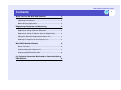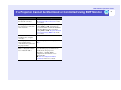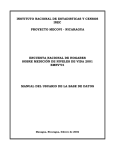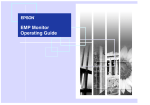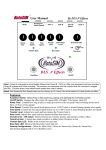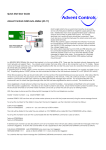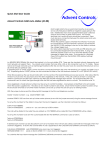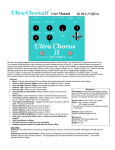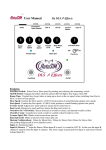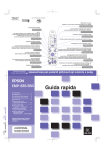Download Epson EB-Z8000WU Home Theater System User Manual
Transcript
EMP Monitor Operation Guide EMP Monitor Operation Guide Contents What You Can Do With EMP Monitor 1 2 Operating Environment ........................................................... 2 Before Starting Operations...................................................... 2 Registering Projectors for Monitoring 3 Registration Using Automatic Detection.................................. 4 Registration Using IP Address (Manual Registration) ............. 5 Editing the Manually-Registered Projector List ....................... 5 Deleting a Projector from the Projector List............................. 5 Main EMP Monitor Window 6 Button Functions ..................................................................... 6 Understanding the Projector List ............................................. 7 Displaying Detailed Information............................................... 8 If a Projector Cannot be Monitored or Controlled Using EMP Monitor 9 EMP Monitor Operation Guide What You Can Do With EMP Monitor You can display status information on a computer screen for multiple projectors that are connected to a network and also carry out batch operations on all projectors such as turning the power on and off and changing the input source. A maximum of 64 projectors can be monitored and controlled by batch operations. 2 Operating Environment * Macintosh computers cannot be used. OS* CPU Projector A Turn on projector B EMP Monitor Projector B Memory capacity Free hard disk space Display 98SE/Me/NT4.0/2000 Professional/XP Home Edition/XP Professional Pentium MMX 166 MHz or higher (Pentium II 233 MHz or higher recommended) 64 MB or more (128MB or more recommended) 6 MB or more XGA (1024×768) or higher resolution, 16 bit or higher display colour Before Starting Operations PC Projector C Check the following points before starting up EMP Monitor. System configuration example TIP • If the projector's "Extended" - "Standby Mode" configuration menu is set to "Network ON", the projector can still be set and controlled using EMP Monitor even when it is in standby mode (when the Power indicator is lit orange). • The administration functions of EMP Monitor cannot be used when using easy connect mode with a wireless LAN. • EMP Monitor must be installed in the computer to be used for monitoring and control. If using EMP-835 s"Installing EasyMP Software" in the EasyMP Network Setup Guide If using EMP-830 s"Installation and Uninstallation" in the EMP NetworkManager Operation Guide • Make the network settings so that the projector and the computer are connected in access point mode or wired LAN connection mode. If using EMP-835 s"Connecting in Access Point Mode or Wired LAN Mode" in the EasyMP Network Setup Guide If using EMP-830 s"Projector Network Connecting Settings (EMP830)" in the User's Guide • If using Windows 2000, NT4.0 or XP, the computer must be started up in administrator mode. EMP Monitor Operation Guide Registering Projectors for Monitoring 3 This operation is carried out when starting EMP Monitor for the first time after it has been installed and when you would like to add projectors. Once a projector has been registered, the status for the projector will be displayed automatically each time EMP Monitor is started from that point onwards. PROCEDURE 1 Click "Start" - "Programs" (or "All Programs") "EPSON Projector" - "EMP Monitor" in that order to start EMP Monitor. 2 Click the "Register projector" icon. Use the "Registration Using Automatic Detection" (sp.4) or "Registration Using IP Address (Manual Registration)" (sp.5) procedure to register projectors. Click to add a projector to be monitored. The "Register projector" window will be displayed. EMP Monitor Operation Guide 4 Registering Projectors for Monitoring Registration Using Automatic Detection PROCEDURE 1 Click the "Auto detect" button in the "Register projector" window. 2 Select the projector(s) to be registered, and then click the "Add" button. If a projector does not appear in the list, use "Registration Using IP Address (Manual Registration)". sp.5 TIP • Projectors that have been registered using automatic detection will be re-detected on the basis of projector name each time EMP Monitor is started. • If a password entry window is displayed, enter the password for the projector's administrator and then click the "OK" button. If more than one projector was selected, the password entry windows for each projector will be displayed in succession. 3 Click the "Close" button to return to the main EMP Monitor window. Refer to "Main EMP Monitor Window" for details on using the main window. sp.6 EMP Monitor Operation Guide 5 Registering Projectors for Monitoring Registration Using IP Address (Manual Registration) PROCEDURE 1 2 3 Click the "Manual registration" button in the "Register projector" window. Enter the IP address for the projector to be registered in the "IP address" box, and then click the "Confirm" button. If a projector with the specified IP address is found on the network, the projector's name will be displayed, so check that it is the target projector. If it is not the target projector, re-enter the IP address. Click the "Add" button. TIP If a password entry window is displayed, enter the password for the projector's administrator and then click the "OK" button. Editing the Manually-Registered Projector List Use the following procedure to change the projector name or IP address for projectors that have been registered manually. PROCEDURE 1 Select the projector to be edited in the "Register projector" window, and then click the "Edit" button. 2 If the projector name has changed, simply click the "Confirm" button. If the IP address has changed, enter the new IP address and then click the "Confirm" button. Check that the projector name is correct. 3 Click the "Update" button. Deleting a Projector from the Projector List Select the projector to be deleted from the list in the "Register projector" window, and then click the "Delete" button. More than one projector can be selected at the same time. EMP Monitor Operation Guide Main EMP Monitor Window The main window shows the status information for each projector. To carry our operations for projectors, select the projectors from the projector list and then click the buttons. Buttons 6 Button Functions The power can be turned on or off and the input source can be changed for the projectors that are selected from the projector list. The same operations can also be carried out using the commands in the "Tool" menu. "View details" button Power ON Projector list To close the window, click the in the top-right corner. Shows detailed information for the selected projectors. Turns the projector power on. Power OFF Turns the projector power off. Switches to the input source connected to the PC1, [Computer1] port, [Computer] port or [InputA] port. InputA PC2, InputB BNC S-Video Video D4 Switches to the input source connected to the [Computer2] port or [InputB] port. Switches to the input source connected to the [BNC] port. Switches to the input source connected to the [S-Video] port. Switches to the input source connected to the [Video] port. Switches to the input source connected to the [D4] port. DVI, HDMI Switches to the input source connected to the [DVI] port or [HDMI] port. EasyMP Switches to EasyMP or EasyMP.net. TIP Some connected projectors may not be equipped with all of the above ports or functions. If you click a button for a port or function that is not available, the button will not work. EMP Monitor Operation Guide 7 Main EMP Monitor Window Understanding the Projector List The projector list uses the following icons to show the projector statuses. Status: Shows the projector status. Power on and normal status Power off and normal status Power on and abnormal status Power off and abnormal status Network error (such as not connected to network or power cable not connected) Name: Shows the projector name. Input source: Shows the selected input source. Computer, Computer1 or InputA Computer2 or InputB S-Video Video D4 (Digital) DVI or HDMI (Digital) Error information: If an error occurs with a projector, the following icons are used to show the status. Replace with a new lamp. s"Replacing the Lamp" End of lamp life warning in the "Replacing Consumables" section of the User's Guide. Refer to "Reading the Lamp problem Indicators" to remedy the High internal temperature problem. (overheating) s"Problem Solving" in the User's Guide Temperature warning Internal problem Fan problem Temperature sensor problem The projector information that is generated when a problem is detected is stored until EMP Monitor is closed. The EMP Monitor displays will not be updated automatically even if the projector status returns to normal. Click the "Refresh" button in the main window to update the status. EMP Monitor Operation Guide 8 Main EMP Monitor Window Displaying Detailed Information You can check detailed information on the status of individual projectors that are connected. PROCEDURE 1 Select the projector to be checked in the main window. 2 Click the "View details" button. Click to display details. The details that are displayed may vary slightly depending on the projector connected. Detailed status information will be displayed in the "Details" window. EMP Monitor Operation Guide If a Projector Cannot be Monitored or Controlled Using EMP Monitor Cause Remedy Is the projector connected to Connect the network cable correctly. s"Network Cable Connections" in the the network correctly? User's Guide Has the projector been set Check the projector's network settings. up correctly for connection If using EMP-835 s"Connecting in to the network? Access Point Mode or Wired LAN Mode" in the EasyMP Network Setup Guide If using EMP-830 s"Projector Network Connecting Settings (EMP-830)" in the User's Guide Has EMP Monitor been Uninstall EMP Monitor and then re-install installed to the computer it. correctly? Have all projectors that are Register the projector in the projector list. sp.3 to be monitored and controlled been registered in the projector list? Is the projector's "Standby In order to use EMP Monitor to monitor Mode" configuration menu and control the projector when it is in set to "Network ON"? standby mode, the projector's "Extended" - "Standby Mode" configuration menu must be set to "Network ON". s"List of Configuration Menu Commands" in the User's Guide 9 EMP Monitor Operation Guide 10 All rights reserved. No part of this publication may be reproduced, stored in a retrieval system, or transmitted in any form or by any means, electronic, mechanical, photocopying, recording, or otherwise, without the prior written permission of SEIKO EPSON CORPORATION. No patent liability is assumed with respect to the use of the information contained herein. Neither is any liability assumed for damages resulting from the use of the information contained herein. Neither SEIKO EPSON CORPORATION nor its affiliates shall be liable to the purchaser of this product or third parties for damages, losses, costs, or expenses incurred by purchaser or third parties as a result of: accident, misuse, or abuse of this product or unauthorized modifications, repairs, or alterations to this product, or (excluding the U.S.) failure to strictly comply with SEIKO EPSON CORPORATION’s operating and maintenance instructions. SEIKO EPSON CORPORATION shall not be liable against any damages or problems arising from the use of any options or any consumable products other than those designated as Original EPSON Products or EPSON Approved Products by SEIKO EPSON CORPORATION. Copyright General Notice: EPSON is a registered trademark of SEIKO EPSON CORPORATION. Macintosh, Mac, and iMac are registered trademarks of Apple Computer, Inc. IBM is a registered trademark of International Business Machines Corporation. Windows and Windows NT are registered trademarks of Microsoft Corporation in the United States of America. Dolby is registered trademarks of Dolby Laboratories. Cisco Systems is a registered trademark of Cisco Systems Inc. in the United States of America and other countries. Pixelworks and DNX are trademarks of Pixelworks Inc. Portions of this software are based in part on the work of the Independent JPEG Group. Other product names used herein are also for identification purposes only and may be trademarks of their respective owners. EPSON disclaims any and all rights in those marks. This product uses open source software. 2004 by SEIKO EPSON CORPORATION