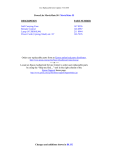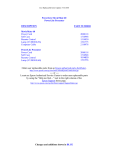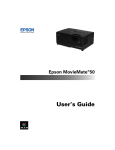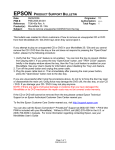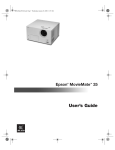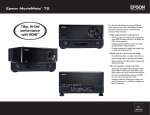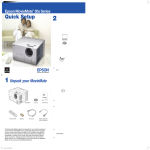Download Epson 25 Projector User Manual
Transcript
Epson MovieMate™ 25 ® Quick Setup 2 Choose a location 3 Set up MovieMate You can use your MovieMate just about anywhere—in the living room, bedroom, or even outside. You can use it with the subwoofer and screen, or simply project on a wall and use the built-in audio system without the subwoofer. The following pictures show three different setups. 1 Unpack your MovieMate 2Put the batteries in the remote control. 3 Lens cap Batteries Connect the subwoofer. See the instructions included with the subwoofer for more information. 4 Plug in MovieMate and the subwoofer. NOTE For best results, make sure the subwoofer faces toward you and away Projector If your MovieMate came with a screen, set it up following the instructions included in the screen box. If you want an image that fills the screen, place MovieMate about 6 1⁄ 2 feet away from it. The following diagram shows the approximate image size (measured diagonally) at various distances. 1 from the screen. 5 Turn on the power switches on MovieMate and the subwoofer. Subwoofer MovieMate doesn’t have to be directly in front of the screen, but it has to face straight ahead (at a 90-degree angle to the screen). If the image is too low, too high, or off to the side, you can use the lens shift dials to adjust the position. See section 5 on the back of this sheet. Power cord FPO Remote control Pepper_QS_CPD20182.indd 1 User’s Guide Subwoofer audio cable Make sure you have a grounded electrical outlet, power strip, or extension cord with two sockets available: one for MovieMate and one for the subwoofer. For the best sound, make sure the subwoofer faces toward you and away from the screen. Turn over 12/22/05 10:45:52 AM Epson MovieMate™ 25 ® Quick Setup 2 Choose a location 3 Set up MovieMate You can use your MovieMate just about anywhere—in the living room, bedroom, or even outside. You can use it with the subwoofer and screen, or simply project on a wall and use the built-in audio system without the subwoofer. The following pictures show three different setups. 1 Unpack your MovieMate 2Put the batteries in the remote control. 3 Lens cap Batteries Connect the subwoofer. See the instructions included with the subwoofer for more information. 4 Plug in MovieMate and the subwoofer. NOTE For best results, make sure the subwoofer faces toward you and away Projector If your MovieMate came with a screen, set it up following the instructions included in the screen box. If you want an image that fills the screen, place MovieMate about 6 1⁄ 2 feet away from it. The following diagram shows the approximate image size (measured diagonally) at various distances. 1 from the screen. 5 Turn on the power switches on MovieMate and the subwoofer. Subwoofer MovieMate doesn’t have to be directly in front of the screen, but it has to face straight ahead (at a 90-degree angle to the screen). If the image is too low, too high, or off to the side, you can use the lens shift dials to adjust the position. See section 5 on the back of this sheet. Power cord FPO Remote control Pepper_QS_CPD20182.indd 1 User’s Guide Subwoofer audio cable Make sure you have a grounded electrical outlet, power strip, or extension cord with two sockets available: one for MovieMate and one for the subwoofer. For the best sound, make sure the subwoofer faces toward you and away from the screen. Turn over 12/22/05 10:45:52 AM Epson MovieMate™ 25 ® Quick Setup 2 Choose a location 3 Set up MovieMate You can use your MovieMate just about anywhere—in the living room, bedroom, or even outside. You can use it with the subwoofer and screen, or simply project on a wall and use the built-in audio system without the subwoofer. The following pictures show three different setups. 1 Unpack your MovieMate 2Put the batteries in the remote control. 3 Lens cap Batteries Connect the subwoofer. See the instructions included with the subwoofer for more information. 4 Plug in MovieMate and the subwoofer. NOTE For best results, make sure the subwoofer faces toward you and away Projector If your MovieMate came with a screen, set it up following the instructions included in the screen box. If you want an image that fills the screen, place MovieMate about 6 1⁄ 2 feet away from it. The following diagram shows the approximate image size (measured diagonally) at various distances. 1 from the screen. 5 Turn on the power switches on MovieMate and the subwoofer. Subwoofer MovieMate doesn’t have to be directly in front of the screen, but it has to face straight ahead (at a 90-degree angle to the screen). If the image is too low, too high, or off to the side, you can use the lens shift dials to adjust the position. See section 5 on the back of this sheet. Power cord FPO Remote control Pepper_QS_CPD20182.indd 1 User’s Guide Subwoofer audio cable Make sure you have a grounded electrical outlet, power strip, or extension cord with two sockets available: one for MovieMate and one for the subwoofer. For the best sound, make sure the subwoofer faces toward you and away from the screen. Turn over 12/22/05 10:45:52 AM 4 Start your movie Use the focus ring to sharpen the image. 1 2Insert the DVD and close the tray. If the movie doesn’t start button to open the DVD tray. automatically, press the Image on/off button. No picture appears on the screen Make sure MovieMate is turned on and warmed up. Turn on the main power switch on the front and then press the Power button. Power button or the Make sure the lens cover is off. When the movie is over . . . Any problems? If you don’t find the solution to your problem here, see your MovieMate 25 User’s Guide for more troubleshooting tips. Press the 3 1 Press to stop playing the DVD. 2 Press to open the tray and remove the DVD. Close the tray. 3Adjust the volume if necessary. 3 Press the 4 When you hear two beeps, turn off the MovieMate power switch. Turn off the power switch on the subwoofer and disconnect it from MovieMate. Power button to turn off the lamp. The image may be off the screen. Use the up/down and left/right lens shift dials to adjust its position. See section 5 at the left. Make sure MovieMate is not tilted. Tilting it more than 5 degrees up or down may cause problems. Use the up/down lens shift dial to adjust the image position. The picture is blurry or out of focus Adjust the focus using the focus ring. See section 5 at the left. Make sure the lens cover is off. Make sure MovieMate is placed the correct distance from the screen: no closer than 2.4 feet and no farther than 37 feet. The picture is taller on the left or right side Make sure MovieMate is level and facing straight ahead, at a 90-degree angle to the screen. The remote control doesn’t work Make sure the toggle switch is in the correct position: set to -123 to use the numeric buttons, or to Func.- to use the other functions of these buttons. 5 Adjust the image 1 Check the batteries. Any questions? If the image is too low, too high, or off to the side, use the lens shift dials to adjust its position. 5 Attach the lens cover when you’re not using MovieMate. Look here for answers: MovieMate 25 User’s Guide Instructions for all MovieMate features, including how to connect your game console, camcorder, satellite TV, or cable TV system. Telephone Support Services Up/down lens shift dial To use the Epson PrivateLine® Support service, call (800) 637-7661 and enter the PIN on the Epson PrivateLine Support card that came with your MovieMate. This is the fastest way of speaking to a live representative, and it’s free. This service is available 6 AM to 6 PM, Pacific Time, Monday through Friday, for the duration of your warranty period. Left/right lens shift dial 2 If the picture looks like this or this , MovieMate is not facing straight ahead. Make sure you position MovieMate at a 90-degree angle to the screen. You can then use the left/right lens shift dial to center the image. Use the zoom ring to adjust the size of the image. 6 Unplug MovieMate and the subwoofer. You can also speak with a projector support specialist by dialing one of these numbers: U.S.: (562) 276-4394, 6 AM to 6 PM, Pacific Time, Monday through Friday Canada: (905) 709-3839, 6 AM to 6 PM, Pacific Time, Monday through Friday Support for the subwoofer: Contact Aura™ Sound at (562) 447-1780 Toll or long distance charges may apply. Electronic Support Services Epson provides technical assistance through electronic support services 24 hours a day at http://support.epson.com. Epson is a registered trademark of Seiko Epson Corporation. MovieMate is a trademark and PrivateLine is a registered trademark of Epson America, Inc. General notice: Other product names used herein are for identification purposes only and may be trademarks of their respective owners. Epson disclaims any and all rights in those marks. © 2005 Epson America, Inc. 12/05 Printed in XXX Pepper_QS_CPD20182.indd 2 CPD-20182 12/22/05 10:45:56 AM 4 Start your movie Use the focus ring to sharpen the image. 1 2Insert the DVD and close the tray. If the movie doesn’t start button to open the DVD tray. automatically, press the Image on/off button. No picture appears on the screen Make sure MovieMate is turned on and warmed up. Turn on the main power switch on the front and then press the Power button. Power button or the Make sure the lens cover is off. When the movie is over . . . Any problems? If you don’t find the solution to your problem here, see your MovieMate 25 User’s Guide for more troubleshooting tips. Press the 3 1 Press to stop playing the DVD. 2 Press to open the tray and remove the DVD. Close the tray. 3Adjust the volume if necessary. 3 Press the 4 When you hear two beeps, turn off the MovieMate power switch. Turn off the power switch on the subwoofer and disconnect it from MovieMate. Power button to turn off the lamp. The image may be off the screen. Use the up/down and left/right lens shift dials to adjust its position. See section 5 at the left. Make sure MovieMate is not tilted. Tilting it more than 5 degrees up or down may cause problems. Use the up/down lens shift dial to adjust the image position. The picture is blurry or out of focus Adjust the focus using the focus ring. See section 5 at the left. Make sure the lens cover is off. Make sure MovieMate is placed the correct distance from the screen: no closer than 2.4 feet and no farther than 37 feet. The picture is taller on the left or right side Make sure MovieMate is level and facing straight ahead, at a 90-degree angle to the screen. The remote control doesn’t work Make sure the toggle switch is in the correct position: set to -123 to use the numeric buttons, or to Func.- to use the other functions of these buttons. 5 Adjust the image 1 Check the batteries. Any questions? If the image is too low, too high, or off to the side, use the lens shift dials to adjust its position. 5 Attach the lens cover when you’re not using MovieMate. Look here for answers: MovieMate 25 User’s Guide Instructions for all MovieMate features, including how to connect your game console, camcorder, satellite TV, or cable TV system. Telephone Support Services Up/down lens shift dial To use the Epson PrivateLine® Support service, call (800) 637-7661 and enter the PIN on the Epson PrivateLine Support card that came with your MovieMate. This is the fastest way of speaking to a live representative, and it’s free. This service is available 6 AM to 6 PM, Pacific Time, Monday through Friday, for the duration of your warranty period. Left/right lens shift dial 2 If the picture looks like this or this , MovieMate is not facing straight ahead. Make sure you position MovieMate at a 90-degree angle to the screen. You can then use the left/right lens shift dial to center the image. Use the zoom ring to adjust the size of the image. 6 Unplug MovieMate and the subwoofer. You can also speak with a projector support specialist by dialing one of these numbers: U.S.: (562) 276-4394, 6 AM to 6 PM, Pacific Time, Monday through Friday Canada: (905) 709-3839, 6 AM to 6 PM, Pacific Time, Monday through Friday Support for the subwoofer: Contact Aura™ Sound at (562) 447-1780 Toll or long distance charges may apply. Electronic Support Services Epson provides technical assistance through electronic support services 24 hours a day at http://support.epson.com. Epson is a registered trademark of Seiko Epson Corporation. MovieMate is a trademark and PrivateLine is a registered trademark of Epson America, Inc. General notice: Other product names used herein are for identification purposes only and may be trademarks of their respective owners. Epson disclaims any and all rights in those marks. © 2005 Epson America, Inc. 12/05 Printed in XXX Pepper_QS_CPD20182.indd 2 CPD-20182 12/22/05 10:45:56 AM 4 Start your movie Use the focus ring to sharpen the image. 1 2Insert the DVD and close the tray. If the movie doesn’t start button to open the DVD tray. automatically, press the Image on/off button. No picture appears on the screen Make sure MovieMate is turned on and warmed up. Turn on the main power switch on the front and then press the Power button. Power button or the Make sure the lens cover is off. When the movie is over . . . Any problems? If you don’t find the solution to your problem here, see your MovieMate 25 User’s Guide for more troubleshooting tips. Press the 3 1 Press to stop playing the DVD. 2 Press to open the tray and remove the DVD. Close the tray. 3Adjust the volume if necessary. 3 Press the 4 When you hear two beeps, turn off the MovieMate power switch. Turn off the power switch on the subwoofer and disconnect it from MovieMate. Power button to turn off the lamp. The image may be off the screen. Use the up/down and left/right lens shift dials to adjust its position. See section 5 at the left. Make sure MovieMate is not tilted. Tilting it more than 5 degrees up or down may cause problems. Use the up/down lens shift dial to adjust the image position. The picture is blurry or out of focus Adjust the focus using the focus ring. See section 5 at the left. Make sure the lens cover is off. Make sure MovieMate is placed the correct distance from the screen: no closer than 2.4 feet and no farther than 37 feet. The picture is taller on the left or right side Make sure MovieMate is level and facing straight ahead, at a 90-degree angle to the screen. The remote control doesn’t work Make sure the toggle switch is in the correct position: set to -123 to use the numeric buttons, or to Func.- to use the other functions of these buttons. 5 Adjust the image 1 Check the batteries. Any questions? If the image is too low, too high, or off to the side, use the lens shift dials to adjust its position. 5 Attach the lens cover when you’re not using MovieMate. Look here for answers: MovieMate 25 User’s Guide Instructions for all MovieMate features, including how to connect your game console, camcorder, satellite TV, or cable TV system. Telephone Support Services Up/down lens shift dial To use the Epson PrivateLine® Support service, call (800) 637-7661 and enter the PIN on the Epson PrivateLine Support card that came with your MovieMate. This is the fastest way of speaking to a live representative, and it’s free. This service is available 6 AM to 6 PM, Pacific Time, Monday through Friday, for the duration of your warranty period. Left/right lens shift dial 2 If the picture looks like this or this , MovieMate is not facing straight ahead. Make sure you position MovieMate at a 90-degree angle to the screen. You can then use the left/right lens shift dial to center the image. Use the zoom ring to adjust the size of the image. 6 Unplug MovieMate and the subwoofer. You can also speak with a projector support specialist by dialing one of these numbers: U.S.: (562) 276-4394, 6 AM to 6 PM, Pacific Time, Monday through Friday Canada: (905) 709-3839, 6 AM to 6 PM, Pacific Time, Monday through Friday Support for the subwoofer: Contact Aura™ Sound at (562) 447-1780 Toll or long distance charges may apply. Electronic Support Services Epson provides technical assistance through electronic support services 24 hours a day at http://support.epson.com. Epson is a registered trademark of Seiko Epson Corporation. MovieMate is a trademark and PrivateLine is a registered trademark of Epson America, Inc. General notice: Other product names used herein are for identification purposes only and may be trademarks of their respective owners. Epson disclaims any and all rights in those marks. © 2005 Epson America, Inc. 12/05 Printed in XXX Pepper_QS_CPD20182.indd 2 CPD-20182 12/22/05 10:45:56 AM