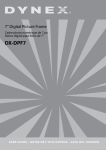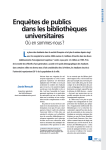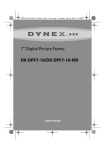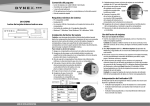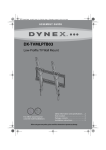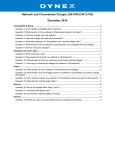Download Dynex DX-DPF7-10 Digital Photo Frame User Manual
Transcript
Quick Setup Guide DX-DPF7-10 7" Digital Picture Frame Digital picture frame AC adapter Remote control User Guide Quick Setup Guide Top view Side views Copy/ Mode/Enter Delete Left arrow Right Rotate arrow • • • • • Features Power Exit Package contents Memory card slot USB port DC 5V jack Connecting the AC adapter Positioning your digital picture frame 1 Complete all other connections. 2 Plug the small AC power connector into the DC 5V jack on the side of your digital picture frame, then plug the other end into an AC power outlet. Your digital picture frame has a built-in stand. The stand can be rotated to support the frame in either a horizontal or a vertical position. Make sure that the stand is rotated to a position indicated on the back of the frame in order to ensure stability. Your frame can also be wall-mounted. Please use the slots on the back of the frame for either horizontal or vertical mounting. NOTE: Hardware for mounting your frame is not included. Installing the remote control battery NOTE: A battery comes pre-installed in your remote control. To activate the battery, remove the plastic shipping tab from the battery tray. WARNING: There is a danger of explosion if the battery is not replaced correctly. Replace with the same or equivalent type battery. 1 Turn the remote control over to the back side. 2 Push the release tab to the right and pull the battery tray out of the remote control. 3 If this is the first time you will be using the remote control, remove the plastic shipping tab that covers the battery. -ORIf you are replacing the battery, remove the old battery and insert a new lithium coin cell battery (CR2025) into the battery tray. Make sure that you match the + symbol on the battery with the + symbol on the battery tray. 4 Slide the battery tray back into the remote control until it clicks into place. Step 2 Step 3 Step 4 1 Press EXIT. The Main menu opens. 3 Press MODE/ENTER once to enter BROWSE mode and view a single picture. Press MODE/ENTER again to enter THUMBNAIL mode. Thumbnail-sized images appear on the screen. 4 Press , , , or to highlight a thumbnail. 5 Press MODE/ENTER to display the picture. 2 Press or to highlight the SETTING icon, then press MODE/ENTER. The Setup Menu opens. 3 Press or to highlight an option, then press MODE/ENTER to confirm. You can select: • Brightness–Adjust Brightness from -3 to +3. • Sleep Time–Set your digital picture frame to turn off automatically after a set period of time. • Slide Show Time–Adjusts the interval between pictures changing in a slideshow. Options are 5 Seconds, 10 Seconds, 30 Seconds, 60 Seconds, 60 Minutes, 24 Hours, and Off. • Transition Effect–Select the transition effect to be used during slideshows. Choices are Random (all transition effects are used), No Effect, Cover Up, Cover Down, Cover Left, and Cover Right. • OSD Language–Select the language to be used for the on-screen display. You can select English, French, or Spanish. The default language is English. • Photo Mode–Normal/Full Screen. Normal displays pictures in their native resolution. This may result in black bars being displayed for pictures that are 4:3 format. Full Screen zooms in and crops pictures to fill the entire screen. • Default–Resets your frame to factory default settings. • Exit Setup Menu–Close the on-screen menu. Using your digital picture frame Starting a picture slideshow: 1 Press the POWER button to turn on your frame. 2 If no memory card or USB memory device has been inserted, a slideshow of pictures contained in the frame's internal memory will automatically begin. If a memory card or USB memory device has been inserted, a slideshow of pictures contained in the inserted media will automatically begin. Configuring your digital picture frame NOTE: You can rotate pictures clockwise by pressing ROTATE while the picture is on the screen. Rotated pictures will be stored in their rotated position. Copying and deleting photos To copy pictures to your frame: 1 Insert a memory card or USB device. A slideshow of pictures on the inserted media automatically begins. 2 In SLIDESHOW or BROWSE mode, locate the picture you want to copy, then press COPY/ DEL. A message asks you if you want to copy the picture. 3 Press or to highlight YES, then press MODE/ENTER to confirm. To delete pictures from internal memory: 1 Remove any card or USB memory device you have inserted in the frame. 2 In SLIDESHOW or BROWSE mode, locate the picture you want to delete, then press COPY/ DEL. A message asks you if you want to delete the picture. 3 Press or to highlight YES, then press MODE/ENTER to confirm. The picture will be deleted from the frame‘s memory. NOTE: The delete function will only delete pictures saved in the frame‘s memory, not from a memory card. Troubleshooting The frame won’t turn on. Make sure that the AC adapter is inserted properly into the frame and plugged into the wall outlet. A memory card is inserted in your digital picture frame but pictures cannot be viewed. • Make sure that the memory card is one of the supported formats and that the files on the card are JPEG picture files. • Turn your frame off and make sure that the memory card is inserted all the way into the card slot, then turn the frame on again. The frame displays some pictures slower and some pictures faster. Higher resolution pictures load more slowly. Try reducing the size of your images using photo editing software (not included) or setting your camera to take pictures at a lower resolution. See your camera’s operating manual for details on how to reduce the resolution of pictures taken. The remote control does not work. • Make sure the plastic shipping tab has been removed from the remote’s battery compartment. • Make sure you are aiming the remote at the sensor located in the middle of the frame. • If you are still having problems, replace the battery in the remote. The frame turns off by itself. Pictures stored in the frame’s internal memory cannot be viewed. Note: Some digital cameras save pictures in formats other than JPEG. Refer to your camera’s manual if your pictures are not JPEG files. Specifications Photo format Panel size Memory card formats Power source Power consumption Operating temperature Weight Dimensions (W × H × D) JPEG 7 inch SD, SDHC, xD, Memory Stick™, and USB flash drives AC adapter (5V DC) <5 W 41~95°F (5~35°C) 1.0 lb. (0.45 kg) 8.8 × 6.2 × 1.2 inches (224 × 157 × 30 mm) 90-day limited warranty For complete warranty, visit www.dynexproducts.com. FCC Part 15 This device complies with Part 15 of the FCC Rules. Operation of this product is subject to the following two conditions: (1) this device may not cause harmful interference, and (2) this device must accept any interference received, including interference that may cause undesired operation. This equipment has been tested and found to comply within the limits for a class B digital device, pursuant to Part 15 of the FCC Rules. These limits are designed to provide reasonable protection against harmful interference in a residential installation. This equipment generates, uses, and can radiate radio frequency energy and, if not installed and used in accordance with the instructions, may cause harmful interference to radio communications. However, there is no guarantee that interference will not occur in a particular installation. If this equipment does cause harmful interference to radio or television reception, which can be determined by turning the equipment off and on, the user is encouraged to try to correct the interference by one or more of the following measures: • Reorient or relocate the receiving antenna. • Increase the separation between the equipment and receiver. • Connect the equipment into an outlet on a circuit different from that to which the receiver is connected. • Consult the dealer or an experienced radio/TV technician for help. FCC warning Changes or modifications not expressly approved by the party responsible for compliance with the FCC Rules could void the user’s authority to operate this equipment. Notices Specifications and features are subject to change without notice or obligation. For service and support call (800) 305-2204. Adjust or disable the Sleep Time function in Settings. Pictures in the frame’s internal memory can only be viewed if no memory card or USB memory device is inserted. Remove inserted cards or devices to view pictures in the frame’s internal memory. © 2009 Best Buy Enterprise Services, Inc. All rights reserved. DYNEX is a trademark of Best Buy Enterprise Services, Inc. Registered in some countries. All other products and brand names are trademarks of their respective owners. ENGLISH 09-0443