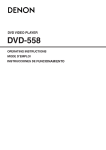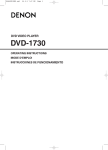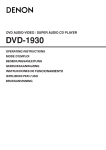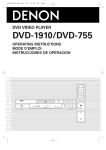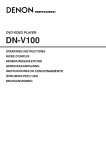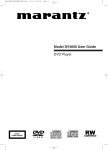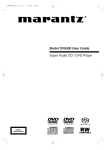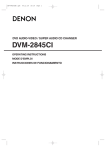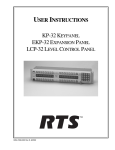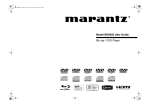Download Denon DVD-1740 DVD Player User Manual
Transcript
DVD VIDEO PLAYER
DVD-1740
WARNING: TO REDUCE THE RISK OF FIRE OR ELECTRIC SHOCK, DO NOT EXPOSE THIS
APPLIANCE TO RAIN OR MOISTURE.
The lightning flash with arrowhead symbol, within an
equilateral triangle, is intended to alert the user to the
presence of uninsulated “dangerous voltage” within the
product’s enclosure that may be of sufficient magnitude
to constitute a risk of electric shock to persons.
The exclamation point within an equilateral triangle is
intended to alert the user to the presence of important
operating and maintenance (servicing) instructions in
the literature accompanying the appliance.
CAUTION
RISK OF ELECTRIC SHOCK
DO NOT OPEN
CAUTION:
TO REDUCE THE RISK OF ELECTRIC SHOCK, DO
NOT REMOVE COVER (OR BACK). NO USER
SERVICEABLE PARTS INSIDE. REFER SERVICING TO
QUALIFIED SERVICE PERSONNEL.
1) Read Instructions - All the safety and operating
instructions should be read before the product is operated.
2) Retain Instructions - The safety and operating
instructions should be retained for future reference.
3) Heed Warnings - All warnings on the product and in
the operating instructions should be adhered to.
4) Follow Instructions - All operating and use
instructions should be followed.
5) Cleaning - Unplug this product from the wall outlet
before cleaning. Do not use liquid cleaners or aerosol
cleaners. Use a damp cloth for cleaning.
6) Attachments - Do not use attachments not recommended
by the product manufacturer as they may cause hazards.
7) Water and Moisture - Do not use this product near
water - for example, near a bath tub, wash bowl,
kitchen sink, or laundry tub; in a wet basement; or
near a swimming pool; and the like.
8) Accessories - Do not place this
product on an unstable cart,
stand, tripod, bracket, or table. The
product may fall, causing serious
injury to a child or adult, and
serious damage to the product.
Use only with a cart, stand, tripod,
bracket, or table recommended by
the manufacturer, or sold with the
product. Any mounting of the
product should follow the
manufacturer’s instructions, and should use a mounting
accessory recommended by the manufacturer.
9) A product and cart combination should be moved with
care. Quick stops, excessive force, and uneven surfaces
may cause the product and cart combination to overturn.
10) Ventilation - Slots and openings in the cabinet are
provided for ventilation and to ensure reliable operation of
the product and to protect it from overheating, and these
openings must not be blocked or covered. The openings
should never be blocked by placing the product on a bed,
sofa, rug, or other similar surface. This product should not
be placed in a built-in installation such as a bookcase or
rack unless proper ventilation is provided or the
manufacturer's instructions have been adhered to.
11) Power Sources - This product should be operated only
from the type of power source indicated on the marking
label. If you are not sure of the type of power supply to
your home, consult your product dealer or local power
company. For products intended to operate from battery
power, or other sources, refer to the operating instructions.
12) Grounding or Polarization - This product may be equipped
with a polarized alternating-current line plug (a plug
having one blade wider than the other). This plug will fit
into the power outlet only one way. This is a safety feature.
If you are unable to insert the plug fully into the outlet, try
reversing the plug. If the plug should still fail to fit, contact
your electrician to replace your obsolete outlet. Do not
defeat the safety purpose of the polarized plug.
13) Power-Cord Protection - Power-supply cords should
be routed so that they are not likely to be walked on
or pinched by items placed upon or against them,
paying particular attention to cords at plugs,
convenience receptacles, and the point where they
exit from the product.
14) Lightning - For added protection for this product
during a lightning storm, or when it is left unattended
and unused for long periods of time, unplug it from
the wall outlet. This will prevent damage to the
product due to lightning and power-line surges.
15) Power lines - An outside antenna system should not
be located in the vicinity of overhead power lines or
other electric light or power circuits, or where it can
fall into such power lines or circuits. When installing
an outside antenna system, extreme care should be
taken to keep from touching such power lines or
circuits as contact with them might be fatal.
16) Overloading - Do not overload wall outlets, extension
cords, or integral convenience receptacles as this can
result in a risk of fire or electric shock.
17) Object and Liquid Entry - Never push objects of any
kind into this product through openings as they may
touch dangerous voltage points or short-out parts that
could result in a fire or electric shock. Never spill
liquid of any kind on the product.
18) Servicing - Do not attempt to service this product
yourself as opening or removing covers may expose
you to dangerous voltage or other hazards. Refer all
servicing to qualified service personnel.
19) Damage Requiring Service - Unplug this product from
the wall outlet and refer servicing to qualified service
personnel under the following conditions:
a) When the power-supply cord or plug is damaged.
b) If liquid has been spilled, or objects have fallen into
the product.
c) If the product has been exposed to rain or water.
d) If the product does not operate normally by
following the operating instructions. Adjust only
those controls that are covered by the operating
instructions as an improper adjustment of other
controls may result in damage and will often
require extensive work by a qualified technician to
restore the product to its normal operation.
e) If the product has been dropped or damaged in any way.
f) When the product exhibits a distinct change in
performance - this indicates a need for service.
20) Replacement Parts - When replacement parts are
required, be sure the service technician has used
replacement parts specified by the manufacturer or
have the same characteristics as the original part.
Unauthorized substitutions may result in fire, electric
shock, or other hazards.
21) Safety Check - Upon completion of any service or
repairs to this product, ask the service technician to
perform safety checks to determine that the product
is in proper operating condition.
22) Heat - The product should be situated away from heat
sources such as radiators, heat registers, stoves, or
other products (including amplifiers) that produce heat.
–2–
EN
PRECAUTIONS
CAUTION:
CAUTION:
LOCATION:
USE OF CONTROLS OR ADJUSTMENTS OR PERFORMANCE OF PROCEDURES OTHER THAN THOSE
SPECIFIED HEREIN MAY RESULT IN HAZARDOUS RADIATION EXPOSURE.
VISIBLE AND INVISIBLE LASER RADIATION WHEN OPEN AND INTERLOCK DEFEATED. DO NOT STARE INTO
BEAM.
INSIDE, NEAR THE DECK MECHANISM.
FCC WARNING- This equipment may generate or use radio frequency energy. Changes or modifications to
this equipment may cause harmful interference unless the modifications are expressly approved in the
manual. The user could lose the authority to operate this equipment if an unauthorized change or modification is made.
RADIO-TV INTERFERENCE
This equipment has been tested and found to comply with the limits for a Class B digital device, pursuant to Part
15 of the FCC Rules. These limits are designed to provide reasonable protection against harmful interference in
a residential installation. This equipment generates, uses, and can radiate radio frequency energy and, if not
installed and used in accordance with the instructions, may cause harmful interference to radio communications.
However, there is no guarantee that interference will not occur in a particular installation. If this equipment does
cause harmful interference to radio or television reception, which can be determined by turning the equipment off
and on, the user is encouraged to try to correct the interference by one or more of the following measures:
1) Reorient or relocate the receiving antenna.
2) Increase the separation between the equipment and receiver.
3) Connect the equipment into an outlet on a circuit different from that to which the receiver is connected.
4) Consult the dealer or an experienced radio/TV technician for help.
This Class B digital apparatus complies with Canadian ICES-003.
CAUTION: TO PREVENT ELECTRIC SHOCK, MATCH WIDE BLADE OF PLUG TO WIDE SLOT, FULLY INSERT.
Non-use periods - Turn off the unit when it is not in use. Unplug the unit from the household AC outlet if it is
not to be used for a long time. Unplug the unit during lightning storms.
Please read this operating instructions carefully before using your DVD player, and keep it for future reference.
Cautions on Installation
Important
Use only discs marked with logos listed on page 6.
Power Supply
The main power supply is engaged when the main plug is
plugged in a 120V, 60Hz AC outlet. To operate the unit, press
the ON/STANDBY button to turn on the unit.
Warning
To avoid fire or electric shock, do not expose this unit to rain
or moisture.
WARNING:
LIVE PARTS INSIDE.
DO NOT REMOVE ANY SCREWS.
Noise or disturbance of the picture may be generated if this
unit or any other electronic equipment using microprocessors is used near a tuner or TV.
If this happens, take the following steps:
• Install this unit as far as possible from the tuner or TV.
• Set the antenna wires from the tuner or TV away from this
unit’s power cord and input/output connection cords.
• Noise or disturbance tends to occur particularly when using
indoor antennas or 300Ω/ohms feeder wires. We recommend
using outdoor antennas and 75Ω/ohms coaxial cables.
NOTE:
• For heat dispersal, do not install this equipment in a confined space such as a book case or similar unit.
Installation Location
10cm or more
For safety and optimum performance of this unit:
• Do not stand the unit up vertically. Install the unit in a horizontal and stable position. Do not place anything directly on
top of the unit. Do not place the unit directly on top of the TV.
• Shield it from direct sunlight and keep it away from sources
of intense heat. Avoid dusty or humid places. Avoid places
with insufficient ventilation for proper heat dissipation. Do not
block the ventilation holes on the sides of the unit. Avoid
locations subject to strong vibration or strong magnetic fields.
• Be sure to remove a disc and unplug the AC power cord
from the outlet before carrying the unit.
–3–
Wall
EN
English
Laser Safety
This unit employs a laser. Only a qualified service person should remove the cover or attempt to service this device, due to
possible eye injury.
PRECAUTIONS
Dew Warning
Moisture condensation may occur inside the unit when it is
moved from a cold place to a warm place, or after heating a
cold room or under conditions of high humidity. Do not use the
DVD Player at least for 2 hours until its inside is dry.
Avoid the Hazards of Electrical Shock and Fire
• Do not handle the power cord with wet hands.
• Do not pull on the power cord when disconnecting it from
AC wall outlet. Grasp it by the plug.
• If, by accident, water is spilled on this unit, unplug the
power cord immediately and take the unit to our Authorized
Service Center for servicing.
Caution
1) Do not attempt to open the cabinet. There are no parts
you can service inside. Refer all servicing to qualified service personnel.
2) Slot and openings in the cabinet and at the side or bottom
are provided for ventilation. To ensure reliable operation
and to protect the unit from overheating these opening
must not be blocked or covered. Avoid enclosed spaces
such as book cases unless proper ventilation is provided.
3) Keep the unit away from the radiator heat sources.
4) Avoid using near strong magnetic fields.
5) Do not push objects of any kind into this through the cabinet slot as they could touch current carrying parts or
short circuit parts resulting in a fire or electric shock.
6) Never spill liquid of any kind on this unit.
If liquid is spilled into the unit, consult qualified service
engineer.
7) Use this unit in a horizontal (flat) position only.
8) This equipment is in Stand-by mode when it turns off
whilst the power cord is connected.
9) Keep the set free from moisture, water and dust.
10) Handle the power cord carefully. Hold the plug when
unplugging the cord.
11) All the safety cautions and operating instructions should
be read before the DVD player is operated.
12) Use caution not to pinch your finger in the disc slot.
13) Do not put heavy objects on the AC power cord.
14) Keep the AC power cord away from heat appliances.
15) Be sure to remove a disc and unplug the AC power cord
from the outlet before carrying the DVD player.
16) Do not put any pressure to the DVD player when carrying.
17) Do not use the DVD player outdoors.
TABLE OF CONTENTS
■ IMPORTANT SAFEGUARDS . . . . . . . . . . . . . . . . . . . . 2
■ PRECAUTIONS . . . . . . . . . . . . . . . . . . . . . . . . . . . . . . 3
Laser Safety . . . . . . . . . . . . . . . . . . . . . . . . . . . . . . . . . 3
Important . . . . . . . . . . . . . . . . . . . . . . . . . . . . . . . . . . . 3
Power Supply . . . . . . . . . . . . . . . . . . . . . . . . . . . . . . . . 3
Warning. . . . . . . . . . . . . . . . . . . . . . . . . . . . . . . . . . . . . 3
Installation Location . . . . . . . . . . . . . . . . . . . . . . . . . . . . 3
Cautions on Installation . . . . . . . . . . . . . . . . . . . . . . . . . 3
Dew Warning . . . . . . . . . . . . . . . . . . . . . . . . . . . . . . . . . 4
Avoid the Hazards of Electrical Shock and Fire . . . . . . . 4
Caution . . . . . . . . . . . . . . . . . . . . . . . . . . . . . . . . . . . . . 4
■ INTRODUCTION . . . . . . . . . . . . . . . . . . . . . . . . . . . . . . 5
About Copyright. . . . . . . . . . . . . . . . . . . . . . . . . . . . . . . 5
Notice for the Progressive Scan Outputs . . . . . . . . . . . . 5
Supplied Accessories . . . . . . . . . . . . . . . . . . . . . . . . . . 5
Symbols Used in this Manual. . . . . . . . . . . . . . . . . . . . . 5
■ ABOUT THE DISCS . . . . . . . . . . . . . . . . . . . . . . . . . . . 6
Playable Discs . . . . . . . . . . . . . . . . . . . . . . . . . . . . . . . . 6
■ FEATURES . . . . . . . . . . . . . . . . . . . . . . . . . . . . . . . . . . 7
■ FUNCTIONAL OVERVIEW . . . . . . . . . . . . . . . . . . . . . . 8
FRONT PANEL . . . . . . . . . . . . . . . . . . . . . . . . . . . . . 8
REMOTE CONTROL . . . . . . . . . . . . . . . . . . . . . . . . . 8
Tour of the Remote Control . . . . . . . . . . . . . . . . . . . . . . 9
Front Panel Display . . . . . . . . . . . . . . . . . . . . . . . . . . . 10
Displays During Operation . . . . . . . . . . . . . . . . . . . . . . 10
Loading the Batteries. . . . . . . . . . . . . . . . . . . . . . . . . . 10
Using a Remote Control. . . . . . . . . . . . . . . . . . . . . . . . 10
■ CONNECTIONS . . . . . . . . . . . . . . . . . . . . . . . . . . . . . 11
Description - Rear Panel . . . . . . . . . . . . . . . . . . . . . . . 11
Connection to an Audio System . . . . . . . . . . . . . . . . . . 12
Connection to a TV (for video) . . . . . . . . . . . . . . . . . . . 13
Connection to a TV with an HDMI compatible port . . . . 14
Connecting the AC Cord . . . . . . . . . . . . . . . . . . . . . . . 14
■ DISC PLAYBACK . . . . . . . . . . . . . . . . . . . . . . . . . . . . 15
Basic Playback . . . . . . . . . . . . . . . . . . . . . . . . . . . . . . 15
HDMI Setup. . . . . . . . . . . . . . . . . . . . . . . . . . . . . . . . . 15
Brightness of the Front Panel Display. . . . . . . . . . . . . . 15
TV TYPE . . . . . . . . . . . . . . . . . . . . . . . . . . . . . . . . . 15
General Features. . . . . . . . . . . . . . . . . . . . . . . . . . . . . 15
Disc Menus . . . . . . . . . . . . . . . . . . . . . . . . . . . . . . . . . 15
Title Menu . . . . . . . . . . . . . . . . . . . . . . . . . . . . . . . . . . 15
CALLING UP A MENU SCREEN DURING
PLAYBACK . . . . . . . . . . . . . . . . . . . . . . . . . . . . . . . 15
Still / Pause . . . . . . . . . . . . . . . . . . . . . . . . . . . . . . . . . 16
Resume. . . . . . . . . . . . . . . . . . . . . . . . . . . . . . . . . . . . 16
■
■
■
■
–4–
Fast Forward / Reverse Search . . . . . . .
Slow Forward / Slow Reverse . . . . . . . .
Step by Step Playback. . . . . . . . . . . . . .
Zoom. . . . . . . . . . . . . . . . . . . . . . . . . . .
Title / Chapter Search . . . . . . . . . . . . . .
By using the SEARCH MODE button .
By using the SKIP buttons H G .
Track Search . . . . . . . . . . . . . . . . . . . . .
By using the SEARCH MODE button .
By using the SKIP buttons H G .
Time Search . . . . . . . . . . . . . . . . . . . . .
Marker Setup Screen. . . . . . . . . . . . . . .
Repeat . . . . . . . . . . . . . . . . . . . . . . . . .
REPEAT TITLE / CHAPTER. . . . . . . .
REPEAT TRACK / GROUP / ALL . . . .
A-B REPEAT . . . . . . . . . . . . . . . . . . .
Program Playback . . . . . . . . . . . . . . . . .
Random Playback . . . . . . . . . . . . . . . . .
MP3 / JPEG / WMA Playback . . . . . . . .
Changing the On-Screen Display . . . . . .
Slide Show Mode. . . . . . . . . . . . . . . . . .
Dialog Speed. . . . . . . . . . . . . . . . . . . . .
Audio Language . . . . . . . . . . . . . . . . . .
Subtitle Language . . . . . . . . . . . . . . . . .
Camera Angle . . . . . . . . . . . . . . . . . . . .
Picture Control. . . . . . . . . . . . . . . . . . . .
Stereo Sound Mode. . . . . . . . . . . . . . . .
Virtual Surround . . . . . . . . . . . . . . . . . .
Black Level Setting . . . . . . . . . . . . . . . .
DVD SETUP . . . . . . . . . . . . . . . . . . . . .
Language Setting . . . . . . . . . . . . . . . . .
Display Setting. . . . . . . . . . . . . . . . . . . .
Audio Setting . . . . . . . . . . . . . . . . . . . . .
Ratings Control . . . . . . . . . . . . . . . . . . .
RATING LEVEL . . . . . . . . . . . . . . . . .
IF YOU FORGET THE PASSWORD . .
CONTROL LEVELS . . . . . . . . . . . . . .
Others Setting . . . . . . . . . . . . . . . . . . . .
Reset to the Default settings
(except for Ratings Control) . . . . . . . . .
Language Code List . . . . . . . . . . . . . . .
TROUBLESHOOTING GUIDE. . . . . . . .
SPECIFICATIONS . . . . . . . . . . . . . . . . .
MAINTENANCE . . . . . . . . . . . . . . . . . .
.
.
.
.
.
.
.
.
.
.
.
.
.
.
.
.
.
.
.
.
.
.
.
.
.
.
.
.
.
.
.
.
.
.
.
.
.
.
.
.
.
.
.
.
.
.
.
.
.
.
.
.
.
.
.
.
.
.
.
.
.
.
.
.
.
.
.
.
.
.
.
.
.
.
.
.
.
.
.
.
.
.
.
.
.
.
.
.
.
.
.
.
.
.
.
.
.
.
.
.
.
.
.
.
.
.
.
.
.
.
.
.
.
.
.
.
.
.
.
.
.
.
.
.
.
.
.
.
.
.
.
.
.
.
.
.
.
.
.
.
.
.
.
.
.
.
.
.
.
.
.
.
.
.
.
.
.
.
.
.
.
.
.
.
.
.
.
.
.
.
.
.
.
.
.
.
.
.
.
.
.
.
.
.
.
.
.
.
.
.
.
.
.
.
.
.
.
.
.
.
.
.
.
.
.
.
.
.
.
.
.
.
.
.
.
.
.
.
.
.
.
.
.
.
.
.
.
.
.
.
.
.
.
.
.
.
.
.
.
.
.
.
.
.
.
.
.
.
.
.
.
.
.
.
.
.
.
.
.
.
.
.
.
.
.
.
.
.
.
.
.
.
.
.
.
.
.
.
.
.
.
.
.
.
.
.
.
.
.
.
.
.
.
.
.
.
.
.
.
.
.
.
.
.
.
.
.
.
.
.
.
.
.
.
.
.
.
.
.
.
.
.
.
.
.
.
.
.
.
.
.
.
.
.
.
.
.
.
.
.
.
.
.
.
.
.
.
.
.
.
.
.
.
.
.
.
.
.
.
.
.
.
.
.
.
.
.
.
.
.
.
.
.
.
.
.
.
.
.
.
.
.
.
.
.
.
.
.
.
.
.
.
.
.
.
.
.
.
.
.
.
.
.
.
.
.
.
.
.
.
.
.
.
.
.
.
.
.
16
16
16
16
16
16
16
17
17
17
17
17
17
17
17
18
18
18
18
20
21
21
21
21
22
22
22
22
22
23
23
23
24
24
24
24
25
25
.
.
.
.
.
.
.
.
.
.
.
.
.
.
.
.
.
.
.
.
.
.
.
.
.
.
.
.
.
.
.
.
.
.
.
.
.
.
.
.
.
.
.
.
.
.
.
.
.
.
.
.
.
.
.
25
25
26
27
27
EN
The serial number of this product may be found on the back of the DVD player. No others have the same serial
number as yours. You should record the number and other vital information here and retain this book as a permanent record of your purchase to aid identification in case of theft. Serial numbers are not kept on file.
Date of Purchase
Dealer Purchase from
Dealer Address
Dealer Phone No.
Model No.
Serial No.
About Copyright
Unauthorized copying, broadcasting, public performance and lending of discs are prohibited.
This product incorporates copyright protection technology that is protected by U.S. patents and other intellectual
property rights. Use of this copyright protection technology must be authorized by Macrovision, and is intended
for home and other limited viewing uses only unless otherwise authorized by Macrovision. Reverse engineering
or disassembly is prohibited.
U. S. Patent Nos, 4,631,603, 4,819,098, 4,907,093, 5,315,448 and 6,516,132.
Notice for the Progressive Scan Outputs
Consumers should note that not all high definition television sets are fully compatible with this product and may
cause artifacts to be displayed in the picture. In case of picture problems with 480 (525) or 576 (625) progressive scan output, it is recommended that the user switch the connection to the ‘standard definition’ output. If
there are questions regarding your TV set compatibility with this 480p (525p) or 576p (625p) DVD player, please
contact our customer service center.
Supplied Accessories
Please check to make sure the following items are included with the main unit in the carton.
“AA” (R6P)
batteries
••••••••2
Audio
cable• • • • 1
Video
cable • • 1
AC cord
•••••••
1
Operating
Instructions
••••••••1
Service
Station
List • • • • 1
Warranty
Card • • • 1
RC
-10
18
Remote
control • • 1
Symbols Used in this Manual
The following symbols appear below in some headings and notes in this manual, with the following meanings.
DVD
:
Description refers to playback of DVD-Video discs. (including DVD-R/RW discs)
CD
:
Description refers to playback of Audio CDs.
MP3
:
Description refers to playback of discs formatted with MP3.
JPEG
:
Description refers to viewing of JPEG discs.
WMA
:
Description refers to playback of discs formatted with WMA.
A NOTE ABOUT RECYCLING
This product’s packaging materials are recyclable and can be reused. Please dispose of any materials in accordance with your
local recycling regulations.
Batteries should never be thrown away or incinerated but disposed of in accordance with your local regulations concerning
chemical wastes.
Make your contribution to the environment!!!
• Used up batteries do not belong in the dust bin.
• You can dispose of them at a collection point for used up batteries or special waste. Contact your council for details.
–5–
EN
English
INTRODUCTION
ABOUT THE DISCS
Playable Discs
Playable
discs
Mark (logo)
Region code
Recorded
signals
Disc size
Disc types
DVD-Video
*1, 2, 4
DVD-R
DVD-RW
or
*2, 3, 4, 5,
6, 7, 8
Audio CD
Digital video
(MPEG2)
12 cm
MP3
or
WMA*8
8 cm
Digital picture
(JPEG)
-
*2, 4
CD-R
CD-RW
-
*2, 3, 4, 6,
7, 8
*2, 3, 4, 6, 7
-
–6–
EN
FEATURES
¡Direct Search
The progressive scan system provides less flickering
and images in higher resolution than that of traditional
480i (525i), 576i(625i) or multi television signals
through the interlace scan system.
You can search the desired title, chapter, and track with
numeric button during playback or in stop mode.
¡On-screen display
Information about the current operation can be displayed on a TV screen, allowing you to confirm the currently active functions (such as program playback)
using the remote control.
¡TV Type
Use this to set your TV’s video format. (MULTI, NTSC
or PAL)
¡Dolby Digital Sound
¡Dimmer
By hooking up this player to a Multi-Channel Dolby
Digital decoder, you can enjoy high-quality Dolby
Digital Multi-channels surround sound as heard in the
movie theaters.
The brightness of the display can be adjusted.
¡Screen Saver
The screen saver program starts if there is no activity
at the player or its remote for more than 5 minutes. The
brightness of the display is darken by 75%. The program is inactivated when there is any activity.
¡DTS (Digital Theater System)
When this player is connected to the DTS decoder, you
can enjoy Multi-channel surround system which reproduces the original sound as truthfully as possible. Multichannel surround system is developed by DTS, Inc.
¡Picture Control
Picture Control adjusts Brightness, Contrast, Color,
Gamma Correction and Sharpness of the specific display.
¡HDMI (High Definition Multimedia Interface)
You can enjoy clearer video output when connecting
this player to a display equipment with an HDMI-compatible port.
¡Search
Chapter search: Search for a desired
Title search:
Search for a desired
Track search: Search for a desired
Time search:
Search for a desired
title or a track.
¡Dialog Speed
Playback in slightly faster or slower speed while keeping the sound quality as in the normal playback.
Dialog speed is available only on discs recorded in the
Dolby Digital format.
¡Repeat
Chapter:
¡Still/Fast/Slow/Step playback
Various playback modes are available including still
pictures, fast forward/reverse, slow motion and step
frames.
Title:
Track:
¡Still Mode
All:
The resolution of pictures while in the still (pause)
mode can be adjusted.
A-B:
¡Random Playback for Audio CD, MP3, JPEG and
WMA
This player can shuffle the playback order of tracks in
random order.
¡Program Playback for Audio CD, MP3, JPEG and
WMA
You can program the playback order of tracks in a
desired order.
¡Zoom
2-time or 4-time magnified screen can be displayed.
¡Marker
¡Resume Playback
You can display DVD menus in a desired language, if
available on a DVD.
User can resume playback from the point at which the
playback has been stopped.
¡Auto Power Off
The power turns off automatically if there is no activity
at the player or its remote for more than 30 minutes
(refer to page 25).
You can select a desired language for subtitles if that
language is available on a disc.
Group:
¡Component Video Out Jacks
Jacks located on the back of the DVD Player which are
used to send high-quality video to a TV via Component
Video In Jacks.
¡Bit rate indication
¡DRC (Dynamic Range Control)
You can control the range of sound volume.
¡Selecting a camera angle
You can select a desired camera angle if a disc contains sequences recorded from different angles.
¡Displaying a JPEG picture
Kodak Picture CDs can be played back. Still images
stored in JPEG format on DVD-R/RW or CD-R/RW can
also be played back.
¡Choices for audio language and sound mode
You can select a desired audio language and sound
mode if different languages and modes are available
on a disc.
¡Reproducing WMA data
You can enjoy WMA files which are recorded on DVDR/RW or CD-R/RW.
¡Ratings Control (Parental lock)
You can set the control level to limit playback of discs
which may not be suitable for children.
Manufactured under license from Dolby Laboratories.
“Dolby” and the double-D symbol are trademarks of
Dolby Laboratories.
¡Automatic detection of discs
“DTS” and “DTS Digital Out” are registered trademarks
of DTS, Inc.
This player automatically detects if a loaded disc is
DVD-Video, Audio CD, MP3, JPEG or WMA.
“WMA” (Windows Media Audio) is an audio codec developed by Microsoft® in the United States of America.
¡Playing back an MP3 disc
You can enjoy MP3 files which are recorded on
DVD-R/RW or CD-R/RW.
Repeated playback of a chapter of the
disc.
Repeated playback of a title of the
disc.
Repeated playback of a track of the
disc.
Repeated playback of the entire disc.
(exclude DVD)
Repeated playback of a part between
two points designated by user.
Repeated playback of a folder of the
MP3/JPEG/WMA disc.
Electric reference points designated by user can be
called back.
¡DVD menus in a desired language
¡Subtitles in a desired language
chapter.
title.
track.
time point or a
–7–
EN
English
¡Progressive Scan system
FUNCTIONAL OVERVIEW
FRONT PANEL
1
3
2
13
12
4 5
11
6/24
7/25
10
9
8
REMOTE CONTROL
The buttons with circled numbers can only be
operated with the remote control.
–8–
EN
FUNCTIONAL OVERVIEW
Tour of the Remote Control
DVD
English
Buttons on remote control work in different ways for DVD, Audio CD, MP3, JPEG and WMA:
Refer to the following table for correct use.
CD/MP3/JPEG/WMA
POWER ON/OFF Buttons
A-B REPEAT Button
REPEAT Button
• To switch the power between on and standby.
• To switch the power between on and standby.
• To mark a segment between A and B for repeated
playback.
• To mark a segment between A and B for repeated
playback. (CD)
• To repeat playback of a title or chapter.
• To repeat playback of a track or disc. (CD)
• To repeat playback of a track, group or
disc. (MP3, JPEG, WMA)
RANDOM Button
MODE Button
ZOOM Button
ANGLE Button
SUBTITLE Button
AUDIO Button
DISPLAY Button
• To play back tracks in random order.
• To set Picture Control.
• To set Black Level on/off.
• To activate the 3D sound (Virtual surround system).
• To set Dialog Speed.
• To program a specific playback order.
• To activate the 3D sound (Virtual surround system).
(CD, MP3, WMA)
• To activate the Slide Show mode (JPEG)
• To magnify part of the picture (x2/x4).
• To magnify part of the picture (x2). (JPEG)
• To access various camera angles on the disc.
• To rotate a picture. (JPEG)
• To access various subtitles on the disc.
• To access various audio functions on the disc.
• To select STEREO, L-ch or R-ch. (CD)
• To display the current disc or HDMI mode.
•To display the current disc or HDMI mode.
SEARCH MODE Button • To search for a chapter, title, time or marker.
• To return to a location on the disc rapidly.
• To search for a track.
• To search for time or a marker. (CD)
• To return to a location on the disc rapidly.
OPEN/CLOSE Button
• To open or close the disc tray.
• To open or close the disc tray.
• To select a chapter or title directly.
• To select a track directly.
• To clear the markers.
• To clear the numbers entered incorrectly.
• To cancel the A point for A-B Repeat.
• To clear the markers. (CD)
• To clear the numbers entered incorrectly.
• To cancel the A point for A-B Repeat. (CD)
• To remove status number in program input.
• To call up the menu on a disc.
• To call up the FILE LIST. (MP3, JPEG, WMA)
• To call up the top menu on a disc.
• To return to the first item in the highest hierarchy
of the FILE LIST. (MP3, JPEG, WMA)
• To move the cursor and determine its position.
• To move the cursor and determine its position.
• To return to the previous operation in the setup
menu.
• To return to the previous operation in the setup
menu.
• To call up the setup menu.
• To call up the setup menu.
• To skip chapters/titles.
• To skip tracks.
• To begin fast forward/reverse search or slow forward/
slow reverse.
• To begin fast forward/reverse search.
(CD, MP3, WMA)
• To stop playback.
• To stop playback.
• To begin playback.
• To begin playback.
• To pause playback.
• To advance playback frame by frame.
• To pause playback.
Numeric Buttons
CLEAR Button
MENU Button
TOP MENU Button
ENTER, Cursor Buttons
RETURN Button
SETUP Button
SKIP Buttons
SEARCH Buttons
STOP Button
PLAY Button
STILL/PAUSE Button
–9–
EN
FUNCTIONAL OVERVIEW
Front Panel Display
Lights up when the progressive scan system is activated.
Displays a type of the disc which is on the tray.
• DVD: DVD, MP3, JPEG, WMA on DVD-R/RW
• CD: Audio CD, MP3, JPEG, WMA on CD-R/RW
Lights up when the repeat function is on.
Lights up when the ALL repeat function is on.
Lights up when the A-B repeat function is on.
Lights up when the disc playback comes to a pause.
Lights up when playing back in slow mode. (DVD)
Lights up when the inserted disc is being play back.
The present display state is shown.
• TL./GR.: Title
• TR./CP.: Track or Chapter
To change to the display of a title press the
DISPLAY button in the state of Resume.
Displays the chapter (title) or track
number. In case the chapter (title) or
track number is over 100, displays
“- -”.
Lights up when you have selected the
audio file such as CD and MP3, WMA
on the program screen.
Displays the elapsed time of the chapter (title) or track.
(The display of 10 hours or more cannot be performed.)
Selected HDMI output mode is displayed.
Displays During Operation
Loading the Batteries
1. Open the battery compartment cover.
Power on
No disc inserted or cannot
read
2. Insert two “AA” (R6P) batteries, with each
one oriented correctly.
Tray open
Tray closed
3. Close the cover.
Loading the disc
Power off
HDMI output mode
(480p/576p) is selected
(576p is displayed after
480p)
HDMI output mode (720p) is
selected
HDMI output mode (1080i) is
selected
HDMI output mode (1080p)
is selected
HDMI output mode (OFF) is
selected
Program playback is set
Program playback setting
group (folder) is selected
Program playback setting
ALL CLEAR is selected
Random playback is set
Using a Remote Control
Keep in mind the following when using the remote control:
• Make sure that there are no obstacles between the remote control and the remote sensor on the unit.
• Remote operation may become unreliable if strong sunlight or
fluorescent light is shining on the remote sensor of the unit.
• Remote control for different devices can interfere with each
other. Avoid using remote control for other equipment located
close to the unit.
• Replace the batteries when you notice a fall off in the operating
range of the remote control.
• The maximum operable ranges from the unit are as follows.
- Line of sight: approx. 23 feet (7m)
- Either side of the center: approx. 16 feet (5m) within 30˚
- Above: approx. 16 feet (5m) within 15˚
- Below: approx. 10 feet (3m) within 30˚
– 10 –
EN
CONNECTIONS
English
Description - Rear Panel
1
2
3 4
5
6
7
8
1. AC IN Terminal
Connects the AC cord to supply the power.
2. DIGITAL OUT Jacks (OPTICAL/COAXIAL)
Use either an optical or coaxial digital cable (commercially available) to connect to an AV amplifier with a built-in
decoder (AV control center).
3. HDMI OUT Jack
Use a HDMI connection cable (commercially available) to connect to a display with an HDMI compatible port.
4. AUDIO OUT Jacks
Use an audio cable to connect to the Audio input jacks of A/V-compatible TV, wide screen TV or Stereo system.
5. VIDEO OUT Jack
Use a video cable to connect one of the jacks to Video input on your A/V-compatible TV or wide screen TV.
6. COMPONENT VIDEO OUT Jacks
Use a component video cable (commercially available) to connect these jacks if you have a TV with Component Video in
jacks. These jacks provide CR/PR, CB/PB and Y video. Along with S-Video, Component Video provides the best picture
quality.
7. S-VIDEO OUT Jack
Use an S-Video cable (commercially available) to connect this jack to the S-Video jack on your A/V-compatible TV or
wide screen TV for a higher quality picture.
8. REMOTE CONTROL IN/OUT Jacks
Connecting the DENON Satellite Remote Control to these jacks enables you to operate more than one DENON components with one remote control.
When using the DENON Satellite Remote Control,
1. Connect the DENON Satellite Remote Control to the REMOTE CONTROL IN jack of this player. This allows you to operate this player with the Satellite Remote Control.
2. Connect another DENON component to the REMOTE CONTROL OUT jack of this player. This allows you to operate this
player and the connected component with the same Satellite Remote Control.
Selecting Progressive Scan (480p/576p or Interlaced 480i/576i) Playback
¡If your TV is compatible with progressive scanning (480p/576p), connect the TV to the COMPONENT VIDEO OUT jacks of
the DVD player and set PROGRESSIVE to ON in the Display setting. Next, set your TV to the progressive scan mode.
Refer to page 23 for instructions on changing the Display setting. P.SCAN will appear on the Display of the unit.
¡If your TV is not compatible with progressive scanning, set PROGRESSIVE to OFF (refer to page 23). Make sure that P.SCAN
on the display of the unit lights off.
¡Use a commercially available adaptor if the video input jacks of your TV or monitor is the BNC type.
What is Progressive Scanning?
¡Unlike conventional interlace scanning, the progressive scan system provides less flickering and images in higher resolution
than that of traditional (480i/576i) television signals.
– 11 –
EN
Connection to an Audio System
Stereo system
NOTES (for Method 2 only):
• When using an AV amplifier with a built in decoder (AV control center), Dolby Digital, or DTS decoder as shown in the
Method 2, set “DOLBY DIGITAL” or “DTS” to “BITSTREAM” accordingly for audio output in the setup mode (refer to page
24). Set it to “PCM” or “OFF” for the decoder that is not used currently. Playing back a DVD using incorrect settings may
generate noise distortion, and may also damage the speakers.
• The audio source on a disc in a Dolby Digital Multi-channel surround format cannot be recorded as digital sound by an MD
deck or DAT deck.
• Set “DOLBY DIGITAL” to “PCM” and “DTS” to “OFF” for audio output in the setup mode for connecting to an MD deck or DAT
deck (refer to page 24).
• Harsh noise that could harm your ears or the speakers is generated when a DVD recorded in DTS is played while using a
decoder, etc., that is not DTS-compatible.
• When playing a copyright-protected 96kHz PCM DVD, the digital sound will be down sampled at 48kHz, even if you set
“LPCM SELECT” to “OFF” (refer to page 24).
– 12 –
EN
CONNECTIONS
Connection to a TV (for video)
Method 1
Good
picture
Method 2
Better
picture
VIDEO IN
S-VIDEO IN
Method 3
Best
picture
English
Basic
audio
COMPONENT
VIDEO IN
TV
R
L
Audio
Cable
(supplied)
Video
Cable
(supplied)
and
S-Video
Cable
(commercially
available)
CR/PR
Y
CB/PB
Component
Video
Cable
(commercially
available)
or
or
DVD
AUDIO OUT
(analog)
VIDEO OUT
S-VIDEO OUT
COMPONENT VIDEO OUT
• Method 1 DVD Player + TV with Video Input Jack
• Method 2 DVD Player + TV with S-Video Input Jack
• Method 3 DVD Player + TV with Component Video Input Jacks
NOTES:
• Connect the DVD player directly to a TV. If the Audio/Video cables are connected to a VCR, pictures may be distorted due
to the copy protection system.
• S-Video output connector
The video signals are divided into color (C) and brightness (Y) signals, achieving a clearer picture.
If the TV is equipped with a S-Video input connector, we recommend connecting it to this unit’s S-Video output connector
using a commercially available S-Video connection cord.
HOW TO CONNECT TO A TV WITHOUT AUDIO/VIDEO INPUT JACKS
If your TV does not have RCA type audio and video input jacks it is still possible to connect this DVD
player to your TV’s 75-ohm coaxial antenna terminal using an optional Stereo Audio/Video RF Modulator, not included. Connect the audio and video outputs of the DVD player to the audio and video inputs on the RF Modulator, and
then connect the coaxial output of the RF Modulator (usually marked “TO TV”) to the 75 ohm coaxial antenna terminal on your TV. Follow the instruction supplied with the RF Modulator for more details.
If your TV’s 75 ohm coaxial antenna terminal is already occupied by an antenna or cable box connection, remove that
cable from your TV’s antenna terminal and reconnect it to the coaxial antenna input terminal of the RF Modulator
(usually marked “ANT IN”), then connect the RF modulator to your TV’s antenna terminal as described above.
NOTE:
• The picture quality from DVD discs will not be as good if the DVD player is connected to the TV’s antenna terminal
through an RF Modulator.
– 13 –
EN
CONNECTIONS
Connection to a TV with an HDMI Compatible Port
A simple 1-cable connection (using a commercially available cable) with a device having an HDMI (HighDefinition Multimedia Interface) connector allows digital transfer of the digital images of DVD-Video and other
sources.
To HDMI Input
Connector
HDMI cable
(commercially available)
A display equipment with an
HDMI compatible port
C Actual output modes by media
DVD-Video
Audio Recording Format
Dolby Digital
DTS
LPCM
Audio CD
MP3/WMA
DOLBY DIGITAL/DTS Setting
BITSTREAM *1
PCM or OFF
Dolby Digital
2channel PCM
DTS
–
2channel PCM
2channel PCM
2channel PCM
2channel PCM
2channel PCM
2channel PCM
*1 If the connected equipment is not compatible with HDMI BITSTREAM, signals are output on PCM.
Copyright protection system
To play back the digital video images of a DVD via an HDMI connection, it is necessary that both the player and the display
equipment (or an AV amplifier) support a copyright protection system called HDCP (High-bandwidth Digital Content
Protection System). HDCP is copy protection technology that comprises data encryption and authentication of the connected AV equipment.
This player supports HDCP. Please read the operating instructions of your display equipment (or AV amplifier) for more
information.
*HDMI: High-Definition Multimedia Interface
NOTES:
• When using an HDMI-incompatible or HDCP-incompatible display equipment, the image will not be viewed properly.
• Among the devices that support HDMI, some devices can control other devices via the HDMI connector; however, this player cannot be controlled by another device via the HDMI connector.
• The audio signals from the HDMI connector (including the sampling frequency, the number of channels and bit length) may
be limited by the equipment that is connected.
• Among the monitors that support HDMI, some do not support audio output (for example, projectors). In connections with
equipment such as this, audio signals are not output from the HDMI output connector.
• When the set’s HDMI connector is connected to a DVI-D compatible monitor (HDCP compatible) with an HDMI-DVI converter cable (commercially available), the signals are output in digital RGB.
“HDMI, the HDMI logo and High-Definition Multimedia Interface are trademarks or registered
trademarks of HDMI Licensing LLC.”
Connecting the AC Cord
After you made all necessary connections, connect the AC cord to the AC inlet. Then connect the AC cord to
the AC outlet.
– 14 –
EN
English
Getting started
– 15 –
EN
DISC PLAYBACK
Step by Step Playback
DVD
1 During playback, press the
STILL/PAUSE button.
• Playback will pause and sound
will be muted.
2 The disc advances frame by frame
each time the STILL/PAUSE button is pressed.
3 To exit step by step playback, press the PLAY button.
F
NOTE:
• On DVDs, set “STILL MODE” to “FIELD” on the display menu
if pictures in the pause mode are blurred (refer to page 23).
DVD
JPEG
This function allows you to enlarge the video image and to
pan through the zoomed image.
1 Press the ZOOM button during playback.
• Playback will continue.
2 Press the ZOOM button repeatedly to select a desired
zoom factor: x2, x4 or off.
• Only x2 zoom is available for JPEG.
x2
x4
3 Use the Cursor buttons
(K / L / s / B) to move
the zoomed picture
across the screen.
4 To exit zoom mode, press the ZOOM button.
NOTES:
•
•
•
•
Zoom function does not work while disc menu is shown.
x4 zoom is not available on some discs.
Navigation screen is not available on JPEG.
You cannot pan through the zoomed picture on some JPEG files.
Slow Forward / Slow Reverse
DVD
1 During playback, press the STILL/PAUSE button.
D Button
2 Press the h or g button.
• Slow motion playback will begin and
sound will be muted.
3 Press the h or g button repeat-
edly to select a desired speed.
• Slow forward or reverse speed is different depending on the disc. Approximate
speed is 1 (1/16), 2 (1/8), and 3 (1/2).
4 To return to normal playback, press the
PLAY button.
1
2
3
NOTE:
• On DVDs, set “STILL MODE” to “FIELD” on the Display
menu if pictures in the slow playback mode are blurred
(refer to page 23).
– 16 –
EN
DISC PLAYBACK
3 When the disc reaches the point you want to
CD
MP3
JPEG
remember, press the ENTER button.
WMA
There are two ways to begin playback an Audio CD, MP3, JPEG
or WMA disc at a specific track.
By using the SEARCH MODE button
1 Press the SEARCH MODE button.
__/ 15
• The track search display
appears.
2 Within 30 seconds, select a desired track number using
the Numeric buttons.
• For the disc with less than 10 tracks, press the track
number directly.
• For discs with 10 or more but less than 100 tracks, to
play back a single-digit track, press 0 first, then the
track number (e.g. for track 3, press 0, 3). To play back
a double-digit track, press the track number.
• For discs with 100 or more tracks, to play back a single- or a double-digit track, press 0 first, then the track
number (e.g. for track 3, press 0, 0, 3, and for track 26,
press 0, 2, 6). To play back a triple-digit track, press the
track number.
• Press the CLEAR button to erase the incorrect input.
• The title or track and elapsed playback time will appear
in the TV screen.
4 To return to the Marker later, press the SEARCH
MODE button repeatedly during playback and the
Cursor buttons (s or B) to choose a desired
marker, then press the ENTER button.
5 Press the SEARCH MODE or RETURN button to exit.
NOTES:
• Opening the disc tray, turning off the power or selecting
AC at step 2 and pressing the ENTER button will
erase all Markers.
• To clear a marker, using the Cursor buttons (s or B),
position the cursor on to the marker number to be
cleared and press the CLEAR button.
• You can mark up to 10 points.
Repeat
• The REPEAT button is available only during playback.
REPEAT TITLE / CHAPTER
NOTE:
• The +10 button can also bring up the track search display except for the disc with less than 10 tracks. For
such a disc, track search can be done by just pressing
the track number.
By using the SKIP buttons H G
During playback, press the SKIP G button to move to the next
track. Press it repeatedly to skip to subsequent tracks. Press the
SKIP H button to go back to the beginning of the current track.
Press it repeatedly to go to the previous tracks.
• Track number will appear briefly on the front panel display.
• If the SKIP H or G button is pressed while the playback is paused, the playback will be paused again after
skipping to the next track.
DVD
To activate Repeat function, press the REPEAT button during
playback.
• The repeat mode changes as described below every time
you press the button.
OFF
(repeat off)
CHAPTER
TITLE
(current chapter repeat) (current title repeat)
NOTES:
• The Repeat Title/Chapter setting will be cleared when
moving to other title or chapter.
• Repeat playback does not function during A-B repeat
playback.
• Repeat Title/Chapter is not available with some scenes.
NOTE:
• The SKIP H and G buttons are not available when
playback is stopped.
REPEAT TRACK / GROUP / ALL
Time Search
DVD
CD
CD
To activate Repeat function, press the REPEAT button during
playback.
1 Press the SEARCH MODE button until the time
search screen appears on
the TV screen.
2 Within 30 seconds, enter a
desired disc time point on the
disc with the Numeric buttons.
-:--:--
• The repeat mode changes as described below every time
you press the button.
1:23:45
OFF
(repeat off)
• Playback will start at the specified time.
• For Time Search, “0” appears automatically when there
is no need to enter a number. For example,
“0:0_:_ _” appears in the time search screen if the total
time of the disc is less than 10 minutes.
• In the track repeat, the repeat setting will be cleared
when moving to other track.
• Repeat playback does not function during A-B repeat
playback.
Marker Setup Screen
MP3
CD
You can use markers to memorize your favorite places on a disc.
1 Press the SEARCH MODE
1 2 3 4 5 6 7 8 9 10 AC
button repeatedly until the
-- --:--:-display screen and Markers
appear during playback.
2 Press the Cursor buttons (s or B) to select 1, 2, 3,
4, 5, 6, 7, 8, 9, or 10 and ensure that “_ _ : _ _ : _ _”
appears in the display.
ALL
(entire disc repeat)
NOTES:
3 Press the CLEAR button to erase an incorrect input.
DVD
TRACK
(current track repeat)
OFF
(repeat off)
TRACK
(current track
repeat)
JPEG WMA
GROUP
ALL
(current folder
repeat)
(entire disc
repeat)
NOTE:
– 17 –
• In the track or group repeat, the repeat setting will be
cleared when moving to other track or group.
EN
English
Track Search
DISC PLAYBACK
NOTES:
A-B REPEAT
DVD
1 Press the A-B REPEAT button
• Press the STOP button once and then the PLAY button
again, playback will restart from the point where the
STOP button was pressed. (Program continued.)
• Press the STOP button twice and then the PLAY button
again, playback will restart from the first track in the
usual way. Your program is still stored until either the
disc tray is open or power is turned off.
• Up to 99 tracks can be entered.
• To erase tracks in the program all together, select ALL
CLEAR at the bottom of the list at step 2 . And, “A-CLEAr”
is displayed on the front panel display at that time.
• To repeat the current track in the program, press the
REPEAT button repeatedly until
TRACK appears
during playback. To repeat the entire program press the
REPEAT button repeatedly until
ALL appears during playback.
• If eight or more tracks were set in a program, use the
SKIP H or G button to see all the tracks.
• When selecting the folder:
–Press the Cursor button (B) when you want to go to
the next hierarchy.
–Press the Cursor button ({) when you want to go back
to the previous hierarchy (except for the top hierarchy).
• Even if an inserted disc contains mixed MP3, JPEG
and WMA files, Program function allows 99 tracks in
combination of MP3, JPEG and WMA files.
• The front panel display has blinked while setting the
program playback.
CD
A-
at your chosen starting point.
•
A- appears briefly on the
TV screen.
2 Press the A-B REPEAT button
A-B
again at your chosen end
point.
•
A-B appears briefly on the TV screen, and the
repeat sequence begins.
3 To exit the sequence, press
OFF
the A-B REPEAT button.
NOTES:
• The A-B Repeat section can only be set within the current title (for DVD), or current track (for Audio CD).
• A-B Repeat is not available with some scenes on DVD.
• To cancel the A point which was set, press the CLEAR
button.
• A-B Repeat playback does not function during title,
chapter, track or all repeat playback.
Program Playback
This function allows you to program a playback order of
Audio CD, MP3, JPEG or WMA in a desired sequence.
Random Playback
CD
1 In stop mode, press the MODE button.
• The program screen will appear.
2 Press the Cursor buttons
CD
PROGRAM
(▲ or ▼) to select a track, then
press the ENTER button.
• Press the CLEAR button to erase
the most recently entered track.
CD-DA
1
2
3
4
5
6
7
T
1 3:30
T
3:30
4:30
5:00
3:10
5:10
1:30
2:30
1/2
JPEG
WMA
RANDOM
TOTAL 0:03:30
T
T
T
T
T
T
T
MP3
This function shuffles the playback order of tracks instead of
playback in the original sequence.
1 In stop mode, press the
CD-DA
1 3:30
RANDOM button.
• The random screen will appear.
2 Press the PLAY button to start
1/1
TOTAL 0:45:55
RANDOM PROGRAM
--no indication--
random playback.
3 Press the PLAY button to start
<Example: CD>
programmed playback.
NOTES:
MP3
JPEG
• To repeat the current track in the random selection,
press the REPEAT button repeatedly until
TRACK
appears during playback. To repeat the entire random
selection press the REPEAT button repeatedly until
ALL appears during playback.
• You cannot go back to the previous track during random playback.
• For a disc containing mixed MP3, JPEG and WMA
files, random playback of those files will be performed.
• “SHUFFLE” is displayed on the front panel display at
step 1 .
WMA
1 In stop mode, press the MODE
button.
• The program screen will appear.
2 Press the Cursor buttons (K or
L) to select a group, then press
the ENTER button.
PROGRAM
MY COLLECTION
ABC
DEF
GHI
ALL CLEAR
1/1
1/1
ABC
• A track selection screen appears.
3 Press the Cursor buttons (K or
L) to select a track, then press
the ENTER button to save it in
a program.
• Press the CLEAR button to erase
the most recently entered track.
• The programmed track is displayed in the right-hand screen.
• If the entire program cannot be displayed on the screen, “L” appears.
• Pressing the Cursor button (s)
will show a list of folders that
belong to the hierarchy which is
one-level higher than the currently
selected folder.
PROGRAM
MP3 / JPEG / WMA Playback
ABC
DEF
GHI
JKL
MNO
ALL CLEAR
2/2
MP3
1/1
DEF
PROGRAM
ABC
DEF
GHI
JKL
MNO
ALL CLEAR
2/2
DEF
1/1
DEF
4 Press the PLAY button to start programmed playback.
• Press the RETURN button, and the stop screen will
show up with the program contents in memory.
JPEG
WMA
When a DVD-R/RW or CD-R/RW disc with MP3, JPEG or
WMA files is inserted in the DVD player, the file list will
appear automatically on the TV screen. The number of tracks
is also displayed on the front panel.
1 Press the Cursor buttons (K or L) to select the desired
group (folder) or track.
• To return to the previous screen, press the Cursor button (s).
• If a group (folder) is selected, press the Cursor button
(B) or ENTER button to go on to the track selection
screen. Press the Cursor buttons (K or L) to choose a
track, then press the PLAY or ENTER button.
• If a track is selected, press the PLAY or ENTER button
to start playing back tracks. The selected track and the
subsequent tracks will be played back.
– 18 –
EN
DISC PLAYBACK
NOTES:
• Folders are known as Groups; files are known as Tracks.
• A symbol of
is shown on the top of the group name.
• A symbol of
is shown on the top of MP3 files.
• A symbol of
is shown on the top of JPEG files.
• A symbol of
is shown on the top of WMA files.
• Maximum of 255 folders can be recognized.
• Maximum of 999 files can be recognized.
• Up to 8 hierarchies can be recognized.
• If the track extends beyond the scope of screen, a
down arrow “L” appears, indicating that the user can
view another part on the previous page. The current
page number and the number of total pages are shown
on the left of the down arrow “L”.
• If no MP3, JPEG or WMA files are found in the group,
the group is not displayed.
• The DVD player can reproduce data recorded as per
ISO 9660 Level 1, Level 2 or Joliet on the disc.
• It can also run a disc on which data is recorded in a
multi-session.
• For more details of recording systems, refer to the
instruction manual for the DVD-R/RW or CD-R/RW
drive or the writing software.
• For MP3 and WMA files recorded in Variable Bit Rate
(VBR), the unit may not display the actual elapsed
time.
Information on MP3, JPEG and WMA discs
• This DVD player can play back images and sounds from data
recorded in MP3 and JPEG formats on DVD-R/RW and CDR/RW discs.
• A file with an extension of “.mp3 (MP3)” is called an MP3 file.
• A file with an extension of “.jpg (JPG)” or “.jpeg (JPEG)” is
called a JPEG file.
The DVD player can run an image file conforming to the
Exif specification. Exif is a file format, Exchangeable
Image File format established by Japanese Electronic
Industry Development Association (JEIDA).
• A file with an extension of “.wma (WMA)” is called a WMA file.
• Files whose extension is other than “.mp3 (MP3)”, “.jpg
(JPG)” and “.jpeg (JPEG)” or “.wma (WMA)” will not be
listed on the MP3, JPEG or WMA menu.
• If the file is not recorded in MP3, JPEG or WMA format,
noise may be produced even if the file extension is either
“.mp3 (MP3)”, “.jpg (JPG)”, “.jpeg (JPEG)” or “.wma (WMA)”.
• The name of group and track can be displayed up to 25 characters. Unrecognizable characters will be replaced with asterisks. The ninth and deeper hierarchies cannot be displayed.
• Unplayable groups or tracks may be displayed depending
on the recording conditions.
• If the TOP MENU button is pressed when a file list is displayed, the first item will be highlighted.
Kodak Picture CD
The DVD player can also run JPEG files stored on Kodak
Picture CDs. You can enjoy picture images on the television
set by playing back the Picture CDs.
This unit confirm to ver. 7.0 of Kodak Picture CD.
For details of Kodak Picture CD, contact a shop that provide
developing service of Kodak Inc.
1 When Kodak Picture CD is
This player recommends the use of files recorded at the following specifications:
Applicable MP3 file
Remarks
• It is prohibited to record
Sampling
44.1kHz
MP3 sound on a digital
frequency
48kHz
device when the connection
is made digitally.
•
MP3 files recorded at fixed
MPEG1
Type
bit rate of 32 kbps or higher
audio layer 3
are recommended.
inserted in the DVD Player,
Kodak Picture CD menu
appear automatically on
the TV screen.
Applicable WMA file
Sampling
44.1kHz
frequency
48kHz
Bit rate
Type
Picture2
Picture3
Picture4
Picture5
Picture6
• If all menu items cannot be
1/32
displayed on the screen
scope, “G” appears at the
Current track number /
the number of total tracks
right bottom of the screen,
indicating that the user can
view remaining items on the next page. “H” appears, it
indicates that the user can view other items on the previous page. The track number of the currently highlighted item and the total tracks are shown at the center bottom of the screen.
• If “G” is shown at the right bottom, use the SKIP G
button to view the next page. If “H” is shown at the left
bottom, use the SKIP H button to view the previous
page.
• It may take some time until all menu items are displayed on the menu screen.
Applicable JPEG file
Remarks
Upper limit:
• A JPEG image that extends
Size of
6300x5100 dots beyond the screen is
image
Lower limit:
reduced so that it will be
32x32 dots
displayed within the screen.
Remarks
• Those frequencies are
applicable to WMA version 9.
• Ensure that the copyright
48–192kbps
function is set to off when
preparing a WMA disc.
• A prohibition “disable” symbol will appear if the user
attempts to run a non-reprofile such as copyWMA version 9 ducible
right-protected.
• Recorded in multi-channel
format cannot be played
back.
Picture1
2 Press the Cursor buttons (K / L / s / B), select a
desired track to be played back, then press the
PLAY or ENTER button.
• If a Kodak Picture CD file is selected, an image will be
played back from the selected track and go to the next
one in turn.
3 Press the STOP button, to stop playback.
NOTES on JPEG and Kodak Picture CD:
– 19 –
• A track is displayed for 5 or 10 seconds and then the
next track is displayed.
• Every press on the ANGLE button will turn the image
clockwise by 90 degrees when an image is displayed.
• To change the size of the playback image, press the
MODE button twice. The size change mode appears on
top of the TV screen during playback. Then press the
Cursor buttons (s or B) or ENTER button to switch
between NORMAL (100%) and SMALL (95%).
EN
English
• When selecting the folders
B) when you want to go to
–Press the Cursor button (B
the next hierarchy.
–Press the Cursor button ({) when you want to go
back to the previous hierarchy (except for the top hierarchy).
• Press the TOP MENU button to return to the first item.
2 Press the STOP button to stop playback.
DISC PLAYBACK
• Progressive JPEGs (JPEG files saved in the progressive format) will not be played back on this DVD player.
• High resolution JPEG files take longer to be displayed.
• The size change mode may have no effect on some
files (e.g. files with a small picture size).
• In stop mode, press the MENU button, Kodak Picture
CD menu appears.
NOTES on WMA:
• The DVD player can reproduce data recorded as ISO
9660 level 2 with 31 characters file name included
punctuation marks. The name of file can be displayed
up to 25 characters.
• Maximum of 8 subfolders can be recognized.
• It can also be displayed tag information of WMA at
least 64 characters.
• A file with an extension of Joliet as Unicode format in
up to 64 characters can be recognized.
• This unit cannot play back copyright protected WMA files.
Changing the On-Screen Display
You can check information about the current disc by pressing
the DISPLAY button on the remote control.
DVD
1 Press the DISPLAY button
during playback.
9/49
0:00:00 -0:03:30
• Current chapter number/total
chapters, elapsed time and
remaining time of the current chapter, and current playback status will be displayed.
2 Press the DISPLAY button again.
• Current title number/total titles, elapsed time and
remaining time of the current title, and current playback
status will be displayed.
3 Press the DISPLAY button
for the third time.
IIIIIII
T
L1
• The bit rate (the amount of
video data currently being read) and current playback
status will be displayed.
• Current repeat setting appears on the display bar only
when the repeat setting is active.
( C: Chapter repeat/ T: Title repeat/A B: A-B repeat)
• If you are playing back a two-layered disc, the layer
number will also be displayed.
(L0: Layer 0 is played back. L1: Layer 1 is played back.)
4 Press the DISPLAY button again.
• Current HDMI status will be displayed during the HDMI output
mode. (Refer to NOTE FOR HDMI DISPLAY on this page.)
5 Press the DISPLAY button again to exit.
CD
MP3
1 Press the DISPLAY button
during playback.
JPEG
TRACK 01
• Current file name will be displayed.
<Example: MP3>
2 Press the DISPLAY button.
TR 1/36 0:01:15
T
• Current track number/total
tracks and elapsed time (MP3)
will be displayed.
• Current repeat setting appears only when the Repeat
setting is active.
( T: Track repeat/ A: All (disc) repeat/ G: Group
repeat).
• When you are playing back a disc with MP3 or JPEG
files in program or random mode,
PROGRAM (or
RANDOM) will be displayed.
3 Press the DISPLAY button again.
• During program or random playback, each playback
status will be displayed when you press the DISPLAY
button. Then press the DISPLAY button to exit.
4 Press the DISPLAY button again.
• Current HDMI status will be displayed during the HDMI output
mode. (Refer to NOTE FOR HDMI DISPLAY on this page.)
5 Press the DISPLAY button again to exit.
WMA
1 Press the DISPLAY button
during playback.
TRACK 01
• Current file name will be displayed.
2 Press the DISPLAY button again.
• Title name based on tag information of currently playedback file will be displayed.
3 Press the DISPLAY button
for the third time.
TITLE NAME
ARTIST NAME
• Artist name based on tag information of currently playedback file will be displayed.
4 Press the DISPLAY button again.
TR 1/36 0:01:15
T
• Current track number/total
tracks and elapsed time will be
displayed.
• Current repeat setting appears only when the Repeat
setting is active.
( T: Track repeat/ A: All (disc) repeat/ G: Group
(folder) repeat).
• When you are playing back a disc in program or random
mode,
PROGRAM (or RANDOM) will be displayed.
5 Press the DISPLAY button again.
• During program or random playback, each playback
status will be displayed when you press the DISPLAY
button. Then press the DISPLAY button to exit.
6 Press the DISPLAY button again.
• Current HDMI status will be displayed during the HDMI output
mode. (Refer to NOTE FOR HDMI DISPLAY on this page.)
7 Press the DISPLAY button again to exit.
1 Press the DISPLAY button during playback.
• Current track number/total tracks, elapsed time and
remaining time of the current track, and current playback status will be displayed.
• Current repeat setting appears on the display bar only
when the Repeat setting is active.
( T: Track repeat/ A: All tracks repeat/A B: A-B repeat)
2 Press the DISPLAY button again.
• Current track number/total tracks, elapsed time and
remaining time of the entire disc, and current playback
status will be displayed.
NOTE:
• Current repeat setting appears on the display bar only
• If the file does not contain tag information, NOT AVAILwhen the Repeat setting is active.
ABLE will be displayed.
( T: Track repeat/ A: All tracks repeat/A B: A-B repeat)
• When you are playing back a disc in program or random NOTE FOR HDMI DISPLAY:
VIDEO INFO. : YCbCr/1080i
mode,
PROGRAM (or RANDOM) will be displayed.
AUDIO INFO. : BITSTREAM
• The displayed HDMI status
MAX CHANNEL : 2ch
3 Press the DISPLAY button again.
are as follows:
1. Information for image out• During program or random playback, each playback
put/Resolution of image
status will be displayed when you press the DISPLAY
button. Then press the DISPLAY button again.
2. Sound output format
• Current HDMI status will be displayed during the HDMI out3. Maximum number of audio channels that can be
put mode. Refer to NOTE FOR HDMI DISPLAY on this page.
accepted by the connected equipment
4 Press the DISPLAY button again to exit.
EN
– 20 –
DISC PLAYBACK
• The sound mode cannot be changed during playback
of discs not recorded in double sound.
• Some discs allow to change audio language setting on
the disc menu. (Operation varies between discs. Refer
to the manual accompanying the disc.)
• Pressing the AUDIO button may not work on some
DVDs with multiple audio languages (e.g. DVDs which
allow to change audio language setting on the disc
menu).
• If you choose a language that has a three-letter language code, the code will be displayed every time you
change the Audio Language setting. If you choose any
other languages, ‘---’ will be displayed instead (refer to
page 25).
• Audio Language selection cannot be made during
Dialog Speed.
• DTS sound is output only from the digital audio outputs.
• If the disc has no audio language, ‘NOT AVAILABLE’
will be displayed.
Subtitle Language
DVD
The DVD player allows you to select a subtitle language (if
multiple languages are available) during DVD playback.
1 Press the SUBTITLE button during playback.
2 Press the SUBTITLE button repeatedly to select
your desired subtitle language.
• The selected language will be displayed on the display
bar at the top of the screen.
• Press the Cursor buttons (s or B) to turn on or off
subtitles during playback.
1.ENG/6
Subtitle 1
2.FRE/6
Subtitle 2
OFF
OFF
3 To turn off subtitles, press the SUBTITLE button
repeatedly until OFF appears.
NOTES:
Audio Language
• Some discs allow subtitle language setting on the disc
menu. (Operation varies between discs. Refer to the
manual accompanying the disc.)
• Pressing the SUBTITLE button may not work on some
DVDs with multiple subtitle languages (e.g. DVDs which
allow subtitle language setting on the disc menu).
• If your desired language is not shown after pressing the
SUBTITLE button several times, the disc does not have
subtitles in that language.
• If you choose a language that has a three-letter language code, the code will be displayed every time you
change the Subtitle Language setting. If you choose
any other languages, ‘---’ will be displayed instead (refer
to page 25).
• If the disc has no subtitle language, ‘NOT AVAILABLE’
will be displayed.
1.ENG Dolby D 3/2.1ch 48k/3
HELLO
2.FRE Dolby D 3/2.1ch 48k/3
Bon jour
3.JPN Dolby D 3/2.1ch 48k/3
– 21 –
EN
English
NOTES:
DISC PLAYBACK
Camera Angle
Virtual Surround
DVD
Some DVD discs contain scenes which have been shot
simultaneously from various angles. You can change the
camera angle when the (
) mark appears on the screen.
1 Press the ANGLE button during playback.
• The selected angle will be displayed on the display bar
at the top of the screen.
2 Press the ANGLE button repeatedly to select your
desired angle.
1/8
Angle 1
DVD
CD
MP3
WMA
You can enjoy stereo phonic virtual space through your existing 2 channel stereo system.
1 During playback, press the
OFF
MODE button repeatedly until
the Virtual Surround setting
appears.
2 Press the ENTER button to set it 1(Natural effect),
2(Emphasized effect) or OFF.
3 Press the RETURN button to exit.
NOTES:
• Select Virtual Surround OFF or lower the volume if the
sound is distorted.
• Virtual Surround will not be effective if the sound mode
is set to something other than “STEREO” (for Audio CD
playback only).
• This function cannot be used during Dialog Speed
(refer to page 21).
2/8
Angle 2
8/8
Angle 8
Black Level Setting
DVD
NOTE:
Adjust the Black Level Setting to make the black parts of the
picture as bright as you prefer.
1 During playback, press the
• If the “ANGLE ICON” setting is “OFF” in the Others
menu, the (
) will not appear (refer to page 25).
Picture Control
ON
DVD
Picture Control adjusts Brightness, Contrast, Color, Gamma
Correction and Sharpness of the specific display.
1 During playback, press the
BRIGHTNESS
s +1B
MODE button.
2 Press the Cursor buttons
(K or L) to switch among items.
3 Press the ENTER button or the Cursor buttons (sor B)
to adjust the selected item to a desired level.
MODE button repeatedly until
Black Level setting appears.
2 Press the ENTER button to switch ON/OFF.
ON (Default) : Makes the dark parts brighter.
OFF : Shows the original picture as recorded.
3 Press the RETURN button to exit.
NOTE:
• This function cannot be used during Dialog Speed
(refer to page 21).
• -6, -5, -4, -3, -2, -1, 0, +1, +2, +3, +4, +5, +6 can be selected.
4 To return to normal playback, press the RETURN
button.
NOTES:
• The default settings for all items in Picture Control are “0”.
• The setting display will disappear in 10 seconds of no use.
• This function cannot be used during Dialog Speed
(refer to page 21).
• If you return all items to the default settings, select
“INITIALIZE” at step 2 .
Stereo Sound Mode
CD
1 Press the AUDIO button repeatedly during playback to
select your desired sound mode.
STEREO - both right and left channels are active (stereo)
L-ch
- only left channel is active
R-ch
- only right channel is active
STEREO
Both right and left channels
are active (stereo).
L-ch
Only the left channel
is active.
R-ch
Only the right channel
is active.
NOTE:
• Stereo sound mode will not be changed when playing
DTS CD.
– 22 –
EN
In Setup menu, QUICK mode, CUSTOM mode and INITIALIZE mode (refer to pages 23-25) are available.
QUICK mode consists of the setting menus frequently used, and they are accompanied with QUICK mark.
You can make all settings in CUSTOM mode.
• AUTO:
Automatically selects the best resolution setting
(FRAME or FIELD) based on the data characteristics of the pictures.
• FIELD: Select FIELD when the pictures are still unstable
even if AUTO is selected. FIELD stabilizes the
pictures, although the picture quality may
become coarse due to the limited amount of
data.
• FRAME: Select FRAME to display relatively motionless pictures in higher resolution. FRAME improves the
picture quality, although it may unstabilize the pictures due to simultaneous output of two field data.
Language Setting
Language options are not available with some discs.
1 Press the SETUP button in stop mode.
2 Press the Cursor buttons (s or B) to select CUSTOM,
then press the ENTER button.
• The custom mode will appear.
3 Press the Cursor buttons (s or B) to select LANGUAGE,
then press the ENTER button to confirm.
4 Press the Cursor buttons (K or L) to select an item, then
press the ENTER button.
DIALOG (Default : ORIGINAL)
• Sets the audio language.
SUBTITLE (Default : OFF)
TV TYPE (Default: MULTI)
• Press the Cursor buttons (K or L)
to select a setting, then press the
ENTER button.
• Select a video system setting
between MULTI, NTSC and PAL.
• NTSC: Select this when your TV’s
video format is NTSC. If NTSC is selected, output
format is fixed to NTSC.
• PAL:
Select this when your TV’s video format is PAL. If
PAL is selected, output format is fixed to PAL.
• MULTI: Automatically selects the suitable video out system
(PAL/NTSC) according to the format of the inserted disc.
- For the discs recorded with NTSC system, the NTSC signal will be output and pictures of the discs can be viewed
on an NTSC or Multi system TV.
- For the discs recorded with PAL system, the PAL signal
will be output and pictures of the discs can be viewed on
a PAL system TV.
LANGUAGE
• Sets the subtitle language.
DISC MENU (Default : ENGLISH)
DIALOG
SUBTITLE
DISC MENU
OSD
DISPLAY
TV TYPE
ORIGINAL
OFF
ENGLISH
ENGLISH
NTSC
PAL
MULTI
• Sets the language for DVD Menu.
OSD (Default : ENGLISH)
QUICK
• Sets the language for the On-Screen display.
5 Press the Cursor buttons (K or L) to select a setting,
then press the ENTER button.
• If OTHER is selected in the DIALOG, SUBTITLE or DISC
MENU, press four-digit number to enter the code for the desired language (refer to the language code list on page 25).
• Only the languages supported by the disc can be selected.
6 Press the SETUP button to exit and activate the new settings.
NOTE:
• Language Setting for DIALOG and SUBTITLE may not be
available with some discs. Then use the AUDIO and
SUBTITLE buttons. Details are on page 21.
Display Setting
You can change certain aspects of the DVD display screens,
still mode setting, Progressive and HDMI settings.
1 Press the SETUP button in stop mode.
2 Press the Cursor buttons (s or B) to select CUSTOM,
then press the ENTER button.
• The custom mode will appear.
3 Press the Cursor buttons (s or B) to
select DISPLAY, then press the
ENTER button to confirm.
4 Press the Cursor buttons (K or L)
to select an item, then press the
ENTER button.
NOTE:
• If the AC power cord is disconnected while the unit is
turned on, the video format of opening screen is altered. To
keep the format, turn the unit off before unplugging the AC
power cord.
PROGRESSIVE (Default: OFF)
DISPLAY
TV ASPECT
STILL MODE
TV TYPE
PROGRESSIVE
PROG.MODE
HDMI SELECT
HDMI PICTURE
TV ASPECT (Default : 4:3 LETTER BOX)
4:3 LETTER BOX
AUTO
MULTI
OFF
AUTO1
YCbCr
NORMAL
QUICK
• Press the Cursor buttons (K or
L) for an item selection, then
press the ENTER button.
• Select 4:3 LETTER BOX for a
black bars appears on top and
bottom of the screen.
• Select 4:3 PAN & SCAN for a full
height picture with both sides
trimmed.
• Select 16:9 WIDE if a wide-screen TV is connected to the
DVD player.
• Select 4:3 SQUEEZE when the TV screen is too large horizontally at 16:9 WIDE setting and when it is impossible to
adjust the screen size using the TV’s controls.
STILL MODE (Default : AUTO)
QUICK
• Press the Cursor buttons (K or L)
for set PROGRESSIVE to ON or
OFF, then press the ENTER button.
• The setting will be effective when
you exit the setup screen by
pressing SETUP.
• When PROGRESSIVE is ON,
P.SCAN appears on the DVD player’s
display after you exit the setup screen.
• Refer to page 11 for more details.
DISPLAY
TV ASPECT
STILL MODE
TV TYPE
PROGRESSIVE
PROG.MODE
HDMI SELECT
HDMI PICTURE
4:3 LETTER BOX
AUTO
MULTI
OFF
AUTO1
YCbCr
NORMAL
PROG.MODE (Default: AUTO1)
DISPLAY
TV ASPECT
4:3 LETTER BOX
4:3 PAN & SCAN
16:9 WIDE
4:3 SQUEEZE
• Press the Cursor buttons (K or
L) for an item selection (AUTO,
FIELD, or FRAME), then press the
ENTER button.
• This function allows you to adjust
picture resolution and quality in
still mode.
• An individual picture on TV screen is called as “frame”,
which consists of two separate images called as “field”.
Some pictures may be blurred at the AUTO setting in still
mode due to their data characteristics.
• Press the Cursor buttons (K or L)
to select a setting (AUTO1,
AUTO2, or VIDEO), then press the
ENTER button.
• For HDMI or Component Video
connection, this function allows
you to select the image output,
depending on the base material (video or film) of the
recorded DVD images, when PROGRESSIVE is ON.
• AUTO1: Automatically selects the best image output
(AUTO2 or VIDEO) based on the information of
data stream.
• AUTO2: A combination of the top and bottom fields is
output as one-frame image.
• VIDEO: Either of top or bottom field is output for one-frame
image.
DISPLAY
PROG. MODE
AUTO1
AUTO2
VIDEO
DISPLAY
STILL MODE
AUTO
FIELD
FRAME
– 23 –
EN
English
DVD SETUP
DVD SETUP
DTS
(Default: BITSTREAM)
HDMI SELECT (Default: YCbCr)
• Select an HDMI output mode
between YCbCr and RGB.
• When the connected equipment is
not compatible with YCbCr, HDMI
signal is output as RGB regardless
of the setting.
DISPLAY
4:3 LETTER BOX
AUTO
MULTI
OFF
AUTO1
YCbCr
NORMAL
DRC
LPCM SELECT
DOLBY DIGITAL
DTS
AUDIO MODE
HDMI PICTURE (Default: NORMAL)
• Select a HDMI picture mode
between NORMAL and
ENHANCED.
• Select ENHANCED if the blackwhite contrast is not clear.
• This setting is effective only for
HDMI RGB output.
DISPLAY
TV ASPECT
STILL MODE
TV TYPE
PROGRESSIVE
PROG.MODE
HDMI SELECT
HDMI PICTURE
4:3 LETTER BOX
AUTO
MULTI
OFF
AUTO1
YCbCr
NORMAL
ON
OFF
BITSTREAM
BITSTREAM
HDMI
AUDIO MODE (Default: HDMI)
5 Press the SETUP button to exit and activate the new settings.
NOTE:
• Be sure to press the SETUP button, or the setting will not
work.
• Set to HDMI when outputting the
HDMI sound.
• Set to ANALOG when not outputting the HDMI sound.
5 Press the SETUP button to exit
AUDIO
DRC
LPCM SELECT
DOLBY DIGITAL
DTS
AUDIO MODE
ON
OFF
BITSTREAM
BITSTREAM
HDMI
and activate the new settings.
Audio Setting
Ratings Control
You can change some Audio settings. It only affects during
the playback of DVD discs.
1 Press the SETUP button in stop mode.
2 Press the Cursor buttons (s or B) to select
CUSTOM, then press the ENTER button.
• The custom mode will appear.
3 Press the Cursor buttons (s or B)
to select AUDIO, then the ENTER
button to confirm.
4 Press the Cursor buttons (K or L)
button to select an item, then press
the ENTER button.
Ratings Control allows you to set a limit, which prevents your
children from viewing inappropriate materials on DVDs. A fourdigit password that you establish will give you the control.
RATING LEVEL
You can set a viewing limit through Rating Level. Playback of
the discs will stop if the disc’s general rating exceeds the limit
you set.
1 Press the SETUP button in stop mode.
2 Press the Cursor buttons (s or B) to select CUSTOM,
then press the ENTER button.
3 Press the Cursor buttons (s or B)
to select RATINGS, then press the
ENTER button.
4 Press the Numeric buttons to enter
your four-digit password.
AUDIO
DRC
LPCM SELECT
DOLBY DIGITAL
DTS
AUDIO MODE
ON
OFF
BITSTREAM
BITSTREAM
HDMI
DRC (Dynamic Range Control)
(Default: ON)
• DRC function compresses the
range of sound volume.
• DRC function is available only on
the discs that are recorded in the
Dolby Digital format.
LPCM SELECT (Default: OFF)
• Set to ON when outputting in 48kHz.
• This function is available only on
digital outputting of a disc recorded
in 96kHz.
• When the HDMI sound is output,
the setting is disregarded.
When playing disc with
copyright protection
RATINGS
PASSWORD
Please enter a 4-digit password.
• When doing this for the first time,
enter any four-digit number by
pressing the Numeric buttons
(except for 4737), then press the ENTER button. That number will be used as the password from the second time
onward. Record your password in case you forget it.
• If you forget the password, press 4, 7, 3, 7. The original
password will be cleared and rating
levels will be set to ALL. Enter a
new four-digit password, then press
the ENTER button.
AUDIO
DRC
LPCM SELECT
DOLBY DIGITAL
DTS
AUDIO MODE
ON
OFF
BITSTREAM
BITSTREAM
HDMI
RATINGS
AUDIO
DRC
LPCM SELECT
DOLBY DIGITAL
DTS
AUDIO MODE
ON
OFF
BITSTREAM
BITSTREAM
HDMI
• The sound will be down sampled at
48kHz, even if you set to OFF.
DOLBY DIGITAL
(Default: BITSTREAM)
QUICK
• Set to BITSTREAM when the unit is
connected to a DTS decoder.
BITSTREAM:
DTS signals are output as Bitstream.
• For HDMI connection, if the connected equipment is not compatible with the DTS Bitstream, the
signals are not output regardless of the setting.
OFF: No DTS sound will be output.
• DTS sound is output only from digital audio outputs.
AUDIO
TV ASPECT
STILL MODE
TV TYPE
PROGRESSIVE
PROG.MODE
HDMI SELECT
HDMI PICTURE
QUICK
• Set to BITSTREAM when the player
is connected to a Dolby Digital
decoder.
• This function is effective only for the
COAXIAL, OPTICAL and HDMI
connections.
BITSTREAM:
• For HDMI connection, if the
connected equipment is not compatible with the
Dolby Digital BITSTREAM, the signals are output as
PCM regardless of the setting.
PCM: Convert Dolby Digital to PCM.
5 Press the Cursor buttons (K or L)
to select RATING LEVEL, then
press the ENTER button.
6 Press the Cursor buttons (K or L)
to select a desired level, then press
the ENTER button.
7 Press the SETUP button to exit and
activate the new settings.
NOTES:
RATINGS
RATING LEVEL
ALL
8
7 [NC-17]
6 [R]
5
4 [PG13]
3 [PG]
L
• This function may not work on some
DVDs. Be sure if the RATINGS
operates in the way you have set.
• The resume information will be cleared if you change the
parental level when the resume information is on.
AUDIO
DRC
LPCM SELECT
DOLBY DIGITAL
DTS
AUDIO MODE
RATING LEVEL
ALL
PASSWORD CHANGE
ON
OFF
BITSTREAM
BITSTREAM
HDMI
To Change the Password:
1) Follow the steps 1 to 4 above.
2) Press the Cursor buttons (K or L) to select PASSWORD
CHANGE, then press the ENTER button.
3) Enter a new four-digit password, then press the ENTER
button.
4) Press the SETUP button to exit.
IF YOU FORGET THE PASSWORD
1 Press 4, 7, 3, 7 at step 4 .
• Password will be cleared and rating level will be set to ALL.
2 Repeat steps 4 to 7 to re-establish the parental lock.
– 24 –
EN
DVD SETUP
AUTO POWER OFF (Default : ON)
• Press the ENTER button repeatedly to turn ON or OFF.
• It will turn off the DVD player automatically after 30 minutes of no use.
1 Press the SETUP button in stop mode.
2 Press the Cursor buttons (s or B)
to select CUSTOM, then press
ENTER.
• The custom mode will appear.
3 Press the Cursor buttons (s or B)
to select Other, then press the
ENTER button to confirm.
4 Press the Cursor buttons (K or L)
to select an item, then press ENTER.
ON
ON
BRIGHT
5sec
• Press the Cursor buttons (K or L)
to select a setting (BRIGHT, DIMMER and AUTO), then press the
ENTER button.
• When AUTO is selected, the display
dims only during playback.
OTHERS
PANEL DISPLAY
BRIGHT
DIMMER
AUTO
SLIDE SHOW (Default : 5sec)
• This adjusts the playback speed of
the JPEG SLIDE SHOW.
• Press the Cursor buttons (K or L)
to select between 5 sec and 10
sec, then press the ENTER button.
OTHERS
SLIDE SHOW
5sec
10sec
5 Press the SETUP button to exit.
OTHERS
ANGLE ICON
ON
AUTO POWER OFF ON
PANEL DISPLAY
BRIGHT
SLIDE SHOW
5sec
Reset to the Default Settings
(except for Ratings Control)
This allows you to return all selections of SETUP (except for
RATINGS) to their default settings.
1 Press the SETUP button in stop mode.
2 Press the Cursor buttons (s or B) to select
INITIALIZE, then press the ENTER button.
3 Press the Cursor buttons (K or L) to select YES, then
press the ENTER button.
4 Press the SETUP button to exit.
ANGLE ICON (Default : ON)
• Press the ENTER button repeatedly to turn ON or OFF.
ANGLE ICON
AUTO POWER OFF
PANEL DISPLAY
SLIDE SHOW
PANEL DISPLAY
(Default : BRIGHT)
Others Setting
This function allows you to adjust Angle Icon availability, Auto
Power off, brightness of the player’s display panel and slide show
mode.
OTHERS
English
CONTROL LEVELS
• ALL
Parental lock is canceled.
• Level 8
DVD software of any grade (adult/general/children) can be
played back.
• Levels 7 to 2
Only DVD software intended for general use and children
can be played back.
• Level 1
Only DVD software intended for children can be played back,
with those intended for adult and general use prohibited.
OTHERS
ANGLE ICON
ON
AUTO POWER OFF ON
PANEL DISPLAY
BRIGHT
SLIDE SHOW
5sec
NOTE:
• If you do not wish to initialize, select NO at step 3 .
Language Code List
Code
Language
A-B
Abkhazian
Afar
Afrikaans
Albanian
Amharic
Arabic
Armenian
Assamese
Aymara
Azerbaijani
Bashkir
Basque
Bengali;Bangla
Bhutani
Bihari
Bislama
Breton
Bulgarian [BUL]
Burmese
Byelorussian
C-E
Cambodian
Catalan
Chinese [CHI]
Corsican
Croatian
Czech [CZE]
Danish [DAN]
Dutch [DUT]
English [ENG]
Esperanto
Estonian
F-H
Faroese
Fiji
Finnish [FIN]
4748
4747
4752
6563
4759
4764
5471
4765
4771
4772
4847
5167
4860
5072
4854
4855
4864
4853
5971
4851
5759
4947
7254
4961
5464
4965
5047
6058
5160
5161
5166
5261
5256
5255
Language
Code
Language
Code
Language
Code
French [FRE]
Frisian
Galician
Georgian
German [GER]
Greek [GRE]
Greenlandic
Guarani
Gujarati
Hausa
Hebrew
Hindi
Hungarian [HUN]
I-K
Icelandic [ICE]
Indonesian
Interlingua
Interlingue
Inupiak
Irish [IRI]
Italian [ITA]
Japanese [JPN]
Javanese
Kannada
Kashmiri
Kazakh
Kinyarwanda
Kirghiz
Kirundi
Korean [KOR]
Kurdish
L-N
Laothian
Latin
Latvian;Lettish
Lingala
Lithuanian
5264
5271
5358
5747
5051
5158
5758
5360
5367
5447
5569
5455
5467
Macedonian
Malagasy
Malay
Malayalam
Maltese
Maori
Marathi
Moldavian
Mongolian
Nauru
Nepali
Norwegian [NOR]
O-R
Occitan
Oriya
Oromo(Afan)
Panjabi
Pashto;Pushto
Persian
Polish [POL]
Portuguese [POR]
Quechua
Rhaeto-Romance
Romanian [RUM]
Russian [RUS]
S
Samoan
Sangho
Sanskrit
Scots Gaelic
Serbian
Serbo-Croatian
Sesotho
Setswana
Shona
Sindhi
Singhalese
5957
5953
5965
5958
5966
5955
5964
5961
5960
6047
6051
6061
Siswat
Slovak [SLO]
Slovenian
Somali
Spanish [SPA]
Sundanese
Swahili
Swedish [SWE]
T
Tagalog
Tajik
Tamil
Tatar
Telugu
Thai
Tibetan
Tigrinya
Tonga
Tsonga
Turkish [TUR]
Turkmen
Twi
U-Z
Ukrainian
Urdu
Uzbek
Vietnamese
Volapuk
Welsh
Wolof
Xhosa
Yiddish
Yoruba
Zulu
6565
6557
6558
6561
5165
6567
6569
6568
5565
5560
5547
5551
5557
5347
5566
5647
5669
5760
5765
5757
6469
5771
6460
5761
5767
5861
5847
5868
5860
5866
6149
6164
6159
6247
6265
5247
6258
6266
6367
6459
6461
6467
6559
6553
6547
5350
6564
6554
6566
6660
6560
6550
6555
6658
6653
6647
6666
6651
6654
4861
6655
6661
6665
6664
6657
6669
6757
6764
6772
6855
6861
4971
6961
7054
5655
7161
7267
If you choose a language that has a three-letter language code (written in bracket), the code will be displayed every time you change the Audio or Subtitle Language setting on page 21. If you choose any other languages, ‘---’ will be displayed instead.
– 25 –
EN
TROUBLESHOOTING GUIDE
If the DVD player does not perform properly when operated as instructed in this Operating Instruction, check the player, consulting the following checklist.
Problem
Solution
No power
– Check if the AC power cord is properly connected.
– Unplug the AC power cord once, and wait for 5-10
seconds and then plug it in again.
No sound or picture
– Check if the TV is turned on.
– Check the video connection and HDMI connection.
– Check the VIDEO/AUDIO cable connections.
– Check if the PROGRESSIVE mode is set correctly.
Distorted picture
– Sometimes a small amount of picture distortion may
appear. This is not a malfunction.
– Connect the player directly to the TV.
– Check if the PROGRESSIVE mode is set correctly.
– Check the TV TYPE (MULTI, NTSC or PAL).
Completely distorted picture or black/white
– Connect the DVD player directly to the TV.
picture with DVD
– Make sure the disc is compatible with the DVD player.
No sound or distorted sound
– Adjust the volume.
– Check that the speakers are connected correctly.
– The HDMI sound is not output when AUDIO MODE is
set to ANALOG.
No audio at digital output
– Check the digital connections.
– Check the audio settings.
No DTS sound output
– Use a DIGITAL OUT jack when outputting the DTS sound.
No image from HDMI connection
– Check the HDMI connection. (Check the status of the
HDMI related indications.)
– Check whether the connected monitor equipment or
other equipment supports HDCP. (This player will not
output a video signal unless the other equipment
supports HDCP.)
– Check the setting of HDMI.
– Check whether the output format of this player (HDMI
FORMAT) matches the supported input format of other
connected equipment.
Picture freezes momentarily during playback
– Check the disc for fingerprints/scratches and clean with
a soft cloth wiping from center to edge.
– Clean the disc.
Disc cannot be played
– Clean the disc.
– Ensure the disc label is facing up.
– Check if the disc is defective by trying another disc.
– Cancel Ratings control or change the control level.
– Insert a correct disc that plays on this player.
No return to start-up screen when disc is removed – Reset the player by turning it off, then on again.
– Aim the remote control directly at the sensor on the front
The player does not respond to the remote
of the player.
control
– Reduce the distance to the player.
– Replace the batteries in the remote control.
– Re-insert the batteries with their polarities (+/– signs) as
indicated.
Buttons do not work or player stops
– To completely reset the player, unplug the AC cord from
responding
the AC outlet for 5-10 seconds.
Player does not respond to some operating
– Operations may not be permitted by the disc.
commands during playback
Refer to the instructions of the disc.
DVD player cannot read CDs/DVDs
– Use a commonly available CD/DVD cleaner to clean the
lens before sending the DVD player for repair.
Angle does not switch
–The angle cannot be switched for DVDs which do not
contain multiple angles. In some cases multiple angles
are only recorded for specific scenes.
Playback does not start when the title is selected – Check the “RATINGS” setting.
The password for rating level has been
– Enter the default password “4737”, then your forgotten
forgotten
password will be cleared.
Page
––
––
––
13-14
12-13
11, 23
––
13
11, 23
15, 23
13
6
––
12
24
12, 14
24
12, 24
14, 15
14
14, 24
14
27
27
27
15
––
24-25
6
––
8
––
10
10
––
6
27
22
24-25
24-25
NOTES:
• Some functions are not available in specific modes, but this is not a malfunction. Read the description in this Operating
Instruction for details on correct operations.
• Playback from a desired track and random playback are not available during program playback.
• Some functions are prohibited on some discs.
– 26 –
EN
SPECIFICATIONS
APPLICABLE DISCS
(1) DVD-Video Discs
1-layer 12cm single-sided discs, 2-layer 12cm single-sided
discs, 2-layer 12cm double-sided discs (1 layer per side)
1-layer 8cm single-sided discs, 2-layer 8cm single-sided
discs, 2-layer 8cm double-sided discs (1 layer per side)
(2) DVD-R/DVD-RW
(3) Compact discs (Audio CD)
12cm discs, 8cm discs
(4) CD-R/CD-RW
S-VIDEO OUTPUT
Y output level: 1Vp-p (75Ω/ohms)
C output level: 0.286Vp-p
Output connectors: S connectors, 1 set
VIDEO OUTPUT
Output level: 1Vp-p (75Ω/ohms)
Output connector: Pin jacks, 1 set
COMPONENT OUTPUT
Y output level: 1Vp-p (75Ω/ohms)
PB/CB output level: 0.648Vp-p (75Ω/ohms)
PR/CR output level: 0.648Vp-p (75Ω/ohms)
Output connector: Pin jacks, 1 set
HDMI OUTPUT
HDMI jack, 1 set
AUDIO OUTPUT
Output level: 2Vrms
2 channel (L, R) output connector: Pin jack, 1 set
AUDIO OUTPUT PROPERTIES
(1) Frequency response
1 DVDs (linear PCM) : 4Hz to 22kHz (48kHz sampling)
: 4Hz to 44kHz (96kHz sampling)
2 CDs
: 4Hz to 20kHz
(2) S/N ratio
: 115dB
(3) Total harmonic distortion : 1kHz CD: 0.004%
(4) Dynamic range
: DVD: 100dB
CD: 98dB
English
SIGNAL SYSTEM
NTSC/PAL color
DIGITAL AUDIO OUTPUT
Optical digital output: Optical connector, 1 set
Coaxial digital output: Pin jack, 1 set
POWER SUPPLY
AC 120V, 60Hz
POWER CONSUMPTION
7W (Standby: 0.3W)
MAXIMUM EXTERNAL DIMENSIONS
W: 17-3/32" (435mm)
H: 2-61/64" (75mm)
D: 12-13/64" (310mm)
(including protruding parts)
MASS
5.06 lbs (2.3 kg)
REMOTE CONTROL UNIT
RC-1018
Infrared pulse type
Supply: DC 3V, 2 R6P/AA batteries
MAINTENANCE
Cleaning the Cabinet
• Use a soft cloth slightly moistened with a mild detergent solution. Do not use a solution containing alcohol, spirits,
ammonia or abrasives.
Cleaning Discs
• When a disc becomes dirty, clean it with a cleaning cloth. Wipe the disc from the center out. Do not wipe in a circular
motion.
• Do not use solvents such as benzine, thinner, commercially available cleaners, detergent, abrasive cleaning agents or
antistatic spray intended for analog records.
Cleaning the disc lens
• If the player still does not perform properly when it is operated while referring to the relevant sections and to “TROUBLESHOOTING GUIDE” in this Operating Instruction, the laser optical pickup unit may be dirty. Consult your dealer or
an Authorized Service Center for inspection and cleaning of the laser optical pickup unit.
Disc Handling
•
•
•
•
Use discs which have the following logos on them.
Handle the discs so that fingerprints and dust do not adhere to the surfaces of the discs.
Always store the disc in its protective case when it is not used.
Note that discs with special shapes (heart-shaped discs, octagonal discs, etc.) cannot be
played on the this product. Do not attempt to play such discs, as they may damage the player.
– 27 –
EN
TOKYO, JAPAN
www.denon.com
Printed in China
00D 511 4655 003
Denon Brand Company, D&M Holdings Inc.
1VMN23654
E6E80UD *****