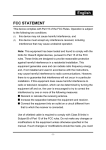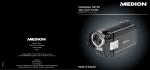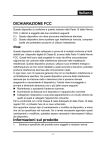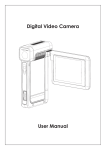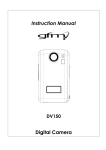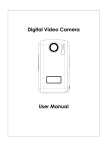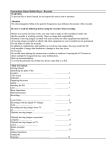Download Creative 525D Camcorder User Manual
Transcript
User Manual Content Section 1 Getting to Know Your Camera.................................................3 Section 2 Getting Up and Running ..........................................................6 Section 3 Record Mode .............................................................................8 Section 4 Playback Mode........................................................................28 Section 5 Listening to MP3 Music..........................................................39 Section 6 Viewing MPEG4 Movie on PC ................................................41 Section 7 Viewing Pictures and Movies on a TV...................................42 Section 8 Record movie clip from AV device........................................43 Section 9 Video File Converter...............................................................44 Section 10 Burning the Recorded Clip into DVD ....................................48 Section 11 Transferring Data to a Computer ..........................................51 Section 12 Specifications and System Requirements ...........................58 1 Reminders Disposal of Used Electrical & Electronic Equipment The meaning of the symbol on the product, its accessory or packaging indicates that this product shall not be treated as household waste. Please, dispose of this equipment at your applicable collection point for the recycling of electrical & electronic equipments waste. In the European Union and Other European countries which there are separate collection systems for used electrical and electronic product. By ensuring the correct disposal of this product, you will help prevent potentially hazardous to the environment and to human health, which could otherwise be caused by unsuitable waste handling of this product. The recycling of materials will help conserve natural resources. Please do not therefore dispose of your old electrical and electronic equipment with your household wasted. For more detailed information about recycling of this product, please contact your local city office, your household waste disposal service or the shop where you purchased the product. CAUTION Keep product out of direct sunlight. Exposure to direct sunlight or extreme heat may cause damage or malfunction. To prevent fire or shock hazard, do not expose to rain or moisture. IMPORTANT BATTERY INFORMATION The battery used in this device may present a risk of fire or chemical burn if mistreated. Do not separately recharge, disassemble, heat above 60〬C (140〬F), or incinerate. Do not attempt to open the unit. No user serviceable parts inside. Keep the unit away from children. Do not disassemble or dispose product in fire. 2 Section 1 Getting to Know Your Camera Overview The camera with 5 Megapixel CCD sensor can take DVD-Quality MPEG-4 movies. By way of using MPEG-4 technology, more videos can be taken within certain amount of memory. High quality images with up to 11 Megapixel can also be delivered smoothly. With a color LCD monitor, users can compose images and examine them easily. Exposure and color balance can either be adjusted automatically or allowed to be changed manually. An 8x digital zoom increases user control over the movies and pictures you take. The camera is also ideally suited for using as a WebCam hooked up to your home computer via high speed USB 2.0 port Built-in 32MB memory allows you to take pictures and movies without memory card. The memory card slot allows users to increase the storage capacity up to 2GB. Standard Accessories Unpack the package and make sure all standard accessories listed are included: Creative DiVi CAM 525D AC adapter Mini USB 2.0 cable Audio-Video cable Li-ion rechargeable battery Multi-language Quick Start Guide Installation CD (Creative DiVi CAM 525D driver, Ulead software and Multi-language User Manual) Stereo earphones Remote control Wrist strap Camera pouch Lens cap 3 Front View Microphone Lens LCD Panel Flash Self-Timer LED IR Receiver Power button KeyPad illustration Direction Buttons Enter Buttons Picture Shutter Button Movie Shutter Button Tele-Wide Button REC/PLAY Button AV In AV Out/ Earphone USB 2.0 Port/Power Adaptor Port 4 Side View Macro Switch Speaker LCD Panel Battery /SD Card Cover 5 Section 2 Getting Up and Running Loading the Battery Before using the camera, user must load NP60 rechargeable Li-ion battery. 1. Follow the arrow direction and slide to eject the battery / SD cover. 2. Insert the batteries according to the correct polarity marks (+ or -) 3. Close the battery/SD Card Cover firmly. SD Card Battery Charging Battery Please fully charge Li-ion Battery via power adaptor for at least ten hours before you use the camera for the first time. (1) Plug power adaptor cable into the USB port. (2) When charging battery, the self-timer LED light keeps blinking. LED light will stay on after battery charge completes. (3) It takes three hours to fully recharge the battery each time. Inserting and Removing an SD Card(Optional) The camera comes with 32MB built-in memory that allows you to store pictures, movies, recorded voice and music. You can expand the memory capacity by using an optional SD or MMC memory card up to 2G. To insert a memory card, refer to the figure above and: 1. Open the battery/SD card cover. 2. Insert the memory card until it locks into position. To remove an installed SD card, press the card inwards to release it. When the card pops out, gently remove it from its slot. Note When a memory card is fitted, movies and pictures are saved on card rather than on the built-in memory. 6 Protecting Data on an SD Card SD card is read-only by locking the SD card. No pictures, movies and voice can be recorded when the SD card is locked. Make sure the lock is on writeable position before recording any media. Writeable position Write-Protected Position Turning the Camera On and Getting Started To turn on the camera: (1) Flip out the LCD panel; the camera will turn on automatically. (2) Or press Power Button for one second to turn on it. To take a movie, press the Movie Shutter Button ( To take a picture, press the Picture Shutter Button ( ). ). To record the voice, press the Upper Button of Direction Buttons and press the Movie ) to start voice recording. Shutter Button ( To view stored movies, pictures or listen to stored MP3 and voice recordings, press the REC/PLAY Button once to switch to Playback Mode. Press a second time to return to Record Mode. Turning the Camera Off To turn off the Camera, you can either press or hold the Power Button for one second, or you can place the panel back to its original position. 7 Section 3 Record Mode Button Function Enter Button Up Button Left Button Right Button : Flash AUTO/OFF Right Button Left Button :Self-Timer ON/OFF Up Button : Voice Recording Mode ON Down Button: LCD Information ON/OFF Down Button Enter Button : Menu ON Power Button: Press down for one second to turn on or turn off the camera. REC/PLAY Button: Switch between Record Mode and Playback Mode. Tele-Wide Button: Digital Zoom in and out. Movie Shutter Button: Start to take movie, or record voice. Picture Shutter Button: Start to take picture Macro switch: Switch between Normal Mode, Portrait Mode, and Macro Mode. 8 LCD Monitor Information The indicator shows below may display on LCD when movies and pictures are recorded: 11 (1) Record Mode Movie Record Mode Picture Record Mode Voice Record Mode Motion Stabilization Two in One Mode Photo Frame Night Mode Multi-Snap Mode Backlight Mode (2) Resolution Movie: High / Picture: (3) High / Standard/ Standard/ Low Number of images or recording time of movie that can still be taken at current resolution. (4) SD card inserted (5) Macro Position Focusing (6) White Balance (7) Low Battery indicator: Full power / medium power / power exhausted (8) Auto Flash Flash Off Flash On (9) Self-Timer Mode (10) 8X digital zoom (11) Date/Time : YYYY/MM/DD HH: MM 9 low power / MPEG4 Movie Recording The camera is turned on in movie record mode as default setting. You can start recording movie by pressing the Movie Shutter Button ( ). When a movie is recording, a time indicator will display on LCD monitor, it is only an approximate value, and is by no means absolute. To stop recording, press Movie Shutter Button again ( ). To view stored movies, press the REC/PLAY Button once to switch to Playback Mode. When recording, the remaining time displayed on the LCD screen is only an approximate value, and is by no means absolute. Resolution Quality Recordable Time (with 512MB SD Card) 640*480(1.8Mbps) / 30 fps High Quality 00:43:00 640*480(1 Mbps) / 30 fps Standard Quality 01:15:00 320*240 (500 Kbps) / 30 fps Low Quality 02:30:00 Picture Recording Press the Picture Shutter Button ( ) to take a picture. Three resolution settings are available. Resolution Image Quality Recordable Capacity (with 512MB SD Card) 3856*2892 (11 MP) High Quality 200 pictures 2592*1944 (5 MP) Standard Quality 400 pictures 1600*1200 (2 MP) Low Quality 1000 pictures Voice Recording 1. Press Upper Button of direction Buttons to switch to Voice Record Mode. 2. Press Movie Shutter Button ( record voice. ) to 3. Press Movie Shutter Button ( to stop. ) again 10 Taking Close Up Pictures The camera has two close-up picture modes to allow you to take pictures at close range. The Macro Mode ( ( ) should be used for object located at about 20 cm, while the Portrait Mode ) should be used for object located from 90 cm to 200 cm. To take close-up pictures: 1. Rotate the lens ring to switch to Macro ( the macro icon ( ) or Portrait ( ) positions. In Macro Mode, ) will appear on the LCD monitor. 2. Press the Picture Shutter Button ( )to take the picture. Note Remember to turn the macro switch back to Normal ( ) when you are not taking close-up pictures. Using Digital Zoom The digital zoom magnifies images up to eight times when recording movies or taking pictures. 1. To zoom in/out, press the Tele/Wide Button. 2. The digital zoom can be set from 1x to 8x and the magnification ratio is shown on the LCD monitor. 11 Main Menu Options Movie Mode Picture Mode Voice Pen Exposure Effect Set Resolution Resolution Enter +1.0EV Normal Sound Sharpness Two in One Exit +0.6EV B/W Start-up Screen White Balance Photo Frame +0.3EV Classic Time Setting Stabilization Flash Negative Format Memory Exit Night Mode -0.3EV Exit TV System Self-Timer -0.6EV Language Sharpness -1EV Default Setting White Balance Exit Exit 0EV Multi-snap Backlight Date printing Exit Operating in the Main Menu Operation Screen 1. Press the Enter Button when in Movie/Picture Record Mode. 2. Use the Right/Left Buttons to move between main menu options, which are Movie Mode, Camera Mode, Voice Pen, Exposure, Effect, and Set. Submenu will pop out while move to each main option. 3. Press Enter Button to validate sub option you select. 4. Select Exit option to exit submenu. 12 Enter Button Default Setting and Validation The following table indicates the camera’s default setting as well as its validation. 1. Always: The setting is always valid. 2. One Time: The setting is only valid either once or till camera power off. Validation Resolution Default Factory Setting Always High for Movie Standard for Picture Sharpness One Time Medium White Balance One Time Auto Motion Always Off Two in One One Time Off Photo Frame One Time Off Flash Always Off Night Mode One Time Off Self-Timer One Time Off Multi-Snap One Time Off Backlight Mode One Time Off Date Printing Always Off Exposure One Time 0EV Effect One Time Normal Sound Always On Start-Up Screen Always Optional Format Card One Time Off TV System Always Depends on shipping area Language Always Depends on Shipping area Volume Always Level 6 Stabilization 13 Movie Mode Submenu Setting The main menu includes camera setting and other advanced setting. You can use Right/Left Buttons to move between options and press Enter Button to validate the setting. Movie Resolution To change Movie Resolution: 1. In Movie/Picture Record Mode, press Enter Button to switch to the main menu screen. 2. The default option in the main menu. Submenu of Movie Mode will pop out on the screen. 3. Use Up/Down Buttons to select Resolution then press Enter Button to switch to Resolution submenu. 4. Use Up/Down Buttons to move between three settings – HIGH (640×480, FINE), STD (640 ×480, NORMAL), LOW (320×240). 5. Press Enter Button to validate the setting and exit. Display Screen Video Resolution Option Enter Button Sharpness Your can soften and sharpen images to achieve different effects. To change Sharpness setting: 1. In Movie/Picture Record Mode, press Enter Button to switch to the main menu screen. Submenu of Movie Mode will pop out on the screen. 2. Use Up/Down Buttons to select Sharpness then press Enter Button to switch to Sharpness submenu. 3. Use Up/Down Buttons to move between nine levels. The change can be previewed immediately. 4. Press Enter Button to validate the setting and exit. Display Screen Change Sharpness Setting Enter Button 14 White Balance The camera adjusts the color balance of images automatically. Three manual white balance settings are available: 1. Auto (Default) : The camera automatically adjusts white balance. 2. Daylight: Under outdoors 3. Fluorescent: Under fluorescent light condition. 4. Tungsten: Under tungsten light condition. To change White Balance Setting: 1. In Movie/Picture Record Mode, press Enter Button to switch to the main menu screen. Submenu of Movie Mode will pop out on the screen. 2. Use Up/Down Buttons to select White Balance, then press Enter Button to switch to White Balance submenu. 3. Use Up/Down Buttons to move between four settings. The change can be previewed immediately. 4. Press Enter Button to validate the setting and exit. Display Screen W/B Option Enter Button 15 Motion Stabilization To enable Motion Stabilization: 1. In Movie/Picture Record Mode, press Enter Button to switch to the main menu screen. Submenu of Movie Mode will pop out on the screen. 2. Use Up/Down Buttons to select Motion Stabilization then press Enter Button to switch to Motion Stabilization submenu. 3. Use Up/Down Buttons to choose ON or OFF. 4. Press Enter Button to validate the setting and exit. Motion Stabiization Motion Stabilization Option Enter Button Note The captured picture will be smaller when motion stabilization is enabled. 16 Camera Mode Setting Picture Resolution To change Picture Resolution: 1. In Movie/Picture Record Mode, press Enter Button to switch to the main menu screen. 2. Use Right/Left Buttons to select Camera Mode. Submenu of Camera Mode will pop out on the screen. 3. Use Up/Down Buttons to select Resolution then press Enter Button to switch to Resolution submenu. 4. Use Up/Down Buttons to move between three settings – HIGH (3856×2892), STD (2592× 1944), LOW (1600×1200). 5. Press Enter Button to validate the setting and exit. Display Screen Video Resolution Option Enter Button Two in One (Picture Record Mode Only) With camera set to Two in One mode, you can combine two snapshots into one picture. To enable Two in One: 1. In Movie/Picture Record Mode, press Enter Button to switch to the main menu screen. 2. Use Right/Left Buttons to select Camera Mode. Submenu of Camera Mode will pop out on the screen. 3. Use Up/Down Buttons to select Two in One then press Enter Button to switch to Two in One submenu. 4. Use Up/Down Buttons to choose ON or OFF. 5. Press Enter Button to validate the setting and exit. 17 Display Screen Two in One Option Enter Button Photo Frame (Picture Record Mode Only) Your camera features popular electronic photo frame. You can take your picture with preferred electronic photo frame. To enable Photo Frame: 1. When in Camera Mode, use Up/Down Buttons to select Photo Frame option, then press Enter Button to switch to Photo Frame submenu. 2. Use Up/Down Buttons to locate preferred photo frame. Then select Set option and press Enter Button to validate the setting and exit. Display Screen Photo Frame Option Enter Button 18 Flash (Picture Record Mode Only) This camera has two flash settings. Flash setting can be changed by either the hot key (Right Button) or through the Option Setting. • Auto-flash( ):the flash fires automatically according to the light condition. Use this mode for general photography. • Flash On ( ): the flash will fire in every shot. • Flash Off( ):the flash will not fire under any circumstances. Use this mode when taking images in a place where flash photography is prohibited, or when the subject is distant (beyond the range of the flash). To change Flash setting: 1. In the submenu of Camera Mode, use Up/Down Buttons to select Flash Option, then press Enter Button to switch to Flash submenu. 2. Use Up/Down Buttons to move between three settings. 3. Press Enter Button to validate the setting and exit. Note The flash will be disabled automatically when battery power is low ( ) The flash will be disabled automatically when battery is being charged. Flash Flash Options Enter Button 19 Night Mode (Picture Record Mode Only) Use Night Mode for night scenes or low light conditions. A longer exposure captures more detail of background subjects. Display Screen Night Mode Option Enter Button Note To avoid blurry pictures, place the camera on a flat, steady surface, or use a tripod. Self-Timer (Picture Record Mode Only) The self-timer allows you to take pictures with a ten-second time delay. To activate Self-Timer by either hot key (Left Button) or through the Option Setting. The self-timer LED on the front of the camera beneath the flash light will also blink. The speed of blinking will increase just before the picture is taken. Self-Timer 20 Sharpness Your can soften or sharpen images to achieve different effects. To change Sharpness setting: 1. In Movie/Picture Record Mode, press Enter Button to switch to the main menu screen. 2. Use Up/Down Buttons to select Sharpness then press Enter Buttons to switch to Sharpness submenu. 3. Use Up/Down Buttons to move between nine levels. The change can be previewed immediately. 4. Press Enter Button to validate the setting and exit. Display Screen Change Sharpness Setting Enter Button White Balance The camera adjusts the color balance of images automatically. Three manual white balance settings are available: 1. Auto (Default): The camera automatically adjusts white balance. 2. Daylight: For use outdoors 3. Fluorescent: For use fluorescent light condition. 4. Tungsten: For use tungsten light condition. To change White Balance Setting: 1. In Movie/Picture Record Mode, press Enter Button to switch to the main menu screen. 2. Use Up/Down Buttons to select White Balance, then press Enter Button to switch to White Balance submenu. 3. Use Up/Down Buttons to move between four settings. The change can be previewed immediately. 4. Press Enter Button to validate the setting and exit. Display Screen W/B Option Enter Button 21 Multi-Snap (Picture Record Mode Only) With the camera set to Multi-Snap Mode, you can take five continuous pictures. Multi-Snap Multi-Snap Option Enter Button Note: Multi-snap mode is not available for High Quality . Backlight (Picture Record Mode Only) With the camera set to backlight Mode, you can take shots when bright light is behind the subject. Backlight Backlight Option Enter Button Date Printing To enable Date Printing: 1. When in the Camera Mode Submenu, use Up/Down Buttons to select Date Printing, then press Enter Buttons to switch to Date Printing submenu. 2. Use Up/Down Buttons to choose On or Off. 3. Press Enter Button to validate the setting and exit. Date Printing Date Printing Option Enter Button 22 Voice Mode To enable voice recording: 1. In Movie/Picture Record Mode, press Enter Button to switch to the main menu screen. 2. Use Right/Left Button to move to Voice Option. Then Voice Submenu will pop out on the screen. 3. Use Up/Down Button to move between Enter and Exit Option. 4. Choose Enter option to enable voice recording and press Enter Button to validate the setting and exit. Voice Note: The Voice Submenu can also be enabled using the Up button in the Movie/Picture Record Mode. Exposure Setting The camera adjusts image exposure automatically. In certain circumstances you may wish to adjust the exposure compensation setting. To change Exposure setting: 1. In Movie/Picture Record Mode, press Enter Button to switch to the main menu screen. 2. Use Right/Left Button to move to Exposure Option. Then Exposure Submenu will pop out on the screen. 3. Use Up/Down Button to choose preferred EV value. The change can be previewed immediately. 4. Press Enter Button to validate the setting and exit. Exposure 23 Effect Setting There are four modes which are Normal, Black/White, Classic and Negative. To change Effect setting: 1. In Movie/Picture Record Mode, press Enter Button to switch to the main menu screen. 2. Use Right/Left Button to move to Effect Option. Then Effect Submenu will pop out on the screen. 3. Use Up/Down Button to move between four settings. The change can be previewed immediately. 4. Press Enter Button to validate the setting and exit. Display Screen Setting Option The Setting submenu contains options for configuring your camera set up. To change Advanced setting: 1. In Movie/Picture Record Mode, press Enter Button to switch to record menu screen. 2. Use Up/Down Buttons to select Setting then press Enter Button to switch to Setting submenu. 3. Use Up/Down Buttons to move between settings. Display Screen Setting Option Sound (operation sound) Start-Up Screen Time Setting Format Card TV System Language Default Setting 24 Sound Setting Enable or disable KeyPad tone and operation sound by using Up/Down Button, then press Enter Button to validate the setting. Submenu Display Screen Sound Setting Sound Start-up Screen Customize the Start-Up Screen with your favorite pictures. Press Right/Left Button to select the picture you want and press Enter Button to validate the setting and exit. Submenu Display Screen Start-Up Screen Start-Up Screen If you do not want to customize the start up screen, press Left/Right Button and select Non Start-Up Screen. Non Start-Up Screen 25 Time Setting Move between Date, Time and Exit by using Left/Right Buttons. Adjust date and time by using Up/Down Buttons, then select SET to validate each change. Select EXIT to leave Time Setting without any change. Submenu Display Screen Time Setting Display Screen Format Card Options Time Setting Format Card Submenu Format Card Yes:Format the SD Card / built-in memory No (Default):Do not format SD Card / built in memory TV System Ensure that the appropriate TV standard of your area is selected – either NTSC or PAL. Wrong TV system setting may cause image flicker. NTSC standard: USA, Canada, Japan, South Korea and Taiwan etc. PAL standard: UK, Europe, China, Australia, Singapore and Hong Kong etc. Submenu Display Screen TV System Option TV System 26 Selecting Interface Language Submenu Display Screen Language Option Language Europe Version English, German, French, Italian, Spanish and Portuguese Pan-Asian Version English, Simplified Chinese, Traditional Chinese, Turkish, Arabic, Korean Default Setting To restore the default factory setting, select this option. Submenu Display Screen Default Setting Options Default Setting 27 Section 4 Playback Mode Press REC/PLAY Button to switch from Record Mode to Playback Mode. The Playback Mode is for viewing and managing movies and pictures as well as listening to voice and music from the built-in memory or the optional memory card. Operation Display Screen Press REC/PLAY Button to switch from Record Mode to Playback Mode. There are four options in the Playback Mode, movie, picture, voice, and music. Up/Down Button can be used to select the specific option. Press Enter Button to view movies/pictures or listen to voice/music. Button Functions The buttons mentioned below have the following functions in Movie and Picture Playback Modes. Right Button : Go to the next movie/ picture. Enter Button Up Button Left Button Right Button Left Button : Go to the previous movie/ picture. Up Button : Invalid Down Button : Information ON/OFF Enter Button : Go to the Main Menu. Down Button REC/PLAY Button: Switch between Movie/Picture Record Mode and Playback Menu. Tele-Wide Button: Digital Zoom in and out. 28 LCD Monitor Information Indicators on the LCD screen while in Playback Mode: (1) Mode Indicator Movie Playback Mode Picture Playback Mode Voice Playback Mode Music Playback Mode (2) Resolution Indicator Movie : Picture: (3) High / High / Standard/ Low Standard/ Low Indicate the selected movie/picture is locked. Indicate the single movie/voice/MP3 is being repeated. Indicate all of the movies/voices/MP3s are being repeated. Indicate the slide show is playing. (4) (5) Current Number/ Total number of movie, picture, voice, or music. Magnification Indicator. 29 Movie Playback Operation Display Screen 1. Use Direction Buttons to select the Movie option. 2. Press Enter Button for movie playback. 3. Use Right/Left Buttons to go to the next or last movie. 4. Press Movie Shutter Button to play and press it again to pause. 5. Press Enter Button to go to the Movie Option Menu. 6. Use Direction Buttons to select six options: Delete, Thumbnail, Lock, Repeat One, Repeat All, or Exit. 30 Delete Movies Operation Display Screen 1. Use Direction Buttons to select the Delete option ( ). 2. Press Enter Button to go to the Delete menu. 3. Use Right/Left Buttons to select the movie. 4. Use Up Button to delete all movies and Down Button to delete single movie. 5. Before a movie is deleted, a confirmation screen will appear; choosing “Yes” will execute the operation, “No” will cancel the operation. 6. Press Enter Button to exit. Note If a memory card is fitted, you can delete only those movies stored on the card. Note Movies on a write--protected memory card cannot be deleted. Note The delete function will only erase unlocked movies. Locked movies must be unlocked before being deleted. 31 Thumbnail Function Operation Display Screen 1. Use Direction Buttons to select the Thumbnail option ( ). 2. Press Enter Button to view nine thumbnail movies at the same time. 3. To play a movie, use Direction Buttons to select the movie and press Enter Button to view. Lock Movies Single or all movies can be locked. This function can prevent the movies from being deleted accidentally. Operation Display Screen 1. Use Direction Buttons to select the Lock option ( ). 2. Press Enter Button to go to the Lock menu. 3. Use Right/Left Buttons to select the movie. 4. Use Up Button to lock/unlock all movies and Down Button to lock/unlock single movie. 5. Before a movie is locked/unlocked, a confirmation screen will appear; choosing “Yes” will execute the operation, “No” will cancel the operation. 6. Press Enter Button to exit. 32 Repeat Movies This function automatically repeats playing single movie or all movies in order. Operation Display Screen 1. Use Direction Buttons to select the Repeat One option ( or Repeat All option ( ) ). 2. Press Enter Button to start repeating. Picture Playback Display Screen Operation 1. Use Direction Buttons to select the Picture option. 2. Press Enter Button for picture playback. 3. Use Right/Left Buttons to go to the next or last picture. 4. While the picture is selected, use Tele/Wide Buttons to magnify. 5. Use Direction Buttons to navigate the magnified picture. 6. Press Enter Button to go to the Picture Option Menu. 7. Use Direction Buttons to select five options: Delete, Thumbnail, Lock, Slideshow, or Exit. 33 Delete Picture Operation Display Screen 1. Use Direction Buttons to select the Delete option ( ). 2. Press Enter Button to go to the Delete menu. 3. Use Right/Left Buttons to select the picture. 4. Use Up Button to delete all pictures and Down Button to delete single picture. 5. Before a picture is deleted, a confirmation screen will appear; choosing “Yes” will execute the operation, “No” will cancel the operation. 6. Press Enter Button to exit. Note If a memory card is fitted, you can delete only those pictures stored on the card. Note Pictures on a write--protected memory card cannot be deleted. Note The delete function will only erase unlocked pictures. Locked pictures must be unlocked before being deleted. 34 Thumbnail Function Operation Display Screen 1. Use Direction Buttons to select the Thumbnail option ( ). 2. Press Enter Button to view up to nine thumbnail pictures at the same time. 3. To view a picture, use Direction Buttons to select the picture. 4. Press Enter Button to view the selected picture. Lock Pictures Single or all pictures can be locked. This function can prevent the pictures from being deleted accidentally. Operation Display Screen 1. Use Direction Buttons to select the Lock option ( ). 2. Press Enter Button to go to the Lock menu. 3. Use Right/Left Button to select the picture. 4. Use Up Button to lock/unlock all pictures and Down Button to lock/unlock single picture. 5. Before a picture is locked/unlocked, a confirmation screen will appear; choosing “Yes” will execute the operation, “No” will cancel the operation. 6. Press Enter Button to exit. 35 View Slide Show This function automatically repeats all pictures in order. Operation Display Screen 1. Use Direction Buttons to select the Slide option ( ). 2. Press Enter Button to start the slide show; Press it again to stop. 36 Voice Playback During Voice Playback, the Direction Buttons have the following functions: Enter Button Right/ Left Button:Select the next or previous voice recording. Up Button Left Button Right Button Up/Down Button : Adjust the voice playback volume. Enter Button:Switch to voice option menu. Down Button Operation Display Screen 1. Use Direction Buttons to select the Voice option. 2. Press Enter Button for Voice Playback. 3. Use Right/Left Button to go to the next or last voice recording. 4.Press Movie Shutter Button to start playing the selected voice recording. Press it again to stop. 5. Use Up/Down Button to adjust the volume. 6. Press Enter Button to go to the Voice Playback option menu. 7.Use Up Button to select Delete option and Down Button to select Repeat option. 37 8. Press Down Button once to repeat single voice; Press twice to repeat all voice recording. 9. Press it again to disable the repeat function. 10. Repeat icons are different for Repeat One option and Repeat All option. 11. To delete a voice recording, use Right/Left Buttons to select the voice. 12.Use Up Button to delete all voice recordings and Down Button to delete single voice recording. 13. Before a voice is deleted, a confirmation screen will appear; choosing “Yes” will execute the operation, “No” will cancel the operation. 14. Press Enter Button to exit. \MP3\JC-Somebody 38 Section 5 Listening to MP3 Music Transfer MP3 Music to the camera 1. Install the camera driver on your computer. 2. Connect your camera to the computer USB port. 3. The Red LED will light up when the camera is connected to the computer and in Mass Storage Mode. 4. Transfer MP3 music to My Computer\Removable Disk\MP3. 5. Once all the music is transferred, disconnect the USB cable from the PC. Listen to MP3 Music Operation Display Screen 1. In Playback Mode, use Direction Buttons to select the Music option 2. Use Right/Left Buttons to select MP3 you want to play. 3. Press Movie Shutter Button to play MP3 4. Press Movie Shutter Button again to stop playing. 5. Press Up/Down Buttons to adjust volume. 39 6. Press Enter Button to go to repeat menu. 7. Press Down Button once to repeat current MP3 ( 8. Press Down Button twice to repeat all MP3 ( ). ). 9. Press Enter Button to exit. If MP3 mode is set to "REPEAT ALL" and it is switched to another mode such as "REPEAT ONE" or "NORMAL", that mode will not be stored once the device is turned off and the next time the device is turned on it will still return to "REPEAT ALL" mode. If the LCD PANEL is closed when MP3 mode is set to "NORMAL", the device will turn off automatically. However, if the mode is set to "REPEAT ALL" or "REPEAT ONE", the PLAYER will continue to play music and the device will not automatically turn off. Listen to MP3 Music with earphone MP3 stored in the camera can be played by built-in speaker, earphone or TV. When the earphone cable is plugged in the camera, the option menu of Earphone/TV pops out on the LCD Screen. Choose earphone or TV and press Enter Button to validate the setting. 40 Section 6 Viewing MPEG4 Movie on PC MPEG4 Movie MPEG4, the multimedia format and compression standard, is a cutting-edge compression technology developed by MPEG (Motion Picture Expert Group). It not only enhances the image quality but also improves the efficiency of recording capacity. MPEG4 is adopted in this camera to take DVD-quality MPEG4 movies. The MPEG4 movie format of AVI is used in this camera. View MPEG4 Movie on PC When playing a MPEG4 movie for the first time, MPEG4 Video Codec Xvid should be installed in PC. To do this: (1) Insert the CD-ROM into the computer’s CD-ROM drive. Click “Install Device Driver” (Install MPEG4 Video Codec Xivd) and follow the on-screen instructions to complete the installation. (2) Start video player such as Windows Media Player to view MPEG4 AVI Movies. Share MPEG4 Movie You can share the recorded MPEG4 movies with your friends via Internet or CD. Make sure MPEG4 Video Codec Xvid is installed in your friends’ PC. MPEG4 Video Codec Xvid is available in the provided CD or can be downloaded from Internet. 41 Section 7 Viewing Pictures and Movies on a TV You can view stored movies and pictures on a television. To connect to a television: 1. Connect one end of the AV cable to your camera’s AV Out port. 2. Connect the other end of the cable to a television. 3. The option menu of Earphone/TV pops out on the LCD Screen. 4. Choose TV option and press Enter Button to validate the setting. 5. The steps for viewing stored pictures and movie on a TV are exactly the same as for viewing them on the LCD monitor. Note The LCD monitor does not work when the camera is connected to a television. 42 Section 8 Record movie clip from AV device Your camera features a newly-designed AV recorder function that can record movie, TV program or TV news from any AV device such as a TV. To record a movie, TV program or TV news from video device: 1. Connect AV in cable between video device and camera’s AV-In Port. 2. Turn on the camera by flipping out the panel or pressing the Power Button for one second 3. Stereo/Mono AV-in menu will pop out on the screen. Use Up/Down Button to select Stereo or Mono and press Enter Button to validate the setting. 4. The movie or TV program from your video source will show up on the screen. 5. Press Movie Shutter Button to start recording and press again to stop 6. To change recording resolution, go to the Movie Mode in the main menu and select the desired Resolution in the recording mode. Resolution Quality 640*480(1.8Mbps) / 30 fps High Quality 640*480(1 Mbps) / 30 fps Standard Quality 320*240 (500 Kbps) / 30 fps Low Quality Display Screen Video Resolution Option Enter Button 7. Files are saved in MPEG4 Xvid format in your camera. To watch the video recorded from video device, press Rec/Play Button. 43 Section 9 Video File Converter Bundled software CD contains Ulead VideoStudio that features video file converter to convert multiple video formats into MPEG4 Xvid compatible format with your camera. In this way, you can convert any format of video files and playback your favorite movies on your camera. To convert a video file: (1) Install Ulead VideoStudio ( Refer to section 11) (2) Click Start Select Programs Ulead VideoStudio 8.0 (3) VideoStudio 8.0 main Screen will appear on your desktop. (4) Click “Tools” menu on the right side of the screen then choose “Batch Converter”. 44 (5) Click “Add” to add the video file you want to convert. (6) Select “Save as type” to choose output video format and click “Convert” to start file converting. 45 (7) Task Report window will pop out after the task is completed. 46 (8) Before transferring the converted file to your camera, rename the converted file to “ MOVI0001.avi”. (Please note: if MOVI0001.avi exists in the camera, then the converted file has to be renamed to MOVI0002.avi) (9) Connect your camera to PC and transfer the converted video to “My Computer\Removable Disk\DCIM\100Movie” in your camera. (Refer to Section 10 Transferring Data to a Computer) (10) After transferring the converted video to the camera, press Rec/Play Button to enjoy your favorite movie. 47 Section 10 Burning the Recorded Clip into DVD Bundled software CD contains Ulead VideoStudio 8.0 SE DVD, it has a feature to burn the movie clip into DVD. You can preserve your precious movies on DVD to share with family and friends. To create a DVD: (1) Select “Share” Option and click ” Create Disc” 48 (2) “Create Disc” window pops out and click “Add Video” to add video file you want to burn into DVD. Then click “Next” button and follow on-screen instruction. 49 (3) Click “Output” icon ( ) and start to burn DVD. 50 Section 11 Transferring Data to a Computer Installing the Digital Camera Driver Before connecting this camera to a computer for the first time, you should install a driver on the computer. The driver is on the CD-ROM disc provided in the package. To install the driver: 1. Insert the CD-ROM into the computer’s CD-ROM drive. The autorun screen will appear. 2. Click “Install Device Driver”. Follow the on-screen instructions to complete the installation. Depending on your operating system, you may have to restart your computer after installing the driver. Connecting Your Camera to a Computer You can transfer pictures, movies or voice recordings stored on your camera to a computer and send them in emails to friends or post them on websites. To do this you should: 1. Install the camera driver on your computer. 2. Connect the computer and camera with the supplied mini USB 2.0 cable. 3. Default mode is Mass Storage Mode when the camera connects to PC 4. Transfer pictures or movies or MP3 or recordings Mass Storage Device Mode The Red LED will light up when the camera is connected to the computer. Movies, pictures and voice recordings can be found on your computer at “My Computer\Removable Disk\DV\DCIM”. Under this mode, you can read, delete, move, or copy any movie/picture/voice recording you want. Use the bundled Ulead application software to edit the movies or pictures. WebCam Mode When in Mass Storage Device Mode, press REC/PLAY Button to activate the WebCam function, the Green LED will light up, with this, you can implement live video conference meetings or use video email over the Internet. 51 Installing Bundled Software The CD-ROM supplied with this camera contains five pieces of software. Ulead VideoStudio 8.0 SE DVD is a user-friendly application that helps you read, edit and organize images. Ulead Photo Express 5.0 allows you to edit movies and is equally easy to use. Acrobat Reader is a popular program that you need to have installed to read the User’s Manual. Many computer users will find they already have this software installed on their computer. MPEG4 Video Codec Xvid, this decode software has to be installed for correctly viewing the movies you record. Detailed information can be found in all the bundled software's online help webpages. To install the bundled software: 1. Insert the CD-ROM into your computer’s CD-ROM drive. The autorun screen appears. 2. Select the piece(s) of software you want to install from the list, then click Install Application Software. Follow the on-screen instructions to complete the installation. 52 Getting Started With Photo Express 5.0 Click Start Select Programs Photo Express 5.0 Photo Express 5.0 main screen will appear on your desktop. Viewing Images stored in the Camera through Photo Express 5.0 To view images stored in the camera, you must switch to Mass Storage Device Mode. 1. Select the image you want to open in the workspace from the browse bar on the left hand side. 2. Double click selected picture. 53 Capturing Camera Images through Photo Express 5.0 Before capturing a picture or video from the camera to the Photo Express 5.0 main screen, you must switch to WebCam Mode. Press REC/PLAY Button to Switch to WebCam Mode. Under this mode, you can capture videos or pictures through Photo Express 5.0: * Click the [Get Photo ] button. * Click the [Capture] button. * Click the [Capture] button, and then choose your images. * Click the [Add Image] button, and click [Close] button to leave the screen. 54 Getting Started With Video Studio 8.0 Click Start Select Programs Video Studio 8.0 The Video Studio main Screen will appear on your desktop. 55 Viewing Images stored in the Camera through Video Studio 8.0 To view images stored in the camera, you must switch to Mass Storage Device Mode. 1. Click the folder on the right hand side of the screen. 2. Select the image stored in the camera and press Open button to view. 56 Folder Capturing Video through Video Studio 8.0 Press REC/PLAY Button to switch to WebCam Mode. Under this mode, you can view camera video through Video Studio: To capture a video/picture from the camera: * Click the Capture item. * Click the [Capture Video ] button. * Click the [Capture Image ] button. 57 Section 12 Troubleshooting Division Symptom Cause The battery power is flat. No power. The camera Turn off automatically if no turns off by itself. operation over 3 minutes. Battery pack is not properly Not charging Beep sound Shooting Camera does not operate. Playback inserted. Recharge the battery pack, or replace. The maximum number of images or video clip recording memory has been consumed. mode. Focus MISC. Install a new card, or erase the images that are not necessary. Save the images to separate media that you want. Set the main mode to play. Please change the codec to Xvid File format is not correct. format for movie file and the file format to jpeg format. The mode is not to set play Cannot focus Reinsert the battery pack. The battery power runs low. images appear. No TV out to orient it correctly. Replace with a new battery pack. The mode is not to set play downloaded file. with a new battery pack. Battery pack is out of order. No playback Can’t play Recharge the battery pack, or replace The battery pack has not been Reinsert the battery pack, making sure inserted correctly. Power Solution mode. Set the main mode to play. The TV system setting is not Set the TV system to your TV system, correct. for example, PAL system in E.U. Zoom function is active. Using Zoom In/ Out function. properly. Macro switch is not correct. No card There is no SD card. SD card is on the protected Check the macro switch for proper situation. Turn off the power and insert a new SD card. Set a SD card to non-protected mode. Cannot erase mode. images. An image file is on the Set an image file to non-protected protected mode. mode. 58 Section 13 Specifications and System Requirements Specification Image Sensor 5 Megapixel CCD Sensor Operation Modes Movie Record、Picture Record、Voice Record、 MP3 Player、WebCam、Mass Storage Device Lens F2.8/F5.6. f = 7.0mm Focus Range 200cm~infinite (Normal Mode) 90cm ~ 200cm (Portrait Mode) Center: 20 cm (Macro Mode) Digital Zoom 8X Shutter Mechanical LCD monitor 2.5" LTPS TFT LCD Storage Media Built-in 32M Memory; SD/MMC Card Slot Support, can be expanded up to 2GB Image Resolution HIGH: 3856x2892 (11MP, interpolated) Standard: 2592x1944 (5 MP) LOW: 1600x1200 (2 MP) Movie Resolution High: VGA 640x480 (1.8Mbps) @ max 30fps Standard: VGA 640x480 (1Mbps) @ max 30fps LOW: QVGA 320X240 (500Kbps) @ max 30 fps White Balance Auto/Manual (Daylight, Fluorescent, Tungsten) Exposure Auto/Manual EV Compensation -1.0EV TO +1.0E (in 0.3EV steps) Self-Timer 10 second delay Flash Auto/Off/On File Format Picture: Movie: Voice: Music: Image play Single Image/Thumbnails/Slideshow PC Interface Mini USB 2.0 Port TV out NTSC/PAL Selectable Battery NP 60 Rechargeable Li-ion Battery 59 JPEG AVI (Xvid) WAV MP3 Dimension 108mm×69mm×31mm Weight 154 g(without battery) Operating Temperature -10〬C~ 50〬C (14〬F~ 122〬F) Humidity Up to 90%RH System Requirement Windows 98SE/2000/ME/XP TM R II processor with MMX , Pentium○ TM Celeron R processor or or AMD Athlon○ better 128MB or higher CD ROM 500MB free HDD space Available USB port 16-bit Color Display 60