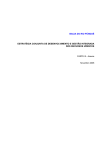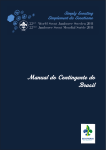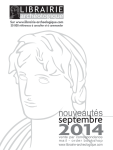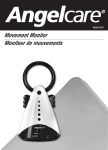Download Casio 2240 Watch User Manual
Transcript
Module No. 2240 GETTING ACQUAINTED Congratulations upon your selection of this CASIO watch. To get the most out of your purchase, be sure to carefully read this manual and keep it on hand for later reference when necessary. About This Manual • Each section of this manual provides basic information you need to perform operations in each mode. Further details and technical information can also be found in the “REFERENCE”. • The term “watch” in this manual refers to the CASIO SATELLITE NAVI Watch (Module No. 2240). • The term “Watch Application” in this manual refers to the CASIO SATELLITE NAVI LINK Software Application. Upper display area 2240-1 Precautions • The measurement functions built into this watch are not intended for use in taking measurements that require professional or industrial precision. Values produced by this watch should be considered as reasonably accurate representations only. • Though a useful navigational tool, a GPS receiver should never be used as a replacement for conventional map and compass techniques. Remember that magnetic compasses can work at temperatures well below zero, have no batteries, and are mechanically simple. They are easy to operate and understand, and will operate almost anywhere. For these reasons, the magnetic compass should still be your main navigation tool. • CASIO COMPUTER CO., LTD. assumes no responsibility for any loss, or any claims by third parties that may arise through the use of this watch. MODE LIGHT Lower display area On-screen indicators MENU L ● K SAFETY PRECAUTIONS Warning Charging the battery Use only the AC Adaptor and the Interface/Charger Unit that come with your watch to charge its battery. Use of another device for charging creates the risk of battery leakage, overheating, explosion, fire, and personal injury. • Whenever leaving the AC Adaptor and Interface/Charger Unit unattended for long periods, be sure to unplug the AC Adaptor from the wall outlet. • Avoid leaving the AC Adaptor and Interface/Charger Unit in areas subjected to high humidity and large amounts of dust. Such conditions create the risk of fire and electric shock. Rechargeable battery handling Never try to remove the rechargeable battery from the watch yourself. Leave all battery replacement procedures up to your original dealer or CASIO distributor. Precautions during use AC Adaptor and Interface/Charger Unit Note the following important precautions whenever using the AC Adaptor or Interface/Charger Unit that comes with your watch. • Should you notice smoke or strange odor coming from the AC Adaptor and Interface/Charger Unit, immediately unplug the power cord from the wall outlet and request servicing from your original dealer. Continued use under these conditions creates the risk of electric shock. • Make sure that the AC Adaptor and Interface/Charger Unit are not exposed to water, dirt, or any other foreign matter. Should the AC Adaptor or Interface/Charger Unit ever get wet, immediately unplug the power cord from the wall outlet and request servicing from your original dealer. • Never use the AC Adaptor or Interface/Charger Unit while it is covered with a blanket or any other object. • Never touch the AC Adaptor or Interface/Charger Unit when your hands are wet. Doing so creates the risk of electric shock. • Never try to take the AC Adaptor or Interface/Charger Unit apart or allow the contacts inside the Interface/Charger Unit to become shorted. • Never expose the AC Adaptor or Interface/Charger Unit to direct heat or dispose of them by incineration. • Do not drop the AC Adaptor or Interface/Charger Unit or otherwise subject them to strong impact. • During the thunderstorms, unplug the AC Adaptor and Interface/ Charger Unit from the wall outlet. • Avoid prolonged contact between your skin and the AC Adaptor and Interface/Charger Unit while power is being supplied to them, and between your skin and the watch while its battery is being charged. Prolonged contact creates the risk of low temperature burn injury. • Keep the AC Adaptor and Interface/Charger Unit out of the reach of small children. • Use only a power source whose output matches the rating marked on the plate of the AC Adaptor. • Do not locate the power cord near stoves or other sources of intense heat. Heat can melt power cord insulation and create the risk of fire and electric shock. • When unplugging the power cord from the wall outlet, grasp the AC Adaptor. Never pull on the cord itself. Doing so can damage the power cord and create the risk of fire and electric shock. Never operate the watch while walking, while operating an automobile, motorcycle, or other motor vehicle, or while riding a bicycle, etc. Doing so can interfere with you being alerted to dangerous situations around you and creates the risk of accident. Caution Data backup • Be sure to back up all important data on your computer hard disk or some other medium. • Data stored in memory can be unexpectedly lost during malfunction, repair, etc. 2240-2 GETTING READY 2. Slide the power switch in the direction indicated by the arrow, and make sure the indicator lamp lights green. Unpacking Make sure all the items shown on this page are included when you unpack your watch. Important! • Before using the watch for the first time, be sure you charge the battery, set the current time and date, and configure the GPS mode. • The GPS function of the watch is tested at the factory before shipment, and the measurement results of the test may still be in memory when purchasing the watch. This data will be deleted automatically when you perform a GPS measurement operation. Watch 3. Open the terminal cover on the side of the watch. • The terminal cover may be a bit stiff and tend to want to close when the watch is new. Hold it open when you perform the following steps. Interface/Charger Unit AC Adaptor 4. Raise the rod on the Interface/Charger Unit that holds down the watch’s terminal cover. • The rod is quite thin, so handle it carefully and take care you do not damage it. Serial Cable Rod CD-ROM User’s Guide GPS Module No. 2240 8 User’s Guide Bedienungsanleitung Mode d’emploi Guía del usuario Warranty Certificate Garantieschein Guida dell’utilizzatore Guia do Usuário Certificato di garanzia 5. Angle the left side (9 o’clock side) of the watch into the Interface/Charger Unit tray so the tab in the tray enters the hole in the side of the watch. • Never touch the terminals of the watch or the Interface/Charger Unit. • The terminals of the Interface/Charger Unit are gold and silver. This is normal and does not indicate a defective product. Certificado de Garantia Certificat de garantie Certificado de garantía Charging the Battery BATT indicator • The watch contains a rechargeable lithium ion battery that supplies power for normal operation. • Low battery power is indicated when the BATT indicator at the bottom of the display turns on. Charge the battery as soon as possible after the BATT indicator turns on. • Recharging the battery after it goes completely dead causes the date and time setting of the watch to revert to: 2000- 1- 1 0: 00 00. Set the correct date and time after charging is complete. • You can charge the battery using either AC power or battery power. Important! • Use only the Interface/Charger Unit and AC Adaptor that come with this watch to charge its battery. • Proper charging may be impossible if the contacts inside the Interface/ Charger Unit tray or on the watch become dirty. Keep the contacts clean by wiping them periodically with a dry cotton swab. • Never allow the Interface/Charger Unit or watch contacts to become shorted. • Best results are obtained when charging is performed under room temperature (around 23°C). • Do not subject the Interface/Charger Unit to vibration while charging is taking place. Doing so can result in a poor connection and improper charging. To charge the battery using AC power Important! • When charging the battery, make sure you turn on Interface/Charger Unit power and confirm that its indicator lamp is lit green before you mount the watch for charging. Mounting the watch onto the Interface/Charger Unit and then turning on power can result in incomplete charging of the watch’s battery. 1. Connect the AC Adaptor to the Interface/Charger Unit and plug the power cord into a wall outlet. 6. Lay the watch the rest of the way into the tray and lower the rod to secure the cover in place. 7. Next, slide the tray in the direction indicated by the arrow until it locks into place. • Make sure that the terminal cover stays open when you perform the above steps. If the cover closes unexpectedly and is not held down by the rod, the cover and Interface/Charger Unit can become damaged when you slide the tray. Always double check to make sure the cover is fully opened and held down by the rod before you slide the tray. • If the cover is stiff when the watch is still new, carefully bend it open as far as it will go to loosen it up. • The indicator lamp on the Interface/Charger Unit lights red to indicate that charging has started when the watch is correctly mounted in place. This indicator lamp goes out when charging is complete. • It takes about 70 minutes to fully charge a completely depleted battery. 8. After charging is complete, remove the watch from the Interface/Charger Unit and then turn off power. See “To remove the watch from the Interface/ Charger Unit” for details. Important! • Make sure the Interface/Charger Unit is off when you are not using it. • Enter the Timekeeping Mode and check the date and time setting. If it is not correct, perform the procedure under “Setting the Current Time and Date Manually” to correct it. 2240-3 To charge the battery using battery power 1. Open the battery compartment cover on the back of the Interface/Charger Unit as shown in the illustrations below. Slide cover. Note • When you are charging under battery power, if the green indicator goes out while charging is in progress (which is indicated when the red indicator is lit), you should replace the batteries you are using with a full set of new ones and charge again. To remove the watch from the Interface/Charger Unit 1. Press the release button to release the tray. Slide lock. 2. Load six AAA-size alkaline batteries (available separately) into the battery compartment. • Use only alkaline batteries. • Make sure the plus (+) and minus (–) ends of the batteries are facing correctly when you load them into the battery compartment. 2. 3. 4. 5. 6. 3. Slide the battery compartment cover back into place and make sure it closes securely. Next, slide the lock back to its original position. GENERAL GUIDE • Press MODE from mode to mode. • Press MENU in any mode to display a FUNCTION Screen. Press MENU while a FUNCTION screen is on the display to change to the MENU Screen. Raise the rod that is holding the watch’s terminal cover open. Remove the watch. Carefully lower the rod and secure it in place to protect it against damage. Securely close the watch’s terminal cover. Unplug the power cord from the wall outlet. Note • The amount of operation you can expect on a full charge depends on conditions when the battery is charged, the conditions of the battery, temperature, and other factors. • The watch’s rechargeable battery requires periodic replacement. If the amount of operation provided by each full charge becomes noticeably short, it probably means that you need to have the battery replaced. • Contact your original dealer or CASIO distributor about having the rechargeable battery replaced. Note that you will be charged for battery replacement. • Pressing MODE or MENU while the MENU Screen is on the display returns to the screen from which you started (Timekeeping or GPS Mode Screen). • Holding down MENU for about one second returns directly to the Timekeeping Mode. • The watch beeps whenever you press a button to change to another mode or screen. Timekeeping Mode ▲ Press MODE or MENU. ▲ Press MENU. ▲ Press MODE. Press MODE. ▲ Altitude Graph Screen Position Screen ▲ FUNCTION Screen MENU Screen Press MENU. Press MENU. ▲ ▲ ▲ ▲ ▲ Graphical Navigation Screen Plot Screen Press MODE. ▲ ▲ GPS Mode Press MODE or MENU. 2240-4 TIMEKEEPING MODE Using the FUNCTION and MENU Screens Note • The contents of the FUNCTION Screen depend on whether you press MENU in the Timekeeping Mode or GPS Mode. The contents of the MENU Screen are always the same. To use the FUNCTION and MENU Screens Cursor Cursor • In the Timekeeping or GPS Mode, press FUNCTION Screen MENU to display the FUNCTION Screen. • Press MENU while the FUNCTION Screen is on the display to change to the MENU Screen. • The currently selected screen item is the one where the cursor is located. • Use K and L to move the cursor. The menu scrolls automatically if all the items do not fit on a single screen. MENU Screen • To select the screen item where the cursor is currently located, press ●. • Use MODE or MENU to back track through menus. • To return to the Timekeeping Mode, hold down MENU for about one second. • Use the Timekeeping Mode to view the current time and date. • The Timekeeping Mode uses a split screen format with an upper display area for the time and date, and a lower display area for other information. • You can directly enter the Timekeeping Mode by holding down MENU for about one second. Current date (year, month, day) Certain electrical characteristics of the watch may cause a rainbow effect on the LCD. If this happens, use the following procedure to adjust contrast for easy reading. To adjust display contrast L 1. In the Timekeeping or GPS Mode, press MENU twice to display the MENU Screen. 2. Use K and L to move the cursor to SET UP, and then press ● to select it. 3. On the next screen that appears, use K and L to move the cursor to CONTRAST, and then press ● to select it. 4. Press K to increase contrast (making the screen darker) and L to decrease it (making the screen brighter). • You can set contrast to one of 15 levels. • The current contrast setting is indicated by the value that flashes on the CONTRAST Screen. 5. After the contrast is the way you want, press ● to return to the SET UP Screen. 6. Press MODE or MENU twice to return to the Timekeeping or GPS Mode. AM/PM indicator Latitude Longitude Timekeeping Mode Screen Format The split screen format of the Timekeeping Mode shows the current date and time in the upper display area. You can use the lower display area to display a Position Screen (latitude and longitude) or a Stopwatch Screen. Press L in the Timekeeping Mode to toggle the lower display area between the Position Screen and Stopwatch Screen. Position Screen Stopwatch Screen Press L. Position data type indicator Adjusting Display Contrast Day of the week Current time (hour, minutes, seconds) J Many of the operations of this watch are performed using FUNCTION screens and a MENU screen. The following describes the general procedures for using each type of screen. J Note • Following a GPS measurement, the Position Screen shows the latitude and longitude produced by the measurement. After you charge the watch’s battery when it goes dead or perform an area select operation, the Position Screen shows the latitude and longitude of the area setting. • For more information about the Stopwatch Screen, see “Using the Stopwatch Screen”. Setting the Current Time and Date Manually • Use the MENU Screen to set the current time and date manually, and to reset the second’s count to zero. • This watch also has a feature that sets the current time and date automatically, based on GPS measurement data. See “Using Auto Time and Date Adjustment” for more information. To set the current time and date manually 1. In the Timekeeping or GPS Mode, press MENU twice to display the MENU Screen. 2. Use K and L to move the cursor to SET UP, and then press ●. 3. Use K and L to move the cursor to TIME, and then press ●. • This displays the current date and time setting, with the seconds digits flashing. L BACKLIGHT • Press LIGHT to illuminate the display for about two seconds. • The electro-luminescent (EL) panel that illuminates the display loses illuminating power after very long use. • Illumination may be hard to see when viewed under direct sunlight. • The watch may emit an audible sound whenever the display is illuminated. This is due to vibration of the EL panel used for illumination, and does not indicate malfunction. 4. Use MODE to move the flashing around the settings on the display in the sequence shown below. Seconds Day Hour Minutes Month 12H/24H Year 5. While the hour, minutes, year, month, or day setting is selected (flashing), use K (+) and L (–) to change it. • Holding down either button changes the setting at high speed. • While the 12H/24H setting is selected, press K or L to toggle it between 24-hour timekeeping (24H) and 12-hour timekeeping (12H). The AM/PM indicator appears on the display when 12-hour timekeeping is selected. 6. After everything is the way you want, press ● to exit the Setting Screen and return to the SET UP Screen. 7. To exit the SET UP Screen, press MODE or MENU. • If the message “NOW EXECUTING” appears on the display, wait until the message disappears. 8. To return to the Timekeeping or GPS Mode, press MODE or MENU. 2240-5 Important! • The GPS Mode of this watch uses the time and date setting to determine the current positions of satellites. Make sure that your time and date setting is always accurate. Note • The year can be set in the range of 2000 to 2039. • The day of the week is displayed automatically in accordance with the date (year, month, and day) settings. • The watch’s built-in full automatic calendar makes allowances for different month lengths and leap years. Once you set the date, there should be no reason to change it except after you charge the battery when it goes dead. To reset the seconds count to zero 1. Perform steps 1 through 3 of the procedure under “To set the current time and date manually”. 2. While the seconds digits are selected (flashing), press K to reset them to zero. • Pressing K while the seconds count is in the range of 30 to 59 resets it to 00 and adds 1 to the minutes. If the seconds count is in the range of 00 to 29, pressing K resets it without changing the minutes. 3. After everything is the way you want, press ● to exit the Setting Screen and return to the SET UP Screen. 4. To exit the SET UP Screen, press MODE or MENU. • If the message “NOW EXECUTING” appears on the display, wait until the message disappears. 5. To return to the Timekeeping or GPS Mode, press MODE or MENU. Note • Date and time data sent from GPS satellites normally does not include adjustments for leap seconds. GPS satellites do, however, send leap second adjustment data once every 12.5 minutes. • Using only GPS date and time measurement data (without leap second data) to adjust the current Timekeeping Mode settings can eventually cause the settings to go wrong. The most accurate time settings are obtained by configuring the watch for continuous GPS measurement, and allowing the measurement operation to continue for at least 12.5 minutes. This ensures that at least one set of leap second data will be used for the setting. • Note that auto time and date adjustment is possible only when there are fewer than 512 weeks between the watch’s setting and the actual current date. What is a leap second? • The rotation of the Earth is not always as perfect as the operation of the atomic clocks used for measuring standard time. Leap seconds can be added as required to correct for discrepancies between the two. Using the Stopwatch Screen • The Stopwatch Screen appears in the lower display area in the Timekeeping Mode. • The Stopwatch Screen lets you measure elapsed time, split time, and two finishes. The range of the stopwatch is 23 hours, 59 minutes, 59.99 seconds. To measure times with the stopwatch 1. In the Timekeeping Mode, press L to display the Stopwatch Screen in the lower display area. 2. Use ● and K to perform stopwatch operations as described below. Changing the Summer Time Setting Turning on summer time, which is also known as Daylight Saving Time (DST), automatically advances the current time setting by one hour. Note that summer time is used in certain geographic areas, and may or may not apply in your area. To change the summer time setting 1. In the Timekeeping Mode, press MENU to display the FUNCTION Screen. 2. The cursor should already be located next to D.S.T., so press ●. 3. Use K and L to move the cursor to ON or OFF. 4. Press ● to exit the Setting Screen and return to the Timekeeping Mode Screen. • The DST indicator is on while summer time is turned on. • Data obtained by a GPS measurement includes the current time and date. You can set up the watch so it uses this data to adjust the Timekeeping Mode’s current time and date settings automatically whenever you perform a GPS measurement operation. • Before using the automatic setting procedure described below, be sure to configure the GPS Mode (see “USING THE GPS MODE”). Note • You can turn automatic time and date adjustment on or off. The initial default setting is “ON”. • Turn off automatic time and date adjustment when you do not want the time and date settings adjusted by GPS measurement data. Seconds Minutes Elapsed Time ● ● Start Stop Split Time K ● Start Split Two Finishes K ● Start DST indicator Using Auto Time and Date Adjustment 1/100 Second Hours Split First runner finishes. ● Re-start K Split release ● L ● Stop K Stop Split release Second runner finishes. Record time of Record time of first second runner. runner. K Clear K Clear K Clear Note • Once you start a stopwatch measurement operation, it continues until you stop it, even if you change the lower display area to the Position Screen or if you exit the Stopwatch Screen. Using the Daily Alarm and Hourly Time Signal • Setting a daily alarm time causes a beeper to sound at that time for about 20 seconds each day, as long as the daily alarm is turned on. Press any button to stop the alarm. • The watch also has an Hourly Time Signal that beeps for about one second every hour on the hour when turned on. To set the daily alarm and Hourly Time Signal To turn auto time and date adjustment on and off 1. In the Timekeeping or GPS Mode, press MENU twice to display the MENU Screen. 2. Use K and L to move the cursor to SET UP, and then press ●. 3. Use K and L to move the cursor to AUTO TIME ADJ, and then press ●. 4. Use K and L to move the cursor to ON or OFF. 5. After the setting is the way you want, press ● to exit the AUTO TIME ADJ Screen and return to the SET UP Screen. 6. Press MODE or MENU twice to return to the Timekeeping or GPS Mode. ● Stop Alarm time L 1. In the Timekeeping or GPS Mode, press MENU twice to display the MENU Screen. 2. Use K and L to move the cursor to SET UP, and then press ●. 3. Use K and L to move the cursor to ALARM, and then press ●. 4. Use K and L to move the cursor to TIME ALM, and then press ●. • This displays the current alarm time with the hour setting flashing. Hourly Time Signal on indicator Alarm on indicator 2240-6 5. Use MODE to move the flashing around the display in the sequence shown below. Hour Minutes Daily alarm ON/OFF HOUR SIG ON/OFF 6. While the hour or minutes digits are selected (flashing), use K (+) and L (–) to change the setting. • Holding down either button changes the setting at high speed. • While the daily alarm ON/OFF setting or HOUR SIG (Hourly Time Signal) ON/OFF setting is selected (flashing), press K or L to toggle it on and off. 7. After everything is the way you want, press ● to exit the Setting Screen and return to the ALARM SET Screen. • The alarm on indicator at the bottom of the display is on when the daily alarm is turned on, and the Hourly Time Signal on indicator is on when the Hourly Time Signal is turned on. 8. Confirm that the cursor is next to DONE, and then press ● to return to the SET UP Screen. 9. Press MODE or MENU twice to return to the Timekeeping or GPS Mode. USING THE GPS MODE This section describes operations you perform in the GPS Mode. Before actually performing GPS measurements, you need to make the settings listed below. Many of these settings need to be made only the first time you use the watch. • Area setting • Datum setting • GPS measurement mode selection • Landmark registration • Route plan registration • Destination definition • Time and date setting Important! • The Timekeeping Mode time and date settings (including the DST setting), as well as information about your current location (AREA setting) are used to determine the current positions of satellites. Make sure that these settings are always correct, and accurate. GPS Measurement Modes You can select from among three different GPS measurement modes. The mode you should select depends on how quickly you want your position data updated balanced against how important it is for you to conserve remaining battery power. Remember, however, that no matter which GPS measurement mode you use, it can take a considerable amount of time to achieve the first measurement. To perform this type of measurement: Single measurement Continuous measurements every second Multiple measurements at a preset intervals Taking a GPS Measurement The following are the basic steps for taking a position measurement in the GPS Mode. Important! • GPS measurements may take a long time to complete or may even be impossible due to satellite and other conditions. • The DOP value setting can influence how long it takes to complete GPS measurements. See “DOP Values” for details about the DOP value, and “Changing the DOP Value” for information about how to change the DOP setting. To take a GPS measurement Important! • Make sure the antenna is pointing up at the sky while a measurement is taking place. 1. While in the Timekeeping Mode with the Position Screen in the lower display area or while a GPS Mode Screen is on the display, press ●. • This changes to the SEARCH (Satellite Search) Screen. • The GPS indicator at the bottom of the display turns on to indicate that the watch is searching for overhead satellites. • To interrupt an ongoing GPS measurement, press ● again. • See “Displaying GPS Satellite Information” for information about satellite position and battery marks. Current time North Up indicator Antenna Battery mark GPS indicator Satellite positions DOP value 2. When the measurement is successful, the watch emits high-pitch beeps and returns to the Mode Screen you started from in step 1. • See “Adding a New Landmark to the Landmark List” for information about storing GPS measurement data in landmark memory. • If the watch is unable to successfully complete the measurement within about two minutes, it emits five beeps and displays TIMEOUT at the top of the display to let you know. If this happens, press MODE or L to return to the Mode Screen you started from in step 1, move to a more open area, and try again. • If you perform the above GPS measurement operation within the area defined by 20° to 46° north latitude and 122° to 149° east longitude, a successful measurement causes a map of Japan to appear on the display for a few seconds after the GPS measurement. Important! • When the GPS indicator at the bottom of the display is on, it indicates that the GPS circuit is activated, which consumes valuable battery power. To prolong battery life, be sure to use the operations described below to turn off the GPS circuit when you are not using it. Use this GPS measurement mode: ONE SHOT CONTINUOUS AUTO GPS indicator Note • The initial default GPS measurement mode is ONE SHOT. To select a GPS measurement mode L 1. In the Timekeeping or GPS Mode, press MENU to display the FUNCTION Screen. 2. Use K and L to move the cursor to MSR. MODE (Measurement Mode), and then press ●. 3. Use K and L to move the cursor to the measurement mode you want to use. • If you want to select ONE SHOT or CONTINUOUS here jump to step 6. 4. If you selected AUTO in the previous step, press ● to advance to the AUTO INTERVAL Setting Screen. • Use this screen to specify how often AUTO Mode measurements should be taken. 5. While the interval time setting is flashing, use K (+) and L (–) to change it. • Holding down either button changes the setting at high speed. • You can set an interval in the range of 1 minute to 60 minutes, in one-minute steps. 6. After everything is the way you want, press ● to exit the Setting Screen and return to the Mode Screen you started from in step 1. To turn off the GPS circuit Press ● to stop position measurement and turn off the GPS circuit. • The GPS indicator turns off at this time to indicate that the GPS circuit is off. No GPS measurements are taken while the GPS indicator is off. • You must turn the GPS circuit back on using the procedures described in the previous section in order to take GPS measurements. The GPS circuit is on when the GPS indicator is on. 2240-7 GPS Mode Screens Position Screen Altitude Graph Screen GPS Mode Position Screen Lower Display Area (Split-screen Format) Each press of L while the GPS Mode Position Screen is on the display cycles the contents of the lower display area in the sequence shown below. HDG/SPD (Heading/Speed) Time/Date POS DOP (Position) MAX SPD (Maximum Speed) ALTI DOP (Altitude) Plot Screen Full-screen Format Split-screen Format • See “Lower Display Area Items” for details about the contents of each lower display area screen. Plot Screen • See page “Plot Screen Lower Display Area (Split-screen Format)” for information about changing the split screen’s lower display area contents. Graphical Navigation Screen Full-screen Format Split-screen Format The Plot Screen shows a continuous record of your movements as a series of dots (tracks) plotted on the display. You can set up the watch to show previously defined waypoints on the Plot Screen, and see the relationship between your tracks and the waypoints at a glance. Tracks are stored in watch memory as track log data, which you can recall and trace your progress up to a specific location whenever you want. Note • To view track log data on the Plot Screen, you must turn on track data display. Current position Scale Track J Current position Waypoint North Up indicator • See page “Graphical Navigation Screen Lower Display Area (Split-screen Format)” for information about changing the split screen’s lower display area contents. Position Screen • The Position Screen shows latitude, longitude, bearing, speed, maximum speed, altitude, and other information that is updated each time the watch performs a GPS measurement. • Latitude is indicated as N (north) or S (south), and longitude as E (east) or W (west). Position data type indicator Latitude Longitude Display Item Scale North Up indicator Current position Description The scale of the screen is shown for about two seconds after you display the Plot Screen. Indicates that the top of the Plot Screen is north. This indicator is fixed. This shows your current measured position. Note • Your current position is always shown in the center of the display screen. • See “Specifying the Scale of the Plot Screen” for information about changing the scale of the screen and “Specifying the Distance, Speed, and Altitude Units” for information about changing the measurement units. • You can set up the watch to show previously defined waypoints on the Plot Screen, and see the relationship between your tracks and the waypoints. See page “Creating a Route Plan” for more information. • Display of landmark symbols can be turned on and off individually. The Plot Screen shows only landmarks whose symbol display is currently turned on, and which are in the vicinity of your current position. Position Data Type Indicators Plot Screen Lower Display Area (Split-screen Format) The following table describes the meanings of the indicators that appear on the display with position data. Each press of L while the Plot Screen is on the display cycles the contents of the lower display area in the sequence shown below. Indicator INIT Meaning Initial Description The latitude and longitude readings are based on the initial position values of the currently selected area setting. This indicator appears after you charge the battery, after it was fully depleted, and after you change the area setting. CNT Continuous GPS measurement in Continuous Mode OLD Old data The data shown on the display is old. More than four hours have passed since the last GPS reading. Note • One of the above indicators also appears at the bottom of the display when the Position Screen is displayed in the lower display area of the Timekeeping Mode. • The upper display area of the Position Screen also shows information about GPS measurement timing. In the case of a One-Shot or AUTO measurement, it shows the time of the last successful GPS measurement. In the case of Continuous measurement, it shows when continuous measurement was stopped. Latitude/Longitude HDG/SPD (Heading/Speed) Full Screen ALTI DOP (Altitude) MAX SPD (Maximum Speed) • See “Lower Display Area Items” for details about the contents of each lower display area screen. 2240-8 To specify AREA data by selecting a built-in area city Graphical Navigation Screen • After you set up the watch by defining your destination and landmarks along the way, the Graphical Navigation Screen shows the direction and distance from your current location to your destination. The Graphical Navigation Screen can also be used to display your current speed, altitude, and other information. • You must define your destination before using the Graphical Navigation Screen. See “Making a Landmark Your Destination” for more information. • You can use either of the two orientations for bearing measurements. See “Specifying the Bearing Orientation” for more information. NORTH UP Orientation L HEADING UP Orientation Destination North Up indicator Destination pointer GMT differential 1. In the Timekeeping or GPS Mode, press MENU twice to display the MENU Screen. 2. Use K and L to move the cursor to SET UP, and then press ● to display the SET UP Screen. 3. The cursor should already be located next to AREA, so press ● to display the AREA Screen. 4. The cursor should already be located next to SELECT CITY, so press ● to display the AREA:CITY Screen. 5. Use K and L to scroll through the area city names on the screen until the one you want is selected. • Holding down either button moves the cursor at high speed. City code Display Item Description Displays the landmark name of your destination when one is defined. Indicates that the watch is currently set up for NORTH UP orientation. Points the way to your destination. Destination North Up indicator Destination pointer 6. After selecting the area city name you want to specify, press ● to register it and return to the SET UP Screen. • Selecting an area city name automatically sets the appropriate latitude, longitude, GMT differential and datum. 7. To exit the SET UP Screen, press MODE or MENU. • If the message “NOW EXECUTING” appears on the display, wait until the message disappears. 8. To return to the Timekeeping or GPS Mode, press MODE or MENU. Graphical Navigation Screen Lower Display Area (Split-screen Format) Specifying Area Data Using Landmark Memory Data Each press of L while the Graphical Navigation Screen is on the display cycles the contents of the lower display area in the sequence shown below. This procedure lets you specify area data by recalling landmark data you previously stored in landmark memory. Latitude/Longitude BRG/DIST(Destination Pointer/Distance) Note • See “Using the Landmark List” for information about landmarks. To specify area data by selecting a landmark in landmark memory Full Screen ALTI DOP (Altitude) 1. On the AREA Screen, use K and L to move the cursor to SELECT LMK (Select Landmark), and then press ● to display the AREA:LMK Screen. • The message “NO LMK” appears if there are no landmarks in memory. If this happens, press MENU to return to the AREA Screen. HDG/SPD (Heading/Speed) MAX SPD (Maximum Speed) • See “Lower Display Area Items” for details about the contents of each lower display area screen. Altitude Graph Screen The Altitude Graph Screen shows a bar graph based on altitude readings, which are stored along with track log data. Range Altitude graph 2. Use K and L to scroll through the landmark names on the screen until the one you want is selected. • Holding down either button moves the cursor at high speed. 3. After selecting the name of the landmark you want to specify, press ● to register it and return to the SET UP Screen. 4. Use K and L to move the cursor to AREA, and then press ● to display the AREA Screen. Altitude data record Display Item Range Altitude graph Altitude data record 5. Use K and L to move the cursor to INPUT, and then press ● to display the AREA:INPUT Screen. • The flashing is positioned for latitude input first. Input of a latitude and longitude is not required here, so perform step 6 to move the flashing to the GMT differential setting. Description This value shows the range of the graph in units of 100. Plots track data altitude readings. Shows the data record for the currently selected altitude reading. The record shows the time (24-hour) and date of the measurement, and the altitude value. The point that represents the currently displayed record flashes on the graph. Note • You can use K (+) and L (–) to scroll through altitude data records. • A white space in the graph indicates a GPS measurement during which altitude data could not be obtained for some reason. Specifying Your Current Location (AREA Data) AREA data lets the watch know where it is currently located. The watch uses this information as a reference point for making GPS measurements. You need to update this setting whenever you move from one geographic area to another. There are three different methods you can use to specify your current location. • Selecting a built-in area city and setting the AREA data assigned to it • Selecting a landmark stored in landmark memory and setting the AREA data assigned to it • Inputting your current latitude and longitude Specifying AREA Data by Selecting a Built-in Area City Use the procedure below to make AREA settings automatically. • See “AREA LIST” for a full list of area city names and the area data associated with each name. Use ● to move the flashing to the GMT differential setting. Use K (+) or L (–) to change the GMT differential setting. Holding down either button changes the setting at high speed. The GMT differential is the time difference between the area whose data you are setting and Greenwich Mean Time. • You can input a GMT differential value in the range from –11.0 to +13.0, in units of 0.25 hours. 8. After inputting the GMT differential, press ● to return to the SET UP Screen. 9. To exit the SET UP Screen, press MODE or MENU. • If the message “NOW EXECUTING” appears on the display, wait until the message disappears. 10. To return to the Timekeeping or GPS Mode, press MODE or MENU. 11. Next, you should set the map datum for the area. • See “Setting a Datum” for more information. 6. 7. • • Inputting Your Current Latitude and Longitude When you know the latitude and longitude of your current location, you can use the following procedure to input them and specify the time difference between your current location and GMT (GMT differential). 2240-9 To input your current latitude and longitude 1. On the AREA Screen, use K and L to move the cursor to INPUT, and then press ● to display the AREA:INPUT Screen. 2. Input the latitude and longitude of the area. • See “To input the latitude and longitude”. 3. 4. • • • 5. 6. • 7. 8. • Use ● to move the flashing to the GMT differential setting. Use K (+) or L (–) to change the GMT differential setting. Holding down either button changes the setting at high speed. The GMT differential is the time difference between the area whose data you are setting and Greenwich Mean Time. You can input a GMT differential value in the range from –11.0 to +13.0, in units of 0.25 hours. After inputting the GMT differential, press ● to return to the SET UP Screen. To exit the SET UP Screen, press MODE or MENU. If the message “NOW EXECUTING” appears on the display, wait until the message disappears. To return to the Timekeeping or GPS Mode, press MODE or MENU. Next, you should set the map datum for the area. See “Setting a Datum” for more information. Setting a Datum Map datums are used to compensate for the fact that the Earth is neither flat nor a perfect sphere or even ellipsoid. Specification of a map datum for the area you are located is required in order to ensure proper GPS measurements. You can use either of the following two methods to set a map datum on this watch. • Selecting a datum from a built-in datum list • Inputting map datum parameters manually Note • Parameters you input for dA and dF here are also used as ellipsoid values when converting latitude and longitude to UTM coordinates. To input map datum parameters L 1. In the Timekeeping or GPS Mode, press MENU twice to display the MENU Screen. 2. Use K and L to move the cursor to SET UP, and then press ● to display the SET UP Screen. 3. Use K and L to move the cursor to MAP DATUM, and then press ● to display the MAP DATUM Screen. 4. Use K and L to move the cursor to USER, and then press ● to display the DATUM:USER Screen. 5. Use K and L to move the cursor to the parameter field you want to change, and then press ●. 6. Input values for each of the parameters (dX, dY, dZ, dA, dF). • See “To change a numeric setting”. 7. After inputting a parameter, press ●. Use K and L to select the other parameters on the DATUM:USER Screen, press ●, and input a value for each one. Parameter Type dX dY dZ dA dF Input Range –9999 to +9999 –9999 to +9999 –9999 to +9999 –999 to +999 –0.00000000 to –0.00009999 +0.00000000 to +0.00009999 Important! • You should specify a map datum after you specify area data by selecting a landmark in landmark memory or after you input your current latitude and longitude manually. Note • For the dF value, you can input five decimal places only. • When the +/– sign of a value is selected, each press of K or L toggles between + and –. Specifying Datum Parameters by Selecting from a List of Builtin Map Datums 8. After all the parameters are the way you want, press ●. 9. On the DATUM:USER Screen, use K and L to move the cursor to DONE, and then press ● to apply your settings and return to the SET UP Screen. 10. Press MODE or MENU twice to return to the Timekeeping or GPS Mode. Use the procedure below to specify datum parameters automatically. To specify datum parameters by selecting from a list of built-in map datums L 1. In the Timekeeping or GPS Mode, press MENU twice to display the MENU Screen. 2. Use K and L to move the cursor to SET UP, and then press ● to display the SET UP Screen. 3. Use K and L to move the cursor to MAP DATUM, and then press ● to display the MAP DATUM Screen. 4. Use K and L to scroll through the datum names on the screen until the one you want is selected. • Holding down either button moves the cursor at high speed. • See “DATUM LIST” for a full list of datum names and the applicable area each one covers. 5. After selecting the name of the datum you want to specify, press ● to register it and return to the SET UP Screen. 6. Press MODE or MENU twice to return to the Timekeeping or GPS Mode. Manually Inputting Map Datum Parameters The GPS constellation of satellites generates latitude and longitude positions on the World Geodetic System 1984 (WGS 84) horizontal datum. Though WGS 84 is the latest standard for the entire world, higher precision can be obtained using a datum for a particular local area. Use the following procedure to select the datum that is appropriate for the area where you are taking GPS measurements with this watch. Note • See “Datums” for more information about datums and how they affect GPS measurements. Parameter Type Parameter Conversion Method dX dY dZ Difference of x-coordinate distance from WGS84 position Difference of y-coordinate distance from WGS84 position Difference of z-coordinate distance from WGS84 position Difference to the semi-major axes of the WGS84 earth spheroid Difference of x-coordinate distance from WGS84 earth spheroid dA dF Using the Landmark List • The Landmark List Screen is like a data bank of locations from which you can select start points, waypoints, destinations, and AREA data. You can also display landmark symbols when viewing track log data on the Plot Screen. • The following procedures explain how to add a new landmark, and how to edit and delete landmarks. Note • The Landmark List can contain up to 200 landmarks. • Editing or deleting a landmark in a Route Plan does not affect the data in the Landmark List. Preset Data The watch comes pre-programmed with landmark list data for the latitude, longitude and altitude of the world’s major mountains. See “PREPROGRAMMED LANDMARK LIST”. You can use this data as it is, or you can edit or delete it to suit your own needs. • Note that once you edit or delete the preset data it cannot be recovered. • Use the procedures under “To edit a landmark” and “To delete a landmark” to change the preset data. • Local names for mountains may differ from those pre-programmed in the “PRE-PROGRAMMED LANDMARK LIST”. • As described under “Datums”, latitude, longitude and altitude may differ according to the map datum being employed to produce them. Because of this, the latitudes, longitudes, and altitudes pre-programmed in the “PREPROGRAMMED LANDMARK LIST” may differ form positions plotted on maps used by you. 2240-10 To display the Landmark List L 1. In the Timekeeping or GPS Mode, press MENU twice to display the MENU Screen. 2. The cursor should already be located next to LAND MARK, so press ● to display the Landmark List. • A screen appears showing how many records are still available for saving new landmarks (FREE), and how many landmarks are in memory (USED). After a few seconds, the actual Landmark List appears. 3. Press MODE twice to return to the Timekeeping or GPS Mode. To add a landmark by manually inputting its record data Note • There are a number of waypoint database Websites on the Internet that contain useful landmark information about the locations of places around the world. 1. On the Landmark List, use K and L to move the cursor to “_:_____”. 2. Press MENU to display the FUNCTION Screen. 3. The cursor should already be located next to EDIT, so press ● to display the New Landmark Input Screen. 4. Use K and L to select the symbol you want to assign to the landmark, and then press ●. Press L. Press K. To view a landmark’s record data K L 1. On the Landmark List, use K and L to move the cursor to the name of the landmark whose record data you want to view. • Holding down either button moves the cursor at high speed. 2. Press ● to display the selected landmark’s record data screen. • The record data of a landmark includes latitude, longitude, and altitude. 3. After you are finished, press ● again to return to the Landmark List. Adding a New Landmark to the Landmark List There are two methods you can use to add a landmark to the Landmark List. You can register data about your current location with the press of a button, or you can manually input latitude, longitude, and altitude data. Note • “____” is indicated for the altitude in the landmark data record if altitude data is not available for some reason. 5. To the right of the symbol, input the name you want to give to the landmark. • See “To input text”. • You must input a name for the landmark. The flashing will not advance to the latitude field if there is no landmark name on the screen. 6. Press ● to move the flashing to the latitude field. 7. Input the latitude and longitude, and then press ●. • See “To input the latitude and longitude”. Note • If you have your watch set up for UTM coordinates, you have to input UTM coordinates here instead of latitude and longitude values. See “Specifying the Position Display Format” for more information. • If you input UTM coordinates, the watch converts them to latitude and longitude values, then reconverts the results back to the UTM coordinates that appear on the display. 8. Input the altitude of the landmark. • See “To change a numeric setting”. 9. After inputting the altitude, press ● to apply the setting. 10. Press ● again to return to the Landmark List. To edit a landmark 1. On the Landmark List, use K and L to move the cursor to the landmark you want to edit. • Holding down either button moves the cursor at high speed. 2. Press MENU to display the FUNCTION Screen. 3. The cursor should already be located next to EDIT, so press ● to display the Landmark Editing Screen for the selected landmark. To add a landmark by registering a current location While in the Timekeeping Mode with the Position Screen in the lower display area or while a GPS Mode Screen is on the display (except for the Altitude Graph Screen), hold down K for about one second, until the message “SAVING” appears on the display. • This creates a new landmark in the Landmark List, containing the following information about your current position: latitude, longitude, altitude. • The initial default landmark name is the date and time you register the new landmark. The initial default symbol for the landmark is . You can change the initial name and symbol using the procedure under “To edit a landmark”. • “______” is shown in place of the altitude value when there is no altitude data available for the landmark. • It takes about two seconds for the new landmark registration operation to finish. Note • A landmark added to the Landmark List is assigned a landmark number. With the above procedure, the new landmark is automatically assigned the lowest available (unused) landmark number. • If there are already 200 landmarks on the Landmark List, the message “MEMORY FULL” appears when you try to save a new one. You will have to delete landmarks you no longer need before you will be able to store more. 4. Change the content of the landmark as you want. • Use steps 4 through 8 under “To add a landmark by manually inputting its record data” to edit the content of a landmark. 5. After making the changes you want, press ●. 6. Press ● again to return to the Landmark List. To delete a landmark L 1. On the Landmark List, use K and L to move the cursor to the landmark you want to delete. • Holding down either button moves the cursor at high speed. 2. Press MENU to display the FUNCTION Screen. 3. Use K and L to move the cursor to CLEAR, and then press ●. 4. On the confirmation message screen that appears, use K and L to move the cursor to YES, and then press ● to delete the landmark and return to the Landmark List. • The space on the Landmark List where the deleted record was located now shows “_:_______”. • To cancel the delete operation without deleting anything, move the cursor to NO in the above step, and then press ● to return to the Landmark List. 2240-11 Displaying a Landmark on a Map To create a new route plan on a blank Route Plan Screen The following procedure lets you select a landmark on the Landmark List and display it on an on-screen map. 1. On the Route Plan Screen, the cursor should already be located next to “S:_____” (start point), so press ● to display the Landmark List. • If your Landmark List does not have any landmarks, the message “NO DATA” appears for about two seconds, and then the Route Plan Screen reappears. 2. Use K and L to select the landmark you want to define as the start point of your route plan, and then press ●. • This returns to the Route Plan Screen with the landmark you selected shown for the start point of your route plan. 3. Use K and L to move the cursor to “ :_____”, and then press ● to display the Landmark List. To display a landmark on a map 1. On the Landmark List, use K and L to move the cursor to the landmark you want. • Holding down either button moves the cursor at high speed. 2. Press MENU to display the FUNCTION Screen. 3. Use K and L to move the cursor to SHOW MAP, and then press ● to display the Landmark Map Screen. • You can change the scale of the Landmark Map Screen by pressing K (to decrease the scale value and zoom in) and L (to increase the scale value and zoom out). Note • See “Turning Display of a Landmark (About 2 seconds) Symbol On and Off” for information about L displaying other landmarks in the vicinity of the current landmark, and “Turning a Track Point’s Display Status On and OFF” for information about displaying waypoints, and track points. 4. After you are finished viewing the Landmark Map Screen, press ● or MODE to return to the Landmark List. Creating a Route Plan • The Route Plan Screen of the watch lets you select a series of locations from the Landmark List and plan a route from one point (start point) to another point (destination). Each of the locations you pass through while traveling, including your initial start point and final destination is called a “waypoint,” and a group of waypoints is called a “route.” • Before you start out on a hike or trip, you can input your planned route on the watch by specifying a start point and up to nine more waypoints. Since you must add waypoints to the Route Plan Screen by selecting them from the Landmark List, the waypoints you want to use must already be registered in the Landmark List. After adding a waypoint from the Landmark List, you can edit its data record if you want. • The following procedures explain how to put together a route, and how to add, insert, edit, and delete waypoints. 4. Use K and L to select the landmark you want to define for your next waypoint, and then press ● to register it and return to the Route Plan Screen. 5. Repeat steps 3 and 4 for the rest of the waypoints you want to specify for your route plan. • Basically, you should specify waypoints in the sequence you plan to pass them (first waypoint first, second waypoint second, etc.) You will, however, be able to change a route plan using the procedures that follow this one. • A route plan can have one start point, and up to nine other waypoints. About the Start Point Name • The start point name appears as “S:_____” if there is currently no route defined on the Route Plan Screen. • If the start point name has more than seven characters, it scrolls on the display from right to left. To view a waypoint’s record data K L 1. On the Route Plan Screen, use K and L to move the cursor to the start point name or the name of the waypoint whose record data you want to view. 2. Press ● to display the selected waypoint’s record data screen. • The record data of a waypoint includes latitude, longitude, and altitude. 3. After you are finished, press ● again to return to the Route Plan Screen. Note • Editing or deleting a landmark in a Route Plan does not affect the corresponding data in the Landmark List. To display the Route Plan Screen 1. In the Timekeeping or GPS Mode, press MENU twice to display the MENU Screen. 2. Use K and L to move the cursor to WAY POINT, and then press ● to display the Route Plan Screen. 3. Press MODE twice to return to the Timekeeping or GPS Mode. Editing Your Route Plan Use the following procedures when you want to change the order of the waypoints in your route plan, insert new waypoints, delete waypoints, etc. To change a waypoint to a different one L Creating a New Route Plan Use the following procedure when you want to put together a new route. Later you can edit the contents of a route plan by changing the order of the waypoints, inserting new waypoints, etc. L 1. On the Route Plan Screen, use K and L to move the cursor to the waypoint you want to change. 2. Press MENU to display the FUNCTION Screen. 3. The cursor should already be located next to CHANGE, so press ● to display the CHANGE W.P Screen. 4. Use K and L to move the cursor to the new waypoint you want to use, and then press ●. 5. On the CHANGE? confirmation screen that appears, use K and L to move the cursor to YES, and then press ● to change the waypoint you selected in step 1 and return to the Route Plan Screen. • To cancel the change operation without changing anything, move the cursor to NO in the above step, and then press ● to return to the Route Plan Screen. 2240-12 To insert a waypoint into an existing route plan Displaying a Waypoint on a Map Note • If your route plan already contains nine waypoints, you will have to delete at least one of the existing waypoints before you can insert a new one. 1. On the Route Plan Screen, use K and L to move the cursor to the waypoint above which you want to insert the new waypoint. 2. Press MENU to display the FUNCTION Screen. 3. Use K and L to move the cursor to INSERT, and then press ● to display the INSERT W.P Screen. 4. Use K and L to move the cursor to the L landmark you want to insert into the route plan, and then press ●. 5. On the INSERT? confirmation screen that appears, use K and L to move the cursor to YES, and then press ● to insert the waypoint above the one you selected in step 1 and return to the Route Plan Screen. The following procedure lets you select a waypoint on the Route Plan Screen and display it on an on-screen map. • To cancel the insert operation without inserting anything, move the cursor to NO in the above step, and then press ● to return to the Route Plan Screen. To display a waypoint on a map 1. On the Route Plan Screen, use K and L to move the cursor to the waypoint you want. 2. Press MENU to display the FUNCTION Screen. 3. Use K and L to move the cursor to SHOW MAP, and then press ● to display the Waypoint Map Screen. • If you selected the start point in step 1, it is indicated on the map as “S”. Other waypoints are indicated by their waypoint numbers. • You can change the scale of the Waypoint Map Screen by pressing K (to decrease the scale value and zoom in) and L (to increase the scale value and zoom out). L (About 2 seconds) Note To edit the data record of waypoint Note • Editing the data record of waypoint listed on the Route Plan Screen does not affect the data record of the original landmark you selected when creating your route plan. 1. On the Route Plan Screen, use K and L to move the cursor to the waypoint whose data record you want to edit. 2. Next, press MENU to display the FUNCTION Screen. 3. Use K and L to move the cursor to EDIT, and then press ● to display the EDIT W.P Screen. 4. Use procedures in steps 5 through 8 under “To add a landmark by manually inputting its record data” to edit the contents of the waypoint’s data record. • You can change the waypoint’s latitude, longitude, and altitude data. 5. After everything is the way you want, press ● to return to the Route Plan Screen. To delete a waypoint from your route plan 4. After you are finished viewing the Waypoint Map screen, press ● or MODE to return to the Route Plan Screen. Track Log Memory When you perform GPS measurements, track log records are created and stored into track log memory automatically at a fixed recording interval (which you can specify using the procedure under “To change the track point recording interval”). Track log records are used when plotting points on the Plot Screen and for producing the Altitude Graph Screen. Note • Track log memory can hold up to 400 records. After 400 records are stored in track log memory, each new GPS measurement deletes the oldest track log record to make room for the new one. To view track log memory records Note • Deleting a waypoint from your route plan causes all of the waypoints below it to be shifted upwards on the Route Plan Screen. To reverse the order of waypoints on the Route Plan Screen Note • Use the following procedure when you want to return from your destination back to your original start point. L 1. On the Route Plan Screen, press MENU to display the FUNCTION Screen. 2. Use K and L to move the cursor to REVERSE, and then press ●. 3. On the REVERSE? confirmation screen that appears, use K and L to move the cursor to YES, and then press ● to reverse the sequence of waypoints on the Route Plan Screen and return to the Route Plan Screen. • To cancel the sequence reverse operation without doing anything, move the cursor to NO in the above step, and then press ● to return to the Route Plan Screen. L L 1. On the Route Plan Screen, use K and L to move the cursor to the waypoint whose data record you want to delete. 2. Press MENU to display the FUNCTION Screen. 3. Use K and L to move the cursor to DELETE, and then press ●. 4. On the DELETE? confirmation screen that appears, use K and L to move the cursor to YES, and then press ● to delete the waypoint you selected in step 1 and return to the Route Plan Screen. • To cancel the delete operation without deleting anything, move the cursor to NO in the above step, and then press ● to return to the Route Plan Screen. • See “Turning Display of a Landmark Symbol On and Off” for information about displaying other landmarks in the vicinity of the current landmark, and “Turning a Track Point’s Display Status On and Off” for information about displaying waypoints, and track points. L 1. In the Timekeeping or GPS Mode, press MENU twice to display the MENU Screen. 2. Use K and L to move the cursor to TRACKS, and then press ●. • A screen appears showing how many records are unused (FREE) and how many records are in memory (USED). After about one second, the Track List appears. • Pressing K, ● or L while the FREE/ USED Screen is displayed changes directly to the Track List. 3. Use K and L to move the cursor to the track whose data record you want to view. 4. Press ●. • Pressing ● toggles between the Track List and the track’s data record. 5. Press MODE twice to return to the Timekeeping or GPS Mode. 2240-13 Track Point Recording Interval Clearing Track Log Memory Contents The track point recording interval determines how often a track point record is created and stored into the Track Log Memory while you are performing GPS data measurements. The following table lists all of the track point recording interval settings that are available, and describes how the each setting affects track point record storage. Use the following procedure to delete all of the records currently stored in track log memory. Interval Setting Maximum Records Stored per Hour Description OFF • Turns off track point record storage. 0 1 min • Records first successful measurement achieved during each 1-minute period. 60 2 min • Records first successful measurement achieved during each 2-minute period. 30 5 min • Records first successful measurement achieved during each 5-minute period. 12 10 min • Records first successful measurement achieved during each 10-minute period. 6 15 min • Records first successful measurement achieved during each 15-minute period. 4 • Records first successful measurement achieved during each 20-minute period. 3 30 min • Records first successful measurement achieved during each 30-minute period. 2 60 min • Records first successful measurement achieved during each 60-minute period. 1 20 min To clear track log memory contents L 1. On the Track List, press MENU to display the FUNCTION Screen. 2. The cursor should already be located next to DELETE, so press ●. 3. On the confirmation screen that appears, use K and L to move the cursor to YES, and then press ●. • After about 10 seconds, the message “NO DATA” appears, indicating that track log memory is clear. • To cancel the delete operation without deleting anything, move the cursor to NO in the above step, and then press ● to return to the Track List. Displaying a Track on a Map The following procedure lets you select a track point on the Track List and display it on an on-screen map. To display a track on a map • The initial default setting is 10 minutes. • The start and end of each period are in accordance with the time being kept by the watch’s Timekeeping Mode. With the 10 min default setting, for example, 10-minute periods would be from the top of each hour to 10 minutes after the hour, from 10 minutes after the hour to 20 minutes after the hour, and so on. If you select 60 min, only the first successful measurement achieved each hour (from :00 to :59) is recorded. • After a track point record is created and stored for the first successful measurement achieved during a period, no more records are created until the time being kept in the Timekeeping Mode enters the next period of the interval. If you are using the 10 min default setting and achieve successful measurements at 9:05, 9:06, 9:08, 9:12, and 9:15, for example, Track Log Memory records are created and stored for the 9:05 and 9:12 measurements only. To change the track point recording interval 1. On the Track List, press MENU to display the FUNCTION Screen. 2. Use K and L to move the cursor to TRK INTERVAL, and then press ● to display the TRK INTERVAL Screen with the current track point recording interval setting flashing. 1. On the Track List, use K and L to move the cursor to the track point you want. 2. Press MENU to display the FUNCTION Screen. 3. Use K and L to move the cursor to SHOW MAP, and then press ● to display the Track Point Map Screen. • The track point you select in step 1 is shown in the center of the Track Point Map Screen. • You can change the scale of the Track Point Map Screen by pressing K (to decrease the scale value and zoom in) and L (to increase the scale value and zoom out). Note • See “Turning Display of a Landmark (About 2 seconds) Symbol On and Off” for information about L displaying other landmarks in the vicinity of the current landmark, and “Turning a Track Point’s Display Status On and Off” for information about displaying waypoints, and track points. 4. After you are finished viewing the Track Point Map Screen, press ● or MODE to return to the Track List. CONFIGURING THE GPS MODE L This section describes procedures you need to perform to configure the GPS Mode before actually performing GPS measurements. Most of these settings need to be made only the first time you use the watch. Changing the DOP Value See “How the Watch Uses the DOP Value” for information about how the watch uses the DOP value you specify here. To change the DOP value setting 3. Use K and L to cycle through the track point recording interval settings in the sequence shown below. Press K. 10 min 5 min 15 min 2 min Press L. 20 min 30 min 1 min 60 min OFF • The initial default setting is 10 minutes. • Selecting OFF turns off track data recording. 4. After the setting is the way you want, press ● to return to the Track List. L 1. In the Timekeeping or GPS Mode, press MENU twice to display the MENU Screen. 2. Use K and L to select SET UP, and then press ● to display the SET UP Screen. 3. Use K and L to move the cursor to ACCURACY, and then press ● to display the ACCURACY Screen with the DOP value setting flashing. 4. Use K and L to set the DOP value you want. • Holding down either button changes the setting at high speed. • The initial DOP value setting is 10. 5. Press ● to apply your DOP value setting and return to the SET UP Screen. 6. Press MODE or MENU twice to return to the Timekeeping or GPS Mode. 2240-14 Specifying the Position Display Format Clearing the Maximum Speed Record Normally, the watch displays a position obtained by a GPS measurement as latitude and longitude values showing degrees, minutes, and seconds. You can use the procedure below to specify display of latitudes and longitudes in degrees and minutes only, or in degrees only. You can even specify display of latitude and longitude in UTM grid coordinates. The watch keeps a record of the maximum speed you attain when speed measurements are being performed. Use the following procedure to clear the maximum speed record when you want to start a new speed measurement, etc. To clear the maximum speed record 1. While the Position Screen, Plot Screen, or Graphical Navigation Screen is on the display in the GPS Mode, press MENU to display the FUNCTION Screen. 2. Use K and L to move the cursor to MAX SPD CLR, and then press ●. 3. On the MAX SPD CLR Screen that appears, use K and L to move the cursor to YES, and then press ● to clear the maximum speed record and return to the Mode Screen you started from in step 1. • To cancel the clear operation without clearing anything, move the cursor to NO in the above step, and then press ● to return to the Mode Screen you started from in step 1. To specify the position display format 1. In the Timekeeping or GPS Mode, press MENU twice to display the MENU Screen. 2. Use K and L to select SET UP, and then press ● to display the SET UP Screen. 3. Use K and L to move the cursor to POS. FORM. 4. Press ● to display the POS. FORM Screen. L L Specifying the Scale of the Plot Screen 5. Use K and L to select the position display option you want as described in the table below. When you want to display this: Select this option: Latitude and longitude in degrees, minutes, seconds Latitude and longitude in degrees, minutes Latitude and longitude in degrees UTM coordinates MGRS coordinates DEG.MIN.SEC DEG.MIN DEG UTM MGRS Use the following procedure to change the scale of the Plot Screen. To specify the scale of the Plot Screen Note • If you select UTM for the position display format, you must also use UTM coordinates when defining landmarks and AREA data. 1. While the Plot Screen is on the display in the GPS Mode, press MENU to display the FUNCTION Screen. 2. The cursor should already be located next to ZOOM, so press ● to display the Scale Screen. 3. Use K and L to cycle through the scale values in the sequence shown below until the one you want to set is displayed. • Pressing K makes the screen larger, while L makes it smaller. L 6. After you are finished making the setting you want, press ● to return to the SET UP Screen. 7. Press MODE or MENU twice to return to the Timekeeping or GPS Mode. Specifying the Distance, Speed, and Altitude Units Use this procedure to specify the measurement units you want to use for display of the distance, speed, and altitude values produced by GPS measurements. Press L. To specify the distance, speed, and altitude units 1. In the Timekeeping or GPS Mode, press MENU twice to display the MENU Screen. 2. Use K and L to select SET UP, and then press ● to display the SET UP Screen. 3. Use K and L to move the cursor to UNITS, and then press ● to display the UNITS Screen. 4. Use K and L to select DIST (distance), SPD (speed), or ALTI (altitude), and then press ●. 5. Use K and L to cycle through the available units in the sequence noted below, until the one you want to use is displayed, and then press ●. L Press K. Press L. Item DIST Scale value km 0.5 1.0 2.0 5.0 10 20 50 100 200 500 1000 mi, NM 0.2 0.5 1.0 2.0 5.0 10 20 50 100 200 500 • See “Specifying the Distance, Speed, and Altitude Units” for information about specifying the measurement unit you want to use. 4. After you are finished, press ● to save your setting and return to the Plot Screen. Turning Display of a Landmark Symbol On and Off You can use the following procedure to turn display of specific landmark symbols on (display) and off (not displayed). When a landmark symbol is turned off, any landmark that is assigned that symbol does not appear on the GPS Mode Plot Screen. Note • This procedure is impossible when there are no landmarks in the Landmark List. To turn display of a landmark symbol on and off Units km (kilometers) mi (miles) NM (nautical miles) SPD km/h (kilometers per hour) mi/h (miles per hour) knot (knots) ALTI m (meters) Press K. Unit ft (feet) 6. Repeat steps 4 and 5 for other items if you want. 7. On the UNITS Screen, use K and L to move the cursor to DONE, and then press ● to return to the SET UP Screen. • The measurement unit you specify affects the measurement range of each item. See “Measurement Unit Conversion” for more information. 8. Press MODE or MENU twice to return to the Timekeeping or GPS Mode. L 1. While the Plot Screen is on the display in the GPS Mode, press MENU to display the FUNCTION Screen. 2. Use K and L to move the cursor to DISP LMK (Display Landmark), and then press ● to display the DISP LMK Screen. 3. Use K and L to select the landmark symbol you want. 4. Press ● to toggle the display status of the selected landmark symbol on (display) and off (do not display). • The initial default setting for all landmark symbols is display off. 5. After everything is the way you want, use K and L to move the cursor to DONE, and then press ●. • This saves your settings and returns to the Plot Screen. 2240-15 Turning a Track Point’s Display Status On and Off You can use the following procedure to turn display of track points on (display) and off (not displayed). When track point display is turned off, no track points appear on the GPS Mode Plot Screen. To turn a track point’s display status on or off L 1. While the Plot Screen is on the display in the GPS Mode, press MENU to display the FUNCTION Screen. 2. Use K and L to move the cursor to DISP TRK (Display Track), and then press ● to display the DISP TRK Screen. 3. Use K and L to move the cursor to ON (display) or OFF (do not display). • The initial default setting for all tracks is display off. 4. After the setting is the way you want, press ●. • This saves your settings and returns to the Plot Screen. Note • The initial default for this setting is NORTH UP. 4. After the setting is the way you want, press ● to save it and return to the Graphical Navigation Screen. Specifying True or Magnetic North Use this procedure to specify either true (geographic) north or magnetic north for the northerly indication on the Graphical Navigation Screen. If you select magnetic north, you must also input the magnetic declination (the angle by which magnetic north differs from true north). See “USER MAG Setting” for more information. To specify true north or magnetic north 1. While the Graphical Navigation Screen is on the display in the GPS Mode, press MENU to display the FUNCTION Screen. 2. Use K and L to move the cursor to NORTH, and then press ● to display the NORTH Screen. 3. Use K and L to move the cursor to TRUE (true north) or USER MAG (magnetic north), and then press ●. • If you selected TRUE, pressing ● in the above step sets true north and returns to the Graphical Navigation Screen to end the procedure. • If you selected USER MAG in the above step, perform steps 4 and 5 below. L Making a Landmark Your Destination You can configure a specific landmark so it becomes a “destination landmark,” which means it is treated as your destination by the watch. If a landmark in your route plan is a destination landmark, the Graphical Navigation Screen of the GPS Mode shows the bearing and distance to it. You should always make a route plan landmark a destination landmark whenever you plan to use the Graphical Navigation Screen for navigation. To create a landmark destination L 1. While the Graphical Navigation Screen is on the display in the GPS Mode, press MENU to display the FUNCTION Screen. 2. The cursor should already be located next to GO TO, so press ● to display the GO TO Screen. 3. Use K and L to select the landmark you want. • Holding down either button changes the setting at high speed. 4. Press ●. • This makes the selected landmark a destination landmark and returns to the Graphical Navigation Screen. 4. Use MODE to move the flashing around the display in the sequence shown below, and specify how many degrees it is east or west from magnetic north to true north in relationship to your current position (magnetic declination). E/W Declination value digits • See “To change a numeric setting”. • When the E/W setting is selected, use K and L to toggle it between E and W. 5. After everything is the way you want, press ● to save your settings and return to the Graphical Navigation Screen. Setting an Arrival Alarm You can specify a distance value, so the arrival alarm beeps once when you reach a point that is the specified distance from your destination. To set the arrival alarm Specifying the Bearing Orientation This setting specifies the watch orientation that should be used when displaying the bearing on the GPS Mode Graphical Navigation Screen. The setting you make here specifies whether the top (12 o’clock position) of the watch is defined as north, or as your current heading (direction of travel). The watch uses this setting when producing bearing readings on the Graphical Navigation Screen. To specify the bearing orientation L 1. While the Graphical Navigation Screen is on the display in the GPS Mode, press MENU to display the FUNCTION Screen. 2. Use K and L to move the cursor to DISPLAY, and then press ● to display the Bearing Screen. 3. Use K and L to select the bearing orientation you want to use, as described in the table, below. L 5. Use MODE to move the flashing around the display in the sequence shown below. Distance (integer) To do this: Select this orientation: Define the top of the watch as north for all GPS measurement modes (One-Shot, AUTO, NORTH UP Continuous) Define the top of the watch as your current heading for heading measurements in the HEADING UP Continuous Mode only. NORTH UP orientation is used for One-Shot and AUTO measurements 1. In the Timekeeping or GPS Mode, press MENU twice to display the MENU Screen. 2. Use K and L to move the cursor to SET UP, and then press ● to display the SET UP Screen. 3. Use K and L to move the cursor to ALARM, and then press ● to display the Alarm Setting Screen. 4. Use K and L to move the cursor to ARRIVAL ALM, and then press ●. Distance (decimal) ARRIVAL ALM ON/OFF 6. While the distance digits are selected (flashing), use K (+) and L (–) to change the setting. • Holding down either button changes the setting at high speed. • While the ARRIVAL ALM ON/OFF setting is selected, use K and L to toggle the arrival alarm on and off. 7. After everything is the way you want, press ● to exit the Setting Screen and return to the Alarm Setting Screen. 8. Confirm that the cursor is next to DONE and then press ● to return to the SET UP Screen. 9. Press MODE or MENU twice to return to the Timekeeping or GPS Mode. 2240-16 EXCHANGING DATA WITH A COMPUTER To exchange GPS and watch setup data between the watch and your computer, you must connect the watch’s Interface/Charger Unit to the computer and mount the watch on the Interface/Charger Unit. Important! • Sending even one landmark, track point, or waypoint (route plan) from your computer to the watch causes all of the landmarks, track points, or waypoints (route plan) in watch memory to be deleted and replaced by the data you send. If you need the data in watch memory, be sure to make a backup copy before sending data from your computer to the watch. • Never remove the watch from the Interface/Charger Unit while a data communication operation is in progress. Doing so can corrupt the data in watch memory. • When preparing for data communication, be sure you put the watch into the PC INTERFACE Mode before you mount it onto the Interface/Charger Unit. 2. Use K and L to cycle through the available input characters in the sequence shown below. Press K. (space) A to Z . • Holding down K or L cycles through the characters at high speed. • To delete all the characters currently in the input area on the display, hold down MODE for about one second. • You can input up to 16 characters. 3. Repeat steps 1 and 2 to input all the characters you want. To input the latitude and longitude 1. Press MODE to move the flashing to the position in the latitude or longitude you want to change. 2. Use K and L to cycle through the range of settings at the position where the flashing is located. • Holding down K or L cycles through the settings at high speed. 3. Repeat steps 1 and 2 to set the latitude you want. To connect the Interface/Charger Unit to a computer Connect the Interface/Charger Unit to your computer using the serial cable that comes with the watch. • Plug the serial cable into the proper ports, making sure it is connected securely. Proper operation is not possible if connections are not secure. • When using the Interface/Charger Unit to connect to a computer, there is no need to connect the AC Adaptor to the Interface/Charger Unit. • When connecting to a computer, make sure the temperature is as close to room temperature (around 23°C) as possible. Position N 00"00' 00.0" Setting Range N or S Position E 100"00' 00.0" Setting Range E or W N 00"00' 00.0" N 00"00' 00.0" 0 to 9 0 to 9 E 100"00' 00.0" E 100"00' 00.0" 0 to 1 0 to 9 N 00"00' 00.0" N 00"00' 00.0" N 00"00' 00.0" 0 to 5 0 to 9 0 to 5 E 100"00' 00.0" E 100"00' 00.0" E 100"00' 00.0" 0 to 9 0 to 5 0 to 9 N 00"00' 00.0" N 00"00' 00.0" 0 to 9 0 to 9 E 100"00' 00.0" E 100"00' 00.0" 0 to 5 0 to 9 E 100"00' 00.0" 0 to 9 • Any latitude greater than 90°00'00.0" is automatically converted to 90°00'00.0" when you save it. L REFERENCE This section contains more detailed and technical information about the features, functions, and operation of this watch. It also contains important precautions and notes that apply to watch operation. Inputting Data The following are the procedures you should use to input text, numbers, etc. To input text 1. Press MODE to move the flashing to the position where you want to input a character. • Any longitude greater than 180°00'00.0" is automatically converted to 180°00'00.0" when you save it. To change a numeric setting 1. Press MODE to move the flashing to the digit you want to change. 2. Use K and L to cycle through the numbers from 0 to 9. • Holding down K or L cycles through the numbers at high speed. • Some numeric settings allow input of negative values. In such a case, the first (leftmost) digit of the value becomes a minus sign. 3. Repeat steps 1 and 2 to make all the settings you want. To exchange data with a computer 1. In the Timekeeping or GPS Mode, press MENU twice to display the MENU Screen. 2. Use K and L to move the cursor to PC INTERFACE. 3. Mount the watch onto the Interface/ Charger Unit, and then press ● to display the PC INTERFACE Screen. • The message “WAITING” should be on the PC INTERFACE Screen. 4. Perform data uploading and downloading from your computer using the Watch Application you installed from the CD-ROM. • See the contents of the “Manual” folder on the CD-ROM for information about data uploading and downloading. 5. Press MODE twice to return to the Timekeeping or GPS Mode. 0 to 9 : Note • Before you can perform data communication with a personal computer, you must install the Watch Application bundled on the CD-ROM onto your computer. See the documentation file on the CD-ROM for information about how to install the Watch Application. COM port Press L. Measurement Unit Conversion The watch uses the values to convert from the metric system to other units. See “To specify the distance, speed, and altitude units” for information about selecting units of measurement. Distance • 1 mi = 1.6093 km • 1 NM = 1.852 km Speed • 1 mi/h = 1.6093 km/h • 1 knot = 1.852 km/h Altitude • 1 ft = 0.3048 m Displaying GPS Satellite Information You can use the following procedure to display the position and the receive status of GPS satellites that are currently overhead. 2240-17 Satellite Information Display UTM Grid Coordinates The following shows the meaning of the satellite marks that appear on the display. The letters “UTM” stand for “Universal Transverse Mercator,” which is a grid system developed in an attempt to set up a universal world wide system for mapping. The UTM system divides the earth into 60 zones, each of which is 6 degrees of longitude wide. UTM zones, which extend from a latitude of 80° S to 84° N, define the reference point for UTM grid coordinates within the zone. You can find more about UTM grid coordinates from the many technical subjects that are available on the topic, or on the Internet. Celestial Sphere 1 Zenith 2 3 7 4 North 5 6 8 West South East Current latitude and longitude Horizon MRGS The letters “MRGS” stand for “Military Reference Grid System,” which further divides UTM grids into 100,000-meter grid squares with double-letter designations. You can find more about MRGS coordinates from the many technical subjects that are available on the topic, or on the Internet. DOP Values Top-Down View North Horizon 5 3 Azimuth Angle (Easterly from 0° due north to 359°) 4 1 2 West East 6 The letters “DOP” stand for “Dilution of Precision,” and the DOP value indicates the quality of the satellites available to you (geometry between you and the set of satellites being used by the watch for measurement). A high DOP value indicates poor satellite positioning, while a lower value indicates better positioning. Taking a reading while the satellites being used are low on the horizon or while you are under heavy tree cover produces a high DOP value, which indicates poor satellite positioning. How the Watch Uses the DOP Value 7 8 Zenith South • When you perform a GPS measurement in the One-shot or AUTO Mode, the watch obtains a DOP value for the positioning of the set of satellites used for the measurement and compares it with the watch’s current DOP value setting. • If the obtained DOP value is greater than the preset DOP value (indicating positioning that is poorer than the preset value), the watch beeps three times and then continues to perform measurements until the obtained value is less than the preset value or until 30 seconds elapse. • If the watch is unable to achieve a measurement with a DOP value that is less than the preset DOP value within 30 seconds, the watch beeps once. Note • The above DOP comparison operation is not performed when you are using the Continuous Mode for GPS measurements. • If you constantly experience problems obtaining successful GPS measurement results, try increasing the watch’s DOP value setting. Satellite Marks Searching This mark indicates a satellite from which the watch is standing by to receive a signal. The positions of these satellites are determined using almanac data for the current latitude, longitude, and time. Tracking This mark indicates a satellite that is currently being tracked by the watch. Signal receipt for these satellites is enabled. Busy This mark indicates a satellite from which ephemeris data (information about the position of the host satellite and the satellite clock time) is being received. It indicates the satellites that the watch is using for position measurement. Battery Marks : Battery charge is sufficient. : Battery is getting load. Charge it as soon as possible. Datums Since the Earth is neither flat nor a perfect sphere or even an ellipsoid, a wide variety of spheroid models (mostly ellipses) were developed with different major and minor axes. An ellipsoid, in addition to the various control points required to relate how the ellipsoid lies in relation to the Earth, constitutes a map datum. When various countries mapped their areas, each usually used its own datum to provide accuracy in a specific area. Though some datums share the same ellipsoid, they use different control points, which results in differing datums. The development of air travel between countries created the need for a single global datum, which is identified according to their World Geodetic System (WGS) names. The constellation of GPS satellites uses WGS 84 to describe coordinates. It should be noted that errors of several hundred meters can occur if coordinates of one datum are referred to in another datum without converting them first. USER MAG Setting When you select magnetic north “USER MAG” in the procedure under “To specify true north or magnetic north”, you must provide a magnetic declination value that indicates the difference between true north and magnetic north at your current location. You can obtain information about local magnetic declination values from the following sources. • Most topographic maps include a small diagram with three arrows showing magnetic north, true north and Universal Transverse Mercator grid north, as well as a value of declination. • You can also find a wealth of magnetic declination information on the Internet. Important! • Magnetic declination values change year by year. Make sure you are using current values. GPS Mode What is GPS? The Global Positioning System (GPS) was originally developed and is currently operated by the United States Department of Defense. The space segment of the GPS consists of the NAVSTAR satellites that are orbiting 21,000 kilometers above the Earth over six equally spaced orbital planes. When signals are received from a minimum of three satellites, the principal of triangulation is used to determine the current location of the GPS Watch based on the distance between each satellite and the watch, and the orbital path of each satellite. Important! • The signals produced by GPS satellites are controlled by the GPS Master Control Station at Colorado Springs, Colorado. Signals may be subject to reduced precision and even interruption without notice. 2240-18 Almanac and Ephemeris Data Bearing and Direction Values The data message sent from a GPS satellite consists of an almanac that gives the approximate positions of all the other satellites in the system, and the satellite ephemeris that contains precise information about the position of the host satellite. How quickly the watch is able to acquire the data it needs to determine your position depends on a number of factors. One of the most important factors is the status of almanac and ephemeris data in watch memory. There are two possible data conditions from which you can start when performing a GPS measurement: hot start, warm start. Bearing and direction are indicated on the screens as values that represent degrees. The following illustration shows the meanings of these values. Start Type Hot Start Warm Start 315° = Northwest 0° = North 45° = Northeast 270°= West 90° = East Description • GPS receiver circuit shut off for a very short time (few minutes at most). • Watch has not been moved to a different location since last measurement. • Both almanac and ephemeris data from last measurement still in memory. • GPS receiver circuit shut off for a long time (over night, etc.) • Watch has not been moved to a different location since last measurement. • Almanac data from last measurement still in memory, but no ephemeris data. 225° = Southwest 180° = South 135° = Southeast Display Indicators and Messages The following describes some of the indicators and messages that appear on the display of the watch. These are normal and do not indicate malfunction. WAIT Message This message appears on the display when you start charging after the watch’s battery goes dead. Do not interrupt charging while this message is on the display. Important! • The above terms and their definitions are based on current standard American English usage. Definitions may differ according to language and geographic area. RECEIVING SATELLITE DATA Message Whenever the watch determines that the almanac data it currently has in memory is no longer valid, it receives new almanac data from one of the satellites overhead. The message “RECEIVING SATELLITE DATA” appears when almanac data is being received. It takes about 10 minutes for this procedure to be completed. Be sure to leave the watch with its antenna facing the sky whenever this message is on the display. On-Screen Indicators Factors that Affect GPS Signal Reception Signal reception from GPS satellites may be difficult or even impossible under the following conditions. • Inside buildings or underground • Among tall buildings • In densely wooded areas • Near high voltage lines • Inside a motor vehicle • When the antenna is covered by your sleeve, etc. This message indicates that the watch is receiving satellite data. A data receive operation can take about 10 minutes to complete. Leave the watch with its face facing towards the sky during this period. The following describes the indicators along the bottom of the display. The following table explains what it means when there is a marker (bar) above an indicator, which means the indicator is “on.” Indicator GPS CONT AUTO 2D 3D Navigation Precautions • Never perform navigation operations while walking, cycling, or operating a motor vehicle. Doing so can lead to accidents. • Do not use this watch as a main navigation device for a boat or aircraft. Doing so can lead to accidents. • Though a useful navigational tool, a GPS receiver should never be used as a replacement for conventional map and compass techniques. Remember that magnetic compasses can work at temperatures well below zero, have no batteries, and are mechanically simple. They are easy to operate and understand, and will operate almost anywhere. For these reasons, the magnetic compass should still be your main navigation tool. Data Reliability • The global positioning system (GPS) is administered by the United States, which also takes responsibility for all maintenance, management, and precision adjustments. Because of this, there may be unforeseen changes in the system and the signals it generates. Graphical Navigation Screen • Though the HEADING UP Screen can be used when traveling at speeds of less than 8 kilometers per hour, measurement accuracy is greatly reduced. • The message “SEARCH” appears on the screen if buildings or other obstructions interfere with signal receipt while the HEADING UP Screen is on the display during Continuous Mode measurements. The HEADING UP Screen will return as soon as the next successful measurement is achieved. • The maximum distance that can be displayed on the Graphical Navigation Screen is 9999 kilometers. • The destination pointer may remain on the HEADING UP Screen even if you come to a full stop. • The appearance of the destination pointer changes automatically depending on the relative direction of the destination. ALM SIG BATT Meaning When On • Watch is in the GPS One-Shot or Auto Mode. • This indicator is on when the watch is performing a GPS measurement operation. • Watch is in the GPS Continuous Mode. • Watch is in the GPS Auto Mode. • Watch is performing a 2-dimensional GPS measurement (using three satellites). • Watch is performing a 3-dimensional GPS measurement (using four or more satellites), which provides better accuracy than 2D. • Daily alarm or arrival alarm is turned on. • Hourly Time Signal is turned on. • Battery power is low and battery needs to be charged. Lower Display Area Items The following table describes the types of information that appear in the lower display area. Display Item Longitude and latitude Stopwatch Current time and date Heading and Speed Maximum Speed Altitude Direction and distance to destination DOP value Content • S/N Latitude: Degrees, Minutes, Seconds • E/W Longitude: Degrees, Minutes, Seconds • Current year, month, day, hour, minutes, seconds, AM/PM • Continuous GPS measurement mode only • Heading (HDG): From 0° (due north) to 359°, • Speed (SPD): km/h • Maximum speed (MAX SPD) achieved • Altitude (meters) obtained by GPS measurement ALTI DOP value or 3D measurement • Direction (BRG): Direction to destination from 0° (straight) to 359° • Distance (DIST): kilometers to destination • GPS measurement DOP value Screen Type Timekeeping, Plot, Graphical Navigation Timekeeping Position Position, Plot, Graphical Navigation Position, Plot, Graphical Navigation Position, Plot, Graphical Navigation Graphical Navigation Position Note • If 3D measurements were not possible for the last GPS measurement, “____” is shown for both the altitude and the DOP value. • “____” is shown for the distance to the destination if the distance is greater than 9999 km. 2240-19 Antenna Never attach any metallic stickers to the antenna of this watch. Doing so can interfere with proper signal reception. Antenna AREA LIST City Code HNL ANC YVR SFO SEA LAX LAS YEA DEN MEX DFW HOU GUA CHI SJO ATL DTT MIA YTO PTY LIM WAS BOG NYC YMQ BOS SCL LPB CCS BUE MVD SAO RIO LPA LIS CAS EDI LON MAD BCN PAR BRU AMS ZRH FRA MIL HAM OSL MUC ROM CPH VIE STO CPT ATH HEL IST CAI JRS NBO ADD JED BGW RUH KWI BAH DOH THR DXB MCT KBL KHI BOM DEL MAA CCU DAC RGN BKK JKT KUL SIN HKG PER BJS City Name HONOLULU ANCHORAGE VANCOUVER SAN FRANCISCO SEATTLE LOS ANGELES LAS VEGAS EDMONTON DENVER MEXICO CITY DALLAS HOUSTON GUATEMALA CITY CHICAGO SAN JOSE ATLANTA DETROIT MIAMI TORONTO PANAMA CITY LIMA WASHINGTON BOGOTA NEW YORK MONTREAL BOSTON SANTIAGO LA PAZ CARACAS BUENOS AIRES MONTEVIDEO SAO PAULO RIO DE JANEIRO GRAN CANARIA LISBON CASABLANCA EDINBURGH LONDON MADRID BARCELONA PARIS BRUSSELS AMSTERDAM ZURICH FRANKFURT MILAN HAMBURG OSLO MUNICH ROME COPENHAGEN VIENNA STOCKHOLM CAPE TOWN ATHENS HELSINKI ISTANBUL CAIRO JERUSALEM NAIROBI ADDIS ABABA JEDDAH BAGHDAD RIYADH KUWAIT BAHRAIN DOHA TEHRAN DUBAI MUSCAT KABUL KARACHI BOMBAY DELHI MADRAS CALCUTTA DHAKA YANGON BANGKOK JAKARTA KUALA LUMPUR SINGAPORE HONG KONG PERTH BEIJING GMT Latitude Differential S/N Deg Min – 10.0 N 21 21 – 9.0 N 61 10 49 11 – 8.0 N 37 37 – 8.0 N Preset Data Longitude E/W W W W W Deg Min 157 56 149 55 123 10 122 23 GMT Latitude Differential S/N Deg Min 8.0 N 14 31 8.0 N 31 10 8.0 N 25 02 9.0 N 37 30 9.0 N 33 35 Preset Data Longitude Deg Min Datum Name E/W E E E E E 121 121 121 127 130 00 26 31 00 23 LUZON-1 WGS84 HU-TZU-SHAN TOKYO TOKYO MNL SHA TPE SEL FUK MANILA SHANGHAI TAIPEI SEOUL FUKUOKA OSA TYO SPK ADL GUM OSAKA TOKYO SAPPORO ADELAIDE GUAM 9.0 9.0 9.0 9.5 10.0 N N N S N 34 35 43 34 13 41 41 03 56 33 E E E E E 135 139 141 138 144 31 46 20 31 50 TOKYO TOKYO TOKYO AUSTRALIA 84 GUAM 63 MEL SYD NOU WLG AKL MELBOURNE SYDNEY NOUMEA WELLINGTON AUCKLAND 10.0 10.0 11.0 12.0 12.0 S S S S S 37 33 22 41 37 49 57 16 17 01 E E E E E 144 151 166 174 174 58 11 27 46 48 AUSTRALIA 84 AUSTRALIA 84 WGS84 GEO-DATUM 49 GEO-DATUM 49 X –124 166 123 128 Y 234 15 20 18 Z 25 –204 –220 –224 A 251.000 112.145 112.145 112.145 F 0.000014192702 0.000054750714 0.000054750714 0.000054750714 43 150 491 143 163 251 22 90 –45 2 –435 294 108.000 251.000 23.000 112.145 –0.000000480795 0.000014192702 0.000000081204 0.000054750714 Datum Name 47 34 36 53 39 37 03 05 34 45 W W W W W 122 118 115 113 104 19 15 10 31 52 NAD83-3 NAD83-3 NAD83-3 NAD83-2 NAD83-3 – 6.0 N – 6.0 N – 6.0 N – 6.0 N – 6.0 N 19 32 29 14 41 24 47 46 35 47 W W W W W 99 96 95 90 87 12 48 22 31 45 NAD83-4 NAD83-3 NAD83-3 NAD83-4 NAD83-3 – 6.0 – 5.0 – 5.0 – 5.0 N N N N – 5.0 N – 5.0 N – 5.0 S – 5.0 N – 5.0 N – 5.0 N 09 33 42 25 43 56 39 20 49 40 W W W W W 84 84 83 80 79 05 25 01 17 38 NAD83-4 NAD83-3 NAD83-3 NAD83-3 NAD83-2 08 12 38 04 40 58 00 51 42 46 W W W W W 79 77 77 74 73 31 07 02 08 54 WGS84 S-AMERICAN 69 NAD83-3 BOGOTA OBS NAD83-3 – 5.0 – 5.0 – 4.0 – 4.0 45 42 33 16 10 28 22 26 31 30 W W W W W 73 71 70 68 66 45 02 41 11 56 NAD83-2 NAD83-3 S-AMERICAN 69 S-AMERICAN 69 S-AMERICAN 69 34 34 23 22 28 35 52 30 55 29 W W W W W 58 56 46 43 15 29 12 37 10 11 CAMPO YACARE CORREGO CORREGO PICO NIEVES N N N N 1.0 N 1.0 N 1.0 N 1.0 N 1.0 N 1.0 N 38 33 55 51 40 47 34 57 09 25 W W W W W 09 07 03 00 03 08 40 13 11 41 EUROPEAN 79 MERCHICH G-BRITAIN 36 G-BRITAIN 36 EUROPEAN 79 41 48 50 52 47 25 58 50 21 23 E E E E E 02 02 04 04 08 08 27 20 54 34 EUROPEAN 79 EUROPEAN 79 EUROPEAN 79 EUROPEAN 79 EUROPEAN 79 1.0 1.0 1.0 1.0 N N N N 1.0 N 1.0 N 1.0 N 1.0 N 1.0 N 2.0 S 50 45 53 60 48 07 28 38 12 08 E E E E E 08 09 10 11 11 40 12 00 05 42 EUROPEAN 79 EUROPEAN 79 EUROPEAN 79 EUROPEAN 79 EUROPEAN 79 41 55 48 59 33 48 41 15 21 59 E E E E E 12 12 16 17 18 14 33 22 57 36 EUROPEAN 79 EUROPEAN 79 EUROPEAN 79 EUROPEAN 79 CAPE 2.0 2.0 2.0 2.0 N N N N 2.0 N 3.0 S 3.0 N 3.0 N 3.0 N 3.0 N 37 60 40 30 31 58 19 58 08 46 E E E E E 23 24 29 31 35 43 58 05 24 13 EUROPEAN 79 EUROPEAN 79 WGS84 OLD EGYPT 30 WGS84 01 08 21 33 24 19 59 30 14 43 E E E E E 36 38 39 44 46 55 48 12 14 43 ARC60 ADINDAN-1 NAHRWAN-3 WGS84 NAHRWAN-3 3.0 3.0 3.0 3.5 N N N N 4.0 N 4.0 N 4.5 N 5.0 N 5.5 N 5.5 N 29 26 25 35 25 20 00 17 41 18 E E E E E 48 50 51 51 55 01 30 32 21 18 NAHRWAN-2 AIN EL ABD 70 QATAR EUROPEAN 79 NAHRWAN-2 23 34 24 18 28 48 33 54 54 37 E E E E E 58 69 67 72 77 36 13 08 49 12 OMAN HERAT NORTH WGS84 INDIAN-2 INDIAN-2 5.5 5.5 6.0 6.5 N N N N 7.0 N 7.0 S 8.0 N 8.0 N 8.0 N 8.0 S 13 22 23 16 13 00 32 48 46 44 E E E E E 80 88 90 96 100 11 20 25 10 34 INDIAN-2 INDIAN-2 INDIAN-2 WGS84 INDIAN-1 06 03 01 22 31 11 07 22 18 56 E E E E E 106 101 103 114 115 50 33 55 10 57 BUKIT RIMPAH KERTAU 48 SOUTH ASIA HONG KONG 63 AUSTRALIA 84 8.0 N 39 56 E 116 17 WGS84 0.0 0.0 0.0 0.0 City Name OLD HAWAIIAN NAD83-1 NAD83-2 NAD83-3 – 8.0 N – 8.0 N – 8.0 N – 7.0 N – 7.0 N N N S S – 4.0 N – 3.0 S – 3.0 S – 3.0 S – 3.0 S 0.0 N City Code DATUM LIST Datum Name Display Applicable Area Datum Parameter ASTRONOMIC STATION 1952 A–STATION 52 ADINDAN ADINDAN–1 ADINDAN–2 ADINDAN–3 Marcus Island Ethiopia, Sudan Mali Senegal AFG AIN EL ABD 1970 ANNA 1 ASTRO 1965 ARC 1950 AFG AIN EL ABD 70 ANNA 1 AST 65 ARC 50 Somalia Bahrain Island Cocos Islands Botswana, Lesotho, Malawi, Swaziland, Zaire, Zambia, ARC 1960 ASCENSION ISLAND 1958 ASTRO B4 SOR. ATOLL ASTRO BEACON “E” ASTRO POS 71/4 ARC 60 ASCENSION 58 ASTRO B4 SOR ASTRO EACON ASTRO POS 714 Zimbabwe Kenya, Tanzania Ascension Island Tern Island Iwo Jima Island St. Helena Island 160 207 –114 –145 320 8 –107 116 –75 –550 300 –52 333 272 494 112.145 251.000 251.000 251.000 251.000 0.000054750714 0.000014192702 0.000014192702 0.000014192702 0.000014192702 AUSTRALIAN GEODETIC 1966 AUSTRALIAN GEODETIC 1984 BELLEVUE(IGN) BERMUDA 1957 BOGOTA OBSERVATORY AUSTRALIA 66 AUSTRALIA 84 BELLEVUE BERMUDA 57 BOGOTA OBS Australia, Tasmania Island Australia and Tasmania Island Efate, Erromango Islands Bermuda Islands Colombia 133 134 127 73 –307 48 48 769 –213 –304 –148 –149 –472 –296 318 23.000 23.000 251.000 69.400 251.000 0.000000081204 0.000000081204 0.000014192702 0.000037264639 0.000014192702 BUKIT RIMPAH BUKIT RIMPAH –664 CAMP AREA AST CAMPO CANTON IS 66 Bangka and Belitung Islands (Indonesia) Camp McMurdo Area, Antarctica Argentina Phoenix Islands 384 CAMP AREA ASTRO CAMPO INCHAUSPE CANTON ISLAND 1966 104 148 –298 129 –136 304 –239 –90 375 251.000 0.000014192702 251.000 0.000014192702 251.000 0.000014192702 CAPE CAPE CANAVERAL CARTHAGE CHATHAM 1971 CHUA ASTRO CAPE CAPE CANAV CARTHAGE CHATHAM 71 CHUA ASTRO South Africa Florida and Bahama Islands Tunisia Chatham Island (New Zealand) Paraguay 136 2 263 –175 134 108 –150 –6 38 –229 292 –181 –431 –113 29 112.145 69.400 112.145 251.000 251.000 CORREGO ALEGRE DJAKARTA(BATAVIA) DOS 1968 EASTER ISLANDS 1967 EUROPEAN 1950 CORREGO DJAKARTA DOS 68 EASTER IS 67 EUROPEAN 50 Brazil Sumatra Island (Indonesia) Gizo Island (New Georgia Islands) Easter Island Europe (Mean Value) 206 377 –230 –221 87 –172 –681 199 –147 98 6 251.000 0.000014192702 50 –739.845 –0.000010037483 752 251.000 0.000014192702 –111 251.000 0.000014192702 121 251.000 0.000014192702 EUROPEAN 1979 ORDNANCE SURVEY OF GREAT BRITAIN 1936 G.SEGARA GANDAJIKA BASE EUROPEAN 79 G–BRITAIN 36 86 –375 98 111 119 251.000 0.000014192702 –431 –573.604 –0.000011960023 G.SEGARA GANDAJIKA Europe (Mean Value) England, Isle of Man, Wales, Scotland, Shetland Islands Kalimantan Island (Indonesia) Republic of Maldives 403 133 –684 321 GEODETIC DATUM 1949 GUAM 1963 GUX 1 ASTRO HERAT NORTH HJORSEY 1955 GEO–DATUM 49 GUAM 63 GUX 1 ASTRO HERAT NORTH HJORSEY 55 New Zealand Guam Island Guadalcanal Island Afghanistan Iceland –84 100 –252 333 73 22 248 209 222 –46 HONG KONG 1963 HU–TZU–SHAN INDIAN IRELAND 1965 HONG KONG 63 HU–TZU–SHAN INDIAN–1 INDIAN–2 IRELAND 65 Hong Kong Taiwan Thailand and Vietnam Bangladesh, India, and Nepal Ireland 156 634 –214 –289 –506 271 549 –836 –734 122 189 251.000 0.000014192702 201 251.000 0.000014192702 –303 –860.655 –0.000028361368 –257 –860.655 –0.000028361368 –611 –796.811 –0.000011960023 ISTS 073 ASTRO 1969 JOHNSTON ISLAND 1961 KANDAWALA KERGUELEN ISLAND KERTAU 1948 ISTS 073 AST JOHNSTON 61 KANDAWALA KERGUELEN KERTAU 48 Diego Garcia Johnston Island Sri Lanka Kerguelen Island West Malaysia and Singapore –208 –191 97 –145 11 435 77 –787 187 –851 229 251.000 0.000014192702 204 251.000 0.000014192702 –86 –860.655 –0.000028361368 –103 251.000 0.000014192702 –5 –832.937 –0.000028361368 L.C.5 ASTRO LA REUNION LIBERIA 1964 LUZON L.C.5 ASTRO LA REUNION LIBERIA 64 LUZON–1 Cayman Brac Island Mascarene Island Liberia Philippines (Excluding Mindanao Island) –42 –94 90 133 –124 948 –40 77 –147 1262 –88 51 MAHE 1971 MARCO ASTRO MASSAWA MERCHICH LUZON–2 MAHE 71 MARCO ASTRO MASSAWA MERCHICH Mindanao Island Mahe Island Salvage Island Eritrea (Ethiopia) Morocco 133 –41 289 –639 –31 79 220 124 –405 –146 MIDWAY AST 61 MINNA NAD27–1 NAD27–2 NAD27–3 Midway Island Nigeria North America,CONUS (Mean Value) Alaska Canada (Including Newfoundland –912 92 8 5 10 58 –1227 93 –122 –160 –176 –135 –172 –158 –187 NAD27–4 NAD27–5 NAD27–6 NAD27–7 Island) Central America Canal Zone Caribbean Cuba NAD27–8 NAD27–9 Greenland Mexico MIDWAY ASTRO 1961 MINNA NORTH AMERICAN 1927 48 –739.845 –0.000010037483 0.000054750714 0.000037264639 0.000054750714 0.000014192702 0.000014192702 –41 –739.845 –0.000010037483 –50 251.000 0.000014192702 –209 –259 751 –114 86 251.000 69.400 251.000 251.000 251.000 69.400 251.000 112.145 69.400 0.000014192702 0.000037264639 0.000014192702 0.000014192702 0.000014192702 0.000037264639 0.000014192702 0.000054750714 0.000037264639 72 69.400 0.000037264639 134 112.145 0.000054750714 –60 251.000 0.000014192702 –60 –739.845 –0.000010037483 –47 112.145 0.000054750714 251.000 112.145 69.400 69.400 69.400 0.000014192702 0.000054750714 0.000037264639 0.000037264639 0.000037264639 0.000037264639 0.000037264639 0.000037264639 0.000037264639 0 0 7 9 –125 –125 –152 –152 –194 –201 –178 –178 69.400 69.400 69.400 69.400 –11 12 –114 –130 –195 –190 69.400 0.000037264639 69.400 0.000037264639 2240-20 Datum Name NORTH AMERICAN 1983 Display Applicable Area Datum Parameter X 0 0 0 0 247 Y 0 0 0 0 148 Z A 0.000 0.000 0.000 0.000 112.145 F 0.000000000016 0.000000000016 0.000000000016 0.000000000016 0.000054750714 NAHRWAN NAD83–1 NAD83–2 NAD83–3 NAD83–4 NAHRWAN–1 Alaska Canada CONUS Mexico, Central America Masirah Island (Oman) NAMIBIA NAPARIMA, BWI OBSERVATORIO 1966 NAHRWAN–2 NAHRWAN–3 NAMIBIA NAPARIMA OBSERV 66 United Arab Emirates Saudi Arabia Namibia Trinidad and Tobago Corvo and Flores Islands (Azores) 249 231 –616 2 425 156 196 –97 –374 169 –381 112.145 0.000054750714 –482 112.145 0.000054750714 251 –653.135 –0.000010037483 –172 251.000 0.000014192702 –81 251.000 0.000014192702 OLD EGYPTIAN 1930 OLD HAWAIIAN OMAN PICO DE LAS NIVIES PITCAIRN ASTRO 1967 OLD EGYPT 30 OLD HAWAIIAN OMAN PICO NIEVES PITCAIRN 67 Egypt Hawaii, Kauai, Maui, Oafu Oman Canary Islands Pitcairn Island 130 –61 346 307 –185 –110 285 1 92 –165 13 181 –224 –127 –42 63.000 –0.000000480795 69.400 0.000037264639 112.145 0.000054750714 251.000 0.000014192702 251.000 0.000014192702 PUERTO RICO QATAR NATIONAL QORNOQ ROME 1940 RT90 PUERTO RICO QATAR QORNOQ ROME 40 RT90 Puerto Rico and Virgin Islands Qatar South Greenland Sardinia Island Sweden –72 101 283 –22 –138 189 65 –9 35.8 –567.6 69.400 0.000037264639 251.000 0.000014192702 251.000 0.000014192702 251.000 0.000014192702 –739.845 –0.000010037483 PROVISIONAL SOUTH AMERICAN 1956 288 –175 376 251.000 0.000014192702 SOUTH AMERICAN 1969 PROVISIONAL SOUTH S–AMERICAN 56 Bolivia, North Chile (near19°S), South Chile (near 43°S), Colombia, Ecuador, Guyana, Peru, Venezuela S–AMERICAN 69 South America (Mean Value) S–CHILEAN 63 South Chile (near 53°S) 57 –16 –1 –196 41 –93 23.000 251.000 0.000000081204 0.000014192702 CHILEAN 1963 SOUTH–EAST BASE SOUTH–WEST BASE S–E BASE S–W BASE 499 104 249 –167 –314 38 251.000 251.000 0.000014192702 0.000014192702 SANTA BRAZ SANTA BRAZ Porto Santo and Madeira Islands Faial, Graciosa, Pico, Sao Jorge, and Terceira Islands (Azores) Sao Miguel, Santa Maria 0.000014192702 SANTO(DOS) SAPPER HILL 1943 SOUTH ASIA TANANARIVE OBSERVATORY SANTO SAPPER HILL 43 SOUTH ASIA TANANARIV 25 Islands (Azores) Espirito Santo Island East Falkland Island Singapore Madagascar 1925 TIMBALAI 1948 TIMBALAI 48 TOKYO TRISTAN ASTRO 1968 TOKYO TRISTAN 68 Brunei and East Malaysia (Sarawak and Sabah) Japan, Korea, and Okinawa Tristan da Cunha VITI LEVU 1916 WAKE–ENIWETOK 1960 WGS–72 WGS–84 YACARE VITI LEVU 16 WAKE–ENI 60 WGS72 WGS84 YACARE Viti Levu Island (Fiji Islands) Marshall Islands World Geodetic System World Geodetic System Uruguay ZANDERIJ USER ZANDERIJ USER Suriname –11 128 –164 225 –498.1 0 0 0 0 –369 203 –141 –53 251.000 –170 355 –7 189 –42 –16 10 242 –84 –74 26 91 251.000 0.000014192702 251.000 0.000014192702 18.000 –0.000000480795 251.000 0.000014192702 689 –691 46 –860.655 –0.000028361368 128 632 –481 –438 –664 –739.845 –0.000010037483 609 251.000 0.000014192702 –51 –101 0 0 155 –391 –52 0 0 –171 265 36 39 0 0 –37 112.145 0.000054750714 133.000 0.000014192702 –2.000 –0.000000031211 0.000 0.000000000000 251.000 0.000014192702 –120 358 251.000 0.000014192702 User input datum parameters 2240-21 PRE-PROGRAMMED LANDMARK LIST The Landmark List comes pre-programmed with the names and locations of the major mountains of the world. You can use these as they are or you can change them to other landmarks using the procedure under “To edit a landmark” and “To delete a landmark”. • The readings of names shown in this list may differ from those used locally. • Depending on the map you use, the latitude and longitude values in this list may be a number seconds off. No. Mountain Name Display S/N Africa Asia Europe Latitude Deg Min Preset Data Longitude Elevation Sec E/W Deg Min Sec m 001 Mt. Kilimanjaro KILIMANJARO S 03 03 20.9 E 037 21 52.9 5895 002 Mount Kenya (Kirinyaga) KENYA MOUNT S 00 08 39.6 E 037 18 32.1 5199 003 Margherita Peak MARGHERITA N 00 22 55.7 E 029 51 50.1 5109 004 Ras Dashan RAS DASHAN N 13 12 46.7 E 038 20 59.9 4620 005 Volcan Karisimbi 006 Jebel Toubkal KARISIMBI TOUBKAL S N 01 31 30 28.7 03 55.2 E W 029 007 26 50.6 54 58.9 4507 4165 007 Champagne Castle CHAMPAGNE S 29 04 59.2 E 029 21 02.0 3446 008 Emi Koussi EMI KOUSSI N 19 49 59.6 E 018 30 01.0 3415 009 Kinyeti KINYETI N 03 56 57.6 E 032 54 00.7 3187 010 Pico de Basile PICO DE BASILE N 03 35 26.0 E 008 45 40.2 3007 011 Tahat TAHAT N 23 16 55.8 E 005 31 13.0 3003 012 Sapitwa (Mt. Mulanje) SAPITWA S 15 58 08.8 E 035 42 49.0 3002 013 Soira SOIRA N 14 44 59.3 E 039 31 57.6 2989 014 Maromokotra MAROMOKOTRA S 14 00 02.3 E 049 12 01.2 2876 015 Pico de Cano PICO DE CANO N 14 56 56.9 W 024 23 02.4 2829 016 Mt. Karonje KARONJE S 04 10 58.8 E 029 40 57.9 2685 017 Gebel Katherina (Mount Sinai) KATHERINA N 28 30 35.6 E 033 57 23.3 2637 018 Serro Moco SERRO MOCO S 12 19 10.1 E 015 00 16.9 2619 019 Brandberg 020 Mount Inyangani BRANDBERG INYANGANI S S 21 18 09 30.1 18 01.8 E E 014 032 34 35.1 51 00.4 2606 2592 021 Monte Binga MONTE BINGA S 11 52 02.0 E 035 01 57.9 2436 022 Mount Shimbiris SHIMBIRIS N 10 43 29.6 E 047 14 46.9 2416 023 Mt. Kartala KARTALA S 11 45 01.3 E 043 21 59.0 2361 024 Pic Bette BETTE N 22 01 57.5 E 019 12 37.3 2286 025 Mount Vogel VOGEL N 08 24 06.3 E 011 47 14.0 2024 026 Bagzane BAGZANE N 18 40 03.1 E 008 39 59.6 2022 027 Moussa Ali MOUSSA ALI N 12 27 10.1 E 042 24 35.7 2020 028 Mt. Nimba NIMBA N 07 37 00.6 W 008 24 40.1 1752 029 Everest EVEREST N 27 58 50.4 E 086 55 17.4 8850 030 K2 K2 N 35 53 20.2 E 076 30 26.9 8611 031 Kanchenjunga KANCHENJUNGA N 27 45 13.9 E 088 10 45.6 8598 032 Kommunizm Peak 033 Nowshak KOMMUNIZM NOWSHAK N N 38 36 56 41.1 24 35.7 E E 072 071 01 21.4 49 16.1 7495 7485 034 Pik Pobedy POBEDY N 42 03 00.1 E 080 11 02.4 7439 035 Pik Chan-Tengri CHAN TENGRI N 42 11 59.5 E 080 15 03.1 6995 036 Hkakabo Razi HKAKABO RAZI N 28 20 02.2 E 097 32 01.7 5881 037 Kula Kangri KULA KANGRI N 28 04 22.0 E 090 22 36.7 5881 038 Mount Damavand DAMAVAND N 35 57 37.5 E 052 05 56.8 5670 039 Mt. Ararat ARARAT N 39 41 57.9 E 044 18 40.1 5165 040 Gora Shkhara SHKHARA N 43 00 04.6 E 043 05 39.6 5068 041 Puncak Jaya PUNCAK JAYA S 04 02 34.1 E 137 03 17.9 5030 042 Bazar-Dyuzi BAZAR DYUZI N 41 12 51.3 E 047 51 42.5 4480 043 Tavan-Bogdo-Uli TSAST BOGD N 46 31 57.8 E 093 32 58.5 4373 044 Mount Kinabalu KINABALU N 06 04 33.2 E 116 36 09.8 4094 045 Aragats ARAGATS N 40 32 01.7 E 044 11 57.4 4090 046 Yu Shan 047 Fuji YU SHAN FUJI N N 23 35 29 23.1 21 27.0 E E 121 138 02 32.4 43 50.0 3957 3776 048 Fan Si Pan FAN SI PAN N 22 18 42.0 E 103 46 17.2 3143 049 Jebel Abha JABEL ABHA N 27 16 02.0 E 040 00 58.7 3133 050 Jabal ash-Sham JABAL ASH SHAM N 23 09 55.2 E 057 25 39.4 3035 051 Mount Apo APO N 07 00 58.1 E 125 16 31.0 2954 052 Phou Bia PHOU BIA N 19 30 06.9 E 103 04 07.1 2819 053 Mt. Hermon (Jabal ash-Shaykh) HERMON N 33 24 42.6 E 035 51 27.8 2814 054 Mount Paek-tu PAEK TU N 41 59 42.2 E 128 05 13.2 2744 055 Doi Inthanon DOI INTHANON N 18 35 01.2 E 098 29 02.0 2595 056 Pidurutalagala PIDURUTALAGALA N 06 59 58.7 E 080 46 44.7 2524 057 Mont Blanc MONT BLANC N 45 50 03.8 E 006 51 27.7 4807 058 Monte Rosa (Dufourspitze ) MONTE ROSA N 45 56 39.8 E 007 51 38.8 4634 059 Grossglockner GROSSGLOCKNER N 47 04 52.3 E 012 41 26.0 3797 060 Mulhacen 061 Zugspitze MULHACEN ZUGSPITZE N N 37 47 03 06.7 24 59.8 W E 003 010 18 17.2 59 17.6 3715 2962 062 Musala MUSALA N 42 04 58.9 E 023 23 57.3 2925 063 Mount Olympus OLYMPUS N 40 05 33.2 E 022 21 35.7 2917 064 Korab KORAB N 41 46 55.1 E 020 32 40.3 2764 065 Djaravica DJARAVICA N 42 32 21.9 E 020 07 46.3 2656 066 Gerlachovsky GERLACHOVSKY N 49 09 34.7 E 020 08 22.0 2655 067 Grauspitz GRAUSPITZ N 47 03 48.0 E 009 35 00.5 2599 068 Negoiu NEGOIU N 45 36 02.6 E 024 34 33.6 2548 069 Rysy RYSY N 49 11 58.2 E 020 04 04.7 2499 070 Galdhopiggen GALDHOPIGGEN N 61 37 54.1 E 008 15 40.9 2469 071 Maglic MAGLIC N 43 18 03.4 E 018 45 11.3 2387 072 Kebnekaise KEBNEKAISE N 67 53 00.7 E 018 10 05.9 2111 073 Mt. Goverla GOVERLA N 48 10 01.8 E 024 34 01.8 2061 074 Troglav 075 Ben Nevis TROGLAV BEN NEVIS N N 43 56 56 44.4 47 59.5 E W 016 005 35 47.1 00 30.1 1913 1343 2240-22 No. Mountain Name North 076 Mt. McKinley America 077 Mt. Logan Display Latitude S/N Deg Min Preset Data Longitude Elevation m Sec E/W Deg Min Sec MCKINLEY LOGAN N N 63 32 05 34.5 18 33.8 W W 151 064 00 44.7 45 38.4 6194 5950 078 Pico de Orizaba ORIZABA N 19 00 35.3 W 097 15 54.5 5610 079 Volcan Tajumulco TAJUMULCO N 15 02 13.6 W 091 55 17.4 4220 080 Gunnbjorn Fjeld GUNNBJORN N 68 55 02.1 W 029 47 00.4 3702 081 Volcan Baru BARU N 08 48 46.0 W 082 33 20.3 3475 082 Pico Duarte DUARTE N 19 01 29.7 W 071 01 01.5 3175 083 La Selle LA SELLE N 18 21 59.3 W 071 59 01.6 2680 084 Santa Ana SANTA ANA N 13 50 58.0 W 089 38 00.9 2381 085 Blue Mountain Peak BLUE MOUNTAIN N 18 11 01.1 W 077 08 02.3 2256 086 Mogoton MOGOTON N 13 45 21.4 W 086 23 22.5 2107 VINSON MASSIF S 77 40 00.4 W 087 00 04.6 5140 088 Mount Cook COOK S 43 40 49.3 E 170 02 25.2 3743 089 Mount Makarakomburu 090 Mont Orohena MAKARAKOMBURU OROHENA S S 09 17 43 31.9 37 12.2 E W 160 149 01 36.4 28 49.2 2477 2241 091 Mt.Kosciusko KOSCIUSKO S 36 27 23.9 E 148 15 40.0 2228 ACONCAGUA S 32 39 10.9 W 070 01 13.7 6960 OJOS DE SALADO S 27 05 23.6 W 068 32 14.4 6880 094 Mount Huascaran HUASCARAN S 09 07 29.3 W 077 36 38.9 6768 095 Sajama SAJAMA S 18 01 27.1 W 069 04 05.2 6542 096 Chimborazo CHIMBORAZO S 01 27 55.3 W 078 48 57.5 6310 097 Pico Cristobal Colon CRISTOBAL COLO N 10 50 00.6 W 073 40 59.9 5800 098 Pico Bolivar BOLIVAR N 08 33 00.8 W 071 03 01.3 5007 099 Pico da Neblina NEBLINA N 00 47 30.4 W 066 06 46.8 3014 100 Mount Roraima RORAIMA N 05 13 54.7 W 060 44 01.4 2875 * Based on data as of December 1999. Oceania 087 Vinson Massif South 092 Aconcagua America 093 Ojos de Salado