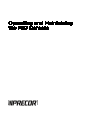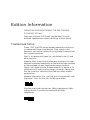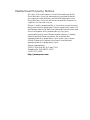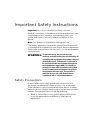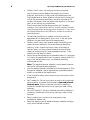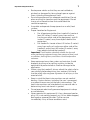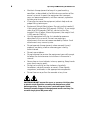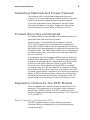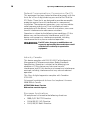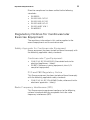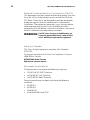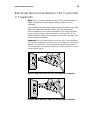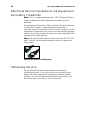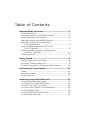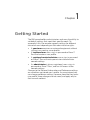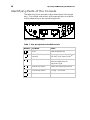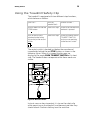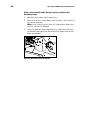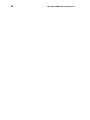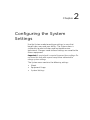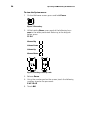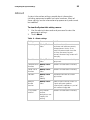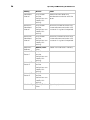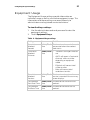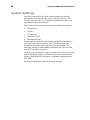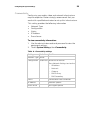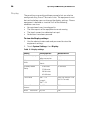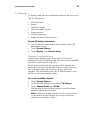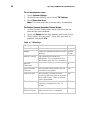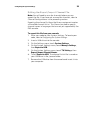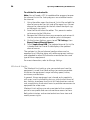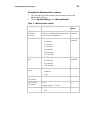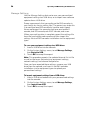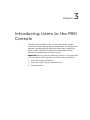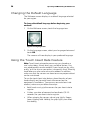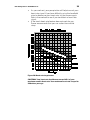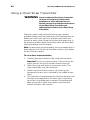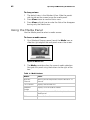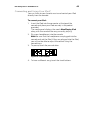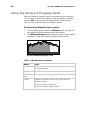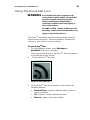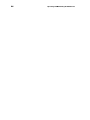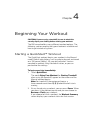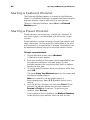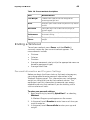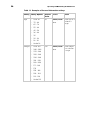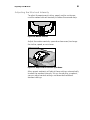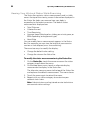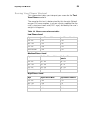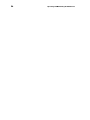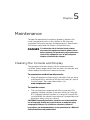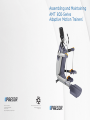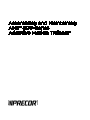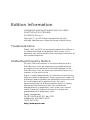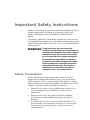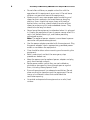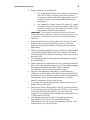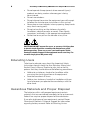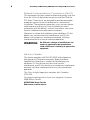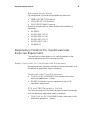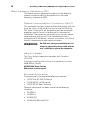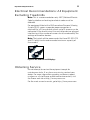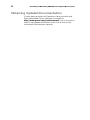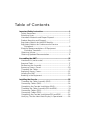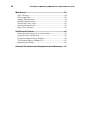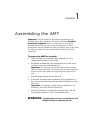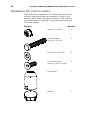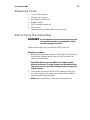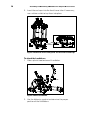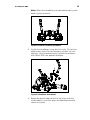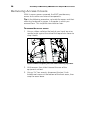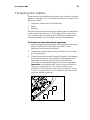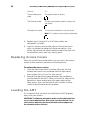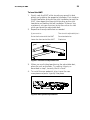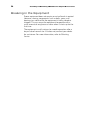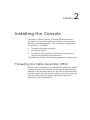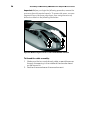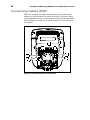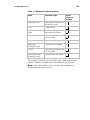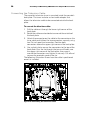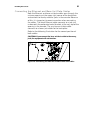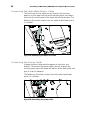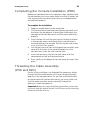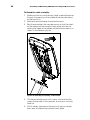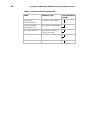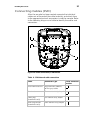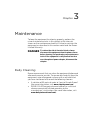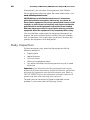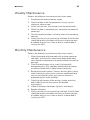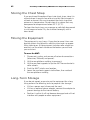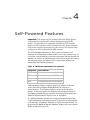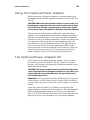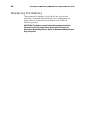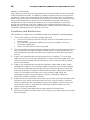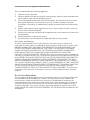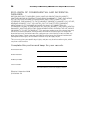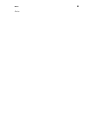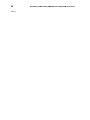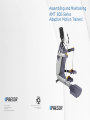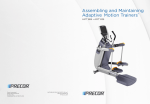Download Bushnell 201951EU GPS Receiver User Manual
Transcript
Operating and Maintaining the P80 Console Precor Incorporated 20031 142nd Avenue NE P.O. Box 7202 Woodinville, WA USA 98072-4002 P80 OMG 301407-301 rev F, en March 2012 Edition Information OPERATING AND MAINTAINING THE P80 CONSOLE P/N 301407-301 rev F Copyright © March 2012 Precor Incorporated. All rights reserved. Specifications subject to change without notice. Trademark Note Precor, AMT, and EFX are registered trademarks and Preva is a trademark of Precor Incorporated. Other names in this document may be the trademarks or registered trademarks of their respective owners. iPod® is a trademark of Apple Inc., registered in the U.S. and other countries. Made for iPod® means that an electronic accessory has been designed to connect specifically to iPod and has been certified by the developer to meet Apple performance standards. Apple is not responsible for the operation of this device or its compliance with safety and regulatory standards. Please note that the use of this accessory with iPod may affect wireless performance. Made for iPod touch® (1st, 2nd, 3rd, and 4th generation), and iPod nano® (2nd, 3rd, 4th, 5th, and 6th generation). Manufactured under license from Dolby Laboratories. Dolby and the double-D symbol are trademarks of Dolby Laboratories. Intellectual Property Notice All rights, title, and interests in and to the software of the Preva Business Suite, the accompanying printed materials, any copies of such software, and all data collected via the Preva Business Suite, are exclusively owned by Precor or its suppliers, as the case may be. Precor is widely recognized for its innovative, award-winning designs of exercise equipment. Precor aggressively seeks U.S. and foreign patents for both the mechanical construction and the visual aspects of its product design. Any party contemplating the use of Precor product designs is hereby forewarned that Precor considers the unauthorized appropriation of its proprietary rights to be a very serious matter. Precor will vigorously pursue all unauthorized appropriation of its proprietary rights. Precor Incorporated 20031 142nd Ave NE, P.O. Box 7202 Woodinville, WA 98072-4002 1-800-347-4404 http://www.precor.com Important Safety Instructions Important: Save these instructions for future reference. Read all instructions in the documentation provided with your exercise equipment, including all assembly guides, user guides, and owner’s manuals, before installation of this device. Note: This product is intended for commercial use. The display apparatus (hereinafter referred to as the console) is intended to be shipped with new Precor exercise equipment (hereinafter referred to as the base unit). It is not packaged for individual sale. WARNING To prevent injury, the console must be attached securely to the base unit following all assembly and installation instructions shipped with the base unit. The console is intended to be connected to AC mains power through the furnished power supply ONLY. It should be powered on only when installed as described in the assembly and installation instructions shipped with the base unit. The console is intended for use only with Precor fitness equipment, not as a standalone device. Safety Precautions Always follow basic safety precautions when using this equipment to reduce the chance of injury, fire, or damage. Other sections in this manual provide more details of safety features. Be sure to read these sections and observe all safety notices. These precautions include the following: Read all instructions in this guide before installing and using the equipment and follow any labels on the equipment. 6 Operating and Maintaining the P80 Console Make sure all users see a physician for a complete physical examination before they begin any fitness program, particularly if they have high blood pressure, high cholesterol or heart disease; have a family history of any of the preceding conditions; are over the age of 45; smoke; are obese; have not exercised regularly in the past year; or are taking any medication. French equivalent of the above notice, for Canadian markets: Il est conseillé de subir un examen médical complet avant d’entreprendre tout programme d’exercise. Si vous avez des étourdissements ou des faiblesses, arrêtez les exercices immédiatement. Do not allow children, or people unfamiliar with the operation of this equipment, on or near it. Do not leave children unsupervised around the equipment. Make sure all users wear proper exercise clothing and shoes for their workouts and avoid loose or dangling clothing. Users should not wear shoes with heels or leather soles, and they should check the soles of their shoes to remove any dirt and embedded stones. They should also tie long hair back. Never leave the equipment unattended when it is plugged in. Unplug the equipment from its power source when it is not in use, before cleaning it, and before providing authorized service. Note: The optional power adapter is considered a power source for self-powered equipment. Use the power adapter provided with the equipment. Plug the power adapter into an appropriate, grounded power outlet as marked on the equipment. Care should be taken when mounting or dismounting the equipment. For Treadmills: Do not use typing or web surfing features while walking at speeds that exceed a slow and relaxed leisurely pace. Always stabilize yourself by holding a stationary handle bar while using typing or web surfing features. For AMT and EFX: Always stabilize yourself by holding a stationary handle bar while using typing or web surfing features. Read, understand, and test the emergency stop procedures before use. Keep the power cord or optional power adapter and plug away from heated surfaces. Important Safety Instructions 7 Route power cables so that they are not walked on, pinched, or damaged by items placed upon or against them, including the equipment itself. Ensure the equipment has adequate ventilation. Do not place anything on top of or over the equipment. Do not use on a cushioned surface that could block the ventilation opening. Assemble and operate the equipment on a solid, level surface. Proper Location for Equipment For all equipment other than treadmills: Locate at least 40 inches (1 meter) away from walls or furniture on either side of the equipment, and 40 inches (1 meter) away from objects behind the equipment. For treadmills: Locate at least 40 inches (1 meter) away from walls or furniture on either side of the treadmill, and at least 80 inches (2 meters) away from objects behind the treadmill. Important: These location standards should also be used when positioning equipment away from sources of heat, such as radiators, heat registers, and stoves. Avoid temperature extremes. Keep equipment away from water and moisture. Avoid dropping anything on or spilling anything inside the equipment to prevent electric shock or damage to the electronics. When using the treadmill, always attach the safety clip to your clothing before beginning your workout. Failure to use the safety clip may pose a greater risk of injury in the event of a fall. Keep in mind that heart rate monitors are not medical devices. Various factors, including the user’s movement, may affect the accuracy of the heart rate readings. The heart rate monitors are intended only as exercise aids in determining heart rate trends in general. Do not operate electrically powered equipment in damp or wet locations. Never operate this equipment if it has a damaged cord or plug, if it is not working properly, or if it has been dropped, damaged, or exposed to water. Call for service immediately if any of these conditions exist. 8 Operating and Maintaining the P80 Console Maintain the equipment to keep it in good working condition, as described in the Maintenance section of the owner’s manual. Inspect the equipment for incorrect, worn, or loose components, and then correct, replace or tighten prior to use. If you plan to move the equipment, obtain help and use proper lifting techniques. Equipment Weight Restrictions: Do not use the treadmill if you weigh more than 500 pounds (225 kg). If you weigh more than 350 pounds (160 kg), do not run on the treadmill. For all other fitness equipment, the weight limit is 350 pounds (160 kg). Use the equipment only for its intended purpose as described in this manual. Do not use accessory attachments that are not recommended by Precor. Such attachments may cause injuries. Do not operate the equipment where aerosol (spray) products are being used or where oxygen is being administered. Do not use outdoors. Do not attempt to service the equipment yourself, except to follow the maintenance instructions in the owner’s manual. Never drop or insert objects into any opening. Keep hands away from moving parts. Do not set anything on the stationary handrails, handlebars, control console, or covers. Place liquids, magazines, and books in the appropriate receptacles. Do not lean on or pull on the console at any time. CAUTION: DO NOT remove the cover, or you may risk injury due to electric shock. Read the assembly and maintenance guide before operating. There are no user-serviceable parts inside. Contact Customer Support if the equipment needs servicing. For use with single phase AC power only. Important Safety Instructions 9 Hazardous Materials and Proper Disposal The batteries within self-powered equipment contain materials that are considered hazardous to the environment. Federal law requires proper disposal of these batteries. If you plan to dispose of your equipment, contact Precor Commercial Products Customer Support for information regarding battery removal. Refer to Obtaining Service. Product Recycling and Disposal This equipment must be recycled or discarded according to applicable local and national regulations. Product labels, in accordance with European Directive 2002/96/EC concerning waste electrical and electronic equipment (WEEE), determine the framework for the return and recycling of used equipment as applicable throughout the European Union. The WEEE label indicates that the product is not to be thrown away, but rather reclaimed upon end of life per this Directive. In accordance with the European WEEE Directive, electrical and electronic equipment (EEE) is to be collected separately and to be reused, recycled, or recovered at end of life. Users of EEE with the WEEE label per Annex IV of the WEEE Directive must not dispose of end of life EEE as unsorted municipal waste, but use the collection framework available to customers for the return, recycling, and recovery of WEEE. Customer participation is important to minimize any potential effects of EEE on the environment and human health due to the potential presence of hazardous substances in EEE. For proper collection and treatment, refer to Obtaining Service. Regulatory Notices for the RFID Module When equipped with a control console as described in this document, this equipment may include a radio-frequency identification (RFID) module. The RFID module has been certified to operate at temperatures between -20°C and 85°C (-4°F and 185°F). Radio Frequency Interference (RFI) The RFID module conforms to the following national standards defining acceptable limits for radio frequency interference (RFI). 10 Operating and Maintaining the P80 Console Federal Communications Commission, Part 15 This equipment has been tested and found to comply with the limits for a Class A digital device, pursuant to Part 15 of the FCC Rules. These limits are designed to provide reasonable protection against harmful interference in a commercial installation. The equipment generates, uses, and can radiate radio frequency energy and, if not installed and used in accordance with the owner’s manual instructions, can cause harmful interference to radio communications. Operation is subject to the following two conditions: (1) this device may not cause harmful interference, and (2) this device must accept any interference received, including interference that may cause undesired operation. WARNING Per FCC rules, changes or modifications not expressly approved by the manufacturer could void the user’s authority to operate the equipment. Industry Canada This device complies with RSS-210:2007 of the Spectrum Management & Telecommunications Radio Standards Specification. Operation is subject to the following two conditions: (1) this device may not cause harmful interference, and (2) this device must accept any interference received, including interference that may cause undesired operation. This Class A digital apparatus complies with Canadian ICES-003. Cet appareil numérique de la classe A est conforme à la norme NMB-003 du Canada. ATTENTION: Haute Tension Débranchez avant de réparer European Applications CE compliance is claimed to the following directives: 1999/5/EC R&TTE Directive 2006/95/EC LVD Directive 2002/95/EC RoHS Directive Important Safety Instructions 11 Directive compliance has been verified to the following standards: EN 55022 EN 300 330-1 V1.5.1 EN 300 330-2 V1.3.1 EN 301 489-3 V1.4.1 EN 301 489-1 V1.8.1 EN 60950-1 Regulatory Notices for Cardiovascular Exercise Equipment The regulatory information in this section applies to the exercise equipment and its control console. Safety Approvals for Cardiovascular Equipment Precor equipment has been tested and found to comply with the following applicable safety standards. Cardiovascular Type Equipment: CAN/CSA, IEC, EN 60335-1 (Household and similar electrical appliances - Safety) EN 957 (Stationary training equipment, class S/B compliant equipment) PVS and P80 Regulatory Notice This Precor equipment has been tested and found to comply with the following applicable safety standards. CAN/CSA, UL, IEC, EN 60065 (Audio, video and similar electronic apparatus - Safety) Radio Frequency Interference (RFI) This Precor exercise equipment conforms to the following national standards defining acceptable limits for radio frequency interference (RFI). 12 Operating and Maintaining the P80 Console Federal Communications Commission, Part 15 This equipment has been tested and found to comply with the limits for a Class A digital device, pursuant to Part 15 of the FCC Rules. These limits are designed to provide reasonable protection against harmful interference in a commercial installation. The equipment generates, uses, and can radiate radio frequency energy and, if not installed and used in accordance with the owner’s manual instructions, may cause harmful interference to radio communications. WARNING Per FCC rules, changes or modifications not expressly approved by Precor could void the user’s authority to operate the equipment. Industry Canada This Class A digital apparatus complies with Canadian ICES-003. Cet appareil numérique de la classe A est conforme à la norme NMB-003 du Canada. ATTENTION: Haute Tension Débranchez avant de réparer European Applications CE compliance is claimed to the following directives: 2004/108/EC EMC Directive 2006/95/EC LVD Directive 2002/95/EC RoHS Directive Directive compliance has been verified to the following standards: EN 55022 EN 55024 EN 60335-1 EN 60065 (P80 and PVS) Important Safety Instructions 13 Electrical Recommendations: 120 V and 240 V Treadmills Note: This is a recommendation only. NEC (National Electric Code) guidelines or local region electric codes must be followed. You should have received a power cable that meets your local electrical code requirements along with the equipment. Precor treadmills must be connected to a 20 amp individual branch circuit that can be shared only with one PVS. If you need additional help with the power connections contact your Precor authorized dealer. Important: An individual branch circuit provides a hot conductor and neutral conductor to a receptacle. The conductors must not be looped, "daisy-chained", or connected to any other conductors. The circuit must be grounded according to NEC guidelines or local region electric codes. Figure 1: North American 120-volt, 20-amp power receptacle Figure 2: North American 240-volt, 20-amp power receptacle 14 Operating and Maintaining the P80 Console Electrical Recommendations: All Equipment Excluding Treadmills Note: This is a recommendation only. NEC (National Electric Code) guidelines or local region electric codes must be followed. For equipment fitted with a P80 console or Personal Viewing System (PVS) screen a separate power connection is required. For a 20 amp branch circuit up to 10 screens can be connected. If the branch circuit has any other devices plugged into the circuit the number of screens must be reduced by the wattage of the other devices. Note: The typical splitter power cords that have IEC-320 C13 and C14 plugs have a recommended maximum capacity of five screens. Figure 3: IEC-320 C13 and C14 plugs Obtaining Service Do not attempt to service the equipment except for maintenance tasks. If any items are missing, contact your dealer. For more information regarding customer support numbers or a list of Precor authorized service centers, visit the Precor web site at http://www.precor.com. Table of Contents Important Safety Instructions ................................................... 5 Safety Precautions ................................................................................ 5 Hazardous Materials and Proper Disposal .................................... 8 Product Recycling and Disposal ....................................................... 9 Regulatory Notices for the RFID Module ....................................... 9 Regulatory Notices for Cardiovascular Exercise Equipment ......................................................................11 Electrical Recommendations: 120 V and 240 V Treadmills ......................................................................... 12 Electrical Recommendations: All Equipment Excluding Treadmills ...................................................................14 Obtaining Service.................................................................................14 Getting Started .........................................................................17 Identifying Parts of the Console.......................................................18 Using the Treadmill Safety Clip .......................................................18 Treadmill Auto Stop™ (Automatic Stop) Function ...................20 Configuring the System Settings............................................. 23 About ..................................................................................................... 24 Equipment Usage ................................................................................ 26 System Settings ................................................................................... 27 Introducing Users to the P80 Console .................................... 37 Changing the Default Language...................................................... 37 Using the Touch Heart Rate Feature ............................................. 38 Using a Chest Strap Transmitter .................................................... 39 Using the View Channels and View Buttons.............................. 40 Using the Media Panel ...................................................................... 42 Using the Workout Progress Panel ................................................ 43 Using the Preva Net Icon .................................................................. 45 16 Operating and Maintaining the P80 Console Beginning Your Workout ......................................................... 47 Starting a QuickStart™ Workout ................................................... 47 Starting a Featured Workout .......................................................... 47 Starting a Preset Workout ............................................................... 48 Ending a Workout .............................................................................. 49 Maintenance ............................................................................ 55 Cleaning the Console and Display ..................................................55 Changing the Belt (Newer Model AMT Only) ........................... 56 Chapter 1 Getting Started The P80 console offers administrators and users the ability to set default settings that meet their specific needs. To accomplish this, the console supports settings for different classes of users depending on their administrative rights. A guest user exercises on a piece of equipment without signing in or creating a user profile. A registered user uses a sign-in password or Preva™ Pass and creates a user profile. A registered service technician uses a sign-in password or Preva™ Pass with extra permissions to administer console settings. An administrator is always registered, uses a sign-in password or Preva™ Pass, and has full access to the console settings. Changes to the Personal Information and Preference settings are saved to a registered user’s profile. An unregistered user can change preference settings; however, because they lack a user profile, those changes are not saved, and apply only to their current workout. 18 Operating and Maintaining the P80 Console Identifying Parts of the Console The following figure provides information about the console keys. The number and actions of the console keys may differ slightly depending on the type of equipment. Figure 4: P80 console keys Table 1. Key descriptions for the P80 console Number Key Name Detail Pause Stop the equipment Incline/CrossRamp® Indicator Appears on treadmill, elliptical, TM and AMT with Open Stride Intensity Indicator Also called Speed or Resistance indicator depending on equipment type Volume Up/Down Increase or decrease volume Channel Up/Down Change TV channel Mute Turn the volume on or off 19 Getting Started Using the Treadmill Safety Clip The treadmill is equipped with two different stop functions, which behave as follows: If the user … Then the treadmill belt … And the console … Presses down on the red Slows to a stop STOP button Shows that the exercise workout is paused Pulls on the lanyard Slows to a stop attached to the safety clip and trips the restart switch Shows the words PUSH TO RESET SWITCH and an arrow pointing to the Restart switch The restart switch is located just below the console and immediately behind the red STOP button, as shown in the following figure. When it is tripped, the bar pops up, displaying the words PUSH TO RESET SWITCH on its front side. The treadmill does not operate while these words are visible. Figure 5: Restart switch Instruct users on how important it is to use the safety clip while exercising on the treadmill, and demonstrate how they should attach it to their clothing near the waistline. 20 Operating and Maintaining the P80 Console If the restart switch trips during exercise, perform the following steps: 1. Reattach the safety clip if necessary. 2. Press the restart switch down until it clicks, returning it to its normal position. Note: If the restart switch trips, all information about the current workout is deleted. 3. Start the workout from the beginning, reducing the time as needed to account for the amount of exercise that has been completed. Figure 6: Attaching the safety clip 21 Getting Started Treadmill Auto Stop™ (Automatic Stop) Function Important: The default setting for this feature is ON. An administrator can turn off this feature in the System Settings; however, Precor recommends it remain ON. The Auto Stop™ (Automatic Stop) feature is designed to bring the treadmill to a gradual stop when it is not in use. This might occur if a user steps off the treadmill before the end of a workout and leaves the treadmill running. Sixty seconds after a treadmill workout starts or resumes, the equipment begins Auto Stop monitoring. If a user is detected, then no message appears, and the selected workout continues. If no user is detected after an additional 30 seconds, the console displays the message NO USER DETECTED, STOPPING IN 10 SECONDS as notification of the pending stop. During the display of this message, a ten second countdown begins. If a user does not override the countdown, the belt comes to a gradual stop after the countdown is complete. Note: Users weighing more than 90 pounds (41 kg) are detected within the speed and position limits of the feature. Users weighing 50 pounds (22.7 kg) to 89 pounds (40.5 kg) may not be detected depending on their speed and location. Always be aware of and follow the console’s instructions for proper operation. 22 Operating and Maintaining the P80 Console Chapter 2 Configuring the System Settings Use the System mode to configure settings in ways that benefit your users and your facility. The System menu is visible only to administrators and registered service technicians. Changes made to these settings are saved to the fitness equipment. Important: A special code is required to access these settings. Do not share this code with anyone except those authorized to change system settings. The System menu contains the following settings: About Equipment Usage System Settings 24 Operating and Maintaining the P80 Console To view the System menu: 1. On the Welcome screen, press and hold Pause. Figure 7: Pause key 2. While holding Pause, press each of the following keys once in the order presented. Referring to the diagram below, press: 1234 Channel Up Volume Down Volume Up Channel Down Figure 8: Settings security code 3. Release Pause. 4. Using the number pad on the screen, touch the following numbers to enter the password: 5651565 5. Touch OK. 25 Configuring the System Settings About System information settings provide basic information including equipment models and serial numbers. Most of these settings are for informational purposes only and cannot be modified. To view the System Info settings menu: 1. Use the administrator code and password to view the equipment settings. 2. Touch About. Table 2. About settings Setting Access Detail Event Log Admin/Tech: View Provides a list of the most recent hardware and software events, and equipment status. If no events have occurred since the last time the event log was cleared, the event log screen will be empty. Event Count Admin/Tech: View Number of events recorded by equipment. Console Serial Admin/Tech: Number View Stored in the console’s memory. Lower Serial Number Admin/Tech: View Stored in the console’s memory. Location Admin/Tech: View Modify Entered on console at time of registration. Release Bundle Version Admin/Tech: View Shows current version and a list of past software updates. Automatically updates as part of each software upgrade. ETag Check Interval Only Precor Stored in the console’s memory. service technicians can modify this setting. 26 Operating and Maintaining the P80 Console Setting Access Detail Heartbeat Interval Only Precor Determines how often the service console communicates with the technicians can server. modify this setting. Minimum Heartbeat Interval Only Precor Minimum number of times that service the console communicates with technicians can the server in a given time period. modify this setting. Maximum Heartbeat Interval Only Precor Maximum number of times that service the console communicates with technicians can the server in a given time period. modify this setting. Mfe MAC Address Admin/Tech: View Stored in the console’s memory. Network Time Only Precor Server 1 service technicians can modify this setting. Network Time Only Precor Server 2 service technicians can modify this setting. Network Time Only Precor Server 3 service technicians can modify this setting. Machine Type Admin/Tech: View Type of equipment. 27 Configuring the System Settings Equipment Usage The Equipment Usage settings provide information on individual usage as well as cumulative equipment usage. This information and these settings are accessible only to administrators and registered service technicians. To view the Usage settings: 1. Use the administrator code and password to view the equipment settings. 2. Touch Equipment Usage. Table 3. Equipment Usage settings Setting Access Cumulative Workout Seconds Admin/Tech: Total number of seconds. Seconds View are counted when the workout clock starts. Cumulative Workout Distance Admin/Tech: • View Treadmills will report miles of use • AMTs will report a "horizontal distance" miles or strides depending on equipment model • Ellipticals will convert total strides to miles • Bikes will convert total revolutions to miles Cumulative Workout Sessions Detail Admin/Tech: Total number of sessions. A View session is counted if the summary screen displays. Last Workout Admin/Tech: The date of the start of the last Start Date Time View workout. Last Workout End Date Time Admin/Tech: The date of the end of the last View workout. 28 Operating and Maintaining the P80 Console System Settings Use the System Settings to test your equipment and set parameters that benefit your users and your facility. The System Settings menu is visible only to administrators and registered service technicians. The System Settings menu contains the following sections: Connectivity Display TV Settings Workout Limits Manage Settings Precor recommends that you configure the P80 consoles in your facility by sharing setting files. Configure one P80 console by hand for each type of fitness equipment. For example, configure one treadmill console, one EFX console, one AMT console, and so on. Once you have done this, you can export the settings for that type of equipment onto a USB drive and then import those settings into other P80 consoles installed on equipment of that type. For more information, refer to Manage Settings. 29 Configuring the System Settings Connectivity Configuring your audio, video, and network infrastructure requires expertise. Precor strongly recommends that you work with a qualified contractor to set up this infrastructure. This setting provides the following information Network Type Configuration Status IP Address Preva Server To view connectivity information: 1. Use the administrator code and password to view the equipment settings. 2. Touch System Settings, then Connectivity. Table 4. Connectivity settings Settings Default Detail Network Type Wired Configuration Automatic Automatic or Manual Press Network Settings to view the • IP Address • Netmask • Gateway • DNS Primary • DNS Secondary Status Connected or Not Connected IP Address Location-specific Preva Server URL region-specific 30 Operating and Maintaining the P80 Console Display These settings are configurable per console, but can also be configured using Preva™ Business Suite. The equipment must be inactive before you can change the display settings. Fitness equipment is defined as inactive if all of the following conditions are true: No registered users have logged in. The frame parts of the equipment are not moving. The touch screen has detected no input. No buttons have been pressed. To view the Display settings: 1. Use the administrator code and password to view the equipment settings. 2. Touch System Settings, then Display. Table 5. Display settings Setting Setting Options Default Value Default Language Varies depending on software version English Measurement Units US Standard US Standard Standby Mode Delay • 5 Minutes • 15 Minutes • 30 Minutes • 60 Minutes Time Zone Metric GMT —12 through 15 Minutes GMT-06 Pacific Time (US & Canada) GMT + 12 Internet Browser Access Preva TM Net Panel On/Off Off On/Off Off Configuring the System Settings 31 TV Settings TV Settings help you set up television channels for your users. The TV Settings are: Channel Guide Region Default Channel Skip Unnamed Channels Extensive Scan Closed Captioning Export/Import Channel Names To view TV Setting information: 1. Use the administrator code and password to view the equipment settings. 2. Touch System Settings. 3. Touch Display, then Channel Guide. Channel Configurations There are two different ways to set up the TV channel configurations for the P80 console. You can scan for available channels or add channels manually. Precor recommends that you set up one P80 console per equipment type with channel definitions as well as channel text, and then export those settings to your other P80 consoles. This method ensures that all P80 consoles in your facility have the same configuration. To scan for available channels: 1. Touch System Settings. 2. On the System Settings menu, touch TV Settings. 3. Touch Channel Guide, then SCAN. The console scans available channels, and all available channels appear on the screen. Note: If there are analog channels missing from your list, run an extensive scan to pick up missing channels or channels with weaker signals. 32 Operating and Maintaining the P80 Console To run an extensive scan: 1. Touch System Settings. 2. On the System Settings menu, touch TV Settings. 3. Touch Extensive Scan. Note: This scan may take up to two hours to complete. To delete a channel from the Channel Guide: 1. On the Channel Guide screen, touch the listing for the channel you want to delete. 2. Touch the Delete button that appears next to the listing. 3. When asked “Are you sure?", verify that you want to proceed, then touch Yes. Table 6. TV Settings Settings Detail Channel Guide Use to scan basic channels Region Select the appropriate region for your United location. States Default Channel Set a default channel for the equipment. This is the channel that will display when the TV is turned on. Volume Correction Default 0 Skip Unnamed Channels Use to screen out channels that are not valid or encrypted. Off Extensive Scan Run to identify analog channels Off missed by the basic scan or channels with weak signals. Takes up to two hours to complete. Closed Captioning Select ON if you want closed captioning to appear on your TV screen. Off Export/Import Channel Names Off Import the channel names once a basic channel scan is complete. Configuring the System Settings 33 Editing the Export/Import Channel File Note: You will need to scan for channels before you can export the file. If you have not scanned for channels, refer to Channel Configurations in the preceding section. Exporting the channel list from the fitness equipment creates a file called channel-list.ini. This file can be used to specify channel names in languages that are not yet supported by the P80 console. To export this file from your console: 1. Enter your code to view System Settings. To locate your code, refer to Configuring the System Settings. 2. Insert a USB drive into the console. 3. On the Settings menu, touch System Settings. 4. On the System Settings menu, touch Manage Settings, then Export to USB. 5. On the System Settings menu, touch TV Settings, then Export/Import Channel Names. 6. Touch Export to USB. The channel-list.ini file is saved on your USB drive in the /precor folder. 7. Remove the USB drive from the console and insert it into your computer. 34 Operating and Maintaining the P80 Console To edit the file and reload it: Note: You will need a UTF-8 capable editor program to open the channel-list.ini file. Such programs are available free on the internet. 1. Using the editor, open the channel_list.ini file and edit the channel names on the right side of the equal sign. Do not change the information on the left side of the equal sign, or the equal sign itself. 2. Save the file and close the editor. This prevents read or write errors to the USB drive. 3. Remove the USB drive from your computer and reinsert it into the same console you used for your initial export. 4. On the System Settings menu, touch TV Settings, then Export/Import Channel Names. 5. Touch Import from USB. The updated channel-list.ini file is loaded and the Chanel Guide displays the updated channel names. The updated .ini file and channel configurations can be exported to a USB drive along with other equipment settings and uploaded to other P80 consoles mounted on the same type of fitness equipment. For more information, refer to Manage Settings. Workout Limits The Workout Limit settings give you control over how the equipment is used. Use these settings to create reasonable limitations for equipment usage including speed, incline, resistance, and duration. In general, fitness equipment use is based on its popularity with users, and its availability during a site’s busiest times of day. Settings to enforce time limits will help locations restrict user usage during the busiest hours to provide more access to equipment for more users. Workout Limit settings are not associated with or saved as part of a user profile and users do not have access to them. Both administrators and service technicians have view and modify access rights. 35 Configuring the System Settings To modify the Workout Limits settings: 1. Use the administrator code and password to view the equipment settings. 2. Touch System Settings, then Workout Limits. Table 7. Workout Limits settings Setting Name Setting Options Default Value Maximum Workout Duration Use on-screen keypad to enter the maximum workout duration allowed on this fitness equipment 60 minutes Maximum Pause • Summary Time Out Resistance Range Speed Limit 1 second • 5 seconds • 15 seconds • 30 seconds • 60 seconds • 120 seconds • 300 seconds • No Time Out • 30 seconds • 60 seconds • 120 seconds • Low • Medium • High 30 seconds 60 seconds Medium 1-16 mph 16 mph Incline Limit (Treadmill) 0.5-15 15 Autostop • On • Off (Treadmill) (Incline range is -3 to 15) On 36 Operating and Maintaining the P80 Console Manage Settings Use the Manage Settings feature to save your personalized equipment settings to a USB drive, or to import new software updates from a USB drive. Precor recommends that you configure the P80 consoles in your facility by sharing setting files. The easiest way to do this is to configure one P80 console by hand for each type of fitness equipment. For example, configure one treadmill console, one EFX console, one AMT console, and so on. When your configuration is complete, export the settings file from the hand-configured console and then import this settings file to all P80 consoles installed on similar equipment types. To save your equipment settings to a USB drive: 1. Insert a USB drive into the console. 2. On the System Settings menu, touch Manage Settings, then Export to USB. 3. Touch OK to accept the export. Note: This procedure exports the updated channel-list.ini file as well as the larger file containing equipment settings, network settings, and channel frequencies. Once you have exported these settings, remove your USB drive from the console, and insert it into P80 consoles installed on similar equipment types to upload your personalized settings. To import equipment settings from a USB drive: 1. Insert a USB drive loaded with your personalized settings into the console. 2. On the System Settings menu, touch Manage Settings, then Import from USB. 3. Touch OK to accept the import. Chapter 3 Introducing Users to the P80 Console The P80 console offers clear visuals and a touch-screen layout that encourages program exploration. Multiple preset workouts are designed to help individual users meet their fitness goals, and the console keys and durable motion controls are responsive and easy to use. Important: Please review the following sections in this guide with your users before allowing them to use the fitness equipment: Important Safety Instructions Using the Safety Clip (for treadmill only) Educating Users 38 Operating and Maintaining the P80 Console Changing the Default Language The Welcome screen displays in a default language selected for your region. To change the default language before beginning your workout: 1. On the Welcome screen, touch the language icon. Figure 9: Language icon 2. On the Language screen, select your language choice and touch OK. The screens will now display in your preferred language. Using the Touch Heart Rate Feature Note: Touch heart rate performance may vary based on a user’s physiology, fitness level, age, and other factors. You may experience an erratic readout if your hands are dry, dirty, or oily, or if the skin on your palms is especially thick. Wearing hand lotion can also cause an erratic readout. In addition, make sure that the sensors are clean to ensure proper contact can be maintained. To use the touch heart rate feature, place the palm of your hands directly on the metal heart rate sensors on the equipment’s handlebars. To ensure an accurate heart rate readout, make sure you follow these tips: Both hands must grip the sensors for your heart rate to register. It takes a number of consecutive heartbeats (15-20 seconds) for your heart rate to register. When gripping the sensors, do not grip tightly. Keep a loose, cupping hold. Holding the grips tightly can affect the reading. Introducing Users to the P80 Console 39 As you work out, your perspiration will help transmit your heart rate signal. If you have difficulty using the handheld grips to determine your heart rate, try the sensors again later in the workout to see if you can obtain a heart rate signal. If the touch heart rate feature does not work for you, Precor recommends that you use a chest transmitter strap. Figure 10: Heart rate target zones CAUTION: Your heart rate should never exceed 85% of your maximum aerobic heart rate. Your maximum heart rate is equal to 220 minus your age. 40 Operating and Maintaining the P80 Console Using a Chest Strap Transmitter WARNING Signals used by the Chest Strap Transmitter (or heart rate strap) may interfere with pacemakers or other implanted devices. Consult your physician and the manufacturers of your Chest Strap Transmitter and implanted device before using a Chest Strap Transmitter. Wearing a chest strap transmitter during your workout provides steady heart rate information. For the equipment to detect your heart rate, you must grip the touch heart rate sensors or wear a chest strap transmitter while exercising. In the presence of both touch and wireless data, the touch data takes precedence and will display. Note: To receive an accurate reading, the strap needs to be in direct contact with the skin on the lower sternum (just below the bust line for women). To use a chest strap transmitter: 1. Carefully dampen the back of the strap with tap water. Important: Do not use deionized water. It does not have the proper minerals and salts to conduct electrical impulses. 2. Adjust the strap and fasten it around your chest. The strap should feel snug, not restrictive. 3. Make sure that the chest strap is right-side-up, lies horizontally across, and is centered in the middle of your chest. 4. Test the chest strap placement by checking the heart rate function on the equipment. If a heart rate is registering, your chest strap placement is correct. If the equipment does not register a heart rate, readjust the strap and recheck the heart rate function. Introducing Users to the P80 Console 41 Using the View Channels and View Buttons There are three primary screen views that make certain information visible during your workout. You can change the look and information provided on the screen by at anytime using the Views button. Workout View – Shows panels, icon bar, and the status bar. This view allows you to focus fully on your workout. Status View – Shows only the status bar and icon bar, leaving the center of the console for media viewing. Media View – Shows only media and the Views and Channel buttons. This view allows you to focus on media. Note: The name of the Channels button changes depending on the media you are using. For example, if you are watching a workout guide, the name of the button will be Videos. PrevaTM Net Featured View – Shows the Internet content and provides full Internet browser access. Changing Screen Views The Views icon appears at the bottom right of the workout screen when the Personal Progress panel is visible. Figure 11: Views icon To get to this panel: Press Quick Start. Press Workouts, select a preset workout, and then press GO. Select the Featured Workout on the Welcome screen by pressing GO. 42 Operating and Maintaining the P80 Console To change views: 1. The default view is the Workout View. Slide the panels side to side on the screen to see the media panel. 2. Press Views twice to see the Status view. 3. Press Views a third time to make the Status Bar disappear leaving only the Media view. Using the Media Panel Use the Media panel to select a media source. To choose a media source: 1. On a Workout Progress panel, touch the Media icon, or slide the right edge of the next panel across the screen. Figure 12: Media icon 2. The Media panel describes the current media selection. Navigate this panel using the buttons to the right of the box. Table 8. Media buttons Button Action Previous Channel Returns you to the previous media source or TV channel. TV Channels Displays the channel list. Workout Guides Displays a list of tutorial videos. iPod® Changes the source to iPod and updates the Media panel. Off Turns off all media. Introducing Users to the P80 Console 43 Connecting and Using Your iPod® You can listen to your favorite music and control your iPod directly from the console. To connect your iPod: 1. Insert the iPod into the connector at the top of the console and place your iPod securely in the pocket provided. The media panel displays the words Now Playing iPod along with the name of the song currently playing. 2. Plug your headphones into the console. Note: Be sure that the headphones are plugged into the console and not the iPod. If they are plugged into the iPod, you will not be able to adjust the volume using the console keys. 3. To pause, touch the pause button. Figure 13: Track buttons 4. To hear a different song, touch the track buttons. 44 Operating and Maintaining the P80 Console Using the Workout Progress Panel Use the Workout Progress panel to customize your workout. This is the first panel that displays once you select a workout or press GO. If you are on the Media panel, there are two ways to return to the Workout Progress panel. To return to the Workout Progress panel: 1. On the Media panel, touch the Workout icon, or slide the right edge of the next panel across the screen. 2. The Workout Progress panel describes the current media selection. There are buttons to the right of the box. Figure 14: Workout Progress icon Table 9. Workout Progress buttons Button Action Workouts Displays a list of goals and preset workouts available on that equipment. Duration Set the length of your workout. Personal Info Enter your age and weight. Target Choose Distance or Calories as a target for your workout session. Maximum distance: 50 miles. Maximum calories: 5000 calories. 45 Introducing Users to the P80 Console Using the Preva Net Icon WARNING For Treadmills: Do not use typing or web surfing features while walking at speeds that exceed a slow and relaxed leisurely pace. Always stabilize yourself by holding a stationary handle bar while using typing or web surfing features. For AMT and EFX: Always stabilize yourself by holding a stationary handle bar while using typing or web surfing features. The PrevaTM Net option provides Internet content and full Internet browser access. You can enabled or disabled this function in your facility systems settings. To open PrevaTM Net: 1. On the Welcome screen, touch Workouts or QuickStart™ to begin a workout. Once your workout begins, the PrevaTM Net icon appears at the bottom of your screen. 2. Touch the PrevaTM Net icon. Figure 15: Preva Net icon 3. On the PrevaTM Net Featured panel, select one of the following options: Featured Sites - displays feeds of specific interest during a workout All - displays a larger selection of feeds Browser - opens a browser window 46 Operating and Maintaining the P80 Console Chapter 4 Beginning Your Workout CAUTION: If you are using a treadmill, be sure to attach the security clip to your clothing before starting your workout. The P80 console offers many different workout options. The following sections explain the type of workouts available and how to get started using them. Starting a QuickStart™ Workout The QuickStart workout begins your workout in the Manual mode. Default calculations, such as calories burned, are based on a 150 pound (68 kg), 35-year old individual. You can complete a workout using the default values, or you can personalize the settings. To begin exercising immediately: 1. Touch Quick Start. The words Enjoy Your Workout (or Starting Treadmill when using the treadmill) appear on the screen and the Manual workout begins. Note: For treadmills, the equipment begins a three-second count down 3, 2, 1, before the belt starts moving. 2. At any time during a workout, you can press Pause. When you press it, the workout pauses and you can choose to Resume or Finish your workout. If you choose to finish a workout, the Workout Summary screen displays your workout status for that session. 48 Operating and Maintaining the P80 Console Starting a Featured Workout The Featured Workout appears in a panel on the Welcome Screen. Use Featured Workouts to explore the fitness benefits of preset programs and to add variety to your workout. To begin a Featured Workout, touch Go on the Featured Workout panel. Starting a Preset Workout Preset workouts are a great way to tailor your workouts to your fitness goals, stay challenged, and add variety to your sessions. Preset workouts use age and weight to calculate calories and heart rate targets. You can enter this information at the start of the workout. If no information is entered, the workout uses the equipment default settings to calculate workout values. To begin a preset workout: 1. On the Welcome screen, touch Workouts. A Workouts screen appears. 2. Each goal heading on the screen can be expanded to view the workouts available in that goal group. To view available workouts for a particular goal, touch a workout heading for that goal. 3. To start a specific workout, touch the workout name, then touch GO. The words Enjoy Your Workout appear on the screen and the Manual workout begins. Note: For treadmills, the equipment begins a three-second count down 3, 2, 1, before the belt starts moving. 4. Anytime during a workout, you can press Pause. When pressed, the workout pauses and you can choose to Resume or Finish your workout. To continue your workout, touch Resume. If you choose to finish a workout, the Workout Summary screen displays your workout status for that session. 49 Beginning Your Workout Table 10. Preset workout descriptions Goal Workout Details Lose Weight Choose from several courses designed to encourage weight loss. Be Fit Maintain your fitness level so you can stay active and fit. Get Toned Tone your legs. Pick a focus of calf, thigh, or gluteal region. Push Performance Choose a high-intensity interval or work on distance training. Test Your Fitness Test your fitness level based on your age and weight. Ending a Workout To end your workout, press Pause, and then Finish. A summary screen for your current workout appears. The measurements include: Distance Calories Duration Average movement rate/min (or the appropriate measure based on equipment type) Average Heart Rate Personal Information and Progress Settings Before you begin the fitness tests or the heart rate program, you are prompted to enter personal information in the Workout Progress panel. This information may include age, weight, or a length of time for that workout session. The equipment uses this information to compute your energy expenditure during that workout if you are tracking status such as calories or watts. To enter your personal settings: 1. Begin exercising by touching Quick Start™ or selecting Workout. A Workout Progress panel appears on the screen. 2. In the panel, touch Duration to enter how much time you want to exercise. 3. In the panel, touch Personal Info to enter your age and weight. 50 Operating and Maintaining the P80 Console Table 11. Examples of Personal Information settings Setting Setting Options Default Access Value Age 35 Admin/Tech: Enter age as a value or a None range. 170 Admin/Tech: Enter weight as a value or None a range. • Over 85 • 75 - 84 • 65 - 74 • 55 - 64 • 45 - 54 • 36 - 44 • 35 • 25 - 34 • 18 - 24 • Under 18 Weight • Over 310 • 290 - 309 • 270 - 289 • 250 - 269 • 230 - 249 • 210 - 229 • 190 - 209 • 171 - 189 • 170 • 150 - 169 • 130 - 149 • 110 - 129 • Under 110 Detail Beginning Your Workout 51 Adjusting the Workout Intensity To adjust the equipment incline, speed, and/or resistance, use the motion controls located just below the console keys. Figure 16: Motion controls Adjust the motion controls, upward or downward, to change the incline, speed, or resistance. Figure 17: Adjust motion controls up or down Many preset workouts will adjust these settings automatically to meet the workout intensity. At any time during a workout, you can adjust control settings and override the default workout settings. 52 Operating and Maintaining the P80 Console Viewing Your Workout Status While Exercising The Status Bar contains status measurements and is visible across the top of the viewing screen. Information displayed in the Status Bar helps you measure how your body is responding to the exercise session. The default status measurements displayed are: Total Distance Calories Burned Time Remaining Average Speed (displayed as strides per minute, pace, or RPM depending on equipment type) Heart Rate You can modify how a measurement appears in the Status Bar. For example, you can view the length of your exercise session as time elapsed, or as time remaining. There are two ways to modify the display: Change the default value setting. Change the view on the Status Bar. To modify the status measurement using the Status Bar: 1. On the Status Bar, touch the corner arrow on the status category to pull down the menu. 2. On the drop-down menu, touch an alternate display measurement to display in the Status Bar. The alternate measure moves to the top of the Status Bar and replaces the default measurement. The menu closes. 3. Touch the arrow again to retract the menu. 4. Repeat with any status category to customize your workout status view. Note: Administrators and registered service technicians can override status settings. 53 Beginning Your Workout Scoring Your Fitness Workout This information helps you interpret your score for the Test Your Fitness workout. The score for this test is determined by this formula: Rate of oxygen (O2) consumption, in ml per minute, modified for the user’s maximum heart rate (220 - age), divided by the user’s weight in kilograms. Table 12. Fitness score reference tables Low Fitness Level Age Low Fitness Male Low Fitness Female 28 - 39 < 35 < 28 40 - 49 < 35 < 26 50 - 59 < 29 < 24 60 and over < 24 < 22 Medium Fitness Level Age Medium Fitness Male Medium Fitness Female 28 - 39 35 - 42 28 - 33 40 - 49 32 - 39 26 - 31 50 - 59 29 - 36 24 - 29 60 and over 24 - 31 22 - 26 High Fitness Level Age High Fitness Male High Fitness Female 28 - 39 > 42 > 33 40 - 49 > 39 > 31 50 - 59 > 36 > 28 60 and over > 31 > 26 54 Operating and Maintaining the P80 Console Chapter 5 Maintenance To keep the equipment functioning properly, perform the minor maintenance tasks in this section at the intervals suggested. Failure to maintain the equipment as described in this section could void the Precor Limited Warranty. DANGER To reduce the risk of electrical shock, always disconnect the equipment from its power source before cleaning it or performing any maintenance tasks. If the equipment uses an optional power adapter, disconnect the adapter. Cleaning the Console and Display The console and screen require little maintenance once installed. Precor recommends that you clean the console and screen before and after each exercise session. To remove dust and dirt from the console: Wipe all exposed surfaces with a soft cloth that you have moistened with a solution of 30 parts of water to 1 part of Simple Green® (for more information, visit www.simplegreen.com). To clean the screen: The manufacturer recommends diluting one part 91% isopropyl alcohol solution in one part water, or using the 91% isopropyl alcohol solution in its original strength. Be sure to follow the solvent manufacturer’s precautions and directions when using any solvent. CAUTION: Potentially hazardous situations associated with the use of isopropyl alcohol may result in minor or moderate injury and property damage. To avoid these situations, follow all instructions and recommendations in the manufacturer’s Material Safety Data Sheet and product label. 56 Operating and Maintaining the P80 Console Important: Do not use any acidic cleaners. Doing so will weaken the paint or powder coatings and void the Precor Limited Warranty. Never pour water or spray liquids directly on the console or console’s screen. It is important to avoid using any corrosive chemicals on the console or screen. Always dampen the cloth and then clean the screen. Be sure to spray the cleaning liquid onto the cloth, not the screen, so that drips do not seep into the console. Apply the cleaner with a soft, lint-free cloth. Avoid using gritty cloths. Changing the Belt (Newer Model AMT Only) The newer model AMT uses belts to provide motion. These belts eventually wear and must be replaced. When the belt stride count reaches 90 million, the message BELTS MUST BE CHANGED SOON scrolls on the Welcome screen. While this message appears, the AMT operates normally. Important: If this message displays on your AMT, please contact Precor Customer Support for assistance. When the belt stride count reaches 100 million (and the belt has not been changed), the message BELTS CHANGE REQUIRED scrolls continuously on the Welcome screen. The input keys are not functional and the user cannot enter values or begin a workout until the belts are changed. Please contact Precor Customer Support to schedule a belt change. Operating and Maintaining the P80 Console Precor Incorporated 20031 142nd Avenue NE P.O. Box 7202 Woodinville, WA USA 98072-4002 P80 OMG 301407-301 rev F, en March 2012 Assembling and Maintaining AMT® 800-Series Adaptive Motion Trainers® Precor Incorporated 20031 142nd Avenue NE P.O. Box 7202 Woodinville, WA USA 98072-4002 AMT OMG 300710-341 rev G, en Warranty #36286-114 11 July 2011 Edition Information ASSEMBLING AND MAINTAINING AMT 800-SERIES ADAPTIVE MOTION TRAINERS P/N 300710-341 rev G Copyright © July 2011 Precor Incorporated. All rights reserved. Specifications subject to change without notice. Trademark Note Precor, AMT, and EFX are registered trademarks and Preva is a trademark of Precor Incorporated. Other names in this document may be the trademarks or registered trademarks of their respective owners. Intellectual Property Notice All rights, title, and interests in and to the software of the Preva Business Suite, the accompanying printed materials, any copies of such software, and all data collected via the Preva Business Suite, are exclusively owned by Precor or its suppliers, as the case may be. Precor is widely recognized for its innovative, award-winning designs of exercise equipment. Precor aggressively seeks U.S. and foreign patents for both the mechanical construction and the visual aspects of its product design. Any party contemplating the use of Precor product designs is hereby forewarned that Precor considers the unauthorized appropriation of its proprietary rights to be a very serious matter. Precor will vigorously pursue all unauthorized appropriation of its proprietary rights. Precor Incorporated 20031 142nd Ave NE, P.O. Box 7202 Woodinville, WA 98072-4002 1-800-347-4404 http://www.precor.com Important Safety Instructions Read all instructions in the documentation provided with your exercise equipment, including all assembly guides, user guides, and owner’s manuals, before installation of this device. The display apparatus (hereinafter referred to as the console) is intended to be shipped with new Precor exercise equipment (hereinafter referred to as the base unit). It is not packaged for individual sale. WARNING To prevent injury, the console must be attached securely to the base unit following all assembly and installation instructions shipped with the base unit. The console is intended to be connected to AC mains power through the furnished power supply ONLY. It should be powered on only when installed as described in the assembly and installation instructions shipped with the base unit. The console is intended for use only with Precor fitness equipment, not as a standalone device. Safety Precautions Always follow basic safety precautions when using this equipment to reduce the chance of injury, fire, or damage. Other sections in this manual provide more details of safety features. Be sure to read these sections and observe all safety notices. These precautions include the following: Read all instructions in this guide before installing and using the equipment and follow any labels on the equipment. Make sure all users see a physician for a complete physical examination before they begin any fitness program. Il est conseillé de subir un examen médical complet avant d’entreprendre tout programme d’exercise. Si vous avez des étourdissements ou des faiblesses, arrêtez les exercices immédiatement. 4 Assembling and Maintaining AMT 800-Series Adaptive Motion Trainers Do not allow children, or people unfamiliar with the operation of this equipment, on or near it. Do not leave children unsupervised around the equipment. Make sure all users wear proper exercise clothing and shoes for their workouts and avoid loose or dangling clothing. Users should not wear shoes with heels or leather soles, and they should check the soles of their shoes to remove any dirt and embedded stones. They should also tie long hair back. Never leave the equipment unattended when it is plugged in. Unplug the equipment from its power source when it is not in use, before cleaning it, and before providing authorized service. Note: The optional power adapter is considered a power source for self-powered equipment. Use the power adapter provided with the equipment. Plug the power adapter into an appropriate, grounded power outlet as marked on the equipment. Care should be taken when mounting or dismounting the equipment. Read, understand, and test the emergency stop procedures before use. Keep the power cord or optional power adapter and plug away from heated surfaces. Route power cables so that they are not walked on, pinched, or damaged by items placed upon or against them, including the equipment itself. Ensure the equipment has adequate ventilation. Do not place anything on top of or over the equipment. Do not use on a cushioned surface that could block the ventilation opening. Assemble and operate the equipment on a solid, level surface. Important Safety Instructions 5 Proper Location for Equipment For all equipment other than treadmills: Locate at least 40 inches (1 meter) away from walls or furniture on either side of the equipment, and 40 inches (1 meter) away from objects behind the equipment. For treadmills: Locate at least 40 inches (1 meter) away from walls or furniture on either side of the treadmill, and at least 80 inches (2 meters) away from objects behind the treadmill. Important: These location standards should also be used when positioning equipment away from sources of heat, such as radiators, heat registers, and stoves. Avoid temperature extremes. Keep equipment away from water and moisture. Avoid dropping anything on or spilling anything inside the equipment to prevent electric shock or damage to the electronics. When using the treadmill, always attach the safety clip to your clothing before beginning your workout. Failure to use the safety clip may pose a greater risk of injury in the event of a fall. Do not operate electrically powered equipment in damp or wet locations. Never operate this equipment if it has a damaged cord or plug, if it is not working properly, or if it has been dropped, damaged, or exposed to water. Call for service immediately if any of these conditions exist. Maintain the equipment to keep it in good working condition, as described in the Maintenance section of the assembly and maintenance guide. Inspect the equipment for incorrect, worn, or loose components, and then correct, replace or tighten prior to use. If you plan to move the equipment, obtain help and use proper lifting techniques. Equipment Weight Restrictions: Do not use the treadmill if you weigh more than 500 pounds (225 kg). If you weigh more than 350 pounds (160 kg), do not run on the treadmill. For all other fitness equipment, the weight limit is 350 pounds (160 kg). Use the equipment only for its intended purpose as described in this manual. Do not use accessory attachments that are not recommended by Precor. Such attachments may cause injuries. 6 Assembling and Maintaining AMT 800-Series Adaptive Motion Trainers Do not operate the equipment where aerosol (spray) products are being used or where oxygen is being administered. Do not use outdoors. Do not attempt to service the equipment yourself, except to follow the maintenance instructions in this manual. Never drop or insert objects into any opening. Keep hands away from moving parts. Do not set anything on the stationary handrails, handlebars, control console, or covers. Place liquids, magazines, and books in the appropriate receptacles. Do not lean on or pull on the console at any time. CAUTION: DO NOT remove the cover, or you may risk injury due to electric shock. Read the assembly and maintenance guide before operating. There are no user-serviceable parts inside. Contact Customer Support if the equipment needs servicing. For use with single phase AC power only. Educating Users Take time to educate users about the Important Safety Instructions found in both the User Reference Manual and Product Owner’s Manual. Explain to your club or facility patrons that they should observe the following precautions: Hold onto a stationary handrail or handlebar while assuming the starting position on the equipment. Face the console at all times. Hold on to a stationary handrail or handlebar with one hand whenever you operate the console keys with the other hand. Hazardous Materials and Proper Disposal The batteries within self-powered equipment contain materials that are considered hazardous to the environment. Federal law requires proper disposal of these batteries. If you plan to dispose of your equipment, contact Precor Commercial Products Customer Support for information regarding battery removal. Refer to Obtaining Service. Important Safety Instructions 7 Product Recycling and Disposal This equipment must be recycled or discarded according to applicable local and national regulations. Product labels, in accordance with European Directive 2002/96/EC concerning waste electrical and electronic equipment (WEEE), determine the framework for the return and recycling of used equipment as applicable throughout the European Union. The WEEE label indicates that the product is not to be thrown away, but rather reclaimed upon end of life per this Directive. In accordance with the European WEEE Directive, electrical and electronic equipment (EEE) is to be collected separately and to be reused, recycled, or recovered at end of life. Users of EEE with the WEEE label per Annex IV of the WEEE Directive must not dispose of end of life EEE as unsorted municipal waste, but use the collection framework available to customers for the return, recycling, and recovery of WEEE. Customer participation is important to minimize any potential effects of EEE on the environment and human health due to the potential presence of hazardous substances in EEE. For proper collection and treatment, refer to Obtaining Service. Regulatory Notices for the RFID Module When equipped with a control console as described in this document, this equipment may include a radio-frequency identification (RFID) module. The RFID module has been certified to operate at temperatures between -20°C and 85°C (-4°F and 185°F). Radio Frequency Interference (RFI) The RFID module conforms to the following national standards defining acceptable limits for radio frequency interference (RFI). 8 Assembling and Maintaining AMT 800-Series Adaptive Motion Trainers Federal Communications Commission, Part 15 This equipment has been tested and found to comply with the limits for a Class A digital device, pursuant to Part 15 of the FCC Rules. These limits are designed to provide reasonable protection against harmful interference in a commercial installation. The equipment generates, uses, and can radiate radio frequency energy and, if not installed and used in accordance with the owner’s manual instructions, can cause harmful interference to radio communications. Operation is subject to the following two conditions: (1) this device may not cause harmful interference, and (2) this device must accept any interference received, including interference that may cause undesired operation. WARNING Per FCC rules, changes or modifications not expressly approved by the manufacturer could void the user’s authority to operate the equipment. Industry Canada This device complies with RSS-210:2007 of the Spectrum Management & Telecommunications Radio Standards Specification. Operation is subject to the following two conditions: (1) this device may not cause harmful interference, and (2) this device must accept any interference received, including interference that may cause undesired operation. This Class A digital apparatus complies with Canadian ICES-003. Cet appareil numérique de la classe A est conforme à la norme NMB-003 du Canada. ATTENTION: Haute Tension Débranchez avant de réparer Important Safety Instructions European Applications CE compliance is claimed to the following directives: 1999/5/EC R&TTE Directive 2006/95/EC LVD Directive 2002/95/EC RoHS Directive Directive compliance has been verified to the following standards: EN 55022 EN 300 330-1 V1.5.1 EN 300 330-2 V1.3.1 EN 301 489-3 V1.4.1 EN 301 489-1 V1.8.1 EN 60950-1 Regulatory Notices for Cardiovascular Exercise Equipment The regulatory information in this section applies to the exercise equipment and its control console. Safety Approvals for Cardiovascular Equipment Precor equipment has been tested and found to comply with the following applicable safety standards. Cardiovascular Type Equipment: CAN/CSA, IEC, EN 60335-1 (Household and similar electrical appliances - Safety) EN 957 (Stationary training equipment, class S/B compliant equipment) PVS and P80 Regulatory Notice This Precor equipment has been tested and found to comply with the following applicable safety standards. CAN/CSA, UL, IEC, EN 60065 (Audio, video and similar electronic apparatus - Safety) 9 10 Assembling and Maintaining AMT 800-Series Adaptive Motion Trainers Radio Frequency Interference (RFI) This Precor exercise equipment conforms to the following national standards defining acceptable limits for radio frequency interference (RFI). Federal Communications Commission, Part 15 This equipment has been tested and found to comply with the limits for a Class A digital device, pursuant to Part 15 of the FCC Rules. These limits are designed to provide reasonable protection against harmful interference in a commercial installation. The equipment generates, uses, and can radiate radio frequency energy and, if not installed and used in accordance with the owner’s manual instructions, may cause harmful interference to radio communications. WARNING Per FCC rules, changes or modifications not expressly approved by Precor could void the user’s authority to operate the equipment. Industry Canada This Class A digital apparatus complies with Canadian ICES-003. Cet appareil numérique de la classe A est conforme à la norme NMB-003 du Canada. ATTENTION: Haute Tension Débranchez avant de réparer European Applications CE compliance is claimed to the following directives: 2004/108/EC EMC Directive 2006/95/EC LVD Directive 2002/95/EC RoHS Directive Directive compliance has been verified to the following standards: EN 55022 EN 55024 EN 60335-1 EN 60065 (P80 and PVS) Important Safety Instructions 11 Electrical Recommendations: All Equipment Excluding Treadmills Note: This is a recommendation only. NEC (National Electric Code) guidelines or local region electric codes must be followed. For equipment fitted with a P80 console or Personal Viewing System (PVS) screen a separate power connection is required. For a 20 amp branch circuit up to 10 screens can be connected. If the branch circuit has any other devices plugged into the circuit the number of screens must be reduced by the wattage of the other devices. Note: The typical splitter power cords that have IEC-320 C13 and C14 plugs have a recommended maximum capacity of five screens. Figure 1: IEC-320 C13 and C14 plugs Obtaining Service Do not attempt to service the equipment except for maintenance tasks. If any items are missing, contact your dealer. For more information regarding customer support numbers or a list of Precor authorized service centers, visit the Precor web site at http://www.precor.com. For the most current manuals, go to http://www.precor.com. 12 Assembling and Maintaining AMT 800-Series Adaptive Motion Trainers Obtaining Updated Documentation Current documentation for Experience Series consoles and Preva Networked Fitness software is available at http://www.precor.com/productmanuals. You may want to check in for updated information from time to time as the universe of Preva features expands. Table of Contents Important Safety Instructions .................................................... 3 Safety Precautions ................................................................................ 3 Educating Users .................................................................................... 6 Hazardous Materials and Proper Disposal .................................... 6 Product Recycling and Disposal ....................................................... 7 Regulatory Notices for the RFID Module ....................................... 7 Regulatory Notices for Cardiovascular Exercise Equipment ....................................................................................... 9 Electrical Recommendations: All Equipment Excluding Treadmills .................................................................... 11 Obtaining Service.................................................................................. 11 Obtaining Updated Documentation ............................................... 12 Assembling the AMT .................................................................15 Hardware Kit (not to scale) .............................................................. 16 Required Tools ...................................................................................... 17 Performing the Assembly .................................................................. 17 Removing Access Covers .................................................................20 Threading the Cables .......................................................................... 21 Replacing Access Covers.................................................................. 22 Leveling the AMT ............................................................................... 22 Breaking in the Equipment ............................................................... 24 Installing the Console ............................................................... 25 Threading the Cable Assembly (P80) .......................................... 25 Connecting Cables (P80) ................................................................. 28 Completing the Console Installation (P80)................................. 33 Threading the Cable Assembly(P30 and P20)........................... 33 Connecting Cables (P30) ................................................................. 35 Connecting Cables (P20) ................................................................. 37 Completing the Console Installation(P30 and P20) ................. 38 Verifying That the Heart Rate Display Is Operational .............. 38 14 Assembling and Maintaining AMT 800-Series Adaptive Motion Trainers Maintenance .............................................................................. 39 Daily Cleaning ..................................................................................... 39 Daily Inspection .................................................................................. 40 Weekly Maintenance ......................................................................... 41 Monthly Maintenance ....................................................................... 41 Storing the Chest Strap..................................................................... 42 Moving the Equipment ..................................................................... 42 Long-Term Storage ............................................................................ 42 Self-Powered Features.............................................................. 43 Informational Displays Prior to Shutdown .................................. 44 Symptoms of a Low Battery ............................................................ 44 Using the Optional Power Adapter ............................................... 45 The Optional Power Adapter Kit.................................................... 45 Replacing the Battery ........................................................................ 46 Commercial Cardiovascular Equipment Limited Warranty..... 47 Chapter 1 Assembling the AMT Important: The instructions in the following procedures are described from the perspective of a person standing directly in front of the equipment (that is, on the opposite side of the control console from a person using the equipment). These descriptions may not match the names of certain parts in the parts list, because such parts are named relative to the back of the equipment. To prepare the AMT for assembly: Open the box and assemble the components in the sequence presented in this guide. Assemble and operate your equipment on a hard, level surface in the area intended for use. Important: Do not grasp any plastic parts of the unit while lifting or moving the unit. The plastic parts are non-structural covers and are not capable of supporting the weight of the unit. Provide ample space around the unit. Assemble the equipment according to the guidelines in this manual to ensure you do not void the Precor Limited Warranty. Important: Any damage caused during installation is not covered by the Precor Limited Warranty. Attach all fasteners and partially tighten them. Do not fully tighten fasteners until instructed to do so. WARNING You will need assistance to assemble this unit. DO NOT attempt assembly by yourself. 16 Assembling and Maintaining AMT 800-Series Adaptive Motion Trainers Hardware Kit (not to scale) The hardware kit shipped with this equipment contains the fasteners and other hardware components shown in the following table. Before you begin assembly, make sure that your hardware kit is complete. If not, please contact Precor Customer Support. Fasteners Quantity Locknuts (⁵₁₆-inch) 8 Hex head screws (⁵₁₆-inch x 1³₄-inch) 4 Flat washers (⁵₁₆-inch) 8 Flat head hex drive screws (¹₄-inch x ³₄-inch) 4 Plastic boots 2 End caps 2 17 Assembling the AMT Required Tools ⁵₁₆-inch hex wrench ⁵₃₂-inch hex wrench #2 Phillips screwdriver Rubber mallet SAE standard socket set Wire cutter Torque wrench (calibrated in inch-pounds) Performing the Assembly DANGER Do not attempt to connect electrical power until all assembly procedures are complete and the console is properly installed. Follow these steps to assemble the AMT base unit. To begin assembly: 1. Remove the two side fasteners that hold the front frame tube to the shipping pallet and cut the tie wraps that secure the rear base. CAUTION: Do not move the AMT off its shipping pallet without assistance. To avoid unnecessary movement of the foot plates, do not install the handlebars until you begin the next procedure. 2. Lift the rear base and roll the AMT forward while your assistant stabilizes the front base and guides it off the shipping pallet onto the floor. Note: Begin assembly in the area intended for use. 18 Assembling and Maintaining AMT 800-Series Adaptive Motion Trainers 3. Insert the end caps into the front frame tube. If necessary, use a rubber mallet to tap them into place. Figure 2: Removal of unit from pallet and insertion of end caps To attach the handlebars: 1. Slide a plastic boot onto each handlebar. Figure 3: Boot attachment 2. Use the following graphic to determine the proper position of the handlebars. 19 Assembling the AMT Note: When the handlebars are mounted correctly, each bends slightly outward. Figure 4: View of handlebar placement 3. Attach the handlebars using four ⁵₁₆-inch x 1¾-inch hex head screws, eight ⁵₁₆-inch washers, and four ⁵₁₆-inch locknuts. Using a torque wrench, tighten the fasteners with 180 to 200 inch-pounds of torque. Figure 5: Handlebar attachment 4. Rotate the plastic boot so that its tab aligns with the cutout below it, and then press the boot downward to secure it in place. 20 Assembling and Maintaining AMT 800-Series Adaptive Motion Trainers Removing Access Covers With its access covers removed, the AMT provides easy access to its cables and internal components. Tip: In the following procedure, set aside the covers and their mounting hardware in groups, in the order in which you remove them. This simplifies reinstallation later. To remove the access covers: 1. Using a rubber mallet or the heel of your hand, tap at an upward angle against the side of the top column cover to snap it loose. Figure 6: Where to place pressure when removing top cover 2. Lift the cover, then slide it toward the rear of the equipment and out. 3. Using a ⁵₃₂” hex wrench, disconnect the two 1-inch buttonhead screws at the bottom of the front cover, then snap the cover loose. Assembling the AMT 21 Threading the Cables Depending on the model of console you are installing and the options it includes, you will need to install one or more of the following cables: Television (coaxial with F connectors) Power Ethernet Precor recommends threading new cables from the top down, to take advantage of gravity. A fish tape (a thin metal strip with a hook or clasp on one end, available from professional hardware vendors) can be helpful during this procedure. To thread new cables through the equipment: 1. Select the console power cable (red and black, individual leads), the Ethernet cable (flat and black), or the television cable (round and black). 2. Thread the cable through the center column at the front of the equipment. 3. Guide the end of the cable through the gap at the bottom of the center column, then attach it to the appropriate connector on the jack panel. Refer to the following illustration and table for the position of each connector. Important: Install coaxial cable using a torque wrench and torque to not exceed 8 lb-in. If a torque wrench is not available, install the coaxial cable using a wrench to “snug + ¼ turn.” It is permissible to use a wrench on the internal nut to aid the tightening process. 22 Assembling and Maintaining AMT 800-Series Adaptive Motion Trainers Connect … To … The console power cable The power cable assembly The Ethernet cable The eight-connector modular jack on the jack panel The television cable The coaxial connector on the jack panel Note: This cable must be wrench tightened. 4. Repeat steps 1 through 3 until all three cables are completely installed. 5. Insert all cables into the cable clips on the center frame pillar just below the bottom of the center column. Use plastic ties to bind the cables together below the clips and to route them away from any moving parts. Replacing Access Covers After you install the console cables, you can return the access covers to their previous positions on the equipment. To replace the access covers: 1. Snap the front cover back into place. Reinsert the two buttonhead screws you removed with the front cover, then tighten them using a ⁵₃₂” hex wrench. 2. Position the top column cover between the handlebars and the body of the AMT. Make sure that the sides of the top column cover extend over the upper edges of the body covers, then use the heel of your hand or a rubber mallet to tap the cover back into place. Leveling the AMT It is important that you level and stabilize the AMT properly every time you move it. CAUTION: To eliminate movement, make sure the adjustable feet are in contact with the floor. Also, make sure that the unit sits on a flat surface. Adjusting the feet of the unit cannot compensate for extremely uneven surfaces. 23 Assembling the AMT To level the AMT: 1. Gently rock the AMT while standing on one of its foot plates and grabbing the opposite handlebar. First stand on the left foot plate and grab the right handlebar to rock the AMT, then repeat the step while standing on the right foot plate and holding the left handlebar. If there is any movement, ask your assistant to tip the unit on its side while you locate the adjustable feet. 2. Reposition the adjustable feet as needed. If you want to … Then turn the adjustable feet … Raise the front end of the AMT Counterclockwise Lower the front end of the AMT Clockwise Figure 7: Location of adjustable feet 3. When you are finished positioning the adjustable feet, place the unit on the floor. Try rocking it again, as described in step 1, to verify that it is level. 4. To install the rear pedestal, align it over the rear crosspiece and press it gently into place. Figure 8: Rear pedestal placement 24 Assembling and Maintaining AMT 800-Series Adaptive Motion Trainers Breaking in the Equipment Precor equipment does not require an actual break-in period. However, moving components such as belts, gears, and bearings can settle while the equipment is being stored or shipped. This can cause the equipment to operate with a small amount of roughness or noise when it starts up for the first time. The equipment usually returns to smooth operation after a day or two of normal use. If it does not, contact your dealer for assistance. For more information, refer to Obtaining Service. Chapter 2 Installing the Console To make installation easier, all Precor Experience Series consoles use the same mounting hardware and connector locations whenever possible. The installation sequence for any of them is as follows: Threading the cable assembly Connecting cables Completing the installation (tightening the mounting screws and attaching the back cover) The following sections describe how to perform these tasks. Threading the Cable Assembly (P80) Earlier in the installation, you threaded the necessary cables through the frame of the base unit and out the passthrough opening in the console mount. As you line up the back plate on the console with the console mount, you must make sure that the cable assembly passes correctly through the openings in both components. 26 Assembling and Maintaining AMT 800-Series Adaptive Motion Trainers Important: Before you begin the following procedure, remove the rear cover from the control console. To remove the cover, use your fingernails to pry the lower edge loose, then swing the cover up and out as shown in the following illustration. Figure 9: Removing the access cover from the P80 console To thread the cable assembly: 1. Make sure that as much of each cable as possible passes through the opening in the middle of the console mount on the base unit. 2. Position the console over the console mount. 27 Installing the Console 3. Rest the console on the console mount so that the notch on the bottom of the console’s back plate rests on the rectangular hook at the bottom of the console mount, as shown in the following figure. Figure 10: Console positioning on base unit 4. Tilt the console forward until it stops. Use one hand to steady the console in this position, or ask your assistant to do so. 28 Assembling and Maintaining AMT 800-Series Adaptive Motion Trainers Connecting Cables (P80) After the console has been seated, separate the individual cables out of the end of the cable assembly and attach them to the appropriate circuit connectors inside the console. Refer to the following diagram and table to identify the cables and connectors. Figure 11: Cable connections, P80 console 29 Installing the Console Table 1. P80 internal cable connections Cable Connector Type Ethernet (LAN) Eight-contact modular, on round black cable TV in F-type coaxial Power with splitter cable Two-contact plug, polarized and latched Data from base unit Eight-contact modular, on flat gray cable Heart rate sensors Four-contact strip, keyed Safety key (treadmills only) Six-contact strip, keyed CSAFE Eight-contact modular, on flat gray cable Auto Stop sensor (treadmills only) Four-contact strip, keyed Circuit Connector Location To simplify installation and maintenance, route and connect cables 1 through 5 according to the following instructions. Note: In the illustrations in this section, some cables are omitted for the sake of clarity. 30 Assembling and Maintaining AMT 800-Series Adaptive Motion Trainers Connecting the Television Cable The console’s television tuner is mounted inside the console’s back plate. The tuner includes a short cable adapter that allows the television cable to be connected outside the back plate. To connect the television cable: 1. Pull the cable out through the lower right corner of the back plate. 2. Route the cable counterclockwise around the outside of the back plate. 3. Attach the connector on the cable to the connector on the tuner cable and tighten the two connectors securely using two ⁷₁₆-inch open-end wrenches. Position both connectors above the upper right corner of the back plate. 4. Use a plastic tie to secure the connectors to the top of the back plate. Pass the tie through the two small holes near the upper right corner of the back plate, then wrap it around the connectors and tighten it securely. Cut off and remove the protruding end of the tie. The following illustration shows how the cable is positioned once it is installed. Figure 12: Connecting the television cable Installing the Console 31 Connecting the Ethernet and Base Unit Data Cables Both the Ethernet and base unit data cables pass through the cutaway opening at the upper right corner of the back plate and connect to nearby modular jacks in the console. Because of this, it is important to exercise caution when connecting the cables. The black Ethernet cable connects to a jack just underneath the perforated metal bracket at the very top of the opening in the console. The gray base unit data cable connects to a lower jack closer to the back plate. Refer to the following illustration for the correct position of both cables. CAUTION: If you connect the base unit data cable to the wrong jack, the equipment will not function. Figure 13: Connecting the Ethernet and base unit data cables 32 Assembling and Maintaining AMT 800-Series Adaptive Motion Trainers Connecting the Heart Rate Sensor Cable The heart rate sensor cable passes through the cutaway opening at the upper left corner of the back plate, then down to the small circuit board at the lower left of the console. The following illustration shows how the cable should look once it is installed. Figure 14: Connecting the heart rate cable Connecting the Power Cable A power splitter cable provides power to the tuner and display. To connect the power cable, route it through the cutaway opening at the upper left corner of the back plate and plug it in to this adapter. The following illustration shows how the cable should look once it is installed. Figure 15: Connecting the power cable Installing the Console 33 Completing the Console Installation (P80) Before you complete the final installation steps, double-check the connections you have made. Make sure that all cables are fully and securely connected, and that any unneeded cables are tied back properly. To complete the installation: 1. Feed extra cable back into the neck tube. 2. Tilt the control console backward (toward yourself) until the tab on the top edge of its back plate slides along the top edge of the console mount and the screw holes align properly. 3. Insert the four ⁵₈-inch flat head screws through the holes in the console mount and thread them into the holes in the back plate on the console. Partially tighten the screws using a ⁵₃₂-inch hex wrench. 4. Line up the two small tabs at the top of the console’s back cover with the slots at the top of the opening in the console case. Insert the tabs into the slots. 5. Insert the remaining tabs on the back cover with the corresponding slots on the console case. 6. Press gently on the edges of the back cover to snap it into place. Threading the Cable Assembly (P30 and P20) Earlier in the installation, you threaded the necessary cables through the frame of the base unit and out the passthrough opening in the console mount. As you line up the back plate on the console with the console mount, you must make sure that the cable assembly passes correctly through the openings in both components. Important: Before you begin the following procedure, remove the rear cover from the control console. Set the cover and its mounting hardware aside for later use. 34 Assembling and Maintaining AMT 800-Series Adaptive Motion Trainers To thread the cable assembly: 1. Make sure that as much of each cable as possible passes through the opening in the middle of the console mount on the base unit. 2. Position the console over the console mount. 3. Rest the console on the console mount so that the notch on the bottom of the console’s back plate rests on the rectangular hook at the bottom of the console mount, as shown in the following figure. Figure 16: Console positioning on base unit 4. Tilt the console forward until it stops. Use one hand to steady the console in this position, or ask your assistant to do so. 5. Pull all cables upward and forward until you can drape them over the top of the console’s back plate. Installing the Console 35 Connecting Cables (P30) After the console has been seated, separate the individual cables out of the end of the cable assembly and attach them to the appropriate circuit connectors inside the console. Refer to the following diagram and table to identify the cables and connectors. Figure 17: Cable connections, P30 console 36 Assembling and Maintaining AMT 800-Series Adaptive Motion Trainers Table 2. P30 internal cable connections Cable Connector Type Safety key (treadmills only) Six-contact strip, keyed Auto Stop sensor (treadmills only) Four-contact strip, keyed Data from base unit Eight-contact modular, on flat gray cable Heart rate sensors Four-contact strip, keyed C-Safe port Circuit Connector Location 37 Installing the Console Connecting Cables (P20) After the console has been seated, separate the individual cables out of the end of the cable assembly and attach them to the appropriate circuit connectors inside the console. Refer to the following diagram and table to identify the cables and connectors. Figure 18: Cable connections, P20 console Table 3. P20 internal cable connections Cable Connector Type Data from base unit Eight-contact modular, on flat gray cable Heart rate sensors Four-contact strip, keyed Safety key (treadmills only) Six-contact strip, keyed Auto Stop sensor (treadmills only) Four-contact strip, keyed Circuit Connector Location 38 Assembling and Maintaining AMT 800-Series Adaptive Motion Trainers Completing the Console Installation(P30 and P20) Before you complete the final installation steps, double-check the connections you have made. Make sure that all cables are fully and securely connected, and that any unneeded cables are tied back properly. To complete the installation: 1. Feed extra cable back into the neck tube. 2. Tilt the control console backward (toward yourself) until the tab on the top edge of its back plate slides along the top edge of the console mount and the screw holes align properly. 3. Insert the four ⁵₈-inch flat head screws through the holes in the console mount and thread them into the holes in the back plate on the console. Partially tighten the screws using a ⁵₃₂-inch hex wrench. 4. Line up the two small tabs at the bottom of the console’s back cover with the slots at the bottom of the console case. Insert the tabs into the slots. 5. Insert the two #8–32 x ¹₂-inch Phillips-head screws that you removed earlier into the holes at the top edge of the console’s back cover. Tighten the screws fully. Important: Use caution not to pinch the cables between the back cover and PVS mounting screw heads. 6. Fully tighten the four mounting screws (partially tightened in step 3) using a ⁵₃₂-inch hex wrench. Verifying That the Heart Rate Display Is Operational To verify that the heart rate display is operational: 1. Begin exercising on the equipment. 2. Grasp both touch-sensitive handlebars. Note: The heart rate is read within ten seconds. During that time, the heart on the display flashes. 3. Look at the HEART RATE display. After a few seconds, a number appears indicating your heart rate. 4. If a number does not appear in the HEART RATE display, check the cable connection to make sure it is properly connected. Chapter 3 Maintenance To keep the equipment functioning properly, perform the minor maintenance tasks in this section at the intervals shown on the maintenance checklist. Failure to maintain the equipment as described in this section could void the Precor Limited Warranty. DANGER To reduce the risk of electrical shock, always disconnect the equipment from its power source before cleaning it or performing any maintenance tasks. If the equipment is self-powered but also uses the optional power adapter, disconnect the adapter. Daily Cleaning Precor recommends that you clean the equipment before and after each exercise session. To remove dust and dirt from the equipment, wipe all exposed surfaces with a soft cloth that you have moistened with one of the following cleaners: A solution of 30 parts of water to 1 part of Simple Green® (for more information, visit www.simplegreen.com) ENVIR-O-SAFE oxygen enhanced cleaner or multi-task cleaner concentrate, diluted according to the manufacturer’s instructions (for more information, visit www.daleyinternational.com) 40 Assembling and Maintaining AMT 800-Series Adaptive Motion Trainers Alternatively, you can clean the equipment with Athletix fitness equipment cleaning wipes (for more information, visit www.athletixproducts.com) CAUTION: Read and follow the manufacturer’s instructions, particularly dilution instructions, before using any cleaner on Precor fitness equipment. Do not use concentrated cleaners at full strength, or acidic cleaners of any kind; such cleaners weaken the protective finish on the equipment and void the Precor Limited Warranty. Never pour water or spray liquids onto any part of the equipment. Allow the equipment to dry completely before using. Vacuum the floor underneath the equipment frequently to prevent the accumulation of dust and dirt that can interfere with its operation. Use a soft nylon scrub brush to clean the grooves on equipment with foot pedals. Daily Inspection At least once every day, examine the equipment for the following problems: Slipping belts Loose fasteners Unusual noises Worn or frayed power cords Any other indication that the equipment may be in need of service Important: If you determine that the equipment needs service, disconnect all power connections (television, Ethernet, and power) and move the equipment away from the exercise area. Place an OUT OF SERVICE sign on the equipment and make it clear to all patrons and other users that they must not use it. To order parts or to contact a Precor authorized service provider in your area, refer to Obtaining Service. 41 Maintenance Weekly Maintenance Perform the following maintenance tasks every week: 1. Disconnect the external power supply. 2. Clean the floor under the equipment using a vacuum cleaner or a damp mop. 3. Verify that the stair-arm bumpers are aligned correctly. 4. When the floor is completely dry, reconnect the power (if necessary). 5. Test all console functions, including heart rate monitoring features. 6. Verify that the unit sits squarely on the floor. All of its feet should be touching the floor and the unit should not rock or wobble when in use. If not, re-level it as described in Leveling the AMT. Monthly Maintenance Perform the following maintenance tasks every month: 1. 2. 3. 4. 5. 6. 7. Wipe the exterior of the console with a damp sponge or soft cloth, and dry with a clean towel. Keep water away from electronic components to prevent electrical shock or damage. Clean the touchscreen using a soft, lint-free cloth dampened with a 91% isopropyl alcohol solution (either as sold or diluted with an equal amount of water). Remove the access covers. Vacuum out any debris, being careful not to bring the vacuum cleaner nozzle too close to any circuit board (unless your vacuum cleaner is protected against static buildup). Check the belt tension of the primary, brake, and drive belts (refer to the service manual for detailed instructions). Check all fasteners for proper tightness and torque. Replace all covers. Verify that the unit sits squarely on the floor. All of its feet should be touching the floor and the unit should not rock or wobble when in use. If not, re-level it as described in Leveling the AMT. 42 Assembling and Maintaining AMT 800-Series Adaptive Motion Trainers Storing the Chest Strap If you purchased the optional heart rate chest strap, store it in a place where it remains free of dust and dirt (for example, in a closet or drawer). Be sure to protect the chest strap from extremes in temperature. Do not store it in a place that may be exposed to temperatures below 32° F (0° C). To clean the chest strap, use a sponge or soft cloth dampened in mild soap and water. Dry the surface thoroughly with a clean towel. Moving the Equipment The equipment is very heavy. If you plan to move it to a new location, obtain the help of an adult assistant and use proper lifting techniques. If the equipment includes roller wheels on one end, use the wheels to reduce the load on yourself and your assistant. To move the AMT: 1. Disconnect, unplug, and remove all external connections (television, Ethernet, and power). 2. Lift the rear platform molding to remove it. 3. Lift the rear foot supports to tip the AMT forward onto its roller wheels. 4. Push the AMT into its new location. 5. Lower the rear foot supports to the floor, then reattach the rear platform molding. Long-Term Storage If you do not expect anyone to use the equipment for a long time, perform the following tasks to prepare it for storage: If it has a power cord, disconnect the cord. If it has an optional power adapter, connect the adapter to prevent damage to the internal battery. Position it so that it will not become damaged and will not interfere with people or other equipment. Chapter 4 Self-Powered Features Important: This chapter of the manual describes Precor fitness equipment that can operate without being connected to AC power. This includes units equipped with P30 or P20 consoles. However, P80 consoles must be connected to AC power through their power supplies to operate. For this reason, this chapter does not apply to units equipped with P80 consoles. On self-powered equipment, the system initializes and displays the Welcome screen when a user starts exercising. A minimum rate of motion must be maintained for the banner to appear, as shown in the following table. When a person meets the requirements, the power that is generated allows the equipment to function properly. Table 4. Minimum requirements for operation Equipment Rate of Motion AMT 56 strides per minute (SPM) EFX 40 strides per minute (SPM) Climber 30 steps per minute Bike 20 revolutions per minute (RPM) Informational displays appear when the battery is low or when the rate of motion drops below the minimum requirements. The display explains what to do to retain power. If the messages are ignored, the equipment begins shutdown procedures to maintain the charge of the battery. Refer to Informational Displays Prior to Shutdown. An optional power adapter can be purchased and provides sustained power to the equipment. If you plan to change the club settings, the power adapter is highly recommended. To purchase the optional power adapter, check with your dealer. Refer to Obtaining Service. 44 Assembling and Maintaining AMT 800-Series Adaptive Motion Trainers Informational Displays Prior to Shutdown The equipment saves its battery charge by moving into a shutdown mode. If the user does not maintain the minimum rate of motion, a 30-second shutdown process begins. In this mode, the console displays a countdown indicator and ignores all keypresses. If no movement is detected or the rate of motion remains below the minimum, the indicator changes as the countdown continues. Note: The user can resume exercising before the countdown period elapses and the program will continue from the point at which it was paused. Important: If the equipment is connected to a CSAFE master device, it follows a slightly different shutdown process. Ten seconds before the equipment shuts down, it ends the exercise session and displays a reset message while it disconnects from the CSAFE master device. It ignores all keypresses during these last ten seconds. Symptoms of a Low Battery If no one has used the equipment for an extended period of time, the battery may need recharging. Symptoms of a low battery include the following: A flickering or erratic display Loss of user and program information after the user stops exercising, without any display of a workout summary or a notification of pending shutdown Important: To maintain a constant power source, use the optional power adapter. Self-Powered Features 45 Using the Optional Power Adapter After connecting the power adapter to the equipment, plug the opposite end into the appropriate power source (120 V or 240 V). CAUTION: When the optional power adapter is in use, make sure that the power supply cord does not create a safety hazard. Keep it out of the way of traffic and moving parts. If the power supply cord or power conversion module is damaged, it must be replaced. The control console functions differently when the power adapter is connected. Because the power adapter provides a constant source of power, a user can pause for brief periods without initiating shutdown procedures. When the pause time limit expires and the user has not resumed exercising, the console returns to the Welcome screen. The default pause time is 30 seconds for all fitness equipment. Refer to the manual for your control console for instructions on setting or changing the pause time limit. To learn how to install the power adapter, refer to The Optional Power Adapter Kit. The Optional Power Adapter Kit If you purchase the optional power adapter, you must also purchase the internal cable kit. The kit supplies the cable, bracket, and fasteners that connect the power adapter to the lower electronics board. CAUTION: The internal cable kit must be installed by authorized service personnel. Do not attempt installation on your own as you could void the Precor Limited Warranty. For more information, refer to Obtaining Service. Important: If this equipment includes a P80 console, the optional power adapter and the internal cable kit must still be installed to provide continuous power to the base unit and support its internal battery. Once the internal cable kit is installed, you can plug the optional power adapter into the equipment. Plug the opposite end into the appropriate power source for your equipment (120 V or 240 V). Review the safety instructions found at the beginning of this manual before using the power adapter. 46 Assembling and Maintaining AMT 800-Series Adaptive Motion Trainers Replacing the Battery The equipment’s battery is built to last for a long time. However, if you feel that the battery may need replacing, check with an authorized service technician. Refer to Obtaining Service. CAUTION: The battery stored inside the equipment contains hazardous materials and must be disposed of according to Hazardous Waste Regulations. Refer to Hazardous Materials and Proper Disposal. Chapter 5 Commercial Cardiovascular Equipment Limited Warranty PLEASE READ THESE WARRANTY TERMS AND CONDITIONS CAREFULLY BEFORE USING YOUR PRECOR INCORPORATED PRODUCT. BY USING THE EQUIPMENT, YOU ARE CONSENTING TO BE BOUND BY THE FOLLOWING WARRANTY TERMS AND CONDITIONS. Limited Warranty. Precor Incorporated warrants all new Precor products to be free from defects in materials and manufacture for the warranty periods set forth below. The warranty periods commence on the invoice date of the original purchase. This warranty applies only against defects discovered within the warranty period and extends only to the original purchaser of the product. Parts repaired or replaced under the terms of this warranty will be warranted for the remainder of the original warranty period only. To claim under this warranty, the buyer must notify Precor or your authorized Precor dealer within 30 days after the date of discovery of any nonconformity and make the affected product available for inspection by Precor or its service representative. Precor’s obligations under this warranty are limited as set forth below. Warranty Periods and Coverage. All Commercial Cardiovascular Products (excluding StretchTrainer, Strength Products, and coverage specific to certain models and options as defined below): Frame: 7 years Treadmill drive motor: 5 years Items subject to wear: 1 year All other parts (including mechanical parts and electronic parts): 2 years Labor: 1 year 880 Line Commercial Cardiovascular Products (superseding the coverage above where applicable): Labor on the P80 console: 2 years High wear items on the P80 console, including headphone jack, USB connector, and iPod® connector: 90 days 48 Assembling and Maintaining AMT 800-Series Adaptive Motion Trainers Options / Accessories Many options or accessories have components that are connected internally or mounted inside the electronic console. The following guidelines determine the warranty for these components. If the internal components are installed by the factory or by an authorized dealer as part of the original sale and delivery, they have a warranty that is identical to the warranty of the equipment in which they are connected or mounted. If the internal components are not installed by the factory or by an authorized dealer as part of the original sale and delivery, they have a 90 days parts and labor limited warranty. All components that are not internally connected have a 90 days parts only limited warranty. Satisfactory proof of purchase is required in all cases. Conditions and Restrictions. This warranty is valid only in accordance with the conditions set forth below: 1. The warranty applies to the Precor product only while a. it remains in the possession of the original purchaser and proof of purchase is demonstrated. b. it has not been subjected to accident, misuse, abuse, improper service, or non-Precor modification. c. claims are made within the warranty period. 2. This warranty does not cover damage or equipment failure caused by electrical wiring not in compliance with electrical codes or Precor owner’s manual specifications, or failure to provide reasonable and necessary maintenance as outlined in the owner’s manual. 3. Precor is not responsible for Internet connectivity to its products. This restriction applies to services, such as those provided by an Internet service provider (ISP), and also to hardware related to Internet connectivity, such as Ethernet cabling, routers, servers and switches. 4. Precor is not responsible for the quality of television, video, audio, or other media supplied to its products. This restriction applies to services, such as those provided by a cable or satellite television provider; to signal strength and clarity; and also to hardware related to the reception and delivery of television, video, audio, and other media. Such hardware can include (but is not limited to) audio, video, and radio-frequency (RF) cabling, connectors, receivers, modulators, combiners, distribution amplifiers, splitters, and so on. 5. Precor cannot guarantee that the heart rate measurement system on its products will work for all users. Heart rate measurement accuracy varies based on a number of factors, including the user’s physiology and age, the method in which the heart rate measurement system is used, external interference, and other factors that may influence heart rate acquisition. 6. Except in Canada, Precor does not pay labor outside the United States. 7. Warranties outside the United States and Canada may vary. Please contact your local Dealer for details. Commercial Cardiovascular Equipment Limited Warranty 49 This Limited Warranty shall not apply to: 1. Software version upgrades. 2. Software defects that do not materially and negatively affect the normal performance of the product under normal conditions of use. 3. Consumable goods or cosmetic items of the product, the exterior of which has been damaged or defaced as a result of abuse, misuse, accident, improper service or installation, mishandling, or modification in design or construction not authorized by Precor. 4. Repairs performed on Precor equipment missing a serial number or with a serial tag that has been altered or defaced. 5. Service calls to correct installation of the equipment or instruct owners on how to use the equipment. 6. Pickup and delivery involved with repairs. 7. Any labor costs incurred beyond the applicable labor warranty period. Disclaimer and Release. The warranties provided herein are the exclusive warranties given by Precor and supersede any prior, contrary or additional representations, whether oral or written. ANY IMPLIED WARRANTIES, INCLUDING THE WARRANTY OF MERCHANTABILITY OR FITNESS FOR A PARTICULAR PURPOSE THAT APPLY TO ANY PARTS DESCRIBED ABOVE ARE LIMITED IN DURATION TO THE PERIODS OF EXPRESS WARRANTIES GIVEN ABOVE FOR THOSE SAME PARTS. PRECOR HEREBY DISCLAIMS AND EXCLUDES THOSE WARRANTIES THEREAFTER. Some States do not allow limitations on how long an implied warranty lasts, so the above limitation may not apply to you. PRECOR ALSO HEREBY DISCLAIMS AND EXCLUDES ALL OTHER OBLIGATIONS OR LIABILITIES, EXPRESS OR IMPLIED, ARISING BY LAW OR OTHERWISE, WITH RESPECT TO ANY NONCONFORMANCE OR DEFECT IN ANY PRODUCT, INCLUDING BUT NOT LIMITED TO: (A) ANY OBLIGATION, LIABILITY, RIGHT, CLAIM OR REMEDY IN TORT, WHETHER OR NOT ARISING FROM THE NEGLIGENCE OF PRECOR OR ITS SUPPLIERS (WHETHER ACTIVE, PASSIVE OR IMPUTED); AND (B) ANY OBLIGATION, LIABILITY, RIGHT, CLAIM OR REMEDY FOR LOSS OF OR DAMAGE TO ANY EQUIPMENT. This disclaimer and release shall apply even if the express warranty set forth above fails of its essential purpose. Exclusive Remedies. For any product described above that fails to conform to its warranty, Precor will provide, at their option, one of the following: (1) repair; (2) replacement; or (3) refund of the purchase price. Precor Limited Warranty service may be obtained by contacting the authorized dealer from whom you purchased the item. Precor compensates Servicers for warranty trips within their normal service area to repair commercial equipment at the customer’s location. You may be charged a trip charge outside the service area. THESE SHALL BE THE SOLE AND EXCLUSIVE REMEDIES OF THE BUYER FOR ANY BREACH OF WARRANTY. 50 Assembling and Maintaining AMT 800-Series Adaptive Motion Trainers EXCLUSION OF CONSEQUENTIAL AND INCIDENTAL DAMAGES. PRECOR AND/OR ITS SUPPLIERS SHALL HAVE NO OBLIGATION OR LIABILITY, WHETHER ARISING IN CONTRACT (INCLUDING WARRANTY), TORT (INCLUDING ACTIVE, PASSIVE, OR IMPUTED NEGLIGENCE AND STRICT LIABILITY), OR OTHERWISE, FOR DAMAGE TO THE EQUIPMENT, PROPERTY DAMAGE, LOSS OF USE, REVENUE OR PROFIT, COST OF CAPITAL, COST OF SUBSTITUTE EQUIPMENT, ADDITIONAL COSTS INCURRED BY BUYER (BY WAY OF CORRECTION OR OTHERWISE) OR ANY OTHER INCIDENTAL, SPECIAL, INDIRECT, OR CONSEQUENTIAL DAMAGES, WHETHER RESULTING FROM NONDELIVERY OR FROM THE USE, MISUSE OR INABILITY TO USE THE PRODUCT. This exclusion applies even if the above warranty fails of its essential purposes and regardless of whether such damages are sought for breach of warranty, breach of contract, negligence, or strict liability in tort or under any other legal theory. Some states do not allow the exclusion or limitation of incidental or consequential damages, so the above limitation may not apply to you. This warranty gives you specific legal rights, and you may also have other rights, which vary from state to state. Complete this portion and keep for your records. Purchased From: Example: Dealer or store name. Phone Number: Example: Dealer or store telephone number. Product/model: Example: AMT 885 or EFX 883. Serial number: The serial number is found on the shipping container. Effective 1 November 2010 P/N 36286-114 Notes Notes: 51 52 Notes: Assembling and Maintaining AMT 800-Series Adaptive Motion Trainers Assembling and Maintaining AMT® 800-Series Adaptive Motion Trainers® Precor Incorporated 20031 142nd Avenue NE P.O. Box 7202 Woodinville, WA USA 98072-4002 AMT OMG 300710-341 rev G, en Warranty #36286-114 11 July 2011