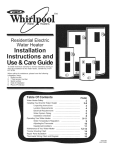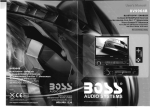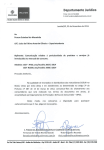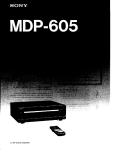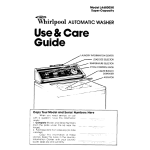Download Boss Audio Systems BV8975B Car Video System User Manual
Transcript
I
BLUETOOTH~ ENAeLEI)
IN-DASH DVD/MP3/CD RECEIVER
WITH 8" WIDESCREEN
TOUCH SCREEN TFT MONITOR
WITH USB AND SD MEMORY CARD PORTS
AND SIDE PANEL AUX INPUT
RDS COMPATIBLE MODEL
Bluetooth-Enabled
In-Dash Motorized Double-DIN
DVDIMP31CD AMIFM Receiver
With 8 .. Widescreen
Touch Screen TFT Monitor
And Front Panel AUX Input
ao~s
BV8975B
CONTENTS
INSTRUCTIONS
1.WELCOME
Thank you for enjoying our series of digital car AN product. To properly use this product , please go through this instruction manual for installation and operation, put it in a safe place for future use! 1.Welcome. .... . .....
···· · 3
5.Basic Operation.. ............ .. ... ....... ... ......
.... .... .......... ··· ··· ·6
6. Panel Arrangement.. .. ..... .... ... .. 7.Main Menu Touch Operation ... ..... .... ... .... ...... .... 8.0SD Setup.. ..
9.Adjust Mode
. ............. ............. . .. ...... ...... .. .
.. ..... ... ............. .. .. .. ... .... .. ..
1O.Remote Control Function ..... ....... ..... ...
·10
11
.... ... ...... .. ........ ..... .. ··· 12
... .... ............ ... ....... ... ... ... .. .... ···13 11.Touchscreen Display For Disc Playback. .. ..· ..· .. ..... .. ···.. .. ·.. .. .... .. ·· .. .... ·..·· .. · 15 12.DVD Mode .... . .. ........... ·· .. .. .. .. ·· .. ·..·.. ·.... .. .. ·· · ·16 13.RDS User Operation. .. . .. .. ... .. .......
................... .. .. .. .. .. .. ....
.... 18 .......... .... ............ ..
14.Radio Operation .. .. ....... ............. .. ... .. ..
20 15.DVD Basic Operation.... . .... ... ...... . 16.vCD Basic Operation ....... .
.. 31 ... ... .. ..... .. ..... .... ... ...... .... ·..34 17.CD Basic Operation........... .. .. .. ...... .
18.MP3/USB/SD Operation.. ........ .. .... .
19.Bluetooth Touch Operation.. ...
.. .. .. · ·36 .. ... ... .... ..
.. .. 37 20.0ther Play 21.Trouble Shooting.. ..
22.Wiring Diagram .. .......... .. .... .. .... ... .. .. ..
.... ......... ... ..... .... ... .. ....... .. ................ -40 .. .. ...... ..... .. .. .. ...... .. ... .....
·-41 23. Specifications
... ......... ....... .... .. ..... ..... .. .... ...
24 .Accessory ..
.. ...... ..... ..... .. ... ..... .... ..... ..... ·.. ·.. -43 02
2.WARNING
1. Please keep the disc slot clean , wipe it off when there is some dirt on it. You should
wipe off any dirt on the disc before you place it into the unit. If the disc is dirty and you
place it inside the unit, it will cause the unit to go into an error and will not play the
disc. Please ask professional to clean the laser.
2. Playing the radio at higher volumes for a long period of time may cause hearing
issues. You Should play this unit at a moderate listen level.
3. This unit is set up by precision parts. If you open up this unit, you will void any and
all of your warranty.
4. Please do not touch LCD display with any hard object so that you prevent it from
getting scratched or damaged .
5. To avoid an accident caused by watching the LCD screen . This unit has a veh icle
lock out wire so that you will not be allowed to watch a video while driving down the
road.
6. This unit is meant for a 12V power and negative ground system from a vehicle .
42 NOTE:
We keep improving this product all the time. There may be some changes in it that are
not in this manual.
03
INSTRUCTIONS INSTRUCTIONS 3.NOTE
•
4.FEATURES
This unit can play the following disc
DVD PLAYER
1. MPEG-4 Decoder Technology
MODE
CONTENT
DISC SIZE
DVD
Sound, image
12cm
VCD
Sound, image
12cm
MP3
Sound only
12cm
2. Compatible with MP4 (AVI/5.X), DVD (DVD-R/DVD-RW), VCD,
SVCD, CD-RW, WMA, MP3, JPG
3. Supporting Multiple Subtitles, Angles, Languages
4. Child lock function
5. 4-Channel Audio Output
6. Pause, Play, Up/Down, Stop, Zoom, PBC Function
RADIO
1. AM/FM Radio Tuner
CD
Sound only
2.30 Radio Preset Stations (18FM, 12AM)
12cm
i
Note: 1. This unit is compatible with MP4IDVDNCD1.0/2.0/30 version,
DVD, CD-R, CD-RW, MP3, WMA, JPEG.
2. When playing a DVD, VCD, MP3, CD disc the display will auto
identify the disc and show corresponding word. [J:2J When appears
on the display, that means that there is no function, please choose
another mode.
BULETOOTH FUNCTION
1. Bluetooth wireless transfers
2. Displaying bluetooth paring and connection status, call status,
and caller's 10
3. Fast performance, fast connection, accurate and sensible search of
devices in range
4. Support A2DP, AVRCP, HS/HF for handing calls and playing music
LCD DISPLAY
1. 8" - 16:9 TFT LCD Display
2. Touchscreen
04
05
INSTRUCTIONS
INSTRUCTIONS
6.PANEL ARRANGEMENT
5.BASIC OPERATION
1. SOURCE ON/OFF
Press SRC button on panel or SOURCE button on remote control quickly to power on .
Press SRC button on panel or SOURCE button on remote control longer to power off.
~
............£ .....
·"'_.-=.. ...__.........._
o.., oou.....
C!!IJ!mlD:I ..... ~ . . . . .
crM-O-SI,ISfP"' !S':.1 2. PLAYING SOURCE CHOOSE
Press SOURCE button on remote control , unit will switch sources in the following
sequence: RADIO
-+
DVD
-+
AUX
3. MUTE CONTROL
Press MUTE button on panel or MUTE button on remote control shortly to turn off
sound output, press again to back to sound output.
4. VOLUME ADJUSTMENT
1) Press VOL +NOL- button on panel , VOL +NOL- button on remote control or touch
button on display to adjust volume level. 2) The volume setting on this unit is 0 - 39. -@
§li ~ mJl \.V
@
@@
CD
';
';
@
®
OIOllS /
=___ \
~
(3)
BASS, TREBLE, BALANCE & FADER ADJUSTING (SELECT)
Press SEL button on remote control to choose your desired Bass, Treble , Balance &
Fader level:
C
VO L - BAS - TRE- U R ~
FIR
'
NOTE: 1) DVD playing mode, MBP & User will be automatically activated . 2) After 5 seconds you choose desired mode, do not adjust volume button. The mode will automatically take you back to status before adjustment.
5. RESET 1) If unit is not working correctly, you should press the RES button. This will reset the radio and should start working correctly afterwards. 2) After reset , all settings will resume back to the factory default settings . 06
1.S0URCE Button 2.MUTE / TFT on/off Button 3.0PEN Button 4.VOLUME - Button 5.VOLUME + Button 6.PAUSE Button 7.RESET Button 8.REMOTE CONTROL RECEIVER 9.SD Input 10.AUX IN 11.MINI USB PORT 12.MIC input 07
8...1'j ~r J~
® ®
0®
INSTRUCTIONS
INSTRUCTIONS
BASIC FUNCTION
BASE
@
1. SOURCE Button Press this button to power on . Press it shortly to switch audio source mode. At AUX IN mode, press it longer to power off. 2. MUTE / TFT on/off Button Press this button to shut off the sound output, re-press this button can resume the sound output, long press this button can turn off the TFT LCD display. I
4. VOLUME - Button Press this button shortly increase volume level one step by one step. Press this button longer increase volume level continuously.
.
11
II
- f'Il
3. OPEN Button Press this button can eject the disc. """
II
ril
Ie:
ril
13. Disc Slot
5. VOLUME + Button Press this button shortly decrease volume level one step by one step . Press this button longer decrease volume level continuously. 6. PAUSE Button In playing state, press this button to execute Play/Pause. 7. RESET Button Press this button and this unit will be restored to the initial state. 8. REMOTE CONTROL RECEIVER It is able of receiving infrared signals launched by the remote control matching the unit. 9. SO Input Connect the SO memory card to this socket, and the unit can play MP3 music. 10. AUX IN External connected audio input. 11. MINI USB PORT Connect the USB memory to this socket, and the unit can play music format files supported by this unit in the USB memory. 12. MIC input Bluetooth MIC input. 08
09
JljJ
INSTRUCTIONS
INSTRUCTIONS 8.0SD SETUP (PIC 2)
7.MAIN MENU TOUCH OPERATION (PIC 1) M~ I
.--.[-
Hour
I
OSD SET
...
I USB/SD I
DVD
I
I
RADIO
x
4'~ . . lOiJ •
~
~tl' ..
I~
~
.
~
~
iiiiW\
~,!
"
~
, ' .\..,., '\
Radio frequency setting
Back-up Camera
left/right selection
Note: Touch corresponding function,
it will display in yellow words reminding ,
and blue back ground reminding .
[ RDS on/off optional
CCOc
I POWER I
BLUETOOTH
I AUX INPUT I
* This unit without CDC/TV/GPS funCtion.
Time setting
Note: There are 3 buttons automatically changed according to your setting change in
radio state when you activate or exit RDS; Changes are as following:
PTY ........ LOUD ; TA ........ EQ; AF ........ ST
TIME DISPLAY AND ADJUST
Time display: Touch main menu into adjust mode, press time setup button, the
corresponding function will be display in yellow words.
(1 )Press "+" on hour to add hour, press "-" to reduce hour; (2)Press "+" on minute to add minute, press "-" to reduce minute. NOTE: Touch the correspondence function , will be display in green background. The unit include two times system: Europe time (24 hour setup), America time (12 hour setup), when show the AM mark it indicate morning time, when appear the PM mark, it show the time of afternoon. Remark: This unit is with RDS function , it will automatically adjust the time when you
activate RDS fu nction or have recei ved RDS radio channels . At no received RDS radio
channels or AM state, you should adjust the time.
10
11
INSTRUCTIONS
INSTRUCTIONS
9.ADJUST MODE (PIC 3)
10.REMOTE CONTROL FUNCTION
Sharp: press .... 1... button to adjust sharp sound high and low II
DI
Volume: press .... I ...
button to adjust volume
4. SOURCE Button Press this button to choose audio sources. D D II
I Back main menu I
Bass: press .... I ... button to
adjust bass level
~
.-.. _____
~
D
1:1
[Ii]
D
m
o
III
m
m
EElI
3m
-'
~
[Ill
/
ED
_ _
E!l
, 7'" '1
ED
IExit setup I
EQ mode
I Resume standard VideO]
From ROCk-POP]
L Off -
Classic
Choose the best listening
place; this function will
make you enjoy the best
comfortable sound effects
Loud : press once off LOUD
on , press again to turn off
DBAS on/off: press
once to DBAS on, press
again to DBAS off
~
EEl
II!]
II]
m
m
FE
m
ED
POWER ON/OFF
m 0-10+
MUTE
[Ill AMS/RPT
TIME DISPLAY
EEl
II
SOURCE
1:1
EQ
II] AUDIO
II!] SET PLAYING TIME o SEL
D
IE
LOUD
E!!l
SUBTITLE ED
PBe / MENU E!l
Eil
SLOW UP/ DOWN / L / R ENTER
m
ANGLE SET UP PLAY/PAUSE
m ZOOM ST/PROG
ED
MEN U m STOP
IE
III
TITLE
FE
ED
BAND / PI N
m LOC / RDM
OSD 6. SEEK + ( -. ) I SEEK - ( .... ) Button Press this button to manual turning , speed or quick back, previous song and next song . 7. VOL + ( .... ) I VOL - ( +- ) Press this button to increase or decrease volume level. 8. SEL Button Press this button to choose sound feature. 9. LOUD Button Press this button to startup LOUD function . 10. BAND ~ PIN Button In radio mode, press this button to choose band . In VCD , DVD mode, press this button to choose AUTO, PAL or NTSC system . 11. LOCIRDM Button In radio mode, press this button to switch between local and direction. In VCD, CD mode, press this key to randomly play. 12. STOP Button Press this button to stop playing. 1. POWER 13. PLAY/PAUSE Button Press once to switch on , press again to Press this button to switch between play and switch off. pause . In stop mode, press this button to play. 2. MUTE Button Press once to turn off audio output, press again to resume volume level. 3. DSP Press this button to show the time. 12
Press this button to choose POP, ROCK,CLASS,off. Eil
II
D
D
D SEEK+/SEEK
D VOL+/VOL
5. EQ Button 14. ST/ PROG Button In radio mode, press this button to choose stereo or mono station. In audio mode, it . can help STOP button to programmed play.
13
INSTRUCTIONS INSTRUCTIONS 15.0 -10 + Button Press this button to choose desired song , section, preset stations . * Decimal numbers, for example the 19th song, press 1,9 button; * Centesimal numbers, for example, the 120th song, press 1,2,0 button . 24. ANGLE Button In DVD mode, press this button to change play angle. 11.TOUCHSCREEN DISPLAY FOR DISC PLAYBACK (PIC4) 25. SETUP Button In audio mode, press this button to choose different set items. 16. AMS I RPT Button 26. OSD Display In radio mode, press this button to browse Press this button to display the title chapter stored stations. In audio mode, press this and the left time . button to play repeatedly. 27. ZOOM Button In DVDNCD mode, press this button to 17. TITLE Button ZOOM in. In CD/MP3/USB/SD mode, In DVD mode, press this button to play press this button to choose EQ . back to the top menu of disc. 18. AUDIO Button In DVD mode, press this button to switch language of dialogue. In VCD mode, press this button to choose left track, right track, and stereo. 19. SET Playing Time In DVD mode, press this button, you can define playing time. menu.
28. MENU Button Press button to back to the main menu. BATTERY CHANGE
When control distance of remote control
becomes shorter or no function , please
change battery. Please confirm polarity
before change.
In DVD mode, press this
button to play back to the
.
top menu of disc.
MP3 mode, press this button so
you can move the cursor to
letVrighUup/down and select the
songs which in the system menu
DVD mode, press
this area to show
function icons
One hand press stopper, then pull out battery.
20. SUBTITLE Button In DVD mode, press this button to switch language of subtitle. Touch option :
next song;
~ previous songs;
adjust monitor angles ;
Pis refer to Pic 5 when touch "SET" button;
There is a yellow rem ind when touch any
button.
21. PBC Button In VCD mode, press this button to display all song menus, work with number button · Put battery into controller.
to choose songs. 22. UP, DOWN, LEFT, RIGHT, ENTER Button In DVD mode, press this button to move cursor up, down, left, right to choose item in menu. Press the enter button to confirm Insert battery holder into controller.
choice. ~
.. +
You ca n select "X2-X4-X8 - X16-X20- Play"
to speed up when you press this button ~.
You can select "X2- X4 -'X8-X16-X20- Play"
to backward when you press this button ... .
23. SLOW Button In audio mode, press this button to slow backward and slow forward . 14
15
INSTRUCTIONS
INSTRUCTIONS
12.DVD MODE (PIC 5)
VIDEO SETTING ON TOUCH SCREEN
AUDIO SETTING ON TOUCH SCREEN
You can choose: Brightness, Contrast, Color,
Hue, adjust the image effect according to
your sight. The blue bar will show your level.
EQ mode: Touch the button
to change settings:
ROCK - POP CLASS IC
Audio selection: VO L - BAS - TRE - BAL - FAD t
I
t
When using this function, the position
bar will be highlighted.
Change the
listen ing position
OFF
I
Video mode: When using this
fun ction, the position will be darker
on the screen .
Image mode: You can choose the area in the
broken line on the panel, standard, defined,
soft, according what you need to choose,
the blue back light will disappear.
Ba ss choosing: when
touched the button will be
yellow, touch this button
to exit, touch it again to
resume.
Loud choosing: this function is defined
open , when it is touched at the first time ,
the loud function will be closed, at the
same time, yellow light disappear.
16
17
INSTRUCTIONS
INSTRUCTIONS
RDS
13.RDS USER OPERATION (PIC 6)
1. EON (RDS Mark) Press PTY, w hen PTY is on , it means there
is strong RDS sig nals output.
Press this button to choose radio channels' name , please refer to details user manual.
Indicate main unit is on auto tracking RDS mode. 2. AF (RDS Auto Tracking Mark) Short press on this bu tton to
decrease radio freq uency;
longer press on this button to
seek radio channels frequency
decreased direction.
Indicate radio is auto tracking RDS channel. 3. TA (RDS Signal Increasing Output) Short press o n this button to
increase rad io frequ ency;
longer p ress on this button to
seek radio channels freque ncy
increa sed dire ction.
Press this button to close sound
output, re-press this button to
resume sound .
Touch this area to
enter & exit main
menu .
Press this button to
adjust angles of the
m on itor.
Press this bu tton each time, it
will automatically execute the
followi ng operation in an
order of FM 1 - FM2 - FM3
AM 1 - AM2
Press "SEL" to adjust other
functions , please refer to pic 3.
In the radio state, press "AP S" bu tton,
it wi ll automatically seek radi o
channels in the w hole band and preset .
the strongest radio channels.
Press TA, when TA is on, it
means the unit is autom atically
track RDS radio channels.
+ For details of RDS operation , please refer to other instruction
18
Indicate RDS channel have signal increasing output. 4. TP (RDS Channel Stereo Mark) Indicate RDS channel is on stereo playing mode. 5. POP.M (RDS Channel Mark) Indicate RDS channel name. 1. RDS Tracking System Press AF button in FM mode, and then press ~ / ~ last 2 minutes, RDS will auto search channel up and down , it will stop searching when RDS channel be founded , but "AF" will keep remaining on the screen and waits for the next traffic emergency report. 2. RDS Tracking on Playing Mode In playing mode, "AF" tracking system keeps on opening and waits for traffic emergency report. 1) PTY: RDS button , press once will show music mode POP, press 1-6 fun ction
memory button , every group have 2 channel.
POP M
ROCK M
EASY M
LIGHT M
CLASSICS M
OTHER M
JAZZ
COUNTRY
NATION
2) Press PTY button twice and then press 1-6 function memory button , every
button have 3 channel.
NEWS
EDUCATION
CHILDREN
TRAVEL
AFFAIRS
DRAMA
SOGIETT
INFORMATION
CULTURE
RELIGION
SPORT
SCIENCE
PHONING
Note: RDS channel in broken line is available. AF : RDS auto search button, in radio mode also can press this button shortly auto tracking RDS channel , press this button shortly can cancel RDS function . TA: In RDS mode, press this button can output TA signal , and check RDS channel is exist or not, if no RDS signal TFT will show "NO .TA.TP". 19
INSTRUCTIONS
INSTRUCTIONS
14.RADIO OPERATION (Please look at picture #6)
1S.DVD BASIC OPERATION (Please link with touch operation at pic 4)
1. Band Selection
In radio mode, press BAND button , BAND/P/N button on remote control, or touch position
on screen every time to choose band , the sequence is as follows:
Slide in DVD disc, unit will play it automatically. If disc is in slot, press DVD touch button on main menu to play disc. FM1
--+
FM2
--+
LAM2 +-AM1
FM3
..J
2. Adjust Frequency Manually Adjust Frequency: Press SEEK + button on remote control, or »I touch button on display shortly every time, frequency will increase one step by one step till you get desired frequency. Press SEEK
button on remote control , or ~ touch button on display shortly every time, frequency will ecrease on step by step till you get desired frequency. Search Station: Press SEEK + / SEEK - button on remote control, or »I / ~ touch button on display shortly every time to search station in up/down direction . When get one station , it will auto stop searching. 3. Browse / Auto Search and Store Station 1) In radio mode, press AMS/RPT button on remote control, or APS button on display shortly to browse preset station on 1-6; 2) In radio mode, press AMS/RPT button on remote control , or APS button on display longer to auto search in whole band from present frequency and store 6 most strong frequency on 1-6; 3) This unit has FM1, FM2 , FM3, AM1 , AM2 Bands. Each band can store 6 stations, so a total 30 preset stations. Note: After preset station , unit will cancel the former preset stations. 4. Mono/Stereo Selection In radio mode, press ST/PTOG button onremote control or ST touch position on display to choose mono/stereo program . Note: In radio mode, start up the stereo function automatic, touch the ST button again on the display, the TFT display will show the ST OFF & MaMa mark, that is to turn off the stereo. When the right under foot appear the MONO mark, it show the MONO on . 5. Manual Preset and Store Station In radio mode, press 1-6 button on remote control , or 1-6 position on display longer to store preset frequency into preset channel. For example , the present frequency is 89.8MHz, press 2 button longer, then 89.8MHz frequency is stored in 2 channel. 20
1. Pause Play
In playing mode, press ~I button on remote control, or ~I on the display to pause. Press again to go back to normal play. 2. Stop Play In playing mode, 1) Press - I) button on remote control to enter the pause mode, the position will be stored in unit. At that time, press ~I button on remote control or touch button on display to resume playing at the stored position . 2) Press - I) button on remote control twice to enter into stop mode, here, press ~I button on remote control or touch button on display, unit will play from the first song . 3. Fast Forward/Fast Backward Play
In playing mode, press SEEK + button on remote control, or ~ touch button on display to speed play. When you need quick back, press SEEK - button on remote control, or ..... touch button . on display to quick back play.
Note: Hold above button a bit longer to operate.
4. Previous/Next Song Play
In playing mode, press SEEK + / SEEK - on remote control, or »I / ~ touch button on display to choose previous/next song.
.' 5. Switch System
In playing mode, short press the BAND/P/N button on remote control, to select PAL , AUTO , NTSC TV system. Note: This function can only be worked by the remote control. 6. Slow Play Press SLOW button on remote control to slow play. The level of slow playing is as follows . Sequence is : SLO W 1/2 _ SLOW 1/3-SLOW 1/4----> SLOW 1/5 L
PLAY _
SLOW 1fT _
SLOW 1/6
.J
Note: This function can only be worked by the remote control.
7. Zoom 'n/Zoom Out
Press ZOOM button on remote control to zoom in / zoom out the picture. The levels are as follows : ZOOM IN 2 ZOOM IN 3 ZOOM IN 4 _
ZOOM IN 1/ 2
.J
L
ZOOM IN OFF -ZOOM IN 1/ 4 -ZOOM IN 1/3
Note:
1. This function can only be worked by the remote control.
2. Image which is zoomed in can be moved by up/down/leftlright cursor to move .
3. Image which is zoomed out cannot be moved .
21
INSTRUCTIONS INSTRUCTIONS 14. MENU Select In playing mode, press PBC button on remote control to back to the menu, display will show chapter and section in disc. Work with A / T button on remote control or touch button on display to choose your desired song . Press ~I button / ENTER button to play. Note: This function can only be worked by the remote control. OPEN: Press OPEN button on panel to eject disc. 8.0SD
In playing mode, short press OSD on remote control to show all information of present
disc.
9. Repeatedly Play In play mode, press AMS/RPT button on remote control to start up follow repeat function. Repeat (chapter)-----+ Repeat (section}-----+ Repeat (off)
I
t
10. Angle Switch
If the DVD disc is recorded with multi-angles, you can press the ANGLE button to switch
the angle during playing. The sequence is as follow: ANGLE 1 - ANGLE 2 ~ ANGLE 3 Note: 1. It just can be worked by the remote control.
2. It is only for the DVD disc which has multi-angle.
3. If there is a ~ sign on the cover of the DVD disc. The number in the sign means
how many angles the disc has.
4. You can not switch the angle when slow playing.
'I'
\
13. Title Select
In DVD mode, press TITLE button to back to the title menu. Display shows all the titles of
the disc. You can select the chapter you want by the cursor, press play button to play the
chapter.
Note: It just can be worked by the remote control.
22
PROG
TC
11Q HIQ ~I
21Q H IQ §I
TC
TC
TC
5
9
13
6
7
10
3 __ . __
14
15
4
8
11
12
PLAY
DELETE
16
When DVD is playing, press ST / PROG button, then display shows : For example, program the first song, input 01 , press ~ button move the cursor to the second lattice, input desired song, for example , the third song. Program the second song, press T button, move the cursor to 2 D --. input 01 , press ~ button move the cursor to th
the second lattice, input desired song , for example, the 6 song (press 6). Press ~I button to program play. Back to the normal mode, press the ST/PROG button, then press ~I button. Note: This function can only be worked by the remote control. 11.Multi-Audio There are different languages of dialogue and audio systems in DVD disc. If the DVD disc is recorded with multi-audio, you can switch the language of dialogue and the audio systems when playing . Press the AUDIO button repeatedly to change the language of dialogue. Note 1. It just can be worked by the remote control.
2. It is only for the DVD disc which has multi-language.
3. If there is a @)) sign on the cover of the DVD disc, @)) means that it was recorded
by multi-language/audio system.
4. In VCD mode, press the AUDIO button to select the LlR or STEREO track.
12.Multi-Subtitle If the DVD disc is recorded with multi-subtitle, you can switch the languages of subtitle. Press the sub-t button repeatedly to change the language. Note: 1. It just can be worked by the remote control.
2. It only for the DVD disc which is recorded with multi-wubtitle.
3. If there is a []J sign on the cover of the DVD disc []J means theat it has several
subtitle.
15. Program Play In DVD mode, you can set the sequence of playing by the program function, the operation is as follow:
16. Digital Album P,l ay the disc contains JPEG pictures, read the picture menu first. 1. Press ~I button on remote control, the pictures will be browsed automatically. (It also can be worked to press number 6 button on the unit.) 2. Press ENTER button on the remote control, it can be manual browsed by SEEK + and SEEK -. 3. ZOOM in picture function: During auto browsing, press pause button stop the screen, press ZOOM button to zoom in or zoom out the picture. During manual browsing, you can press ZOOM button to zoom in or zoom out picture directly. 4.Under zoom in picture, you can move the picture by .. :~ . Note: You can not move picture in normal mode and zoom out mode. '.
17. Setup Press SETUP button , display will show the system set up menu and the submenu, select the item you want by .. :~ , after selecting the proper item, press A / T /..,. /~ to press ENTER to confirm. Note: 1. I.t just can be worked by the remote control . 2. Some function setting maybe different because of the different model or disc. 3. If the selected language is not recorded in the disc, then unit will show the appointed language, 4. About the "SETUP", please read the follow. Press "SETUP" on the remote control, it will appear the following touch menu: 23
INSTRUCTIONS INSTRUCTIONS SYSTEM SETUP
2. Press "'/T/~/~button , then to enter.
1. Press ... or T button
~
..
. lYSYSTEM .
rti~~~~j,
: .[)~f'A,U'-:T,
00
.
, 'iV sysi-'E~'- :
.---~-''''
'
lYTYPE
'
: PASSWORD :
:--------- ----- ---1
: RATING
,
NTSC
, .Ph~
lYTYPE
:
::titj~G----
--!
~ -PASSWOR6-1
!, [)~FflLJ'-:T____;
.. __
; lY SYSTEM
: lYTYPE
:-PASSWORD~
.. RATING
: lYSYSTEM :
f~~t~~J
~'PASSWORD i
..---- ~-- - - - -.-:
: RATING
; RATING
:
[4':'3ps;
; () ~FflLJL.r ....,:
: ,[)EFAULT
..
:::rY:~
: lYTYPE
.
. ------- ---- ....;
: PASSWORD :
, RATING
.
EXIT SETUP
.. ~ -;:Y- TYr;E- ---- .
;:::~~~~~~
--- - - -- ;.
: DEFAULT
PASSWORD ;
- RATiNG-- ' 'j
--DEFAuLr-- l
j--:':'::--@ 'l
EXIT SETUP
EXIT SETUP
NOle:
1. After inpul code "0000" press ENTER button 10
lurn on child lock;
B
2. Move cursor to level item, choose desired level;
3. Only chil d lock is in can you choos e.
24
0(
~
..!
EXIT SETUP
~ 'iV' SYSTEii :
.
• . 0 - - .• - - - _ • •. -
16 :9
I§I]
:-;:Y''tyPE
'
;, [)E.Fi\!-J~T..
B-
i -rvsysi:EM',
,r
EXIT SETU P
EXIT SETUP
EXIT SETUP
__ 7·, N,C:.1.7..__
;__~: ~D,~_LT,
';C:i'l!3"
:-[i~f~UL'r:-:~!
r: ~~Fi\~~T.. .. .i
~'PASSWORD
i'RATiNiL:~
1. KID SAFE
2, G
3. PG
4 . PG 13
5. PG,R 6,R B
B
: lYTYPE
~ -iV' TYP'E' --
EXIT SETUP
EXIT SETUP
: Tv SYSTEM :
; lYSYSTEM :
: AUTO !
: 'D~F~~~r:::j
EXIT SETUP
..
i:~,~y'~,T~~J
25
: RESTOR'E' l
INSTRUCTIONS
INSTRUCTIONS LANGUAGE SETUP
2, Press A I"'I"'/~ button, then to enter.
1, Press A or'" button
.. " oso LANGUAGE :
AUDIO LANG
SUBTITLE LANG
LM.~~~:LA~c;
i'OSDLANGUAGE'
: ENGLISH
:AuDiO'
... _-- ... . ..LANG'"
---_ . _-- --- _.
GERMAN
SUBTITLE LANG
: MENU
LA.~C;...... ,
SPANISH
FRENCH
PORTUGUESE
LATIN
.. ~~:@.(<?:LA,,!~ ... ~
SUBTITLE LANG
: MENU LANG
"
ENGLISH " ....!
'GERMAN
SPANISH
FRENCH
PORTUGUESE
LATIN
EXI T SETUP
EXIT SETUP
'I 2, Press A / "'I"'/~ button, then to enter,
~
" aSD'LANGUAGE
~' sUBi:ITLEL;':NG
" MENu LANG'
" osCi'LANGUAGE :
. ----- -------------------
AUDIO LANG
---------------SUBTITLE LANG
----------_._--_
.... _---- -.
MENU LANG
1, Press A or'" button
~
OSD LANGUAGE ;
: 'AUDIO LANG
.. _... ---_ . - ------ -- .
FREQUENCY SETUP
EXIT SETUP
EXIT SETUP
~ -
: OSD LANGUAGE
AUDIO LANG
SUBTITLE LANG
.......... .. _---
MENU LANG : ENGLISH
.. NUMBER EXPORT
TONALITY .. --,
..... ,.... ,........
NUMBER EXPORT :
----------------- .
TONALITY
"GERMAN '
SPANISH
FRENCH
PORTUGUESE
LATIN
[SPDIF/OFF
SPOIF!SoUNtrtbtiE'
SPDIF/PCM
EXIT SETUP
EXIT SETUP
EXIT SETUP
EXIT SETUP
,~
~
~
.. OSD LANGUAGE
-_...
. ..... --
--AUDIO LANG
... _---- -
SUBTITLE LANG
, MENU LANG
.- .
OSD LANGUAGE
AUDIO LANG
SUBTiTl.E ·LANG
MENU LANG
: ENGLISH
------_ .
__ .... .... . .
NUMBER EXPORT
TONALITY
'GERMAN
SPANISH
FRENCH
PORTUGUESE
LATIN
.. EXIT SETUP
EXIT SETUP
EXIT SETUP
EXIT SETUP
~ 26
----_ .. .. _-----
NUMBER EXPORT TONALITY
27
-
[
.
- · 1
.',
-
11
-
- ,I
-
b
"
INSTRUCTIONS
INSTRUCTIONS .. VIDEO SETUP
1. Press ... or T button
.. CONTRAST
: SHARPNESS
CONTRAST
- 12
- 10
- 8
- 6
[ - 4
- 2
-
~-t:iliE
----- -1
_ _ ,_ _ _ _ _ _ _ '
~TU RAT~:
: _S!1~'3'=f!E.S~_ :
EXIT SETUP
EXIT SETUP
~
B
, BRIGHTNESS
_____ _
, CONTRAST
'-- -
.. r
1
=;
HUE - ____
, SATURATION
' BRiGHTNESS :
SHARPNESS
"-- - - - - - - - _.
: _S~~~'=f!E_S~ _ :
-12
- 10
- 8
- 6
- 4
CONTRAST
: HUE
; SATURATION
-12
- 10
- 8
- 6
[ - 4
- 2
- 0
0
~ HUE
SATURATION
SHARPNESS
'
L
: _S!1~~ ~f!E.S_S _ :
EXIT SETUP
EXIT SETUP
BRIGHTNESS
CONTRAST
~- -- - --- _ _ I
' CONTRAST
: SATURATION :
: HUE
: SATURATION
; SHARPNESS
HUE
. SATURATION
, BRIGHTNESS '
~CCiNTRAST-:
~~._l!~ __ ____:
... - - - _ _ _ _ _ _ 1
'-'BRiGHTNESS
: BRIGHTNESS :
, BRIGHTNESS '
2. Press "'/T/ ~/~ button, then to enter.
[
-
.. :
CONTRAST
I
I
c.!:i~~
_____ _
SATURATION
I
j-
EXIT SETUP
2
0
~!3'--G.!:i.:r~~SS
sHARP-NESS
-
-
[ -
8
6
4
2
0
EXIT SETUP
EXIT SETUP
EXIT SETUP
SPEAKER SETUP
~ .. : BRiGHTNE-ss :
: BRIGHTNESS
. CONTRAST
.
CONTRAST
HUE
SATURATION
--HUE-- --:
i SHARPNESS
2. Press ... I T I~ I ~ button , then to enter.
1. Press ... or T button
SATURATION
SHARPNESS
EXIT SETUP
EXIT SETUP
[
-
+6
+4
+2
-
-0
-4
-6
,
DOWNMIX
__
•
___
___
1
..
;-- OOWNMIX
' -- - - - - - - -
EXIT SETUP
EXIT SETUP
~ 28
29
LT/RT
STEREO
'-_--is_s___-:
INSTRUCTIONS
INSTRUCTIONS
16.VCD BASIC OPERATION (Look at picture #4)
DIGITAL SETUP
2. Press .A./ .... I ~
1. Press .A. or.... button
.. '. {).U!lL MONO
button, then to enter.
: LINE OUT "
·· RF ·RE"M·OCi"
: OP MODE
J?_YNAMI C RANGE.
OP MODE
DYNAMIC RANGE
I~
2. Stop Play In playing mode, 1) Press _I) button on remote control to enter the pause mode, the position will be stored in unit. At that time , press ~I button on remote control or touch button on display to resume playing at the stored position. 2) Press _I) button on remote control twice to enter into stop mode , here , press ~I button on remote control or touch button on display, unit will play from the first song. ~
..
OP MODE , DYNAMIC RANGE LDUALMUNU
. OPMODE
,
- FULL
[)YNAMjeRANGEi
, DUAL MONO
[
-
6/8
4/8
2/8
OFF
~
I!+II touch button on EXIT SETUP
5. Switch System In playing mode, short press the BAND/P/N button on remote control, to select PAL , AUTO , NTSC TV system. Note: This function can only be worked by the remote control. ~
, OP MODE
IJV NAMIC RANGE '
rvllJ"lJ..
3. Fast Forward/Rewind Function In playing mode, press SEEK + button on remote control , or . . touch button on display to speed play. When you need quick back, press SEEK - button on remote control, or ... touch button on display to quick back play. Note: Hold above button a bit longer to operate . 4. Previous/Next Song Play In playing mode, press SEEK + I SEEK - on remote control, or
display to choose previous/next song . EXIT SETUP
,..DlJAL
1. 'Pause Play In playing mode, press ~I button on remote control, or ~I on display to pause. Press again to back to normal play. DUAL M0t-/() ........ .
EXIT SETUP
EXIT SETUP
Slide in the VCD disc, it will play it automatically. If the disc is in slot, press DVD touch
button on main menu can to play.
..
. OP MODE
~MIC RANGE '
DUAL MUNU
STEREO
MONO L
MONOR
::~ix'M~~()~
6. Slow Play Press SLOW button on remote control to slow play. The level of slow playing is as follows . Sequence is : SLOW 1/2 ~ SLOW 1I3 ~ SLOW 1/4--+ SLOW 1/5 L
PLAY _
SLOW 1f7 -
SLOW 116
...J
Note: This function can only be worked by the remote control.
EXIT SETUP
EXIT SETUP
7. Zoom In / Zoom Out
Press ZOOM button on remote control to zoom in I zoom out the picture. The levels are
as follows:
ZOOM IN 2 ~ ZOOM IN 3 --+ ZOOM IN 4 --+ ZOOM IN 1( 2
...J
L
ZOOM IN OFF -ZOOM IN 1( 4 -ZOOM IN 1( 3
Note:
1. This function can only be worked by the remote control.
2. Image which is zoomed in can be moved by up/down/left/right cursor to move.
3. Image whi ch is zoomed out cannot be moved .
30
31
INSTRUCTIONS
INSTRUCTIONS
8.050
In playing mode, short press OSO on remote control to show all information of present
disc.
9. Number Buttons
In VCO mode, press 0-9 number button to input song. For example , you want to choose
13th song, press 10+ button, and then press 3 button once to play 13th song.
Note: This function can only be worked by the remote control.
10. Repeat Play
In playing mode, press AMS/RPT button on remote control , to startup following, repeat
function . Single song repeat--. Repeat playoff. Note: 1) When playing VCO disc, if PBC is on , no repeat function . 2) After unit is power off or mode is switched to other playing mode except VCO mode .
if you switch back to VCO mode, repeat playing will be cancelled .
14. PBC (MENU) Play In VCO mode, press this button then play the PBC and display will show whole menu in disc, work with number button to choose song. When you are playing either song of the PBC, and you want to stop to select another song, press the button to turn off. Note: 1) This function can be worked by the control. 2) PBC is suitable for the SVCO and VCO 2.0 disc. 3) In PBC mode, you can not press number button only to choose song . 15. VCO Program Playing In VCO mode, you can set playing sequence of songs by program play function. The program playing operation steps are as follows : In VCO mode, press ST/PTOG button , display will show: PROG
TC
TC
TC
5
11. Randomly Play In VCO mode, press LOC/RDM button on remote control, to instantly play each song . Press again to back to the normal play. Note: When VCO disc, if PBC is on , ROM will not work. 12. Switch Track In VCO mode, press AUDIO button on remote control to switch track as following sequence:
Left -
t
Right
Stereo
I
13. OPEN
2 - 3
4 - -
9
- -
6 - -
- -
7
8
- -
PLAY
- - -
- 10 - 11
12
13 14 15 - 16 - -
-
-
- -
DELETE
Input the songs which you want to programmed by the number buttons on remote control. For example: Program the first song, input your desires song, for example, the fourth song, and press number button 4 on the remote control. Program the second song , press T button move the cursor to 2 ____ . Input your desired song, for example, the eighth song, press number button 8 on the remote control. Press ~I button to program play. Back to the normal mode, press the ST/PROG button , then press ~I button . Note: This function can only be worked by the remote control. Press OPEN button on panel to eject disc.
33
32
TC - - -
INSTRUCTIONS
INSTRUCTIONS
17.CD BASIC OPERATION (Look at Picture #4)
Slide in CD/MP3 disc, unit will play it automatically. If disc is in slot, press DVD touch
button on main menu can to play.
1. Repeat Play In CD/MP3 mode, press AMS/RPT button on remote control, to startup following , repeat CD disc: Single song repeat- Repeat playoff. MP3 disc: Single song repeat-Directory repeat - Repeat playoff. 2. Fast Forward/Fast Rewind Press SEEK + / SEEK - button on remote control, or ~ /+11 touch button on display to speed forward or backward playing . Note: Hold above button a bit longer to operate. 3. Previous/Next Song Play In playing mode, press SEEK + / SEEK - on remote control, or ~ / ~ touch button on display to choose previous/next song.
4. Pause Play 10. CD Program Play In CD mode, you can set the sequence of playing by the program function, the operation is as follows: When CD is playing, press ST/PROG button, then the display shows : PROG
TC
2 - 3 - 4 - -
TC
TC
- - -
5
9
6
10 - 11
12
7 - 8
PLAY
--
-
DELETE
- - -
-
-
-
Input the number of the song you want to program by the remote control, program the
first song, input your desired song, for example, the sixth song, and press number button
6 on the remote control. Program the second song, press T button move the cursor to
2[ __ J. Input your desired song, for example, the ninth song, press number button 9 on
the remote control. Press ~I button to program play.
Back to the normal mode, press the ST/PROG button, then press ~I button .
Note: This function can only be worked by the remote control.
In play mode, press ~I button on remote control, 'or ~I button on display to pause. Press again to go back to normal play.
5. Stop Play
In play mode:
1) Press _I ) button on remote control to enter the pause mode, the position will be stored
in unit. At that time, press ~, button on remote control or touch button on display to
resume playing at the stored position. 2) Press _I ) button on remote control twice to enter into stop mode, here, press ~I button on remote control or touch button on display, unit will play from the first song. 6.0SD
In playing mode, short press OSD on remote control to show all information of present
disc.
7. Randomly Play In CD mode, press LOC/RDM button on remote control , to instantly play each song. Press again to back to the normal play.
8. EQ Mode 1) This function can only be worked by remote control. 2) When playing CD/MP3 , press the "ZOOM" button on the remote control, you can choose the sound mode. 3) When enter this function, press the button ;./ T / .0 ~ to move the course to select sound mode which in the system menu, after your selection position will show red color to indicate the confirmation. 9. OPEN Press OPEN button on panel to eject disc. 34
-
TC
13
14
15
16 -
35
INSTRUCTIONS
INSTRUCTIONS
19.BLUETOOTH TOUCH OPERATION
18. MP3/USB/SD OPERATION
1. Bluetooth hand-free/cell phone
switching
2. Matching function during
Bluetooth connection
3. Voice dialing function
4. Contact book mode switching
5. Return to the main screen
6. Hand·free key
7. Phone number display
8. Hang-up key
9. Delete key
10. Number keys
f Pl
Functions and Descriptions
1.lnsert SD card or USB, MP3 disc; click the name of the song directly to select the song
you want to broadcast. If there are pictures or video document in the disc or SD card,
you can select the relative icon to broadcast.
2.playback MP4 files,the touch screen B!iiJ into the MP4 format,you can click directly or
throngh remote control and touch button to choose the direction you need MP4 repertoire.
3.This interface of DVD touch function will display if you click on KEY
(Please refer to the instruction of DVD touch function)
Note:Bya remote control O f T; stop button to return to the playback screen.
1.Pause play
In playing mode, press ~I button on remote control, or ~I touch button on display to
pause. Press again to back to normal play.
2.Previous/next song play
In playing mode, press SEEK + I SEEK - on remote control, or ~ 11+1 touch button on
display to choose previous/next song.
3.Speed forward / backward play
Press SEEK + I SEEK - button on remote control, or~ I..... touch button on display to
speed forward or backward playing.
4. Repeatedly play
In CD mode, press AMS/RPT button on remote control , to startup following, repeat Mp3 disc: Single song repeat-Directoryrepeat - Repeat playoff. '!==JIB Bluetooth hand·free/cell phone switching
If you touch this switching button at the upper-left corner of the screen under the
Bluetooth hand-free mode, the speaker will beep and the hand-free mode will be
switched to the cell-phone mode.
Voice dialing function
"'-.J
If you touch the "Voice dial" button at the lower-left corner of the screen under the
Bluetooth hand-free mode and the cell-phone mode, you will hear the keying tone ,
and you can go ahead with the voice dialing function according to the cell-phone
instructions. Eg, if you wish to call someone, you can pronounce his/her name stored
in the cell phone, then ,the name of the person to be called will be played by the
speaker, and the telephone number of this person will be displayed on the screen '
and automatically dialed .
To cancel voice dialing
If you wish to disable the voice dialing function in the voice dialing mode, you can press
the "Voice dialing" key again, and this function will be disabled after you hearing the
keying tone.
Hand-free button: After a phone number is keyed in, press this button to call
the user of this phone number. When there is an incoming call. Press this button
to connect this call.
Hang-up button: When there is an incoming call, press this button to hang up
or refuse to connect it.
Delete button: When a wrong digit is keyed in, press this button to delete the
wrong digit.
Number keys: You can use these number keys to enter a phone number.
Phone number display: The phone number that you have just entered is displayed here.
36
37
INSTRUCTIONS
INSTRUCTIONS
Contact book mode switching
You can touch this button under the Bluetooth mode to select the next mode.
Touch this function key to search the dialed numbers. Each time
this key is touched, the cursor will move to the next dialed number.
Touch this function key to search the received numbers. Each time
this key is touched, the cursor will move to the next received number.
Touch this function key to search the missed numbers. Each time
this key is touched, the cursor will move to the next missed number.
20.0THER PLAY MODE
AUXIN:
AUX IN OPERATION
1) Press "Source" button on remote control or touch "AUX" on the touch screen, to
switch to AUX mode.
2) This will allow you to listen and or watch any source that you have plugged into this
section of the radio.
3) This unit has 1 - Video RCA input & 1 pair of Audio RCA's for this feature.
Operations and Settings for the Bluetooth Function
1. Features of the Bluetooth function
1) You can use the function buttons on the unit to receive a call or dial a phone number. 2) You can directly use the hand-free microphone to talk on the phone. 3) You can use the build-in volume control switch to adjust the volume at will. 4) You can switch between the Bluetooth hand-free mode and the cell phone mode. 5) You can use your voice to dial a new number (valid only for cell phones with voice dialing function) .
6) With the Bluetooth function, you can use the Bluetooth microphone in the car to talk
with your folks and friends without having to hold your cell phone , so that your hands
are dedicated for driving, which is safer and law-observing. In the mean time, magnetic
radiation from the cell phone is avoided.
CCD (Back-Up Camera)
1) If there is a back-up camera installed onto your car, you will need to connect it to
the CCO video input.
2) When you are backing up the car there you will see this image [TIl on your screen.
3) You can set CCO image according to your car's own position in general setting mode.
2. Bluetooth match conditions
You can shortly touch the Bluetooth function key _
under the main menu to directly
access the Blueetooth interface.
With a cell phone that supports the function of Blueetooth wireless connection, you can
establish a connection between your cell phone and the automobile-loaded unit under the
Bluetooth mode to achieve date exchange and synchronization.
3. Matching and connections between the cell phone and the Bluetooth of the unit
Set your cell phone to the Bluetooth mode, and use the cell phone to search equipments.
After the Bluetooth equipment of the unit is searched, the cell phone will ask you for the
Bluetooth password. Press the unit matching setup button ..!!:!.. , and enter the Bluetooth
password (0000) and confirm it, and then the cell phone will ask you whether you authorize
the connection with this equipment or not. Please select "YES", and the cell phone will be
automatically connected with the said Bluetooth equipment within 30 seconds. "OK LINK"
will be displayed on the Bluetooth interface to show that a connection between the cell
phone and the Bluetooth device has been successfully established. Under and mode
(radio, TV, OVO, etc.) , if there is an incoming call to your cell phone which has been stably
connected to the Bluetooth device of the unit, the unit will switch from other mode to the
Bluetooth mode after the cell phone rings for about 10 seconds. Current mode will be
automatically restored after hang-up.
38
39
INSTRUCTIONS INSTRUCTIONS 22.WIRING DIAGRAM
21.TROUBLE SHOOTING
This player is equipped with ISO standard connector, please follow below instruction:
PROBLEM
CAUSE
SOLUTION
Check whether power fuse
blew or not
Some factor cause MPU wrong
operation
• Red - ACC ON (+12V)
• Grey/Grey black - Right front speaker (+/_)
Change fuse same as the old one
• Yellow - 12 V Constant
• WhitelWhite black - Left front speaker (+-)
• Black - Ground wire
• Purple/Purple black - Right rear speaker (+/_)
Press RESET button on the panel by pen
point, then , power on
• Blue - Power Antenna / Remote Amp Turn On
• Green/Green black - Left rear speaker (+/_)
• Orange - Back-Up Camera Trigger (+)
• Pink - Parking Brake (_)
Can not power on
After ignition
switch off, setting
information all lose
Wrong connection between
ignition line ACC and
Constant 12 Volt wire
Remote control no
function
from battery
Change battery in remote control
Poor performance
of radio station
Improper length of antenna,
poor connection of antenna
grounding
Check whether antenna is connected or not,
or poor connection
Can not load disc
The disc will not go in all
the way
Remove the 2 screws on top of the radio
Noenoughpowersupp~
Change the wiring around
NOTE:s, sure th, unil is conn,cled 10 a 12Volt Sallery wllh N,gaUvs
Ground.Wlre marked SPEAIlERI-]musl be conneOled withl-]SPEAIIER,
or elSl:,the product may be damaged.
A:
Can not play disc
Disc is scratched
Change new disc
Put wrong side of disc into unit
Slot in the disc with sign side up
Radio antenna InpUt
--:~::J
~
...
-
Lens has dirty
Clean lens by lens clean disc
Can not switch
language/subtille
There is only one language/
subtitle in disc
If disc is not with multi-Iangua~e/subtitle, it
cannot switch language/subtit e
No image
Video line between unit and
TV is not properly connected
Reconnect lines
-
~
~------
G~Y
Y,WIT
!BLACK
GREY
!BLACK
leItfrcnt
flJgbtfront
G~EN
PllRP LI'
~
B·
Gray with yellow tip : 2 cbanriel Video output
11..
YeUaw WIth yellow up : Re ar \1ew camera video input
Black \v1lh yellow up: AID: video input
-
Yellow wlIh red&whlte tip: AID: audlo lnput(red rlghl&while lelt)
GRtEN
/BLAClI
PllRPLI'
IBLAC il
ll'ft ~ar
H1qhtl''nr
- -- - -- - - - - - - - - - --
~
Grey with re.d&while up: Front audkl outpul(red rlgbt&wnUe left)
Black '.'11th I1ld&.whlls Up : Back audJo outpur(red rtghl&.whils laft)
- - -,
Note: The "PARKING BRAKE" wire must be connected to the parking brake system of your car. When the parking brake is engages, the LCD will be allowed to view your video. If not, the screen will produce an image saying, "PARKING BRAKE". This is.a safety feature designed for the driver not to watch a video while driving. The video output on this unit will not be affected by this. 40
41
INSTRUCTIONS INSTRUCTIONS 24.ACCESSORY 23.SPECIFICATIONS:
Power supply
DC 12V
Power range
10.8-16 .0V DC
Max operate current
10A
Dimensions
155X182X53MM
Ground
Negative ground
~,,~f~~
Amp Rating
80 Watts x 4 Channels
Accessory
Quantity
User Manual
1PC
Wire
1PC
USB Cable
1PC
Keys
2PCS
FM tuner
European frequency range
87.5-108MHz
USA frequency range ·....
87.5-107.9MHz
Signal/Noisse
55dB
Stereo separation
30dB
Search station
··· 20-30dBuv
Distortion rate
.5%
Install metal bar
1PC
Remote controller
1PC
Warranty card
2PCS
AM tuner
European frequency range
522-1620KHz
USA frequency range
530-1710KHz
Limit noise sensitivity
DVD PLAYER
Signal/Noise ratio
70dB
Frequency response ···· ······.······· ···· ···· ······ ········ ···· · ............ ...
42
······ 20Hz-20KHz
43