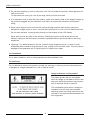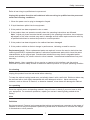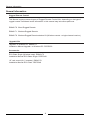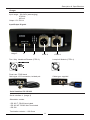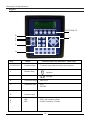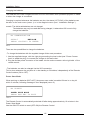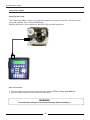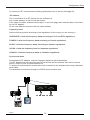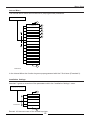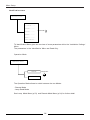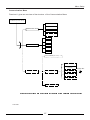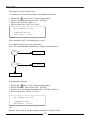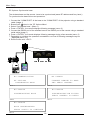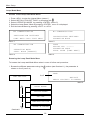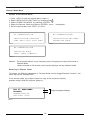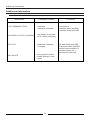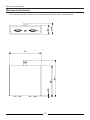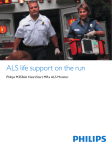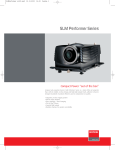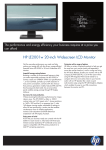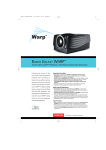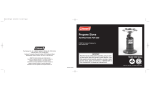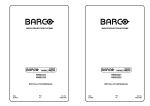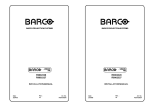Download Barco R9840171 Projector Accessories User Manual
Transcript
BARCO PROJECTION SYSTEMS R9840170 R9840171 R9840176 Rugged Remote Control for ELM/SLM Projectors 1 Due to constant research, the information in this manual is subject to change without notice. Produced by BARCO NV, October 2001. All rights reserved. Trademarks are the rights of their respective owners. BARCO n.v./Projection Systems Noordlaan 5 B-8520 Kuurne Belgium Tel : +32/56/368211 Fax : +32/56/351651 E-mail : [email protected] Visite Barco at the web : http://www.barco.com Printed in Belgium 2 Contents Contents Safety Instructions ................................................................................................ 4 Notice on Safety ...................................................................................................................................... 4 Installation Instructions ............................................................................................................................ 4 Owner's Record ....................................................................................................................................... 4 FEDERAL COMMUNICATION COMMISSION (FCC STATEMENT) ..................................................... 5 Safety Warning ........................................................................................................................................ 5 On Safety ................................................................................................................................................. 5 On installation .......................................................................................................................................... 6 On servicing ............................................................................................................................................. 6 On cleaning .............................................................................................................................................. 7 On repacking ........................................................................................................................................... 7 General information .............................................................................................. 8 Rugged Remote Control .......................................................................................................................... 8 Upgrade Kits ............................................................................................................................................ 8 Accessories ............................................................................................................................................. 8 Contents ................................................................................................................. 9 Content of the rugged Remote Control Case ......................................................................................... 9 Description .......................................................................................................... 10 Application ............................................................................................................................................. 10 Software Compatibility ........................................................................................................................... 10 Specifications ...................................................................................................... 10 Installation setup ................................................................................................ 14 Power connection .................................................................................................................................. 14 Charging the batteries ........................................................................................................................... 16 Changing the batteries .......................................................................................................................... 17 Configuration setup ............................................................................................ 18 Remote Mode ........................................................................................................................................ 18 Lamp Read Mode .................................................................................................................................. 19 RS232/422 (Software Upgrade) ............................................................................................................ 20 RF Mode ................................................................................................................................................ 22 Menu Set-up ........................................................................................................ 24 Remark concerning display images ...................................................................................................... 24 Display Layout ....................................................................................................................................... 24 General Menu Structure ........................................................................................................................ 24 Internal Menu ......................................................................................................................................... 25 Installation Settings ............................................................................................................................... 25 Lamp Mode Menu .................................................................................................................................. 32 Remote Mode Menu .............................................................................................................................. 33 Additionnal Information ..................................................................................... 34 Messages .............................................................................................................................................. 34 Mechanical Info Rugged Remote Control ........................................................ 35 Dimensions ............................................................................................................................................ 35 3 R5976251 rev. 02 Safety Instructions Safety Instructions Notice on Safety This equipment is built in accordance with the requirements of the international safety standards EN60950, UL 1950 and CSA C22.2 No.950, which are the safety standards of information technology equipment including electrical business equipment. These safety standards impose important requirements on the use of safety critical components, materials and isolation, in order to protect the user or operator against risk of electric shock and energy hazard, and having access to live parts. Safety standards also impose limits to the internal and external temperature rises, radiation levels, mechanical stability and strength, enclosure construction and protection against the risk of fire. Simulated single fault condition testing ensures the safety of the equipment to the user even when the equipment's normal operation fails. Installation Instructions Before operating this equipment please read this manual thoroughly, and retain it for future reference. Installation and preliminary adjustments should be performed by qualified BARCO personnel or by authorized service dealers. Owner's Record The part number and serial number are located at the bottom side of the Interface. Record these numbers in the spaces provided below. Refer to them whenever you call upon your dealer regarding this product. PART NUMBER : SER. NUMBER : DEALER : 4 Safety Instructions FEDERAL COMMUNICATION COMMISSION (FCC STATEMENT) This equipment has been tested and found to comply with the limits of a class A digital device, pursuant to Part 15 of the FCC Rules. These limits are designed to provide reasonable protection against harmful interference when the equipment is operated in a commercial environment. This equipment generates, uses and can radiate radio frequency energy and, if not installed and used in accordance with the instruction manual, may cause harmful interference to radio communications. Operation of this equipment in a residential area is likely to cause harmful interference in which case the user will be required to correct the interference at his own expense. Note : The use of shielded cables is required to comply within the limits of Part 15 of FCC rules and EN55022. * All the safety and operating instructions should be read before using this unit. * The safety and operating instructions manual should be retained for future reference. * All warnings on the equipment and in the documentation manuals should be adhered to. * All instructions for operating and use of this equipment must be followed precisely. Safety Warning TO PREVENT FIRE OR ELECTRICAL SHOCK HAZARD, DO NOT EXPOSE THIS EQUIPMENT TO RAIN OR MOISTURE On Safety 1. This product should be operated from an AC power source. Operating AC power voltage : 100-240VAC 0.4A 47-63 Hz 2. All equipment in the system is equipped with a 2-wire plug. If you are unable to insert the plug into the outlet, contact your electrician to replace your outlet. A. EU plug B. AUS plug C. UK plug D. US plug 5 Safety Instructions 3. Do not allow anything to rest on the power cord. Do not locate this product where persons will walk on the cord. To disconnect the cord, pull it out by the plug. Never pull the cord itself. 4. If an extension cord is used with this product, make sure that the total of the ampere ratings on the products plugged into the extension cord does not exceed the extension cord ampere rating. 5. Never push objects of any kind into this product through cabinet slots as they may touch dangerous voltage points or short out parts that could result in a risk of fire or electrical shock. Do not exert extreme forces (shocks) directly on the window of the LCD display. Never spill liquid of any kind on the product. Should any liquid or solid object fall into the cabinet, unplug the set and have it checked by qualified service personnel before resuming operations. 6. Lightning - For added protection for this product during a lightning storm, or when it is left unattended and unused for long periods of time, unplug it from the wall outlet. This will prevent damage to the apparatus due to lightning and AC power-line surges. On installation For a safe installation, refer to setup-requirements doc/installation doc. On servicing Do not attempt to service this product yourself, as opening or removing covers may expose you to dangerous voltage potentials and risk of electric shock! Safety indication on the product The lightning flash with an arrowhead within a triangle is intended to tell the user that parts inside this product may cause a risk of electrical shock to persons. The exclamation point within a triangle is intended to tell the user that important operating and/or servicing instructions are included in the technical documentation for this equipment. 6 Safety Instructions Refer all servicing to qualified service personnel. Unplug this product from the wall outlet and refer servicing to qualified service personnel under the following conditions: 1. When the power cord or plug is damaged or frayed. 2. If liquid has been spilled into the equipment. 3. If the product has been exposed to rain or water. 4. If the product does not operate normally when the operating instructions are followed. Note : Adjust only those controls that are covered by the operating instructions since improper adjustment of the other controls may result in damage and will often require extensive work by a qualified technician to restore the product to normal operation. 5. If the product has been dropped or the cabinet has been damaged. 6. If the product exhibits a distinct change in performance, indicating a need for service. Replacement parts - When replacement parts are required, be sure the service technician has used original BARCO replacement parts or authorized replacement parts which have the same characteristics as the original part. Unauthorized substitutions may result in degraded performance and reliability, fire, electric shock or other hazards. Unauthorized substitutions may void warranty. Safety check - Upon completion of any service or repairs to this Interface, ask the service technician to perform safety checks to determine that the product is in proper operating condition. On cleaning Unplug this product from the wall outlet before cleaning. To keep the cabinet looking brand-new, periodically clean it with a soft cloth. Stubborn stains may be removed with a cloth lightly dampened with mild detergent solution. Never use strong solvents, such as thinner or benzine, or abrasive cleaners, since these will damage the cabinet. On repacking Save the original carton and packing material; they will come in handy if you ever have to ship your equipment. For maximum protection, repack your set as it was originally packed at the factory. Note Definition Service personnel: Persons having appropriate training and experience necessary to be aware of hazards to which they are exposed in performing a task and of measures to minimize the danger to themselves or other persons 7 General Information General Information Rugged Remote Control This Manual regroups several types of Rugged Remote Control Kits, depending on the type of rugged remote considered some information in this manual may become superfluous. R9840170: Wired Rugged Remote R9840171: Wireless Rugged Remote R9840176: Wireless Rugged Remote starters Kit (Wireless remote + single channel receiver) Upgrade Kits Upgrade to wireless RC: R9840175 Installation Manual Upgrade to Wireless RC: R5976350 Accessories RCU Base Single (Wireless base): R9840172 Installation Manual RCU Base Single: R5976348 19'' rack mount (for 2 remotes): R9840174 Installation Manual RCU Rack: R5976348 8 Contents Contents Contents of the Rugged Remote Control Case The Rugged Remote Control Case* contains following items: 1. 2. 3. 4. 5. 6. 7. 8. Boxkit Magik: R593564 Boxkit fit rugged ctr puf: R821134 Rugged Remote Control : R763666 Battery charger: B557208 + EU Plug supplementary plugs US: B5572102 UK: B5572101 AUS: B5572104 SUBD9 Male/Male adaptor R821585 Lamp comms cable: Z34980143 Shoulder Strap : B400559 Installation Manual : R5976251 1 2 4. 3. 5. 6. 7. 8. 5 5XJJHG5HP RWH&RQWUROIRU (/0 6/0'/33URM H FWRUV * In case of the R9840176 there is also a separate package containing the Wireless Base 9 Description & Specifications Description Application The Barco Rugged Remote Control enables the control of the Barco ELM and SLM series DLP Projectors and the Barco 6000 series LCD Projectors. The Rugged Remote Control allows following functions: Remote Mode:The Remote Control sends actions to and reads information from the projector Lamp Read Mode:The Remote Control reads information stored in the lamp information Module. Software compatibility G5 SLM: Sofware version V1.05 and higher R6 SLM: All Software versions G10 ELM: if fitted with controlller R7637445 (UN G10ELM CPU V2) R12 ELM: if fitted with controlller R7637446 (UN R12ELM CPU V2) R6* : Software version V1.11 and higher G63/G64: Software version V1.31 G65: Software version V1.32 Specifications Weight weight: 1.3 kg (2.8 lbs) Communication range wired: up to 300m wireless: up to 100m Batteries Supplied: 6 x rechargeable NiCd AA batteries. Input range Rugged Remote Control : 15-30V DC Input socket located on the right side of the Remote Control (A: Image 1) CAUTION Risk of explosion if the batteries are replaced by an incorrect type Dispose of used batteries according to the instructions Image 1 10 A Description & Specififcations Charger Input range : 100-240V (autoranging) 47-63Hz 400 mA Output: 15V DC/1A Input/Output Signals A image 3 B CTRL 3 Two Way Hardwired Remote (CTRL 3) CTRL 4 Lamp Info Module (CTRL 4) P US H SLQDVVLJQHPHQW *1' '$7$ '$7$ Fixed rate: 57600 baud Cable type: XLR connection, twisted pair Cable type: supplied Serial interface RS 232/422 Serial interface A (image 3) Selectable modes : - RS 422 T: RS422 terminated. - RS 422 NT: RS422 Not Terminated - RS 232 Termination resistor = 120 Ohms 11 Description & Specififcations Keypad F1,F2,F3,F4,F5 B A E F C D Key Name F1,F2,F3,F4,F5 Function Keys A Browse Keys Function (when not specified : idem RCU) Function keys (determined by the projector) + up/down - - + left/right B Command Keys idem RCU C Validation keys EXIT ENTER D Numeric keys E F LED LED TEXT ON indicaton (Red) PAUSE indication (Yellow) 12 Description & Specififcations Wireless Base Weight: 0.3 kg (0.6 lbs) Communication port A Serial interface C Selectable modes with switch B : - RS 422 T: RS422 terminated. - RS 422 NT: RS422 Not Terminated - RS 232 In order to set up a communication link the mode setting on the base must match the setting within the projector Termination resistor = 120 Ohms LED D: when lit: power present A B C D image 1 13 Installation Setup Installation setup Power Connections The charger The charger can be fitted with the 4 supplied power plugs: 1. 2. 3. 1. Australia 2. US/Japan 3. Europe 4. UK 4. Changing the plug 1. Pull the plug to be changed upwards untill it is completely removed from the charger (Image 1) 2. Place the plug to be mounted on the charger and guide it downwards by using the guiding slots (Image 1 & 2) 3. Push the plug downwards untill it clicks and is locked into the charger (Image 3) 4. Check if the plug is well locked, it must not stick out of the charger (Image 4). Image 1 Image 2 Image 3 Image 4 14 Installation Setup Power ON switch The ON/OFF switch A is located on the right side of the Rugged Remote Control near the DC power plug (image 3). Remark: The Remote Control can also be supplied with the charger permanently connected. A image 3 Supplying the Wireless Base The wireless base is supplied via the projector. The connection needs a standard serial cable linking the 'COMM PORT' of the projector to the 'COMM PORT' of the Wireless Base. The supplied voltage depends on the type of projector. &2003257 &20 3257 15 Installation Setup Charging the batteries The batteries are trickle charged whenever the XLR connection with a powered projector is made or when the charger is connected. Charging is required whenever the batteries are low, the status (ACT/LOW) of the batteries can be seen on the main menu (menu 1) or in the diagnosis menu (see " Installation Settings "). remark: The delivered batteries are not charged. The batteries may only be used after being charged, it takes about 30 hours to fully charge the batteries. NO COMMUNICATION ADDR=1 BAT=LOW PRESS <ADJUST> TO ENTER menu 1 There are two possibilities to charge the batteries: - To charge the batteries with the supplied charger follow next procedure: 1. Use the supplied charger, with the right plug according the local outlet (see "Power Connec tions" to adapt the plug), to connect the charger to the wall outlet . 2. Plug the female power connector of the loader into the male connector at the right side of the remote control. - The batteries can also be charged via the XLR connection: This is done whenever the projector is in the standby or ON status, independently of the Remote Control's status (ON or OFF). Power Save Mode When working on batteries (BAT=ACT) the power save mode is enabled if there is no key hit within 2 minutes, following message is then displayed (menu 2). NO UPDATE POWER SAVE MODE PRESS ANY KEY TO EXIT menu 2 The Remote Control is automatically switched off after being approximatively 10 minutes in the Power Save Mode. Use the ON/OFF switch to reset (OFF-ON) the Remote Control. 16 Installation Setup Changing the batteries The expected life of the batteries is about approximatively 1000 charge and discharge cycles. When replacing the batteries, all batteries should be replaced at the same time. CAUTION Risk of explosion if the batteries are replaced by an incorrect type Dispose of used batteries according to the instructions To change the batteries follow next procedure: 1. 2. 3. 4. 5. Turn the remote off and remove all the cables Turn the locking screw counterclockwise to free the metallic cover (Image 1) Open the metallic cover (Image 2) Remove the 6 batteries Insert the new batteries correctly in the battery compartiment, be sure to install the batteries in the proper polarity and not to short battery terminals together. 6. Insure that switch A (Image 3) is in the 'CHARGE' position (left position) 7. Close the metallic cover 8. Turn the locking screw clockwise to lock the metallic cover image 1 A image 2 image 3 17 Configuration Setup Configuration Setup Remote Mode Performing Remote Control of the projector The connection of the Rugged Remote Control to a projector uses a standard twisted pair cable with XLR connectors at each extremity (not supplied). The baudrate is fixed at 57600 baud. Image 1 gives an example of a Remote Control connected to a G5 SLM Projector. Image 1 How to Connect 1. Plug the cable in the Remote connector labeled CTRL3 "Two way hardwired remote". 2. Plug the other extremity in the projector connector with the same label. Remark: In case of a 6000 series LCD projector XLR remote control is not implemeted. Refer to "RS232RS422 communication" (page 20) to control the projector. 18 Configuration Setup Lamp Read Mode Reading the Lamp The Lamp Read Mode requires a connection between the lamp unit and the Remote Control using the supplied lamp cable (Z34980143). Reading the lamp is only possible for BARCO ELM and SLM projectors. How to Connect 1. Plug the cable in the remote control connector labeled CTRL4 "Lamp Info Module". 2. Plug the other extremity in the Lamp Unit connector. WARNING To avoid burns always let cool down the lamp before handling it . 19 Configuration Setup RS232/422 Communication image1 RS 232 - 9600 - 19200 - 38400 - 57600 - 115200 RS 422 T Different baudrate(baud)settings: RS 422 NT The Remote Control allows RS232/422 serial mode communication with the projector. This is used for software upgrade of the Rugged Remote Control or to perform a remote control of the projector (instead of using the CTRL3 Two way hardwired remote). B See 'Menu Setup' for setting procedure. To select the different serial modes use switch B (image 1). RS232/422 remote control The connection needs the supplied male/male SUBD9 adapter A (image 2) to be placed between the Remote Control and the projector A SLQDVVDGDSWHU$ *1'*1' image 2 20 Configuration Setup Software download The RS232/422 port is always enabled, this makes software upgrading always possible. For software download follow next procedure: 1 Turn OFF the Remote Control with the main switch 2 Open the battery compartiment (see procedure page 14 ) 3 Put switch C (image 2) located in the battery compartiment in the 'DOWNLOAD' position (right position) to enable downloading via the RS232 port 4 Connect the Remote with your PC using a standard serial cable 5 Turn the Remote on (main switch) and perfom the download 6 Put switch C back in the 'Normal' position and close the battery compartiment 7 Reset (OFF - ON with main switch) the remote control image 2 C 21 Configuration Setup RF Mode In the RF Mode the Wireless Remote Control makes it possible to perform an RF communication with the projector through the Wireless base. This is only possible with the Wireless Rugged Remote Control ('General lnformation' page 8) . How to connect The connection between the Wireless base and the projector uses a standard serial cable. The Wireless Rugged Remote can communicate with one or more projectors, this can be done in two ways: - One Remote communicates with different projectors each of them using a base (image 1) - The Remote communicates with different projectors connected in a loop through configuration, this configurarion uses one base (image 2). The RF link runs at a fixed baudrate of 57600. The supply of the base is done through its 'COMM PORT' using a standard serial cable. &20 3257 56 56 &20 , 1 3257 ,1287 image 2 image 1 COMM PORT RS 232/422 22 Configuration Setup To perform an RF communication following parameters have to be set (see page 29): RF address This is a selection of an RF channel for the wireless link. Any number between 0 and 63 may be chosen. In the case of multiple wireless links (Image 1 on previous page) each wireless base must have its own RF address. Do not uses different receivers with the same address. Frequency band Sets the frequency band according to the regulations of the country you are working in. US/EUROPE: Limits the frequency band according to FCC and ETSI regulations. FRANCE: Limits the frequency band according to French regulations. SPAIN: Limits the frequency band according to Spanish regulations. JAPAN: Limits the frequency band to Japanese regulations. CANADA: Limits the frequency band to Canadian regulations. Synchronize base Downloads the RF address and the Frequency band into the wireless base. The RF address and the frequency band of the remote and the wireless base have to be the same in order to have a communication link. To perform the download the remote has to be connected to the wireless base using a standard serial cable. The download is performed through the RS232 communication port. &2003257 56 &20 3257 image 1 23 Menu Setup Menu Setup Remark concerning display images The bold items do not appear bold on the screen. This is only done to grasp the attention of the reader. Display layout The two upper lines are a copy of the local LCD of the projector when in Remote Mode or the contents of the Lamp information module when in Lamp Read Mode. In case of a 6000 series LCD projector these two lines are not displayed. Line 1 Line 2 Line 3 Line 4 NO COMMUNICATION BAT=LOW/RF=LOW ADDR=1 PRESS <ADJUST> TO ENTER The third line is in most case a status line, showing all kinds of status information of the Remote Control. Different status messages: ADDR= BAT=ACT BAT=LOW RF=ACT RF=LOW displays the address of the remote (for example 1). the remote is working on batteries, there is no supply via external power source. the battery is running low (see "<Installation Setup" for charging procedure) the remote is working with wireless communication. the remote is working with wireless communication but has not etablished a good communication link. INTERNAL TEMP TOO HIGH The third line may also display the actual Internal Menu main title. The fourth line is a command line, showing possible key commands. It also displays the item of the Internal menu. General Menu structure The Rugged Remote Control's Internal Menu is accessible by pressing the <ADJ> button. Pressing twice <ADJ> gives access to the projector's Menu or exits the Menu. MAIN SCREEN ADJ command not sent to projector ADJ RRC INTERNAL MENU 2nd ADJ command sent to projector ADJ MAIN SCREEN Flowchart 1 24 Menu Setup Internal Menu The Internal Menu offers some shortcuts to preprogrammed parameters. RRC INTERNAL MENU $ CONTRAST ) BRIGHTNESS COLOR ) ) + TINT ) PHASE ) SHARPNESS FREEZE HELP - MUTE VOLUME BALANCE BASS TREBLE INSTAL.SETTINGS $ Flowchart 2 In the internal Menu the function keys are preprogrammed with the 5 first items (Flowchart 2). Installation Settings flowchart 3 gives an overview of the parameters within the 'Installation Settings' menu. INSTALLATION SETTINGS $ IDENTIFICATION + OPERATION MODE COMMUNICATION CHANGE ADDRESS - Flowchart 3 DIAGNOSIS $ Remark: All the menus are of the closed loop type. 25 Menu Setup Identification menu IDENTIFICATION MENU RUGGED REMOTE CONTROL SOFT VERSION: --.-OPER.MODE:-------+ - browse with: COMM.PORT: ------BAUDRATE:--------ADDRESS:---------BATTERY CHARGING:-- Th identification Menu gives an overview of some parameters within the 'Installation Settings' Menu. The parameters in the 'Identifcation' Menu are Read Only. Operation Mode OPERATION MODE REMOTE change with: (17(5 LAMP READ The Operation Mode allows to switch between the two Modes: - Remote Mode - Lamp Read Mode See Lamp Mode Menu (p.23) and Remote Mode Menu (p.24) for further detail. 26 Menu Setup Communication Menu Flowchart 1 gives an overview of the structure of the Communication Menu COMMUNICATION MENU AUTO XLR COMM.PORT: AUTO RS232 RF 9600 19200 + BAUDRATE:----- 38400 - 57600 115200 RF ADDRESS[0..63] 2 [US/EUROPE] [FRANCE] RF OPTIONS FREQUENCY BAND [SPAIN] change with: (17(5 [JAPAN] [CANADA] SYNCHRONIZE BASE 'DVKHG0HQXLWHPVDUHRQO\YLVLEOHLQSUHVHQFHRIWKH:LUHOHVV5HPRWH&RQWURO Flowchart 1 27 Menu Setup Selecting the communication port To enable one of the communication ports handle as follows: + 1. Browse with when in the 'Communication Menu'. 2. Select 'comm.port' and confirm with <ENTER>. 3. Select with <ENTER> (Menu 1). 4. Exit the menu with <EXIT> or <ADJ>. - NO COMMUNICATION COMMUNICATION COM.PORT: [AUTO] Menu 1 When selecting 'AUTO' following priority is set : Auto enables the XLR port if it is powered. if not, RF is enabled else RS232/422 is enabled (see flowchart 1) XLR powered? yes XLR enabled no RF available? yes RF enabled no RS232 Flowchart 1 Changing the baudrate + 1. Browse with when in the 'Communication Menu'. 2. Select 'Baudrate' and Confirm with < ENTER>. 3. Select one of the different baudrates with < ENTER> (Menu 1). 4. Exit the menu with <EXIT> or <ADJ>. - NO COMMUNICATION COMMUNICATION BAUDRATE [57600] Menu 1 Remark: When XLR or RF are enabled, baudrate is fixed at 57600. 28 Menu Setup RF Options The RF Options are only available in presence of the Wireless Remote Control version. RF Options: Changing the RF address + 1. Browse with when in the 'RF Options Menu' 2. Select 'RF Address' (Menu 1) 3. Press < ENTER> 4. Use the numeric or the browse keys to change the value of the address 5. Press < ENTER> to confirm 6. The remote displays following message during a few seconds (Menu 2 ) 7. Exit the menu with <EXIT> or <ADJ>. - NO COMMUNICATION RF OPTIONS RF ADDRESS [0..63] SETTING UP COMMUNICATION RF OPTIONS RF ADDRESS [0..63] 2 3 Menu 2 Menu 1 RF Options: Changing the Frequency band + 1. Browse with when in the 'RF Options Menu' 2. Select 'Freq. band' (Menu 3) 3. Press < ENTER> to browse 4. The remote displays following message during a few seconds (Menu 4 ) 5. Exit the menu with <EXIT> or <ADJ> - Menu 3 NO COMMUNICATION SETTING UP COMMUNICATION RF OPTIONS FREQ. BAND [US/EUROPE] RF OPTIONS FREQ. BAND[JAPAN] Menu 4 29 Menu Setup RF Options: Synchronize base The wireless base and the remote have to be synchronized (same RF address and freq. band ) To synchronize the base follow next procedure: 1. Connect the 'COMM PORT' of the base to the 'COMM PORT' of the projector using a standard cable (image 1) 2. Browse with when in the 'RF Options Menu' 3. Select 'Synchronize base' (Menu 1) 4. Press < ENTER>, the remote displays following message (menu 2) 5. Connect the RS232 port of the wireless base to the RS232 port of the remote using a standard serial cable (image 1) 6. Press < ENTER>, the remote displays following message during a few seconds (menu 3) 7. Depending on whether the operation succeeded or not one of following messages may be displayed (menu 4,5) 8. Exit the menu with <EXIT> + - &2003257 56 &20 3257 NO COMMUNICATION NO UPDATE RF OPTIONS SYNCHRONIZE BASE CONNECT REMOTE TO BASE AND PRESS <ENTER> Menu 1 Menu 2 NO UPDATE NO UPDATE SYNCHRONIZING BASE SYNCHRONIZATION FAILED PRESS <ENTER> TO RETRY Menu 3 Menu 4 NO UPDATE BASE SYNCHRONISED PRESS <EXIT> TO CONTINUE Menu 5 30 Menu Setup Change Address How to change the address: 1. Select 'Change address' in 'Installation settings' (menu 1). 2. Press <ENTER> + 3. Use numeric keys or to fill in the new address ( number between 1 and 255 ) 4. Confirm with <ENTER> - NO COMMUNICATION CHANGE ADDRESS ADDRESS 1 menu 1 Shortcut : Use the <ADDR> key for direct access to the address menu. (<ADDR> displays also the projector's address) Diagnosis Flowchart 1 gives an overview of the read only parameters within the 'Diagnosis menu'. DIAGNOSIS + (17(5 + XLR:ON/OFF INPUT POWER PORT DC INPUT:ON/OFF - (17(5 + VOLTAGE:OK/LOW BATTERY STATUS CHARGING:ON/OFF - (17(5 INTERN.TEMP TEMPERATURE: OK (17(5 STATUS +++ CONTROL +++ MEMORY +++ LAMP ++- + I 2C DIAGNOSIS 31 - - Flowchart 1 Menu Setup Lamp Mode Menu Access to the Lamp Read Mode Menu 1. Press <ADJ> to enter the Internal Menu (menu 1). + 2. Select INSTALLATION SETTINGS by browsing with 3. Select OPERATION MODE by pressing <ENTER> (menu 2). 4. Select the Lamp Read Mode by pressing <ENTER>, menu 4 is displayed. 5. Exit the Internal Menu by pressing <EXIT> or <ADJ>. - NO COMMUNICATION NO COMMUNICATION INSTALLATION SETTINGS CONT BRIG COLO TINT PHAS INSTALLATION SETTINGS OPERATION MODE menu 2 menu 1 LAMP SERIAL NO: -----OPERATION MODE OPER. MODE [LAMP READ] NO COMMUNICATION OPERATION MODE OPER. MODE [REMOTE] menu 3 menu 4 Browsing the Lamp Read Mode Menu To browse the Lamp read Mode Menu when in menu 4 follow next procedure: + - 1. Browse the different parameters using the shown on line 2 (menu 4) buttons (see flowchart 1), the parameter is LAMP line 2 LAMP READ MODE BAT=ACT PRESS <ADJUST> TO ENTER menu 4 + SERIAL NUMBER ARTICLE NUMBER RUN TIME REMAINING RUN TIME NUMBER OF STRIKES - flowchart 1 32 Menu Setup Remote Mode Menu Access to the Remote Mode 1. Press <ADJ> to enter the Internal Menu (menu 1). + 2. Select INSTALLATION SETTINGS by browsing with 3. Select OPERATION MODE by pressing <ENTER>. 4. Select the Remote Mode by pressing <ENTER>, menu 5. Exit the Internal Menu with <EXIT> or <ADJ>. - is displayed. NO COMMUNICATION NO COMMUNICATION INSTALLATION SETTINGS CONT BRIG COLO TINT PHAS INSTALLATION SETTINGS OPERATION MODE menu 2 menu 1 NO COMMUNICATION OPERATION MODE OPER. MODE [REMOTE] menu 3 Remark: The procedure above is only necessary when changing from Lamp read mode to Remote Mode. When powered up the remote control always displays the last selected mode. Browsing in Remote Mode To browse the different parameters in Remote Mode use the Rugged Remote Control in the same way as the standard RCU. In the remote mode the 2 upper lines are a copy of the projector's display example using a SLM G5 projector (Menu 4) : SLM G5 PERFORMER STANDBY COMMUNICATION COM.PORT [XLR] Copy of projector display Menu 4 33 Additionnal Information Additionnal Information Messages MESSAGES POSSIBLE CAUSES NO COMMUNICATION -hardware -parameter mismatch NO DISPLAY DATA AVAILABLE -No display on projector (6*00 series projectors) RF=LOW -parameter mismatch -no supply NO UPDATE during synchronisation update (polling) is interrupted 34 TO CHECK -connections -address match proj/RRC -baudrate match proj/RRC - -RF addr match proj/RRC -Freq band match proj/RRC perform synchronization if necessary (page 30 ) -connection (com port) - Mechanical Information Mechanical Information Dimensions The external dimensions (mm) of the Rugged Remote Control are illustrated in drawing below: 63 60 189 165 165 45 5 35 Mechanical Information Mechanical Information The external dimensions (mm) of the Wireless base are illustrated in drawing below: 129 36 BARCO NV / Projection Systems Noordlaan 5 B-8520 Kuurne Belgium Printed in Belgium 37