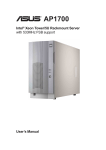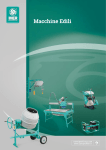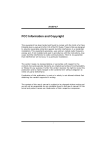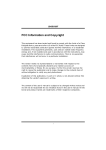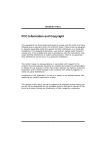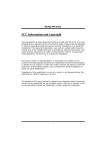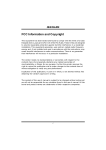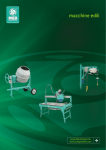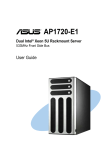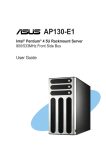Download Asus AP1710-S5 Personal Computer User Manual
Transcript
1710-S5 Intel® Xeon Tower/5U Rackmount Server 533MHz Front Side Bus Support User Guide Copyright © 2003 ASUSTeK COMPUTER INC. All Rights Reserved. No part of this manual, including the products and software described in it, may be reproduced, transmitted, transcribed, stored in a retrieval system, or translated into any language in any form or by any means, except documentation kept by the purchaser for backup purposes, without the express written permission of ASUSTeK COMPUTER INC. (“ASUS”). ASUS provides this manual “as is” without warranty of any kind, either express or implied, including but not limited to the implied warranties or conditions of merchantability or fitness for a particular purpose. In no event shall ASUS, its directors, officers, employees, or agents be liable for any indirect, special, incidental, or consequential damages (including damages for loss of profits, loss of business, loss of use or data, interruption of business and the like), even if ASUS has been advised of the possibility of such damages arising from any defect or error in this manual or product. Specifications and information contained in this manual ae furnished for informational use only, and are subject to change at any time without notice, and should not be construed as a commitment by ASUS. ASUS assumes no responsibility or liability for any errors or inaccuracies that may appear in this manual, including the products and software described in it. Product warranty or service will not be extended if: (1) the product is repaired, modified or altered, unless such repair, modification of alteration is authorized in writing by ASUS; or (2) the serial number of the product is defaced or missing. Products and corporate names appearing in this manual may or may not be registered trademarks or copyrights of their respective companies, and are used only for identification or explanation and to the owners’ benefit, without intent to infringe. Product Name: Manual Edition: Release Date: ii ASUS AP1710-S5 First Edition V1 (E1346) July 2003 Contents Notices ............................................................................................ v Safety information .......................................................................... vi About this guide ............................................................................ viii ASUS Contact Information .............................................................. x Chapter 1: Product introduction ......................................... 1-1 1.1 1.2 1.3 1.4. 1.5 1.6 System package contents .................................................. 1-2 System specifications ......................................................... 1-3 Front panel features ........................................................... 1-4 Rear panel features ............................................................ 1-5 Internal features ................................................................. 1-6 LED information .................................................................. 1-7 Chapter 2: Hardware setup .................................................. 2-1 2.1 2.2 2.3 2.4 2.5 2.6 2.7 Chassis cover ..................................................................... 2-2 2.1.1 Removing the cover ............................................... 2-2 2.1.2 Installing the cover ................................................. 2-2 Motherboard information .................................................... 2-3 Central Processing Unit (CPU) ........................................... 2-4 2.3.1 Installing the CPU .................................................. 2-5 2.3.2 Installing the heatsink and fan ............................... 2-6 System memory ................................................................. 2-8 2.4.1 Memory configurations .......................................... 2-9 2.4.2 Installing a DIMM ................................................. 2-10 2.4.3 Removing a DIMM ............................................... 2-10 5.25-inch drives .................................................................2-11 2.5.1 Removing the front panel assembly .....................2-11 2.5.2 Installing a 5.25-inch drive ................................... 2-12 Hard disk drives ................................................................ 2-16 2.6.1 Installing a hard disk drive ................................... 2-16 Expansion cards ............................................................... 2-18 2.7.1 Installing a standard size expansion card ............ 2-18 2.7.2 Installing a long expansion card .......................... 2-20 2.7.3 Removing an expansion card .............................. 2-21 iii Contents 2.8 2.9 Cable connections ............................................................ 2-22 2.8.1 Motherboard connections .................................... 2-22 2.8.2 SCSI backplane connections ............................... 2-23 Removable components ................................................... 2-25 2.9.1 Chassis fan .......................................................... 2-25 2.9.2 HDD blower ......................................................... 2-26 2.9.3 Floppy disk drive .................................................. 2-27 2.9.4 Power supply modules ......................................... 2-29 2.9.5 Power supply case ............................................... 2-30 2.9.6 Roller wheels ....................................................... 2-32 Appendix ................................................................................A-1 A.1 Simple fixes ........................................................................ A-2 A.2 Redundant power module specification ............................. A-4 iv Notices Federal Communications Commission Statement This device complies with FCC Rules Part 15. Operation is subject to the following two conditions: • This device may not cause harmful interference, and • This device must accept any interference received including interference that may cause undesired operation. This equipment has been tested and found to comply with the limits for a Class B digital device, pursuant to Part 15 of the FCC Rules. These limits are designed to provide reasonable protection against harmful interference in a residential installation. This equipment generates, uses and can radiate radio frequency energy and, if not installed and used in accordance with manufacturer’s instructions, may cause harmful interference to radio communications. However, there is no guarantee that interference will not occur in a particular installation. If this equipment does cause harmful interference to radio or television reception, which can be determined by turning the equipment off and on, the user is encouraged to try to correct the interference by one or more of the following measures: • Reorient or relocate the receiving antenna. • Increase the separation between the equipment and receiver. • Connect the equipment to an outlet on a circuit different from that to which the receiver is connected. • Consult the dealer or an experienced radio/TV technician for help. WARNING! The use of shielded cables for connection of the monitor to the graphics card is required to assure compliance with FCC regulations. Changes or modifications to this unit not expressly approved by the party responsible for compliance could void the user’s authority to operate this equipment. Canadian Department of Communications Statement This digital apparatus does not exceed the Class B limits for radio noise emissions from digital apparatus set out in the Radio Interference Regulations of the Canadian Department of Communications. This class B digital apparatus complies with Canadian ICES-003. v Safety information Electrical Safety • Before installing or removing signal cables, ensure that the power cables for the system unit and all attached devices are unplugged. • To prevent electrical shock hazard, disconnect the power cable from the electrical outlet before relocating the system. • When adding or removing any additional devices to or from the system, ensure that the power cables for the devices are unplugged before the signal cables are connected. If possible, disconnect all power cables from the existing system before you add a device. • If the power supply is broken, do not try to fix it by yourself. Contact a qualified service technician or your dealer. Operation Safety • Any mechanical operation on this server must be conducted by certified or experienced engineers. • Before operating the server, carefully read all the manuals included with the server package. • Before using the server, make sure all cables are correctly connected and the power cables are not damaged. If any damage is detected, contact your dealer as soon as possible. • To avoid short circuits, keep paper clips, screws, and staples away from connectors, slots, sockets and circuitry. • Avoid dust, humidity, and temperature extremes. Place the server on a stable surface. Caution! This product is equipped with a three-wire power cable and plug for the user’s safety. Use the power cable with a properly grounded electrical outlet to avoid electrical shock. vi Lithium-Ion Battery Warning CAUTION! Danger of explosion if battery is incorrectly replaced. Replace only with the same or equivalent type recommended by the manufacturer. Dispose of used batteries according to the manufacturer’s instructions. CD-ROM Drive Safety Warning CLASS 1 LASER PRODUCT • Electrical hazard, do not remove chassis cover. • This equipment is to be serviced by a trained personnel only. vii About this guide Audience This user guide is intended for system integrators, and experienced users with at least basic knowledge of configuring a server. Contents This guide contains the following parts: 1. Chapter 1: Product Introduction This chapter describes the general features of the AP1710-S5 server. It includes sections on front panel and rear panel specifications. 2. Chapter 2: Hardware setup This chapter lists the hardware setup procedures that you have to perform when installing or removing system components. 3. Appendix This appendix lists the common problems that you may encounter while using the AP1710-S5 server. It lists the possible causes of the problems and offers solutions. You may refer to this part and try to solve simple problems before calling customer support. The appendix also contains the redundant power module specifications for your reference. Conventions To make sure that you perform certain tasks properly, take note of the following symbols used throughout this manual. WARNING: Information to prevent injury to yourself when trying to complete a task. CAUTION: Information to prevent damage to the components when trying to complete a task. IMPORTANT: Information that you MUST follow to complete a task. NOTE: Tips and information to aid in completing a task. viii References Refer to the following sources for additional information and for product and software updates. 1. ASUS PRL-DL Motherboard User Manual This manual contains detailed information about the PRL-DL motherboard. 2. ASUS Websites The ASUS websites worldwide provide updated information on ASUS hardware and software products. The ASUS websites are listed in the ASUS contact information on page x. 3. Optional Documentation Your product package may include optional documentations such as CD-ROM manual, warranty flyers, and others that may have been added by your dealer. These documents are not part of the standard server package. ix ASUS Contact Information ASUSTeK COMPUTER INC. (Asia-Pacific) Address: General Tel: General Fax: General Email: 150 Li-Te Road, Peitou, Taipei, Taiwan 112 +886-2-2894-3447 +886-2-2894-7798 [email protected] Technical Support MB/Components (Tel): Notebook (Tel): Desktop/Server (Tel): Support Fax: Web Site: +886-2-2890-7121 (English) +886-2-2890-7122 (English) +886-2-2890-7123 (English) +886-2-2890-7698 www.asus.com.tw ASUS COMPUTER INTERNATIONAL (America) Address: General Fax: General Email: Web Site: 44370 Nobel Drive, Fremont, CA 94538, USA +1-502-933-8713 [email protected] usa.asus.com Technical Support Support Fax: General Support: Notebook Support: Support Email: +1-502-933-8713 +1-502-995-0883 +1-877-918-ASUS (2787) [email protected] ASUS COMPUTER GmbH (Germany and Austria) Address: Website Address Online Contact: Telephone: General Fax: Harkort Str. 25, D-40880 Ratingen, Germany www.asuscom.de www.asuscom.de/sales +49-2102-95990 +49-2102-959911 Technical Support Component Support: Notebook Support: Support Fax: Online Support: x +49-2102-95990 +49-2102-959910 +49-2102-959911 www.asuscom.de/support This chapter describes the general features of the AP1710-S5 server. It includes sections on front panel and rear panel specifications. ASUS AP1710-S5 user guide Product introduction Chapter 1 1-1 1.1 System package contents Check your ASUS AP1710-S5 package for the following items. Contact your dealer immediately if any of the items is damaged or missing. 1.1.1 Standard items 1. ASUS AS-35 Tower/5U Rackmount chassis including: • ASUS PRL-DL motherboard • 500W redundant power supply with single power module • BP6LS-AS 35 SCSI backplane board • CD-ROM drive • floppy disk drive • chassis fan • hot-swap SCSI hard disk drive trays (6 units) • chassis roller wheels (4 sets) • special CPU heatsink and fan assembly (2 sets) 2. ASUS PXL-S30 Ultra320 dual-channel SCSI RAID card 3. AC power cable 4. System screws and labels 5. Keys (2 pieces) 6. Support CDs • AP1710-S5 support CD including drivers, utilities, ASUS System Monitoring Agent (ASMA), and ASUS Server Web-Based Management (ASWM) • Trend Micro ServerProtect anti-virus software CD 7. Documentation • ASUS AP1710-S5 user guide • ASUS PRL-DL user guide • ASUS ASMS (ASMA+ASWM) user guide 1.1.2 • • • 1-2 Optional items ASUS AS-35 5U rackmount rail kit ASUS PXI-G45 Gb LAN Card LSI MegaRaid 320-I single channel-RAID card Chapter 1: Product introduction 1.2 System specifications The ASUS AP1710-S5 server is a stylish server system featuring the ASUS PRL-DL motherboard. The server supports the Intel® Xeon™ processor in a 604-pin socket, and includes the latest I/O, LAN, and storage technologies through the chipsets embedded on the motherboard. Chassis Pedestal or rackmount 5U with removable front door bezel and chassis foot stand or roller-wheels. Motherboard ASUS PRL-DL (Extended ATX form factor: 12 in x 10.5 in) Chipset RCC Grand Champion SL Server 3.1 (GCSL) RCC Champion South Bridge 6.0 (CSB6) Memory Supports four 184-pin DDR PC2100/PC1600 registered ECC DDR DIMMs for up to 4GB system memory Processor Supports dual Intel® Xeon™ processors Network Controller Intel® 82540 Gigabit Ethernet controller Drive Controller LSI 53C1030/64-bit Dual-Ultra160 channels 2 x UltraDMA100 IDE channels 1 x ATA66 IDE channel Graphics ATI RAGE-XL PCI with 8MB PC100 SDRAM memory Onboard I/O PS/2 mouse/keyboard port, serial port, 15-pin VGA port, floppy disk drive connector, 3 x IDE connectors, 4 x USB ports (2 in front, 4 in rear panel), RJ-45 LAN port and 2 x 68-pin SCSI connectors Expansion Slots 4 x 64-bit/33Mhz 3V PCI slot 1 x 32-bit/33Mhz 5V PCI slot Drive Bays 1 x 3.25-inch FDD bay 3 x 5.25-inch drive bays 6 x hot-swap trays for 80-pin SCH2 SCSI hard drives Management ASUS System Monitoring Agent (ASMA) ASUS Server Web-based Management (ASWM) Hardware Monitors Voltage, temperature, and fan speed monitoring Automatic System Restart (ASR) feature Power Supply 500W redundant power supply ASUS AP1710-S5 user guide 1-3 1.3 Front panel features The AP1710-S5 chassis displays a stylish front bezel with lock. The bezel covers the system components on the front panel and serves as security. Open the bezel to access the front panel components. The power and reset buttons, LED indicators, CD-ROM drive, floppy drive, and two USB ports are located on the front panel. For future installation of 5.25-inch devices, two drive bays are available. Security lock CD-ROM drive Floppy disk drive 2 empty 5.25-inch bays Drive Status LED Drive Activity LED Reset button Power button Power LED HDD access LED Message LED Detachable front panel cover Security lock 1-4 USB ports Chapter 1: Product introduction 1.4. Rear panel features The rear panel includes a slot for the motherboard rear I/O ports, six full-length expansion slots, a chassis lock and intrusion switch, a vent for the system fan, and redundant power supply modules. Power supply modules AC IN connector AC Power status LED P/S2 mouse port P/S2 keyboard port USB ports Serial port Parallel port VGA port Gigabit LAN port 12cm fan vent Chassis lock Gigabit LAN card (optional) Expansion slots SCSI card (optional ASUS AP1710-S5 user guide 1-5 1.5 Internal features The AP1710-S5 chassis includes the basic components as shown in the picture below. 1 4 5 7 2 11 12 6 10 3 9 8 1. 2. 3. 4. 5. 6. 1-6 Redundant power supply cage DDR DIMM sockets IDE connectors CD-ROM drive HDD hot swap modules 64-bit 3V PCI slots 7. CPU sockets 8. Internal 68-pin SCSI cable 9. PCI long card support guide 10. 12 cm hot swap module blower 11. PRL-DL motherboard 12. Chassis intrusion sensor Chapter 1: Product introduction 1.6 LED information The AP1710-S5 comes with five LED indicators. Refer to the picture for the LED location and the following table for the LED status description ! LED Icon Drive Status LED Display Description Green Bridge board connected to backplane Installed HDD is in good condition HDD failure HDD rebuilding using the RAID card SAF-TE* function Red Red-Blinking Drive Activity LED Blinking Read/write data into the HDD Power LED ON Blinking System power ON Suspend mode HDD Access LED OFF Blinking No activity Read/write data into the HDD OFF Blinking System is normal; no incoming event ASMS indicates a HW monitor event Message LED ! *SCSI Access Fault-Tolerant Enclosure The Power, HDD Access and Message LEDs are visible even if the system front bezel is closed. ASUS AP1710-S5 user guide 1-7 1-8 Chapter 1: Product introduction Chapter 2 Hardware setup This chapter lists the hardware setup procedures that you have to perform when installing or removing system components. ASUS AP1710-S5 user guide 2-1 2.1 Chassis cover Before proceeding, prepare a Phillips and a flat head screw drivers that you might need to facilitate installation. 2.1.1 Removing the cover 1. Loosen the two thumb screws that secure the side cover. 2. Slide the side cover for about half an inch toward the rear until it is disengaged from the chassis. 1 2 2.1.2 Installing the cover 1. Match and insert the hooks of the cover to the elongated holes on the side of the chassis. All the six hooks (three each on the top and bottom) of the cover must properly fit the designated holes. 2. Slide the cover toward the front until it snaps in place. 3. Tighten the thumb screws to secure the cover. Hole on the side of the chassis 1 3 2-2 Hook on the cover 2 Chapter 2: Hardware setup 2.2 Motherboard information The AP1710-S5 comes with the ASUS PRL-DL motherboard that uses the extended ATX form factor measuring 12 inches x 10.5 inches (30.5 x 26.67 cm). Make sure to unplug the power cord before installing or removing any motherboard component or connection. Failure to do so may cause you physical injury and may damage motherboard components. The motherboard is secured in the chassis by nine (9) screws as indicated by circles in the illustration below. This side towards the rear of the chassis Refer to the motherboard user guide for detailed information on the motherboard. ASUS AP1710-S5 user guide 2-3 2.3 Central Processing Unit (CPU) The motherboard comes with dual surface mount 604-pin Zero Insertion Force (ZIF) sockets. The sockets are designed for the Intel® processors in the 604-pin package with 512KB L2 cache. The processor includes the Intel® NetBurst™ micro-architecture that features the hyper-pipelined technology, rapid execution engine, 533/400MHz system bus, and execution trace cache. Together, these attributes improve system performance by allowing higher core frequencies, faster execution of integer instructions, and data transfer rate of up to 4.26GB/s. Prestonia 400Mhz FSB Gold Arrow ® PRL-DL Prestonia 533Mhz FSB Gold Arrow PRL-DL Socket 604 Note in the illustration that the CPU has a gold triangular mark on one corner. This mark indicates the processor Pin 1 that should match a specific corner of the CPU socket. Incorrect installation of the CPU into the socket may bend the pins and severely damage the CPU! CPU Socket 2 (outer socket) CPU Socket 1 (inner socket) 2-4 Chapter 2: Hardware setup 2.3.1 Installing the CPU The motherboard supports either one or two CPUs. If you are installing only one CPU, you MUST install it in CPU socket 1. Follow these steps to install a CPU. 1. Locate the 604-pin ZIF sockets on the motherboard. Unlock the socket by pressing the lever sideways, then lift it up to at least 115° angle. Make sure that the socket lever is lifted up to at least 115° angle, otherwise the CPU does not fit in completely. 2. Position the CPU above the socket as shown. 3. Carefully insert the CPU into the socket until it fits in place. Marked Corner The CPU fits only in one correct orientation. DO NOT force the CPU into the socket to prevent bending the pins and damaging the CPU! 4. When the CPU is in place, press it firmly on the socket while you push down the socket lever to secure the CPU. The lever clicks on the side tab to indicate that it is locked. ASUS AP1710-S5 user guide 2-5 2.3.2 Installing the heatsink and fan The Intel® Xeon™ processors require specially designed heatsink and fan assembly to ensure optimum thermal condition and performance. Make sure that the heatsink with fan assembly is properly installed on the motherboard. A tilted or improperly installed heatsink and fan assembly can cause damage to motherboard CPU socket and/or CPU. To install the CPU heatsink and fan: 1. Place the heatsink with fan assembly on top of the installed CPU. Make sure it fits the screw holes of the heatsink bracket at the bottom of the CPU socket. (The heatsink bracket is pre-installed in the motherboard.) 2. Tighten all four (4) screws. Make sure all screws fit properly in place. Take caution in tightening screws. Do not over-tighten screws, doing so may damage the motherboard! TIP: Follow the sequence shown: half-tighten the screw on one corner of the heatsink and fan, then the next screw on the other corner and so on, making a cross pattern. Repeat until all four screws are tightened properly. 2 4 ○ ○ ○ ○ ○ ○ ○ ○ ○ ○ ○ ○ ○ ○ ○ ○ 3 1 Make sure heatsink with fan assembly is mounted properly on the CPU to avoid burning the CPU and/or CPU socket. 2-6 Chapter 2: Hardware setup 3. When the heatsink and fan assembly is in place, connect the fan cable to the fan connector on the motherboard labeled CPUFAN1. The fan cable plug is slotted so it fits only in one orientation. If it doesn’t fit completely, try reversing it. 4. Make sure that the heatsink and fan assembly is stable in place and the fan power cable are connected properly. Don’t forget to connect the CPU fan cable. Hardware monitoring errors may occur if you fail to plug the fan cable. 5. Repeat the same steps if you will install another CPU in the second CPU socket. 6. Use CPUFAN2 connector for the second CPU heatsink and fan assembly cable. ASUS AP1710-S5 user guide 2-7 2.4 System memory DDR4 DDR3 DDR2 DDR1 The motherboard comes with four Double Data Rate (DDR) Dual Inline Memory Module (DIMM) sockets. These sockets support up to 4GB system memory using 184-pin registered PC2100/PC1600 DIMMs with Serial Presence Detect (SPD) and Error Check and Correction (ECC). 104 Pins ® PRL-DL 80 Pins PRL-DL 184-Pin DDR DIMM Sockets A DDR DIMM is keyed with a notch so that it fits in only one direction. DO NOT force a DIMM into a socket to avoid damaging the DIMM. The DDR SDRAM technology evolved from the mainstream PC66, PC100, PC133 memory known as Single Data Rate (SDR) SDRAM. DDR memory however, has the ability to perform two data operations in one clock cycle, thus providing twice the throughput of SDR memory. For example, a 200MHz DDR DIMM will support a 100MHz memory bus, and a 266MHz DDR DIMM will support a 133MHz memory bus. DDR Data Transfer Rate DDR Base Frequency 266MHz 133MHz 200MHz 100MHz A DDR DIMM has the same physical dimensions as an SDR DIMM, but it has a 184-pin footprint compared to the 168-pin of the SDR DIMM. Also, a DDR DIMM is single notched while an SDR DIMM is double notched. Therefore, a DDR DIMM is not backward compatible with SDR, and should be installed only in a socket specially designed for DDR DIMMs. 2-8 Chapter 2: Hardware setup 2.4.1 Memory configurations The motherboard supports system memory of up to 4GB in a one-way non-interleaved configuration. Memory configuration table DIMM Socket 184-pin ECC DDR DIMM DDRA1 SDRAM 128MB, 256MB, 512MB, 1GB, 2GB (x1) = DDRA2 SDRAM 128MB, 256MB, 512MB, 1GB, 2GB (x1) = DDRB1 SDRAM 128MB, 256MB, 512MB, 1GB, 2GB (x1) = DDRB2 SDRAM 128MB, 256MB, 512MB, 1GB, 2GB (x1) = Total System Memory (Max. 4GB) Total Memory = The system chipset only supports PC2100/PC1600 registered ECC DIMMs. Make sure to use only the specified DIMM types for stable system operation. ASUS AP1710-S5 user guide 2-9 2.4.2 Installing a DIMM Make sure to unplug the power supply before adding or removing DIMMs or other system components. Failure to do so may cause severe damage to both the motherboard and the components. Follow these steps to install a DIMM. 1. Unlock a DIMM socket by pressing the retaining clips outward. 2. Align a DIMM on the socket such that the notch on the DIMM matches the break on the socket. Unlocked Retaining Clip 3. Firmly insert the DIMM into the socket until the retaining clips snap back in place and the DIMM is properly seated. Locked Retaining Clip 2.4.3 Removing a DIMM Follow these steps to remove a DIMM. 1. Press the retaining clips outward simultaneously to unlock the DIMM. 2. Remove the DIMM from the socket. Support the DIMM lightly with your fingers when pressing the retaining clips. The DIMM might get damaged when it flips out with extra force. 2-10 Chapter 2: Hardware setup 2.5 5.25-inch drives If you have previously used and powered up the system, and that it may be connected to an AC power source, make sure to unplug the power cable before installing or removing any system components. Failure to do so may cause severe damage to the motherboard and other system components! Three 5.25-inch drive bays are located on the upper front part of the chassis. A CD-ROM drive that comes standard with the system package occupies the uppermost bay (labeled 1). The two lower bays (labeled 2 and 3) are available for additional 5.25-inch devices. 1 2 3 2.5.1 Removing the front panel assembly Before you can install a 5.25-inch drive, you should first remove the front panel assembly (front bezel and front panel cover). The front panel assembly is attached to the chassis through four hooked tabs on the left side and four hinge-like tabs on the right side. To remove the front panel assembly: 1. Use a flat-head screwdriver to detach the hooked tabs from the left side of the front panel. 1 Hooked tab ASUS AP1710-S5 user guide 2-11 2. Pull and swing the left edge of the front panel outward. 3. Unhook the hinge-like tabs from the holes on the right side of the front panel to completely detach the front panel assembly from the chassis. 3 Hinge-like tab 2 Do not use too much force when removing the front panel assembly.. 2.5.2 Installing a 5.25-inch drive To install a 5.25-inch drive: 1. Remove the metal cover of the bay where you wish to install the drive by pulling the cover outward. 1 2-12 Chapter 2: Hardware setup 2. From the side of the drive bay, unlock and remove the screwless drive bay lock by turning the knob 45º counter-clockwise until it clicks on the reference point near the “unlocked icon.” Reference point 2 Unlocked icon Knob 3. When released, pull out the drive bay lock and set it aside. 3 4. Carefully insert a 5.25-inch drive (such as a CD/DVDROM drive) into the bay until it is in place. 4 The drive is in place when the screw holes on the drive align with the holes on the side of the bay. ASUS AP1710-S5 user guide 2-13 5. Secure the drive to the bay using the screwless drive bay lock that you removed earlier. a. Match the two pegs on the lock to the holes on the drive bay. b. Turn the knob 45º clockwise until it clicks on the reference point near the “locked icon.” 5a Reference point 5b Locked icon 6. On the front panel assembly, detach the plastic bay cover opposite the 5.25-inch drive that you installed by pressing the two hooked tabs on each side of the bay cover. 6 Bay cover tabs 2-14 Chapter 2: Hardware setup 7. Re-install the front panel assembly (front bezel and front panel cover). a. Insert the four hinge-like tabs to the holes on the right edge of the chassis. b. Swing the front panel to the left and fit the four (4) hooked tabs to the left side of the chassis until the tabs snap in place. 7a 7b ASUS AP1710-S5 user guide Hinge-like tab 2-15 2.6 Hard disk drives The AP1710-S5 comes with six externally accessible drive bays. In each drive bay is a removable tray for mounting an SCA SCSI hard disk drive. 2.6.1 Installing a hard disk drive Follow these steps to install a SCSI hard disk drive. 1. Open the front panel door. 2. Release the drive bay by lifting the spring lock upwards, then pull the tray lever outwards. Spring lock 3. The tray will slightly eject after the tray lever is pulled down. Pull the hard disk drive tray out from the chassis. Tray lever 4. Place an SCA SCSI hard drive into the drive tray. Secure the drive with four (4) round head screws. 2-16 Chapter 2: Hardware setup 5. Insert the hard disk drive tray into the bay until it fits. 6. Push the tray lever back in place. Make sure that the HDD tray is completely in place before you push the handle back to avoid damaging the drive and the tray. ASUS AP1710-S5 user guide 2-17 2.7 Expansion cards The chassis is designed with a screwless expansion slot frame on the rear panel. This design feature allows you to install or remove an expansion card in less steps. Make sure to unplug the power cord before installing or removing expansion cards. Failure to do so may cause physical injury, and damage to the card and motheboard components! 2.7.1 Installing a standard size expansion card To install an expansion card: 1. Release the card lock. a. Press the card lock lever. b. The card lock flips up. Card lock lever Card lock 1a 2. Slide out the metal bracket opposite the PCI slot where you wish to install the expansion card. You may use a flat-head screwdriver to easily remove the bracket. 2-18 1b 2 Chapter 2: Hardware setup 3. Install the expansion card making sure that it is properly seated on the slot. 3 Lock 4. Press the end of the card lock marked “LOCK” to secure the card on the slot. A light click indicates that the card is locked in place. 4 Refer to the card documentation for the card configuration details, and to the motherboard user guide in case you need to configure any jumpers after installing the expansion card. 4 ASUS AP1710-S5 user guide 2-19 2.7.2 Installing a long expansion card If you are installing a long expansion card, such as some types of RAID cards, use the plastic card support located near the front of the chassis (under the backplane board) to keep the expansion cards firmly seated on the slots. This card support has individual card guides that correspond to each expansion slot. Plastic long-card support To install a long expansion card: 1. Position the expansion card above the PCI slot that you wish to use. 2. Insert one end of the card to the card guide opposite the PCI slot, and align the bracket end of the card to the expansion slot on the rear panel. 3. Slide in the card down until it is properly seated on the slot. 4. Secure the card using the screwless lock on the card guide. Screwless lock 2-20 Chapter 2: Hardware setup 2.7.3 Removing an expansion card To remove an expansion card: 1. Release the card lock. a. Press the card lock lever. b. The card lock flips up. Card lock lever Card lock 1a 1b 2. Pull out the card from the PCI slot. 2 3. Press the end of the card lock marked “LOCK” to return it in place. ASUS AP1710-S5 user guide 2-21 2.8 Cable connections 2.8.1 Motherboard connections The AP1710-S5 chassis includes the power and signal cables that you need to connect to the motherboard, SCSI backplane and to the devices that you will install. Most of the cables for the chassis kit are already connected upon shipment. When installing system devices and connecting cables, make sure that all cables are routed properly for better system stability and performance. Refer to the picture below when arranging cables. 11 10 8 7 1 2 9 6 12 3 4 5 Standard cables connected to the motherboard 1. 2. 3. 4. 5. 6. Chassis intrusion Chassis fan 20-pin system panel SMBus panel to backplane Front USB connector Floppy disk drive 7. 8. 9. 10. 11. 12. Secondary IDE Primary IDE HDD cable 24-pin ATX power 8-pin 12V AUX power SCSI controller Refer to the motheboard user guide for detailed information on the connectors. 2-22 Chapter 2: Hardware setup 2.8.2 SCSI backplane connections The SCSI backplane has six 68-pin SCSI connectors to support SCA SCSI hard disks. The backplane design incorporates a hot-swap feature to allow easy connection or removal of SCSI hard disks. The LED connectors on the backplane connect to the front panel LEDs to indicate HDD access, HDD failure, thermal failure, or fan failure. Front side Fan connectors Power connectors (connects power plugs from the power supply) 68-pin SCSI connector (connect to the SCSI connector on the motherboard) SMBus connector SMBus connector (connect to the SMBus connector on the motherboard) (connects the 6-pin plug from the power supply) HDD Access LED (connect to the HDD LED connector on the motherboard) Back side HDD status LEDs SCSI ID = 0 Disk drive 1 SCSI ID = 1 Disk drive 2 SCSI ID = 2 Disk drive 3 SCSI ID = 3 Disk drive 4 SCSI ID = 4 Disk drive 5 SCSI ID = 5 Disk drive 6 ASUS AP1710-S5 user guide HDD activity LEDs 2-23 The following picture shows the SCSI backplane installed in the system and the cables connected to it. Power cables from power supply SMBus cable from power supply SMBus cable from motherboard connector Fan cables SCSI cable Fan cable Use power plugs from both redundant power supply modules to ensure power redundancy. 2-24 Chapter 2: Hardware setup 2.9 Removable components You may need to remove previously installed components when installing or removing system devices. This section describes how to remove the following components: 1. Chassis fan 2. HDD blower 3. Floppy disk drive 4. Power supply modules 5. Power supply case 6. Roller wheels 2.9.1 Chassis fan To remove the 12-cm chassis fan: 1. Disconnect the 3-pin fan cable from the connector on the motherboard. 2. Use a flat screwdriver to push the pin locks on the four corners of the fan from the inside of the chassis. Pin lock (tail-end) 3. Pull out the pin locks from the rear panel. 4. Remove the chassis fan. ASUS AP1710-S5 user guide 2-25 2.9.2 HDD blower To remove the HDD blower: 1. Disconnect the 3-pin HDD blower cable from the FAN 1 connector on the SCSI backplane. 1 HDD blower cable HDD blower 2. Press the tab at the bottom of the blower to release it from the chassis. 3. Pull out the HDD blower. 3 2 Blower tab HDD blower 2-26 Chapter 2: Hardware setup 2.9.3 Floppy disk drive To remove the floppy disk drive: 1. Remove the front panel assembly. Refer to “2.5.1 Removing the front panel assembly” on page 2-11. 2. Use a Phillips head screw driver to remove the right side chassis cover screws. 2 3. Pull out and detach the right side chassis cover. Set aside the cover. 3 4. Locate the floppy disk drive cable and power connectors. 4 ASUS AP1710-S5 user guide 2-27 5. Detach the floppy disk drive cable. 6. Detach the floppy disk drive power cable. 7. Squeeze the floppy disk drive tray tabs while pulling the tray out of the chassis. Floppy disk drive tray 2-28 Chapter 2: Hardware setup 2.9.4 Power supply modules The AP1710-S5 has two power supply modules. These hot swap power modules can be removed or installed while the server is powered ON. One power module is enough to power the server. When two power supply modules are installed, the task of providing power to the server is shared. To remove the redundant power supply module: 1. Remove the power module screw. 2. Press down the rubber lever 3. Pull the power module handle from the chassis. Redundant Power Housing Screw 2 1 3 Lever 500W Redundant Power Module Refer to the Appendix for the redundant power module specification. ASUS AP1710-S5 user guide 2-29 2.9.5 Power supply case The redundant power modules are secured in a power supply case that connects to various power supply connectors on the SCSI backplane and the motherboard. To remove the power supply case: 1. Remove the two (2) top chassis cover screws to release chassis top panel cover. 2. Remove all power cable connections from SCSI backplane and motherboard. 3. Remove the six (6) chassis bar screws and release chassis bar. 4. Remove the two (2) right-side chassis cover screws to release right-side cover. 2-30 Chapter 2: Hardware setup 5. Remove the four (4) power case side screws. 6. Remove the six (6) power case top screws. Make sure the power case is well supported or held when releasing the power case screws. The power case may accidentally drop and cause damage to other server system components. 7. Slowly pull-out the power case. ASUS AP1710-S5 user guide 2-31 2.9.6 Roller wheels The chassis comes with four roller wheels for convenient transport. Each wheel has a brake lock to stabilize the chassis in place. To remove the chassis wheels: 1. Lay the chassis in its side. 2. Use a Phillips screwdriver to remove the screws that secure the wheels to the bottom of the chassis. Brake lock Remove the chassis roller wheels if you wish to mount the system to a rack. Refer to the Rackmount Kit manual for more information. 2-32 Chapter 2: Hardware setup Appendix Appendix This appendix lists the common problems that you may encounter while using the AP1710-S5 server. It lists the possible causes of the problems and offers solutions. You may refer to this part and try to solve simple problems before calling customer support. The appendix also contains the redundant power module specifications for your reference. ASUS AP1710-S5 user guide A-1 A.1 Simple fixes Some problems that you may encounter are not due to defects on the system or the components. These problems only requires simple troubleshooting actions that you can perform by yourself. Problem A-2 Action The power LED on the server or on the monitor do not light up 1. Check the power cable connection on the system rear panel if properly connected. 2. Make sure that the power cables are connected to a grounded power outlet. The keyboard does not work Check the keyboard cable if properly connected to the keyboard port. The mouse does not work Check the mouse cable if properly connected to the mouse port. The system does not perform power-on self tests (POST) after it was turned on 1. Check the memory modules and make sure you installed the DIMMs the system supports. 2. Make sure that the DIMMs are properly installed on the sockets. Appendix: Troubleshooting Problem Action The system continuously beeps after it was turned on 1. Check the memory modules and make sure you installed the DIMMs the system supports. 2. Make sure that the DIMMs are properly installed on the sockets. 3. Check if it has a VGA ouput. The message “Non-system disk or disk error” appears 1. Check if a bootable HDD is active. 2. Check if the HDDs are properly installed. On SCSI models, make sure that the cables are properly connected to the SCSI connectors on the backplane. Network connection not available 1. Make sure that the network cable is connected to the RJ-45 port on the rear panel. 2. Make sure that you have installed the LAN drivers from the support CD. ASUS AP1710-S5 user guide A-3 A.2 Redundant power module specifications Output Voltage Regulation Output Voltage Min (V) Nom (V) Max (V) Ripple/Noise +3.33V 3.20 3.33 3.50 50mVp-p +5V 4.75 5.00 5.25 50mVp-p +12V 11.4 12.00 12.60 120mVp-p -12V -10.8 -12.00 -13.20 120mVp-p +5VSB 4.75 5.00 5.25 50mVp-p Min (A) Max (A) Max. Load (W) +3.33V 1.0 24.5 81.6 +5V 1.0 17.5 87.5 +12V 2.0 25.0 300 -12V 0.0 0.2 2.4 +5VSB 0.1 2.0 10 Output Current Capacity Output Voltage Over-Voltage Protection (OVP) A-4 Voltage Min (V) Max (V) +3.33V 3.7 4.5 +5V 5.5 6.5 +12V 12.9 14.2 Appendix: Troubleshooting