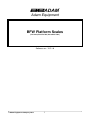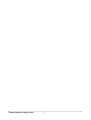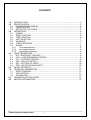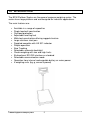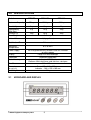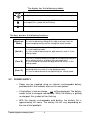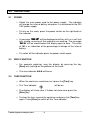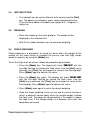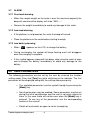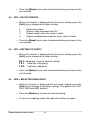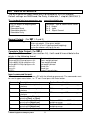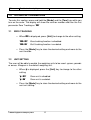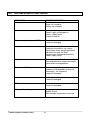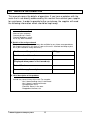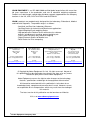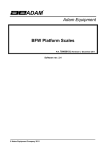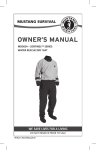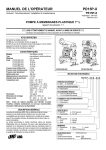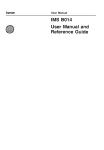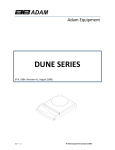Download Adam Equipment BFW Postal Equipment User Manual
Transcript
Adam Equipment BFW Platform Scales (P.N. 4258, Revision A6, December 2007) Software rev.: Y2C-1.0 © Adam Equipment Company 2007 1 © Adam Equipment Company 2007 2 CONTENTS 1.0 INTRODUCTION ...................................................................................................... 2 2.0 SPECIFICATIONS.................................................................................................... 3 2.1 KEYBOARD AND DISPLAY ................................................................................. 3 2.2 POWER SUPPLY ................................................................................................. 4 2.3 SETTING UP THE SCALE.................................................................................... 5 3.0 OPERATIONS .......................................................................................................... 6 3.1 POWER ................................................................................................................ 6 3.2 ZERO FUNCTION ................................................................................................ 6 3.3 TARE FUNCTION................................................................................................. 6 3.4 UNIT SELECTION ................................................................................................ 7 3.5 WEIGHING ........................................................................................................... 7 3.6 CHECK WEIGHING.............................................................................................. 7 3.7 ALARM.................................................................................................................. 8 3.7.1 Over-load alarming ........................................................................................ 8 3.7.2 Low-load alarming.......................................................................................... 8 3.7.3 Low battery alarming...................................................................................... 8 4.0 USER PARAMETERS.............................................................................................. 8 4.1 BLT = BACKLIGHT CONTROL............................................................................. 9 4.2 CHK = CHECKWEIGHING CONTROL................................................................. 9 4.3 FIL = FILTERING CONTROL ............................................................................... 9 4.4 SDT = RS-232 CONTROL .................................................................................. 10 4.5 PAT = SETTING OF PARITY ............................................................................. 10 4.6 BPS = SELECTING BAUD RATE ....................................................................... 10 6.0 RS-232 INTERFACE .............................................................................................. 11 7.0 TECHNICAL PARAMETERS.................................................................................. 12 7.1 ZERO TRACKING .............................................................................................. 12 7.2 UNIT SETTING ................................................................................................... 12 7.3 CALIBRATION .................................................................................................... 13 8.0 TROUBLE-SHOOTING GUIDE .............................................................................. 14 9.0 SERVICE INFORMATION...................................................................................... 15 © Adam Equipment Company 2007 1 1.0 INTRODUCTION The BFW Platform Scales are the general purpose weighing scales. The scales have large platform and are designed for industrial applications. The main features are• • • • • • • • • • • • • • • Available in a range of capacities Single load-cell construction Overload protection Adjustable levelling feet Mild steel construction offering rugged structure Large stainless steel pan Supplied complete with AE 301 indicator Simple operation Zero Tracking Selectable automatic backlight Check-weighing with low and high limits Bi-directional RS-232 interface as standard Selectable communication mode Operation from internal rechargeable battery or mains power 4 weighing units (kg, g, ounce & pound) © Adam Equipment Company 2007 2 2.0 SPECIFICATIONS Model BFW 75 BFW 150 BFW 300 75 kg 150 kg 300 kg Readability 5g 10 g 20 g Repeatability (Std. Dev.) Linearity (±) 5g 10 g 20 g 10 g 20 g 40 g Maximum Capacity Tare Range Full range Units of Measure 4 (kg, g, lb, oz) Stabilisation Time 2-3 seconds Operating Temperature Power supply 0°C to 40°C Display Calibration Scale Housing Pan Size Re-chargeable battery located inside the indicator or mains power Large LCD with backlight Automatic calibration Indicator: ABS Plastic Platform: Mild steel base and stainless steel pan 560 x 470 mm Dimensions (w x d x h) Net Weight 2.1 Base: 470 x 685 x 950 mm Indicator : 260 x 155 x 105 mm 20 kg KEYBOARD AND DISPLAY © Adam Equipment Company 2007 3 The display has the following symbols: 0 The scale is at zero. A weight has been tared, the display is showing the net weight. The battery needs to be re-charged. While the battery is getting re-charged, this symbol will be flashing. O The weight is stable. The keys perform the following functions: [High/Low/ Mode] [Unit/] [Tare/] [Zero/ ] 2.2 This key is used during setting of the user functions. It is also used during setting of the High and Low Limits for check-weighing facility and for setting the alarm function. This key is used to change the weighing units while the scale is in the weighing mode. It is also used for advancing the digit while the scale is in the setting mode. This key is used to deduct the weight of the container from the gross weight and thus to display the net weight only. It is also used to increment the digit while the scale is in the setting mode. This key is used to reset the zero position for accurate weighing while the scale is in the weighing mode. It is also used to decrease the digit during the setting mode. POWER SUPPLY • Power can be supplied using an internal re-chargeable battery provided within the indicator case or the main power • If the battery is low on charge, will be displayed. The battery needs to be re-charged immediately. While the battery is getting re-charged, this symbol will be flashing. • With the internal re-chargeable acid battery, the battery life is approximately 60 hours. The battery life will vary depending on the use of the backlight. © Adam Equipment Company 2007 4 2.3 SETTING UP THE SCALE Indicator Cable with Connector Holder Cable Pillar • Unpack the scale by removing from the box. • Place the pillar in the upright position into the rear socket of the platform base and fasten the screw. • Pull out the cable slightly from the holder and slide the indicator into the bracket. • Attach the cable to the interface on the indicator to complete the connection. • Adjust the holder for the right position and fasten the fixed screw on the display. © Adam Equipment Company 2007 5 3.0 OPERATIONS 3.1 POWER • Attach the main power cord to the power supply. The indicator will charge the internal battery whenever it is connected to the 220 VAC power supply. • To turn on the scale, press the power switch on the right back of the indicator. • A message “SYS UP” will be displayed and then will run a self test with a beep, ensuring all the segments are working. The message “Uolt xx” will be shown before the display goes to zero. The value of “xx” is an indication of the percentage of charge of the internal battery. • To switch off the indicator press the power switch again. 3.2 ZERO FUNCTION • For accurate weighing, zero the display by pressing the key [Zero] with nothing on the platform of the scale. • The zero indicator 0 will be on. 3.3 TARE FUNCTION • When the scale has a container on it press the [Tare] key. • The Tare indicator will be on. • The display will show zero. If it does not show zero, press the [Zero] key. • To clear the tare, remove the container and press the [Tare] key again. Press [Zero] to switch off the Tare indicator. © Adam Equipment Company 2007 6 3.4 UNIT SELECTION • The indicator can be set for different units by pressing the [Unit] key. The options are kilogram, gram, tonne, pound and ounce. They can be enabled as needed (see section 6.2). Kilogram is always on. 3.5 WEIGHING • Place the sample on the scale platform. The weight will be displayed in the selected Unit. • Wait till the stable indicator is on for accurate weighing. 3.6 CHECK WEIGHING Check-weighing is a procedure to sound an alarm when the weight of the sample on the scale meets or exceeds the pre-set Low and High values stored in memory, by using the [Mode] key. To set the High and Low values, follow the procedure given below• Press the [Mode] key. The display will show “000.00 HI” with the first digit flashing for setting the High value. Use the [Unit] key to advance, the [Tare] key to change the value of the flashing digit. Press [Mode] again to confirm the value. • Press the [Mode] key again. The display will show “000.00 LOW” with the first digit flashing for setting the High value. Use the [Unit] key to advance, the [Tare] key to change the value of the flashing digit. Press [Mode] again to confirm the value. • Press [Mode] once again to return to normal weighing. • Once the check weighing Limits are set and the alarm function is active, a beep will sound slowly when the sample weight is below the Low Limit. The beep will sound quickly if the weight is above the High Limit. If the sample weight is in between the Limits, the beep does not sound. © Adam Equipment Company 2007 7 3.7 ALARM 3.7.1 Over-load alarming • When the sample weight on the scale is over the maximum capacity the beep will sound and the display will show “EEE----“. • Remove the weight immediately to avoid any damage to the scale. 3.7.2 Low-load alarming • If the platform is not placed on the scale the beep will sound. • Place the platform on the scale before starting to weigh. 3.7.3 Low battery alarming • When appears on the LCD, re-charge the battery. • During re-charging, the symbol will keep flashing and it will disappear once the charging is complete. • If this symbol appears along with the beep, stop using the scale at once and re-charge the battery immediately to avoid any damage to the battery. 4.0 USER PARAMETERS The following parameters can be set by the user by entering the function setting mode. Press the [Tare] key while switching on the indicator. The first parameter will be displayed along with the settings done previously. • The available parameters can be cycled through by pressing the [Mode] key. • Not all parameters may be enabled. Some parameters may be set during the initial configuration and the user is not given access to them. In this case those will not be seen when the [Mode] key is pressed. To use any of the parameters see the corresponding section of the manual. • Switch off and switch on again to return to weighing. © Adam Equipment Company 2007 8 Parameters 4.1 1. 2. 3. 4. BLT CHK FIL SDT 5. PAR 6. BPS Description Enable / disable the backlight Enable / disable the check-weighing facility Enable / disable the ADC filter rate Sets the RS-232 output function. Options are 1, 2, 3 and 4. Sets the following parity options8 n 1 - 8 data bits, no parity 7 E 1 - 7 data bits, even parity 7 0 1 - 7 data bits, odd parity Changes the baud rate for RS-232 transmission speed. Options are 1200, 2400, 4800 and 9600. BLT = BACKLIGHT CONTROL • The backlight can be either enabled or disabled. • When this function is displayed with the current setting, press the [Unit] key to change to the other setting. “bL= 0FF“ “bL= On” Backlight is disabled. Backlight is enabled. • Press the [Mode] key to store the desired setting and move to the next function. 4.2 CHK = CHECKWEIGHING CONTROL • When this function is displayed with the current setting, press the [Unit] key to change to the other setting. “CHK= 0FF“ Checkweighing is disabled. “CHK= On” Checkweighing is enabled. • Press the [Mode] key to store the desired setting and move to the next function. 4.3 FIL = FILTERING CONTROL • When this function is displayed with the current setting, press the [Unit] key to change to the other setting. “FIL= 0FF“ Filtering function is disabled. “FIL= On” Filtering function is enabled. © Adam Equipment Company 2007 9 • Press the [Mode] key to store the desired setting and move to the next function. 4.4 SDT = RS-232 CONTROL • When this function is displayed with the current setting, press the [Unit] key to change to the other settings. 1 2 3 4 Continuous output Outputs under command from PC Outputs weight when the scale is stable Outputs complete data to printer when scale is stable • Press the [Mode] key to store the desired setting and move to the next function. 4.5 PAT = SETTING OF PARITY • When this function is displayed with the current setting, press the [Unit] key to change to the other settings. 8 n 1 - 8 data bits, no parity (default setting) 7 E 1 - 7 data bits, even parity 7 0 1 - 7 data bits, odd parity • Press the [Mode] key to store the desired setting and move to the next function. 4.6 BPS = SELECTING BAUD RATE • When this function is displayed with the current setting, press the [Unit] key to change to the other settings. The options are 1200, 2400, 4800 and 9600 (default). • Press the [Mode] key to store the desired setting. • To return to weighing switch the scale off and then on again. © Adam Equipment Company 2007 10 6.0 RS-232 INTERFACE The BFW series of scales come with a bi-directional RS-232 interface. Default settings are 9600 baud, No Parity, 8 data bits, 1 stop bit (9600,N,8,1). The standard Interface parameters are: RS-232 output of weighing data ASCII code Selectable Baud Selectable data bits Selectable Parity C onnection details are: Connector: 9 pin d-subminiature socket Pin 2 Output Pin 3 Input Pin 5 Signal Ground Normal Output : (For SDT 1, 2 and 3) U SN ± xxx.xxLL yy S stands for stable, U for unstable N for net weight, G for gross weight, LL for OK, HI or LO (during check weighing) yy for the chosen unit( kg, g, lb, oz) Complete Data Output: (For SDT 4) When the SDT is set to 4 (see section 4.4), it will send 6 lines of data to the printer in the following format <SOH><cr><If> G±sp spXXX.XXsp sp kg<cr><If> T±sp spXXX.XXsp sp kg<cr><If> N±sp spXXX.XXsp sp kg<cr><If> <cr><If> <cr><If> <EOT> First line is blank Gross weight printed Tare weight printed Net weight printed Blank line Blank line End of Transmission Input command format: The scale can be controlled from a PC with the following commands. The commands must be sent in upper case letters, i.e. “T” not “t” and press the Enter button. Command Description N Sends the net weight to the interface. G Sends the gross weight to the interface T Sends the tare weight to the interface. Z Zero the scale. This is the same as pressing [Tare] or [Zero]. Lxxx.xx Sets the lower limit. Same as pressing the [High/Low]. Hxxx.xx Sets the upper limit. Same as pressing the [High/Low]. C0 Disable check weighing. © Adam Equipment Company 2007 11 Scale will send back SN ± xxx.xx yy or UN ± xxx.xx yy SG ± xxx.xx yy or UG ± xxx.xx yy ST ± xxx.xx yy or UT ± xxx.xx yy Returns ERRH or ERRL if not in weighing range Returns ERRH or ERRL if not in weighing range C1 Enable check weighing. 7.0 TECHNICAL PARAMETERS To enter this section, press and hold the [Mode] and the [Tare] key while you turn on the scale. The display will show the revision number and then the first parameter Zero Tracking as “ZEO” 7.1 ZERO TRACKING • When ZEO is displayed, press [Unit] to change to the other setting. “ZEO= 0FF“ “ZEO= On” Zero tracking function is disabled. Zer0 tracking function is enabled. • Press the [Mode] key to store the desired setting and move to the next function. 7.2 UNIT SETTING The user will be able to enable the weighing units to be used - grams, pounds or ounce. Kilogram is the default weighing unit. • When g is displayed, press the [Unit] key to change to the other setting. “g= 0FF“ “g= On” Gram unit is disabled. Gram unit is enabled. • Press the [Mode] key to store the desired setting and move to the next unit setting. © Adam Equipment Company 2007 12 7.3 CALIBRATION Next is the Calibration section. “WEl” will be displayed. • When WEI is displayed, press the [Unit] key to scroll through the options for selecting the calibration mass. • To select the desired mass press the [Mode] key. • The raw ADC count will be displayed along with “CAI”. • To set the zero calibration, press the [Mode] key again. • The scale will ask you to load the calibration mass by displaying the new ADC and “LOD” • Place the calibration mass (same as the chosen “WEI” capacity) and when the stable indicator is on, press [Mode] again. • The display will show the value of the calibration mass. • Remove the weight. • The scale will return to the normal weighing. © Adam Equipment Company 2007 13 8.0 TROUBLE-SHOOTING GUIDE PROBLEMS Display is blank POSSIBLE CAUSES On/Off switch on rear panel is off Scale not turned on Battery not charged No turn on test Battery not charged Power supply not plugged in Power supply faulty Display turned off Error message displayed - EEE Overload Load cell damaged Display is unstable Drafts or air currents Load cell connections not secure Obstruction under weighing platform Vibrations through the floor Temperature changed dramatically Power supply faulty Weight value incorrect Calibration error, Recalibrate Unit calibrated with inaccurate weight Obstruction around platform Cannot use Full Capacity Overload stops hitting platform support or hitting bottom of load cell Parameters set incorrectly Load cell Damaged Not Linear Overload stops hitting too soon Load cell damaged Off Center Loading error Overload stops not set correctly Load cell damaged Battery will not charge Charging circuit failure Battery failure Main voltage not present or too low © Adam Equipment Company 2007 14 9.0 SERVICE INFORMATION This manual covers the details of operation. If you have a problem with the scale that is not directly addressed by this manual then contact your supplier for assistance. In order to provide further assistance, the supplier will need the following information which should be kept ready: A. Details of your company -Name of your company: -Contact person’s name: -Contact telephone, e-mail, fax or any other methods: B. Details of the unit purchased (This part of information should always be available for any future correspondence. We suggest you to fill in this form as soon as the unit is received and keep a printout in your record for ready reference.) Model name of the product: BFW___ Serial number of the unit: Software revision number (Displayed when power is first turned on): Date of Purchase: Name of the supplier and place: C. Brief description of the problem Include any recent history of the unit. For example: -Has it been working since it’s delivered -Has it been in contact with water -Damaged from a fire -Electrical Storms in the area -Dropped on the floor, etc. © Adam Equipment Company 2007 15 WARRANTY INFORMATION Adam Equipment offers Limited Warranty (Parts and Labour) for the components failed due to defects in materials or workmanship. Warranty starts from the date of delivery. During the warranty period, should any repairs be necessary, the purchaser must inform its supplier or Adam Equipment Company. The company or its authorised Technician reserves the right to repair or replace the components at any of its workshops depending on the severity of the problems. However, any freight involved in sending the faulty units or parts to the service centre should be borne by the purchaser. The warranty will cease to operate if the equipment is not returned in the original packaging and with correct documentation for a claim to be processed. All claims are at the sole discretion of Adam Equipment. This warranty does not cover equipment where defects or poor performance is due to misuse, accidental damage, exposure to radioactive or corrosive materials, negligence, faulty installation, unauthorised modifications or attempted repair or failure to observe the requirements and recommendations as given in this User Manual. Repairs carried out under the warranty does not extend the warranty period. Components removed during the warranty repairs become the company property. The statutory right of the purchaser is not affected by this warranty. The terms of this warranty is governed by the UK law. For complete details on Warranty Information, see the terms and conditions of sale available on our web-site. © Adam Equipment Company 2007 16 Manufacturer’s Declaration of Conformity This product has been manufactured in accordance with the harmonised European standards, following the provisions of the below stated directives: Electro Magnetic Compatibility Directive 89/336/EEC Low Voltage Directive 73/23/EEC Adam Equipment Co. Ltd. Bond Avenue, Denbigh East Milton Keynes, MK1 1SW United Kingdom FCC COMPLIANCE This equipment has been tested and found to comply with the limits for a Class A digital device, pursuant to Part 15 of the FCC Rules. These limits are designed to provide reasonable protection against harmful interference when the equipment is operated in a commercial environment. The equipment generates, uses, and can radiate radio frequency energy and, if not installed and used in accordance with the instruction manual, may cause harmful interference to radio communications. Operation of this equipment in a residential area is likely to cause harmful interference in which case the user will be required to correct the interference at his own expense. Shielded interconnect cables must be employed with this equipment to insure compliance with the pertinent RF emission limits governing this device. Changes or modifications not expressly approved by Adam Equipment could void the user's authority to operate the equipment. WEEE COMPLIANCE Any Electrical or Electronic Equipment (EEE) component or assembly of parts intended to be incorporated into EEE devices as defined by European Directive 2002/95/EEC must be recycled or disposed using techniques that do not introduce hazardous substances harmful to our health or the environment as listed in Directive 2002/95/EC or amending legislation. Battery disposal in Landfill Sites is more regulated since July 2002 by regulation 9 of the Landfill (England and Wales) Regulations 2002 and Hazardous Waste Regulations 2005. Battery recycling has become topical and the Waste Electrical and Electronic Equipment (WEEE) Regulations are set to impose targets for recycling. © Adam Equipment Company 2007 ADAM EQUIPMENT is an ISO 9001:2000 certified global organisation with more than 30 years experience in the production and sale of electronic weighing equipment. Products are sold through a world wide distributor network supported from our company locations in the UK, USA, SOUTH AFRICA and AUSTRALIA. ADAM’s products are predominantly designed for the Laboratory, Educational, Medical and Industrial Segments. The product range is as follows: -Analytical and Precision Laboratory Balances -Counting Scales for Industrial and Warehouse applications -Digital Weighing/Check-weighing Scales -High performance Platform Scales with extensive software features including parts counting, percent weighing etc. -Crane scales for heavy-duty industrial weighing -Digital Electronic Scales for Medical use -Retail Scales for Price computing Adam Equipment Co. Ltd. Bond Avenue Milton Keynes MK1 1SW UK Adam Equipment Inc. 26, Commerce Drive Danbury, CT 06810 USA Adam Equipment S.A. (Pty) Ltd. 7 Megawatt Road, Spartan EXT 22, Kempton Park, Johannesburg Republic of South Africa Adam Equipment (S.E. ASIA) Pty Ltd. 2/71 Tacoma Circuit Canning Vale, Perth Western Australia Tel:+44 (0)1908 274545 Fax: +44 (0)1908 641339 Tel: +1 203 790 4774 Fax: +1 203 792 3406 Tel: +27 (0)11 974 9745 Fax: +27 (0)11 392 2587 Tel: +61 (0) 8 6461 6236 Fax: +61 (0) 8 9456 4462 E-mail: [email protected] E-mail: [email protected] E-mail: [email protected] E-mail: [email protected] © Copyright by Adam Equipment Co. Ltd. All rights reserved. No part of this publication may be reprinted or translated in any form or by any means without the prior permission of Adam Equipment. Adam Equipment reserves the right to make changes to the technology, features, specifications and design of the equipment without notice. All information contained within this publication is to the best of our knowledge timely, complete and accurate when issued. However, we are not responsible for misinterpretations which may result from the reading of this material. The latest version of this publication can be found on our Website. Visit us at www.adamequipment.com © Adam Equipment Company 2007