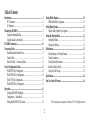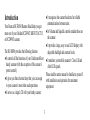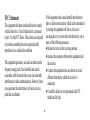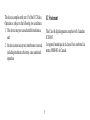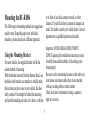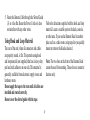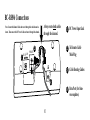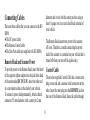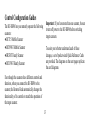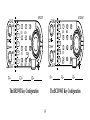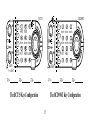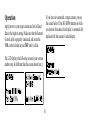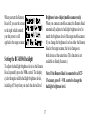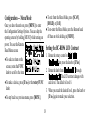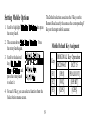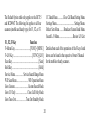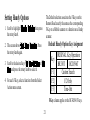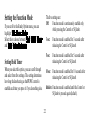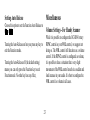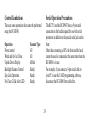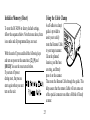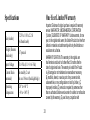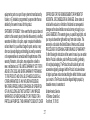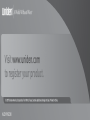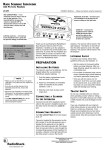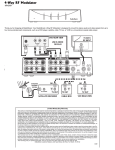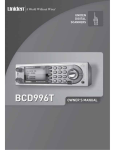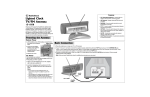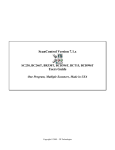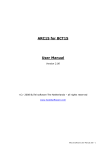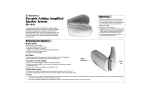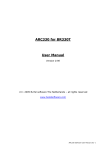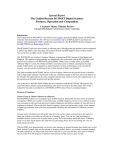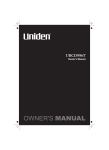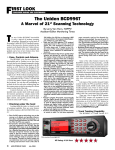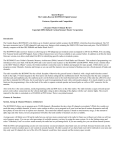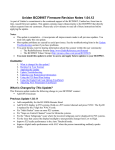Download Uniden BC-RH96 Specifications
Transcript
Table of Contents Introduction...................................................................................................... 3 FCC Statement........................................................................................... 4 IC Statement.............................................................................................. 5 Mounting the BC-RH96.................................................................................. 7 Using the Mounting Bracket...................................................................... 7 Using Hook and Loop Material................................................................. 9 BC-RH96 Connections.................................................................................. 10 Connecting Cables......................................................................................... 11 Remote Head and Scanner Power............................................................ 11 Control Cable........................................................................................... 11 Data Port Cable — Firmware Updates.................................................... 12 Control Configuration Guides...................................................................... 13 The BR330T Key Configuration.............................................................. 14 The BCD396T Key Configuration........................................................... 14 The BCT15 Key Configuration................................................................ 15 The BCD996T Key Configuration........................................................... 15 Operation........................................................................................................ 16 Setting the BC-RH96 Backlight.............................................................. 17 Configuration — Menu Mode.................................................................. 18 Setting the BC-RH96 LCD Contrast....................................................... 18 Setting Mobile Options.................................................................................. 19 Mobile Default Key Assigment............................................................... 19 Setting Handy Options.................................................................................. 21 Default Handy Option Key Assigment.................................................... 21 Setting the Function Mode............................................................................ 22 Setting Hold Timer................................................................................... 22 Setting Auto Release................................................................................ 23 Miscellaneous.................................................................................................. 23 Volume Settings - For Handy Scanner..................................................... 23 Control Limitations.................................................................................. 24 Serial Operation Precautions................................................................... 24 Initialize Memory (Reset)........................................................................ 25 Using the Cable Clamp............................................................................ 25 Specifications.................................................................................................. 26 One Year Limited Warranty......................................................................... 26 © 2007 Uniden America Corporation, Fort Worth, TX 76155 All Rights Reserved ● It recognizes the scanner baud rate for reliable communications between units. ● Its Volume and Squelch controls emulate those on the scanner. ● It provides a large, easy to read LCD display with adjustable backligh and contrast levels. ● It emulates your mobile scanner’s Close Call and Alert LED signals. Please read the entire manual to familiarize yourself with installation and operation for maximum enjoyment. Introduction Your Bearcat BC-RH96 Remote Head helps you get more out of your Uniden BCD396T, BR330T, BCT15, or BCD996T scanner. The BC-RH96 provides the following features: ● It controls all the functions of your Uniden mobile or handy scanner (with the exception of the scanner’s power control.) ● It gives you three shortcut keys that you can assign to your scanner’s most often used operations. ● It serves as a large LCD with your handy scanner. FCC Statement If this equipment does cause harmful interference to radio or television reception, which can be determined by turning the equipment off and on, the user is encouraged to try to correct the interference by one or more of the following measures: ● Reorient or relocate the receiving antenna. ● Increase the separation between the equipment and the receiver. ● Connect the equipment into an outlet on a circuit different from that to which the receiver is connected. ● Consult the dealer or an experienced radio/TV technician for help. This equipment has been tested and found to comply with the limits for a Class B digital device, pursuant to part 15 of the FCC Rules. These limits are designed to provide reasonable protection against harmful interference in a residential installation. This equipment generates, uses and can radiate radio frequency energy and, if not installed and used in accordance with the instructions, may cause harmful interference to radio communications. However, there is no guarantee that interference will not occur in a particular installation. IC Statement This device complies with part 15 of the FCC Rules. Operation is subject to the following two conditions: 1. This device may not cause harmful interference, and This Class B digital apparatus complies with Canadian ICES-003. Cet appareil numérique de la classe B est conforme à la norme NMB-003 du Canada. . this device must accept any interference received, including interference that may cause undesired operation. ● Remote connection cable, 10 feet in length. ● A correctly polarized vehicle DC adapter to let you connect the Remote Head to a convenience outlet in your vehicle that provides 12-13.8 VDC. ● This Owner’s Manual. ● A set of pocket-sized Quick Reference Configuration cards for convenient setup and usage. ● A Self Adhesive Cable Clamp Included with your BC-RH96 Your Bearcat Remote Head is supplied with essential components and accessories to get you operational. Supplied are: ● The BC-RH96 Remote Head unit. ● A steel mounting bracket with attachment washers factory installed. ● Mounting hardware (screws and washers) to attach the bracket. ● Threaded knobs to allow mounting the Remote Head quickly to the bracket. If any of the above items are missing or damaged, immediately contact your place of purchase or Uniden Customer Service at (800) 297-1023. Mounting the BC-RH96 or in front of your dash, armrest console, or other location. If you drill carelessly, expensive damage can result. If in doubt, consult your vehicle dealer’s service department or a qualified professional installer. The following two mounting methods are suggestions used by most. Depending upon your individual situation, you may decide on a different approach. Important: AVOID AIRBAG DEPLOYMENT ZONES. Ignoring this installation concern may result in bodily harm and the inability of the airbag to perform properly. Be sure to select a mounting location so that when you route power and remote cables they do not interfere with any existing cables or other controls. Check local laws to determine if using a scanner is legal in your area. Using the Mounting Bracket For most vehicles, the supplied bracket will be the easiest method of mounting. With the bracket removed from the Remote Head, use the holes in the bracket as a template to initially mark the location you plan to use in your vehicle. Be absolutely certain of what might be behind the mounting surface before making any holes, be it above, or below, ●- 1. Using the supplied screws or other suitable hardware, secure the bracket. . Insert the BC-RH96 and insert the bracket knobs to lock the Remote Head in position. Under Dash Bracket 3. Attach the provided Cigarette Lighter Power Cord to the rear power jack marked DC IN 13.8V. Then plug the adapter end into a dash mounted 12V DC socket. Star Washers & Screws Bracket Knobs 4. Insert the 3-Conductor Mini-Plug of the supplied ten-foot cable in the REMOTE jack on the back of the scanner. BC-RH96 5. Route the Remote Cable through the Slotted Guide (3) so it lies flat. Route the Power Cord so it does not interfere with any other wires. Follow the directions supplied with the hook and loop material. Locate a suitable spot on the dash, console, or other area. If you use the Remote Head in another place such as a radio room, using tape lets you quickly mount or remove the Head as desired. Using Hook and Loop Material The rear of the unit, when all connectors and cables are properly routed, is flat. This permits using hook and loop material (not supplied) that has a heavy-duty peel and stick adhesive on one side. This material is generally available from electronic supply stores and hardware stores. Do not apply the tape to the rear until all cables are installed and routed correctly. Do not cover the slotted guide with the tape. Note: The two slots on the front of the Remote Head cannot be used for mounting. These slots are cosmetic features only. BC-RH96 Connections Note: Connect the Remote Cable and route it through the cable channel as shown. Then connect the DC Power Cable and route it through the channel. 1 DC IN 13.8V REMOTE 2 Always route both cables through the channel. 3 1 DC Power Input Jack 2 To Remote Cable Mini-Plug 3 Cable Routing Guides 4 Data Port (for firmware updates) 4 10 Connecting Cables diameter and wire it with the center positive using at least 18 gauge wire to an extra fuse block terminal of your vehicle. There are three cables that you can connect to the BCRH96. ● The DC power cable ● The Remote Control cable ● The Data Port cable (not supplied with BC-RH96) The Remote Head cannot turn power to the scanner off or on. Therefore, consider connecting the power lead of the scanner to a terminal on your vehicle that is turned off when you turn off the ignition key. Remote Head and Scanner Power To provide power to the Remote Head, insert the barrel of the cigarette lighter adapter into the jack in the back of the unit marked DC IN 13.8V. Insert the other end in a convenient socket on the dash of your vehicle. To connect a power lead permanently, obtain a barrel connector 5.5 mm diameter, with a center pin 2 mm Control Cable The ten-foot supplied Control Cable has a stereo miniplug on one end and a scanner serial connector on the other. Insert the mini-plug into the REMOTE jack on the rear of the Remote Head. Route the cable through 11 the guides to keep the cable correctly positioned. Then, route the remainder of the cable toward the location of your target scanner. When doing so, be sure to avoid sharp metal edges of your vehicle’s body, or other possible hazards. Be sure the cable does not interfere with controls, operation of the vehicle, or passenger safety. Insert the cable’s special connector in the front port of the BCT15/BCD996T mobile scanner, or the side port of the BR330T/BCD396T handy scanner. nect the data transfer cable to this port on the bottom of the Remote Head. Connect the other end to the DB9 serial port on your PC. This is the only purpose of this connection. Important: For best operation, be sure your scanner always has the latest firmware. Visit www.uniden.com to verify that your scanner has the most up-to-date firmware. Data Port Cable — Firmware Updates The Remote Head has a data port (see BC-RH96 Connections)so you can update the firmware using the data transfer cable provided with your scanner. Con12 Control Configuration Guides Important: If you have more than one scanner, be sure to turn off power to the BC-RH96 before switching target scanners. The BC-RH96 lets you remotely operate the following scanners: ● BCT15 Mobile Scanner ● BCD996T Mobile Scanner ● BR330T Handy Scanner ● BCD396T Handy Scanner To assist you to better understand each of these changes, a set of pocket-sized Quick Reference Cards are provided. The diagrams on the next pages replicate the card diagrams. Even though the scanners have different controls and functions, when you connect the BC-RH96 to the scanner, the Remote Head automatically changes the functionality of its controls to match the operation of the target scanner. 13 FUNC BR330T F1 F2 pri FUNC wx LIGHT F1= L/O F1 F2 pri wx F3 F3 MENU BCD396T rcl race rev car F2= MENU L/O att LIGHT F1= F3= The BR330T Key Configuration rcl rev F2= att F3= The BCD396T Key Configuration 14 BCT15 STATE F1 F2 F3 MENU BCD996T F1 PRI WX F2 SRCH1 SRCH2 SRCH3 FUNC F3 ATT REV ALERT MENU L/O SRCH4 SRCH5 SRCH6 FUNC ATT REV L/O LIGHT MUTE F + LIGHT F1= SRCH1 SRCH2 SRCH3 F2= F1= F3= The BCT15 Key Configuration F2= F3= The BCD996T Key Configuration 15 Operation If you have not connected a target scanner, you see the screen below. If the BC-RH96 remains on while you turn on the scanner, this display is automatically replaced with the scanner’s initial display. Apply power to your target scanner and set its Baud Rate to the highest setting. Make sure that the Remote Control cable is properly connected, and rotate the VOL control clockwise past OFF until it clicks. $%4* The LCD displays the following screens (your version number may be different than the screen shown here): $%4* 2TGUU/'07-G[ HQT%QPHKI 5ECPPGT 7PEQPPGEVGF 7PKFGP$GCTECV $%4* 8GTUKQP 16 When you turn the Remote Head off, you see the screen to the right which reminds you that power is still applied to the target scanner. Brightness Auto-Adjust (mobile scanners only) When you connect a mobile scanner, the Remote Head automatically adjusts its backlight brightness level to match the brightness level of the target mobile scanner. If you change the brightness level on either the Remote Head or the target scanner, the level changes on both devices at the same time. (This function is not available on Handy Scanners.) 2QYGTKPIFQYP VJGTGOQVGJGCF FQGUPQVVWTP QHHVJG5ECPPGT Setting the BC-RH96 Backlight To adjust the backlight brightness level on the Remote Head, repeatedly press the VOL control. The display cycles through available backlight brightness levels, including off. Stop when you reach the desired level. Note: If the Remote Head is connected to a BCT15 scanner, press F + VOL control to change the backlight brightness level. 17 Configuration — Menu Mode ● To exit from the Menu Mode, press [SCAN], [HOLD], or [L/O]. ● To re-enter the Menu Mode, turn the Remote head off then on while holding in [MENU]. Once you have the units on, press [MENU] to enter the Configuration Settings Options. You can skip the opening screens by holding [MENU] while turning on power. You see the Remote 4GOQVG*GCF/GPW Head Menu screen. ● To select an item on the screen, rotate the FUNC knob to scroll to the item. Setting the BC-RH96 LCD Contrast 5GV.%&%QPVTCUV /QDKNG1RVKQP *CPF[1RVKQP 1. Rotate the rotary control to Set LCD Contrast then press the knob or [E/Yes]. . Rotate the knob from Contrast 1 through Contrast 15. The LCD contrast changes with each level. The default is level 8. 3. When you reach the desired level, press the knob or [E/Yes] again to make your selection. ● To make a choice, press [E/Yes] or the rotary FUNC knob. ● To step back to a previous menu, press [MENU]. 18 Setting Mobile Options The Default selection associates the F Keys on the Remote Head exactly the same as the corresponding F Key on the target mobile scanner. 1. Scroll to highlight Mobile Option, then press the rotary knob. . The screen shows Set Key Assign. Press the rotary knob again. Mobile Default Key Emulation Mobile Default Key Assigment 3. Scroll to the desired key (F1 Key, F2 Key, or F3 Key) and press the rotary knob to select it. ORIGINAL Key Operation BCD996T BCT15 [F1] [PRI] [POL/DOT] [F] [WX] [HP/BT] [F3] [GPS] [GPS] 5GNGEV#EVKQP &GHCWNV-G[ (/GPW-G[ (.1-G[ Key 4. For each F Key, you can select a function from the Select Action menu screen. 19 The Default Option table only applies to the BCT15 and BCD996T. The following list applies to all four scanners (mobile and handy type) for F1, F2, or F3. CC Band Menu.............Close Call Band Setting Menu Settings Menu........................................ Settings Menu Brdcst Scrn Menu..........Broadcast Screen Band Menu Search L/O Menu................................Review L/O List F1, F2, F3 Key Function F+Menu Key....................................[FUNC]+[MENU] F+L/O Key............................................[FUNC]+[L/O] Scan Key............................................................. [Scan] Hold Key.............................................................[Hold] Service Menu................... Service Search Range Menu WX Scan Menu............................WX Operation Menu Goto Custom...............................Custom Search Mode Goto CC Only........................... Close Call Only Mode Goto Tone-Out....................... Tone Out Standby Mode Details about each of the operations of the F keys listed above can be found in the respective Owner’s Manual for the mobile or handy scanners. 20 Setting Handy Options The Default selection associates the F Keys on the Remote Head exactly the same as the corresponding F Key on a Mobile scanner or a function on a Handy scanner. 1. Scroll to highlight Handy Option, then press the rotary knob. Handy Default Key Emulation Default Handy Option Key Assigment . The screen shows Set Key Assign . Press the rotary knob again. ORIGINAL Key Operation BR330T BCD396T [F1] Custom Search [F] CC Only [F3] Tone-Out Key 3. Scroll to the desired key (F1 Key, F2 Key, or F3 Key) and press the rotary knob to select it. 4. For each F Key, select a function from the Select Action menu screen. F Key column applies to the BC-RH96 F keys. 21 The five settings are: Off: Function mode is continuously enabled only while pressing the Control or SQ knob. Setting the Function Mode If you scroll to the Handy Option menu, you can highlight Set Func Mode. Select this to choose between Set Hold Timer and Set Auto Release. Setting Hold Timer When you select this option, you can scroll through and select from five settings. The setting determines how long the knob acting as the FUNC control is enabled each time you press it if you do nothing else. 3 sec: Function mode is enabled for 3 seconds after releasing the Control or SQ knob. 5 sec: Function mode is enabled for 5 seconds after releasing the Control or SQ knob. 10 sec: Function mode is enabled for 10 seconds after releasing the Control or SQ knob. Infinite:Function mode is enabled until the Control or SQ knob is pressed again (default). 22 Setting Auto Release Miscellaneous Choose this option to set the Function Auto Release to On or Off. Volume Settings - For Handy Scanner While it is possible to configure the BC-RH96 rotary FUNC control as your VOL control, we suggest not doing so. The VOL control still functions as a volume control. If the FUNC control is configured as volume, it is possible to have a situation that a very slight movement of the VOL control results in a sudden and loud increase in your audio. It is best to configure the VOL control as volume in all cases. Turning the Auto-Release on lets you press any key to exit the Function mode. Turning the Auto-Release off (the default setting) means you can only press the Function key to exit Function mode. No other key has any effect. 23 Control Limitations Serial Operation Precautions There are some operations that cannot be performed using the BC-RH96. The BCT15 and the BCD996T have a 9-pin serial connection in the back designed for use with serial operations in addition to the special serial jack on the front. Other than connecting a GPS, the front and the back cannot be used or connected at the same time when the BC-RH96 is in use. For example, if you connect a 9-pin serial cable to your PC to use the UASD programming software, disconnect the BC-RH96 front cable first. Operation Power control Wired and On-Air Clone Upside Down Display Backlight Scanner Control Key Lock Operation No Close Call & Alert LED Scanner Type All All Mobile Handy Handy Handy 24 Initialize Memory (Reset) Using the Cable Clamp A self-adhesive clamp/ guide is provided to assist you to safely route the Remote Cable to your target scanner. With the unit off, press and hold the following keys Clean the planned and turn on power at the same time: [2], [9] and location, peel the base [HOLD].You see the reset screen below. covering, and firmly If you turn off power press it on the scanner. during reset, the process Then route the Remote Cable through the guide. This starts again when you next #NN/GOQT[%NGCT helps assure that the remote Cable will not come out turn on the unit. 2NGCUG9CKV of the special connector on either a Mobile of Handy scanner. To reset the BC-RH96 to factory default settings, follow the sequence below. Note that once done, there is no undo and all programmed keys are reset. 25 Specifications Size (inches) 7.2 W x 1.9 D x 2.2 H (without knobs) Weight (Remote Head only) 0.7 pounds Input Voltage 13.8 Vdc (11.0 - 16.6 Vdc) Current Drain (nominal) In standby: 2 mA In use: 106 mA (backlight high) Operating Temperature -20° to +60° C (-4° to +140° F) One Year Limited Warranty Important: Evidence of original purchase is required for warranty service. WARRANTOR: UNIDEN AMERICA CORPORATION (“Uniden”) ELEMENTS OF WARRANTY: Uniden warrants, for one year, to the original retail owner, this Uniden Product to be free from defects in materials and craftsmanship with only the limitations or exclusions set out below. WARRANTY DURATION: This warranty to the original user shall terminate and be of no further effect 12 months after the date of original retail sale. The warranty is invalid if the Product is (A) damaged or not maintained as reasonable or necessary, (B) modified, altered, or used as part of any conversion kits, subassemblies, or any configurations not sold by Uniden, (C) improperly installed, (D) serviced or repaired by someone other than an authorized Uniden service center for a defect or malfunction covered by this warranty, (E) used in any conjunction with 26 equipment or parts or as part of any system not manufactured by Uniden, or (F) installed or programmed by anyone other than as detailed by the owner’s manual for this product. STATEMENT OF REMEDY: In the event that the product does not conform to this warranty at any time while this warranty is in effect, warrantor will either, at its option, repair or replace the defective unit and return it to you without charge for parts, service, or any other cost (except shipping and handling) incurred by warrantor or its representatives in connection with the performance of this warranty. Warrantor, at its option, may replace the unit with a new or refurbished unit. THE LIMITED WARRANTY SET FORTH ABOVE IS THE SOLE AND ENTIRE WARRANTY PERTAINING TO THE PRODUCT AND IS IN LIEU OF AND EXCLUDES ALL OTHER WARRANTIES OF ANY NATURE WHATSOEVER, WHETHER EXPRESS, IMPLIED OR ARISING BY OPERATION OF LAW, INCLUDING, BUT NOT LIMITED TO ANY IMPLIED WARRANTIES OF MERCHANTABILITY OR FITNESS FOR A PARTICULAR PURPOSE. THIS WARRANTY DOES NOT COVER OR PROVIDE FOR THE REIMBURSEMENT OR PAYMENT OF INCIDENTAL OR CONSEQUENTIAL DAMAGES. Some states do not allow this exclusion or limitation of incidental or consequential damages so the above limitation or exclusion may not apply to you. LEGAL REMEDIES: This warranty gives you specific legal rights, and you may also have other rights which vary from state to state. This warranty is void outside the United States of America and Canada. PROCEDURE FOR OBTAINING PERFORMANCE OF WARRANTY: If, after following the instructions in the owner’s manual you are certain that the Product is defective, pack the Product carefully (preferably in its original packaging). The Product should include all parts and accessories originally packaged with the Product. Include evidence of original purchase and a note describing the defect that has caused you to return it. The Product should be shipped freight prepaid, by traceable means, to warrantor at: Uniden America Service 4700 Amon Carter Blvd. Fort Worth, TX 76155 27