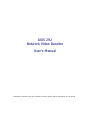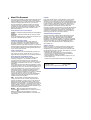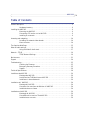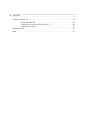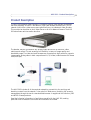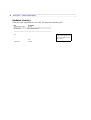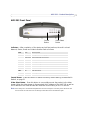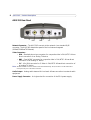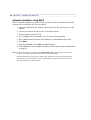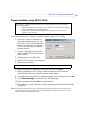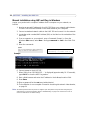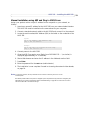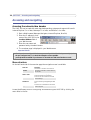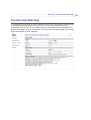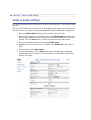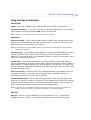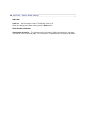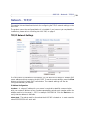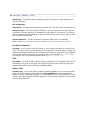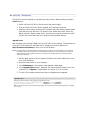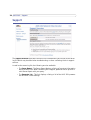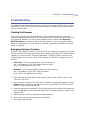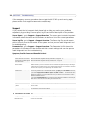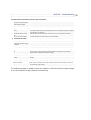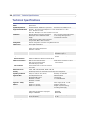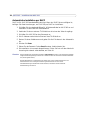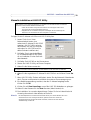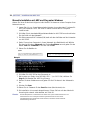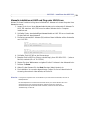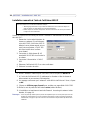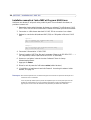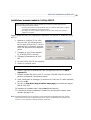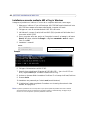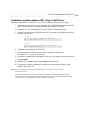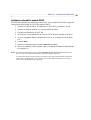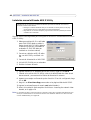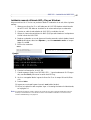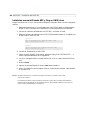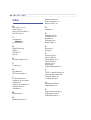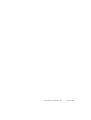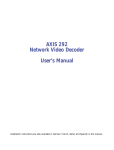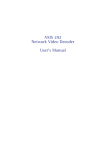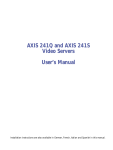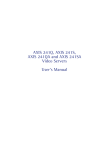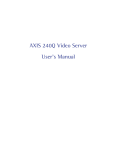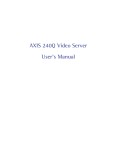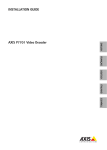Download Axis 292 User`s manual
Transcript
AXIS 292 Network Video Decoder User’s Manual Installation instructions are also available in German, French, Italian and Spanish in this manual 2 About This Document This manual is intended for administrators and users of the AXIS 292 Network Video Decoder, and is applicable for software release 4.00. It includes instructions for installing, using and managing the AXIS 292 on your network. Previous experience of networking will be of use when installing and using this product. Later versions of this document will be posted to the Axis Website, as required. See also the product’s online help, available via the Web-based interface. Safety Notices Used In This Manual Caution! - Indicates a potential hazard that can damage the product. Important! - Indicates a hazard that can seriously impair operation. Do not proceed beyond any of the above notices until you have fully understood the implications. Intellectual Property Rights Axis AB has intellectual property rights relating to technology embodied in the product described in this document. In particular, and without limitation, these intellectual property rights may include one or more of the patents listed at http://www.axis.com/patent.htm and one or more additional patents or pending patent applications in the US and other countries. Legal Considerations Camera surveillance can be prohibited by laws that vary from country to country. Check the laws in your local region before using this product for surveillance purposes. Electromagnetic Compatibility (EMC) This equipment generates, uses and can radiate radio frequency energy and, if not installed and used in accordance with the instructions, may cause harmful interference to radio communications. However, there is no guarantee that interference will not occur in a particular installation. If this equipment does cause harmful interference to radio or television reception, which can be determined by turning the equipment off and on, the user is encouraged to try to correct the interference by one or more of the following measures: Re-orient or relocate the receiving antenna. Increase the separation between the equipment and receiver. Connect the equipment to an outlet on a different circuit to the receiver. Consult your dealer or an experienced radio/TV technician for help. Shielded (STP) network cables must be used with this unit to ensure compliance with EMC standards. USA - This equipment has been tested and found to comply with the limits for a Class B computing device pursuant to Subpart B of Part 15 of FCC rules, which are designed to provide reasonable protection against such interference when operated in a commercial environment. Operation of this equipment in a residential area is likely to cause interference, in which case the user at his/her own expense will be required to take whatever measures may be required to correct the interference. Europe - This digital equipment fulfills the requirements for radiated emission according to limit B of EN55022/1998, and the requirements for immunity according to EN55024/1998 residential, commercial, and light industry. AXIS COMMUNICATIONS <Product Name> Quick User’s Guide Liability Every care has been taken in the preparation of this manual; Please inform your local Axis office of any inaccuracies or omissions. Axis Communications AB cannot be held responsible for any technical or typographical errors and reserves the right to make changes to the product and manuals without prior notice. Axis Communications AB makes no warranty of any kind with regard to the material contained within this document, including, but not limited to, the implied warranties of merchantability and fitness for a particular purpose. Axis Communications AB shall not be liable nor responsible for incidental or consequential damages in connection with the furnishing, performance or use of this material. Trademark Acknowledgments Acrobat, Adobe, Boa, Ethernet, IBM, Internet Explorer, LAN Manager, Linux, Macintosh, Microsoft, Mozilla, Netscape Navigator, OS/2, UNIX, Windows, WWW are registered trademarks of the respective holders. Java and all Java-based trademarks and logos are trademarks or registered trademarks of Sun Microsystems, Inc. in the United States and other countries. Axis Communications AB is independent of Sun Microsystems Inc. Support Services Should you require any technical assistance, please contact your Axis reseller. If your questions cannot be answered immediately, your reseller will forward your queries through the appropriate channels to ensure a rapid response. If you are connected to the Internet, you can: • download user documentation and firmware updates • find answers to resolved problems in the FAQ database. Search by product, category, or phrases • report problems to Axis support staff by logging in to your private support area • visit the Axis Support Web at www.axis.com/techsup/ AXIS 292 User’s Manual Revision 1.00 Dated: May 2004 Part No: 21985 Copyright © Axis Communications AB, 2004 AXIS 292 Table of Contents Product Description . . . . . . . . . . . . . . . . . . . . . . . . . . . . . . . . . . . . . . . . . . . . . . . . . . . . . . . . . . . . . . 5 Hardware Inventory . . . . . . . . . . . . . . . . . . . . . . . . . . . . . . . . . . . . . . . . . . . . . . . . . . . 6 Installing the AXIS 292 . . . . . . . . . . . . . . . . . . . . . . . . . . . . . . . . . . . . . . . . . . . . . . . . . . . . . . . . . . . 9 Mounting the AXIS 292 . . . . . . . . . . . . . . . . . . . . . . . . . . . . . . . . . . . . . . . . . . . . . . . . 9 Connecting a TV monitor to the AXIS 292 . . . . . . . . . . . . . . . . . . . . . . . . . . . . . . . . . 9 Installing on a network . . . . . . . . . . . . . . . . . . . . . . . . . . . . . . . . . . . . . . . . . . . . . . . . 9 Accessing and navigating. . . . . . . . . . . . . . . . . . . . . . . . . . . . . . . . . . . . . . . . . . . . . . . . . . . . . . . . . 14 Accessing the network video decoder. . . . . . . . . . . . . . . . . . . . . . . . . . . . . . . . . . . . 14 Menu structure . . . . . . . . . . . . . . . . . . . . . . . . . . . . . . . . . . . . . . . . . . . . . . . . . . . . . . 14 The Overview Web Page . . . . . . . . . . . . . . . . . . . . . . . . . . . . . . . . . . . . . . . . . . . . . . . . . . . . . . . . . . 15 Video & Audio settings. . . . . . . . . . . . . . . . . . . . . . . . . . . . . . . . . . . . . . . . . . . . . . . . . . . . . . . . . . . 16 Using the Video & Audio tools . . . . . . . . . . . . . . . . . . . . . . . . . . . . . . . . . . . . . . . . . 17 Network - TCP/IP . . . . . . . . . . . . . . . . . . . . . . . . . . . . . . . . . . . . . . . . . . . . . . . . . . . . . . . . . . . . . . . 19 TCP/IP Network Settings . . . . . . . . . . . . . . . . . . . . . . . . . . . . . . . . . . . . . . . . . . . . . . 19 Maintenance . . . . . . . . . . . . . . . . . . . . . . . . . . . . . . . . . . . . . . . . . . . . . . . . . . . . . . . . . . . . . . . . . . . 21 Support . . . . . . . . . . . . . . . . . . . . . . . . . . . . . . . . . . . . . . . . . . . . . . . . . . . . . . . . . . . . . . . . . . . . . . . 24 Troubleshooting . . . . . . . . . . . . . . . . . . . . . . . . . . . . . . . . . . . . . . . . . . . . . . . . . . . . . . . . . . . . . . . . 25 Checking the Firmware . . . . . . . . . . . . . . . . . . . . . . . . . . . . . . . . . . . . . . . . . . . . . . . 25 Emergency Recovery Procedure. . . . . . . . . . . . . . . . . . . . . . . . . . . . . . . . . . . . . . . . . 25 Support . . . . . . . . . . . . . . . . . . . . . . . . . . . . . . . . . . . . . . . . . . . . . . . . . . . . . . . . . . . . 26 Technical Specifications . . . . . . . . . . . . . . . . . . . . . . . . . . . . . . . . . . . . . . . . . . . . . . . . . . . . . . . . . . 28 Installieren des AXIS 292 . . . . . . . . . . . . . . . . . . . . . . . . . . . . . . . . . . . . . . . . . . . . . . . . . . . . . . . . . 29 Montage des AXIS 292. . . . . . . . . . . . . . . . . . . . . . . . . . . . . . . . . . . . . . . . . . . . . . . . 29 Anschluss eines TV-Bildschirms an AXIS 292. . . . . . . . . . . . . . . . . . . . . . . . . . . . . . 29 Installieren in einem Netzwerk . . . . . . . . . . . . . . . . . . . . . . . . . . . . . . . . . . . . . . . . . 29 Installation de l’ AXIS 292 . . . . . . . . . . . . . . . . . . . . . . . . . . . . . . . . . . . . . . . . . . . . . . . . . . . . . . . . 34 Montage de l’AXIS 292 . . . . . . . . . . . . . . . . . . . . . . . . . . . . . . . . . . . . . . . . . . . . . . . 34 Connexion d’un moniteur de télévision à l’AXIS 292 . . . . . . . . . . . . . . . . . . . . . . . 34 Installation dans un réseau . . . . . . . . . . . . . . . . . . . . . . . . . . . . . . . . . . . . . . . . . . . . 34 Installazione di AXIS 292 . . . . . . . . . . . . . . . . . . . . . . . . . . . . . . . . . . . . . . . . . . . . . . . . . . . . . . . . . 39 Montaggio di AXIS 292 . . . . . . . . . . . . . . . . . . . . . . . . . . . . . . . . . . . . . . . . . . . . . . . 39 Connessione di un monitor TV ad AXIS 292 . . . . . . . . . . . . . . . . . . . . . . . . . . . . . . . 39 Installazione su una rete . . . . . . . . . . . . . . . . . . . . . . . . . . . . . . . . . . . . . . . . . . . . . . 39 3 4 AXIS 292 Instalación del AXIS 292 . . . . . . . . . . . . . . . . . . . . . . . . . . . . . . . . . . . . . . . . . . . . . . . . . . . . . . . . . 44 Montaje del AXIS 292 . . . . . . . . . . . . . . . . . . . . . . . . . . . . . . . . . . . . . . . . . . . . . . . . 44 Conexión de un monitor de TV al AXIS 292 . . . . . . . . . . . . . . . . . . . . . . . . . . . . . . . 44 Instalación en una red . . . . . . . . . . . . . . . . . . . . . . . . . . . . . . . . . . . . . . . . . . . . . . . . 44 Glossary of Terms . . . . . . . . . . . . . . . . . . . . . . . . . . . . . . . . . . . . . . . . . . . . . . . . . . . . . . . . . . . . . . . 49 Index . . . . . . . . . . . . . . . . . . . . . . . . . . . . . . . . . . . . . . . . . . . . . . . . . . . . . . . . . . . . . . . . . . . . . . . . . 50 AXIS 292 - Product Description Product Description The AXIS 292 Network Video Decoder is a one-port network video decoder that allows real-time decoding of MPEG-2 and Motion JPEG video streams received over a TCP/IP network (LAN) from a video source more specifically any Axis Network Video Encoder. This encoder can be either an Axis Video Server or an Axis Network Camera. The AXIS 292 also allows real-time audio decoding. The decoder may be connected to any analog video device such as monitors, video switches and normal TV-sets, ensuring full flexibility in terms of image quality and bandwidth usage. The video and audio streams are converted into high resolution, superior image quality analog video in both composite and Y/C (S-Video) video format at full frame rate (30/25 fps). The AXIS 292 includes all of the required networking connectivity for receiving and decoding content from the network. It has a built-in Web server, providing full access to management through the use of a standard Web browser. It supports all Axis Motion JPEG and MPEG-2 based products. Read the following information to familiarize yourself with the AXIS 292, making particular note of where the connectors and indicators are located. 5 6 AXIS 292 - Product Description Hardware Inventory Check the items supplied with your AXIS 292 against the following list: Item Title/Variants Network Video Decoder AXIS 292 This document AXIS 292 User’s Manual Warranty Document Power Supply Europe PS-K UK Australia USA/Japan Korea Mounting Kit Wall/rack The power supply is country specific, please check that the type of power supply you are using is correct. AXIS 292 - Product Description AXIS 292 Front Panel Control Button Video Select Button Indicators - After completion of the startup and self test routines, the multi-colored Network, Status, Power and Video Indicators flash as follows: Power Green Normal operation Green/Amber Flashes green/amber during upgrade Status Green Normal operation Green/Amber Flashes green/amber during startup Network Video Red Hardware error Amber Resetting to factory default Red Flashes for an illegal serial number Amber Flashes for activity on a 10 Mbit/s network Green Flashes for activity on a 100 Mbit/s network None No connection Red Video disconnected Amber Connecting Green Video connected Control Button - Press this button to restore the factory default settings, as described in Default, on page 21. Video Select Button - Press this button to connect/disconnect the product to the video stream. When the video stream is disconnected, the IP address of the AXIS 292 as well as the IP address of the video encoder will be shown as an overlay on the TV monitor. Note: If the settings of a connected Motion JPEG video source are changed, it is necessary to first disconnect and then reconnect the video source for the settings to take effect on the decoded video signal. 7 8 AXIS 292 - Product Description AXIS 292 Rear Panel RCA BNC Y/C Network Connector - The AXIS 292 connects to the network via a standard RJ45 connector. The AXIS 292 detects the speed of the local network segment (10BaseT/100BaseTX Ethernet). Video Connectors • RCA - Standard phono-type connector for composite video in PAL/NTSC. Allows direct connection of an analog TV device. • BNC - Coaxial BNC connector for composite video in PAL/NTSC. Allows direct connection of an analog TV device. • Y/C - Mini-DIN connector for S-Video in PAL/NTSC. Allows direct connection of an analog TV device. Note: The RCA and BNC connectors should not be used simultaneously. The Y/C connector can be used simultaneously with any one of the other connectors. Audio Output - Analog audio stereo with Line levels. Allows connection to external audio equipment. Power Supply Connector - A single socket for connection of the PS-K power supply. AXIS 292 - Installing the AXIS 292 Installing the AXIS 292 Mounting the AXIS 292 The AXIS 292 is supplied with a mounting kit for wall or rack mounting. The mounting brackets can be positioned for mounting the network video decoder on a vertical surface or in a rack (4U). Follow the instructions below to attach the mounting bracket to the video server: 1. Slide the grey frame off the front panel of the network video decoder (no tools needed). 2 1 3 2. Insert the metal plates in the slots on each side of the network video decoder. 3. Position and attach the brackets on each side using the provided screws. Connecting a TV monitor to the AXIS 292 Check your TV monitor to see which connectors are available. It is recommended to use S-video if available. Connect the TV monitor to the appropriate Video output connector. Installing on a network The AXIS 292 is designed for installation on an Ethernet network. This involves assigning an IP address to the network video decoder, either manually or via an automated network service (DHCP). Depending on your network, select one of the following procedures: • • • • Automatic Installation using DHCP, on page 10. Manual Installation using AXIS IP Utility, on page 11. Manual Installation using ARP and Ping in Windows, on page 12. Manual Installation using ARP and Ping in UNIX/Linux, on page 13. Notes: • The AXIS 292 has the default IP address 192.168.0.90 • DHCP is enabled by default 9 10 AXIS 292 - Installing the AXIS 292 Automatic Installation using DHCP DHCP is enabled by default on the AXIS 292. If a DHCP server is available, follow these instructions to install the AXIS 292 using DHCP. 1. Connect a standard RJ-45 network cable to the AXIS 292 and connect it to the network. 2. Connect an external monitor to one of the video outputs. 3. Connect power to the AXIS 292. 4. The IP address will be displayed on the TV monitor during startup. 5. Start a Web browser and enter the IP address in the Address/Location field. 6. Press Enter. 7. Enter the password for the root user (administrator). 8. The installation is now complete. Proceed to Accessing the network video decoder, on page 14. Notes: If the monitor displays the default IP address (192.168.0.90), DHCP probably failed. In this case, please proceed to one of the manual installation procedures on the following pages. The default password when the product is shipped is pass. This password may have been changed by the administrator at a previous installation. Refer to Troubleshooting, on page 25 for instructions on how to restore the AXIS 292 to the default settings. AXIS 292 - Installing the AXIS 292 Manual Installation using AXIS IP Utility AXIS IP Utility is a Windows software application that installs the AXIS 292 to your local network using a static IP address. • Download the AXIS IP Utility software to your computer, free of charge, from the Support pages at http://www.axis.com/techsup/software • Double-click the setup.exe file and follow the on-screen instructions to install the software on your computer. Follow these instructions to set the IP address manually using AXIS IP Utility: 1. Acquire an unused IP address from your network administrator for your AXIS 292. (AXIS IP Utility detects the subnet your computer is connected to. The AXIS 292 must be installed on the same subnet). 2. Connect a standard RJ-45 network cable to the AXIS 292 and connect it to the network. 3. Connect power to the AXIS 292. 4. Start AXIS IP Utility on your computer. 5. Enter the serial number: The serial number/MAC address (S/N) is located on the label on the underside of the AXIS 292. 6. Enter the acquired IP address for your AXIS 292 and click Set IP. 7. When prompted by AXIS IP Utility, restart the network video decoder by disconnecting and reconnecting the external power supply. 8. A message confirming that the IP address has been set will be displayed, click OK. 9. Click View Home Page to access the AXIS 292 Web pages. 10.Enter the password for the root user (administrator). 11. The installation is now complete. Proceed to Accessing the network video decoder, on page 14. Note: The default password when the product is shipped is pass. This password may have been changed by the administrator at a previous installation. Refer to Troubleshooting, on page 25 for instructions on how to restore the AXIS 292 to the default settings. 11 12 AXIS 292 - Installing the AXIS 292 Manual Installation using ARP and Ping in Windows Assign your product with a unique IP address from a computer on your network, as follows: 1. Acquire an unused IP address for the AXIS 292 from your network administrator. The AXIS 292 must be installed on the same subnet as your computer. 2. Connect a standard network cable to the AXIS 292 and connect it to the network. 3. Locate the serial number/MAC Address (S/N) on the label on the underside of the AXIS 292. 4. From a computer on your network, open a Command Prompt, i.e. from the Windows Start menu, select Run... and type command or cmd in the field. Click OK. 5. Enter the commands: Syntax: arp -s <IP address> <MAC address> ping -l 408 -t <IP address> Note: The ping command is followed by -l (lower case L) Example 6. Connect power to the AXIS 292. 7. When ‘Reply from 192.168.0.125: ...’ is displayed (approximately 10-15 seconds), type Ctrl+C to close the ARP Ping session. 8. Start a Web browser and enter the IP address in the Address/Location field. 9. Press Enter. 10.Enter a password for the root user (administrator). 11. The installation is now complete. Proceed to Accessing the network video decoder, on page 14. Note: The default password when the product is shipped is pass. This password may have been changed by the administrator at a previous installation. Refer to Troubleshooting, on page 25 for instructions on how to restore the AXIS 292 to the default settings. AXIS 292 - Installing the AXIS 292 Manual Installation using ARP and Ping in UNIX/Linux Assign your product with a unique IP address from a computer on your network, as follows: 1. Acquire an unused IP address for the AXIS 292 from your network administrator. The AXIS 292 must be installed on the same subnet as your computer. 2. Connect a standard network cable to the AXIS 292 and connect it to the network. 3. Locate the serial number/MAC Address (S/N) on the label on the underside of the AXIS 292. Syntax: arp -s <IP Address> <MAC Address> temp ping -s 408 <IP address> Example: arp -s 192.168.0.125 00:40:8c:18:10:00 temp ping -s 408 192.168.0.125 4. Connect power to the AXIS 292. 5. Close the ARP Ping session once ‘Reply from 192.168.0.125: ...’ (or similar) is displayed (approximately 10-15 seconds). 6. Start a Web browser and enter the IP address in the Address/Location field. 7. Press Enter. 8. Enter the password for the root user (administrator). 9. The installation is now complete. Proceed to Accessing the network video decoder, on page 14. . Notes: In some Unix systems, the arp command can be located in a directory that is not on the command path. The default password when the product is shipped is pass. This password may have been changed by the administrator at a previous installation. Refer to Troubleshooting, on page 25 for instructions on how to restore the AXIS 292 to the default settings. 13 14 AXIS 292 - Accessing and navigating Accessing and navigating Accessing the network video decoder The AXIS 292 can be used with most standard operating systems and supports Microsoft Internet Explorer 5.x or later, Netscape 7.1 or later, and Mozilla 1.4 or later. 1. Start a Web browser (Netscape Navigator, Internet Explorer, Mozilla). 2. Enter the IP address or host name of the AXIS 292 in the Location/Address field of your Web browser. 3. Enter the user name and password set by the administrator. 4. The overview page is displayed in your Web browser. Important Notes! • All Axis products are shipped with the same password by default. The default password (pass) for the pre-configured user (root) should be changed as soon as possible. • Javascript must be enabled in your browser for the AXIS 292 Web-based interface to work. Menu structure On the left hand side of the overview page the navigation menu is available. Menu title Description Overview Information on the video source that the AXIS 292 is connected to and the status of the AXIS 292 Video & Audio Access to tools for configuring the video and audio settings for the AXIS 292. Network - TCP/IP Access to tools for configuring the TCP/IP network settings Maintenance Access to tools for changing the password and for maintaining and upgrading the AXIS 292. Support Instructions for troubleshooting and access to server log files. Access the different tools for configuring and maintaining the AXIS 292 by clicking the menu titles in the list. AXIS 292 - The Overview Web Page The Overview Web Page This page gives information on which video source the AXIS 292 Network Video Decoder is connected to and the status of the AXIS 292. It also gives access to the tools for configuring the AXIS 292. The 10 latest entries from the system log are displayed at the bottom of the page. More log information can be found on the support page. On line help pages are available on each web page. 15 16 AXIS 292 - Video & Audio settings Video & Audio settings This section describes how to configure the video & audio settings for your network video decoder. The AXIS 292 provides the connection for a single digital video stream source. Ensure that the video source is correctly connected and powered up before attempting configuration 1. Open the Video & Audio settings from the menu links on the left. 2. Specify the IP address to or the DNS name of the video encoder from where the digital video stream is fetched. Enter the user name and password for the video encoder. Click the View button to verify the connection with the encoder. 3. Specify the decoder settings for the selected Video source. 4. Depending on the format of your TV system, select Video Out to either PAL or NTSC. 5. Set the volume of the audio output. 6. To save the settings, click the Save button. When this web page is refreshed, feedback about the connection will be available in the information field at the bottom of the page. AXIS 292 - Video & Audio settings Using the Video & Audio tools Video Encoder Address - Enter the IP address of the video encoder the AXIS 292 is connected to. User Name and Password - If you enter a valid user name and password, you can access the video stream by clicking the button View next to the input field. Note: Selecting a user with viewing rights only on the encoder is recommended. Video Source Video Source Number - Some video encoders support multiple video channels and/or quad stream. If this is available you can select which channel to connect to. The value has no effect if the video encoder only has one channel. Note: The AXIS 292 does not support HTTPS. If the selected video source requires HTTPS, no video stream will be available to the AXIS 292. Video Source Type - Video streams are accepted from video sources that support any of the following formats: Motion JPEG, MPEG-2 Unicast or MPEG-2 Multicast. Automatic detection of video source type is recommended. However, if there is no connection, select format from the drop-down menu. Interlace Mode - Using automatic detection is recommended for all operating modes. If moving objects seem to be shaking, select either interlace or progressive mode to obtain a better image. The interlace mode is only valid for Motion JPEG sources. It is mostly used when the stream to be decoded is fetched from a video source with large resolution, using an external analog camera. Auto-connect at Boot - When the AXIS 292 is powered (booted), this parameter controls if automatic connection to the video source should be made. The default setting is to automatically connect to the video source specified. Connect/Disconnect button - The Connect/Disconnect button next to the drop-down menu allows you to explicitly connect or disconnect. The IP addresses for the AXIS 292 and the video encoder are shown on the TV monitor when the video source is disconnected. This button has the same behavior as the front panel video select button. Note: If the settings of a connected Motion JPEG video encoder are changed, it is necessary to first disconnect and then reconnect the encoder for the settings to take effect on the decoded video signal. Video Out Video Out - Select the correct standard from the drop-down list; PAL - the dominant standard in Europe, or NTSC - the common standard in the United States and Japan. 17 18 AXIS 292 - Video & Audio settings Audio Out Audio Out - Set the output volume. The default value is 50. When all settings have been made, press the Save button. Video Encoder Information Video Encoder Information - The video encoder information fields show basically the same information as the overview page. The information is updated when the page is refreshed. AXIS 292 - Network - TCP/IP Network - TCP/IP This section lists and describes the tools for configuring the TCP/IP network settings on the AXIS 292. The product cannot be configured before it is installed. If you have not yet completed the installation, please refer to Installing the AXIS 292, on page 9. TCP/IP Network Settings If a DHCP server is available on the network, you can allow this to assign IP address, DNS server address and host names to the AXIS 292. To see the current settings, press the View buttons to the right of each DHCP radio button. The network settings can also be configured manually as follows: IP Address Configuration IP Address - A unique IP address for your server is required to establish communication with your network. Written as four numbers separated by periods, each number within the address must be in the range 0 - 255. For example: 192.168.1.90. Click the Test button to verify that the address is available. Subnet Mask - The subnet mask for the subnet the AXIS 292 is located on. In most cases the value 255.255.255.0 will work well. 19 20 AXIS 292 - Network - TCP/IP Default Router - The default router (Gateway) used for connecting to other networks and network segments. DNS configuration Domain Name - The names of the domains where the AXIS 292 will access its video sources. Primary DNS Server - This specifies the IP address of the server that normally provides the translation of domain names to IP addresses on your network. If the server is not able to resolve a domain name immediately, it will then distribute the domain name query to other DNS servers on the network. Secondary DNS Server - This will be used if the primary DNS server is unavailable. Note: If a DNS server is not available or specified, the address for e.g. a video source must be an IP address. Host Name Configuration Host Name - If you are running a DNS server on your network and wish to connect to the AXIS 292 using a name, enter the product’s host name here. The host name is usually the same as the assigned DNS Name. A host name is always the first part of a Fully Qualified Domain Name and is always one word, with no period. For example, myserver is the host name in the Fully Qualified Domain Name myserver.axis.com. HTTP Port number - The AXIS 292 will use the HTTP port entered here. The default setting is 80. Alternatively, any port in the range 1024-65535 may be used, but check first with your system administrator before changing the default setting. Network Traffic Connection type - This can be used to change the network speed for your server. Normally, there is no need to use anything other than Auto-negotiate, which will automatically select the correct media type. However, if you are using a switch or similar device on your network and need to specify the media type, this can be done by selecting the correct type from the drop-down list. AXIS 292 - Maintenance Maintenance Administrator Password Enter a new password and confirm it. Important! • The default password (pass) for the pre-configured user (root) should be changed as soon as possible. • All Axis products are shipped with the same default Administrator password. Maintain Server This section provides tools for the following: Restart - Clicking this button will restart the AXIS 292. The settings will not change. Default - In certain circumstances, it may be necessary to reinstate the Factory Default settings for the AXIS 292. This is performed in one of two ways: • By clicking the Default button from the Maintenance page. • By pressing the Control button, located on the front panel, following the instructions below. Both these options will reset ALL the parameters currently configured in the unit, i.e. network settings, etc. 21 22 AXIS 292 - Maintenance Follow the instructions below to reinstate the product factory default settings using the Control button: 1. Switch off the AXIS 292 by disconnecting the power supply. 2. Press and hold the Control button pressed, and reconnect the power. 3. Keep the Control button pressed until the Status Indicator displays steady amber (note that this may take up to 15 seconds), then release the button. When the Status Indicator displays green (which can take up to several minutes) the AXIS 292 will then have been reset to its original factory default settings. Upgrade Server New firmware can be simply loaded into the AXIS 292 over the network. The latest version of the AXIS 292 firmware is available free of charge from the Axis Web site at http://www.axis.com/techsup or from your local distributor. Note: Preconfigured and customized settings will be retained for use when the new firmware is running (providing that the features are available in the new firmware) although this is not guaranteed by Axis Communications. Always read the upgrade instructions and release notes available with each new release, before updating the firmware. 1. Get the latest version of the firmware file either from the Axis Web site or from your local distributor. 2. Save the firmware file to your computer. 3. Go to Maintenance in the network video decoder’s Web pages. 4. In the Upgrade Server section, browse to the downloaded firmware file on your computer. Click Upgrade. The procedure can last for up to 20 minutes. 5. The AXIS 292 restarts automatically after the upgrade has completed. AXIS 292 - Maintenance Important! • Always read the upgrade instructions available with each new release, before updating the firmware. • Upgrading normally takes between 30 seconds and 10 minutes, although it can take longer. • After starting the process, you should always wait at least 20 minutes before power-cycling the AXIS 292 - even if you suspect the procedure has failed. • In case of failure, refer to Emergency Recovery Procedure, on page 25. 23 24 AXIS 292 - Support Support The Support Overview provides instructions for troubleshooting and access to the server log file which may be useful when troubleshooting or when contacting the Axis support services. As well as the server log file, the following are also available: • The Server Report - The Server Report displays a listing of important information about the AXIS 292. When contacting Axis support, please be sure to provide a valid Server Report with your query. • The Parameter List - This link displays a listing of all of the AXIS 292's parameters and their current settings. AXIS 292 - Troubleshooting Troubleshooting This appendix provides useful information to help you to resolve any difficulty you might have with your AXIS 292. Symptoms, possible causes and remedial actions are provided in a quick reference table. Checking the Firmware One of your first actions when attempting to solve a problem should be to check the currently installed firmware version. The latest version may contain a correction that fixes your particular problem. You can find the installed version number under Overview > AXIS 292 Status and compare it against the latest version on the Axis support pages at www.axis.com/techsup/. If a new version is available, upgrade the firmware, see Upgrade Server, on page 22. Emergency Recovery Procedure If power or the network connection to the AXIS 292 is lost during the upgrade, the process will fail and the unit will become unresponsive. A flashing red Status LED indicates a failed upgrade. To recover the unit, follow the steps below. The serial number is found on the underside label on the product casing. The IP address of AXIS 292 is displayed on the TV monitor. 1. Unix/Linux - From the command line, type the following: arp -s <IP address of AXIS 292> <Serial number> temp ping -s 408 <IP address of AXIS 292> Windows - From a command/DOS prompt, type the following: arp -s <IP address of AXIS 292> <Serial number> ping -l 408 -t <IP address of AXIS 292> 2. If the unit does not reply within a few seconds, restart it and wait for a reply. Press CTRL+C to stop Ping. 3. Open a browser and type in the AXIS 292’s IP address. In the page that appears, use the Browse button to select the upgrade file to use, e.g. axis292.bin. Then click the Load button to restart the upgrade process. 4. After the upgrade has completed (1-10 minutes), the unit will automatically restart and show a steady green on the Power and Status LED:s and flashing green or amber on the Network LED. 5. Repeat the ARP and Ping commands as described above. 6. Open a new browser and enter the unit's IP address. 7. Reconfigure your settings. 25 26 AXIS 292 - Troubleshooting If the emergency recovery procedure does not get the AXIS 292 up and running again, please contact Axis support at www.axis.com/techsup/ Support If you contact the Axis support desk, please help us help you resolve your problems expediently by providing a server report, log file and a brief description of the problem. Server Report - go to Support > Support Overview. The server report contains important information about the server and its software, as well as a list of the current parameters. Server log file - go to Support > Support Overview. The Server log file records events within the unit since the last restart of the system and can prove a useful diagnostic tool for troubleshooting. Parameter list - go to Support > Support Overview. The Parameter list file shows the parameters of the network video decoder and their current settings and can also prove a useful diagnostic tool for troubleshooting. Symptoms, Possible Causes and Remedial ActionsI Problems setting the IP address Using ARP Ping - the IP address Restart the server and try again. Also, make sure the ping length is set to 408. See must be set within two minutes Manual Installation using ARP and Ping in Windows, on page 12 - or after the power has been applied Manual Installation using ARP and Ping in UNIX/Linux, on page 13 to the video server The video server is located on a different subnet. If the IP address intended for the AXIS 292 and the IP address of your computer are located on different subnets, you will not be able to set the IP address using AXIS IP Utility or ARP Ping. If no DHCP server is available, contact your network administrator for an IP address on the same subnet as the computer you are performing the installation from. The IP address is being used by another device Disconnect the power from the AXIS 292. Run the Ping command (in a Command/DOS window, type ping and the IP address of the unit). If you receive: Reply from <IP address>: bytes = 32; time = 10 ms..... - this means that the IP address may already be in use by another device on your network. You must obtain a new IP address and reinstall the unit. If you receive: Request timed out - this means that the IP address is available for use with your video server. In this case, check all cabling and reinstall the unit. The AXIS 292 cannot be accessed from a Web browser Proxy If using a proxy server, try disabling the proxy setting in your browser The IP address has been changed Press the Video Select button on the front of the AXIS 292 to obtain the IP address from the TV by DHCP monitor screen. Other networking problems Test the network cable by connecting it to another network device, then Ping that device from your workstation. See instructions above. The AXIS 292 can not be accessed via a host name. Wrong host name Check that the host name and DNS server settings are correct The Power indicator is not constantly lit Faulty power supply Verify that you are using an AXIS PS-K power supply. The Status and network indicators flash at short intervals Hardware failure Contact your Axis dealer. AXIS 292 - Troubleshooting The Status indicator LED is flashing red and the camera is inaccessible A firmware upgrade has been See the Emergency Recovery Procedure above. interrupted or the firmware has otherwise been damaged. No image or slow updating of images on video out The video source is too heavily loaded Try limiting the number of clients accessing the video source. Slow performance may be caused by e.g. heavy network traffic, many users with access to unit, low performing client, complexity and movement in the image etc. Network bandwidth not sufficient Adjust the video and audio settings of the video source to suit the prevailing conditions. Video source requires HTTPS Change the settings of the video source to not require HTTPS. Poor image quality on monitor Wrong PAL/NTSC settings Check PAL/NTSC settings Video source has been configAdjust the video source configuration ured with low resolution or high compression. Wrong cabling Check cabling, exchange if necessary No connection to the video source Video source is no longer available. Check if the video source is accessible from a PC. Check the video source. The source may have been turned off, it may have received a new IP address or the password may have been changed. Change the AXIS 292 settings accordingly. Wrong IP address to the encoder Change the IP address to the encoder on the Video & Audio web page of the AXIS 292. Wrong user/password to the encoder Change the user name and password to the encoder on the Video & Audio web page of the AXIS 292. Wrong source type is selected Select automatic detection of source type or specify the correct source type. No audio out Audio not available Check if audio is enabled on the encoder. Check the cabling used. Check that the volume out from the decoder is high enough. For additional assistance, please contact your reseller or check the product’s support pages on the Axis Website at http://www.axis.com/techsup 27 28 AXIS 292 - Technical Specifications Technical Specifications Detail Specification System Requirements Standard Internet TCP/IP suite of protocols Supported Web Browsers Windows - Microsoft Internet Explorer 5.x or later and Mozilla 1.4 or later Linux - Mozilla 1.4 or later Mac OSX - Netscape 7.1 or later or Mozilla 1.4 or later Installation Physical network connection using RJ-45 twisted pair cable & AXIS PS-K Power Supply. Installs directly to NTSC or PAL TV monitors using S-Video, BNC or RCA connectors Management Remote configuration and status using Web-based tools Video Source Motion JPEG and MPEG-2 Video Out PAL/NTSC Frame rate: 25/30 frames/second Resolution >500 TVL Audio Out Mono/Stereo audio (simplex) Support decoding of G.721, G.723 and MPEG-1 Layer-2 Image size 720x576 Maximum size of image to be decoded Network Connection 10Base-T/100Base-TX Ethernet networks (RJ-45) Video Out Connectors BNC carrying Composite Video RCA carrying Composite Video Mini-DIN carrying S-Video Audio Connection Analog stereo audio out (3.5 mm jack with Line levels) Network Protocols TCP/IP, HTTP, FTP, ARP, DHCP, BOOTP, UDP, RTP Security Password protection for restricted access to setup and configuration Operating Conditions: Temp: 5oC (41oF) to 50oC (122oF) Humidity: 20-80% RHG Approvals EMC FCC Subpart B,Class A, B EN 55022/1998 Class B EN 61000-3-2:2000 EN 61000-3-3:2000 EN 55024/1998 VCCI Class B C-tick AS/NZS 3548 Approvals - Safety: EN60950. Power supply (PS-K) - UL, CSA Metrics: Height: 1.7” (42 mm) Width: 5.5” (140 mm), Length: 9” (228 mm), Weight: 1.6 pounds (732 g), excluding power supply Hardware National Semiconductors SC1200 CPU Video/audio decompression chip Sigma Designs + 8MB RAM Linux 2.4 kernel 32MB RAM 16MB FLASH Power External power supply included: 9V DC, 9W (PS-K) Alternative input voltage 7-20V DC, min 7W Complimentary Software AXIS IP Utility - Windows installation Available from the Axis web site Windows, Linux, UNIX, Mac. etc. Use to convert a digital video stream to an analog video signal for a conventional TV monitor. Allows direct connection e.g. of an external monitor AXIS 292 - Installieren des AXIS 292 Installieren des AXIS 292 Montage des AXIS 292 AXIS 292 wird mit einem Montagesatz für Wandanbringung oder Rackeinbau geliefert. Die Halterungen lassen sich so montieren, dass der Netzwerk-Videodecoder auf einer senkrechten Oberfläche angebracht oder in einem Rack (4U) eingebaut werden kann. Befolgen Sie die nachstehenden Anweisungen für die Anbringung der Halterung am Videoserver: 1. Ziehen Sie den grauen Rahmen vorn am Netzwerk-Videodecoder ab (werkzeugfrei). 1 2 3 2. Schieben Sie die Metallplatten in die Schlitze auf beiden Seiten des Netzwerk-Videodecoders. 3. Bringen Sie die Halterungen auf beiden Seiten in die richtige Lage und befestigen Sie sie mit den dafür vorgesehenen Schrauben. Anschluss eines TV-Bildschirms an AXIS 292 Untersuchen Sie Ihren TV-Bildschirm auf vorhandene Anschlüsse. Falls vorhanden, wird ein S-Video-Anschluss empfohlen. Verbinden Sie den TV-Bildschirm mit dem entsprechenden Video-Ausgang. Installieren in einem Netzwerk AXIS 292 ist für die Installation in einem Ethernet-Netzwerk vorgesehen. Dazu muss dem Netzwerk-Videodecoder entweder manuell oder über einen automatischen Netzwerkservice (DHCP) eine IP-Adresse zugewiesen werden. Wählen Sie entsprechend Ihrem Netzwerk eines der folgenden Verfahren: • • • • Automatische Installation per DHCP, auf Seite 30. Manuelle Installation mit AXIS IP Utility, auf Seite 31. Manuelle Installation mit ARP und Ping unter Windows, auf Seite 32. Manuelle Installation mit ARP und Ping unter UNIX/Linux, auf Seite 33. Hinweise: •AXIS 292 besitzt die Standard-IP-Adresse 192.168.0.90. •DHCP ist standardmäßig aktiviert. 29 30 AXIS 292 - Installieren des AXIS 292 Automatische Installation per DHCP DHCP ist für AXIS 292 standardmäßig aktiviert. Wenn ein DHCP-Server verfügbar ist, befolgen Sie diese Anweisungen, um AXIS 292 per DHCP zu installieren. 1. Schließen Sie ein standardmäßiges RJ-45-Netzwerkkabel an AXIS 292 an und verbinden Sie das Gerät mit dem Netzwerk. 2. Verbinden Sie einen externen TV-Bildschirm mit einem der Video-Ausgänge. 3. Schließen Sie AXIS 292 an das Stromnetz an 4. Die IP-Adresse erscheint beim Start auf dem TV-Bildschirm. 5. Starten Sie einen Webbrowser und geben Sie die IP-Adresse in der Adresszeile ein. 6. Drücken Sie Enter. 7. Geben Sie das Passwort für den Root-Benutzer (Administrator) ein. 8. Die Installation ist nunmehr abgeschlossen. Fahren Sie fort mit dem Abschnitt Accessing the network video decoder, auf Seite 14. Hinweise: Wenn am Bildschirm die Standard-IP-Adresse (192.168.0.90) erscheint, ist die Installation per DHCP möglicherweise fehlgeschlagen. Führen Sie in diesem Fall eine der manuellen Installationsmethoden aus (siehe folgende Seiten). Das Standardpasswort im Lieferzustand des Geräts lautet ”pass”. Dieses Passwort kann vom Administrator bei einer vorherigen Installation geändert worden sein. Wie Sie die Standardeinstellungen für AXIS 292 wieder herstellen, entnehmen Sie dem Abschnitt Troubleshooting, auf Seite 25. AXIS 292 - Installieren des AXIS 292 Manuelle Installation mit AXIS IP Utility AXIS IP Utility ist eine Anwendungssoftware von Windows, mit der AXIS 292 über eine statische IP-Adresse in Ihrem lokalen Netzwerk installiert wird. • Laden Sie die AXIS IP Utility-Software kostenlos von den Support-Seiten unter http://www.axis.com/techsup/software herunter. • Doppelklicken Sie auf die Datei setup.exe und befolgen Sie die Anweisungen am Bildschirm, um die Software auf Ihrem Computer zu installieren. So legen Sie die IP-Adresse mit Hilfe von AXIS IP Utility fest: 1. Lassen Sie sich von Ihrem Netzwerkadministrator eine unbenutzte IP-Adresse für AXIS 292 zuweisen. (AXIS IP Utility erkennt das Subnetz, mit dem Ihr Computer verbunden ist. AXIS 292 muss im selben Subnetz installiert sein). 2. Schließen Sie ein standardmäßiges RJ-45-Netzwerkkabel an AXIS 292 an und verbinden Sie das Gerät mit dem Netzwerk. 3. Schließen Sie AXIS 292 an das Stromnetz an 4. Starten Sie AXIS IP Utility auf Ihrem Computer. 5. Geben Sie die Seriennummer ein: Die Seriennummer/MAC-Adresse (S/N) steht auf dem Aufkleber auf der Unterseite von AXIS 292. 6. Geben Sie die zugewiesene IP-Adresse für AXIS 292 ein und klicken Sie auf Set IP. 7. Wenn AXIS IP Utility Sie dazu auffordert, starten Sie den Netzwerk-Videodecoder durch Trennen und erneutes Anschließen der externen Stromversorgung neu. 8. Eine Bestätigungsmeldung erscheint, dass die IP-Adresse festgelegt wurde. Klicken Sie auf OK. 9. Klicken Sie auf View Home Page, um auf die AXIS 292-Webseiten zu gelangen. 10.Geben Sie das Passwort für den Root-Benutzer (Administrator) ein. 11. Die Installation ist nunmehr abgeschlossen. Fahren Sie fort mit dem Abschnitt Accessing the network video decoder, auf Seite 14. Hinweis: Das Standardpasswort im Lieferzustand des Geräts lautet ”pass”. Dieses Passwort kann vom Administrator bei einer vorherigen Installation geändert worden sein. Wie Sie die Standardeinstellungen für AXIS 292 wieder herstellen, entnehmen Sie dem Abschnitt Troubleshooting, auf Seite 25. 31 32 AXIS 292 - Installieren des AXIS 292 Manuelle Installation mit ARP und Ping unter Windows Weisen Sie Ihrem Produkt wie folgt eine individuelle IP-Adresse von einem Computer Ihres Netzwerks aus zu: 1. Lassen Sie sich von Ihrem Netzwerkadministrator eine unbenutzte IP-Adresse für AXIS 292 zuweisen. AXIS 292 muss im selben Subnetz wie Ihr Computer installiert sein. 2. Schließen Sie ein standardmäßiges Netzwerkkabel an AXIS 292 an und verbinden Sie das Gerät mit dem Netzwerk. 3. Die Seriennummer/MAC-Adresse (S/N) steht auf dem Aufkleber auf der Unterseite von AXIS 292. 4. Rufen Sie an einem Computer in Ihrem Netzwerk eine Befehlszeile auf. Wählen Sie dazu im Windows-Startmenü den Eintrag Ausführen aus und geben Sie den Befehl cmd oder command ein. Klicken Sie auf OK. 5. Geben Sie die Befehle ein: Syntax: arp -s <IP-Adresse> <MAC-Adresse> ping -l 408 -t <IP-Adresse> Hinweis: Auf den Ping-Befehl folgt -l (kleingeschriebenes L) Beispiel 6. Schließen Sie AXIS 292 an das Stromnetz an 7. Bei Anzeige von ‘Reply from 192.168.0.125: ...’ (ca. 10-15 Sek.) drücken Sie Strg+C zum Beenden der ARP Ping-Sitzung. 8. Starten Sie einen Webbrowser und geben Sie die IP-Adresse in der Adresszeile ein. 9. Drücken Sie Enter. 10.Geben Sie ein Passwort für den Root-Benutzer (Administrator) ein. 11. Die Installation ist nunmehr abgeschlossen. Fahren Sie fort mit dem Abschnitt Accessing the network video decoder, auf Seite 14. Hinweis: Das Standardpasswort im Lieferzustand des Geräts lautet ”pass”. Dieses Passwort kann vom Administrator bei einer vorherigen Installation geändert worden sein. Wie Sie die Standardeinstellungen für AXIS 292 wieder herstellen, entnehmen Sie dem Abschnitt Troubleshooting, auf Seite 25. AXIS 292 - Installieren des AXIS 292 Manuelle Installation mit ARP und Ping unter UNIX/Linux Weisen Sie Ihrem Produkt wie folgt eine individuelle IP-Adresse von einem Computer Ihres Netzwerks aus zu: 1. Lassen Sie sich von Ihrem Netzwerkadministrator eine unbenutzte IP-Adresse für AXIS 292 zuweisen. AXIS 292 muss im selben Subnetz wie Ihr Computer installiert sein. 2. Schließen Sie ein standardmäßiges Netzwerkkabel an AXIS 292 an und verbinden Sie das Gerät mit dem Netzwerk. 3. Die Seriennummer/MAC-Adresse (S/N) steht auf dem Aufkleber auf der Unterseite von AXIS 292. Syntax: arp -s <IP-Adresse> <MAC-Adresse> temp ping -s 408 <IP-Adresse> Beispiel: arp -s 192.168.0.125 00:40:8c:18:10:00 temp ping -s 408 192.168.0.125 4. Schließen Sie AXIS 292 an das Stromnetz an 5. Beenden Sie die ARP Ping-Sitzung, sobald ‘Reply from 192.168.0.125: ...’ (oder so ähnlich) erscheint (für ca. 10-15 Sek.). 6. Starten Sie einen Webbrowser und geben Sie die IP-Adresse in der Adresszeile ein. 7. Drücken Sie Enter. 8. Geben Sie das Passwort für den Root-Benutzer (Administrator) ein. 9. Die Installation ist nunmehr abgeschlossen. Fahren Sie fort mit dem Abschnitt Accessing the network video decoder, auf Seite 14. . Hinweise: In einigen Unix-Systemen kann sich der Befehl arp in einem Verzeichnis befinden, das nicht im Befehlspfad steht. Das Standardpasswort im Lieferzustand des Geräts lautet ”pass”. Dieses Passwort kann vom Administrator bei einer vorherigen Installation geändert worden sein. Wie Sie die Standardeinstellungen für AXIS 292 wieder herstellen, entnehmen Sie dem Abschnitt Troubleshooting, auf Seite 25. 33 34 AXIS 292 - Installation de l’ AXIS 292 Installation de l’ AXIS 292 Montage de l’AXIS 292 L’AXIS 292 est fourni avec un kit de montage mural ou en baie (rack). Les supports de montage peuvent être positionnés pour monter le décodeur vidéo de réseau sur une surface verticale ou dans une baie (4U). Suivez les instructions ci-dessous pour fixer le support de montage au serveur vidéo : 1. Faites glisser la structure grise du panneau avant du décodeur vidéo de réseau pour l'enlever (aucun outil nécessaire). 1 2 3 2. Insérez les plaques métalliques dans les logements de chaque côté du décodeur vidéo de réseau. 3. Positionnez et fixez les supports de chaque côté à l'aide des vis fournies. Connexion d’un moniteur de télévision à l’AXIS 292 Contrôlez votre moniteur de télévision pour savoir quels connecteurs sont disponibles. Il est recommandé d’utiliser S-vidéo si disponible. Connectez le moniteur de télévision au connecteur de sortie vidéo approprié. Installation dans un réseau L’AXIS 292 est conçu pour une installation dans un réseau Ethernet. Cela comprend l’attribution d’une adresse IP au décodeur vidéo de réseau, soit manuellement, soit via un service réseau automatisé (DHCP). Sélectionnez l’une des procédures suivantes en fonction de votre réseau : • • • • Installation automatique à l’aide de DHCP, à la page 35. Installation manuelle à l’aide de l’utilitaire AXIS IP, à la page 36. Installation manuelle à l'aide d’ARP et Ping sous Windows, à la page 37. Installation manuelle à l'aide d’ARP et Ping sous UNIX/Linux, à la page 38. Remarques : • L’adresse IP par défaut de l’AXIS 292 est 192.168.0.90 • DHCP est activé par défaut AXIS 292 - Installation de l’ AXIS 292 Installation automatique à l’aide de DHCP Par défaut, DHCP est activé sur l’AXIS 292. Si un serveur DHCP est disponible, suivez ces instructions pour installer l’AXIS 292 à l’aide de DHCP. 1. Connectez un câble réseau RJ-45 standard à l’AXIS 292 et connectez-le au réseau. 2. Connectez un moniteur externe à l’une des sorties vidéo. 3. Connectez l’alimentation à l’AXIS 292. 4. L’adresse IP est affichée sur le moniteur de télévision au cours du démarrage. 5. Ouvrez un navigateur internet et entrez l’adresse IP dans le champ Adresse/emplacement. 6. Appuyez sur Entrer. 7. Entrez le mot de passe de l'utilisateur racine (administrateur). 8. L’installation est maintenant terminée. Passez à Accessing the network video decoder, à la page 14. Remarques : Si le moniteur affiche l’adresse IP par défaut (192.168.0.90), DHCP a probablement échoué. Dans ce cas, veuillez passer à une des procédures d’installation manuelle décrites dans les pages suivantes. Le mot de passe par défaut quand le produit est expédié est pass. Ce mot de passe peut avoir été modifié par l’administrateur lors d’une installation précédente. Consulter Troubleshooting, à la page 25 pour les instructions de restauration des paramètres par défaut dans l’AXIS 292. 35 36 AXIS 292 - Installation de l’ AXIS 292 Installation manuelle à l’aide de l’utilitaire AXIS IP L’utilitaire AXIS IP est une application logicielle sous Windows permettant d'installer l’AXIS 292 dans votre réseau local à l’aide d’une adresse IP statique. • Téléchargez gratuitement le logiciel Utilitaire AXIS IP dans votre ordinateur depuis les pages de support sur http://www.axis.com/techsup/software • Double-cliquez sur le fichier setup.exe et suivez les instructions sur l'écran pour installer le logiciel sur votre ordinateur. Suivez les instructions suivantes pour définir l'adresse IP manuellement à l'aide de l'utilitaire AXIS IP : 1. Demandez à votre administrateur de réseau une adresse IP inutilisée pour votre AXIS 292. (L’utilitaire AXIS IP détecte le sous-réseau auquel est connecté votre ordinateur. L’AXIS 292 doit être installé dans le même sous-réseau). 2. Connectez un câble réseau RJ-45 standard à l’AXIS 292 et connectez-le au réseau. 3. Connectez l’alimentation à l’AXIS 292. 4. Démarrez l’utilitaire AXIS IP sur votre ordinateur. 5. Saisissez le numéro de série : Le numéro de série/adresse MAC (S/N) se trouve sur l’étiquette collée sous l’AXIS 292. 6. Entrez l’adresse IP obtenue pour votre AXIS 292 et cliquez sur Définir IP. 7. A l’invite de l’utilitaire AXIS IP, redémarrez le décodeur vidéo de réseau en déconnectant et reconnectant l'alimentation. 8. Un message confirmant que l'adresse IP a été définie s'affiche sur l’écran, cliquez surOK. 9. Cliquez sur Afficher page d’accueil pour accéder aux pages Web d’AXIS 292. 10.Entrez le mot de passe de l'utilisateur racine (administrateur). 11. L’installation est maintenant terminée. Passez à Accessing the network video decoder, à la page 14. Remarque : Le mot de passe par défaut quand le produit est expédié est pass. Ce mot de passe peut avoir été modifié par l’administrateur lors d’une installation précédente. Consulter Accessing the network video decoder, à la page 14 pour les instructions de restauration des paramètres par défaut dans l’AXIS 292. AXIS 292 - Installation de l’ AXIS 292 Installation manuelle à l'aide d’ARP et Ping sous Windows Attribuez une adresse IP unique à votre produit à partir d'un ordinateur du réseau, en procédant comme suit : 1. Demandez à votre administrateur de réseau une adresse IP inutilisée pour l’AXIS 292. L’AXIS 292 doit être installé dans le même sous-réseau que votre ordinateur. 2. Connectez un câble réseau standard à l’AXIS 292 et connectez-le au réseau. 3. Repérez le numéro de série/adresse MAC (S/N) sur l’étiquette collée sous l’AXIS 292. 4. À partir d’un ordinateur de votre réseau, ouvrez une invite de commande : dans le menu Démarrer de Windows, sélectionnez Exécuter... et tapez command ou cmd dans le champ. Cliquez sur OK. 5. Entrez les commandes : Syntaxe : arp -s <adresse IP> <adresse MAC> ping -l 408 -t <adresse IP> Remarque : la commande ping est suivie de -l (L minuscule) Exemple 6. Connectez l’alimentation à l’AXIS 292. 7. Lorsque « Réponse de 192.168.0.125 : ... » s’affiche (au bout d’environ 10-15 secondes), tapez Ctrl+C pour fermer la session ARP Ping. 8. Ouvrez un navigateur internet et entrez l’adresse IP dans le champ Adresse/emplacement. 9. Appuyez sur Entrer. 10.Entrez un mot de passe pour l'utilisateur racine (administrateur). 11. L’installation est maintenant terminée. Passez à Accessing the network video decoder, à la page 14. Remarque : Le mot de passe par défaut quand le produit est expédié est pass. Ce mot de passe peut avoir été modifié par l’administrateur lors d’une installation précédente. Consulter Troubleshooting, à la page 25 pour les instructions de restauration des paramètres par défaut dans l’AXIS 292. 37 38 AXIS 292 - Installation de l’ AXIS 292 Installation manuelle à l'aide d’ARP et Ping sous UNIX/Linux Attribuez une adresse IP unique à votre produit à partir d'un ordinateur du réseau, en procédant comme suit : 1. Demandez à votre administrateur de réseau une adresse IP inutilisée pour l’AXIS 292. L’AXIS 292 doit être installé dans le même sous-réseau que votre ordinateur. 2. Connectez un câble réseau standard à l’AXIS 292 et connectez-le au réseau. 3. Repérez le numéro de série/adresse MAC (S/N) sur l’étiquette collée sous l’AXIS 292. Syntaxe : arp -s <adresse IP> <adresse MAC> temp ping -s 408 <adresse IP> Exemple : arp -s 192.168.0.125 00:40:8c:18:10:00 temp ping -s 408 192.168.0.125 4. Connectez l’alimentation à l’AXIS 292. 5. Fermez la session ARP Ping dès que le message « Réponse de 192.168.0.125 : ... » (ou comparable) s’affiche (au bout d’environ 10-15-secondes). 6. Ouvrez un navigateur internet et entrez l’adresse IP dans le champ Adresse/emplacement. 7. Appuyez sur Entrer. 8. Entrez le mot de passe de l'utilisateur racine (administrateur). 9. L’installation est maintenant terminée. Passez à Accessing the network video decoder, à la page 14. Remarques : Dans certains systèmes Unix, la commande arp peut se trouver dans un répertoire n’étant pas sur le chemin d’accès à la commande. Le mot de passe par défaut quand le produit est expédié est pass. Ce mot de passe peut avoir été modifié par l’administrateur lors d’une installation précédente. Consulter Troubleshooting, à la page 25 pour les instructions de restauration des paramètres par défaut dans l’AXIS 292. AXIS 292-Installazione di AXIS 292 Installazione di AXIS 292 Montaggio di AXIS 292 AXIS 292 comprende un kit per montaggio a parete o su rack. Le staffe di montaggio possono essere posizionate per montare il decoder video di rete su una superficie verticale o in un armadio rack (4U). Seguire le istruzioni indicate per collegare la staffa di montaggio al server del video: 1. Estrarre il telaio grigio dal pannello del decoder video di rete (non sono necessari attrezzi). 2 1 3 2. Inserire le piastre di metallo negli slot su entrambi i lati del decoder video di rete. 3. Posizionare e collegare le staffe su ciascun lato utilizzando le viti fornite. Connessione di un monitor TV ad AXIS 292 Verificare i connettori disponibili del monitor TV. Si raccomanda di utilizzare il connettore S-video se disponibile. Collegare il monitor TV all'uscita video appropriata. Installazione su una rete AXIS 292 è progettato per l'installazione su una rete Ethernet. Ciò implica l'assegnazione automatica (ad esempio DHCP) o manuale di un indirizzo IP al decoder video di rete. Selezionare una delle seguenti procedure in base alla rete: • • • • Installazione automatica mediante DHCP, alla pagina 40. Installazione manuale mediante l'utility AXIS IP, alla pagina 41. Installazione manuale mediante ARP e Ping in Windows, alla pagina 42. Installazione manuale mediante ARP e Ping in UNIX/Linux, alla pagina 43. Nota: • L'indirizzo IP predefinito di AXIS 292 è 192.168.0.90 • DHCP è attivato per impostazione predefinita. 39 40 AXIS 292-Installazione di AXIS 292 Installazione automatica mediante DHCP DHCP è attivato per impostazione predefinita su AXIS 292. Se è disponibile un server DHCP, seguire le seguenti istruzioni per installare AXIS 292 mediante DHCP. 1. Collegare un cavo di rete standard RJ-45 ad AXIS 292 e alla rete. 2. Collegare un monitor TV esterno all'uscita video appropriata. 3. Collegare l'alimentazione ad AXIS 292. 4. L'indirizzo IP verrà visualizzato sul monitor TV durante l'avvio. 5. Avviare un browser Web e immettere l'indirizzo IP nel campo Indirizzo/Posizione. 6. Premere Invio. 7. Immettere una password per l'utente root (amministratore). 8. L'istallazione è stata completata. Procedere con Accessing the network video decoder, alla pagina 14. Nota: Se il monitor visualizza l'indirizzo IP predefinito (192.168.0.90), il DHCP è probabilmente non funzionante. In questo caso seguire una delle procedure di installazione manuale descritte nelle pagine seguenti. La password predefinita all'invio del prodotto è pass. Questa password potrebbe essere stata cambiata dall'amministratore durante un'installazione precedente. Consultare la sezione Troubleshooting, alla pagina 25 per istruzioni su come reimpostare i parametri predefiniti di AXIS 292 AXIS 292-Installazione di AXIS 292 Installazione manuale mediante l'utility AXIS IP L'utility AXIS IP è un'applicazione software Windows che consente di installare AXIS 292 nella rete locale mediante un indirizzo IP statico. • Scaricare gratuitamente il software AXIS IP Utility sul computer, dalle pagine di supporto all'indirizzo http://www.axis.com/techsup/software • Fare doppio clic sul file setup.exe e seguire le istruzioni sullo schermo per installare il software sul computer. Seguire queste istruzioni per l'impostazione manuale di un indirizzo IP mediante l'utility AXIS IP. 1. Ottenere un indirizzo IP non utilizzato per AXIS 292 dall'amministratore di rete (l'utility AXIS IP rileva la sottorete a cui è connesso il computer. AXIS 292 deve essere sulla stessa sottorete). 2. Collegare un cavo di rete standard RJ-45 ad AXIS 292 e alla rete. 3. Collegare l'alimentazione ad AXIS 292. 4. Avviare l'utility AXIS IP sul computer. 5. Inserire il numero di serie: Il numero di serie (S/N)/indirizzo MAC è riportato sull'etichetta che si trova sotto ad AXIS 292 6. Inserire l'indirizzo IP ottenuto per AXIS 292 acquisito e fare clic su Set IP (Imposta IP). 7. Quando richiesto dall'utility AXIS IP, riavviare il decoder video di rete scollegando e ricollegando l'alimentatore esterno. 8. Verrà visualizzato un messaggio di conferma che l'indirizzo IP è stato impostato, fare clic su OK. 9. Fare clic su View Home Page (Visualizza home page) per accedere alle pagine Web di AXIS 292. 10.Immettere una password per l'utente root (amministratore). 11. L'istallazione è stata completata. Procedere con Accessing the network video decoder, alla pagina 14. Nota: La password predefinita all'invio del prodotto è pass. Questa password potrebbe essere stata cambiata dall'amministratore durante un'installazione precedente. Andare a Troubleshooting, alla pagina 25 per istruzioni su come reimpostare i parametri predefiniti di AXIS 292. 41 42 AXIS 292-Installazione di AXIS 292 Installazione manuale mediante ARP e Ping in Windows Assegnare al prodotto un indirizzo IP unico da un computer della rete, come segue: 1. Ottenere un indirizzo IP non utilizzato per AXIS 292 dall'amministratore di rete. AXIS 292 deve essere sulla stessa sottorete del computer utilizzato. 2. Collegare un cavo di rete standard ad AXIS 292 e alla rete. 3. Individuare il numero di serie/indirizzo MAC (S/N) riportato sull'etichetta che si trova sotto ad AXIS 292 4. Da un computer sulla rete, aprire un Prompt dei comandi, ad esempio, dal menu Start di Windows, selezionare Esegui... e digitare command o cmd nel campo. Fare clic su OK. 5. Immettere i comandi: Sintassi: arp -s <indirizzo IP> <indirizzo MAC> Nota: Il comando ping è seguito da -l (L minuscola) Esempio 6. Collegare l'alimentazione ad AXIS 292. 7. Quando viene visualizzato 'Risposta da 192.168.0.125:...' (per circa 10-15 secondi), digitare Ctrl+C per chiudere la sessione ARP Ping. 8. Avviare un browser Web e immettere l'indirizzo IP nel campo Indirizzo/Posizione. 9. Premere Invio. 10.Immettere una password per l'utente root (amministratore). 11. L'istallazione è stata completata. Procedere con Accessing the network video decoder, alla pagina 14. Nota: La password predefinita all'invio del prodotto è pass. Questa password potrebbe essere stata cambiata dall'amministratore durante un'installazione precedente. Andare a Troubleshooting, alla pagina 25 per istruzioni su come reimpostare i parametri predefiniti di AXIS 292 AXIS 292-Installazione di AXIS 292 Installazione manuale mediante ARP e Ping in UNIX/Linux Assegnare al prodotto un indirizzo IP unico da un computer della rete, come segue: 1. Acquisire un indirizzo IP non utilizzato per AXIS 292 dall'amministratore di rete. AXIS 292 deve essere sulla stessa sottorete del computer utilizzato. 2. Collegare un cavo di rete standard ad AXIS 292 e collegarlo alla rete. 3. Inserire il numero di serie (S/N)/indirizzo MAC riportato sull'etichetta che si trova sul retro di AXIS 292 Sintassi: arp -s <INDIRIZZO IP> <INDIRIZZO MAC> temp ping -s 408 <indirizzo IP> Esempio: arp -s 192.168.0.125 00:40:8c:18:10:00 temp ping -s 408 192.168.0.125 4. Collegare l'alimentazione ad AXIS 292. 5. Chiudere la sessione ARP Ping una volta visualizzato 'Risposta da 192.168.0.125:...' (circa 10-15-secondi). 6. Avviare un browser Web e immettere l'indirizzo IP nel campo Indirizzo/Posizione. 7. Premere Invio. 8. Immettere una password per l'utente root (amministratore). 9. L'istallazione è stata completata. Procedere con Accessing the network video decoder, alla pagina 14. Nota: Su alcun sistemi Unix, il comando arp potrebbe trovarsi in una cartella che non si trova sul percorso dei comandi. La password predefinita all'invio del prodotto è pass. Questa password potrebbe essere stata cambiata dall'amministratore durante un'installazione precedente. Consultare la sezione Troubleshooting, alla pagina 25 per istruzioni su come reimpostare i parametri predefiniti di AXIS 292 43 44 AXIS 292 - Instalación del AXIS 292 Instalación del AXIS 292 Montaje del AXIS 292 El AXIS 292 se suministra con un kit especial para montaje de pared o en un bastidor. Los soportes de montaje se pueden ubicar para montar el descodificador de vídeo de red en una superficie vertical o en un soporte (4U). Siga las instrucciones siguientes para fijar el soporte de montaje en el servidor de vídeo: 1. Retire el armazón gris del panel frontal del decodificador de vídeo de red (no necesita herramientas). 2 1 3 2. Introduzca las placas metálicas en las ranuras a cada lado del decodificador de vídeo de red. 3. Ubique y fije los soportes a cada lado con los tornillos que se incluyen. Conexión de un monitor de TV al AXIS 292 Controle su monitor de TV para comprobar qué conectores hay disponibles. Se recomienda usar S-vídeo si está disponible. Conecte el monitor de TV al conector de salida de vídeo adecuado. Instalación en una red El AXIS 292 está destinado a la instalación en una red Ethernet. Esto supone asignar una dirección IP al decodificador de vídeo de red, ya sea manualmente o a través de un servicio de red automatizado (DHCP). Seleccione uno de los procedimientos siguientes según su red: • • • • Instalación automática usando DHCP, en la página 45. Instalación manual utilizando AXIS IP Utility, en la página 46. Instalación manual utilizando ARP y Ping en Windows, en la página 47. Instalación manual utilizando ARP y Ping en UNIX/Linux, en la página 48. Notas: • El AXIS 292 tiene la dirección IP por defecto 192.168.0.90 • El DHCP está habilitado por defecto. AXIS 292 - Instalación del AXIS 292 Instalación automática usando DHCP El DHCP está habilitado por defecto en el AXIS 292. Si hay disponible un DHCP, siga estas instrucciones para instalar el AXIS 292 usando el DHCP. 1. Conecte un cable de red RJ-45 estándar a su AXIS 292 y conéctelo a la red. 2. Conecte un monitor externo a una de las salidas de vídeo. 3. Conecte la alimentación al AXIS 292. 4. La dirección IP se presentará en el monitor de TV durante la puesta en marcha. 5. Inicie un navegador Web e ingrese la dirección IP en el campo Ubicación/Dirección. 6. Presione Intro. 7. Ingrese la contraseña para el usuario root (administrador). 8. Ahora, la instalación está completa. Vaya a Accessing the network video decoder, en la página 14. Notas: Si el monitor presenta la dirección IP por defecto (192.168.0.90), probablemente DHCP falló. En ese caso, pase a uno de los procedimientos de instalación manual en las páginas siguientes. La contraseña por defecto cuando el producto es enviado es “pass”. Esta contraseña puede ser haber sido modificada por el administrador en una instalación anterior. Para restablecer AXIS 292 a los valores iniciales, consulte Troubleshooting, en la página 25. 45 46 AXIS 292 - Instalación del AXIS 292 Instalación manual utilizando AXIS IP Utility AXIS IP Utility es una aplicación de software de Windows que instala el AXIS 292 en su red local utilizando una dirección IP estática. • Descargue el software de AXIS IP Utility en su ordenador, de forma gratuita, de las páginas de Asistencia técnica en http://www.axis.com/techsup/software • Haga doble clic en el archivo setup.exe y siga las instrucciones de la pantalla para instalar el software en su ordenador. Siga las instrucciones siguientes para configurar la dirección IP manualmente utilizando AXIS IP Utility: 1. Obtenga una direcci€n IP no utilizada para el AXIS 292 desde su administrador de red. (AXIS IP Utility detecta la subred a la que est? conectado su ordenador. El AXIS 292 debe ser instalado en la misma subred). 2. Conecte un cable de red RJ-45 estándar a su AXIS 292 y conéctelo a la red. 3. Conecte la alimentación al AXIS 292. 4. Inicie AXIS IP Utility en su ordenador. 5. Escriba el número de serie: El número de serie/dirección MAC (S/N) está situado en la etiqueta en el lado inferior del AXIS 292 6. Ingrese la dirección IP obtenida para su AXIS 292 y haga clic en Set IP. 7. Cuando se lo solicite AXIS IP Utility, reinicie el decodificador de vídeo de red desconectando y reconectando la fuente de alimentación externa. 8. Aparece un mensaje confirmando que la dirección IP ha sido configurada, haga clic en OK. 9. Haga clic en View Home Page para acceder a las páginas Web de AXIS 292. 10.Ingrese la contraseña para el usuario root (administrador). 11. Ahora, la instalación está completa. Continúe en Accessing the network video decoder, en la página 14. Nota: La contraseña por defecto cuando el producto es enviado es “pass”. Esta contraseña puede haber sido modificada por el administrador en una instalación anterior. Para restablecer AXIS 292 a los valores iniciales, consulte Troubleshooting, en la página 25. AXIS 292 - Instalación del AXIS 292 Instalación manual utilizando ARP y Ping en Windows Asigne una dirección IP única a su producto desde un ordenador de su red, de la siguiente manera: 1. Obtenga una dirección IP no utilizada para el AXIS 292 desde su administrador de red. El AXIS 292 debe ser instalado en la misma subred que su ordenador. 2. Conecte un cable de red estándar al AXIS 292 y conéctelo a la red. 3. Ubique el número de serie/dirección MAC (S/N) que está situado en la etiqueta en el lado inferior del AXIS 292. 4. Desde un ordenador en su red, abra una línea de comando, es decir desde el menú Inicio de Windows, seleccione Ejecutar... y escriba commando cmd en el campo. Haga clic en OK. 5. Escriba los comandos: Sintaxis: arp -s <dirección IP> <dirección MAC> Nota: El comando ping está seguido de -l (en minúsculas L) Ejemplo 6. Conecte la alimentación al AXIS 292. 7. Cuando aparezca ‘Reply from 192.168.0.125: ...’ (aproximadamente 10-15 segundos), escriba Ctrl+C para cerrar la sesión de ARP Ping. 8. Inicie un navegador Web e ingrese la dirección IP en el campo Ubicación/Dirección. 9. Presione Intro. 10.Ingrese una contraseña para el usuario root (administrador). 11. Ahora, la instalación está completa. Vaya a Accessing the network video decoder, en la página 14. Nota: La contraseña por defecto cuando el producto es enviado es “pass”. Esta contraseña puede haber sido modificada por el administrador en una instalación anterior. Para restablecer AXIS 292 a los valores iniciales, consulte Troubleshooting, en la página 25. 47 48 AXIS 292 - Instalación del AXIS 292 Instalación manual utilizando ARP y Ping en UNIX/Linux Asigne una dirección IP única a su producto desde un ordenador de su red, de la siguiente manera: 1. Obtenga una dirección IP no utilizada para el AXIS 292 desde su administrador de red. El AXIS 292 debe ser instalado en la misma subred que su ordenador. 2. Conecte un cable de red estándar al AXIS 292 y conéctelo a la red. 3. Ubique el número de serie/dirección MAC (S/N) que está situado en la etiqueta en el lado inferior del AXIS 292. Sintaxis: arp -s <Dirección IP> <Dirección MAC> temp ping -s 408 <Dirección IP> Ejemplo: arp -s 192.168.0.125 00:40:8c:18:10:00 temp ping -s 408 192.168.0.125 4. Conecte la alimentación al AXIS 292. 5. Cierre la sesión de ARP Ping cuando aparezca ‘Reply from 192.168.0.125: ...’ o similar (aproximadamente 10-15 segundos). 6. Inicie un navegador Web e ingrese la dirección IP en el campo Ubicación/Dirección. 7. Presione Intro. 8. Ingrese la contraseña para el usuario root (administrador). 9. Ahora, la instalación está completa. Vaya a Accessing the network video decoder, en la página 14. Notas: En algunos sistemas Unix, el comando arp puede ser ubicado en un directorio que no está en la ruta de comando. La contraseña por defecto cuando el producto es enviado es “pass”. Esta contraseña puede haber sido modificada por el administrador en una instalación anterior. Para restablecer AXIS 292 a los valores iniciales, consulte Troubleshooting, en la página 25. AXIS 292 - Glossary of Terms 49 Glossary of Terms ActiveX - A control (or set of rules) used by a browser. ActiveX controls are often downloaded and installed automatically as required. API - Application Programming Interface. The Axis API can be used for integrating Axis products into other applications. CGI - Common Gateway Interface. A set of rules (or a program) that allows a Web Server to communicate with other programs. Client/Server - Describes the network relationship between two computer programs in which one, the client, makes a service request from another - the server. DNS - The Domain Name System (DNS) locates and translates Internet domain names into IP (Internet Protocol) addresses. Ethernet - A widely used networking standard. ETRAX - Axis' own microprocessor. Firewall - A virtual barrier between a LAN (Local Area Network) and other networks, e.g. the Internet. FTP - File Transfer Protocol. Used for the simple transfer of files to and from an FTP-server. HTML - Hypertext Mark-up Language. Used widely for authoring documents viewed in web browsers. HTTP - Hypertext Transfer Protocol. The set of rules for exchanging files (text, images, sound, video, and other files) on the World Wide Web. Intranet - A private network limited to an organization or corporation. Usually closed to external traffic. IP - Internet-Protocol. See TCP/IP. Multicast - The same information is sent only once and only to the intended recipients. NWAY - A network protocol that automatically negotiates the highest possible common transmission speed between two devices. Ping - A small utility used for sending data packets to network resources to check that they are working and that the network is intact. Protocol - A special set of rules governing how two entities will communicate. Protocols are found at many levels of communication, and there are hardware protocols and software protocols. Router - A device that determines the next network point to which a packet should be forwarded on its way to its final destination. A router is often included as part of a network switch (see below.) SMTP - A common e-mail protocol. Subnet Mask - An IP address consists of two components: the network address and the host address. “Subnetting’ enables a network administrator to further divide the host part of the address into two or more subnets. The subnet mask identifies the subnet to which an IP address belongs. Switch - Whilst a simple hub transmits all data to all devices connected to it, a switch only transmits the data to the device it is specifically intended for. TCP/IP - Transmission Control Protocol/Internet Protocol. A suite of network protocols that determine how data is transmitted. TCP/IP is used on many networks, including the Internet. TCP keeps track of the individual packets of information and IP contains the rules for how the packets are actually sent and received. IP address - A unique number used by a network device, to allow it to be identified and found on the network. The 32-bit IP address is made up of four groups (or quads) of decimal digits separated by periods. An example of an IP address is: 192.168.0.1 URL - Uniform Resource Locator. An "address" on the network. JPEG - A standard image format, used widely for photographs. Also known as JPG. Web server - A program on a computer (server) providing the resources (e.g. web pages) requested by the user (client.) LAN - A local area network (LAN) is a group of computers and associated devices that typically share common resources within a limited geographical area. Video source - The source from where the video stream is received. Video encoders, video servers and network cameras are different kinds of video sources. Linux - A popular operating system, which is “open source” and practically free of charge. Mbit/s - Megabits per second. A unit for measuring speeds in networks. A LAN might run at 10 or 100 Mbit/s. Motion JPEG - A digital video format where each frame consists of a JPEG image. MPEG-2 - A standard video format, used for low bandwidth video streams. WAN - Wide-Area-Network. Similar to a LAN, but on a larger geographical scale. 50 AXIS 292 - Index Index A ARP and Ping 12, 13 Audio input 16 Auto-connect at Boot 17 AXIS IP Utility 11 Network Indicator 7 Network settings 19 Network Traffic 20 O Overview 15 P Configuration Network 19 Control Button 7 Parameter List 24 Parameter list 26 password 21 Performance 28 Power Supply 8 D R C Default Router 20 DHCP 10 DIP Switch 7 DNS 20 E Emergency Recovery 25 F Firmware 25 H Host Name 20 HTTP port number 20 I I/O Terminal Block 8 Instalación en una red 44 Installation 9 Installing on a network 9 Interlace Mode 17 IP Address 19 M Maintenance 21 N Network Connector 8 Recovery 25 Restart 21 S Server log file 26 server log file 24 Server Report 24, 26 Subnet Mask 19 Support 24, 28 system log 15 System Requirements 14 T TCP/IP - network settings 19 Technical specifications 28 Transistor output 28 Troubleshooting 25 U Updated firmware 22 Upgrade Server 22 V video & audio settings 16 Video quality level 17 Video Select Button 7 AXIS COMMUNICATIONS <Product Name> Quick User’s Guide AXIS 292 User’s Manual Rev. 1.00 Part No. 21985
This document in other languages
- español: Axis 292