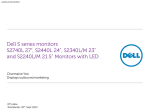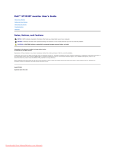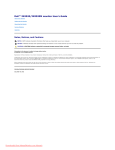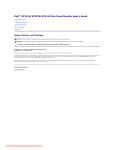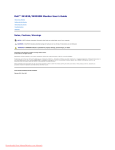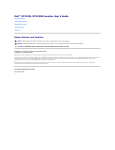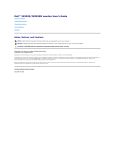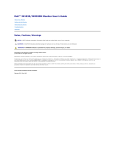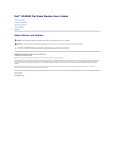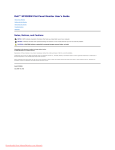Download Dell ST2320L Specifications
Transcript
Dell™ ST2320L/ST2321L monitor User's Guide About Your Monitor Setting Up the Monitor Operating the Monitor Solving Problems Appendix Notes, Notices, and Cautions NOTE: A NOTE indicates important information that helps you make better use of your computer. NOTICE: A NOTICE indicates either potential damage to hardware or loss of data and tells you how to avoid the problem. CAUTION: A CAUTION indicates a potential for property damage, personal injury, or death. Information in this document is subject to change without notice. © 2010 Dell™ Inc. All rights reserved. Reproduction of these materials in any manner whatsoever without the written permission of Dell Inc. is strictly forbidden. Trademarks used in this text: Dell and the DELL logo are trademarks of Dell Inc. Microsoft a n d Windows are either trademarks or registered trademarks of Microsoft Corporation in the United States and/or other countries; ENERGY STAR is a registered trademark of the U.S. Environmental Protection Agency. As an ENERGY STAR partner, Dell Inc. has determined that this product meets the ENERGY STAR guidelines for energy efficiency. Other trademarks and trade names may be used in this document to refer to either the entities claiming the marks and names or their products. Dell Inc. disclaims any proprietary interest in trademarks and trade names other than its own. ST2320Lf/ST2321Lf June 2010 Rev. A00 Downloaded from ManualMonitor.com Manuals Back to Contents Page About Your Monitor Dell™ ST2320L/ST2321L monitor User's Guide Package Contents Product Features Identifying Parts and Controls Monitor Specifications Plug and Play Capability LCD Monitor Quality & Pixel Policy Maintenance Guidelines Package Contents Your monitor ships with the components shown below. Ensure that you have received all the components and contact Dell if something is missing. NOTE: Some items may be optional and may not ship with your Monitor. Some features or media may not be available in certain countries. l Monitor with Stand l Power Cable l DVI Cable (optional) l VGA Cable Downloaded from ManualMonitor.com Manuals l l l Product Information Guide Drivers and Documentation media Quick Setup Guide Product Features The ST2320L/ST2321L flat panel display has an active matrix, Thin-Film Transistor (TFT), and Liquid Crystal Display (LCD). The monitor's features include: ■ ST2320L/ST2321L: 58.42 cm (23 inches) viewable area display. ■ 1920 x 1080 resolution, plus full-screen support for lower resolutions. ■ Tilt adjustment capability. ■ Plug and play capability if supported by your system. ■ On-Screen Display (OSD) adjustments for ease of set-up and screen optimization. ■ Software and documentation CD which includes an information file (INF), Image Color Matching File (ICM), and product documentation. ■ Energy Star compliant. ■ Security lock slot. Identifying Parts and Features Front View Front View Front Panel Controls Label Description 1-2 Shortcut keys *The default settings are Preset Modes and Brightness/Contrast. 1 Shortcut key: Preset Modes (Default) 3 4 2 Shortcut key: Brightness/Contrast (Default) OSD menu select EXIT 5 Power On/Off (light indicator below Dell logo) Back View Downloaded from ManualMonitor.com Manuals Back View Label Description/Use 1 Barcode serial number label To contact Dell for technical support. 2 Security lock slot To help secure your monitor. 3 Dell Soundbar mounting brackets To attach the optional Dell Soundbar. 4 Regulatory rating label Lists the regulatory approvals. 5 Stand release button To release stand assembly from monitor. Side View Left Side Bottom View Downloaded from ManualMonitor.com Manuals Bottom view Label Description AC power cord connector 1 DVI connector 2 HDMI connector 3 VGA connector 4 Audio Line-in 5 Audio Line out 6 Monitor Specifications Power Management Modes If you have VESA's DPMS™ compliance display card or software installed in your PC, the monitor can automatically reduce its power consumption when not in use. This is referred to as Power Save Mode. If input from a keyboard, mouse or other input devices is detected by the computer, the monitor will automatically "wake up". The following table shows the power consumption and signaling of this automatic power-saving feature: ST2320L/ST2321L VESA Modes Horizontal Sync Vertical Sync Video Power Indicator Power Consumption Normal operation Active Active Active White 30 W (maximum) Active-off mode Inactive Inactive Blanked Amber Less than 1 W - - Off Less than 0.5 W 24 W (typical) Switch off - NOTE: This monitor is ENERGY STAR®-compliant. NOTE: Zero power consumption in OFF mode can only be achieved by disconnecting the main cable from the monitor. Pin Assignments VGA Connector Pin Number 15-pin Side of the Connected Signal Cable 1 Video-Red Downloaded from ManualMonitor.com Manuals 2 Video-Green 3 Video-Blue 4 GND 5 Self-test 6 GND-R 7 GND-G 8 GND-B 9 Computer 5 V/3.3 V 10 GND-sync 11 GND 12 DDC data 13 H-sync 14 V-sync 15 DDC clock DVI Connector Pin Number 24-pin Side of the Connected Signal Cable 1 TMDS RX2- 2 TMDS RX2+ 3 TMDS Ground 4 Floating 5 Floating 6 DDC Clock 7 DDC Data 8 Floating 9 TMDS RX1- 10 TMDS RX1+ 11 TMDS Ground 12 Floating 13 Floating 14 +5 V power 15 Self test 16 Hot Plug Detect 17 TMDS RX0- 18 TMDS RX0+ 19 TMDS Ground 20 Floating 21 Floating 22 TMDS Ground 23 TMDS Clock+ 24 TMDS Clock- HDMI Connector (for selective models) Pin Number 19-pin Side of the Connected Signal Cable Downloaded from ManualMonitor.com Manuals 1 TMDS DATA 2+ 2 TMDS DATA 2 SHIELD 3 TMDS DATA 2- 4 TMDS DATA 1+ 5 TMDS DATA 1 SHIELD 6 TMDS DATA 1- 7 TMDS DATA 0+ 8 TMDS DATA 0 SHIELD 9 TMDS DATA 0- 10 TMDS CLOCK 11 TMDS CLOCK SHIELD 12 TMDS CLOCK- 13 CEC 14 Reserved (N.C. on device) 15 DDC CLOCK (SCL) 16 DDC DATA (SDA) 17 DDC/CEC Ground 18 +5 V POWER 19 HOT PLUG DETECT Flat Panel Specifications Model ST2320L ST2321L Screen type Active matrix - TFT LCD Active matrix - TFT LCD Panel type TN TN Screen dimensions 58.42 cm (23 inches) (23-inch viewable image size) 58.42 cm (23 inches) (23-inch viewable image size) Preset display area: Horizontal 509.184 mm (20.05 inches) 509.184 mm (20.05 inches) Vertical 286.416 mm (11.28 inches) 286.416 mm (11.28 inches) Pixel pitch 0,265 mm 0,265 mm Viewing angle 160 ° (vertical) typical, 170 ° (horizontal) typical 160 ° (vertical) typical, 170 ° (horizontal) typical Luminance output 250 cd/m² (typical) 250 cd/m² (typical) Contrast Ratio 1,000 to 1 (typical) 1,000 to 1 (typical) Dynamic Contrast Ratio 8,000,000 to 1 * 7,000,000 to 1 * Faceplate coating Antiglare with hard-coating 3H Antiglare with hard-coating 3H Backlight LED light bar system LED light bar system Response Time 5 ms typical 5 ms typical Color Depth 16.7 mil colors 16.7 mil colors Color Gamut 81 % ** 81 % ** * Based on estimation ** ST2320L/ST2321L Color Gamut (Typical) is based on CIE1976 (81 %) and CIE1931 (68 %). Resolution Model Downloaded from ManualMonitor.com Manuals ST2320L/ST2321L Horizontal scan range 30 kHz to 83 kHz (automatic) Vertical scan range 56 Hz to 76 Hz (automatic) Maximum preset resolution 1920 x 1080 at 60 Hz Video Supported Modes Model ST2320L/ST2321L Video display capabilities (HDMI playback) 480i/480p/576i/576p/720p/1080i/1080p Preset Display Modes ST2320L/ST2321L Display Mode Horizontal Frequency (kHz) Vertical Frequency (Hz) Pixel Clock (MHz) Sync Polarity (Horizontal/Vertical) VGA, 720 x 400 31.469 70.087 28.3 -/+ VGA, 640 x 480 31.469 59.940 25.2 -/- VGA, 640 x 480 37.500 75.000 31.5 -/- VESA, 800 x 600 37.879 60.317 40.0 +/+ VESA, 800 x 600 46.875 75.000 49.5 +/+ VESA, 1024 x 768 48.363 60.004 65.0 -/- VESA, 1024 x 768 60.023 75.029 78.8 +/+ VESA. 1152 x 864 67.500 75.000 108.0 +/+ VESA, 1280 x 1024 64.000 60.000 108.0 +/+ VESA, 1280 x 1024 79.976 75.025 135.0 +/+ VESA, 1920 x 1080 67.500 60.000 148.5 +/+ Electrical Model ST2320L/ST2321L Analog RGB, 0.7 Volts +/- 5 %, positive polarity at 75 ohm input impedance Digital DVI-D TMDS, 600 mV for each differential line, positive polarity at 50 ohm input impedance HDMI, 600 mV for each differential line, 100 ohm input impedance per differential pair Video input signals Synchronization input signals Separate horizontal and vertical synchronizations, polarity-free TTL level, SOG (Composite SYNC on green) AC input voltage/frequency/current 100 VAC to 240 VAC/50 Hz or 60 Hz + 3 Hz/2.0 A (Max.) Inrush iso surge current 120 V: 30 A (Max.) 240 V: 60 A (Max.) Physical Characteristics Model ST2320L/ST2321L l Connector type l l l Signal cable type l l D-sub: Blue connector DVI-D: White connector HDMI (for selective models) D-sub: Detachable, Analog, 15 pin, shipped attached to the monitor DVI-D HDMI (for selective models) Downloaded from ManualMonitor.com Manuals Dimensions (with stand) Height 404.07 mm (15.91 inches) Width 553.38 mm (21.79 inches) Depth 203.68 mm (8.02 inches) Dimensions (without stand) Height 344.2 mm (13.55 inches) Width 553.38 mm (21.79 inches) Depth 59.5 mm (2.34 inches) Stand dimensions Height 203.68 mm (8.02 inches) Width 149.85 mm ( 5.90 inches) Depth 203.68 mm (8.02 inches) Weight Weight with packaging 5.751 kg (12.65 lb) Weight with stand assembly and cables 4.417 kg (9.72 lb) Weight of stand assembly 0.685 kg (1.51 lb) Environmental Model ST2320L/ST2321L Temperature Operating 0 ° C to 40 ° C (32 ° F to 104 ° F) Non-operating Storage: -20 ° C to 60 ° C (-4 ° F to 140 ° F) Shipping: -20 ° C to 60 ° C (-4 ° F to 140 ° F) Humidity Operating 10 % to 80 % (non-condensing) Non-operating Storage: 5 % to 90 % (non-condensing) Shipping: 5 % to 90 % (non-condensing) Altitude Operating 4,485 m (14,700 ft) max Non-operating 12,191 m (40,000 ft) max Thermal dissipation 102.6 BTU/hour (maximum) 82.08 BTU/hour (typical) Plug and Play Capability You can install the monitor in any Plug and Play-compatible system. The monitor automatically provides the computer system with its Extended Display Identification Data (EDID) using Display Data Channel (DDC) protocols so that the system can configure itself and optimize the monitor settings. If required, the user can select different settings, but in most cases monitor installation is automatic. LCD Monitor Quality & Pixel Policy During the LCD Monitor manufacturing process, it is not uncommon for one or more pixels to become fixed in an unchanging state. The visible result is a fixed pixel that appears as an extremely tiny dark or bright discolored spot. When the pixel remains permanently lit, it is known as a "bright dot." When the pixel remains black, it is known as a "dark dot." In almost every case, these fixed pixels are hard to see and do not detract from display quality or usability. A display with 1 to 5 fixed pixels is considered normal and within competitive standards. For more information, see Dell Support site at: support.dell.com. Maintenance Guidelines Caring for Your Monitor Downloaded from ManualMonitor.com Manuals CAUTION: Read and follow the Safety Instructions before cleaning the monitor. CAUTION: Before cleaning the monitor, unplug the monitor from the electrical outlet. For best practices, follow the instructions in the list below while unpacking, cleaning, or handling your monitor: l l l l l To clean your antistatic screen, lightly dampen a soft, clean cloth with water. If possible, use a special screen-cleaning tissue or solution suitable for the antistatic coating. Do not use benzene, thinner, ammonia, abrasive cleaners, or compressed air. Use a lightly-dampened, warm cloth to clean the monitor. Avoid using detergent of any kind as some detergents leave a milky film on the monitor. If you notice a white powder when you unpack your monitor, wipe it off with a cloth. Handle your monitor with care as dark-colored monitors may scratch and show white scuff marks more than lighter-colored monitors. To help maintain the best image quality on your monitor, use a dynamically changing screen saver and turn off your monitor when not in use. Back to Contents Page Downloaded from ManualMonitor.com Manuals Back to Contents Page Appendix Dell™ ST2320L/ST2321L monitor User's Guide Safety Instructions FCC Notice (U.S. Only) and Other Regulatory Information Contacting Dell CAUTION: Safety Instructions CAUTION: Use of controls, adjustments, or procedures other than those specified in this documentation may result in exposure to shock, electrical hazards, and/or mechanical hazards. For information on safety instructions, see the Safety Information that ships with your monitor. FCC Notice (U.S. Only) and Other Regulatory Information For FCC notices and other regulatory information, see the regulatory compliance website located at www.dell.com\regulatory_compliance. Contacting Dell For customers in the United States, call 800-WWW-DELL (800-999-3355). NOTE: If you do not have an active Internet connection, you can find contact information on your purchase invoice, packing slip, bill, or Dell product catalog. Dell provides several online and telephone-based support and service options. Availability varies by country and product, and some services may not be available in your area. To contact Dell for sales, technical support, or customer service issues: 1. 2. 3. 4. 5. Visit support.dell.com. Verify your country or region in the Choose A Country/Region drop-down menu at the bottom of the page. Click Contact Us on the left side of the page. Select the appropriate service or support link based on your need. Choose the method of contacting Dell that is convenient for you. Back to Contents Page Downloaded from ManualMonitor.com Manuals Back to Contents Page Setting Up Your Monitor Dell™ ST2320L/ST2321L monitor If you have a Dell™ desktop or a Dell™ portable computer with internet access 1. Go to http://support.dell.com, enter your service tag, and download the latest driver for your graphics card. 2. After installing the drivers for your Graphics Adapter, attempt to set the resolution to 1920x1080 again. NOTE: If you are unable to set the resolution to 1920x1080 , please contact Dell™ to inquire about a Graphics Adapter that supports these resolutions. Back to Contents Page Downloaded from ManualMonitor.com Manuals Back to Contents Page Setting Up Your Monitor Dell™ ST2320L/ST2321L monitor If you have a non Dell™ desktop, portable computer, or graphics card In Windows XP: 1. Right-click on the desktop and click Properties. 2. Select the Settings tab. 3. Select Advanced. 4. Identify your graphics controller supplier from the description at the top of the window (e.g. NVIDIA, ATI, Intel etc.). 5. Please refer to the graphics card provider website for updated driver (for example, http://www.ATI.com OR http://www.NVIDIA.com ). 6. After installing the drivers for your Graphics Adapter, attempt to set the resolution to 1920x1080 again. In Windows Vista® or Windows 7: 1. Right-click on the desktop and click Personalization. 2. Click Change Display Settings. 3. Click Advanced Settings. 4. Identify your graphics controller supplier from the description at the top of the window (e.g. NVIDIA, ATI, Intel etc.). 5. Please refer to the graphics card provider website for updated driver (for example, http://www.ATI.com OR http://www.NVIDIA.com ). 6. After installing the drivers for your Graphics Adapter, attempt to set the resolution to 1920x1080 again. NOTE: If you are unable to set the resolution to 1920x1080 , please contact the manufacturer of your computer or consider purchasing a graphics adapter that will support the video resolution of 1920x1080 . Back to Contents Page Downloaded from ManualMonitor.com Manuals Back to Contents Page Operating the Monitor Dell™ ST2320L/ST2321L monitor User's Guide Using the Front Panel Controls Using the On-Screen Display (OSD) Menu Setting the Maximum Resolution Using the Dell Soundbar (Optional) Using the Tilt Using the Front Panel Use the control buttons on the side of the monitor to adjust the characteristics of the image being displayed. As you use these buttons to adjust the controls, an OSD shows the numeric values of the characteristics as they change. 1-2 Shortcut keys Use this button for direct access to the control menu that you define in the personalize menu. *The default settings are Preset Modes Select and Brightness/Contrast Select. 1 Use this button for different display preset modes on your monitor. Preset Modes Select 2 Use this button to access the "Brightness/Contrast" control menu. Brightness/Contrast 3 Use this button to open the On-Screen Display (OSD). See Using the OSD Menu. OSD Menu 4 Use this button to exit the OSD menu. Exit 5 Use the power button to turn the monitor on and off. Power button The white light indicates that the monitor is on and fully functional. An amber light indicates power save mode. Using the On-Screen Display (OSD) Menu NOTE: If you change the settings and then either proceed to another menu, or exit the OSD menu, the monitor automatically saves the changes. The changes are also saved if you change the settings and then wait for the OSD menu to disappear. 1. Press any key to launch the OSD menu and press Main Menu for Analog (VGA) Input Downloaded from ManualMonitor.com Manuals to display the main menu. Or Main Menu for non Analog (non VGA) Input NOTE: Auto Adjust is only available when you are using the analog (VGA) connector. 2. Press the and buttons to move between the setting options. As you move from one icon to another, the option name is highlighted. See the table for a complete list of all the options available for the monitor. 3. Press the button once to activate the highlighted option. 4. Press the and 5. Press the 6. Press the Icon buttons to select the desired parameter. button to enter the slide bar and then use the and buttons, according to the indicators on the menu, to make your changes. button to return to the main menu or exit the OSD menu. Menu and Submenus Description Brightness/Contrast Allows you to adjust the brightness and contrast. Downloaded from ManualMonitor.com Manuals Brightness Brightness adjusts the luminance of the backlight. Press the Contrast button to increase the brightness and Press the button to decrease the brightness (min 0 ~ max 100). Adjust the Brightness first, and then adjust the Contrast only if further adjustment is necessary. Press the button to increase contrast and press the button to decrease contrast (min 0 ~ max 100). The Contrast function adjusts the degree of difference between the darkest and lightest areas on the monitor screen. Back Press the button to go back to or exit the main menu. Auto Adjust Even though your computer recognizes your monitor on startup, the Auto Adjustment function optimizes the display settings for u NOTE: In most cases, Auto Adjust produces the best image for your configuration. Input Source The Input Source menu is to used to select between different video signals that may be connected to your monitor. Auto Select Downloaded from ManualMonitor.com Manuals Scan for Sources. Push to scan for available input signals. VGA DVI-D HDMI (for selective models) Back Select VGA input when you are using the analog (VGA) connector. Push to select the VGA input source. Select DVI-D input when you are using the Digital (DVI) connector. Push to select the DVI input source. Select HDMI input when you are using the HDMI connector. Push Push the to select the HDMI input source. button to go back to or exit the main menu. Color Settings Use the color settings to adjust the Image mode and color format. Input Color Format Mode Selection Allows you to set the color format. Allows you to set the display mode to Graphics or Video. If your computer is connected to your monitor, choose Graphics. If a DVD Preset Modes VGA input Standard Multimedia Game Warm Mode suitable for desktop applications. Mode for multimedia applications, e.g., video playback. Mode suitable for gaming applications. Select warm mode to obtain a red tint. This color setting is typically used for color-intensive applications (photograph image editing Cool Select cool mode to obtain a bluish tint. This color setting is typically used for text based applications (spreadsheets, programming Custom (RGB) Use the Video input Downloaded from ManualMonitor.com Manuals or buttons to increase or decrease each of the three colors (R, G, B) independently, in single Movie Game Sports Nature Hue Mode suitable for movie playback. Mode suitable for game applications. Mode suitable for sports scenes. Mode suitable for nature scenes. This feature can make the video image color shift from green to purple. Use this feature to adjust the skin tone. Use increases the green hue in the image increases the purple hue in the image NOTE: Hue adjustment is only available for video input. Saturation Allows you to adjust the color saturation of the video image. Use or buttons to adjust the saturation from '0' to '100' makes video image looks monochrome makes video image looks colorful NOTE: Saturation adjustment is only available for video input. Demo Mode Vertically splits the screen into two segments. The left half of the screen in the normal mode and the right half of the screen is dis NOTE: Demo Mode is only available for video input. Reset Color Settings Back Display Settings Downloaded from ManualMonitor.com Manuals Returns your monitor color settings to the factory default settings. Press the button to go back to or exit the main menu. Wide Mode Adjusts the image ratio as 4:3 or full screen. NOTE: Wide Mode adjustment is not required at maximum preset resolution 1920 x 1080. Horizontal Position Use the and buttons to adjust image left and right. Minimum is '0' (-). Maximum is '100' (+). Vertical Position Use the and buttons to adjust image up and down. Minimum is '0' (-). Maximum is '100' (+). Sharpness Pixel Clock This feature can make the image look sharper or softer. Use Dynamic Contrast Reset Display Setting Back Audio Settings Downloaded from ManualMonitor.com Manuals to adjust the sharpness from '0' to '100' . The Phase and Pixel Clock adjustments allow you to adjust your monitor to your preference. These settings are accessed through Use the Phase or and buttons to adjust for best image quality. If satisfactory results are not obtained using the Phase adjustment, use the Pixel Clock (coarse) adjustment and then use Phase Allows you to increase the level of contrast to provide sharper and more detailed image quality. Resets the display settings to the factory default settings. Press the button to go back to or exit the main menu. Line Out Source Power Save Audio Reset Audio Settings Back Select the source of the audio Turns the Audio Power on or off during power save mode. Resets the audio settings to the original factory settings. Push to go back to or exit the main menu. Other Settings Language Menu Transparency Menu Timer Language option to set the OSD display to one of 6 languages (English, Espanol, Francais, Deutsch, Simplified Chinese, Japanese Allows you to adjust the OSD background from opaque to transparent. OSD Hold Time: Sets the amount of time the OSD will remain active after the last time you pressed a button. Use the and buttons to adjust the slider in 5 second increments, from 5 to 60 seconds. Menu Lock Controls user access to adjustments. When selected, no user adjustments are allowed. All buttons are locked except the NOTE: Lock function – Either soft lock (through OSD menu) or hard lock (Press and hold the button above power button for 10 se Unlock function– Only hard unlock (Press and hold the button above power button for 10 sec) DDC/CI DDC/CI (Display Data Channel/Command Interface) allows your monitor parameters (brightness, color balance, etc.) to be adjus Enable this feature for best user experience and optimum performance of your monitor. Downloaded from ManualMonitor.com Manuals LCD Conditioning Factory Reset Back If an image appears to be retained on the monitor, select LCD Conditioning to help eliminate any image retention. Using the LCD does not remove burn-in. Reset all OSD settings to the factory default settings. Press the button to go back to or exit the main menu. Personalize Downloaded from ManualMonitor.com Manuals There are 2 shortcut keys on the front panel. Select one control menu for each shortcut key to allow direct access. OSD Warning Messages When the monitor does not support a particular resolution mode you will see the following message : or This means that the monitor cannot synchronize with the signal that it is receiving from the computer. See Monitor Specifications for the Horizontal and Vertical frequency ranges address monitor. The recommended mode is 1920x1080. When monitor enters Power Save mode, the following message appears : or Activate the computer and wake up the monitor to gain access to the OSD If you press any button other than the power button the following message will appear: or Downloaded from ManualMonitor.com Manuals If VGA/DVI/HDMI input is selected and both VGA, DVI and HDMI cable are not connected, a floating dialog box as shown below appears. The monitor will enter Power Save Mode after 15 or See Solving Problems for more information. Setting the Maximum Resolution To set the maximum resolution for the monitor. Windows XP: 1. 2. 3. 4. Right-click on the desktop and select Properties. Select the Settings tab. Set the screen resolution to 1920 x 1080. Click OK. Windows Vista® or Windows® 7: 1. 2. 3. 4. Right-click on the desktop and select Personalization. Click Change Display Settings. Move the slider-bar to the right by pressing and holding left-mouse button and adjust the screen resolution to 1920 x 1080. Click OK. If you do not see 1920 x 1080 as an option, you may need to update your graphics driver. Depending on your computer, complete one of the following procedures. If you have a Dell desktop or portable computer: ¡ Go to support.dell.com, enter your service tag, and download the latest driver for your graphics card. If you are using a non-Dell computer (portable or desktop): ¡ ¡ Go to the support site for your computer and download the latest graphic drivers. Go to your graphics card website and download the latest graphic drivers. Using the Dell Soundbar (Optional) The Dell Soundbar is a stereo two channel system mountable on Dell flat panel displays. The Soundbar has a capacitive touch front control panel, a white LED for power indication, and two audio headset jacks. Downloaded from ManualMonitor.com Manuals 1. Attach mechanism 2. Headphone connectors 3. Power indicator 4. Power/Volume control Using the Tilt Tilt With the built-in pedestal, you can tilt the monitor for the most comfortable viewing angle. NOTE: The stand riser and stand base are detached when the monitor is shipped from the factory. Back to Contents Page Downloaded from ManualMonitor.com Manuals Back to Contents Page Setting Up Your Monitor Dell™ ST2320L/ST2321L monitor Important instructions to set the display resolution to 1920x1080 (Maximum) For optimal display performance while using the Microsoft Windows® operating systems, set the display resolution to 1920 x 1080 pixels by performing the following steps: In Windows XP: 1. Right-click on the desktop and click Properties. 2. Select the Settings tab. 3. Move the slider-bar to the right by pressing and holding the left-mouse button and adjust the screen resolution to 1920x1080. 4. Click OK. In Windows Vista® or Windows® 7: 1. Right-click on the desktop and click Personalization. 2. Click Change Display Settings. 3. Move the slider-bar to the right by pressing and holding the left-mouse button and adjust the screen resolution to 1920x1080. 4. Click OK. If you do not see 1920x1080 as an option, you may need to update your graphics driver. Please choose the scenario below that best describes the computer system you are using, and follow the provided directions: 1: If you have a Dell™ desktop or a Dell™ portable computer with internet access. 2: If you have a non Dell™ desktop, portable computer, or graphics card. Back to Contents Page Downloaded from ManualMonitor.com Manuals Dell™ ST2320L/ST2321L monitor User Guide Important instructions to set the display resolution to 1920x1080 (Maximum) Information in this document is subject to change without notice. © 2010 Dell™ Inc. All rights reserved. Reproduction of these materials in any manner whatsoever without the written permission of Dell Inc. is strictly forbidden. Trademarks used in this text: Dell and the DELL logo, are trademarks of Dell Inc. Microsoft and Windows are either registered trademarks or trademarks of Microsoft Corporation in the United States and/or other countries. ENERGY STAR is a registered trademark of the U.S. Environmental Protection Agency. As an ENERGY STAR partner, Dell Inc. has determined that this product meets the ENERGY STAR guidelines for energy efficiency. Other trademarks and trade names may be used in this document to refer to either the entities claiming the marks and names or their products. Dell Inc. disclaims any proprietary interest in trademarks and trade names other than its own. ST2320Lf/ST2321Lf June 2010 Rev. A00 Downloaded from ManualMonitor.com Manuals Back to Contents Page Setting Up the Monitor Dell™ ST2320L/ST2321L monitor User's Guide Attaching the Base Connecting the Monitor Attaching the Soundbar (Optional) Removing the Monitor Stand Attaching the Base NOTE: The stand riser and stand base are detached when the monitor is shipped from the factory. 1. Assemble the stand riser to stand base. a. Place the stand riser on top of the stand base. Slide the stand riser horizontally until the tabs are fully inserted into the stand base grooves. b. 2. Tighten the thumbscrew below the stand base. Attach the stand assembly to the monitor. a. Place the monitor on a soft cloth or cushion near the edge of desk. b. c. Align the stand assembly bracket to the monitor groove. Insert the bracket towards monitor until it locked in place. Downloaded from ManualMonitor.com Manuals Connecting the Monitor CAUTION: Before you begin any of the procedures in this section, follow the safety instructions. To connect your monitor to the computer perform the following steps/instructions: 1. 2. Turn off your computer and disconnect the power cable. Connect the HDMI cable, white (digital DVI-D), or blue (analog VGA) display connector cable to the corresponding video port on the back of your computer. Do not use all the cables on the same computer. Use all of the cables only when they are connected to different computers with appropriate video systems. Connecting the blue VGA cable Connecting the White DVI Cable* Connecting the HDMI Cable* (for selective models) NOTE: *Optional purchase item. To purchase DVI or HDMI cable, please visit Dell.com NOTE: The Graphics are used for the purpose of illustration only. Appearance of the the computer may vary. After you have completed connecting the VGA/DVI/HDMI cable, follow the procedure below to complete your monitor setup: 1. 2. Plug the power cables for your computer and monitor into a nearby outlet. Turn on the monitor and the computer. Downloaded from ManualMonitor.com Manuals If your monitor displays an image, installation is complete. If it does not display an image, see Solving Problems. Attaching the Soundbar (Optional) 1. Working from the rear of the monitor, attach the Soundbar by aligning the two slots with the two tabs along the bottom rear of the monitor. 2. Slide the Soundbar to the left until it snaps into place. 3. Connect the Soundbar with the DC power connector. 4. Insert the mini stereo plug from the rear of the Soundbar into the computer's audio output jack or the monitor's audio output jack. NOTICE: Do not use with any device other than the Dell Soundbar. Removing the Monitor Stand After placing the monitor panel on a soft cloth or cushion, complete the following steps to remove the base. 1. 2. Use a long screwdriver to push the release latch located in a hole just above the stand. Once the latch is released, remove the base away from the monitor. Back to Contents Page Downloaded from ManualMonitor.com Manuals Back to Contents Page Solving Problems Dell™ ST2320L/ST2321L monitor User's Guide Self-Test Built-in Diagnostics Common Problems Product-Specific Problems Troubleshooting the Dell™ Soundbar (Optional) CAUTION: Before you begin any of the procedures in this section, follow the Safety Instructions. Self-Test Your monitor provides a self-test feature that allows you to check whether your monitor is functioning properly. If your monitor and computer are properly connected but the monitor screen remains dark, run the monitor self-test by performing the following steps: 1. 2. 3. Turn off both your computer and the monitor. Unplug the video cable from the back of the computer. To ensure proper Self-Test operation, remove the Analog (blue connector) cable from the back of computer. Turn on the monitor. The floating dialog box should appear on-screen (against a black background) if the monitor cannot sense a video signal and is working correctly. While in self-test mode, the power LED remains white. Also, the dialog shown below will continuously scroll through the screen. or 4. 5. This box also appears during normal system operation, if the video cable becomes disconnected or damaged. The monitor will enter Power Save Mode after 15 minutes if left at this state. Turn off your monitor and reconnect the video cable; then turn on both your computer and the monitor. If your monitor screen remains blank after you have performed Step 5, check your video controller and computer system. Built-in Diagnostics Your monitor has a built-in diagnostic tool that helps you determine if the screen abnormality you are experiencing is an inherent problem with your monitor, or with your computer and video card. NOTE: You can run the built-in diagnostics only when the video cable is unplugged and the monitor is in self-test mode. To run the built-in diagnostics: 1. 2. 3. Ensure that the screen is clean (no dust particles on the surface of the screen). Unplug the video cable(s) from the back of the computer or monitor. The monitor then goes into the self-test mode. On the front panel, press and hold the shortcut button 1 and shortcut button 4 keys on the front panel, simultaneously for 2 seconds. A gray screen appears. Downloaded from ManualMonitor.com Manuals 4. 5. 6. 7. Carefully inspect the screen for abnormalities. Press the shortcut button 4 key on the front panel again. The color of the screen changes to red. Inspect the display for any abnormalities. Repeat steps 5 and 6 to inspect the display in green, blue, and white colored screens. The test is complete when the white screen appears. To exit, press the shortcut button 4 again. If you do not detect any screen abnormalities upon using the built-in diagnostic tool, the monitor is functioning properly. Check the video card and computer. OSD Warning Messages For OSD-related issues, see OSD Warning Messages. Common Problems The following table contains general information about common monitor problems that you might encounter and the possible solutions. Common Symptoms No Video/Power LED off What You Experience No picture l l l No Video/Power LED on No picture or no brightness l l l l Poor Focus Picture is fuzzy, blurry, or ghosting l l l l l Shaky/Jittery Video Wavy picture or fine movement l l l l l Missing Pixels LCD screen has spots l l l Stuck-on Pixels LCD screen has bright spots l l l Brightness Problems Picture too dim or too bright l l l Geometric Distortion Screen not centered correctly l l l Horizontal/Vertical Lines Screen has one or more lines l l Downloaded from ManualMonitor.com Manuals Possible Solutions Ensure that the video cable connecting the monitor and the computer is properly connected and secure. Verify that the power outlet is functioning properly using any other electrical equipment. Ensure that the power button is depressed fully. Increase brightness & contrast controls via OSD. Perform monitor self-test feature check. Check for bent or broken pins in the video cable connector. Run the built-in diagnostics. Perform Auto Adjust via OSD. Adjust the Phase and Pixel Clock controls via OSD. Eliminate video extension cables. Reset the monitor to Factory Settings. Change the video resolution to the correct aspect ratio (16:9). Perform Auto Adjust via OSD. Adjust the Phase and Pixel Clock controls via OSD. Reset the monitor to Factory Settings. Check environmental factors. Relocate the monitor and test in another room. Cycle power on-off. Pixel that is permanently off is a natural defect that can occur in LCD technology. Run the built-in diagnostics. Cycle power on-off. Pixel that is permanently off is a natural defect that can occur in LCD technology. Run the built-in diagnostics. Reset the monitor to Factory Settings. Auto Adjust via OSD. Adjust brightness & contrast controls via OSD. Reset the monitor to Factory Settings. Auto Adjust via OSD. Adjust brightness & contrast controls via OSD. Reset the monitor to Factory Settings. Perform Auto Adjust via OSD. Adjust Phase and Pixel Clock controls via OSD. Perform monitor self-test feature check and determine if these lines are also in self-test mode. Check for bent or broken pins in the video cable connector. Run the built-in diagnostics. l l l l Synchronization Problems Screen is scrambled or appears torn Reset the monitor to Factory Settings. Perform Auto Adjust via OSD. Adjust Phase and Pixel Clock controls via OSD. Perform monitor self-test feature check to determine if scrambled screen appears in self mode. Check for bent or broken pins in the video cable connector. Restart the computer in the safe mode. l l l l l l Safety Related Issues Visible signs of smoke or sparks Do not perform any troubleshooting steps. Contact Dell immediately. l l Intermittent Problems Monitor turns on & off Ensure that the video cable connecting the monitor to the computer is connected properly and is secure. Reset the monitor to Factory Settings. Perform monitor self-test feature check to determine if the intermittent problem occurs in self mode. l l l Missing Color Picture lacks color Perform monitor self-test feature check. Ensure that the video cable connecting the monitor to the computer is connected properly and is secure. Check for bent or broken pins in the video cable connector. l l l Wrong Color Picture color is not good Change the Color Setting Mode in the Color Settings OSD to Graphics or Video depending to the application. Try a different Color Preset Setting in Color Settings OSD. Adjust R/G/B value in Color Settings OSD if the Color Management is turned off. Change the Input Color Format to PC RGB or YPbPr in the Advance Setting OSD. l l l Image retention from a static image left on the monitor for a long period of time Faint shadow from the static image displayed appears on the screen Use the Power Management feature to turn off the monitor at all times when not in use information, see Power Management Modes). Alternatively, use a dynamically changing screensaver. l l Product-Specific Problems SPECIFIC SYMPTOMS WHAT YOU EXPERIENCE Screen image is too small Image is centered on screen, but does not fill entire viewing area l Perform monitor reset on "Factory Reset" Cannot adjust the monitor with the buttons on the front panel OSD does not appear on the screen l Turn the monitor off and unplug the power cord and then plug back and power on No Input Signal when user controls pressed No picture, the LED light is amber. When control button is pressed, the message " No VGA cable", "No DVI-D cable"or "No HDMI cable" will appear. l l Check the signal source. Ensure that the computer is not in power saving by moving the mouse or pressing any key on the keyboard. Check whether the signal cable is plugged in and seated properly. Re-plug the signal cable if necessary. Re-boot the computer or video player. The picture does not fill the height or width of the screen. l Due to the non-standard formats of DVDs, the monitor may not show the full screen pictures. The monitor will not fill the entire screen. POSSIBLE SOLUTIONS l Troubleshooting the Dell™ Soundbar (Optional) COMMON SYMPTOMS No Sound WHAT YOU EXPERIENCE Soundbar has power - power indicator is on. POSSIBLE SOLUTIONS l l l l l l Distorted Sound Computer's sound card is used as the audio source. l l l l Downloaded from ManualMonitor.com Manuals Plug the audio line-in cable into the computer's audio out jack. Set all Windows volume controls to their maximum. Play some audio content on the computer (i.e., audio CD, or MP3). Turn the volume up. Clean and reseat the audio line-in plug. Test the Soundbar using another audio source (i.e., portable CD player). Clear any obstructions between the Soundbar and the user. Confirm that the audio line-in plug is completely inserted into the jack of the sound card. Set all Windows volume controls to their midpoints. Decrease the volume of the audio application. l l l l Distorted Sound Other audio source is used. l l l l l Unbalanced Sound Output Sound from only one side of Soundbar l l l l l l Low Volume Volume is too low l l l l l Back to Contents Page Downloaded from ManualMonitor.com Manuals Turn the volume down. Clean and reseat the audio line-in plug. Troubleshoot the computer's sound card. Test the Soundbar using another audio source (i.e., portable CD player). Clear any obstructions between the Soundbar and the user. Confirm that the audio line-in plug is completely inserted into the jack of the audio source. Decrease the volume of the audio source. Turn the volume down. Clean and reseat the audio line-in plug. Clear any obstructions between the Soundbar and the user. Confirm that the audio line-in plug is completely inserted into the jack of the sound card or audio source. Set all Windows audio balance controls (L-R) to their midpoints. Clean and reseat the audio line-in plug. Troubleshoot the computer's sound card. Test the Soundbar using another audio source (i.e., portable CD player). Clear any obstructions between the Soundbar and the user. Turn the volume up to its maximum level. Set all Windows volume controls to their maximum. Increase the volume of the audio application. Test the Soundbar using another audio source (i.e., portable CD player).