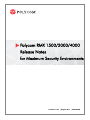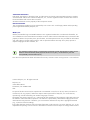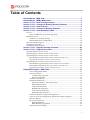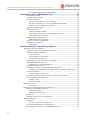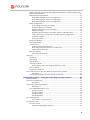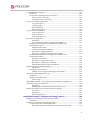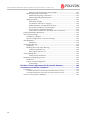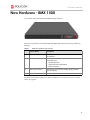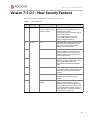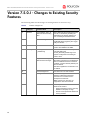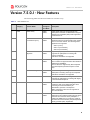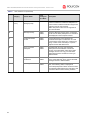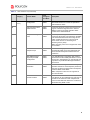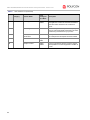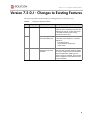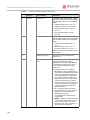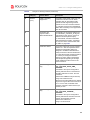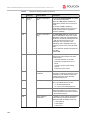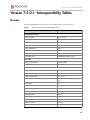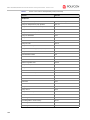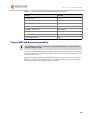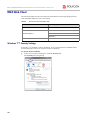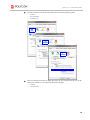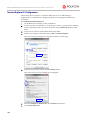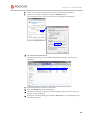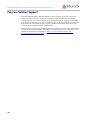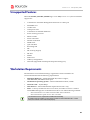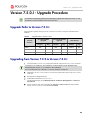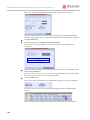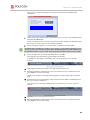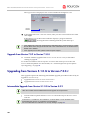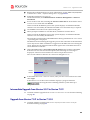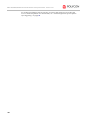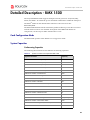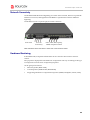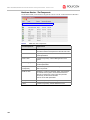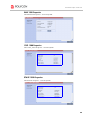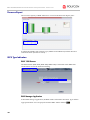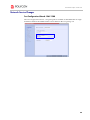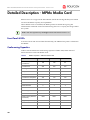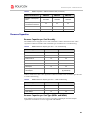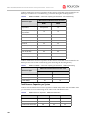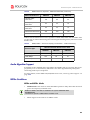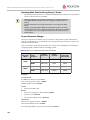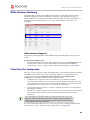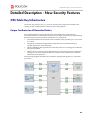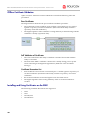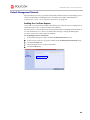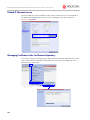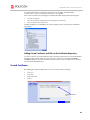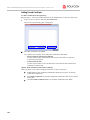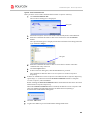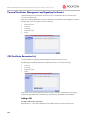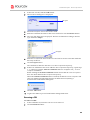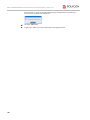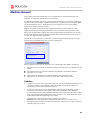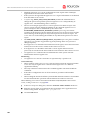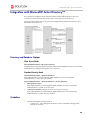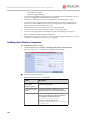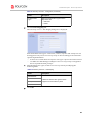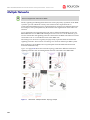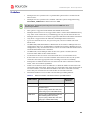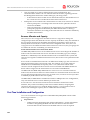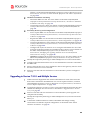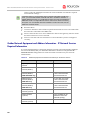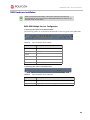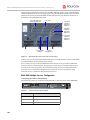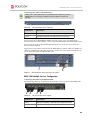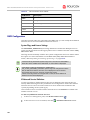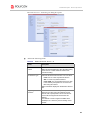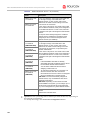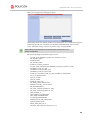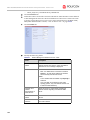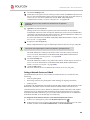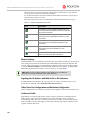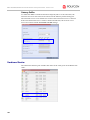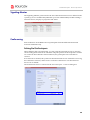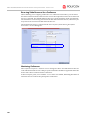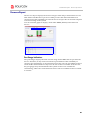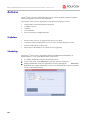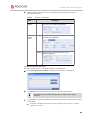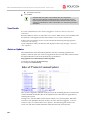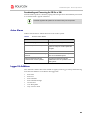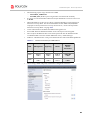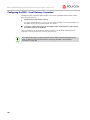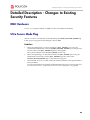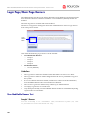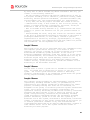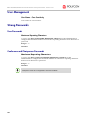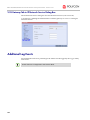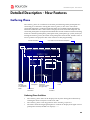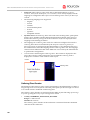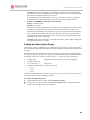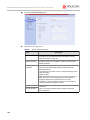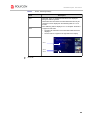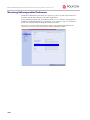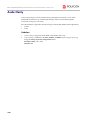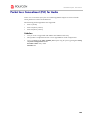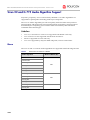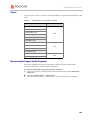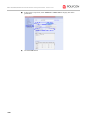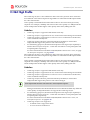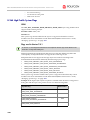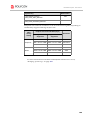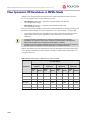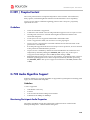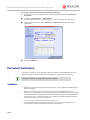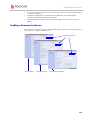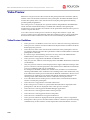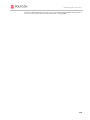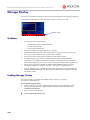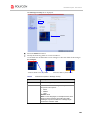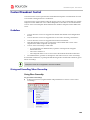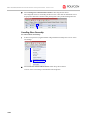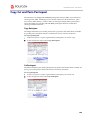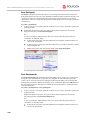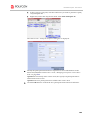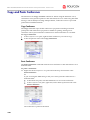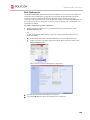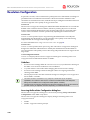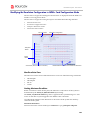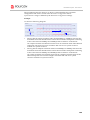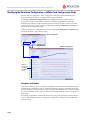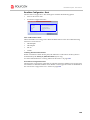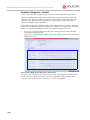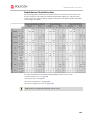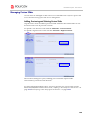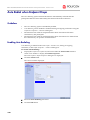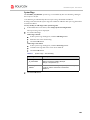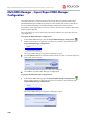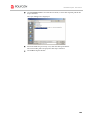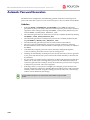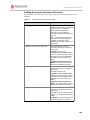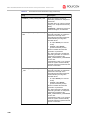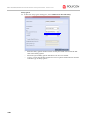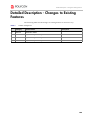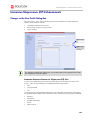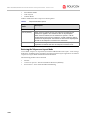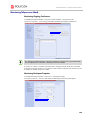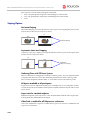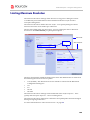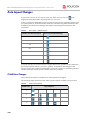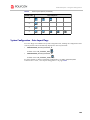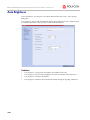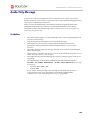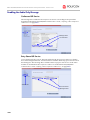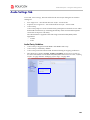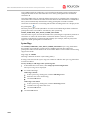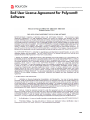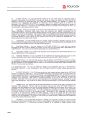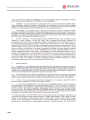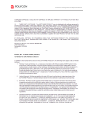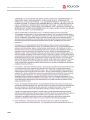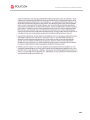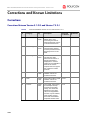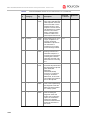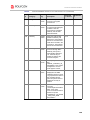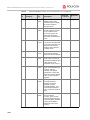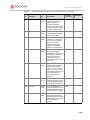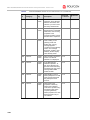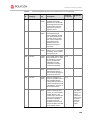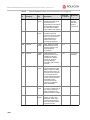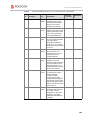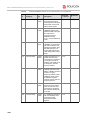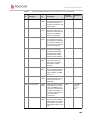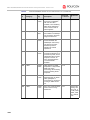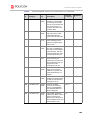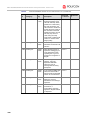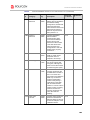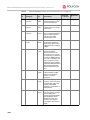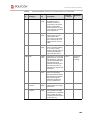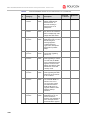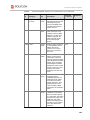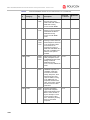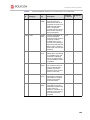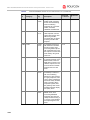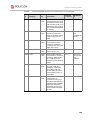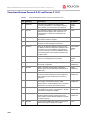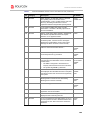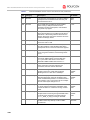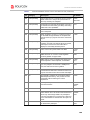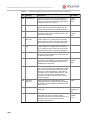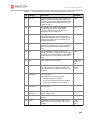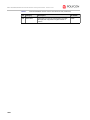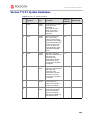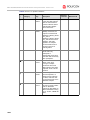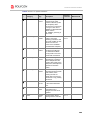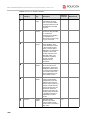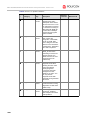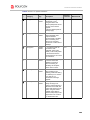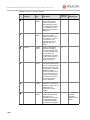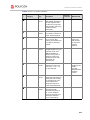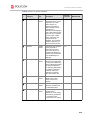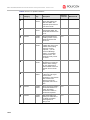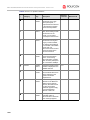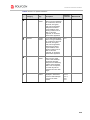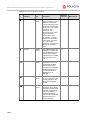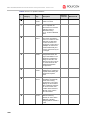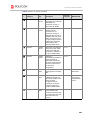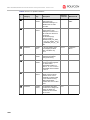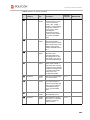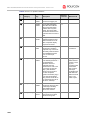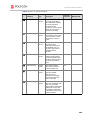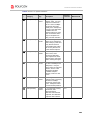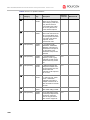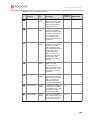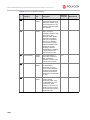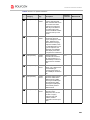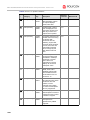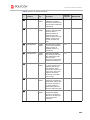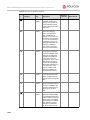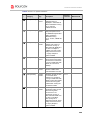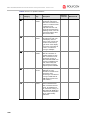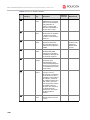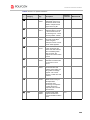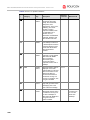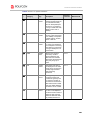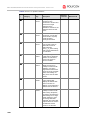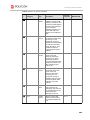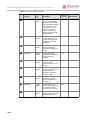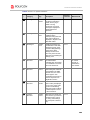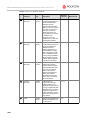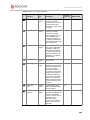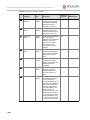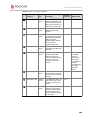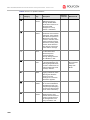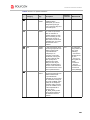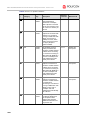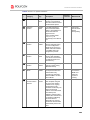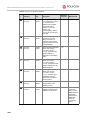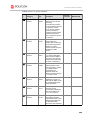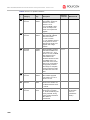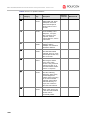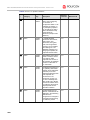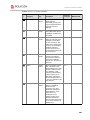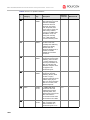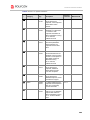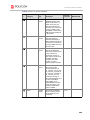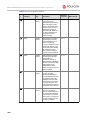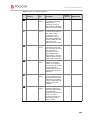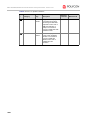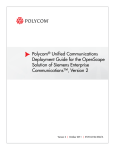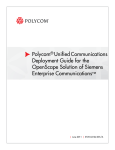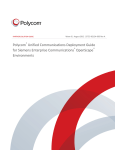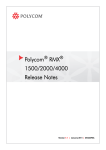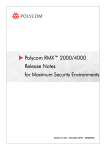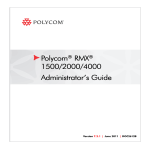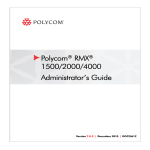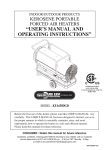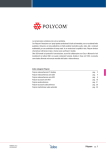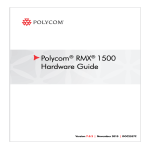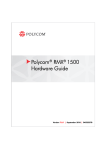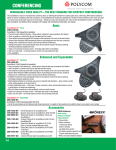Download Monitor Audio EN 50020 Specifications
Transcript
Polycom RMX 1500/2000/4000 Release Notes for Maximum Security Environments Version 7.5.0.J | August 2011 | DOC2595A Trademark Information Polycom®, the Polycom “Triangles” logo, and the names and marks associated with Polycom’s products are trademarks and/or service marks of Polycom, Inc., and are registered and/or common-law marks in the United States and various other countries. All other trademarks are the property of their respective owners. Patent Information The accompanying product may be protected by one or more U.S. and foreign patents and/or pending patent applications held by Polycom, Inc. McAfee, Inc. McAfee, the McAfee logo and McAfee AntiVirus are registered trademarks or trademarks of McAfee, Inc. or its subsidiaries in the United States and other countries. Other marks and brands may be claimed as the property of others. The product plans, specifications, and descriptions herein are provided for information only and subject to change without notice, and are provided without warranty of any kind, express or implied. Copyright © 2011 McAfee, Inc. This software meets the latest U.S. Department of Defense network requirements for listing on the Defense Switched Network (DSN) Approved Products List (APL), as maintained by the Joint Interoperability Test Command (JITC). This document provides the latest information for security-conscious users running version 7.5.0.J software. © 2010 Polycom, Inc. All rights reserved. Polycom, Inc. 4750 Willow Road Pleasanton, CA 94588-2708 USA No part of this document may be reproduced or transmitted in any form or by any means, electronic or mechanical, for any purpose, without the express written permission of Polycom, Inc. Under the law, reproducing includes translating into another language or format. As between the parties, Polycom, Inc., retains title to and ownership of all proprietary rights with respect to the software contained within its products. The software is protected by United States copyright laws and international treaty provision. Therefore, you must treat the software like any other copyrighted material (e.g., a book or sound recording). Every effort has been made to ensure that the information in this manual is accurate. Polycom, Inc., is not responsible for printing or clerical errors. Information in this document is subject to change without notice. Table of Contents New Hardware - RMX 1500 ..............................................................................1 New Hardware - MPMx Media Card.................................................................2 Version 7.5.0.J - New Security Features ........................................................3 Version 7.5.0.J - Changes to Existing Security Features .............................4 Version 7.5.0.J - New Features........................................................................5 Version 7.5.0.J - Changes to Existing Features ............................................9 Version 7.5.0.J - Interoperability Tables.......................................................13 Devices .............................................................................................................................. 13 Polycom RMX and Avaya Interoperability ......................................................... 15 RMX Web Client .............................................................................................................. 16 Windows 7™ Security Settings .............................................................................. 16 Internet Explorer 8 Configuration ......................................................................... 18 Polycom Solution Support ............................................................................................. 20 Unsupported Features .................................................................................................... 21 Workstation Requirements ............................................................................................. 21 Version 7.5.0.J - Upgrade Package Contents ..............................................22 Version 7.5.0.J - Upgrade Procedure............................................................23 Upgrade Paths to Version 7.5.0.J ................................................................................... 23 Upgrading from Version 7.0.2 to Version 7.5.0.J ......................................................... 23 Upgrading from Version 5.0.2 to Version 7.5.0.J ......................................................... 26 Intermediate Upgrade from Version 5.0.2 to Version 7.0.2 ............................... 26 Upgrade from Version 7.0.2 to Version 7.5.0.J ..................................................... 28 Upgrading from Versions 5.1.0.G to Version 7.5.0.J ................................................... 28 Intermediate Upgrade from Version 5.1.0.G to Version 5.0.2 ........................... 28 Intermediate Upgrade from Version 5.0.2 to Version 7.0.2 ............................... 29 Upgrade from Version 7.0.2 to Version 7.5.0.J ..................................................... 29 Detailed Description - RMX 1500 ..................................................................31 Card Configuration Mode ...................................................................................... 31 System Capacities .................................................................................................... 31 Conferencing Capacities .................................................................................. 31 Resource Capacities .......................................................................................... 32 Network Connectivity ............................................................................................. 33 Hardware Monitoring ............................................................................................. 33 Hardware Monitor - Slot Components .......................................................... 34 RMX 1500 Properties ........................................................................................ 35 CNTL 1500 Properties ...................................................................................... 35 RTM IP 1500 Properties .................................................................................... 35 LAN Unit List Properties ................................................................................. 36 Backplane 1500 Properties ............................................................................... 36 Hardware Monitor Component Diagnostics ....................................................... 36 Video/Voice Port Configuration and Resource Report Changes .................... 37 Resource Report ....................................................................................................... 38 MCU Type Indication ............................................................................................. 38 RMX 1500 Banner .............................................................................................. 38 RMX Manager Application ............................................................................. 38 Network Service Changes ...................................................................................... 39 i RMX 1500/2000/4000 Release Notes for Maximum Security Environments - Version 7.5.0.J Fast Configuration Wizard - RMX 1500 ........................................................ 39 Detailed Description - MPMx Media Card .................................................... 40 Front Panel & LEDs ................................................................................................. 40 Conferencing Capacities ......................................................................................... 40 Resource Capacities ................................................................................................. 41 Resource Capacities per Card Assembly ....................................................... 41 Resource Capacities per Card Type (MPM+ and MPMx) .......................... 41 Total Resource Capacities per System ........................................................... 42 Audio Algorithm Support ...................................................................................... 43 MPMx Guidelines .................................................................................................... 43 MPMx and MPM+ Modes ............................................................................... 43 Operating Mode Selection During Startup / Restart .................................. 44 System Information Changes .......................................................................... 44 MPMx Hardware Monitoring ................................................................................ 45 MPMx Hardware Diagnostics ........................................................................ 45 Video/Voice Port Configuration ........................................................................... 45 MPMx Resource Report .......................................................................................... 46 Port Gauges ........................................................................................................ 46 Detailed Description - New Security Features ............................................ 47 (PKI) Public Key Infrastructure ..................................................................................... 47 Unique Certificates for all Networked Entities ................................................... 47 Offline Certificate Validation ................................................................................. 48 Peer Certificates ................................................................................................. 48 Self Validation of Certificates .......................................................................... 48 Certificate Revocation List ............................................................................... 48 Installing and Using Certificates on the RMX ..................................................... 48 Default Management Network .............................................................................. 49 Enabling Peer Certificate Requests ................................................................. 49 Default IP Network Service .................................................................................... 50 Managing Certificates in the Certification Repository ....................................... 50 Adding Trusted Certificates and CRLs to the Certification Repository ... 51 Trusted Certificates ................................................................................................. 51 Adding Trusted Certificates ............................................................................ 52 Personal Certificates (Management and Signaling Certificates) ...................... 54 CRL (Certificate Revocation List) .......................................................................... 54 Adding a CRL .................................................................................................... 54 Removing a CRL ............................................................................................... 55 Machine Account ............................................................................................................. 57 Guidelines .......................................................................................................... 57 Integration with Microsoft® Active Directory™ ........................................................ 59 Directory and Database Options ........................................................................... 59 Ultra Secure Mode ............................................................................................ 59 Standard Security Mode .................................................................................. 59 Guidelines ................................................................................................................. 59 Enabling Active Directory Integration ................................................................. 60 Multiple Networks .......................................................................................................... 62 Guidelines ................................................................................................................. 63 Resource Allocation and Capacity ................................................................. 64 First Time Installation and Configuration ........................................................... 64 Upgrading to Version 7.5.0.J and Multiple Services ........................................... 65 ii Gather Network Equipment and Address Information - IP Network Services Required Information .............................................................................................. 66 RMX Hardware Installation ................................................................................... 67 RMX 4000 Multiple Services Configuration .................................................. 67 RMX 2000 Multiple Services Configuration .................................................. 68 RMX 1500 Multiple Services Configuration .................................................. 69 RMX Configuration ................................................................................................. 70 System Flags and License Settings ................................................................. 70 IP Network Service Definition ........................................................................ 70 Setting a Network Service as Default ............................................................. 75 Ethernet Settings ............................................................................................... 76 Signaling Host IP Address and MCU Prefix in GK Indications ................ 76 Video/Voice Port Configuration and Resolution Configuration .............. 76 Conference Profile ............................................................................................. 76 Gateway Profiles ............................................................................................... 78 Hardware Monitor ................................................................................................... 78 Signaling Monitor .................................................................................................... 79 Conferencing ............................................................................................................ 79 Defining Dial Out Participants ....................................................................... 79 Reserving Video Resources for a Conference ............................................... 80 Monitoring Conferences .................................................................................. 80 Resource Report ....................................................................................................... 81 Port Gauge Indications ..................................................................................... 81 Antivirus ........................................................................................................................... 82 Guidelines ................................................................................................................. 82 Scheduling ................................................................................................................ 82 Scan Results .............................................................................................................. 84 Antivirus Updates ................................................................................................... 84 Downloading and Converting the ZIP file to TAR ...................................... 85 Active Alarms ........................................................................................................... 85 Logger File Additions ............................................................................................. 85 Direct Connection to Polycom RMX™ Serial Gateway S4GW ................................. 86 Guidelines .......................................................................................................... 86 Configuring the RMX - Serial Gateway Connection .......................................... 88 Detailed Description - Changes to Existing Security Features..................89 RMX Hardware ................................................................................................................ 89 Ultra Secure Mode Flag .................................................................................................. 89 Guidelines .......................................................................................................... 89 Login Page/Main Page Banners .................................................................................... 90 Guidelines .......................................................................................................... 90 Non-Modifiable Banner Text ................................................................................. 90 Sample 1 Banner ................................................................................................ 90 Sample 2 Banner ................................................................................................ 91 Sample 3 Banner ................................................................................................ 91 Sample 4 Banner ................................................................................................ 91 User Management ............................................................................................................ 92 User Name - Case Sensitivity .......................................................................... 92 Strong Passwords ............................................................................................................ 92 User Passwords ........................................................................................................ 92 Maximum Repeating Characters .................................................................... 92 iii RMX 1500/2000/4000 Release Notes for Maximum Security Environments - Version 7.5.0.J Conference and Chairperson Passwords ............................................................. 92 USB Restore to Default ................................................................................................... 93 Restore to Factory Security Defaults ..................................................................... 93 Comprehensive Restore to Factory Defaults ....................................................... 93 V.35 Gateway Tab in IP Network Service Dialog Box ....................................... 94 Additional Log Events .................................................................................................... 94 Detailed Description - New Features............................................................ 95 Gathering Phase ............................................................................................................... 95 Gathering Phase Guidelines ............................................................................ 95 Gathering Phase Duration ............................................................................... 96 Enabling the Gathering Phase Display .......................................................... 97 Monitoring Gathering-enabled Conferences ..................................................... 100 Auto Brightness ............................................................................................................. 101 Guidelines ........................................................................................................ 101 Audio Clarity .................................................................................................................. 102 Guidelines ........................................................................................................ 102 Packet Loss Concealment (PLC) for Audio ............................................................... 103 Guidelines ........................................................................................................ 103 Siren 22 and G.719 Audio Algorithm Support .......................................................... 104 Guidelines ........................................................................................................ 104 Mono ........................................................................................................................ 104 Stereo ....................................................................................................................... 105 Monitoring Participant Audio Properties .......................................................... 105 H.264 High Profile ......................................................................................................... 107 Guidelines ........................................................................................................ 107 Guidelines ........................................................................................................ 107 H.264 High Profile System Flags ......................................................................... 108 ISDN ................................................................................................................. 108 Flags used in Version 7.0.1 ............................................................................ 108 New Symmetric HD Resolutions in MPMx Mode ................................................... 110 Resource Usage ............................................................................................... 111 System Flag ...................................................................................................... 111 Additional Call Rates .................................................................................................... 112 Guidelines ........................................................................................................ 112 H.239 / People+Content ............................................................................................... 113 Guidelines ............................................................................................................... 113 G.728 Audio Algorithm Support ................................................................................. 113 Guidelines ........................................................................................................ 113 Monitoring Participant Audio Properties .......................................................... 113 Permanent Conference .................................................................................................. 114 Guidelines ............................................................................................................... 114 Enabling a Permanent Conference ...................................................................... 115 Video Preview ................................................................................................................ 116 Video Preview Guidelines .................................................................................... 116 Workstation Requirements ................................................................................... 117 Testing your Workstation .............................................................................. 117 Previewing the Participant Video ....................................................................... 118 Message Overlay ............................................................................................................ 120 Guidelines ............................................................................................................... 120 Enabling Message Overlay ................................................................................... 120 iv Content Broadcast Control ........................................................................................... 123 Guidelines ............................................................................................................... 123 Giving and Cancelling Token Ownership ......................................................... 123 Giving Token Ownership .............................................................................. 123 Cancelling Token Ownership ........................................................................ 124 Copy Cut and Paste Participant .................................................................................. 125 Copy Participant ............................................................................................. 125 Cut Participant ................................................................................................ 125 Paste Participant .............................................................................................. 126 Paste Participant As ........................................................................................ 126 Copy and Paste Conference ......................................................................................... 128 Copy Conference ............................................................................................. 128 Paste Conference ............................................................................................. 128 Paste Conference As ....................................................................................... 129 Resolution Configuration ............................................................................................. 130 Guidelines ........................................................................................................ 130 Accessing the Resolution Configuration dialog box ................................. 130 Modifying the Resolution Configuration in MPM+ Card Configuration Mode .............................................................................................. 131 Max Resolution Pane ...................................................................................... 131 Limiting Maximum Resolution ..................................................................... 131 Resolution Configuration Pane ..................................................................... 132 Sharpness and Motion Resolution Slider Panes ......................................... 132 Modifying the Resolution Configuration in MPMx Card Configuration Mode .............................................................................................. 134 Sharpness and Motion .................................................................................... 134 Resolution Configuration - Basic .................................................................. 135 Resolution Configuration - Detailed ............................................................ 136 Default Minimum Threshold Line Rates ..................................................... 137 High Resolution Slide Enhancements ........................................................................ 138 Guidelines ........................................................................................................ 138 Managing Custom Slides ...................................................................................... 139 Adding, Previewing and Selecting Custom Slides .................................... 139 Auto Redial when Endpoint Drops ............................................................................ 140 Guidelines ............................................................................................................... 140 Enabling Auto Redialing ...................................................................................... 140 System Flags .................................................................................................... 141 Multi-RMX Manager - Import/Export RMX Manager Configuration .................. 142 Automatic Password Generation ................................................................................ 144 Guidelines ........................................................................................................ 144 Enabling the Automatic Generation of Passwords .................................... 145 IVR Provider Entry Queue (Shared Number Dialing) ............................................. 147 Call Flow .......................................................................................................... 147 Guidelines ........................................................................................................ 147 RMX Configuration ........................................................................................ 147 Detailed Description - Changes to Existing Features ...............................149 RMX Resource Management by CMA and DMA ..................................................... 150 Guidelines ............................................................................................................... 150 Immersive Telepresence (ITP) Enhancements .......................................................... 151 Changes to the New Profile Dialog Box ............................................................. 151 Automatic detection of Immersive Telepresence (ITP) Sites .................... 151 v RMX 1500/2000/4000 Release Notes for Maximum Security Environments - Version 7.5.0.J Retrieving the Telepresence Layout Mode ................................................. 152 Monitoring Telepresence Mode ........................................................................... 153 Monitoring Ongoing Conferences ................................................................ 153 Monitoring Participant Properties ................................................................ 153 Striping Options ..................................................................................................... 154 Horizontal Striping ......................................................................................... 154 Asymmetric Letter box Cropping ................................................................ 154 Gathering Phase with ITP Room Systems ................................................... 154 All layouts available to all participants ....................................................... 154 Aspect ratio for standard endpoints ............................................................ 154 Video Fade is enabled for all Telepresence conferences ........................... 154 Limiting Maximum Resolution ................................................................................... 155 Auto Layout Changes ................................................................................................... 156 Click&View Changes ............................................................................................ 156 System Configuration - Auto Layout Flags ....................................................... 157 Auto Brightness ............................................................................................................. 158 Guidelines ........................................................................................................ 158 Audio Only Message ..................................................................................................... 159 Guidelines ............................................................................................................... 159 Enabling the Audio Only Message ..................................................................... 160 Conference IVR Service .................................................................................. 160 Entry Queue IVR Service ............................................................................... 160 Audio Settings Tab ........................................................................................................ 161 Audio Clarity Guidelines ............................................................................... 161 DTMF Forwarding Suppression .................................................................................. 162 Guidelines ............................................................................................................... 162 Call Flow and Configuration ............................................................................... 162 System Flags .................................................................................................... 164 End User License Agreement For Polycom® Software ........................... 165 Corrections and Known Limitations .......................................................... 172 Corrections ...................................................................................................................... 172 Corrections Between Version 5.1.0.G and Version 7.5.0.J ................................ 172 Corrections Between Version 4.5.0.F and Version 5.1.0.G ............................... 196 Version 7.5.0.J System Limitations .............................................................................. 203 vi New Hardware - RMX 1500 New Hardware - RMX 1500 A new MCU has been added to the RMX family of MCUs. It has the key features of the RMX 2000 and RMX 4000 with the following additions/ changes: Table 1 RMX 1500 Additions and Changes Feature Name Description 1 New card New cards and modified components have been added to the Hardware. 2 System Capacity One MPMx media card is installed on the system and this is reflected in the: • • • Network Services Video/Voice Port Configuration Resource Report 3 RMX Type Indication RMX Banner and Welcome heading display the RMX Type accordingly. 4 Hardware Monitor New and dedicated slots. New card properties. For detailed description of the new MCU attributes, see "Detailed Description - RMX 1500” on page 31. 1 RMX 1500/2000/4000 Release Notes for Maximum Security Environments - Version 7.5.0.J New Hardware - MPMx Media Card The new MPMx card (Media Processing Module) when installed in RMX running Version 7.5.0.J offers: • Increased resource capacity • New Symmetric HD Video resolutions 720p60 & HD1080p30 fps • Support for H.264 High Profile Two types of MPMx cards are available: • MPMx - S (Single) • MPMx - D (Double) The following table lists the changes in Version 7.5.0.J to support the new MPMx card:. Table 2 2 MPMx Card - Additions to Version 7.5.0.J Category Feature Name Description 1 General Card Configuration Mode A new Card Configuration Mode - MPMx has been added to support the new media card. 2 General Hardware Monitor The status and properties of the MPMx card can be viewed and monitored in the Hardware Monitor list pane. 3 General Video/Voice Port Configuration The Resource slider(s) in the Video/ Voice Port Configuration dialog box reflect the MPMx card capacities. 4 General Resource Report The resource report reflects the MPMx card capacities. 5 General Port Gauges The Video/Voice Port gauges reflect the MPMx card capacities. Version 7.5.0.J - New Security Features Version 7.5.0.J - New Security Features The following table lists the new features in Version 7.5.0.J. Table 3 New Features List Category Feature Name Description 1 General Direct Connection to Polycom RMX™ Serial Gateway S4GW To meet UC APL Public Key Infrastructure (PKI) requirements, the Serial Gateway S4GW is connected directly to the RMX and not to the H.323 network. A new System Flag, V35_ULTRA _SECURED_SUPPORT has been added to support this feature. 2 Security PKI PKI (Public Key Infrastructure) is a set of tools and policies deployed to enhance the security of data communications between networking entities. 3 Machine Account User names of Application-users such as CMA and DMA can be associated with servers (machines) to ensure that all users are subject to the same account and password policies. 4 Active Directory This version introduces direct interaction between the RMX and Microsoft Active Directory for Authentication and Authorization of Management Network users. 5 Multiple Networks Media, signaling and Management networks can be physically separated on the RMX system to provide enhanced security. 6 Antivirus McAfee® Antivirus application can be enabled and scheduled to scan for viruses. 7 Information Collector (NIDS) Enables the administrator to view the Network Intrusion Detection System (NIDS) log that includes all unpermitted access attempts blocked by the fire wall. Unpermitted access includes: access to ports which are not opened in the RMX; invalid access to open ports. 3 RMX 1500/2000/4000 Release Notes for Maximum Security Environments - Version 7.5.0.J Version 7.5.0.J - Changes to Existing Security Features The following table lists the changes to existing features in Version 7.5.0.J. Table 4 1 Feature Changes List Category Feature Name Description General V.35 Gateway Tab in IP Network Service Dialog Box The IP Network Service dialog box has a new tab, V.35 Gateway enabling the administrator to add the gateway to a new or existing IP Network Service. Additional Log Events Firewall denials and errors pertaining to the MCMS will be logged by the Logger utility and Auditor: 2 4 3 Hardware MPM+ or MPMx cards Version 7.5.0.J requires MPM+ or MPMx cards to be installed in the RMX. 4 Security ULTRA_SECURE _MODE Flag Ultra Secure Mode, is enabled by manually adding the ULTRA_SECURE_MODE flag to the System Configuration and setting its value to YES. 5 Login and Main Page Banner Name Changes The administrator can choose one of four alternative login banners to be displayed. The four alternative banners cannot be modified. A Custom banner (default) can also be defined. The Main Page Banner is blank and can be defined. 6 User Management User Name is now case sensitive 7 Strong Passwords Password management now includes definition of Maximum Repeating Characters for Conference and Chairperson Passwords. Note: Chairperson users are not supported in Ultra Secure Mode. 8 USB Restore to Default The USB port of an RMX in Ultra Secure Mode can be used to: • Restore the RMX to Factory Security Defaults mode (https http). • Perform a Comprehensive Restore to Factory Defaults Version 7.5.0.J - New Features Version 7.5.0.J - New Features The following table lists the new features in Version 7.5.0.J Table 5 1 New Features List Card Configuration Mode Category Feature Name Audio Audio Clarity MPM+ MPMx Audio Clarity improves received audio from participants connected via ISDN/PSTN using the following low bandwidth (4kHz) audio algorithms: G.729a and G.711. Packet Loss Concealment (PLC) MPM+ MPMx Packet Loss Concealment (PLC) for Siren audio algorithms improves received audio when packet loss occurs in the network. The following audio algorithms are supported: 2 Description • • • Siren 7 (mono) Siren 14 (mono/stereo) Siren 22 (mono/stereo) 3 Siren 22 Audio Algorithm MPM+ MPMx Polycom’s proprietary Siren 22 Audio Algorithm is supported for participants connecting with Polycom endpoints. Both Mono and Stereo are supported. 4 Siren 14 - Stereo MPM+ MPMx Added support for Siren 14 Stereo. Siren 14 Stereo is supported at line rates between 256Kbps and 4096Kbps. Siren 14 Stereo is supported by HDX endpoints and VSX endpoint (with the exception of VSX 500). 5 G.719 Audio Algorithm MPM+ MPMx G.719 audio algorithm is supported for participants connecting with Polycom endpoints. Both Mono and Stereo are supported. 6 G. 728 MPM+ Industry standard G.728 audio algorithm is supported for participants connecting with legacy or low bandwidth endpoints. Permanent Conference MPM+ MPMx A Permanent Conference is an ongoing conference with no pre-determined End Time continuing until it is terminated by an administrator, operator or chairperson. Note: Chairperson users are not supported in Ultra Secure Mode. Video Preview MPM+ MPMx RMX users can preview the video sent from the participant to the conference (MCU) and the video sent from the conference to the participant. It enables the RMX users to monitor the quality of the video sent and received by the participant and identify possible quality degradation. 7 8 Conference 5 RMX 1500/2000/4000 Release Notes for Maximum Security Environments - Version 7.5.0.J Table 5 New Features List (Continued) Card Configuration Mode Category Feature Name Conference (cont.) Personal Conference Manager (PCM) MPM+ The Personal Conference Manager (PCM) interface enables the conference chairperson to control various conference features using his/her endpoint’s remote control device. Note: Chairperson users are not supported in Ultra Secure Mode. 10 Message Overlay MPM+ MPMx Using the Message Overlay option, a message can be sent to all the participants in a conference and displayed on their endpoint screens. 11 Content Broadcast Control MPM+ MPMx Content Broadcast Control prevents the accidental interruption or termination of H.239 Content that is being shared in a conference by giving Content Token ownership to a specific endpoint via the RMX Web Client. 12 Copy, Cut, Paste Participant MPM+ MPMx The RMX user can Copy, Cut and Paste participants between different conferences running on the RMX.When used via the RMX Manager, the user can Copy, Cut and Paste participants between conferences running on different RMXs. 13 Copy, Paste Conference MPM+ MPMx The RMX user can Copy and Paste conferences on the same RMX and, when used via the RMX Manager, between different RMXs. 14 Gathering Slide MPM+ MPMx Once connected to the conference, a special slide, the Gathering Slide, is displayed to connected participants until the conference starts. The Gathering Slide displays live video along with information taken from the meeting invitation. 9 6 Description Version 7.5.0.J - New Features Table 5 New Features List (Continued) Category Feature Name Card Configuration Mode General (cont.) Resolution Configuration MPM+ MPMx The Resolution Configuration dialog box enables RMX administrators to override the predefined video resolution matrix. 16 High Resolution Slide Enhancements MPM+ MPMx Conference and Entry Queue IVR Services now support customized High Resolution Slides in addition to the low and high resolution slides included in the default slide set. 17 Multiple Recording Links MPM+ MPMx The Multiple Recording Links feature enables Conference Recording Links, defined on the RMX to be associated with Virtual Recording Rooms (VRR), created and saved on the Polycom® RSS™ 4000 Version 6.0 Recording And Streaming Server (RSS). Note: Recording Links are not supported in Ultra Secure Mode. 18 Auto Redial when Endpoint Drops MPM+ MPMx The Auto Redialing option instructs the RMX to automatically redial IP and SIP participants that have been abnormally disconnected from the conference. 19 Multi-RMX Manager Export/Import RMX Configuration MPM+ MPMx The RMX Manager configuration that includes the MCU list and the multilingual selection can be saved to any workstation/PC on the network and imported to any Multi-RMX Manager installed in the network. 20 Automatic Password Generation MPM+, MPMx The RMX can be configured to automatically generate conference and chairperson passwords when the Conference Password and Chairperson Password fields are left blank. Note: Chairperson users are not supported in Ultra Secure Mode. 21 RMX as IVR Service Provider to DMA MPM+, MPMx In an environment that includes a DMA, the RMX Entry Queue can be configured to be used only as provider of IVR Services to SIP endpoints that connect to the DMA and retrieve the Conference ID entered using DTMF codes. 15 Description 7 RMX 1500/2000/4000 Release Notes for Maximum Security Environments - Version 7.5.0.J Table 5 New Features List (Continued) Card Configuration Mode Category Feature Name Video Auto Brightness MPM+ MPMx Auto Brightness detects and automatically adjusts the brightness of video windows that are dimmer than other video windows in the conference layout. 23 H.264 High Profile MPMx The H.264 High Profile improves video quality and can reduce bandwidth requirements for video conferencing transmissions by up to 50%. 24 New Symmetric HD Resolutions MPMx New Symmetric HD video resolutions HD 1080p30 and HD 720p60 have been added. 25 Additional Call Rates As per table New Call Rates have been added. 26 People+Content MPM+ MPMx Polycom’s proprietary People+Content, which is the equivalent of H.239 is supported in addition to H.239. 22 8 Description Version 7.5.0.J - Changes to Existing Features Version 7.5.0.J - Changes to Existing Features The following table lists the changes to existing features in Version 7.5.0.J. Table 6 1 Changes to Existing Features Category Feature Name Description Audio Audio Only Message In this version, the administrator can enable an audio message that informs the participant of the lack of Video Resources in the RMX and that he/she is being connected as Audio Only. Audio Settings tab in New Profile dialog box A new tab Audio Settings has been added to the New Profile dialog box. It contains settings for: 2 • • • 3 CMA/DMA RMX Resource Management by CMA and DMA Echo Suppression Keyboard Noise Suppression Audio Clarity In this version, following a request by the CMA and DMA, the RMX will send updates on resource usage to both CMA and DMA, with each application updating its own resource usage for the RMX. This provides better management of the RMX resources by CMA and DMA. 9 RMX 1500/2000/4000 Release Notes for Maximum Security Environments - Version 7.5.0.J Table 6 4 5 Changes to Existing Features (Continued) Category Feature Name Description General IVR Service The DTMF Codes of the Roll Call actions defined in the default IVR Services shipped with new RMX systems were changed as follows: IVR Service • • • Enable Roll Call: old: *32 new: *42 • Roll Call Stop Review: old: #33 new: #43 Disable Roll Call: old: #32 new: #42 Roll Call Review Names: old: *33 new: *43 The DTMF Codes of the Recording actions defined in the default IVR Services shipped with new RMX systems were changed as follows: • Start/Resume Recording: old: *73 new: *3 • • Stop Recording: old: *74 new: *2 Pause Recording: old: *75 new: *1 Note: Recording is not supported in Ultra Secure Mode. 10 6 Multilingual Support Site names can now be displayed in Kazakh fonts. 7 System Configuration Flag The flag: ITP_CROPPING was added to determine the automatic cropping performed by the system when adjusting the display aspect ratio from 9:16 to 3:4 and vice versa in Telepresence (ITP) conferences. The following values can be defined: • ITP (default) - When a Telepresence (ITP) conference is detected, the image will not be cropped on the sides, but either black strips will be added to the top and bottom (when adjusting the aspect ratio from 9:16 to 3:4) or strips will be cropped from the top and the bottom at a ratio of 84%:16% (for 3:4 to 9:16 ratio adjustment). This setting is compatible with system behavior in previous versions. • CP - cropping is performed equally from top and bottom or from the sides (depending on the required ratio adjustment), as done in non-telepresence conferences (CP conferences). • MIXED - cropping is performed equally from the sides of the picture (as in CP mode) and 84%/16% from top and bottom as in ITP mode, depending on the required ratio adjustment. Version 7.5.0.J - Changes to Existing Features Table 6 Changes to Existing Features (Continued) Category Feature Name Description General (cont.) DTMF Forwarding Suppression Forwarding of the DTMF codes from one conference to another over an ISDN cascading link can be limited to basic operations while suppressing all other operations once the connection between the cascaded conferences is established. Note: ISDN Cascading is not supported in Ultra Secure Mode. 9 Integration with Polycom CMA™ Global Address Book The definition of the CMA IP address for the EXTERNAL_CONTENT_IP flag has changed and in this version only the IP address is entered (without http://). For more details, see RMX 1500/2000/ 4000 Administrator’s Guide, "Integrating the Polycom CMA™ Address Book with the RMX” on page 6-23. 10 Resolution Sliders The System Flags that were introduced in version 7.0.1 were incorporated into the Resolution Configuration dialog box designed to enable the administrator to modify the minimum bit rate thresholds of the H.264 Base Profile and High Profile for the various pre-configured resolution matrices so video quality is maintained when endpoints supporting H.264 High Profile and Base Profile connect to the same conference. 11 System Configuration Flag The flag CPU_TCP_KEEP_ALIVE_TIME_ SECONDS was added to the system configuration. This flag indicates when to send the first KeepAlive indication to check the TCP connection. Default value: 7200 second (60 minutes) Range: 600-18000 seconds When there are NAT problems, this default may be too long and the TCP connection is lost. In such a case, the default value should be changed to 3600 seconds (30 minutes) or less. 12 System Configuration Flag The flag CPU_TCP_KEEP_INTERVAL_ SECONDS was added to the system configuration. This flag indicates the interval in seconds between the KeepAlive requests. Default value: 75 second Range: 10-720 seconds. 8 11 RMX 1500/2000/4000 Release Notes for Maximum Security Environments - Version 7.5.0.J Table 6 13 Changes to Existing Features (Continued) Category Feature Name Description General (cont.) System Configuration Flag The flag ITP_CERTIFICATION was added to the system configuration. When set to NO (default), disables the telepresence features in the Conference Profile. Set the flag to YES to enable the telepresence features in the Conference Profile (provided that the appropriate License is installed). System Configuration Flag The H323_RAS_IPV6 was added tot the system configuration. When IPv4 & IPv6 addressing is selected, RAS (Registration, Admission, and Status) messages are sent in both IPv4 and IPv6 format. If the gatekeeper cannot operate in IPv6 addressing mode, registration fails and endpoints cannot connect using the RMX prefix. In such cases this System Flag should be set to NO. Default: YES Telepresence Mode Control and monitoring of Immersive Telepresence (ITP) features have been enhanced with: 14 15 Video • • Automatic detection of ITP sites. • Control of Cropping and Striping options. • Enhanced Layout control. 16 Limiting Maximum Resolution The Maximum Resolution settings of the Resolution Configuration dialog box can be overridden by new fields that have been included in the New Profile and New Participant dialog boxes. 17 Auto Layout Changes Two additional layouts are activated in Auto Layout Mode when there are: • • 11 connected participants 12 or more connected participants 18 Auto Brightness Auto Brightness detects and automatically adjusts the brightness of video windows that are dimmer than other video windows in the conference layout. 19 Video Switching Resolutions In addition to H.264 720p30, the following Video Switching resolutions have been added for MPM+ and MPMx cards only: • • • 12 Retrieval of Telepresence Layout Mode. H.264 1080p30 H.264 720p60 H.264 SD 30 Version 7.5.0.J - Interoperability Tables Version 7.5.0.J - Interoperability Tables Devices The following table lists the devices with which Version 7.5.0.J was tested. Table 7 Version 7.5.0.J Device Interoperability Table Device Version Gatekeepers/Proxies Polycom CMA 5.4.0, 5.2.0.J Polycom DMA DMA 2.3, DMA 2.1.0.J Polycom PathNavigator 7.0.14 Polycom SE200 3.00.07.ER001 Cisco gatekeeper 12.3 Radvision ECS gatekeeper 3.5.2.5 Iptel proxy 1.0.2 Broadsoft proxy BroadWorks release 14 sp9 Recorder Polycom RSS 2000 4.0.0.001 360 Polycom RSS 4000 6.4.0.0-26517 MCUs, Call Managers Network Devices and Add ins Polycom MGC 25/50/100 and MGC+50/100 8.0.2 and 9.0.3 RMX 1000 2.1.2 Polycom DMA 7000 2.3, 2.1.0.J Polycom RMX™ Serial Gateway S4GW GWUpgradePack_Polycom_5_7_2_7 _27 Avaya CM 5.2 Avaya ACM 2.1.016.4-18111, 943 Avaya IP Softphone R6.0 SP1 Cisco Call Manager 4.1, 8.0.5 Tandberg MCU D3.11 Tandberg MPS J3.3 Polycom VBP 5300LF-S25 9.1.5.3 Polycom VBP - E 9.1.5.3 Polycom Conferencing Add in for Microsoft Outlook 1.0.2 13 RMX 1500/2000/4000 Release Notes for Maximum Security Environments - Version 7.5.0.J Table 7 Version 7.5.0.J Device Interoperability Table (Continued) Device Version Endpoints 14 Polycom HDX Family 3.0.0, 3.0.1, 2.7.0_J Polycom Telepresence (ITP) Systems 2.6, 2.7 Polycom VSX and V-Series Family 9.0.6.1 Polycom Viewstation Family 7.5.4 Polycom CMA Desktop 5.1.0.0060 Polycom QDX6000 4.0.1 Polycom VVX1500 3.3.1 SoundPointIP 650 3.2.2 Polycom PVX 8.0.16 Polycom VS Family 7.5.4 Polycom VS FX Family (EX, FX, 4000) 6.0.5 Polycom iPower 9000 6.2.1208 Soundstation IP3000 2.8 Aethra X3 12.1.19 Aethra X7 12.1.7 Aethra VegaStar Gold 6.0.49 Avaya IP Softphone R6 6.01.48 Avaya 1XC Communicator R1.020-SP2-1696 LifeSize 200 4.7.11.4 LifeSize Room and Express 4.7.11.4 VVX1500 3.3.1 DST B5 2.0 DST K60 2.0.1 DST K80 4.0 Sony PCS -XG80 2.11 Sony PCS -1 3.42 Sony PCS -G family 2.72 Sony PCS -TL50 2.42 Tandberg 150 MXP L6.0.2 Tandberg MXP F-Series Family F9.0.1 Tandberg 6000 B B10.3 Tandberg Classic E Family E5.3 Version 7.5.0.J - Interoperability Tables Table 7 Version 7.5.0.J Device Interoperability Table (Continued) Device Version Tandberg EX90 3.1.3 Tandberg C Family 3.1.3 Tandberg E20 2.2.1 RadVision E.P SCOPIA XT1000 2.0.18 RadVision SCOPIA E.P RV-VC240-2 Microsoft OC client R2 R2 3.5.6907.196 Microsoft Lync client v4.0.7577.0 Vidyo Desktop client 2.0.4 Polycom RMX and Avaya Interoperability For questions and support on the Polycom - Avaya integrated solution, contact your Avaya Authorized Service Provider. The Polycom RMX 2000/4000 series of MCUs running software version 7.0.1.16 register to current generally available versions of Avaya Aura Session Manager R6.0 to provide multipoint video calls. Polycom RMX 4000, RMX 2000 and RMX 1500 can call and receive calls with current generally available versions of Avaya one-X Communicator H.323 video soft clients (R5.2) on Communication Manager R5.2.1 and R6.0. 15 RMX 1500/2000/4000 Release Notes for Maximum Security Environments - Version 7.5.0.J RMX Web Client The following table lists the environments (Web Browsers and Operating Systems) with which the RMX Web Client was tested. Table 8 Environment Interoperability Table Web Browser Operating System Internet Explorer 6 Windows XP™ Windows XP™ Internet Explorer 7 Windows Vista™ Windows 7 Internet Explorer 8 Windows 7 Windows 7™ Security Settings If Windows 7 is installed on the workstation, Protected Mode must be disabled before downloading the Version 7.0 software to the workstation. To disable Protected Mode: 1 In the Internet Options dialog box, click the Security tab. The Security tab is displayed. 16 Version 7.5.0.J - Interoperability Tables 2 Clear the Enable Protected Mode check box for each of the following tabs: — Internet — Local intranet — Trusted sites 3 After successful connection to RMX, the Enable Protected Mode check boxes can be selected to enable Protected Mode for the following tabs: — Internet — Local intranet 17 RMX 1500/2000/4000 Release Notes for Maximum Security Environments - Version 7.5.0.J Internet Explorer 8 Configuration When using Internet Explorer 8 to run the RMX Web Client or RMX Manager applications, it is important to configure the browser according to the following procedure. To configure Internet Explorer 8: 1 Close all browsers running on the workstation. 2 Use the Windows Task Manager to verify that no iexplore.exe processes are running on the workstation. If any processes are found, use the End Task button to end them. 3 Open Internet Explorer but do not connect to the RMX. 4 In the Internet Explorer menu bar select Tools >> Internet Options. The Internet Options dialog box is displayed with General tab open. 5 In the Browsing history section, click the Delete button. The Delete Browsing History dialog box is displayed. 18 6 Select the Temporary Internet files and Cookies check boxes. 7 Click the Delete button. Version 7.5.0.J - Interoperability Tables 8 The Delete Browsing History dialog box closes and the files are deleted. 9 In the Internet Options dialog box, click the Settings button. The Temporary Internet Files and History Settings dialog box is displayed. 10 Click the View objects button. The Downloaded Program Files folder containing the installed Program Files is displayed. 11 Select the CEMAClassLoaderCntl Object file 12 Press the Delete key on the workstation. 13 Close the Downloaded Program Files folder and the Temporary Internet Files and History Settings dialog box. 14 In the Internet Options dialog box, click the OK button to save the changes and close the dialog box. 19 RMX 1500/2000/4000 Release Notes for Maximum Security Environments - Version 7.5.0.J Polycom Solution Support Polycom Implementation and Maintenance services provide support for Polycom solution components only. Additional services for supported third-party Unified Communications (UC) environments integrated with Polycom solutions are available from Polycom Global Services and its certified Partners. These additional services will help customers successfully design, deploy, optimize and manage Polycom visual communications within their UC environments. Professional Services for Microsoft Integration is mandatory for Polycom Conferencing for Microsoft Outlook and Microsoft Office Communications Server integrations. For additional information and details see http://www.polycom.com/services/ professional_services/index.html or contact your local Polycom representative. 20 Version 7.5.0.J - Interoperability Tables Unsupported Features When the ULTRA_SECURE_MODE flag is set to YES, Version 7.5.0.J does not include support for: • Connection to Alternate Management Network via LAN3 port • SUPPORT user • Auditor user • Chairperson user • Connections to External Databases • IP Sec security protocols • ISDN Cascade • Serial connection • Modem connection • MPM cards • QoS with IPv6 • Recording link • SIP • SIP security (Digest) • SIP TLS • SNMP • SSH server. • USB key configuration • Web link (Hyperlink in Participant Properties dialog box) Workstation Requirements The RMX Web Client and RMX Manager applications can be installed in an environment that meets the following requirements: • Minimum Hardware – Intel® Pentium® III, 1 GHz or higher, 1024 MB RAM, 500 MB free disk space. • Workstation Operating System – Microsoft® Windows® XP, Vista®. • Network Card – 10/100 Mbps. • Web Browser – Microsoft® Internet Explorer® Version 7 only. • FIPS – Is always enabled in Ultra Secure Mode, and when ClickOnce is used to install RMX Manager, the workstation must have one of the following installed: — .NET Framework 3.5 or a later version of the .NET Framework. — .NET Framework 2.0 plus Service Pack 1 or later. .Net Framework 2.0 is required and installed automatically. The RMX must be installed on the intranet or added to the trusted sites list. In both cases, the ActiveX control will install properly. 21 RMX 1500/2000/4000 Release Notes for Maximum Security Environments - Version 7.5.0.J Version 7.5.0.J - Upgrade Package Contents The Version 7.5.0.J upgrade package must be downloaded from the Polycom Resource Center and includes the following items: • lan.cfg file • LanConfigUtility.exe • RMX Documentation • — RMX 1500/2000/4000 Version 7.5.0.J Release Notes for Maximum Security Environments — RMX 1500/2000/4000 Deployment Guide for Maximum Security Environments — RMX 1500/2000/4000 Administrator’s Guide for Maximum Security Environments — RMX 1500/2000/4000 Hardware Guides — RMX Third Party Licenses External DB Tools — RMX 1500/2000/4000 External Database API Programmer’s Guide Sample Scripts Connections to external databases are not supported in Ultra Secure Mode. • RMX XML API Kit Version 7.5.0.J — — — — — — — 22 RMX 1500/2000/4000 XML API Version 7.0.2 Release Notes RMX 1500/2000/4000 XML API Overview RMX 1500/2000/4000 XML API Schema Reference Guide (version 3.0) MGC to RMX XML API Conferencing Comparison Polycom XML Tracer User’s Guide XML Schemas Polycom XML Tracer application Version 7.5.0.J - Upgrade Procedure Version 7.5.0.J - Upgrade Procedure To maximize conferencing performance, especially in high bit rate call environments, a 1 Gb connection is recommended for each LAN connection. Upgrade Paths to Version 7.5.0.J The upgrade options from previous versions to Version 7.5.0.J are summarized in Table 5. Table 9 Upgrade Paths to Version 7.5.0.J Current Version First Intermediate Upgrade Version Key Second Intermediate Upgrade Version Version Key N/A 7.5.0.J Yes 7.5.0.J Yes 7.5.0.J Yes 7.0.2 N/A 5.0.2 7.0.2 Yes N/A 5.1 5.0.2 No 7.0.2 Key New Version Yes Upgrading from Version 7.0.2 to Version 7.5.0.J 1 Download the Version 7.5.0.J software from the Polycom Resource Center web site. If Windows7™ is installed on the workstation, Protected Mode must be disabled before downloading the Version 7.5.0.J software to the workstation. For more information see "Windows 7™ Security Settings” on page 16. 2 Obtain the Version 7.5.0.J Product Activation Key from the Polycom Resource Center web site. 3 Backup the configuration file. 4 Install MCU Software Version 7.5.0.J. On the RMX menu, click Administration> Software Management > Software Download. 5 Browse to the Install Path, selecting the Version 7.5.0.J.x.x.bin file in the folder where Version 7.5.0.J is saved and click Install. 23 RMX 1500/2000/4000 Release Notes for Maximum Security Environments - Version 7.5.0.J The Install Software information box that the file Copying files is In progress. At the end of the installation process the system displays an indication that the software copying procedure is Completed and that a new Activation Key is required. 6 Click the OK button. 7 On the RMX menu, click Setup > Product Activation. The Product Activation dialog box is displayed with the serial number field completed. 8 In the Activation Key field, enter or paste the Product Activation Key obtained earlier and click the OK button. At the end of the Product Activation process the system displays an indication that the Product Activation Key was successfully installed. 9 Click the OK button. The Install Software information box indicates that Software Loading is in progress. A series of Active Alarms are displayed indicating the progress of the upgrade process. The Install Software information box indicates that IPMC Burning is in progress. 24 Version 7.5.0.J - Upgrade Procedure A further series of Active Alarms are displayed indicating the progress of the upgrade process. Sometimes, when updating the Version 7.x license key, the system displays the following active alarm: Ignore this Active Alarm and complete this installation procedure. The upgrade procedure takes approximately 20 minutes. Connection to the RMX is terminated and you are prompted to reopen the browser. 10 Approximately 5 minutes after receiving this message, close and reopen the browser. 11 Enter the IP address of the RMX Control Unit in the browser’s address line and press Enter to reconnect to RMX. The browser displays a message indicating that it cannot display the requested page. 12 In the RMX Web Client – Welcome screen, enter your User Name and Password and click Login. 25 RMX 1500/2000/4000 Release Notes for Maximum Security Environments - Version 7.5.0.J In the Main Screen an MCU State indicator displays a progress indicator showing the time remaining until the system start-up is complete. • If the default POLYCOM user is defined in the RMX Web Client, an Active Alarm is created and the MCU status changes to MAJOR until a new Administrator user is created and the default user is deleted. • If the upgrade process fails, please contact Polycom support. 13 To use the new features such as Operator Assistance and Gateway Sessions the IVR Services must be updated. For more details, see “Additional/Optional System Updates After Upgrading” on page 20. Upgrading from Version 5.0.2 to Version 7.5.0.J This upgrade requires an intermediate upgrade from Version 5.0.2 to Version 7.0.2 followed by an upgrade to Version 7.5.0.J. Intermediate Upgrade from Version 5.0.2 to Version 7.0.2 1 Download the software Version 7.0.2 software from the Polycom Resource Center web site. If Windows7™ is installed on the workstation, Protected Mode must be disabled before downloading the Version 7.0.2 software to the workstation. For more information see "Windows 7™ Security Settings” on page 16. 2 Obtain the Version 7.0.2 Product Activation Key from the Polycom Resource Center web site. For more information, see the RMX Getting Stated Guide, "Procedure 1: First-time Power-up” on page 2-22. 3 Backup the configuration file. For more information, see the RMX 1500/2000/4000 Administrator’s Guide, "Software Management” on page 19-111. 4 Install MCU Software Version 7.0.2. On the RMX menu, click Administration > Software Management > Software Download. 5 Browse to the Install Path, selecting the Version 7.0.2xx.bin file in the folder where Version 7.0.2. is saved and click Install. At the end of the installation process the Install Software dialog box indicates that the installed software is being checked. The system then displays an indication that the software was successfully downloaded and that a new activation key is required. 6 26 On the RMX 2000/4000 menu, click Setup > Product Activation. Version 7.5.0.J - Upgrade Procedure The Product Activation dialog box is displayed with the serial number field completed. 7 In the Activation Key field, enter or paste the Product Activation Key obtained earlier and click the OK button. At the end of the Product Activation process the system displays an indication that the Product Activation Key was successfully installed. 8 When prompted whether to reset the RMX, click Yes to reset the RMX. Sometimes when upgrading from version 5.0.2 to version 7.0.x the reset process fails. In such a case, you can try to connect to the MCU via the Shelf Management and reset the MCU from the Hardware Monitor or you can “hard” reset the MCU by turning the Power off and on again. 9 When prompted to wait while the RMX resets, click OK. The upgrade procedure takes approximately 30 minutes. Connection to the RMX is terminated and you are prompted to reopen the browser. 10 After approximately 30 minutes close and reopen the browser. 11 Enter the IP address of the RMX Control Unit in the browser’s address line and press Enter to reconnect to RMX. The browser displays a message indicating that it cannot display the requested page. 12 Refresh the browser periodically until connection to the RMX is established and the Login screen is displayed. You may receive a message stating Browser environment error. Please reopen the browser. 13 Optional. Close and reopen the browser. 14 Enter the IP address of the RMX Control Unit in the browser’s address line and press Enter to reconnect to RMX. 27 RMX 1500/2000/4000 Release Notes for Maximum Security Environments - Version 7.5.0.J The Login screen is displayed. The version number has changed to 7.0.2. Version Number 15 In the RMX Web Client – Welcome screen, enter your User Name and Password and click Login. In the Main Screen an MCU State indicator displays a progress indicator showing the time remaining until the system start-up is complete. • If the default POLYCOM user is defined in the RMX Web Client, an Active Alarm is created and the MCU status changes to MAJOR until a new Administrator user is created and the default user is deleted. • If the upgrade process fails, please contact Polycom support. Upgrade from Version 7.0.2 to Version 7.5.0.J >> Continue with the upgrade from Version 7.0.2 to Version 7.5.0.J as described starting on page 23. To use the new features such as Operator Assistance and Gateway Sessions the IVR Services must be updated. For more details, see “Additional/Optional System Updates After Upgrading” on page 20. Upgrading from Versions 5.1.0.G to Version 7.5.0.J This upgrade requires the following intermediate upgrade procedures followed by an upgrade to Version 7.5.0.J: 1 Upgrade from Version 5.1.0.G to Version 5.0.2. 2 Upgrade from Version 5.0.2 to Version 7.0.2. Intermediate Upgrade from Version 5.1.0.G to Version 5.0.2 Ultra Secure Mode must be disabled before this upgrade can be performed. 1 Download the required software Version 5.0.2 from the Polycom Resource Center web site. If Windows7™ is installed on the workstation, Protected Mode must be disabled before downloading the Version 5.0.2 software to the workstation. For more information see "Windows 7™ Security Settings” on page 16. 28 Version 7.5.0.J - Upgrade Procedure 2 Backup the configuration file. For more information, see the RMX 1500/2000/4000 Administrator’s Guide, "Software Management” on page 19-111. 3 Install MCU Software Version 5.0.2. On the RMX menu, click Administration> Software Management > Software Download. 4 Browse to the Install Path, selecting the Version 5.0.2xx.bin file in the folder where Version 5.0.2 is saved and click Install. At the end of the installation process the system displays an indication that the software was successfully downloaded and that a new activation key is required. 5 Click Close to close the Install Software dialog box. 6 When prompted whether to reset the MCU, click Yes to reset the MCU. At the end of the installation process the system displays an indication that the software was successfully downloaded. The upgrade procedure takes about 30 minutes during which time an Active Alarm - System Upgrade is displayed. The RMX resets itself during the upgrade process and connection to the RMX Web Client may be lost. If the workstation is logged in to the RMX Web Client during the resets, the MCU State indicator at the bottom right corner of the RMX Web Client screen indicates STARTUP. 7 After about 30 minutes, close and reopen the browser and connect to the RMX. If the browser was not closed and reopened, the following error message is displayed: “Browser environment error. Please reopen the browser”. The version number in the Welcome screen has changed to 5.0.2. Version Number 8 In the RMX Web Client – Welcome screen, enter your User Name and Password and click Login. In the Main Screen an MCU State indicator displays a progress indicator showing the time remaining until the system start-up is complete. Intermediate Upgrade from Version 5.0.2 to Version 7.0.2 >> Continue with the upgrade from Version 5.0.2 to Version 7.0.2 as described starting on page 26. Upgrade from Version 7.0.2 to Version 7.5.0.J >> Continue with the upgrade from Version 7.0/7.0.1/7.0.2 to Version 7.5.0.J as described starting on page 23. 29 RMX 1500/2000/4000 Release Notes for Maximum Security Environments - Version 7.5.0.J To use the new features such as Operator Assistance and Gateway Sessions the IVR Services must be updated. For more details, see “Additional/Optional System Updates After Upgrading” on page 20. 30 Detailed Description - RMX 1500 Detailed Description - RMX 1500 The Polycom® RMX® 1500 supports multiple network protocols - IP (H.323, SIP), PSTN, and ISDN - to extend the power of unified collaboration within the enterprise. The RMX® 1500 user and administrator interface is the same as for the RMX 2000/4000. The RMX 1500 Real-time Media Conference platform offers up to 90 video resources and 360 audio resources. For detailed description of the RMX 1500 hardware components, see the Polycom RMX 1500 Hardware Guide. Card Configuration Mode The RMX 1500 operates in the MPMx Card Configuration Mode. System Capacities Conferencing Capacities The following table summarizes the different conferencing capacities:. Table 1-1 System Functions and Capacities RMX 1500 System Functions Capacity Maximum number of Video participants in a conference 90 Maximum number of PSTN participants in a conference 120 Maximum number of VOIP participants in a conference 360 Maximum number of Audio calls per second 5 Maximum number of Video calls per second 2 Maximum number of Conferences 400 Maximum number of Meeting Rooms 1000 Maximum number of Entry Queues 40 Maximum number of Profiles 40 Maximum number of Conference Templates 100 Maximum number of SIP Factories 40 Maximum number of IP Services 1 Maximum number of ISDN Services 2 Maximum number of IVR Services 40 Maximum number of Recording Links 20 (default) Maximum number of IVR Video Slides 150 Maximum number of Log Files (1Mb max.) 4000 Maximum number of CDR Files 2000 31 RMX 1500/2000/4000 Release Notes for Maximum Security Environments - Version 7.5.0.J Table 1-1 System Functions and Capacities RMX 1500 System Functions Capacity Maximum number of Fault Files 1000 Number of Participant alerts Unlimited Maximum number of concurrent RMX Web Client connections to the MCU 20 Maximum number of Users 100 Maximum number Address Book entries 4000 Maximum number of gateway profiles 40 Maximum number of Reservations (Internal Scheduler) 2000 Resource Capacities The following table summarizes the resource capacities according to audio, video and video resolutions in CP conferences:. Table 1-2 System Resource Capacities per Audio or Video and Resolution in CP Conferences Audio/Video and Resolution RMX 1500 (MPMx) Resources HD Support CP / VSW PSTN 120 VOIP 360 ISDN 60 (128 Kbps) - 4 E1/T1 CIF H.263 60 CIF H.264 90 SD / 4CIF H.264 60 4CIF H.263 30 720p30 30 1080p30fps/720p60 15 (Symmetric) The following table summarizes the resource capacities according to line rates in VSW conferences as line rates are deciding factor:. Table 1-3 32 System Resource Capacities per Line Rate in VSW conferences Audio/Video and Resolution RMX 1500 (MPMx) Resources VSW 2Mb 80 VSW 4Mb 40 VSW 6Mb 20 Detailed Description - RMX 1500 Network Connectivity On the RMX 1500 Media and Signaling are on the same network, but have separate IP addresses. However, Management of the RMX is separate network from Media & Signaling. All IP addresses have separate physical LAN connector. Power Cable E1/T1 PRI Connection(s) LAN 2; media, MNG; signaling, MNGB; management & Shelf RMX 1500 Rear Panel View with AC Power and Communication Cables Hardware Monitoring In the RMX 1500, component information can be viewed in the Hardware Monitor section. The properties displayed for the hardware components will vary according to the type of component viewed. These component properties can be grouped as follows: • MCU Properties (RMX 1500) • Card Properties (RTM IP 1500, RTM ISDN) • Supporting Hardware Components Properties (MPMx, Backplane, FANS, LAN) 33 RMX 1500/2000/4000 Release Notes for Maximum Security Environments - Version 7.5.0.J Hardware Monitor - Slot Components On the RMX 1500, each internal component can be viewed via the Hardware Monitor. I Table 2 34 RMX 1500 Slot Components Card/Component Requirement MPMx Media Card (Internal Component). Build-in MPMx card. The internal media card requires the RTM IP 1500 card. RTM ISDN 1500 (Optional) ISDN card for 4 E1/T1 connections. This card is field replaceable. CNTL 1500 (Internal Component). Internal Management of the system. Power Supply Mandatory. Supplies AC Power to the RMX. This unit is not field replaceable. Fan (Internal Component) (Internal Component). Provides cooling for the internal RMX components. RTM-IP 1500 Mandatory. Contains an Ethernet Switch that manages the network of the system, routes data between the cards and components of the system and provides connectivity to external IP networks. This unit is not field replaceable. BackplaneY (Internal Component). Data Routing. LANS (Internal Component). Provide Network access. Detailed Description - RMX 1500 RMX 1500 Properties The RMX 1500 Properties - General Info tab. CNTL 1500 Properties The CTRL_PLUS Properties - General Info tab. RTM IP 1500 Properties The RTM IP Properties - General Info tab. 35 RMX 1500/2000/4000 Release Notes for Maximum Security Environments - Version 7.5.0.J LAN Unit List Properties The LAN Unit List Properties. Backplane 1500 Properties The Backplane_PLU Properties - General Info tab. Hardware Monitor Component Diagnostics In the Hardware Monitor Diagnostics pane, new components are added to the UI: 36 Detailed Description - RMX 1500 New components have been added to the Hardware Monitor - Diagnostics Test pane: Video/Voice Port Configuration and Resource Report Changes No reset is required when changing the Video/Voice Port Configuration on the RMX 1500. When switching between Flexible Resource Capacity and Fixed Resource Capacity modes, no reset is required. However, the Video/Voice Configuration slider cannot be changed while there are ongoing conferences on the RMX 1500. Flexible Resource Capacity is default resource allocation mode on the RMX 1500. The Video and Audio resource capacities on the RMX 1500 are a maximum of: • 90 Video Ports • 360 Audio Ports The Resource Capacity Modes are identical to the RMX 2000/4000. The slider moves in multiples of three (in MPMx Card Configuration Mode), converting CIF video ports to voice ports in groups of three, with each CIF video port converting to four voice ports. The minimum number of voice ports that can be allocated is 12 (3 video ports x 4 voice ports per video port). 37 RMX 1500/2000/4000 Release Notes for Maximum Security Environments - Version 7.5.0.J Resource Report The resource capacity of RMX 1500 can be viewed in the Resource Report pane: It reflects the MPMx card assembly type (MPMx-S and MPMx-D) and the Resource Allocation Mode (Flexible or Fixed). MCU Type Indication RMX 1500 Banner The RMX model (RMX 2000/RMX 4000/RMX 1500) is indicated in the RMX Web Client banner and in the Welcome heading. RMX Manager Application In the RMX Manager application, the RMX 1500 is indicated in the MCU Type and the appropriate MCU icon is displayed when the RMX 1500 is defined 38 . Detailed Description - RMX 1500 Network Service Changes Fast Configuration Wizard - RMX 1500 The Fast Configuration Wizard - IP Signaling tab is available on the RMX 1500. A single IP Address field for the MPMx media card is added to the IP Signaling Tab. 39 RMX 1500/2000/4000 Release Notes for Maximum Security Environments - Version 7.5.0.J Detailed Description - MPMx Media Card RMX Version 7.0.x supports the latest MPMx (Media Processing Module) card which increases the RMX’s capacity and capabilities. When MPMx cards are installed, the RMX operates in MPMx Mode giving the administrator enhanced control and monitoring of Resource Capacity and usage within the system. MPMx cards are supported only with D-type chassis and software version 7.0.x. Front Panel & LEDs In terms of Look and Feel and LED functionality, the MPMx front panel is identical to the MPM+. Conferencing Capacities Table 3 lists the maximum conferencing capacities of RMX 4000, RMX 2000 and RMX 1500 when used with MPMx cards. Table 3 40 MPMx Capacities - RMX 4000/2000/1500 Maximum Number of: RMX4000 RMX2000 RMX1500 Video Participants in a Conference 180 180 90 Conferences 800 400 400 Meeting Rooms 2000 1000 1000 Entry Queues 80 40 40 Profiles 80 40 40 Conference Templates 200 100 100 SIP Factories 80 40 40 IP Services 1 1 1 ISDN Services 2 2 2 IVR Services 80 40 40 Recording Links 20 20 20 IVR Video Slides 150 150 150 Reservations (Internal Scheduler) 4000 2000 2000 Log Files (1Mb max.) 8000 4000 4000 CDR Files 4000 2000 2000 Fault Files 1000 1000 1000 Detailed Description - MPMx Media Card Table 3 MPMx Capacities - RMX 4000/2000/1500 (Continued) Maximum Number of: RMX4000 RMX2000 RMX1500 Number of Participant alerts Unlimited Unlimited Unlimited HTTP (Web) clients connected to the MCU 20 20 20 Address Book entries 4000 4000 4000 Users 100 100 100 Resource Capacities Resource Capacities per Card Assembly The MPMx can be shipped in two card assemblies. Table 2 summarizes the video capacities of the two MPMx card assemblies per resolution in CP conferencing. Table 4 MPMx Resource Capacity per Card – CP Conferencing Resource Type MPMx - S MPMx - D Voice 180 360 H.263 CIF 30 60 H.263 4CIF15 15 30 H.264 CIF 45 90 SD H.264 30 60 HD720p30 15 30 HD720p60/ HD1080p30 8 15 (Symmetrical) Table 5 summarizes the video capacities of the two MPMx card assemblies per line rate in VSW conferencing. Table 5 MPMx Resource Capacity per Card – VSW Conferencing Resource Type MPMx - S MPMx - D VSW 2Mbps 40 80 VSW 4Mbps 20 40 VSW 6Mbps 10 20 Resource Capacities per Card Type (MPM+ and MPMx) Each MPMx card increases the resource capacities. HD720p60 and HD1080p30 symmetric resolutions are now supported with MPMx. 41 RMX 1500/2000/4000 Release Notes for Maximum Security Environments - Version 7.5.0.J Table 4 summarizes resource capacities of the various cards that can be installed in an RMX per resolution in CP conferencing (resolution being the deciding factor) . Table 6 MPMx and MPM+ – Resource Capacity per Resolution - CP Conferencing Maximum Possible Resources Per Card Resource Type MPM+ MPMx HD720p60/HD1080p30 Symmetric Not Applicable 15 HD720p60/HD1080p30 Asymmetric 10 15 HD720p30 20 30 SD 60 20 30 SD 30 (H.264) 30 60 4CIF 60 20 30 4CIF 30 (H.263) 30 30 CIF 60 (H.264) 30 60 CIF 30 (H.264) 80 90 CIF (H.263) 80 60 Audio only (VoIP) 400 360 Table 6 summarizes resource capacities of the various cards that can be installed in an RMX per line rate in VSW conferencing (line rate being the deciding factor) . Table 7 MPMx and MPM+ – Resource Capacity per Resolution - VSW Conferencing Maximum Possible Resources Per Card Resource Type MPM+ MPMx VSW 2Mbps 80 80 VSW 4Mbps 40 40 VSW 6Mbps 20 20 Total Resource Capacities per System Table 8 lists the maximum resource capacities of RMX 4000, RMX 2000 and RMX 1500 per resolution in CP Conferencing mode when used with MPMx cards. Table 8 MPMx Resource Capacities - RMX 4000/2000/1500 Maximum Number of: 42 RMX4000 RMX2000 RMX1500 CIF Resources 360 180 90 H.264 SD Resources 240 120 60 H.263 4CIF Resources 120 60 30 Detailed Description - MPMx Media Card Table 8 MPMx Resource Capacities - RMX 4000/2000/1500 (Continued) Maximum Number of: RMX4000 RMX2000 RMX1500 HD 720p 30fps Resources 120 60 30 HD 720p 60fps Resources 60 30 15 HD 1080p 30 fps Resources 60 30 15 PSTN Audio Resources 400 400 120 VoIP Audio Resources 1440 720 360 Table 9 lists the maximum resource capacities of RMX 4000, RMX 2000 and RMX 1500 per line rate in VSW conferencing (line rate being the deciding factor) when used with MPMx cards. Table 9 MPMx, MPM+ – Resource Capacity per Resolution - VSW Conferencing Maximum Possible Resources Per Card Resource Type RMX4000 RMX2000 RMX1500 VSW 2Mbps 320 160 80 VSW 4Mbps 160 80 40 VSW 6Mbps 80 40 20 Audio Algorithm Support In addition to the standard audio algorithms, the MPMx card also supports Polycom’s proprietary Siren 22 and industry standard G.719 audio algorithms for participants connecting with Polycom endpoints. For more details, see the RMX 1500/2000/4000 XYZ Guide, "Audio Algorithm Support” on page 2-60. MPMx Guidelines MPMx and MPM+ Modes • MPMx Mode is the mode in which the RMX operates to fully utilize the increased power and capacity of MPMx cards. MPMx and MPM+ cards that are installed in the system cannot be used simultaneously. The RMX can operate in either MPM+ or MPMx mode. • ISDN support is the same as for MPM+ cards. 43 RMX 1500/2000/4000 Release Notes for Maximum Security Environments - Version 7.5.0.J Operating Mode Selection During Startup / Restart • When started with Version 7.0.x installed, the RMX enters MPMx Mode by default when no media cards are installed. • The RMX switches between MPMx and MPM+ Card Configuration Modes when MPM+/MPMx cards are removed or swapped while the system is running. • The switch between Card Configuration Modes occurs during the next restart. • Installing or swapping MPM+/MPMx cards while the system is off will not cause a switch in the Card Configuration Mode when the system is restarted – it will restart in the Card Configuration Mode that was active previous to powering down. System Information Changes The System Information includes License Information, and general system information, such as system memory size and Media Card Configuration Mode, which in version 7.0.x includes the MPMx Mode. Table 10 summarizes the Operating Mode After Next Restart resulting from of adding or swapping MPM+/MPMx cards in a running system . Table 10 RMX Card Configuration Mode After Next Restart Current Operating Mode Media Cards Installed Card(s) Supported Card(s) Disabled Operating Mode After Next Restart None All MPM+ MPMx Only MPM+ MPMx All None MPM+ MPM+ Only MPMx MPMx MPM+ MPMx MPM+ and MPMx MPM+ MPM+ MPM+ and MPMx Example: Current status An RMX has MPM+ card installed. The Card Configuration Mode is MPM+. and the MPM+ card is enabled. Action • Insert one MPMx card. Result • The Card Configuration Mode remains MPM+. • MPM+ card is enabled. • The inserted MPMx card is disabled. After Reset The Card Configuration Mode is MPMx. The inserted MPMx card is enabled. The remaining MPM+ card (if not removed) is disabled. 44 Detailed Description - MPMx Media Card MPMx Hardware Monitoring The status and properties of the MPMx Card can be viewed and monitored in the Hardware Monitor list pane. The Hardware monitor pane displays the type(s) of MPM+/MPMx card installed on the RMX 1500/2000/4000. For more information, see the RMX 1500/2000/4000 Administrator’s Guide, "RMX Hardware Monitoring” on page 20-1. MPMx Hardware Diagnostics Diagnostics can be performed on the MPMx card(s) when the MCU is in Diagnostics mode. To Monitor the MPMx Card: • In the Hardware Monitor pane select the MPMx card and click Diagnostics from the drop-down menu. For more information, see the RMX 1500/2000/4000 Administrator’s Guide, "Diagnostic Mode (RMX 1500/2000/4000)” on page 20-31. Video/Voice Port Configuration The System Card Configuration Mode determines the resource allocation method used by the RMX to allocate resources to the connecting endpoints. As with MPM+ Card Configuration Mode, both Flexible Resource Capacity™ and Fixed Resource Capacity™ are available in MPMx Card Configuration Mode. • In MPMx Card Configuration Mode the slider moves in multiples of three, converting CIF video ports to voice ports in groups of three, with each CIF video port converting to four voice ports. The minimum number of voice ports that can be allocated is 12 (3 video ports x 4 voice ports per video port). • The first time the Fixed Resource Capacity is selected, all resources are allocated to HD720p30 by default. • If the Resource Capacity Mode was previously Fixed or if it was Flexible but Fixed had been selected in the past, the previous resource allocations in the mode are displayed. CIF H.263 endpoint connections require more resources than CIF H.264 - they require the same amount as SD connections. Therefore, when Fixed Mode is used for resource allocation, SD resources must be configured to ensure that H.263 endpoints can connect with video. For more information about Video/Voice Port Configuration, see RMX 1500/2000/4000 Administrator’s Guide, "Video/Voice Port Configuration” on page 19-59. 45 RMX 1500/2000/4000 Release Notes for Maximum Security Environments - Version 7.5.0.J MPMx Resource Report The Resource Report displays the real time resource usage according to the Card Configuration Mode and the selected Resource Capacity Mode. For more details about Resource Report, see the RMX 1500/2000/4000 Administrator’s Guide, "Resource Report” on page 19-68. Port Gauges Audio (Voice) resources are as displayed as in previous versions while all Video resource types are shown as a single group of Video resources. For more details, see the RMX 1500/2000/4000 Administrator’s Guide, "Port Usage Gauges” on page 19-77. 46 Detailed Description - New Security Features Detailed Description - New Security Features (PKI) Public Key Infrastructure PKI (Public Key Infrastructure) is a set of tools and policies deployed to enhance the security of data communications between networking entities. Unique Certificates for all Networked Entities The implementation of PKI on the RMX has been enhanced to ensure that all networked entities are checked for the presence of unique certificates by implementing the following rules and procedures during the TLS negotiation: • The RMX identifies itself with the same certificate when operating as a server and as a client. • The RMX’s management applications: RMX Web Client and RMX Manager, identify themselves with certificates. • While establishing the required TLS connection, there is an exchange of certificates between all entities. • Entities such as CMA and DMA that function as both client and server within the Management Network identify themselves with the same certificate for both their client and server functions. The following diagram illustrates the certificate exchange during the TLS connection procedure. 47 RMX 1500/2000/4000 Release Notes for Maximum Security Environments - Version 7.5.0.J Offline Certificate Validation Offline Certificate Validation has been enhanced to include the following rules and procedures: Peer Certificates The diagram below illustrates the peer certificate validation procedure. • The credentials of each certificate received from a networked peer are verified against a repository of trusted certificates. (Each networked entity contains a repository of trusted certificates.) • The digital signature of the certificate’s issuing authority is checked along with the certificate’s validity (expiration date). Self Validation of Certificates • The DNS name field in the entity’s certificate is checked for a match with the entity’s DNS name. • The date of the RMX’s certificate is checked for validity during power-up and when connecting to management applications (RMX Web Client and RMX Manager). Certificate Revocation List • Each certificate received from a networked peer is verified against a repository of revoked certificates. (Each networked entity contains a repository of revoked certificates. • Revocation certificates are checked against a list of trusted issuers. • The digital signature of the issuing authority of the revocation certificate is verified. Installing and Using Certificates on the RMX The following certificate file formats are supported: 48 • PEM • DER • PKCS#7/P7B • PKCS#12PFX Detailed Description - New Security Features Default Management Network The procedure necessary to purchase and install certificates for the Default Management Network of the RMX is unchanged and is described in the RMX 1500/2000/4000 Administrator’s Guide, "Secure Communication Mode” on page F-1. Enabling Peer Certificate Requests A new tab, Security, has been added to the Management Network Properties dialog box to enable the Request Peer Certificate feature to be enabled The Request peer certificate check box must be selected before enabling Secured Mode. If it is not selected an Active Alarm is created and a message is displayed stating that Secured Communications Mode must be enabled. To enable Request Peer Certificate: 1 In the RMX Management pane, click the IP Network Services entry. 2 In the IP Network Services list pane, double-click the Management Network entry. 3 Click the Security tab. 4 Select the Request Peer Certificate check box. 5 Click the OK button. 49 RMX 1500/2000/4000 Release Notes for Maximum Security Environments - Version 7.5.0.J Default IP Network Service The steps needed to add a certificate to the Default IP Network Service are described in the RMX 1500/2000/4000 Administrator’s Guide,"Modifying the Default IP Network Service” on page 14-13. Managing Certificates in the Certification Repository A Certification Repository dialog box has been added to enable the administrator to add remove and monitor certificates on the RMX. It is accessed via the RMX Web Client / RMX Manager, Setup menu. 50 Detailed Description - New Security Features For information about purchasing certificates see the RMX 1500/2000/4000 Administrator’s Guide, "Purchasing a Certificate” on page F-1. The Certification Repository dialog box contains tabs that display the following lists: • Trusted Certificates • Personal Certificates (Management and Signaling Certificates) • CRL (Certificate Revocation List) Double-clicking on a certificate in any if the displayed lists, displays the certificate’s properties: Adding Trusted Certificates and CRLs to the Certification Repository Trusted Certificates and CRLs added to the Certification Repository are not automatically activated. They remain in the Trusted Certificates and CRL Lists until the Activate Certificate button is clicked, at which time all Trusted Certificates and CRLs in the list are activated simultaneously. Trusted Certificates By clicking the column headers the Trusted Certificates can be sorted by: • Issued To • Issued By • Expiration Date • Status Trusted Certificates List 51 RMX 1500/2000/4000 Release Notes for Maximum Security Environments - Version 7.5.0.J Adding Trusted Certificates To add a certificate to the repository: Repeat steps 1 - 4 for each certificate that is to be added to the Certification Repository. 1 In the Trusted Certificates tab click the Add button. The Send Certificate dialog box is displayed. 2 Send the certificate to the RMX. Two options are available for sending the certificate to the RMX: — Paste Certificate and Send Certificate Use this option if the certificate has been received from the Certification Authority in text format. — Send Certificate File Use this option if the ce rif ic ate has been received from the Certification Authority in file format. Option. Paste Certificate and Send Certificate After you have received the certificate from the Certificate Authority: 52 a Copy (Ctrl + C) the certificate information from the Certificate Authority’s e-mail to the clipboard. b Click Paste Certificate to paste the clipboard content into the Send Certificate dialog box. c Click the Send Certificate button to send the certificate to the RMX. Detailed Description - New Security Features Option. Send Certificate File After you have received the certificate file from the Certificate Authority: a Click Send Certificate File. The Install File dialog box is displayed. File Types b Select the Certificate File Format: PEM, DER, PKCS#7/P7B or PKCS#12PFX. c Enter the certificate file name in the Install File field or click the Browse button. The Open file dialog box is displayed. The files are filtered according to the file type selected in Step b. File Types d Enter the certificate file name in the File name field or click to select the certificate file entry in the list. e Click the Open button. f In the Install File dialog box, click the Yes button to proceed. The certificate is added to the Trusted Certificate List in the Certification Repository. 3 If there are additional Trusted Certificates to be added to the Certification Repository, repeat steps 1 - 2, otherwise click the Activate Certificate button to complete Trusted Certificate / CRL installation. Before clicking the Activate Certificate button ensure that all CRLs have also been added to the Certification Repository. When the Activate Certificate button is clicked, all added Trusted Certificates and CRLs are installed and the RMX displays an RMX Web Client/Manager disconnection confirmation dialog box. 4 Click the OK button. 5 Login to the RMX to proceed with further management tasks. 53 RMX 1500/2000/4000 Release Notes for Maximum Security Environments - Version 7.5.0.J Personal Certificates (Management and Signaling Certificates) Default Management and Default IP Network Service certificates can be viewed in the Personal Certificates tab. They are listed alongside the service to which they are attached. By clicking the column headers the Trusted Certificates can be sorted by: • Network Service • Issued To • Issued By • Expiration Date • Status CRL (Certificate Revocation List) A CRL contains a summary of the installed Certificate Revocation Lists. By clicking the column headers the Certificate Revocation List can be sorted by: • Issued To • Issued By • Expiration Date • Status If the CRL List is not valid for any reason an Active Alarm is created and a message is displayed. The RMX Web Client/Manager connection to the RMX is not disabled. Adding a CRL To add a CRL to the repository: Repeat steps 1 - 7 for each CRL that is to be added to the Certification Repository. 54 Detailed Description - New Security Features 1 In the CRL List tab, click the Add button. 2 The Install File dialog box is displayed. File Types 3 Select the Certificate File Format: PEM or DER. 4 Enter the certificate file name in the Install File field or click the Browse button. 5 The Open file dialog box is displayed. The files are filtered according to the file type selected in Step b. File Types 6 Enter the Certificate file name in the File name field or click to select the certificate file entry in the list. 7 Click the Open button. The certificate is added to the CRL List in the Certification Repository. 8 If there are additional CRLs to be added to the Certification Repository, repeat steps 1 - 7, otherwise click the Activate Certificate button to complete CRL / Trusted Certificate installation. Before clicking the Activate Certificate button ensure that all Trusted Certificates have also been added to the Certification Repository. When the Activate Certificate button is clicked, all added Trusted Certificates and CRLs are installed and the RMX displays an RMX Web Client/Manager disconnection confirmation dialog box. 9 Click the OK button. 10 Login to the RMX to proceed with further management tasks Removing a CRL To remove a CRL: 1 In the certificate list, select the CRL List to be removed. 2 Click the Remove button. 55 RMX 1500/2000/4000 Release Notes for Maximum Security Environments - Version 7.5.0.J The certificate is removed and the RMX displays an RMX Web Client/Manager disconnection confirmation dialog box. 56 3 Click the OK button. 4 Login to the RMX to proceed with further management tasks. Detailed Description - New Security Features Machine Account User names can be associated with servers (machines) to ensure that all users are subject to the same account and password policies. For enhanced security reasons it is necessary for the RMX to process user connection requests in the same manner, whether they be from regular users accessing the RMX via the RMX Web Browser / RMX Manager or from application-users representing applications such as CMA and DMA. Regular users can connect from any workstation having a valid certificate while application-users representing applications can only connect from specific servers. This policy ensures that a regular user cannot impersonate an application-user to gain access to the RMX in order to initiate an attack that would result in a Denial of Service (DoS) to the impersonated application. A check box, Associate with a machine and a new field FQDN (Fully Qualified Domain Name) have been added to the User Properties dialog box. The connection process for an application-user connecting to the RMX is as follows: 1 The application-user sends a connection request, including its TLS certificate, to the RMX. 2 The RMX searches its records to find the FQDN that is associated with the application-user’s name. 3 If the FQDN in the received certificate matches that associated with application-user, and the password is correct, the connection proceeds. Guidelines • Application-users are only supported when TLS security is enabled and Request peer certificate is selected. TLS security cannot be disabled until all application-user accounts have been deleted from the system. • For Secure Communications, an administrator must set up on the RMX system a machine account for the CMA system with which it interacts. This machine account must include a fully-qualified domain name (FQDN) for the CMA system. This FQDN field on the RMX system is case-sensitive, so it must match the name in the CMA certificate (including case) exactly. • Application-user names are the same as regular user names. Example: the CMA application could have an application-user name of CMA1. • The FQDN can be used to associate all user types: Administrator, Auditor, Operator with the FQDN of a server. 57 RMX 1500/2000/4000 Release Notes for Maximum Security Environments - Version 7.5.0.J • Multiple application-users can be configured the same FQDN name if multiple applications are hosted on the same server • If the system is downgraded the application-user’s FQDN information is not deleted from the RMX’s user records. • A System Flag, PASS_EXP_DAYS_MACHINE, enables the administrator to change the password expiration period of application-user’s independently of regular users. The default flag value is 365 days. • The server hosting an application-user whose password is about to expire will receive a login response stating the number of days until the application-user’s password expires. This is determined by the value of the PASSWORD_EXPIRATION_WARNING_DAYS System Flag. The earliest warning can be displayed 14 days before the password is are due to expire and the latest warning can be displayed 7 days before passwords are due to expire. An Active Alarm is created stating the number of days before the password is due to expire. • The MIN_PWD_CHANGE_FREQUENCY_IN_DAYS System Flag does not effect application-user accounts. Applications typically manage their own password change frequency. • If an application-user identifies itself with an incorrect FQDN, its account will not be locked, however the event is written to the Auditor Event File. • If an application-user identifies itself with a correct FQDN and an incorrect password, its account will be locked and the event written to the Auditor Event File. • An application-user cannot be the last administrator in the system. The last administrator must be regular user. Monitoring • An application-user and it’s connection is represented by a specific icon. Active Directory • When working with Active Directory, CMA and DMA cannot be registered within Active Directory as regular users. CMA and DMA application-users must be registered manually. • The only restriction is that TLS mode is enabled together with client certificate validation. • If the above configuration are set off it will not be possible to add machine accounts. • When setting the TLS mode off the system should check the existence of a machine account and block this operation until all machine accounts are removed. When defining a new user as described in the RMX 1500/2000/4000 Administrator’s Guide, "Adding a New User” on page 13-3: 58 1 In the User Properties dialog box, select the Associate with a machine check box. 2 Enter the FQDN of the server that hosts the application who’s application-user name is being added. Example: cma1.polycom.com 3 Click the OK button. Detailed Description - New Security Features Integration with Microsoft® Active Directory™ It is possible to configure direct interaction between the RMX and Microsoft Active Directory for Authentication and Authorization of Management Network users. The following diagram shows a typical user authentication sequence between a User, RMX and Active Directory. Directory and Database Options Ultra Secure Mode Internal RMX database and Active Directory Authentication is first attempted using the internal RMX database. If it is not successful authentication is attempted using the Active Directory. Standard Security Mode Internal RMX database + External Database First authentication is via the internal RMX database. If it is not successful, authentication is via the External Database. Internal RMX database + External Database + Active Directory • Management Logins First authentication is via the internal RMX database. If it is not successful, authentication is via the Active Directory. • Conference Queries (Chairperson Password, Numerical ID etc.) First authentication is via the internal RMX database. If it is not successful, authentication is via the External Database. Guidelines • The RMX maintains a local record of: — Audit Events – users that generate these events are marked as being either internal or external. 59 RMX 1500/2000/4000 Release Notes for Maximum Security Environments - Version 7.5.0.J • — Successful user logins — Failed user login attempts User passwords and user lockout policy for external users are managed via Active Directory’s integration with the user’s host machine. • Enabling or disabling Active Directory integration does not require a reset. • In Standard Security Mode multiple accounts of all user types are supported. In Ultra Secure Mode, enabling Active Directory integration is only permitted if the RMX only has one local Administrator User. • Multiple Machine Accounts with various roles are supported. • Microsoft Active Directory is the only directory service supported. • Active Directory integration is configured as part of the Management Network. • Both IPv4 and IPv6 addressing are supported. • In Standard Security Mode, the Active Directory can be queried using Basic or NTLM without TLS. In Ultra Secure Mode TLS is required. Enabling Active Directory Integration To configure Directory Services: 1 On the RMX menu, click Setup > Exchange Integration Configuration. The Directory Services - Configuration dialog box is displayed. 2 Modify the following fields. Table 11 Directory Services - Configuration 60 Field Description Connect to the Enterprise Directory Server Select this check box to enable or disable the Active Directory feature. IP Address or DNS Name Enter the IP address or DNS name of the Enterprise Directory Server (Active Directory). Search Base DN Enter the starting point when searching for User and Group information in the Active Directory. For example if the Domain Name is: mainoffice.bigcorp.com.uk The entry in this field should be: CN=Users,DC=mainoffice,DC=bigcorp,D C=come,DC=uk Detailed Description - New Security Features Table 11 Directory Services - Configuration (Continued) Field Description Authentication Type Select the Authentication Type from the drop-down menu: • • 3 Plain Text NTLM Click the Role Mapping tab. The Directory Services - Role Mapping dialog box is displayed. Each of the RMX user types: Administrator, Auditor, Operator and Chairperson can be mapped to only one Active Directory Group or Role according to the customer’s specific implementation. 4 — In Ultra Secure Mode there are only two user types: Operator and Administrator. — An RMX user that belongs to multiple Active Directory Groups is assigned to the Group with the least privileges. Map the RMX User Types, to their Active Directory roles by modifying the following fields. Table 12 Directory Services - Role Mapping Field Description Administrator Operator Chairperson At least one of these User Types must be mapped to an Active Directory Role. Auditor 5 Click OK. 61 RMX 1500/2000/4000 Release Notes for Maximum Security Environments - Version 7.5.0.J Multiple Networks SIP is not supported in Ultra Secure Mode. Media, signaling and Management networks can be physically separated on the RMX system to provide enhanced security. This addresses the requirement in an organization that different groups of participants be supported on different networks. For example, some participants may be internal to the organization while others are external. Up to eight media and signaling networks can be defined for RMX 4000, or four for RMX 2000 and two for RMX 1500. Multiple IP Network Services can be defined, up to two for each media and signaling network connected to the RMX. The networks can be connected to one or several Media cards in the RMX unit. The Management Network is logically and physically separated from the media and signaling networks. There can be one Management Network defined per RMX system. Each conference on the RMX can host participants from the different IP Network networks simultaneously. Figure 1 on page 1-62 shows the network topology with three different media and signaling networks and one Management network connected to the RMX 4000. Figure 1 62 RMX 4000 - Multiple Network Topology Sample Detailed Description - New Security Features Guidelines • Multiple Services system mode is a purchasable option and it is enabled in the MCU license. • Multiple Services system mode is enabled when the system configuration flag MULTIPLE_SERVICES is added and set to YES. The MULTIPLE_SERVICE System Flag cannot be set to YES when IPv6 Addressing is enabled. • This option is supported with MPM+ and MPMx media cards. • Multiple Network Services are supported in MCUs with at least 1024MB memory only. MCU units with memory of 512MB support only one IP Network Service. • Multiple Network Services are NOT supported with Microsoft ICE Environments. • Only IPv4 is supported for the definition of Multiple Network Services. • Up to two Network Services, one per LAN port, can be associated with each Media card. • On RMX 2000/4000, RTM ISDN or RTM LAN can be used for Multiple Services configuration. However, if RTM ISDN is installed and used for Multiple Services configuration, only one Network Service can be associated with the media card to which the RTM ISDN card is attached. • On RMX 1500, when Multiple Network Services option is enabled, the two networks must differ in their subnet masks. • An IP Network Service can be associated with one or several media cards. • If more than one card is associated with the same Network Service, the system routes the calls to the appropriate card according to resource availability • Participants on different networks can connect to the same conference with full audio, video and content capabilities. • Traffic on one network does not influence or affect the traffic on other networks connected to the same MCU, unless they are connected to the same media card. If one network fails, it will not affect the traffic in the other connected networks, unless they are connected to the same media card and the card fails. • Maximum number of services that can be defined per RMX platform: Table 13 Maximum Number of IP Network Service per RMX Platform RMX Platform IP Network Services Managemen t Services RMX 1500 Up to 2 1 RMX 2000 Up to 2 (combination of RTM ISDN and/ or RTM LAN) or Up to 4 (using 2 RTM LAN cards, less when using up to 2 RTM ISDN cards) 1 RMX 4000 Up to 4 (Up to 2 RTM ISDN cards and the remaining RTM LAN cards) Up to 8 (using 4 RTM LAN, less when using up to 2 RTM ISDN cards) 1 63 RMX 1500/2000/4000 Release Notes for Maximum Security Environments - Version 7.5.0.J • • Only one DNS server can be defined for the entire configuration. It is recommended to define it in one of the IP Network Services (signaling) and not the Management Network to enable dialing in/out using names. — In the Network Services that do not include the DNS, use the IP addresses of the various devices to define them in the Network Services. Participants are associated with a Network Service and use it resources as follows: — Dial-in participants - according to the network used to place the call and connect to the RMX. — Dial-out participant - according to the Network Service selected during the participant properties definition by the RMX administrator or during conference definition, according to the Network Service selected as default by the RMX administrator. Resource Allocation and Capacity The Video/Voice Port Configuration and the Resolution Configuration settings are configured per MCU and affect the resource capacity of the MCU. They are reflected in the port gauges displayed on the RMX management application’s main screen. In Multiple Networks mode, the overall resources as configured in the Video/Voice Port Configuration are divided between the Network Services. However, the port gauges do not reflect the resource availability per Network Service. Fixed and Flexible Resource Allocation Mode On RMX 2000/4000 resources are divided between services according to the number of media cards associated with each service and the card assembly type (for example, MPM+40 vs. MPM+80). If two identical media cards are installed in the system and each card is assigned to a different Network Service, the resources are split between the services. If two cards are installed but each card is of different assembly type, the resources are allocated according to the card capacity ratio. For example, in a system with one MPM+40 and one MPM+80, the capacity ratio is 1 to 2, therefore a third of the resources will be assigned to the network service associated with MPM+40 and two thirds will be assigned to the Network Service associated with MPM+80. On RMX 1500 and RMX 2000/4000 with two Network Services associated with one media card, the resources of the two Network Services associated with one media card are not split between the network services. In such a case, resources are used per their availability by both Network Services equally. On RMX 2000, if RTM ISDN is installed and used for Multiple Services configuration, only one Network Service can be defined per media card. In Fixed Resource Allocation Mode if the resources cannot be divided into whole numbers, they will be rounded up to the nearest whole number, assigning that resource to the Network Service with the higher capacity (i.e. more media cards or media cards with higher capacity due to a different card assembly). First Time Installation and Configuration First Time Installation and Configuration of the RMX 1500/2000/4000 consists of the following procedures: 1 Preparations: — Gather Network Equipment and Address Information - get the information needed for integrating the RMX into the local network for each of the networks that will be connected to the RMX unit. For a list of required 64 Detailed Description - New Security Features 2 address, see the RMX 1500/2000/4000 Deployment Guide for Maximum Security Environments, "Procedure 2: Gather Network Equipment and Address Information” on page 1-11. Hardware Installation and Setup 3 — Mount the RMX in a rack. For more details see the RMX 1500/2000/4000 Deployment Guide for Maximum Security Environments, "Procedure 1: Hardware Installation and Setup” on page 1-3. — Connect the necessary cables. For details, see RMX 1500/2000/4000 Deployment Guide for Maximum Security Environments, "Cabling the RMX 2000/4000” on page 1-6. First Entry Power-up and Configuration 4 — Power up the RMX. For more details see the RMX 1500/2000/4000 Deployment Guide for Maximum Security Environments, "First-time Power-up and Connection to MCU” on page 1-15. — Register the RMX. For more details see the RMX 1500/2000/4000 Deployment Guide for Maximum Security Environments, "Product Registration” on page 1-14. — Connect to the RMX. For more details see the RMX 1500/2000/4000 Deployment Guide for Maximum Security Environments, "First-time Power-up and Connection to MCU” on page 1-15. — Configure the Default IP Network Service using the information for one of the networks connected a media card installed in the system. For more details see the RMX 1500/2000/4000 Deployment Guide for Maximum Security Environments, "Modifying the Signaling Network Service and ISDN/PSTN Network Service Settings” on page 1-22. — Optional. Configure the ISDN/PSTN Network Service. For more details see the RMX 1500/2000/4000 Deployment Guide for Maximum Security Environments. Modify the required System Flag to enable Multiple Services and reset the MCU. 5 Add the required IP Network Services to accommodate the networks connected to the RMX unit. 6 Select a Network Service to act as default for dial out and gateway calls for which the Network Service was not selected. 7 Place several calls and run conferences to ensure that the system is configured correctly. Upgrading to Version 7.5.0.J and Multiple Services 1 Gather Network Equipment and Address Information for each of the networks that will be connected to the RMX unit. For a list of required address, see RMX 1500/2000/4000 Deployment Guide for Maximum Security Environments,"IP Network Services Required Information” on page 1-11. 2 Upgrade the software version to Version 7.5.0.J and install the activation key that contains the Multiple Services license as described in “Upgrade Paths to Version 7.5.0.J” on page 23. 3 Place several calls and run conferences to ensure that the system upgrade was completed successfully. 4 Modify the required System Flag to enable Multiple Services, DO NOT reset the MCU yet. 5 Connect the additional network cables to the RMX and change existing connections to match the required configuration as described in the "RMX Hardware Installation” on page 67. 65 RMX 1500/2000/4000 Release Notes for Maximum Security Environments - Version 7.5.0.J At this point, the Management Network can be modified to match the required local network settings. If the RMX 2000 you are upgrading does not include RTM ISDN or RTM LAN cards, you must install at least one RTM LAN card to enable the definition of multiple Network Services. If no RTM ISDN or RTM LAN cards are installed, the RMX 2000 works in a single Network Service mode and an alarm is issued by the system. For more details about the installation of RTM LAN cards, see the RMX 2000 Hardware Guide. 6 Reset the MCU. 7 Connect to the MCU and Add the required IP Network Services to accommodate the networks connected to the RMX unit. 8 Select a Network Service to act as default for dial out and gateway calls for which the Network Service was not selected. 9 Place several calls and run conferences to ensure that the system is configured correctly. Gather Network Equipment and Address Information - IP Network Services Required Information It is important that before connecting multiple networks and implementing Multiple Services in the RMX, that you obtain the information needed to complete the IP Network Service configuration for each connected network from your network administrator. Table 14 Network Equipment and Address Information per IP Network Service Parameter Local Network Settings Note Signaling Host IP address Media Board IP address (MPM 1) Media Board IP address (MPM 2) RMX 2000/4000 only If more than one media card is associated with this Network Service Media Board IP address (MPM 3) RMX 4000 only If more than one media card is associated with this Network Service Media Board IP address (MPM 4) RMX 4000 only If more than one media card is associated with this Network Service Gatekeeper IP address (optional) DNS IP address (optional) SIP Server IP address (optional) 66 Only one DNS can be defined for the entire Network topology Detailed Description - New Security Features RMX Hardware Installation When connecting the LAN cables of the various networks to the RMX it is recommended to use a color system to differentiate between the networks, for example, using colored cables. RMX 4000 Multiple Services Configuration Connecting the cables to the RTM IP 4000: The following cables are connected to the RTM IP on the rear panel of the RMX 4000: Table 15 LAN Connections to the RTM IP RTM IP Port Description LAN 1 Modem LAN 2 Management LAN 3 – LAN 4 – LAN 5 – LAN 6 Shelf Management Connecting the cables to the RTM LAN: Table 16 LAN Connections to the RTM LAN RTM LAN Port Description LAN 1 Signaling and Media - additional (second) Network Service LAN 2 Signaling and Media - existing (first) Network Service 67 RMX 1500/2000/4000 Release Notes for Maximum Security Environments - Version 7.5.0.J Figure 2 shows the cables connected to the RMX 4000 rear panel, when one RTM ISDN and three RTM LAN cards are installed providing IP and ISDN connectivity. The RTM ISDN card can be used for both ISDN and IP calls and only one IP network Service is associated with each RTM LAN card. LAN cable (Media & Signaling) Network 4 PRI cable LAN cable (Media & Signaling) Network 3 LAN cable (Media & Signaling) Network 2 LAN cable (Media & Signaling) Network 1 Management Network Figure 2 Shelf Management RMX 4000 Rear Panel with LAN and PRI cables In this case, up to four different IP Network Services can be defined - one for each RTM LAN/RTM ISDN cards installed in the system. If two LAN ports per each installed RTM LAN card are used, up to three additional Network Services can be defined, bringing it to a total of up to 7 IP Network Services. Several cards can be assigned to the same IP Network Service. The definition of the network services attached to the RMX unit and which cards are assigned to each network service is defined in the IP Network Service. RMX 2000 Multiple Services Configuration Connecting the cables to the RTM IP: The following cables are connected to the RTM IP on the rear panel of the RMX2000: Table 17 68 LAN Connections to the RTM IP RTM IP Port Description LAN 1 – LAN 2 Management LAN 3 Modem Detailed Description - New Security Features Connecting the cables to the RTM LAN: If RTM LAN or RTM ISDN cards are not installed on the RMX, they must be installed before connecting the additional network cables for media and signaling. Table 18 LAN Connections to the RTM LAN RTM IP Port Description LAN 1 Signaling and Media - second Network Service (optional) LAN 2 Signaling and Media - first Network Service (optional) If one LAN port per RTM ISDN/ RTM LAN card is used, up to two different IP Network Services can be defined - one for each installed RTM LAN/RTM ISDN cards. If two LAN ports per each installed RTM LAN card are used, up to four Network Services can be defined. Figure 3 shows the cables connected to the RMX 2000 rear panel, when two RTM LAN cards are installed providing IP connectivity. In this case, only one IP network Service can be associated with each RTM LAN card. Figure 3 RMX 2000 Rear Panel with RTM LAN Cables RMX 1500 Multiple Services Configuration Connecting the cables to the RTM IP 1500: The following cables are connected to the RTM IP on the rear panel of the RMX 1500: Table 19 LAN Connections to the RTM IP RTM IP Port Description LAN 1 Media and signaling - additional (second) Network Service LAN 2 Media and signaling - existing (first) Network Service 69 RMX 1500/2000/4000 Release Notes for Maximum Security Environments - Version 7.5.0.J Table 19 LAN Connections to the RTM IP RTM IP Port Description MNG – MNG B Management Shelf Shelf Management LAN 3 – LAN 4 – Modem Modem RMX Configuration Once the network cables are connected to the RMX unit, you can modify the default IP Network Service and add additional Network Services. System Flags and License Settings The MULTIPLE_SERVICES System Flag determines whether the Multiple Services option will be activated once the appropriate license is installed. Possible Values: YES / NO Default: NO This flag must be manually added to the system configuration and set to YES to enable this option. For more information see the RMX 1500/2000/4000 Administrator’s Guide, "Manually Adding and Deleting System Flags” on page 19-21. If the MULTIPLE_SERVICES System Flag is set to YES and no RTM ISDN or RTM LAN card is installed in the RMX 2000, an Active Alarm is displayed. If the values or either of the MULTIPLE_SERVICES or V35_ULTRA_SECURED_SUPPORT System Flags are changed from YES to NO, the defined IP Network Services are not displayed in the IP Network Services list pane: they are, however, saved in the system. If either of the flag values are changed back to YES, the saved defined IP Network Services will be displayed. IP Network Service Definition Use this procedure to define Network Services in addition to the Network Service already defined during first entry installation and configuration. Each of the defined Network Service can be associated with one or more media cards installed in the system (depending on the system type). Once a media card is associated with a Network Service it cannot be associated with another network service. To add new/additional Network Services: 70 1 In the Device Management pane, click IP Network Services ( 2 In the Network Services list toolbar, click the ). Add Network Service button. Detailed Description - New Security Features The New IP Service - Networking IP dialog box opens. 3 Define the following fields: Table 20 Default IP Network Service – IP Field Description Network Service Name Enter the IP Network Service name. Note: This field is displayed in all IP Signaling dialog boxes and can contain character sets that use Unicode encoding. IP Network Type Select the IP Network environment. You can select: • • • H.323: For an H.323-only Network Service. SIP: For a SIP-only Network Service. H.323 & SIP: For an integrated IP Service. Both H.323 and SIP participants can connect to the MCU using this service. Note: This field is displayed in all Default IP Service tabs. Signaling Host IP Address Enter the address to be used by IP endpoints when dialing into the MCU using this Network Service. Dial out calls of participants to whom this network service will be assigned are initiated from this address. This address is used to register the RMX with a Gatekeeper or a SIP Proxy server residing on this network. 71 RMX 1500/2000/4000 Release Notes for Maximum Security Environments - Version 7.5.0.J Table 20 Default IP Network Service – IP (Continued) Field Description Media Card 1 Port 1 IP Address If only one network is connected to this media card, it is enough to assign one media card to this Network Service. In such a case, enter one IP address for the media card according to the LAN Port used for the connection. If each of the LAN ports on one media card is used with two different networks, each port is assigned to its own Network Service. In such a case, enter the IP address of the port to be assigned to this Network Service. A LAN port that is already assigned to a different Network Service, displays the IP Address of the assigned port and it cannot be assigned to this Network Service (it is disabled). Media Card 1Port 2 IP Address 2 Media Card 2 Port 1 IP Address (RMX 2000/4000) Media Card 2 Port 2 IP Address (RMX 2000/4000) Media Card 3 Port 1 IP Address (RMX 4000) Media Card 3 Port 2 IP Address (RMX 4000) Media Card 4 Port 1 IP Address (RMX 4000) 4 72 If only one network is connected to this media card, it is enough to assign one media card to this Network Service. In such a case, enter one IP address for the media card according to the LAN Port used for the connection, as provided by the network administrator. If each of the LAN ports on one media card is used with two different networks, each port is assigned to its own Network Service. In such a case, enter the IP address of the port to be assigned to this Network Service. Notes: • LAN Ports/Media cards that are already associated with another Network Service cannot be associated with this Network Service. • You can define a Network Service without assigning media cards to it. Media Card 4 Port 2 IP Address (RMX 4000) • Subnet Mask Enter the subnet mask of the MCU in that network service. Default value: 255.255.255.0. To change the assignment of a card from one service to another, the card must first be removed from the service to which it is assigned prior to its assignment to another service. RMX 2000: If one card was already assigned to another service, only one additional card can be assigned to this service. RMX 4000: Depending on the number of media cards installed in the system, you can assign up to 4 media cards to this network service provided that they are not assigned to any other Network Service. Optional. Some system flags can be defined per Network Service, depending on the network environment. To modify these flags, click the Service Configuration button. Detailed Description - New Security Features The Service Configuration dialog box opens. All the flags must be manually added to this dialog box. For a detailed description of the flags and how to add them, see the RMX 1500/2000/4000 Administrator’s Guide, "Manually Adding and Deleting System Flags” on page 19-21. Flags defined per Network Service override their general definition in the System Configuration. The following flags can be defined per service: — — — — — — — — — — — — — — — — — — — — — — — — — — — ALLOW_NON_ENCRYPT_PARTY_IN_ENCRYPT_CONF SIP_ENABLE_FECC ENABLE_H239 SIP_ENABLE_FECC ENABLE_CLOSED_CAPTION ALLOW_NON_ENCRYPT_RECORDING_LINK_IN_ENCRYPT_CONF NUMERIC_CONF_ID_LEN NUMERIC_CONF_ID_MIN_LEN NUMERIC_CONF_ID_MAX_LEN ENABLE_CASCADED_LINK_TO_JOIN_WITHOUT_PASSWORD MAX_CP_RESOLUTION QOS_IP_AUDIO QOS_IP_VIDEO ENABLE_CISCO_GK SIP_FREE_VIDEO_RESOURCES FORCE_CIF_PORT_ALLOCATION MS_ENVIRONMENT SIP_FAST_UPDATE_INTERVAL_ENV SIP_FAST_UPDATE_INTERVAL_EP H263_ANNEX_T H239_FORCE_CAPABILITIES MIX_LINK_ENVIRONMENT IP_LINK_ENVIRONMENT FORCE_STATIC_MB_ENCODING FORCE_RESOLUTION SEND_WIDE_RES_TO_IP DISABLE_WIDE_RES_TO_SIP_DIAL_OUT 73 RMX 1500/2000/4000 Release Notes for Maximum Security Environments - Version 7.5.0.J — SEND_SIP_BUSY_UPONRESOURCE_THRESHOLD 5 Click the Routers tab. 6 Define the routers used in this network and that are other than the routers defined in the Management Network. The field definitions of the Routers tab are the same as for the Default Management Network. For more information see the RMX 1500/ 2000/4000 Administrator’s Guide, "Click the Routers tab.” on page 14-16. 7 Click the DNS tab. 8 Modify the following fields: Table 21 Default Management Network Service – DNS Field Description Service Host Name Enter the host name of this network Service. Each Network Service must have a unique Host Name otherwise an error message is displayed. DNS Select: • • Off – if no DNS server is used in this network. • The IP address field is enabled only if Specify is selected. • Only one DNS can be define for the entire topology (that is, only one Network Service can include the DNS definition). Specify – to enter the IP address of the DNS server used by this network service. Notes: 74 Register Host Names Automatically to DNS Servers Select this option to automatically register this Network Service Signaling Host with the DNS server. Local Domain Name Enter the name of the domain for this network service. DNS Server Address Enter the static IP address of the DNS server that is part of this network. Detailed Description - New Security Features 9 Click the Gatekeeper tab. 10 Define the Primary and Alternate Gatekeepers and at least one Alias for this network Service. The field definitions of the Gatekeeper tab are the same as for the Default IP Network Service. For more information see the RMX 1500/2000/4000 Administrator’s Guide, "Click the Gatekeeper tab.” on page 14-17. In Multiple Services mode, an Alias must be defined for the specified gatekeeper. 11 Optional. Click the Ports tab. Settings in the Ports tab allow specific ports in the firewall to be allocated to multimedia conference calls. If required, defined the ports to be used multimedia conference calls handled by this Network Service. The field definitions of the Ports tab are the same as for the Default IP Network Service. For more information see the RMX 1500/2000/4000 Administrator’s Guide, "Click the Ports tab.” on page 14-20. 12 If required, click the QoS tab. RMX’s implementation of QoS is defined per Network Service, not per endpoint. The routers must support QoS in order for IP packets to get higher priority. The field definitions of the QoS tab are the same as for the Default IP Network Service. For more information see the RMX 1500/2000/4000 Administrator’s Guide, "If required, click the QoS tab.” on page 14-22. 13 Click the Security tab. The field definitions of the Security tab are the same as for the Default IP Network Service. For more information see the RMX 1500/2000/4000 Administrator’s Guide, "Click the Security tab.” on page 14-28. 14 Click the OK button. The new Network Service is added to the IP Network Services list pane. Setting a Network Service as Default The default Network Service is used when no Network Service is selected for the following: • Dial out participants • Reserving resources for participants when starting an ongoing conference • Gateway calls In addition, the Signaling Host IP address and the MCU Prefix in GK displayed on the RMX Web Client main screen are taken from the default H.323 Network Service. One IP Network Service can be defined as default for H.323 connections and another Network Service as default for SIP connections. If the IP Network Service supports both H.323 and SIP connections, you can set the same Network Service as default for both H.323 and SIP, or for H.323-only or for SIP-only. To designate an IP Network Service as the default IP Network Service: 1 In the Device Management pane, click IP Network Services ( ). 2 In the Network Services list pane right-click the IP Network Service to be set as the default, and then click Set As H.323 Default, or Set As SIP Default. 75 RMX 1500/2000/4000 Release Notes for Maximum Security Environments - Version 7.5.0.J The next time you access this menu, a check mark is added next to the network service type to indicate its selection as default. To set this IP Network Service for both H.323 and SIP connections, repeat step 2 and select the option you need. The following icons are used to indicate the default IP Network Service type: Table 1-1: Default IP Network Service Icons Icon Description This Network Service supports both SIP and H.323 connections and is designated as default for both SIP and H.323 connections. This Network Service supports both SIP and H.323 connections and is designated as default for H.323 connections. This Network Service supports both SIP and H.323 connections and is designated as default for SIP connections. This Network Service supports only H.323 connections and is set as default for H.323 connections. This Network Service supports only SIP connections and is set as default for SIP connections. Ethernet Settings The RMX 2000 is set to automatically identify the speed and transmit/receive mode of each LAN ports located on the RTM LAN or RTM ISDN cards that are added to the system. These port settings can be manually configured if the specific switch requires it, via the Ethernet Settings as for RMX 1500/4000. For more details, see RMX 1500/ 2000/4000 Administrator’s Guide, "Ethernet Settings” on page 14-30. RMX 1500: The Port numbers displayed in the dialog box do not reflect the physical Port numbers as labeled on the RMX 1500 MCU. Signaling Host IP Address and MCU Prefix in GK Indications The RMX Web Client displays the Signaling Host IP Address and MCU Prefix in GK parameters as defined in the Default H.323 Network Service. Video/Voice Port Configuration and Resolution Configuration These configurations are set for the system and are applied to all the Network Services. Conference Profile Registration of conferencing entities such as ongoing conferences, Meeting Rooms, Entry Queues, SIP Factories and Gateway Sessions with SIP servers is done per conferencing entity. This allows better control on the number of entities that register with each SIP server by selecting for each of the conferencing entities whether it will register with the SIP server. 76 Detailed Description - New Security Features The registration is defined in the Conference Profile - Network Services tab. In the IP Network Services table, the system lists all the defined Network Services (one or several depending on the system configuration). • To register the conferencing entity to which this profile is assigned to a Network Service, in the Registration column click the check box of that Network Service. • You can also prevent dial in participants from connecting to that conferencing entities when connecting via a Network Service. In the Accept Calls column, clear the check box of the Network Service from which calls cannot connect to the conference. 77 RMX 1500/2000/4000 Release Notes for Maximum Security Environments - Version 7.5.0.J Gateway Profiles To enable the RMX to call the destination endpoint/MCU via IP connection, the Network Service for the call must be selected in the Gateway Profile dialog box. The Network Service set as default is used if no other Network Service is selected. If the same Network Service is used for H.323 and SIP calls, the Network Service Environment must include both H.323 and SIP settings. Hardware Monitor The Hardware Monitor pane includes the status of the LAN ports on the RTM LAN cards. 78 Detailed Description - New Security Features Signaling Monitor The Signaling Monitor pane includes the list of the IP Network Services defined in the system (up to two in RMX 1500/2000 and up to four in RMX 4000). Double-clicking a Network Service, displays it properties and status. Conferencing Each conference on the RMX can host participants from the different IP Network networks simultaneously. Defining Dial Out Participants When defining dial out participants, you can select the Network Service to place the call according to the network to which the endpoint pertains. If the endpoint is located on a network other than the selected network, the participant will not be able to connect. If no Network is selected, the system uses the IP Network Service selected for reserving the conference resources, and if none is set for the conference it uses the Network Service set as default. The IP Network Service is selected in the New Participant - Advanced dialog box. 79 RMX 1500/2000/4000 Release Notes for Maximum Security Environments - Version 7.5.0.J Reserving Video Resources for a Conference When defining a new ongoing conference or a conference reservation, you can select the Network Service that will be used to reserve the required resources. If no Network Service is selected, the default Network Service is used. Therefore, make sure that not all conferences are reserving resources from the same Network Service, otherwise you may run out of resources for that Network Service. The IP Network Service is selected in the New Conference/New Meeting Room/New Reservation - General dialog box. Monitoring Conferences The Conference Properties - Network Services dialog box shows for each Network Service with which Network Service’s SIP proxy the conference should be registered and if the dial in call will be connected to the conference. In the Participant pane, a new column - Service Name was added, indicating the name of Network Service used for the participant’s connection. 80 Detailed Description - New Security Features Resource Report The Resource Report displays the resource usage in total and per Network Service in a table format. The Resources per Service table provides the actual information on resource usage and availability per network Service and provides an accurate snapshot of resources usage in the system. You can select the graph to display: select either Totals (default) or the Network Service. Port Gauge Indications The port Gauges displays the total resource usage for the RMX and not per Network Service. Therefore, it may not be an accurate representation of the availability of resources for conferencing, as one Network Service may run out of available resources while another Network Service may have all of it resources available. In such a case, the port gauges may show that half of the system resources are available for conferencing, while calls via the Network Service with no available resources will fail to connect. 81 RMX 1500/2000/4000 Release Notes for Maximum Security Environments - Version 7.5.0.J Antivirus McAfee® SDK Antivirus, included in this version, can be enabled/disabled, updated and scanning times can be set and scheduled. The McAfee® SDK Antivirus application scans the following types of files: • All files that are sent and loaded to the RMX • All RMX versions • IVR files • TLS certificates • Restore and Backup configuration files • McAfee® SDK Antivirus is supported in Ultra Secure Mode. • Audit files entries resulting from Antivirus scans are time stamped in GMT. • Zip files cannot be un compressed. • RMX 2000’s with 512Mb Control Units are not supported. Guidelines Scheduling The McAfee® SDK Antivirus application must be enabled and scheduled by an administrator or a user with administrator permissions. 82 1 To enable/disable the Antivirus Application/Scan: 2 In the Setup menu, click Antivirus to open the Antivirus dialog box. 3 Enable/Disable the Antivirus application/scan by selecting the Anti Virus Scan check box. When enabled and a scan is not scheduled, the system will initiate based on the default setting. Detailed Description - New Security Features 4 When enabled, adjust the antivirus scheduling by modifying the fields as described in Table 2. Antivirus – Scheduling Table 2 Field Description Recurrence Pattern Hourly If hourly is selected, then choose the minutes past the hour to run the antivirus application. Recurrence Pattern (cont.) Daily If Daily is selected, choose the day of the week to run the antivirus application. Monthly Select the day (1-31)of the month to run the antivirus application. Update the Antivirus DAT file For more information see “Antivirus Updates” on page 1-84. 5 Click Send Aniti Virus Update to open the Install Software dialog box. 6 Click Browse and determine the file location and then select the file. The McAffee file is converted automatically to a TAR file with a .tgz file extension. 7 Click Send to install the file.When uploaded, the DAT file is checked and verified on the RMX. a If the file is found to be invalid, an error message “The DAT file is invalid” appears on screen. 83 RMX 1500/2000/4000 Release Notes for Maximum Security Environments - Version 7.5.0.J b 8 Reload the DAT file. Click Close. • • Schedule anti-virus scans in accordance with your site policies. Anti-virus scans impose a significant burden on the system that could impact system performance. Schedule system scans for times when the system is in maintenance mode or when little or no conferencing activity is anticipated. Scan Results If a virus is detected an Active Alarm is triggered: “Antivirus detected: <text from Antivirus>”. Reset the RMX to remove or cancel the Active Alarm. When a new scan is initiated and the antivirus warning has not been removed the Active Alarm is reactivated. In the Faults list when the Antivirus scan activates the following message appears: “Antivirus scan running”. Upon completion of the scan the Fault list displays a follow-up message: “Antivirus scan completed”. Antivirus Updates The administrator must manually update the .dat file, containing signature file updates, of the McAfee® SDK Antivirus application. This DAT file must retrieved from the official McAfee® web site at the following web address: http://update.nai.com/Products/CommonUpdater Locate the 75+ Mb file: avvdat-xxxx.zip For example: avvdat-6194.zip This zip file is regularly updated at McAfee® web site. Installing the file overwrites the current installed file and this file can be updated even if the antivirus application is scanning the system. During every scan, the RMX system checks if there is a DAT file update. When the DAT file is not updated in the past 30 days, an active alarm is triggered: “Antivirus initial DAT files are outdated and must be updated”. This alarm appears in the Active Alarms list. The active alarm terminates when the antivirus scan activates. 84 Detailed Description - New Security Features Downloading and Converting the ZIP file to TAR Download the zip file to a local PC/laptop. The McAffee file is automatically converted to a TAR file with a .tgz file extension.. Schedule signature file updates in accordance with your site policies. Active Alarms Table 3 lists the Active Alarms that can occur on the system. Table 3 Antivirus Active Alarms Active Alarm Description Virus scan in progress RMX system is running a virus scan. Invalid DAT (virus database) file The DAT file downloaded onto the system is corrupt or invalid. Upload the file again. A virus threat has been detected A virus has been detected on the RMX. Virus scan has been terminated by time-out The Virus scan was terminated by a time-out on the RMX system. Antivirus initial DAT files are outdated and must be updated The Antivirus initial DAT files are outdated and must be updated on the RMX system. Logger File Additions New antivirus statuses have been added to registry of the Logger Utility. The following new antivirus statuses are written to the logger file: • Scan start • Scan end • Scan schedule • Scan schedule change • Virus found • DAT file update • Any Antivirus alert 85 RMX 1500/2000/4000 Release Notes for Maximum Security Environments - Version 7.5.0.J Direct Connection to Polycom RMX™ Serial Gateway S4GW UC APL Public Key Infrastructure (PKI) requires that the Serial Gateway S4GW be connected directly to the RMX and not to the H.323 network. The Serial Gateway effectively becomes an additional module of the RMX, with all web and H.323 traffic passing through the RMX. Figure 4 Network infrastructure with direct connection to Serial Gateway S4GW After initial setup, the Serial Gateway is configured, managed and monitored via the RMX Web Client / RMX Manger. For more information see “Setting Up Your Polycom RMX Serial Gateway S4GW” in the RMX Serial Gateway S4GW System User Guide. Guidelines • The Serial Gateway is supported on RMX 1500/2000/4000. • Only one Serial Gateway can be connected directly to an RMX. • The Serial Gateway can be associated with only one Network Service. • Although the Media and Signaling Network Service on the RMX can be configured for IPv6 addressing, the Network Service assigned to the Serial Gateway can only support IPv4 addressing. • The following System Flags must be set to YES: • — ULTRA_SECURE_MODE — V35_ULTRA_SECURED_SUPPORT When connecting the Serial Gateway to an RMX 2000: — It is essential that an RTM LAN card is installed. — The Serial Gateway must be physical connected to the RTM LAN card, LAN 1 port. — The SEPARATE_MANAGEMENT_NETWORK System Flag must be set to YES. 86 Detailed Description - New Security Features • • The following System Flags must be set to NO: — MULTIPLE_SERVICES — ENABLE_EPC (If this System Flag doesn’t exist it must be created.) If Content is to be shared the conference Profile should have Content Protocol set to H.263. • When the RMX is in Ultra Secure Mode, it requires that the Serial Gateway be in Maximum Security Mode. For more information see the RMX 1500/2000/4000 Deployment Guide for Maximum Security Environments, "Serial Gateway S4GW Maximum Security Mode” on page 5-11. • H.323 connections to the RMX are 1024-bit encrypted TLS. • RTP traffic between the RMX and the Serial Gateway are not encrypted. • The Certificate installed on the Serial Gateway must be also be installed in the workstation that is used to run the RMX Web Client / RMX Manager. • Table 1-1 summarizes the LAN port connections for each of the RMX platforms. Table 1-1 • LAN Port Connections per RMX Platform RMX Management Signaling Media V.35 Serial Gateway Direct Connection 1500 MNG B MNG LAN 2 LAN 1 2000 RTM IP LAN 3 RTM IP LAN 2 RTM IP LAN 2 RTM LAN LAN 1 4000 RTM IP LAN 2 RTM IP LAN 3 RTM LAN LAN 2 RTM LAN LAN 1 When using a HDX endpoint, it should be configured as follows: 87 RMX 1500/2000/4000 Release Notes for Maximum Security Environments - Version 7.5.0.J Configuring the RMX - Serial Gateway Connection Configuring the connection between the Serial Gateway and the RMX consists of the following procedures: 1 Initial Setup of the Serial Gateway For more information see “Setting Up Your Polycom RMX Serial Gateway S4GW” in the RMX Serial Gateway S4GW System User Guide. 2 Configure a Network Service on the RMX for the Serial Gateway and Connect the Serial Gateway to the RMX. These procedures are described in detail in Chapter 5 of the RMX 1500/2000/4000 Deployment Guide for Maximum Security Environments For a detailed description of these procedures see the RMX 1500/2000/4000 Deployment Guide for Maximum Security Environments "Configuring the RMX - Serial Gateway Connection” on page 5-2. 88 Detailed Description - Changes to Existing Security Features Detailed Description - Changes to Existing Security Features RMX Hardware Version 7.5.0.J requires MPM+ or MPMx cards to be installed in the RMX. Ultra Secure Mode Flag Ultra Secure Mode, is enabled by manually adding the ULTRA_SECURE_MODE flag to the System Configuration and setting its value to YES. Guidelines • When upgrading from a version containing a JITC_MODE System Flag, the system will automatically create an ULTRA_SECURE_MODE System Flag and set it to the value of the JITC_MODE flag before the upgrade. The system will then delete the JITC_MODE System Flag. • When downgrading to a version that utilizes the JITC_MODE System Flag, the administrator will need to set the JITC_MODE flag to the value of the ULTRA_SECURE_MODE flag’s value before the upgrade • Once intiated, Ultra Secure Mode cannot be disabled without restoring the RMX to factory defaults. For more information see the RMX 1500/2000/4000 Deployment Guide for Maximum Security Environments, "Comprehensive Restore to Factory Defaults” on page 4-1. 89 RMX 1500/2000/4000 Release Notes for Maximum Security Environments - Version 7.5.0.J Login Page/Main Page Banners The administrator can choose one of four alternative login banners to be displayed. The four alternative banners cannot be modified. A Custom banner (default) can also be defined. The Main Page Banner is blank and can be defined. The Banner Configuration dialog box allows the administrator to select a Login Banner from a drop-down menu. Login Banner Menu One of the the following Login Banners can be selected: • Non-Modifiable Banners • — Sample 1 — Sample 2 — Sample 3 — Sample 4 Modifiable Banner — Custom (Default) Guidelines • The Login Banner cannot be disabled when the RMX is in Ultra Secure Mode. • The Login Banner must be acknowledged before the user is permitted to log in to the system. • If a Custom banner has been created, and the user selects one of the alternative, non-modifiable banners the Custom banner not deleted. • The Custom Login Banner banner may contain up to 1300 characters. • An empty Login Banner is not allowed. • Any attempt to modify a non-modifiable banner results in it automatically being copied to the Custom banner. Non-Modifiable Banner Text Sample 1 Banner You are accessing a U.S. Government (USG) Information System (IS) that is provided for USG-authorized use only. 90 Detailed Description - Changes to Existing Security Features By using this IS (which includes any device attached to this IS), you consent to the following conditions: − The USG routinely intercepts and monitors communications on this IS for purposes including, but not limited to, penetration testing, COMSEC monitoring, network operations and defense, personnel misconduct (PM), law enforcement (LE), and counterintelligence (CI) investigations. − At any time, the USG may inspect and seize data stored on this IS. − Communications using, or data stored on, this IS are not private, are subject to routine monitoring, interception, and search, and may be disclosed or used for any USG authorized purpose. − This IS includes security measures (e.g., authentication and access controls) to protect USG interests--not for your personal benefit or privacy. − Notwithstanding the above, using this IS does not constitute consent to PM, LE or CI investigative searching or monitoring of the content of privileged communications, or work product, related to personal representation or services by attorneys, psychotherapists, or clergy, and their assistants. Such communications and work product are private and confidential. See User Agreement for details. Sample 2 Banner This system is for the use of authorized users only. Individuals using this computer system without authority, or in excess of their authority, are subject to having all of their activities on this system monitored and recorded by systems personnel. In the course of monitoring individuals improperly using this system, or in the course of system maintenance, the activities of authorized users also may be monitored. Anyone using this system expressly consents to such monitoring and is advised that if such monitoring reveals possible criminal activity, system personnel may provide the evidence of such monitoring to law enforcement officials. Sample 3 Banner You are about to access a system that is intended for authorized users only. You should have no expectation of privacy in your use of this system. Use of this system constitutes consent to monitoring, retrieval, and disclosure of any information stored within the system for any purpose including criminal prosecution. Sample 4 Banner This computer system including all related equipment, network devices (specifically including Internet access), is provided only for authorized use. All computer systems may be monitored for all lawful purposes, including ensuring that their use is authorized, for management of the system, to facilitate protection against unauthorized access, and to verify security procedures, survivability and operational security. Monitoring includes active attacks by authorized personnel and their entities to test or verify the security of the system. During monitoring, information may be examined, recorded, copied and used for authorized purposes. All information including personal information, placed on or sent over this system may be monitored. Use of this system, authorized or unauthorized, constitutes consent to monitoring of this system. Unauthorized use may subject you to criminal prosecution. Evidence of any such unauthorized use collected during monitoring may be used for administrative, criminal or other adverse action. Use of this system constitutes consent to monitoring for these purposes. 91 RMX 1500/2000/4000 Release Notes for Maximum Security Environments - Version 7.5.0.J User Management User Name - Case Sensitivity User names are case sensitive. Strong Passwords User Passwords Maximum Repeating Characters A System Flag MAX_PASSWORD_REPEATED_CHAR allows the administrator to configure the maximum number of consecutive repeating characters to be allowed in a password. Range: 1 - 4 Default: 2 Conference and Chairperson Passwords Maximum Repeating Characters A System Flag MAX_CONF_PASSWORD_REPEATED_CHAR allows the administrator to configure the maximum number of consecutive repeating characters that are to be allowed in a password. Range: 1 - 4 Default: 2 Chairperson users are not supported in Ultra Secure Mode. 92 Detailed Description - Changes to Existing Security Features USB Restore to Default The USB port of an RMX in Ultra Secure Mode can be used to: • Restore the RMX to Factory Security Defaults mode (https http). • Perform a Comprehensive Restore to Factory Defaults Restore to Factory Security Defaults Restore to Factory Security Defaults can be performed by either: • Inserting a USB device such as a mouse or a keyboard into the RMX’s USB Port causing it to exit Ultra Secure Mode and return to Factory Security Defaults mode. After performing this procedure, Logins to the RMX use the http command and not the https command. or • Inserting a USB key containing a file named RestoreFactorySecurityDefaults. To restore the RMX to Factory Security Defaults: 1 Insert a USB device or a USB key containing a file named RestoreFactorySecurityDefaults into the USB port of the RMX. 2 Power the RMX Off and then On. 3 Login using http://<Control Unit IP Address>. Comprehensive Restore to Factory Defaults Inserting a USB key containing a file named RestoreToFactoryDefault and a lan.cfg file will cause the RMX to exit Secure Mode and perform a Comprehensive Restore to Factory Defaults. For more information see the RMX 1500/2000/4000 Deployment Guide for Maximum Security Environments "Comprehensive Restore to Factory Defaults Procedure” on page 4-4. 93 RMX 1500/2000/4000 Release Notes for Maximum Security Environments - Version 7.5.0.J V.35 Gateway Tab in IP Network Service Dialog Box The IP Network Service dialog box for each IP Network Service, has a new tab, V.35 Gateway, enabling the administrator to add the gateway to a new or existing IP Network Service. Additional Log Events Firewall denials and errors pertaining to the MCMS will be logged by the Logger utility and Auditor. Auditor users are not supported in Ultra Secure Mode. 94 Detailed Description - New Features Detailed Description - New Features Gathering Phase The Gathering Phase of a conference is the time period during which participants are connecting to a conference. During the Gathering Phase, a mix of live video from connected endpoints is combined with both static and variable textual information about the conference into a slide which is displayed on all connected endpoints. All connected participants are kept informed about the current conference status including names of connected participants, participant count, participant type (video/audio) etc. During the Gathering Phase, the audio of all participants can be heard, and the video of active speakers is displayed in the video windows as they begin talking. Live Video From Connected Participants Textual Information Connected Recording Participants Indicator Not Supported in Ultra Secure Mode Conference Information Optional Additional Information (Info1/2/3 in Profile see page 1-97) Participant Count Access Numbers Gathering Phase Guidelines • The Gathering Phase slide can be displayed at any time during the conference by entering the Show Participants DTMF code, *88. • The Gathering Phase is not supported in Video Switching Conferences. • The names of the first eight participants to connect are displayed. If eight or more participants connect, the 8th row displays “…”. 95 RMX 1500/2000/4000 Release Notes for Maximum Security Environments - Version 7.5.0.J • Static text in the Gathering Phase slide such as the field headings: Organizer, Duration, Video/Audio Participants, Access Number, IP are always displayed in the language as configured in the Polycom Virtual Meeting Rooms Add-in for Microsoft Outlook. • The following languages are supported: • — English — French — German — International Spanish — Korean — Japanese — Simplified Chinese Dynamic text in the Gathering Phase slide such as the meeting name, participants names, access numbers and the additional information entered in the Info1/2/3 fields of the Gathering Settings tab of the conference Profile are displayed in the language of the meeting invitation. • The language of a Gathering Phase slide of a conference configured to include a Gathering Phase that is not launched by the Polycom Conferencing Add-in for Microsoft Outlook is configured by the administrator. Using the RMX Web Client, the administrator selects the language for the Gathering Phase slide. The language selected can be different to that of the RMX Web Client used by the administrator to perform the configuration. • Content can be sent during the Gathering Phase. The content is displayed in the large video window of the participant’s layout while the Gathering slide is displayed in a smaller video window in the layout. Content Gathering Slide Gathering Phase Duration The duration of the Gathering Phase can be customized by the administrator so that it is long enough to be viewed by most connected participants yet short enough so as not to over extend into the scheduled conferencing time. The Gathering Phase duration is configured for the RMX, by the following System Flags in system.cfg using the Setup >System Configuration menu: • CONF_GATHERING_DURATION_SECONDS Range: 0 - 3600 seconds Default: 180 seconds The Gathering Phase duration of the conference is measured from the scheduled start time of the conference. 96 Detailed Description - New Features Example: If the value of the flag is set to 180, the Gathering slide is displayed for three minutes to all participants starting at the conference Start Time, and ending three minutes after the conference Start Time. For participants who connect before Start Time, the Gathering slide is displayed from the time of connection until the end of the Gathering duration period. • PARTY_GATHERING_DURATION_SECONDS Range: 0 - 3600 seconds Default: 15 seconds The value of this flag determines the duration of the display of the Gathering slide for participants that connect to the conference after the conference Start Time. Participants connecting to the conference very close to of the end of the Gathering Phase (when there are fewer seconds left to the end of the Gathering Phase than specified by the value of the flag) have the Gathering slide displayed for the time specified by the value of the flag. Example: If the value of the flag is set to 15, the Gathering Phase slide is displayed to the participant for 15 seconds. Enabling the Gathering Phase Display The Gathering Phase is enabled for per conference in the Conference Profile. The profile also includes the dial-in numbers and the optional additional information to display on the slide. Conferences that are configured to include a Gathering Phase that are not launched by the Polycom Conferencing Add-in for Microsoft Outlook need the following information to be entered via the New Profile or Profile Properties — Gathering Settings dialog box: • Display Name (Optional, the Meeting Name is used if left blank.) • Displayed Language • Access Number 1 / 2 • Additional Information (Optional free text) (Optional.) — Info 1 — Info 2 — Info 3 Conferences launched by the Polycom Conferencing Add-in for Microsoft Outlook receive this information from the meeting invitation. To enable the Gathering Phase: 1 In the RMX Management pane, click Conference Profiles. 2 In the Conference Profiles pane, click the New Profile button or double-click the entry of an existing profile to be modified. 97 RMX 1500/2000/4000 Release Notes for Maximum Security Environments - Version 7.5.0.J 3 Click the Gathering Settings tab. 4 Define the following fields: Table 2 Profile - Gathering Settings Field Display Name This field is defined when the Profile is created. For more information see the RMX 2000/4000 Administrator’s Guide, "Defining Profiles” on page 1-9. Enable Gathering Select this check box to enable the Gathering Phase feature. Default: Selected. Displayed Language Select the Gathering Phase slide language: Gathering Phase slide field headings are displayed in the language selected. The Gathering Phase slide can be in a different language to the RMX Web Client. Default: English Note: When working with the Polycom Conferencing Add-in for Microsoft Outlook, the language selected should match the language selected for the conference in the Polycom Conferencing Add-in for Microsoft Outlook to ensure that the Gathering Phase slide displays correctly. Access Number 1 Enter the ISDN or PSTN number(s) to call to connect to the conference. Note: The numbers entered must be verified as the actual Access Numbers. Access Number 2 98 Description Detailed Description - New Features Table 2 Profile - Gathering Settings Field Info 1 Info 2 Description Optionally, enter any additional information to be displayed during the Gathering Phase. These fields are not limited in the RMX Web Client but only 96 characters can be displayed in the Gathering Slide on a 16:9 monitor. If the Gathering slide is displayed on a 4:3 endpoint: the slide is cropped on both sides: • The left most characters of the information fields will not be displayed. • The live video is cropped on the right side of the display. Info 3 Info 1 Info 2 Info 3 5 Click OK. 99 RMX 1500/2000/4000 Release Notes for Maximum Security Environments - Version 7.5.0.J Monitoring Gathering-enabled Conferences Conferences launched by the Polycom Conferencing Add-in for Microsoft Outlook are monitored in the same manner as all other conferences. In the gathering settings tab, an additional field, IP Access Number, is displayed in addition to the ISDN/PSTN access numbers, Access Number 1 and Access Number 2 which were entered when defining the conference Profile. The IP Access Number is made up of the Conference ID generated by the Polycom Conferencing Add-in for Microsoft Outlook and the gatekeeper prefix. 100 Detailed Description - New Features Auto Brightness Auto Brightness detects and automatically adjusts the brightness of video windows that are dimmer than other video windows in the conference layout. Guidelines • Auto Brightness is supported with MPM+ and MPMx cards only. • Auto Brightness only increases brightness and does not darken video windows. • Auto Brightness is enabled by the SET_AUTO_BRIGHTNESS System Flag in system.cfg using the Setup >System Configuration menu. Possible Values: ON / OFF Default: OFF 101 RMX 1500/2000/4000 Release Notes for Maximum Security Environments - Version 7.5.0.J Audio Clarity Audio Clarity improves received audio from participants connected via low audio bandwidth connections, by stretching the fidelity of the narrowband telephone connection to improve call clarity. The enhancement is applied to the following low bandwidth (4kHz) audio algorithms: • G.729a • G.711 Guidelines • Audio Clarity is supported with MPM+ and MPMx cards only. • Audio Clarity is enabled by the SET_AUDIO_CLARITY System Flag in system.cfg using the Setup >System Configuration menu. Possible Values: ON / OFF Default: OFF 102 Detailed Description - New Features Packet Loss Concealment (PLC) for Audio Packet Loss Concealment (PLC) for Siren audio algorithms improves received audio when packet loss occurs in the network. The following audio algorithms are supported: • Siren 7 (mono) • Siren 14 (mono/stereo) • Siren 22 (mono/stereo) Guidelines • PLC for Audio is supported with MPM+ and MPMx cards only. • The speaker’s endpoint must use a Siren algorithm for audio compression. • PLC is enabled by the SET_AUDIO_PLC System Flag in system.cfg using the Setup >System Configuration menu. Possible Values: ON / OFF Default: ON 103 RMX 1500/2000/4000 Release Notes for Maximum Security Environments - Version 7.5.0.J Siren 22 and G.719 Audio Algorithm Support Polycom’s proprietary Siren 22 and industry standard G.719 audio algorithms are supported for participants connecting with Polycom endpoints. The Siren 22 Audio Algorithm provides CD-quality audio for better clarity and less listener fatigue with audio and visual communication applications. Siren 22 requires dramatically less computing power and has much lower latency than alternative wideband audio technologies. Guidelines • Siren 22, G.719 and Siren 22Stereo are supported with MPMx cards only. • Siren 22 and G.719 are supported in both mono and stereo. • Stereo is supported in H.323 calls only. • Siren 22 is supported by Polycom HDX endpoints, Version 2.0 and later. Mono The Siren 22 and G.719 mono audio algorithms are supported at the following bit rates: Table 3 Siren22 and G.719 Mono vs Bitrate Audio Algorithm Minimum Bitrate (kb) Siren22 64k Siren22 48K Siren22_32k 384 G.719_64k G.719_48k G.719_32k Siren22_48K Siren22_32k 256 G.719_48k G.719_32k Siren22_32k G.719_32k 104 128 Detailed Description - New Features Stereo The Siren 22Stereo and G.719Stereo audio algorithms are supported at the following bit rates. Table 4 Siren22Stereo and G.719Stereo vs Bitrate Audio Algorithm Minimum Bitrate (kb) Siren22Stereo_128k Siren22Stereo_96k Siren22Stereo_64k 1024 G.719Stereo_128k G.719Stereo_96k G.719Stereo_64k Siren22Stereo_96k Siren22Stereo_64k 512 G.719Stereo_96k G.719Stereo_64k Siren22Stereo_64k 384 G.719Stereo_64k Monitoring Participant Audio Properties The audio algorithm used by the participant’s endpoint can be verified in the Participant Properties - Channel Status dialog box. To view the participant’s properties during a conference: 1 In the Participants list, right click the desired participant and select Participant Properties. 2 Click the Channel Status - Advanced tab. The Participant Properties - Channel Status - Advanced dialog box is displayed. 105 RMX 1500/2000/4000 Release Notes for Maximum Security Environments - Version 7.5.0.J 106 3 In the Channel Info field, select Audio In or Audio Out to display the audio parameters. 4 Click the OK button. Detailed Description - New Features H.264 High Profile The H.264 High Profile is a new addition to the H.264 video protocol suite. It uses the most efficient video data compression algorithms to reduce bandwidth requirements for video data streams. Video quality is maintained at bit rates that are 20% to 30% lower than previously required. For example, a 832kbps call will have the video quality of a 1Mbps HD call while a 1Mbps HD call has higher video quality at the same (1Mbps) bit rate. Guidelines • H.264 High Profile is supported with MPMx cards only. • H.264 High Profile is supported in H.323, SIP and ISDN networking environments. • H.264 High Profile is supported in Continuous Presence conferences at all bit rates, video resolutions and layouts. • H.264 High Profile is the first protocol declared by the RMX, to ensure that endpoints that support the protocol will connect using it. • For monitoring purposes, the RMX and endpoint H.264 High Profile capability is listed in the Participant Properties - H.245 and SDP tabs for H.323 participants and SIP participants respectively. For more information see the RMX 1500/2000/4000 Administrator’s Guide, on page "IP Participant Properties” on page 11-19. The H.264 High Profile is a new addition to the H.264 video protocol suite. It uses the most efficient video data compression algorithms to reduce bandwidth requirements for video data streams. Video quality is maintained at bit rates that are 20% to 30% lower than previously required. For example, a 832kbps call will have the video quality of a 1Mbps HD call while a 1Mbps HD call has higher video quality at the same (1Mbps) bit rate. Guidelines • H.264 High Profile is supported with MPMx cards only. • H.264 High Profile is supported in H.323, SIP and ISDN networking environments. • H.264 High Profile is supported in Continuous Presence conferences at all bit rates, video resolutions and layouts. • H.264 High Profile is the first protocol declared by the RMX, to ensure that endpoints that support the protocol will connect using it. H.264 High-Profile should be used when all or most endpoints support it. Setting minimum bit rate thresholds that are lower than the default may affect the video quality of endpoints that do not support the H.264 High Profile. • For monitoring purposes, the RMX and endpoint H.264 High Profile capability is listed in the Participant Properties - H.245 and SDP tabs for H.323 participants and SIP participants respectively. For more information see the RMX 1500/2000/4000 Administrator’s Guide, "IP Participant Properties” on page 11-19. • H.264 High Profile is not supported: — In MPM+ card Configuration Modes — In Video Switched conferences 107 RMX 1500/2000/4000 Release Notes for Maximum Security Environments - Version 7.5.0.J — For Content Sharing — As an RSS Recording link — With Video Preview H.264 High Profile System Flags ISDN The CFG_KEY_SUPPORT_HIGH_PROFILE_ WITH_ISDN System Flag enables ISDN support with H.264 High Profile. Possible Values: YES / NO Default: NO This System Flag must be added to the System Configuration file before it can be modified. For more information see the RMX 15002000/4000 Administrator’s Guide, "Modifying System Flags” on page 19-6. Flags used in Version 7.0.1 In Version 7.0.2 the flags described below were replaced with the High Profile sliders in the Resolution Configuration dialog box. Setting minimum bit rate thresholds that are lower than the default may affect the video quality of endpoints that do not support the H.264 High Profile. Endpoints that do not support H.264 High Profile will connect according to the minimum bitrate thresholds defined by the following System Flags: • H264_BASE_PROFILE_MIN_RATE_SD30_SHARPNESS • H264_BASE_PROFILE_MIN_RATE_HD720P30_SHARPNESS • H264_BASE_PROFILE_MIN_RATE_HD1080P30_SHARPNESS • H264_BASE_PROFILE_MIN_RATE_CIF60_MOTION • H264_BASE_PROFILE_MIN_RATE_SD60_MOTION • H264_BASE_PROFILE_MIN_RATE_HD720P60_MOTION These System Flags must be added to the System Configuration file before they can be modified. For more information see the RMX 15002000/4000 Administrator’s Guide, "Modifying System Flags” on page 19-6. Example: If the High Profile Optimized option is selected in the Resolution Configuration dialog box and the System Flag values are set as in the following table: System Flag 108 Default Value H264_BASE_PROFILE_ MIN_RATE_SD30_SHARPNESS 256 H264_BASE_PROFILE_ MIN_RATE_HD720P30_SHARPNESS 1024 H264_BASE_PROFILE_ MIN_RATE_HD1080P30_SHARPNESS 1536 H264_BASE_PROFILE_ MIN_RATE_CIF60_MOTION 256 Detailed Description - New Features System Flag Default Value H264_BASE_PROFILE_ MIN_RATE_SD60_MOTION 1024 H264_BASE_PROFILE_ MIN_RATE_HD720P60_MOTION 1536 Endpoints will connect at resolutions as set out in the following table, depending on whether they support H.264 High Profile or not: Video Quality Setting Sharpness Motion Endpoint Connection Bit Rate (kbps) High Profile Supported High Profile Not Supported 128<= bit rate <512 256<= bit rate <1024 512<= bit rate <1024 1024<= bit rate <1536 Resolution SD30 HD720P30 1024<= bit rate 1536<= bit rate HD1080P30 128<= bit rate <512 256<= bit rate <1024 CIF60 512<= bit rate <832 1024<= bit rate <1536 SD60 832<= bit rate 1536<= bit rate HD720P60 For more information see the RMX 15002000/4000 Administrator’s Guide, "Modifying System Flags” on page 19-6. 109 RMX 1500/2000/4000 Release Notes for Maximum Security Environments - Version 7.5.0.J New Symmetric HD Resolutions in MPMx Mode MPMx mode, supports the following new HD video resolutions in both Continuous Presence and High Definition Video Switching modes. • HD 1080p30 (symmetric) – endpoints send HD 1080p at 30 fps and receive HD 1080 at 30 fps • HD 720p60 (symmetric) – endpoints send HD720 at 60 fps and receive HD720 at 60 fps These resolutions are available at line rates of 128 to 8192 Kbps depending on Flag and Resolution Slider settings. For more information, see “System Flag” on page 1-111. • Depending on the line rate, the RMX sends video at the best possible resolution supported by the endpoint regardless of the resolution received from the endpoint. • The video resolution transmitted to any endpoint is determined by the endpoint’s capabilities, the conference line rate, the Conference Profile’s Motion and Sharpness settings and the RMX’s Card Configuration Mode (MPM+ or MPMx). • The frames per second (fps) values listed for the video resolutions above are the maximum possible and may be adjusted downward depending on available bandwidth. Table 5 and Table 6 show the relationship between minimum line rate threshold and video quality for both Motion and Sharpness settings in both MPM+ and MPMx Card Configuration Modes. Table 5 MPMx: Video Quality vs Minimum Line Rate Threshold Line Rate (kbps) Resolution Balanced (Default) Sharp- ness 110 Motion Resource Optimized Sharp- ness Motion Video Quality Optimized Sharp- ness Motion High Profile Optimized Sharp- ness HD1080p30 4096 4096 1560 1024 HD720p30 1024 1920 768 512 SD30 256 384 256 128 Motion 128 HD720p60 1920 1920 1560 832 SD60 1024 1024 768 512 WCIF60 384 384 256 Detailed Description - New Features Table 6 MPM+: Video Quality vs Minimum Line Rate Threshold Line Rate (kbps) Resolution Balanced (Default) Sharpness Motion Resource Optimized Sharpness Motion Video Quality Optimized Sharpness HD1080p30 4096 4096 1560 HD720p30 1024 1920 768 SD30 256 384 256 Motion HD720p60 1920 1920 1560 SD60 1024 1024 768 WCIF60 384 384 256 Resource Usage The RMX uses video ports to connect HD endpoints as follows: • 4 video (CIF) ports are used to connect each endpoint capable of receiving HD 720p30. • 8 video (CIF) ports are used to connect each endpoint capable of receiving HD 1080p30 or HD 720p60. System Flag The MAX_CP_RESOLUTION flag value is applied to the system during First Time Power-on and after a system upgrade. The default value is HD1080. All subsequent changes to the maximum CP resolution of the system are made by selections in the Resolution Configuration dialog box. For more information see "Resolution Configuration” on page 130. 111 RMX 1500/2000/4000 Release Notes for Maximum Security Environments - Version 7.5.0.J Additional Call Rates The line rates summarized in Table 1 have been added to give administrators more control over bandwidth utilization. Table 7 Line Rate by Conferencing Mode / MPM Card Type Line Rate (kbps) MPM+ MPMx 192 320 832 1280 Continuous Presence / Video Switching 1728 2048 2560 3072 3584 6144 Not Supported Video Switching Guidelines • ISDN endpoints are connected at the highest bonded line rate below the selected conference line rate. For example: If the conference line rate is 1024kbps, the participant is connected at 768kbps. • Each LAN connection to the RMX has a maximum data rate capacity of 320Mbps. The maximum LAN capacities per RMX are summarized in Table 8: Table 8 RMX - Maximum Data Rates RMX Model 112 Number of LAN Connections Maximum Data Rate Capacity Mbps RMX 2000 1 320 RMX 2000 (with Multiple Networks) 2 640 RMX 4000 4 1280 Detailed Description - New Features H.239 / People+Content The H.239 protocol allows compliant endpoints to share content. All Conferences, Entry Queues, and Meeting Rooms launched on the RMX have H.239 capability. People+Content utilizes a different signaling protocol and is Polycom’s proprietary equivalent of H.239. Guidelines • H.323 environment is supported. • Conferences can include a mix of endpoints that support H.239 or People+Content. • All endpoints will receive Content at the highest resolution common to all connected endpoints. • SIP People+Content is supported with MPM+ and MPMx cards. • H.239 is supported in MIH, Star and Basic Cascading topologies. • People+Content is supported in cascaded conferences but cannot be used as the protocol for a cascade link. • If an endpoint supports both H.239 and People+Content protocols, H.239 is selected as the preferred communications protocol. • People+Content is enabled by default. It can be disabled for all conferences and endpoints by manually adding the ENABLE_EPC System Flag to the System Configuration and setting its value to NO (default setting is YES). • Endpoints that support People+Content (for example, FX endpoints) may require a different signaling protocol. For these endpoints, manually add the System Flag CS_ENABLE_EPC to the System Configuration and set its value YES (default value is NO). G.728 Audio Algorithm Support Industry standard G.728 audio algorithm is supported for participants connecting with legacy or low bandwidth endpoints. Guidelines G.728 is supported: • with MPM+ cards only • in mono • in H.323 and ISDN networking environments • at bitrates from 64kbps to 4096kbps Monitoring Participant Audio Properties The audio algorithm used by the participant’s endpoint can be verified in the Participant Properties - Channel Status dialog box. 113 RMX 1500/2000/4000 Release Notes for Maximum Security Environments - Version 7.5.0.J To view the participant’s properties during a conference: 1 In the Participants list, right click the desired participant and select Participant Properties. 2 Click the Channel Status - Advanced tab. The Participant Properties - Channel Status - Advanced dialog box is displayed. 3 In the Channel Info field, select Audio In or Audio Out to display the audio parameters. 4 Click the OK button. Permanent Conference A Permanent Conference is an ongoing conference with no pre-determined End Time continuing until it is terminated by an administrator, operator or chairperson. Chairperson users are not supported in Ultra Secure Mode. Guidelines 114 • Resources are reserved for a Permanent Conference, only when the conference has become ongoing. • Resources are allocated to a Permanent Conference according to the Reserve Resources for Video Participants field. If the number of defined dial-out participants exceeds the value of this field, the RMX automatically replaces the number in the Reserve Resources for Video Participants field with the number of defined dial-out participants in the Permanent Conference. • Auto Terminate is disabled in Permanent Conferences. • If participants disconnect from the Permanent Conference, resources that were reserved for its video and audio participants are released. Detailed Description - New Features • Ad-hoc Entry Queues, Conference Reservations and SIP Factories cannot be defined as Permanent Conferences. • Additional participants can connect to the conference, or be added by the operator, if sufficient resources are available. • The maximum size of the Call Detail Record (CDR) for a Permanent Conference is 1MB. Enabling a Permanent Conference The Permanent Conference option is selected in the New Conference, New Meeting Room or New Conference Templates dialog boxes. Permanent Conference New Conference New Meeting Room New Conference Template 115 RMX 1500/2000/4000 Release Notes for Maximum Security Environments - Version 7.5.0.J Video Preview RMX users can preview the video sent from the participant to the conference (MCU) and the video sent from the conference to the participant. It enables the RMX users to monitor the quality of the video sent and received by the participant and identify possible quality degradation. The video preview is displayed in a separate window independent to the RMX Web Client. All Web Client functionality is enabled and conference and participant monitoring as well as all other user actions can be performed while the video preview window is open and active. Live video is shown in the preview window as long as the window is open. The preview window closes automatically when the conference ends or when participant disconnects from the conference. It can also be closed manually by the RMX user. Video Preview Guidelines 116 • Video preview is available in Continuous Presence and Video Switching conferences. • Video preview window size and resolution are adjusted to the resolution of the PC that displays the preview. • Video Preview of the video sent from the conference to the participant is shown according to the line rate and video parameters of the level threshold to which the participant is connected. • In versions up to and including Version 7.2.2, only users with Administrator authorization could request to view a video preview. • Video preview is supported with MPM+ and MPMx cards. • Only one preview window can be displayed for each RMX Web Client connection (workstation). • Only one preview window can be displayed for a single conference and up to four preview windows can be displayed for each media card on different workstations (one per workstation and one per conference). For example, if the RMX contains two media cards, and there are 5 conferences running on the RMX, if five conferences are running on the same media card, only four conferences can be previewed from four different workstations. If four or less conferences are running on one media card and the remaining conferences are running on the other media card, all five conferences can be previewed. • Live video that is shown in the preview window does not include the Content when it is sent by the participant. • Video Preview is supported in cascaded conferences. • If the video preview window is opened when the IVR slide is displayed to the participant, it will also be displayed in the video preview window. • Video Preview is not supported in RMX Manager application. • Video Preview is not supported with H.264 High Profile • Video Preview is not supported for RTV endpoints. • Video Preview is disabled in encrypted conferences. • Video preview cannot be displayed when the participant’s video is suspended. • Participant’s video preview and the CMAD window cannot be open and running simultaneously on the same PC as both require the same DirectDraw resource. Detailed Description - New Features Workstation Requirements To be able to display the video preview window, the following minimum requirements must be met: • Windows XP and later • Internet Explorer 7 • DirectX is installed • DirectDraw Acceleration must be enabled and no other application is using the video resource • Hardware acceleration must be enabled Testing your Workstation To ensure that your workstation can display the video preview window: 1 In Windows, click Start > Run. The Run dialog box opens. 2 In the Open field, type dxdiag and press the Enter key or click OK. A confirmation message is displayed. 3 Click Yes to run the diagnostics. The DirectX Diagnostic Tool dialog box opens. 4 Click the Display tab. To be able to display the video preview window, the DirectDraw Acceleration and Direct3D Acceleration options must be Enabled. 117 RMX 1500/2000/4000 Release Notes for Maximum Security Environments - Version 7.5.0.J If the video card installed in the PC does not support DirectDraw Acceleration, a black window may be viewed in the Video Preview window. 5 Click the Exit button. Previewing the Participant Video To preview the participant video: 1 List the conference participants in the Participants pane. 2 Right-click the participant whose video you want to preview and then click one of the following options: — View Participant Sent Video - to display the video sent from the participant to the conference. — View Participant Received Video - to display the video sent from the conference to the participant. The Video Preview window opens. If the video card installed in the PC does not support DirectDraw Acceleration, a black window may be viewed. 118 Detailed Description - New Features For more a full description of Click&View, see the RMX 1500/2000/4000 Getting Started Guide, "Personal Layout Selection with Click&View” on page 3-83. 119 RMX 1500/2000/4000 Release Notes for Maximum Security Environments - Version 7.5.0.J Message Overlay Message Overlay allows messages to be sent to all participants in an ongoing conference. A maximum of 24 Unicode characters can be sent as a Message Overlay. Message Overlay Overlay Guidelines • Message Overlay is supported in: • — continuous Presence (CP) conferences — in Same Layout mode — in encrypted conferences Message Overlay is not supported in Lecture mode. • Participants that have their video suspended do not receive Message Overlays. • Message Overlays cannot be sent via the Content channel. • Message Overlay is not displayed when the PCM menu is active. • If a Repeating Message Overlay is modified before it has completed all its repetitions, it is changed immediately without completing all of its repetitions. The modified Repeating Message Overlay is displayed starting with repetition one. • Message Overlay can be enabled, modified and disabled during an ongoing conference using the Conference Properties – Message Overlay dialog box. • In some languages, for example Russian, when large font size is selected, both rolling and static messages may be truncated if the message length exceeds the resolution width. Enabling Message Overlay Message Overlays are created and enabled in the Conference Properties – Message Overlay dialog box. To enable Message Overlay: 1 In the Conferences List pane, double click the name of the conference to have Message Overlay enabled or right-click the conference name and then click Conference Properties. The General tab is displayed. 2 120 Click the Message Overlay tab. Detailed Description - New Features The Message Overlay tab is displayed. Preview 3 Select the Enable check box. 4 Modify the following fields as set out in Table 11. As the fields are modified the Preview changes to show the effect of the changes. For example: Small Text, White on red, Top, Middle Table 9 Small Text, White on yellow, Bottom Conference Properties - Message Overlay Field Description Content Enter a message of up to 24 Unicode characters. Font Size Select the size of the Message Overlay text from the drop-down menu options: • • • Small Medium Large Default: Small Note: In some languages, for example Russian, when large font size is selected, both rolling and static messages may be truncated if the message length exceeds the resolution width. 121 RMX 1500/2000/4000 Release Notes for Maximum Security Environments - Version 7.5.0.J Table 9 Conference Properties - Message Overlay (Continued) Field Description Color Select the color of the text and background of the Message Overlay from the following drop-down menu options: Default: White text on pale blue background Display Repetition Click the arrows ( ) to increase or decrease the number of times that the Message Overlay is to be repeated. Default: 3 Display Position Select the position for the display of the Message Overlay on the endpoint screen: • Top • • Middle Bottom Default: Bottom Display Speed Select whether the Message Overlay is static or repeating: • Static • • Slow Fast Default: Slow 5 Click the OK button. Content Broadcast Control prevents the accidental interruption or termination of H.239 Content that is being shared in a conference. 122 Detailed Description - New Features Content Broadcast Control Content Broadcast Control prevents the accidental interruption or termination of H.239 Content that is being shared in a conference. Content Broadcast Control achieves this by giving Content Token ownership to a specific endpoint via the RMX Web Client. Other endpoints are not able to send content until Content Token ownership has been transferred to another endpoint via the RMX Web Client. Guidelines • Content Broadcast Control is supported in MPM+ and MPMx card configuration modes. • Content Broadcast Control is supported in CP and Video Switching conferences. • Content Broadcast Control is supported in H.323 environments. • Only the selected Content Token owner may send content and Content Token requests from other endpoints are rejected. • Content Token ownership is valid until: • — It is canceled by an administrator, operator or chairperson using the RMX Web Client. — The owner releases it. — The endpoint of the Content Token owner disconnects from the conference. An administrator, operator or chairperson can cancel Content Token ownership. In cascaded conferences, a participant functioning as the cascade link cannot be given token ownership. Chairperson users are not supported in Ultra Secure Mode. Giving and Cancelling Token Ownership Giving Token Ownership To give token ownership: 1 In the Participants list, right click the endpoint that is to receive Content Token ownership. 123 RMX 1500/2000/4000 Release Notes for Maximum Security Environments - Version 7.5.0.J 2 Select Change To Content Token Owner in the drop-down menu. The endpoint receives ownership of the Content Token and an indication icon is displayed in the Role column of the participant’s entry in the Participants list. Cancelling Token Ownership To cancel token ownership: 1 In the Participants list, right click the endpoint that currently has Content Token ownership. 2 Select Cancel Content Token Owner in the drop-down menu. Content Token ownership is cancelled for the endpoint. 124 Detailed Description - New Features Copy Cut and Paste Participant The RMX user can Copy, Cut and Paste participants between differ rent conferences running on the RMX, including his/her current conference. These functions, when used via the RMX Manager, with its ability to manage multiple RMXs, participants, allows the RMX user to Copy, Cut and Paste participants between conferences running on different RMXs. Copy Participant The Copy command copies all the participant’s properties and makes them available for pasting. The participant remains connected to his/her current conference. To copy a participant: 1 In the Participants List pane, right-click the participant you want to copy. 2 In the drop-down menu select Copy Participant. Cut Participant The Cut command copies all the participant’s properties and makes them available for pasting. The participant is deleted from his/her current conference. To cut a participant: 1 In the Participants List pane, right-click the participant you want to cut. 2 In the drop-down menu select Cut Participant. 125 RMX 1500/2000/4000 Release Notes for Maximum Security Environments - Version 7.5.0.J Paste Participant The Paste command connects the copied or cut participant to the selected conference. If the participant was copied, he/she should be deleted from the conference he/she was copied from, unless it is required that the participant is connected to two (or more) conferences. (There are endpoints that permit a participant to be connected to multiple conferences). To paste a participant: 1 In the Conferences List pane, click the conference you want to paste the copied/cut participant into. 2 Right-click in the Participants List pane of the selected conference and in the drop-down menu select Paste Participant. or If you are using the RMX Manager and you want to paste the participant to a conference to different RMX: a In the MCUs list pane, click the RMX that is hosting the conference that is to receive the participant. b In the Conferences list pane, click the conference you want to paste the copied/ cut participant into. c Right-click, and in the drop-down menu select Paste Participant. The participant is connected to the conference. Paste Participant As The Paste Participant As command allows the RMX user to create a new participant using the copied participant’s properties as a template. It automatically opens the Address Book - Participant Properties dialog box allowing the RMX user to modify the participant’s properties effectively creating a new participant. When the OK button in the Participant Properties dialog box is clicked the new participant is connected to the selected conference. To paste a participant as a new participant: 1 In the Conferences List pane, click the conference you want to paste the copied/cut participant into. Right-click in the Participants List pane of the selected conference and in the drop-down menu select Paste Participant As. or If you are using the RMX Manager and you want to paste the participant to a conference on another RMX: a 126 In the MCUs list pane, click the RMX that is hosting the conference that is to receive the participant. Detailed Description - New Features b In the Conferences list pane, click the conference you want to paste the copied/ cut participant into. c Right-click, and in the drop-down menu select Paste Participant As. The Address Book - Participant Properties dialog box is displayed. 2 Modify the participant information as required. For more information see the RMX 1500/2000/4000 Administrator’s Guide, "Modifying Participants in the Address Book” on page 5-11. Optional. If not already in the Address Book, the copied/cut participant can be added to the Address Book. Optional. The new participant can be added to the Address Book. 3 Click the OK button to connect the new participant to the selected conference. 127 RMX 1500/2000/4000 Release Notes for Maximum Security Environments - Version 7.5.0.J Copy and Paste Conference The RMX user can Copy, and Paste conferences. When using the RMX Web Client, conferences can copied and pasted on the same RMX, however when using the RMX Manager, with its ability to manage multiple RMXs, conferences can be copied and pasted between different RMXs. Copy Conference The Copy command copies all the conference’s properties including connected participants and makes these properties available for pasting, starting a new conference. The copied conference remains active until it terminates or is deleted. To copy a conference: 1 In the Conferences List pane, right-click the conference you want to copy. 2 In the drop-down menu select Copy Conference. Paste Conference The Paste Conference command starts the new conference on the same RMX or on a different RMX. To paste a conference: >> Right-click in the Conferences List pane and in the drop-down menu select Paste Conference. or If you are using the RMX Manager and you want to paste the conference to a different RMX: a In the MCUs list pane, click the RMX that is to receive the conference. b In the Conferences list pane, right-click, and in the drop-down menu select Paste Conference. The conference is pasted to the RMX. 128 Detailed Description - New Features Paste Conference As The Paste Conference As command allows the RMX user to create a new conference using the copied conference’s properties as a template. It automatically opens the Conference Properties dialog box allowing the RMX user to modify the General, Participants and Information tabs to create the new conference. When the OK button in the Conference Properties dialog box conference Properties dialog box is clicked the new conference is started. To paste a conference as a new conference: 1 Right-click in the Conferences List pane and in the drop-down menu select Paste Conference As. or If you are using the RMX Manager and you want to paste the conference to a different RMX: a In the MCUs list pane, click the RMX that is to receive the conference. b In the Conferences list pane, right-click, and in the drop-down menu select Paste Conference As. The Conference Properties dialog box is displayed. 2 Modify the conference information as required. 3 Click the OK button to paste and start the new conference. 129 RMX 1500/2000/4000 Release Notes for Maximum Security Environments - Version 7.5.0.J Resolution Configuration In previous versions, video resolutions for participants were determined according to a predefined video resolution decision matrix. The decision matrix matched video resolutions to connection line rates, with the aim of providing the best balance between resource usage and video quality at any given line rate. Version 7.0 The Resolution Configuration dialog box enabled the RMX administrator to override the default video resolution decision matrix, effectively creating his/her own decision matrix. The minimum threshold line rates at which endpoints are connected at the various video resolutions could be optimized by adjusting the resolution sliders. Version 7.0.1 Version 7.0.1 incorporated System Flags allowing the administrator to modify the minimum bit rate thresholds to prevent potential video quality issues when using endpoints that do not support H.264 High Profile. For more information see "Flags used in Version 7.0.1” on page 69. Version 7.0.2 Version 7.0.2 incorporates these System Flags into a Resolution Configuration dialog box designed to enable the administrator to modify the minimum bit rate thresholds to prevent potential video quality issues when using endpoints that do not support H.264 High Profile. Card Configuration Mode Version 7.0.2 displays the Resolution Configuration dialog box according to the Card Configuration Mode of the RMX: MPM+ or MPMx. Guidelines • Resolution Slider settings affect all Continuous Presence (CP) conferences running on the RMX. Video Switched conferences are not affected. • A system restart is not needed after changing the Resolution Slider settings. • Resolution Slider settings cannot be changed if there are ongoing conferences running on the RMX. • The displayed sliders and the resolutions change according the Card Configuration Mode: MPM+ or MPMx. • The video resolution transmitted to any endpoint is determined by the endpoint’s capabilities, the conference line rate, the Conference Profile’s Motion and Sharpness settings and the RMX’s Card Configuration Mode (MPM+ or MPMx). • The frames per second (fps) values listed for the video resolutions above are the maximum possible and may be adjusted downward depending on available bandwidth. Accessing the Resolution Configuration dialog box The Resolution Configuration dialog box is accessed by clicking Setup > Resolution Configuration in the RMX Setup menu. The Resolution Configuration dialog box display changes according to the Card Configuration Mode: 130 • MPM+ • MPMx - supports H.264 High Profile Detailed Description - New Features Modifying the Resolution Configuration in MPM+ Card Configuration Mode The Resolution Configuration dialog box shown below is displayed when the RMX is in MPM+ Card Configuration Mode. The Resolution Configuration dialog box opens. It contains the following elements: • Max Resolution Pane • Resolution Configuration Pane • Sharpness Resolution Sliders • Motion Resolution Sliders Max Resolution Resolution Configuration Sharpness Sliders Motion Sliders Resolutions (Resources per connection) Selected Minimum Threshold Line Rate for Resolution Max Resolution Pane The Maximum CP Resolution of the RMX can be set to one of the following resolutions: • HD 1080p30 • HD 720p30 • SD 30 • CIF 30 Limiting Maximum Resolution Before a selection is made in this pane, the Maximum CP Resolution of the system is determined by the MAX_CP_RESOLUTION System Flag. The MAX_CP_RESOLUTION flag value is applied to the system during First Time Power-on and after a system upgrade. The default value is HD1080. All subsequent changes to the Maximum CP Resolution of the system are made by selections in this pane. Maximum Resolution Maximum Resolution can be limited per conference or per participant endpoint. 131 RMX 1500/2000/4000 Release Notes for Maximum Security Environments - Version 7.5.0.J The Maximum Conference Resolution, can be limited via the Profile - Video Quality dialog box. For more information see the RMX 1500/2000/4000 Administrator’s Guide "Defining Profiles” on page 1-9. The Maximum Resolution can further be limited per participant endpoint via the Participant - Properties dialog box. For more information see the RMX 1500/2000/4000 Administrator’s Guide "Adding a Participant to the Address Book” on page 6-4. Resolution Configuration Pane The user can select from 3 pre-defined Resolution Configurations or select a manual Resolution Slider adjustment mode. The pre-defined settings can be accepted without modification or be used as the basis for manual fine tuning of resolution settings by the administrator. The Manual radio button is automatically selected if any changes are made to the Resolution Sliders. The Resolution Configurations are: • Resource-Quality Balanced (default) A balance between the optimized video quality and optimized resource usage. This is the only available resolution configuration in version 6.0.x and earlier. Use this option: • When the priority is to maintain a balance between resource usage and video quality. • • When it is necessary to maintain backward compatibility with previous versions. When working with CMA. The Balanced settings are described in the RMX 1500/2000/4000 Administrator’s Guide, "Continuous Presence (CP) Conferencing” on page 2-3. • Resource Optimized System resource usage is optimized by allowing high resolution connections only at high line rates and may result in lower video resolutions (in comparison to other resolution configurations) for some line rates. Use this option when the priority is to save MCU resources and increase the number of participant connections. • Video Quality Optimized Video is optimized through higher resolution connections at lower line rates increasing the resource usage at lower line rates. This may decrease the number of participant connections. Use this option when the priority is to use higher video resolutions while decreasing the number of participant connections. • Manual The administrator adjusts the sliders to accommodate local conferencing requirements. Sharpness and Motion Resolution Slider Panes Sharpness and Motion are Video Quality settings that are selected per conference and are defined in the conference Profile and they determine the resolution matrix that will be applied globally to all conferences according to the selection of Sharpness or Motion. 132 Detailed Description - New Features The resolution matrix for Sharpness or Motion is determined by the resolution configuration and can be viewed in the Resolution Configuration sliders. System Resource usage is affected by the Resolution Configuration settings. Example As shown in following diagram: • Moving the HD720p30 resolution slider from 1024kbps to 1920kbps increases the minimum connection threshold line rate for that resolution. Endpoints connecting at line rates between 1024kbps and 1920kbps that would have connected at HD 720p30 resolution will instead connect at SD 30 resolution. Each of the affected endpoints will connect at lower resolution but will use 1.5 system resources instead of 3 system resources. • Moving the HD1080p30 resolution slider from 4096kbps to 2560kbps decreases the minimum connection threshold line rate for that resolution. Endpoints connecting at line rates between 2560kbps and 4096kbps that would have connected at HD 720p30 resolution will instead connect at HD 1080p30 resolution. Each of the affected endpoints will connect at higher resolution but will use 6 system resources instead of 3 system resources. 133 RMX 1500/2000/4000 Release Notes for Maximum Security Environments - Version 7.5.0.J Modifying the Resolution Configuration in MPMx Card Configuration Mode The Resolution Configuration - Basic Configuration dialog box is the first dialog box displayed when the RMX is in MPMx Card Configuration Mode. Clicking the Detailed Configuration button toggles the display of the Detailed Configuration pane, which displays sliders for modifying minimum connection threshold line rates for endpoints that support H.264 Base Profile or High Profile. The Detailed Configuration pane can also be opened by clicking the Manual radio button in the Resolution Configuration pane. Sharpness and Motion settings are accessed by clicking the Sharpness and Motion tabs when the Detailed Configuration is open. Basic Configuration Detailed Configuration Sharpness / Motion Minimum Connection Threshold Line Rate Sliders Sharpness and Motion Sharpness and Motion are Video Quality settings that are selected per conference and are defined in the conference Profile. A conference that has Sharpness selected in its Profile uses the Sharpness settings of the Resolution Configuration and likewise a conference that has Motion selected in its Profile uses the Motion settings of the Resolution Configuration dialog box. The Sharpness and Motion tabs in the Resolution Configuration dialog box allow the user to view and modify Resolution Configuration settings for conferences with either Video Quality setting. 134 Detailed Description - New Features Resolution Configuration - Basic The Resolution Configuration -Basic dialog box contains the following panes: • Max CP Resolution Pane • Resolution Configuration Pane Max CP Resolution Pane When in MPMx Card Configuration Mode the RMX can be set to one of the following Maximum CP Resolutions: • HD 1080p30 • HD 720p30 • SD 30 • CIF 30 Limiting Maximum Resolution Before a selection is made in this pane, the Maximum CP Resolution of the system is determined by the MAX_CP_RESOLUTION System Flag. For more information see "Limiting Maximum Resolution” on page 163. Resolution Configuration Pane The Resolution Configuration pane and it’s selection options in MPMx Card Configuration Mode behave in the same manner as for MPM+ Card Configuration Mode as described in the “Resolution Configuration Pane” section on page 164. 135 RMX 1500/2000/4000 Release Notes for Maximum Security Environments - Version 7.5.0.J Resolution Configuration - Detailed H.264 High Profile allows higher quality video to be transmitted at lower bit rates. However, setting minimum bit rate thresholds that are lower than the default may affect the video quality of endpoints that do not support the H.264 High Profile. The RMX uses two decision matrices (Base Profile, High Profile) to enable endpoints to connect according to their capabilities. The Detailed Configuration dialog box allows the administrator to configure minimum connection threshold bit rates for endpoints that support H.264 High Profile and those that do not support H.264 High Profile by using the following slider panes: • Base Profile - Endpoints that do not support H.264 High Profile connect at these minimum threshold bit rates. • High Profile - Endpoints that support H.264 High Profile connect at these minimum threshold bit rates. Base Profile / High Profile Resolution Slider Panes The Base Profile and High Profile sliders operate in the same manner as that described for the Sharpness and Motion sliders. For more information see the example in the “Sharpness and Motion Resolution Slider Panes” section on page 164. 136 Detailed Description - New Features Default Minimum Threshold Line Rates The following Table summarizes the Default Minimum Threshold Line Rates and Video Resource usage for each of the pre-defined optimization settings for each Resolution, H.264 Profile, Video Quality setting (Sharpness and Motion) for MPM, MPM+ and MPMx Card Configuration Modes. For more information see the RMX 1500/2000/4000 Administrator’s Guide: "Standard Conferencing” on page 1-3. "Defining Profiles” on page 1-9. "Resolution Configuration” on page 2-16. "Resolution Configuration Pane” on page 2-19. MPM cards are not supported starting with Version 7.5.0.J. 137 RMX 1500/2000/4000 Release Notes for Maximum Security Environments - Version 7.5.0.J High Resolution Slide Enhancements Conference and Entry Queue IVR Services now support customized high resolution slides in addition to the low and high resolution slides included in the default slide set. Slides can be selected and previewed via the New Conference and New Entry Queue IVR Service dialog boxes. Guidelines • Two customized slides can be loaded per IVR Service: — A low resolution slide, to be used with low resolution endpoints. — A high resolution slide, to be used with high resolution endpoints. Table 10 summarizes the recommended input slide formats and the resulting slides that are generated: Table 10 IVR Slide - Input / Output Formats Format Slide Resolution Input Slides High HD1080p (16:9) or HD720p (16:9) HD1080p HD720p Low 4CIF (4:3) or CIF (4:3) 4SIF SIF CIF • The source images for the high resolution slides must be in *.bmp or *.jpg format. • If the uploaded slides are not of the exact SD or HD resolution, an error message is displayed and the slides are automatically cropped. • If a slide that is selected in an IVR Service is deleted, a warning is displayed listing the IVR Services in which it is selected. If deleted, it will be replaced with a default RMX slide. • The generated slides are not deleted if the system is downgraded to a lower software version. • The first custom source file uploaded, whatever its format, is used to generate both high and low resolution custom slides. High resolution source files uploaded after the first upload will be used to generate and replace high resolution custom slides. Likewise, low resolution source files uploaded after the first upload will be used to generate and replace low resolution custom slides. • If there are two custom source files in the folder, one high resolution, one low resolution, and a new high resolution custom source file is uploaded, new high resolution custom slides are created. The existing low resolution custom slides are not deleted. • If there are two custom source files in the folder, one high resolution, one low resolution, and a new low resolution custom source file is uploaded, new low resolution custom slides are created. The existing high resolution custom slides are not deleted. • 138 Generated Slides Detailed Description - New Features Managing Custom Slides Custom Slides are managed via the Video Services tab of the New Conference Queue IVR Service and New Entry Queue IVR Service dialog boxes. Adding, Previewing and Selecting Custom Slides High Resolution Slides are added, previewed and selected in the same manner as Low Resolution Slides were in previous versions. To upload a Low Resolution Slide click the Add Slide - Low Resolution. To upload a High Resolution Slide click the Add Slide - High Resolution. The Install File dialog box opens, enabling you to select the required slide. Once selected, you can Preview the slide. For more information about Adding, Previewing and Selecting Custom Slides see the RMX 1500/2000/4000 Administrator’s Guide, "Defining a New Conference IVR Service” on page 15-9 and "Defining a New Entry Queue IVR Service” on page 15-31. 139 RMX 1500/2000/4000 Release Notes for Maximum Security Environments - Version 7.5.0.J Auto Redial when Endpoint Drops The Auto Redialing option instructs the RMX to automatically redial IP and SIP participants that have been abnormally disconnected from the conference. Guidelines • The Auto Redialing option is disabled by default. • Auto Redialing can be enabled or disabled during an ongoing conference using the Conference Properties – Advanced dialog box. • The RMX will not redial an endpoint that has been disconnected from the conference by the participant. • The RMX will not redial an endpoint that has been disconnected or deleted from the conference by an operator or administrator. Enabling Auto Redialing Auto Redialing is enabled in the New Profile – Advanced or, during an ongoing conference, in the Profile Properties – Advanced dialog box. To enable Auto Redialing:. 1 Display the Conference Profiles list, and select either the New Profile button to create a new Profile or display the Profile Properties. The New Profile or Profile Properties dialog box is displayed. 2 Click the Advance tab. The Advanced tab is displayed. 140 3 Select the Auto Redialing check box. 4 Click the OK button. Detailed Description - New Features System Flags The ENABLE_IP_REDIAL System Flag is overridden by the Auto Redialing setting in the Conference Profile. Auto Redialing is controlled by the two System Flags described in Table 11. If a flag is not listed in the System Flags list it must be added to the system.cfg file before it can be modified. To list, modify or add flags to the system.cfg file: 1 In the RMX Web Client menu, click Setup>System Configuration. The System Flags list is displayed. 2 For each of the flags: If the flag is listed: a In the System Flags dialog box, click the Edit Flag button. b Enter the New Value for the flag. c Click the OK button. If the flag is not listed: a In the System Flags dialog box, click the New Flag button. b Add the New Flag and Value as set out in Table 11. c Click the OK button. Table 11 3 System Flags – Auto Redialing New Flag Description REDIAL_INTERVAL _IN_SECONDS Enter the number of seconds that the RMX should wait before successive redialing attempts. Range: 0-30 (Default: 10) NUMBER_OF _REDIAL Enter the number redialing attempts required. Dialing may continue until the conference is terminated. Default: 3 Click the OK button. 141 RMX 1500/2000/4000 Release Notes for Maximum Security Environments - Version 7.5.0.J Multi-RMX Manager - Import/Export RMX Manager Configuration The RMX Manager configuration that includes the MCU list and the multilingual selection can be save to any workstation/PC on the network and imported to any Multi-RMX Manager installed in the network. This enables the creation of the MCUs list once and distributing it to all RMX Manager installations on the network. In addition, when upgrading to a previous version, the MCU list is deleted, and can be imported after upgrade. The exported file is save in XML format and can be edited in any text editor that can open XML files. To Export the RMX Manager Configuration: 1 In the Multi-RMX Manager, click the Export RMX Manager Configuration button in the toolbar, or right-click anywhere in the MCUs pane and then click Export RMX Manager Configuration. The Export RMX Manager Configuration dialog box opens. 2 Click the Browse button to select the location of the save file, or enter the required path in the Export Path box. The selected file path is displayed in the Export Path box. 3 Click OK to export the RMX Manager configuration. To Import the RMX Manager Configuration: 1 In the Multi-RMX Manager, click the Import RMX Manager Configuration button in the toolbar, or right-click anywhere in the MCUs pane and then click Import RMX Manager Configuration. The Import RMX Manager Configuration dialog box opens. 142 Detailed Description - New Features 2 Click the Browse button to select the saved file, or enter the required path in the Export Path box. The Open dialog box is displayed. 3 Select the XML file previously save, and click the Open button. The selected file path is displayed in the Import Path box. 4 Click OK to import the file. 143 RMX 1500/2000/4000 Release Notes for Maximum Security Environments - Version 7.5.0.J Automatic Password Generation The RMX can be configured to automatically generate conference and chairperson passwords when the Conference Password and Chairperson Password fields are left blank. Guidelines • If the flag HIDE_CONFERENCE_PASSWORD is set to YES, the automatic generation of passwords (both conference and chairperson passwords) is disabled, regardless of the settings of the flags NUMERIC_CONF_PASS_DEFAULT_LEN and NUMERIC_CHAIR_PASS_ DEFAULT _LEN. • The automatic generation of conference passwords is enabled/disabled by the flag NUMERIC_CONF_PASS_DEFAULT_LEN. • The automatic generation of chairperson passwords is enabled/disabled by the flag NUMERIC_CHAIR_PASS_ DEFAULT _LEN. • The automatically generated passwords will be numeric and random. • The passwords are automatically assigned to ongoing conferences, Meeting Rooms and Reservations at the end of the creation process (once they are added to the RMX). • Automatically assigned passwords can be manually changed through the Conference/Meeting Room/Reservation Properties dialog boxes. • Deleting an automatically created password will not cause the system to generate a new password and the new password must be added manually or the field can be left blank. • If a password was assigned to the conference via Microsoft Outlook using the PCO add-in, the system does not change these passwords and additional passwords will not be generated (for example, if only the conference password was assigned a chairperson password will not be assigned). • If the flag values (i.e. the password lengths) are changed, passwords that were already assigned to conferences, Meeting Rooms and Reservations will not change and they can be activated using the existing passwords. Only new conferencing entities will be affected by the change. Do not enable this option in an environment that includes a Polycom DMA system. 144 Detailed Description - New Features Enabling the Automatic Generation of Passwords To enable the automatic generation of passwords, the following flags have to be defined: Table 1-1 Automatic Password Generation Flags Flag Description HIDE_CONFERENCE_PASSWORD NO (default) - Conference and chairperson passwords are displayed when viewing the Conference/ Meeting Room/ Reservation properties. It also enables the automatic generation of passwords in general. Yes - Conference and Chairperson Passwords are hidden (they are replaced by asterisks). It also disables the automatic generation of passwords. NUMERIC_CONF_PASS_MIN_LEN Enter the minimum number of characters required for conference passwords. Possible values: 0 – 16. 0 (default in non-secured mode) means no minimum length. However this setting cannot be applied when the RMX is in Enhanced Security Mode. 9 (default in Enhanced Security Mode) Conference password must be at least 9 characters in length. NUMERIC_CHAIR_PASS_MIN_LEN Enter the minimum number of characters required for chairperson passwords. Possible values: 0 – 16. 0 (default in non-secured mode) means no minimum length. However this setting cannot be applied when the RMX is in Enhanced Security Mode. 9 (default in Enhanced Security Mode), Chairperson password must be at least 9 characters in length. NUMERIC_CONF_PASS_MAX_LEN Enter the maximum number of characters permitted for conference passwords. Possible values: 0 – 16 (non-secured mode) or 9 – 16 (Enhanced Security Mode). 16 (default) - Conference password maximum length is 16 characters. 145 RMX 1500/2000/4000 Release Notes for Maximum Security Environments - Version 7.5.0.J Table 1-1 Automatic Password Generation Flags (Continued) Flag Description NUMERIC_CHAIR_PASS_MAX_LEN Enter the maximum number of characters permitted for chairperson passwords. Possible values: 0 – 16 (non-secured mode) or 9 – 16 (Enhanced Security Mode). 16 (default) - chairperson password maximum length is 16 characters. NUMERIC_CONF_PASS_DEFAULT_ LEN This flag enables or disables the automatic generation of conference passwords. The length of the automatically generated passwords is determined by the flag value. Possible values: • 0 – 16, 6 default (non-secured mode) • 0 and 9 – 16, 9 default (Enhanced Security Mode). Enter 0 to disable the automatic generation of passwords. Any value other than 0 enables the automatic generation of conference passwords provided the flag HIDE_CONFERENCE_PASSWORD is set to NO. If the default is used, in non-secured mode the system will automatically generate conference passwords that contain 6 characters. NUMERIC_CHAIR_PASS_ DEFAULT _LEN This flag enables or disables the automatic generation of chairperson passwords. The length of the automatically generated passwords is determined by the flag value. Possible values: • • 0 – 16, 6 default (non-secured mode) 0 and 9 – 16, 9 default (Enhanced Security Mode). Enter 0 to disable the automatic generation of passwords. Any value other than 0 enables the automatic generation of chairperson passwords provided the flag HIDE_CONFERENCE_PASSWORD is set to NO. If the default is used, in non-secured mode the system will automatically generate chairperson passwords that contain 6 characters. 146 Detailed Description - New Features If the default password length defined by the NUMERIC_CONF_PASS_DEFAULT_LEN or NUMERIC_CHAIR_PASS_ DEFAULT LEN does not fall within the range defined by the minimum and maximum length an appropriate fault is added to the Faults list. IVR Provider Entry Queue (Shared Number Dialing) In an environment that includes a DMA, the RMX Entry Queue can be configured to provide the IVR Services on behalf of the DMA to SIP endpoints. It displays the Welcome Slide, plays the welcome message and retrieves the destination conference ID that is entered by the participant using DTMF codes. To enable this feature, a special Entry Queue that is defined as IVR Service Provider only is created. This Entry Queue does not forward calls to conferences running on the RMX and its main functionality is to provide IVR services. Call Flow The SIP participant dials the DMA Virtual Entry Queue number, for example [email protected]. The DMA forwards the SIP call to the RMX, to a special Entry Queue that is configured as IVR Service Provider Only. The participant is prompted to enter the conference ID using DTMF codes. Once the participant enters the conference ID, the conference ID is forwarded to the DMA, enabling the DMA to connect the SIP endpoint to the destination conference or create a new conference and connect the participant to that conference. Guidelines • An Entry Queue defined as IVR service provider only does not route the SIP call to a target conference and it cannot be used to rout calls on the RMX. In such a configuration, the DMA handles the calls. Therefore, normal Entry Queues must be defined separately. • Operator Assistance must be disabled in the IVR Service assigned to this Entry Queue. • Only the conference ID prompts should be configured. Other prompts are not supported in IVR Service Provider Only configuration. • PSTN, ISDN, H.323 calls to this Entry Queue are rejected. • The DMA must be configured to locate the IVR Service Provider Only Entry Queue on the RMX. To locate the Entry Queue the DMA requires the Entry Queue’s ID number and the RMX Central Signaling IP address (xxx.xx.xxx.xx). RMX Configuration Entry Queue IVR Service If required, create a special Entry Queue IVR Service in which the Operator Assistance option is disabled and only the Conference ID prompts are enabled. 147 RMX 1500/2000/4000 Release Notes for Maximum Security Environments - Version 7.5.0.J Entry Queue >> In the New Entry Queue dialog box, select IVR Service Provider Only. . — Enter the Entry Queue ID that will be used by the DMA to forward the SIP calls to this Entry Queue. — Select the special Entry Queue IVR Service if one was created. — Ad Hoc, Cascade and Enable ISDN/PSTN Dial-in options should not be selected with this type of Entry Queue. 148 Detailed Description - Changes to Existing Features Detailed Description - Changes to Existing Features The following table lists the changes to existing features in Version 7.5.0.J. Table 2 Feature Changes List Category Feature Name 5 General Resolution Sliders 6 General System Configuration Flag 7 General System Configuration Flag 8 General System Configuration Flag Description 149 RMX 1500/2000/4000 Release Notes for Maximum Security Environments - Version 7.5.0.J RMX Resource Management by CMA and DMA Currently, when both CMA and DMA are part of the solution, each application works independently and is unaware of the RMX resources used by the other application. In this version, following a request by the CMA and DMA, the RMX will send updates on resource usage to both CMA and DMA, with each application updating its own resource usage for the RMX. This provides better management of the RMX resources by CMA and DMA. Guidelines • Resource usage updates from RMX to the CMA and DMA are supported only with RMXs with MPM+ Cards. • Both Flexible Resource Capacity™ and Fixed Resource Capacity™ modes are supported. • Following requests sent by CMA and DMA, the RMX will send the number of occupied resources for a conference or total for the MCU, according the Resource capacity mode used by the system. — In Flexible Resource Capacity Mode, CMA/DMA receive information about how many Video (CIF) and Audio resources are occupied per conference or MCU according the request type sent by the CMA and DMA. — 150 In Fixed Resource Capacity™ Mode, CMA/DMA receive information about the number of occupied resources per resource type (Audio only, CIF, SD, HD 720p, HD 1080p) and per conference or MCU according the request type sent by the CMA and DMA. • Occupied resources are resources that are connected to ongoing conferences. Disconnected endpoints in an ongoing conference are not counted as occupied resources. • An ongoing conference that does not include participants and the Send Content to Legacy Endpoints option is disabled does not occupy resources. If the Send Content to Legacy Endpoints option is enabled, the conference occupies one SD resource. • The RMX is unaware of the resource usage split between the CMA and DMA. Detailed Description - Changes to Existing Features Immersive Telepresence (ITP) Enhancements Changes to the New Profile Dialog Box The New Profile - Video Settings dialog box has been modified to enable enhanced control of ITP features such as: • Automatic detection of ITP sites. • Retrieval of Telepresence Layout Mode. • Layout control. The Telepresence Mode and Telepresence Layout Mode fields are only displayed if the RMX has a Telepresence license installed. Automatic detection of Immersive Telepresence (ITP) Sites A Telepresence Mode drop-down menu replaces the previous check box in the New Profile – Video Settings dialog box containing the following options: • Off • Auto (Default) • On ITP endpoints are automatically detected. If ITP endpoints are detected, ITP features are applied and the RMX sends conference video with the following options disabled: • Borders • Site names • Speaker indication • Skins • Same Layout 151 RMX 1500/2000/4000 Release Notes for Maximum Security Environments - Version 7.5.0.J • Presentation Mode • Auto Layout • Lecture Mode Table 3 summarizes the Telepresence Mode options. Table 3 Telepresence Mode Options Telepresence Mode Description OFF When OFF is selected, normal conference video is sent by the RMX. AUTO (Default) When AUTO is selected and any ITP endpoints are detected, ITP features are applied to the conference video for all participants. When AUTO is selected, the ITP features are dynamic. If all ITP endpoints disconnect from the conference, normal conference video is resumed for all participants. ITP features are resumed for all participants should an ITP endpoint re-connects to the conference. ON ITP features are applied to the conference video for all participants regardless of whether there are ITP endpoints connected or not. Retrieving the Telepresence Layout Mode A new field, Telepresence Layout Mode, has been added to the New Profile – Video Settings dialog box, enabling VNOC operators and Polycom Multi Layout Applications to retrieve Telepresence Layout Mode information from the RMX. The following modes can be selected: 152 • Manual • Continuous presence - Room Continuous Presence (Default) • Room Switch - Voice Activated Room Switching Detailed Description - Changes to Existing Features Monitoring Telepresence Mode Monitoring Ongoing Conferences A additional status indicator, Telepresence Mode Enabled, is displayed in the Conference Properties - Video Settings tab when monitoring ongoing conferences. The Telepresence Mode Enabled, Telepresence Mode and Telepresence Layout Mode fields are only displayed if the RMX has a Telepresence license installed. If Telepresence Mode is enabled, a check mark is displayed in the check box. The field description and the check box are grayed as this a status indicator and cannot be used to enable or disable Telepresence Mode. Monitoring Participant Properties A additional status indicator, Telepresence, is displayed in the Participant Properties - Advanced tab when monitoring conference participants. 153 RMX 1500/2000/4000 Release Notes for Maximum Security Environments - Version 7.5.0.J The Telepresence mode of the participant is indicated: • RPX - the participant’s endpoint is transmitting 4:3 video format. • TPX - the participant’s endpoint is transmitting 16:9 video format. • None. Striping Options Horizontal Striping Horizontal Striping is used by the RMX in order to prevent cropping and preserve the aspect ratio of video for all Telepresence Modes. 4:3 16:9 Horizontal Striping Asymmetric Letter box Cropping Asymmetric Letter box Cropping is used by the RMX in order to preserve the aspect ratio of video for all Telepresence Modes. 4:3 16:9 Asymmetric Letter box Cropping Gathering Phase with ITP Room Systems When a conference is configured to include a Gathering Phase, only one endpoint name is displayed for the ITP room in the connected participant list of the Gathering slide. The ITP room endpoint with the suffix “1” in its name receives the Gathering slide. All layouts available to all participants In previous versions, additional layouts were available only to TPX endpoints. In this version all layouts are available to all endpoints on both conference layout and Personal Layout levels. Aspect ratio for standard endpoints Standard endpoints (non-ITP) receive video from the RMX with the same aspect ratio as that which they transmitted to the RMX. Video Fade is enabled for all Telepresence conferences Video Fade, disabled for Telepresence conferences in previous versions, is enabled for all Telepresence conferences. 154 Detailed Description - Changes to Existing Features Limiting Maximum Resolution The Maximum Resolution settings of the Resolution Configuration dialog box can be overridden by new fields that have been included in the New Profile and New Participant dialog boxes. The Maximum Resolution field in the New Profile - Video Quality dialog box allows Maximum Resolution to be limited per conference. The Resolution field in the New Participant - Advanced dialog box allows Maximum Resolution to be further limited per participant endpoint. New Profile New Participant The drop-down menu in both the dialog boxes allow the administrator to select from the following Maximum Resolution options: • Auto (default) - The Maximum Resolution remains as selected in the Resolution Configuration dialog box. • CIF • SD • HD720 • HD1080 The Maximum Resolution settings can be monitored in the Profile Properties - Video Quality and Participant Properties - Advanced dialog boxes. The Maximum Resolution settings for conferences and participants cannot be changed during an ongoing conference. For more information see "Max Resolution Pane” on page 46. 155 RMX 1500/2000/4000 Release Notes for Maximum Security Environments - Version 7.5.0.J Auto Layout Changes In previous versions, In Auto Layout mode, the same video layout (1+7 displayed when the number of participants was 8 or more. ) was In this version, two additional layouts are activated in Auto Layout mode when 11 and 12+ participants are connected to the conference. The following table summarizes the default layout selection according to the number of participants connected to the conference: Table 4 Auto Layout – Default Layouts Number of Video Participants Auto Layout Default Settings 0-2 3 4–5 6–7 8-10 11 12+ In layout 2+8, the two central windows display the last two speakers in the conference: the current speaker and the “previous” speaker. To minimize the changes in the layout, when a new speaker is identified the “previous” speaker is replaced by the new speaker while the current speaker remains in his/her window. Click&View Changes The video layout options available for 9+ participants has changed. The following table summarizes the Video Layout options available via Click&View. Table 5 Video Layout Options DTMF Code 1 2 3 4 156 Layout Options Detailed Description - Changes to Existing Features Table 5 Video Layout Options (Continued) DTMF Code Layout Options 5 6 8 9 System Configuration - Auto Layout Flags Two new flags were added to the system configuration file, enabling the configuration of the video layout that will be automatically displayed in Auto Layout mode: • PREDEFINED_AUTO_LAYOUT_11, default value: CP_LAYOUT_2P8 ( • ) PREDEFINED_AUTO_LAYOUT_12, default value: CP_LAYOUT_1P12 ( ) For more details on Auto Layout flag configuration, see RMX 1500/2000/4000 Administrator’s Guide, "Auto Layout Configuration” on page 19-41. 157 RMX 1500/2000/4000 Release Notes for Maximum Security Environments - Version 7.5.0.J Auto Brightness A new check box, Auto Brightness, has been added to the New Profile - Video Quality dialog box. Auto Brightness detects and automatically adjusts the brightness of video windows that are dimmer than other video windows in the conference layout. Guidelines 158 • Auto Brightness is supported with MPM+ and MPMx cards only. • Auto Brightness only increases brightness and does not darken video windows. • Auto Brightness is selected by default. • Auto Brightness cannot be selected and deselected during an ongoing conference. Detailed Description - Changes to Existing Features Audio Only Message In previous versions, participants that were connected as Secondary (Audio Only) because of lack of video resources would not receive any indication stating the reason why his/her video had not connected. In this version, the administrator can enable an audio message that informs the participant of the lack of Video Resources in the RMX and that he/she is being connected as Audio Only. The message states: All video resources are currently in use. Connecting using audio only. Guidelines • The IVR message applies to video participants only. Audio Only participants will not receive the message. • Only H.323 and SIP participants receive the audio message. • Downgrade to Audio Only is not supported for undefined ISDN dial in participants. These participants are disconnected if there is a lack of Video Resources. • The audio message is the first message after the call is connected, preceding all other IVR messages. • The message is called No Video Resources-Audio Only and the message file (.wav) is called No video resources audio only.wav. • The audio message must be added to the Conference and Entry Queue IVR Services separately. • The IVR message can be enabled/disabled by the administrator using the ENABLE_ NO_VIDEO_RESOURCES_ AUDIO_ONLY_MESSAGE System Flag in system.cfg. — Possible values: YES / NO — Default: YES If you wish to modify the flag value, the flag must be added to the System Configuration file. For more information see the RMX 1500/2000/4000 Administrator’s Guide, "Modifying System Flags” on page 19-6. 159 RMX 1500/2000/4000 Release Notes for Maximum Security Environments - Version 7.5.0.J Enabling the Audio Only Message Conference IVR Service The message file is added to the Conference IVR Service according to the procedure described in the RMX 1500/2000/4000 Administrator’s Guide, "Defining a New Conference IVR Service” on page 15-9. Message Name .wav File Name Entry Queue IVR Service A new dialog box tab, General, has been added to the Entry Queue IVR Service dialog box. The message name and .wav file name are added to the Entry Queue IVR Service in this dialog box. The message file is added to the Entry Queue IVR Service in the same manner as described for the Conference IVR Service in the RMX 1500/2000/4000 Administrator’s Guide "Defining a New Conference IVR Service” on page 15-9. General Tab .wav File Name Message Name 160 Detailed Description - Changes to Existing Features Audio Settings Tab A new tab, Audio Settings, has been added to the New Profile dialog box. It contains settings for: • Echo Suppression - moved from the New Profile - Advanced tab. • Keyboard Noise Suppression - moved from the New Profile - Advanced tab. • Audio Clarity: Audio Clarity improves received audio from participants connected via low audio bandwidth connections, by stretching the fidelity of the narrowband telephone connection to improve call clarity. The enhancement is applied to the following low bandwidth (8kHz) audio algorithms: — G.729a — G.711 Audio Clarity Guidelines • Audio Clarity is supported with MPM+ and MPMx cards only. • Audio Clarity is selected by default. • Audio Clarity cannot be selected and deselected during an ongoing conference. • The check box overrides the SET_AUDIO_CLARITY System Flag in system.cfg. For more information see the RMX 1500/2000/4000 Administrator’s Guide, "Defining Profiles” on page 1-9 and "Modifying System Flags” on page 19-6. 161 RMX 1500/2000/4000 Release Notes for Maximum Security Environments - Version 7.5.0.J DTMF Forwarding Suppression Forwarding of the DTMF codes from one conference to another over an ISDN cascading link can be limited to basic operations while suppressing all other operations once the connection between the cascaded conferences is established. Guidelines • The forwarding of most of the DTMF codes from one conference to another is available only in cascading between two MCUs. • When cascading between two RMXs, it is recommended that version 7.0.x is installed on both RMXs to enable the suppression of DTMF code forwarding. • It is available also when cascading between RMX and MGC. • RMX can be used as gateway, forwarding the call to the second MCU. • The following operations are available throughout the conference and the forwarding of their DTMF codes is not suppressed (i.e. they will apply to both conferences): • — Terminate conference. — Mute all but me. — Unmute all but me. — Secure conference. — Unsecure conference. The called RMX (RMX B) automatically identifies the calling participant as an MCU and the connection is identified as a cascading link. • The link (participant) is identified by the same cascading link icon ( link. • Content sharing is not supported across ISDN Cascading link. ) as H.323 ISDN Cascading is not supported in Ultra Secure Mode. Call Flow and Configuration ISDN connection can be used to link between two MCUs and create a cascading conference. Figure 5 162 Cascading Between Two MCUs Using an ISDN Link Detailed Description - Changes to Existing Features ISDN Network Service is configured in both MCUs. The Entry Queue or conference (for direct dial-in) is enabled for ISDN connection and a dial-in number is assigned (for example 54145106). A dial out ISDN participant is defined (added) to conference A. The participants’s dial out number is the dial-in number of the Entry Queue or conference running on MCU B (for example 54145106). MCU A dials out to an Entry Queue or conference B running on MCU B using the Entry Queue number (for example 54145106) or the conference number. When the participant, who is a dial-in participant in conference B, connects to the Entry Queue, the system plays to all the participants in Conference A the IVR message requesting the participant to enter the destination conference ID (or if connecting to a conference directly, the participant is requested to enter the conference password). At this point the Conference A organizer or any other participant in the conference can enter the required information for the IVR session using DTMF codes. For example, the meeting organizer enters the destination conference ID - 12345. 163 RMX 1500/2000/4000 Release Notes for Maximum Security Environments - Version 7.5.0.J Any DTMF input from conference A is forwarded to the Entry Queue on MCU B to complete the IVR session and enable the move of the participant to the destination conference B. Once the DTMF codes are entered and the IVR session is completed, the participant is connected to the conference and the connection between the conferences is established. The system automatically identifies the calling participant as an MCU and the connection is identified as a cascading link and the cascading link icon is displayed for the participant. ( ) The time period (in seconds) that MCU A will forward DTMF input from conference participants to the second MCU is defined by the system flag DTMF_FORWARD_ANY_DIGIT_TIMER_SECONDS. Once the timer expires, most of the DTMF codes (excluding five operations) entered in conference A will not be forwarded to conference B. This is done to prevent an operation requested by a participant individually (for example, mute my line) to be applied to all the participants in conference B. System Flags The DTMF_FORWARD_ANY_DIGIT_TIMER_SECONDS System Flag determines the number of seconds the system waits for DTMF input from the conference participants and forwards them to the second MCU before it will switch to forwarding suppression mode. Flag range: 0 - 360000 This flag is defined on MCU A (the calling MCU). If a flag is not listed in the System Flags list it must be added to the system.cfg file before it can be modified. To list, modify or add flags to the system.cfg file: 1 In the RMX Web Client menu, click Setup>System Configuration. The System Flags list is displayed. 2 For each of the flags: If the flag is listed: a In the System Flags dialog box, click the Edit Flag button. b Enter the New Value for the flag. c Click the OK button. If the flag is not listed: 3 164 a In the System Flags dialog box, click the New Flag button. b Add the New Flag name and Value. c Click the OK button. Click the OK button. End User License Agreement For Polycom® Software End User License Agreement For Polycom® Software 165 RMX 1500/2000/4000 Release Notes for Maximum Security Environments - Version 7.5.0.J 166 End User License Agreement For Polycom® Software 167 RMX 1500/2000/4000 Release Notes for Maximum Security Environments - Version 7.5.0.J 168 End User License Agreement For Polycom® Software 169 RMX 1500/2000/4000 Release Notes for Maximum Security Environments - Version 7.5.0.J 170 End User License Agreement For Polycom® Software 171 RMX 1500/2000/4000 Release Notes for Maximum Security Environments - Version 7.5.0.J Corrections and Known Limitations Corrections Corrections Between Version 5.1.0.G and Version 7.5.0.J Table 6 172 Corrections Between Version 5.1.0.G and Version 7.5.0.J Detected in Version # Category Key Description 1 Audio VNGR16038 On an RMX with two MPMx cards, when connecting two dial-out PSTN participants, there is no audio between them. V7.0 2 Calendaring VNGR13703 No Active Alarm or error message when defining incorrect parameters of the Exchange server on the RMX. V6.0 3 Cascading VNGR15023 Content cannot be sent via cascade link. Video Disconnection Cause of the link participant is displayed as: "Content media was not established because the remote endpoint does not support the conference content protocol." V6.0 4 CDR VNGR11586 Wrong GMT Offset in RMX CDR file. It does not include the minutes. V4.0.1 5 CDR VNGR11691 Wrong GMT Offset in RMX CDR file. It does not include the minutes. V4.0.1 6 Content VNGR16661 On an RMX 1500 running an 1024Kbps HD720p conference with Video Clarity, Auto Terminate, Sharpness, Encryption, LPR, Echo Suppression and Auto Layout enabled, when sending content some dial-out HDX9004 endpoints had bad video. V7.0 Workaroun d Corrections and Known Limitations Table 6 Corrections Between Version 5.1.0.G and Version 7.5.0.J (Continued) Detected in Version # Category Key Description 7 Content VNGR16732 When sending content, the line rate of the sender endpoint decreases and when content is stopped, the line rate increases, above the conference line rate. For example, if the conference line rate is set to 512Kbps, it decreases to 300Kbps when sending content and it increases to 700Kbps when the content is stopped. V7.0 8 Content VNGR16502 In a 1920Kbps conference with H.264 content, after HDXs view and receive content, then when an VSX3000 endpoint connects the content halts and an error message appears: "0x80c7a4cCMfaTask::On BadSpontIndFromMFA reason: 1, description: Decoder resource allocation error! Closing decoder port! " V7.0 9 Content VNGR17027 Black screen or frozen content displayed when endpoints dial into the conference via DMA. V7.0 10 Content VNGR16734 On an RMX 1500 running an 768Kbps conference with LPR, Gathering, Sharpness, Auto Layout, Echo Suppression, Audio Clarity and Send Content to Legacy Endpoints enabled, when sending content from the Sony XG80 endpoint, HDX7600 endpoints do not view content. V7.0 Workaroun d 173 RMX 1500/2000/4000 Release Notes for Maximum Security Environments - Version 7.5.0.J Table 6 174 Corrections Between Version 5.1.0.G and Version 7.5.0.J (Continued) Detected in Version # Category Key Description 11 Content VNGR12225 In a conference running at a line rate of 768 Kbps with HDX endpoints connected and Content that is set to Graphics is sent or VSX endpoint connects the line rate decrease to 512 Kbps and does not increase back to 768 Kbps when Content is halted or the VSX endpoint disconnects. V5.0.0 12 Content VNGR12342 When adding two or more Legacy endpoints to an ongoing conference, ViewStation endpoints do not revert back to Conference Layout after content sharing is halted. V4.1 13 Content VNGR13465 An assert occurs when sending Content from a VSX 3000 endpoint to a conference that includes a recording link and MOC (SIP URI), HDX SIP, VSX 3000 H323 are connecting to it. V6.0 14 Content VNGR14791 Artifacts can be seen around the layout lines and site names when endpoints (HDX 8000,HDX 9004,HDX 4000.CMAD,PSTN) connect to a conference running on an RMX in MPM mode, at a line rate of 512 Kbps and Content is sent to all endpoints. V6.0 15 Diagnostics VNGR16893 On an RMX2000 with MPM cards, when implementing the Diagnostic mode the MPM card status remains in a "startup" phase. V7.0 16 Diagnostics VNGR16633 On an RMX 2000/4000 when accessing the Diagnostic mode and clicking the "run all tests" option, the confirmation window only appears minimized in the Windows Toolbar at the bottom of the screen. V7.0 Workaroun d Corrections and Known Limitations Table 6 Corrections Between Version 5.1.0.G and Version 7.5.0.J (Continued) Detected in Version # Category Key Description 17 Encryption VNGR12212 FX ISDN endpoints cannot connect to encrypted conferences. V5.0.0 18 Gateway VNGR16533 Intermittent blurred video or green blocks displayed on HDX H.320 call connected via 1024kbps Gateway call via RMX 2000 with MPMx. V7.0 19 Gateway VNGR16603 When the endpoint that initiates a Gateway call disconnects, the Gateway session is not terminated while others are still in the conference. The Gateway session should terminate. V7.0 20 Gateway VNGR12018 When an endpoint connects through MGC Gateway, the layout is automatically defined as 1x1 'Personal' layout instead of applying the conference layout. V5.0.0 21 General VNGR15745 When you try to add the flag: "REDIAL_INTERVAL_IN_ SECONDS" in the System Configuration an error code appears: 30432. V7.0 22 General VNGR16457 Critical fan alert is displayed in the RMX Hardware Monitor in Event Log properties box while in the Hardware Monitor pane the system status is displayed correctly as Normal. V7.0 23 General VNGR17454 An MCU internal problem occurred: “ConfPartyMcuInternalPro blem - Party:2467 Conf:744 receives Failure Status for opcode: CONFPARTY_CM_OPEN _UDP_PORT_REQ Req:799954. “ V7.0.1 Workaroun d 175 RMX 1500/2000/4000 Release Notes for Maximum Security Environments - Version 7.5.0.J Table 6 176 Corrections Between Version 5.1.0.G and Version 7.5.0.J (Continued) Detected in Version # Category Key Description 24 General VNGR16931 RMX 2000 with MPM+ displays empty video window in layout in ISDN + IP mixed conference during load test. V7.0 25 General VNGR16691 In ICE environment, when a local endpoint connects to the conference, the connection type in the Participant Properties should be Local instead of Host. V7.0 26 General VNGR11703 Sometimes participants do not connect when the RMX is running under load. The disconnection cause is stated as "MCU internal problem 32121". V4.5 27 General VNGR14276 When the MCU is in start up mode, the upgrade status bar does not appear. V6.0 28 General VNGR15374 On an RMX with MPMx cards, when a number of endpoints with different line rates dial-out, some endpoints do not connect. V7.0 29 General VNGR15506 In the RMX Web Client, login as Administrator and create a new user "KANSA" with Auditor permissions. Logout and login using the new Auditor user, an error message appears. V7.0 30 General VNGR15629 When you start a conference from an existing conference template, a popup message appears: "The conference ID already in use". Conference does not start. V7.0 31 General VNGR15648 In a conference started from the default "Factory_Video_Profile" and with "Send Contents to Legacy Endpoint" enabled, Legacy & ViewStation Endpoints cannot view content. V7.0 Workaroun d Corrections and Known Limitations Table 6 Corrections Between Version 5.1.0.G and Version 7.5.0.J (Continued) Detected in Version # Category Key Description 32 General VNGR15723 When a conference is created with the same name as another conference already running, an incorrect error message appears: "Failed to add conference: 2501". V7.0 33 General VNGR15726 The "Display repetition" option should be disabled when in Static Mode. V7.0 34 General VNGR15728 When Auto Layout is enabled in a conference, the Auto Layout function does not select the appropriate layout for number of participants present in the conference. V7.0 35 General VNGR15740 After updating the Exchange Integration Configuration window and clicking OK, a Message alert "31006" does not provide you with any information as to the cause of the error. V7.0 36 General VNGR15741 When modifying the Port Gauge usage percentage from the default value ("80%") to a lower value ("40%" or "60%"), an error message is displayed. The error message is not translated into the UI language. V7.0 37 General VNGR15743 In the Ping Dialog box, when clicking Ping an error message appears instead of receiving an IP address. V7.0 38 General VNGR15744 In the Ping Dialog box, when clicking Ping an error message appears instead of receiving an IP address. V7.0 39 General VNGR15808 After modifying settings in the IP Network Services, the “Reset MCU" message did not appear, nor was the IP Network Service updated. V7.0 Workaroun d 177 RMX 1500/2000/4000 Release Notes for Maximum Security Environments - Version 7.5.0.J Table 6 178 Corrections Between Version 5.1.0.G and Version 7.5.0.J (Continued) Detected in Version # Category Key Description 40 General VNGR15932 In the Web Client set to Japanese, when selecting Software download, click "Browse" you cannot view the binary download file. V7.0 41 General VNGR15933 When accessing the English version of the RMX Web Client, when viewing properties of the conference profile, some of the fields are in Japanese. V7.0 42 General VNGR15934 In the RMX Web Client, when creating a new gateway profile and clicking OK, a wrong message appears: "Conference name already exists". The message should be: "Failed to add Gateway Profile: Display name already exists". V7.0 43 General VNGR15949 After upgrading the RMX to version 7.0, RMX IP address is not displayed. V7.0 44 General VNGR15950 In the Management Network Properties - IP tab, when selecting ON [Secured Communication] and clicking OK, the popup message states RMS instead of RMX. V7.0 45 General VNGR15951 When Dialing in from a PSTN participant to an EQ when entering the DTMF the participant cannot connect. V7.0 46 General VNGR15952 When viewing the properties of the Entry Queue when selecting "IVR service provider only" and clicking [OK], when re-opening the Entry Queue properties, the "IVR service provider only" is not selected. V7.0 Workaroun d Corrections and Known Limitations Table 6 Corrections Between Version 5.1.0.G and Version 7.5.0.J (Continued) Detected in Version # Category Key Description 47 General VNGR16075 On an RMX 2000 with a 384Kbps conference started from a Profile with three endpoints connected, when the last endpoints disconnects an assert appears: 32112. V7.0 48 General VNGR16266 In RMX Web Client, when viewing the Restore Factory Defaults window the "Select the Backup & Continue button to save the current configuration and restore factory defaults" field is not translated properly in Japanese. V7.0 49 General VNGR16293 On an RMX 4000 with the MPM+ card, a "CureDump ConfParty" file is created and saved on file. V7.0 50 General VNGR16348 On an RMX with the MPM card and version 7.0, when a conference is started from a Template with ViewStation 512/EX endpoints, the system restarts unexpectedly. V7.0 51 General VNGR16397 On the RMX 1500, in the IP Network Service > Management Network > the Lan Ports tab appears. It should be the IP tab. V7.0 52 General VNGR16400 When a conference is active on the RMX 1500, in the Hardware Monitor LAN Properties there is an "Status" indication that the LAN Media is "Inactive". It should state "active". V7.0 53 General VNGR16421 When a HDX (A) endpoint dials the following string: "Prefix_ID of the Gateway Profile *ISDN", to the number of the second HDX using an IP to ISDN call and starts a 384Kbps conference with IVR enabled, if HDX A sends content to HDX B, the HDX views a black screen. V7.0 Workaroun d Connect both HDXs directly to a regular conference that is using the same profile as the GW profile. 179 RMX 1500/2000/4000 Release Notes for Maximum Security Environments - Version 7.5.0.J Table 6 180 Corrections Between Version 5.1.0.G and Version 7.5.0.J (Continued) Detected in Version Workaroun d When the RMX is set to Flexible Allocation Mode and more than 14 endpoints are connected to a single MPM+80 card in line rates above 2Mbps, video artifacts may appear. V4.0.1 Change the resource Allocation Mode to Fixed Mode. VNGR10341 When the "$" sign is included in the User password logged into RMX Ver 3.0 or 4.0, access to Hardware Monitor is denied and an error message is displayed. V4.0.0 General VNGR10366 After deleting an ISDN/ PSTN Network Service, text that appears in the message alert is inconsistent. V4.1 57 General VNGR10884 When the Resource Capacity Mode is set to Flexible and the Port Configuration slider is moved, an incorrect message displays, requesting that the RMX be reset. V4.1 58 General VNGR11970 A Power OFF error message appears on the MPM+ cards on an RMX that has been running 20 conferences at a line rate of 1472 Kbps with four HD720p dial-in participants in each conference when terminating all the conferences after 90 minutes and restarting them immediately. V5.0.0 59 General VNGR12241 Sometimes, after 8 hours or more of conferencing at line rates of 4Mbps in a highly loaded MCU, the video processing unit fails. V5.0.0 60 Hardware VNGR16898 On an RMX 4000 with MPMx_D cards in the Diagnostic mode, when running card monitoring tests on the RTM_ISDN card the tests fail. V7.0 # Category Key Description 54 General VNGR10100 55 General 56 Ignore the message. Corrections and Known Limitations Table 6 Corrections Between Version 5.1.0.G and Version 7.5.0.J (Continued) Detected in Version # Category Key Description 61 Hardware VNGR16882 On an RMX 1500 in the Diagnostic mode, when viewing the MCU Monitor section, the card slot numbering is incorrect. V7.0 62 Hardware VNGR16166 On an RMX 2000 with two MPM+ cards, after several minutes participants could not connect due to MCU Internal Problem 32112. V7.0 63 Hardware VNGR15801 After upgrading RMX4000, an error message appears: "No RTM-LAN or RTM-ISDN installed" on slots13, 14, 15". In fact no RTM-ISDN card is installed in slot 13. V7.0 64 Hardware VNGR12059 After upgrading to build version 5.0.0.21, the temperature on the card reached Major and required attention. V5.0.0 65 Interoperability VNGR16647 On an RMX 2000 in a 384Kbps H.323 CP conference with Sharpness and LPR enabled, when the RMX dials-out to an Tandberg 6000E, an empty video frame appears. V7.0 66 Interoperability VNGR16723 On an RMX 1500 running an mixed (H.323, SIP & ISDN) 1024Kbps conference, after connecting the ISDN endpoint and changing the layout, after a few minutes the ISDN endpoint views a black screen and the video frame rate is 0. V7.0 67 Interoperability VNGR16829 Blurred and highly color saturated video, followed by a black screen is displayed on HDX ISDN endpoint connected to RMX 2000 with MPMx at 1152kbps. V7.0 Workaroun d 181 RMX 1500/2000/4000 Release Notes for Maximum Security Environments - Version 7.5.0.J Table 6 182 Corrections Between Version 5.1.0.G and Version 7.5.0.J (Continued) Detected in Version # Category Key Description 68 Interoperability VNGR16902 RMX with MPMx connected via H.320 to Tandberg 6000 B endpoint is listed with "Connected With Problem" status. 69 Interoperability VNGR17384 Loss of lip sync occurs on HDX8000 endpoint that dialed via DMA with higher line rate than the conference (512) to RMX2000 running V7.0.1.16 with 2*MPM+80 cards. 70 Interoperability VNGR16707 An RMX 2000 running an 1920Kbps CP conference with LPR, Gathering and Sharpness enabled, when the RMX dials-out to an H.323 HDX endpoint, the HDX displays blue patchy video. V7.0 71 Interoperability VNGR16616 CMAD negotiates G.711u instead of G.719 when connecting to a conference running at a line rate of 64Kbps, video quality is set to sharpness, and auto layout is enabled. V7.0 72 Interoperability VNGR16959 On RMX running H.323, 384kbps conference with MPM+ or MPMx with Send Content to Legacy Endpoints enabled. When HDX9004 sends content iPower9000 endpoint receives content while FX endpoint does not. V7.0 73 Interoperability VNGR15936 When using Japanese characters in the display name of VVX1500-175/ VVX1500-176 endpoints, the endpoints display only a number. V7.0 74 Interoperability VNGR16398 In a 1920Kbps conference with LPR enabled, when connecting 3 HDX endpoints bad video appears. V7.0 V7.0 Workaroun d Corrections and Known Limitations Table 6 Corrections Between Version 5.1.0.G and Version 7.5.0.J (Continued) Detected in Version # Category Key Description 75 Interoperability VNGR10880 VSX6000/VSX3000 endpoints receive incorrect protocol and format in a encrypted conference with LPR enabled. V4.0.1 76 Interoperability VNGR11412 In a CP Conference with the Video Quality set to Sharpness, VSX6000 and V500 H.323 endpoints encounter video stills. V4.1 77 Interoperability VNGR11508 When endpoints connect to a conference running on the RMX through the DMA, the endpoints will see full screen (1x1) layout and not the conference layout. V4.1 78 Interoperability VNGR11753 Picture is horizontally stretched on the ISDN endpoint behind Codian ISDN Gateway, despite changing video display settings on the endpoint. V4.1 79 Interoperability VNGR11854 When Ipower v6.2.0.1208 connects to RMX V.4.1 with Siren 14 or G722.1, the audio is garbled / chopped. V4.0.1 80 Interoperability VNGR11881 Garbled audio is heard or audio is muted altogether when dialing from PVX to other endpoints via RMX version 4.1. V4.1 81 Interoperability VNGR11882 A PVX endpoint sometimes cannot receive H.239 content from an RMX 2000. V5.0.0 82 Interoperability VNGR11959 When the RMX is used as a gateway to route audio calls to the DMA that run conferences on RMX with a version earlier than 4.1.1, the audio endpoints fail to connect to these conferences. V4.1.1 83 Interoperability VNGR11962 A loud buzzing noise occurs when a Tandberg MXP endpoint connects to a conference using ISDN with AES encryption set to Auto. V5.0.0 Workaroun d Use RMX version 4.1.1 or later. 183 RMX 1500/2000/4000 Release Notes for Maximum Security Environments - Version 7.5.0.J Corrections Between Version 5.1.0.G and Version 7.5.0.J (Continued) Table 6 184 Detected in Version # Category Key Description 84 Interoperability VNGR12069 In a conference running at a line rate of 1920Kpbs, with LPR and AES enabled, H.320 Tandberg MXP dial-in participants cannot connect and an assert appears. V5.0.0 85 Interoperability VNGR9928 When sending content from CMAD in a 384Kbps call, changes in the video image are observed. V3.0.0 86 IP VNGR12255 Occasionally, problems are encountered with the Gatekeeper and memory. The process recovers seamlessly without effecting the overall experience. V5.0.0 87 ISDN VNGR16642 On RMX 1500 running a conference started from a conference profile, when a Viewstation MP512 ISDN endpoint connects, an error message appears: "Connected With Problem". V7.0 88 ISDN VNGR16855 Video freezes on ISDN endpoints in a fully loaded RMX 1500 when connecting, disconnecting and reconnecting all the endpoints. V7.0 89 ISDN VNGR11392 No Voice Activated Switching when an ISDN Video participant is connected to a conference running on RMX version 4.0. V4.0.0 90 ISDN VNGR11672 Sony PCS-1600s endpoint cannot connect using ISDN lines. V4.1 Workaroun d Set the flag ISDN_LEG ACY_EP_C LOSE_CON TENT_FOR CE_H263 to Yes Corrections and Known Limitations Corrections Between Version 5.1.0.G and Version 7.5.0.J (Continued) Table 6 Detected in Version # Category Key Description 91 IVR VNGR15663 An IVR slide with1080p resolution was uploaded successfully to the RMX but cannot be viewed with the preview button nor could be seen in the IVR welcome slide. V7.0 92 IVR VNGR10824 In a SIP CP conference with a line rate of 2 Mb, HDX 8006 endpoints cannot view the IVR slide. V4.1 93 IVR VNGR11773 On rare occasions, the IVR audio message may be played at a higher speed than normal. V4.1.1 94 IVR VNGR12021 A conference running at a line rate of 1920Kbpsand IVR Service that includes a Welcome Slide, both the Welcome Slide and Video are partially blacked out. V5.0.0 95 IVR VNGR9191 When DTMF codes have been entered by the participants, the volume of the IVR Message may be suppressed or the message may be cut. V4.0.0 96 IVR-RMX 4000 VNGR16548 On the RMX 4000 & MPMx card, when running an 4MB CP conference, the Welcome slide does not appear. V7.0 97 IVR-RMX 4000 VNGR12283 On the RMX 4000, when dialing from ISDN endpoint to GW, the IVR Welcome message is cut off. V5.0.0 98 IVR-RMX 4000 VNGR12508 When an endpoint connects to a Meeting Room on the RMX4000, the RMX2000 Welcome slide is displayed. V5.0.0 99 IVR-RMX 4000 VNGR19175 On an RMX 4000 in the Ultra Secure Mode, when a dial-out conference is started from a Profile and the IVR initiates, audio and video problems occur. 7.5 Workaroun d 185 RMX 1500/2000/4000 Release Notes for Maximum Security Environments - Version 7.5.0.J Corrections Between Version 5.1.0.G and Version 7.5.0.J (Continued) Table 6 186 Detected in Version # Category Key Description 100 LPR VNGR11020 Reduced video quality may be observed when using LPR with HD720p. When packet loss is detected by the LPR mechanism, the LPR lowers the call bit rate to keep the video quality of the call. When excessive packet loss exists, the call rate may drop down to 128K, using HD 720p under these conditions will result in a reduced video image quality. V4.1 101 Multilingual VNGR16904 Incorrect Japanese translation of “Restore Last Version”. V7.0 102 Multilingual VNGR12096 After selecting French or Japanese and logging out of the Web Client, when repeating the Log-in/out process the UI appears in English. V5.0.0 103 Multilingual VNGR12425 After creating a new gateway, using the Japanese RMX Web Client, the pop-up message has the wrong description. V5.0.0 104 Multilingual VNGR12426 In the Japanese RMX Web Client, the New Profile > Advanced tab several field names are not translated. V5.0.0 105 Multilingual VNGR12427 In the New Reservation dialog box, several translations are missing in Japanese. V5.0.0 106 Multilingual VNGR12453 After deleting a conference, a confirmations message appears in English instead of Japanese. V5.0.0 Workaroun d Corrections and Known Limitations Table 6 Corrections Between Version 5.1.0.G and Version 7.5.0.J (Continued) Detected in Version # Category Key Description 107 Partners Microsoft VNGR16833 When using RMX with MPM+ with ICE enabled in a Federation dialing configuration, the Microsoft Office Communicator Client is disconnected. Call Disconnection Cause is listed as "sip hw internal MCU problem - 0". V7.0 108 Partners Microsoft VNGR16804 On RMX with MPMx, Microsoft Office Communicator Client connected at 384kbps doesn't recover and disconnects after Packet Loss after dial-in MOC Client changes LAN configuration to 100 Half Duplex during ongoing conference. V7.0 109 PCM VNGR16913 On RMX 4000 with MPM+, PCM on certain H.323 endpoints does not respond to arrow keys. V7.0 110 Recording VNGR11664 Recording links on RMX 4.0 do not support AES encryption, although the RSS v4.0 and above have an AES encryption option. V4.0.2 111 Reservations VNGR11635 When the duration of an ongoing conference with an ISDN dial in number is set to one minute and auto-extend is enabled, the RMX may not detect a conflict in ISDN dial-in number when placing a reservation on the RMX with an identical ISDN number. In case of a dial-in number conflict, incoming calls are routed to the ongoing conference and not to the reserved meeting. V4.1 112 RMX 1500 General VNGR16848 On RMX 1500, Media port is listed in the Ethernet Settings dialog box but not in the LAN List pane of the Hardware Monitor. V7.0 Workaroun d 187 RMX 1500/2000/4000 Release Notes for Maximum Security Environments - Version 7.5.0.J Table 6 188 Corrections Between Version 5.1.0.G and Version 7.5.0.J (Continued) Detected in Version # Category Key Description 113 RMX 1500 General VNGR16866 On RMX 1500 Message Overlay is blurred on SIP and H.323 endpoints. V7.0 114 RMX 1500 general VNGR16957 On RMX 1500 with MPMx High System CPU Usage fault occurs. V7.0 115 RMX 1500 General VNGR16423 On RMX 1500, changing the port speed setting from Auto to 100F is ignored with Auto remaining selected after reset. V7.0 116 RMX 1500 Video VNGR16766 On RMX 1500 with MPMx, strobe effect appears in video during H.323 call to HDX endpoints at 1080p at 4Mbps. V7.0 117 RMX 4000 VNGR17007 No content display and several endpoints disconnected from the conference when content is sent during a conference running on RMX 4000 at a line rate of 1920Kbps and Send Content to Legacy Endpoints option enabled. Faults list indicated that the link between FSM 4000 and the media card was lost. V7.0 118 RMX 4000 VNGR12298 When viewing the RTM LAN properties of RMX 4000 in the Hardware Monitor, no data is displayed. V5.0.0 119 RMX Manager VNGR12195 On Vista Operating Systems, when accessing the RMX Web Client and clicking Install RMX Manager, no installation is implemented. V5.0.0 120 RMX Manager VNGR14452 When using RMX Manager V5.1 and V6.0 to manage several RMXs and swapping between RMXs, the Gatekeeper Prefix displayed on the main screen is not updated according to the selected RMX. V5.0.1 Workaroun d Corrections and Known Limitations Corrections Between Version 5.1.0.G and Version 7.5.0.J (Continued) Table 6 Detected in Version # Category Key Description 121 SIP VNGR17732 In ICE environment, if QoS is enabled in the IP Network Service, the connection to the OCS is broken and the RMX cannot provision ICE and cannot see the connection to the edge server. V7.0/7.0.1 122 SIP VNGR12136 No video or low quality video is seen by a SIP HDX endpoint that connects to a conference set to 384 Kbps at much higher line rate, such as 4Mb. V4.6 123 SIP VNGR15954 After creating a new SIP Factory and then deleting it, you cannot create another new SIP factory. A message alert appears: "fail to add SIP factory.” V7.0 124 SIP VNGR11971 When trying to connect SIP participants via an external API application, when the URI and IP address fields are switched (the IP address is left empty and the URI is set to the IP address), the endpoint will disconnect. V5.0.0 125 SIP VNGR12017 Occasionally, when a dial-in SIP participant accesses the Entry Queue, the participant connection fails even though the participant entered the correct conference ID. V5.0.0 126 Software Version VNGR16803 On RMX 1500 with MPMx High System CPU Usage fault occurs. V7.0 127 Software Version VNGR16818 On RMX 2000 with MPM, after upgrading the RMX restarted with "no utilizable unit for audio controller" requiring hard reset (switch off and then on). V7.0 Workaroun d Set the IP address correctly. 189 RMX 1500/2000/4000 Release Notes for Maximum Security Environments - Version 7.5.0.J Table 6 190 Corrections Between Version 5.1.0.G and Version 7.5.0.J (Continued) Detected in Version # Category Key Description 128 Software Version VNGR16845 When using RMX with MPMx, MplApiSocket disconnects for 10 seconds resulting in disconnection of all participants. V7.0 129 Software Version VNGR16915 On RMX 1500, Encryption Key Server can cause the MCU to display High CPU Usage alert after restart. V7.0 130 Upgrade Process VNGR16565 After upgrading to the RMX1500 to Ver 7.0.0.123 the following error message appears: "CardsComponent Type:switch, Description: Temperature problem Major". V7.0 131 Upgrade process VNGR16430 On RMX 2000, MPL failure occurs after upgrading Version 7.0. V7.0 132 Upgrade Process VNGR16884 On an RMX2000/4000 when upgrading to version 7.0 build 139, the MPMx card on Hardware Monitor appears normal, but the MPMx card blinking LEDs indicate the card is still "startup" mode. V7.0 133 Upgrade Process VNGR14844 The Faults List is empty when upgrading the RMX 2000 from V5.01 build 24 to v6.0 build 86. V6.0 134 Upgrade Process VNGR16828 When upgrading RMX4000 7.0.0.136 with MPM+ to Version 7.0.0.142 or 7.0.0.145, MPL Failure was indicated and the RTM-IP still shows "in upgrade" while the RMX exits the "startup" indication. V7.0 135 Upgrade Process VNGR12389 When upgrading the RMX2000 from V4.1 to V5.0.0.23 after the software was uploaded an error message "Version download failed" appears. V5.0.0 Workaroun d Corrections and Known Limitations Table 6 Corrections Between Version 5.1.0.G and Version 7.5.0.J (Continued) Detected in Version # Category Key Description 136 Upgrade Process VNGR14404 Loss of Connection to the Management Network and H323 Signaling Ports occurs immediately after upgrading RMX 4000 to version 5.0.1.23. V5.0.1 137 Video VNGR15557 On the RMX 4000 with a VSW conference set to 1080p30, when the RMX dials out to 3 HDX and 2 LifeSize endpoints, the HDX endpoints remain stuck in their splash screen. V7.0 138 Video VNGR16382 During a video conference on the RMX2000 with an MPMx card, bitrate overflow occurs when there's a lot of motion in the video. V7.0 139 Video VNGR16684 On an RMX 2000 with MPM+ cards running a 1920 Kbps conference using the following settings LPR, Sharpness and Video Clarity, when connecting ISDN endpoints metallic background noises can be heard. Connect an H.323 endpoint, then ISDN endpoints view their own video. V7.0 140 Video VNGR16760 On an RMX1500, when connecting seven HDX8006 endpoints to a 4096 Kbps & HD 1080p conference with Video Clarity, Sharpness, Echo Suppression and Auto Layout enabled, stripes appeared in the endpoints video. V7.0 141 Video VNGR16789 Connecting three HDX8006, six HDX9004 and nine V500 endpoints to a 1024 Kbps, HD 1080p conference running on an RMX1500, with Video Clarity, Echo Suppression and Auto Layout enabled, poor video motion was observed. V7.0 Workaroun d 191 RMX 1500/2000/4000 Release Notes for Maximum Security Environments - Version 7.5.0.J Table 6 192 Corrections Between Version 5.1.0.G and Version 7.5.0.J (Continued) Detected in Version # Category Key Description 142 Video VNGR17086 Video is frozen after 2-3 seconds when using CMA-D with VBP 4350 on RMX 2000 running V7.0.0.162 with MPMx. V7.0 143 Video VNGR17195 Colored stripes and video freeze occurs in 512 kbps calls dialed via DMA to RMX4000 running V7.0.0.162 with MPM+ cards. V7.0 144 Video VNGR17426/ 17324/ 17319 Periodic momentary freezing of video sent from ISDN endpoint is observed on H.323 endpoint when connected to a CP conference running on RMX 2000 with MPMx at a line rate of 1920kbps and AES and LPR options enabled. V7.0.1 145 Video VNGR17472/ 17379 Striped video image of all other participants occurs on HDX8000 endpoint after dialing via DMA to RMX4000 running V7.0.1.16 with, 4*MPM+80 cards. V7.0.1 146 Video VNGR16930 When connecting 15 HDX8006 endpoints to a 1024Kbps & HD 720p conference with Video Clarity, Sharpness, Echo Suppression and Auto Layout enabled, running on an RMX1500, the endpoints had low frame rates, frozen video, packet loss and incorrect video resolutions. V7.0 147 Video VNGR16910 On RMX with MPMx, High-Profile endpoints (HDX 8006) display green flash in video window of layout. Attempts to send content result in "MFA error" followed by shaking video on HDX 9004 endpoints. V7.0 Workaroun d Corrections and Known Limitations Table 6 Corrections Between Version 5.1.0.G and Version 7.5.0.J (Continued) Detected in Version # Category Key Description 148 Video VNGR16888 When starting a conference from the default profile with 20-30 endpoints connected on an RMX 4000 with MPMx cards, changing the conference layout causes video freezes and empty layout cells appear. V7.0 149 Video VNGR16811 On RMX 1500 MPMx - S, when the HDX8006 endpoint at 720p resolution using High-Profile at 512kbps connect to the conference the participant experiences welcome slide flash in video or endpoint freezes with welcome slide displayed. V7.0 150 Video VNGR16711 On an RMX 2000 with MPMx cards, when dialing in at 384Kbps using VSX endpoints to a Meeting Room, the video transfer rate was 800Kbps instead of 384Kbps. V7.0 151 Video VNGR15543 On an RMX 4000 with a CP conference with Auto Layout and Sharpness enabled, Sony PCS-1 endpoints do not transmit video in H.320 calls. V7.0 152 Video VNGR14673 In a 4MB Immersive Telepresence conference with Sharpness enabled, cracking and popping sounds are heard. V6.0 153 Video VNGR14837 Gathering slide info is cut off for dial-out VSX and CMAD MAC endpoints that receive video at a resolution of 480x352. The gathering screen displays correctly on the HDX endpoints V6.0 Workaroun d 193 RMX 1500/2000/4000 Release Notes for Maximum Security Environments - Version 7.5.0.J Table 6 194 Corrections Between Version 5.1.0.G and Version 7.5.0.J (Continued) Detected in Version # Category Key Description 154 Video VNGR15626 During a video conference audible clicks & popping sounds are heard during when the following endpoints are connected: CMAD, VSX3000, HDX6000 and HDX7000. V7.0 155 Video VNGR15717 In a 1MB conference with 2 HDX endpoints one with High Profile and the other without High Profile, corrupted video is viewed in the High Profile HDX endpoint. V7.0 156 Video VNGR15727 A 1024Kbps conference with maximum resolution forced to H720p, when connecting HDX endpoint with a resolution set to CIF, the endpoint connects with 4CIF thereby using more resources. V7.0 157 Video VNGR16289 On the RMX2000 running a conference based on the default Profile, when the RMX dials-out in SIP to the LifeSize endpoint, the call connects but the LifeSize endpoint does not view video. V7.0 158 Video VNGR16743 On an RMX 1500 running a 2048Kbps conference with LPR, Gathering, Sharpness, Send Content to Legacy Endpoints, Auto Layout, Echo Suppression and Audio Clarity enabled, when connecting all the endpoints together, after the gathering slide closes all HDX endpoints display low quality video. V7.0 159 Video VNGR16917 On an RMX2000 with MPMX cards, when connecting HDX8000 endpoints with 720p and 1080p resolutions using a 1+7 layout, green artifacts and stripes appear in the video. V7.0 Workaroun d Corrections and Known Limitations Table 6 Corrections Between Version 5.1.0.G and Version 7.5.0.J (Continued) Detected in Version # Category Key Description 160 Video VNGR11257 When connecting a VSX3000 endpoint to a CP conference at a line rate of 4M and video quality set to Sharpness, video quality of the connected participants is affected. V4.1 161 Video VNGR11541 When the VVX1500 is forced to H.263 in SIP calls, the endpoint cannot receive video from the RMX. V4.1 162 Video VNGR11609 Incorrect video aspect ratio in full screen in mixed resolution conference running at a line rate of 384 Kbps and to which 4.1 163 Video VNGR11680 Site names disappear from layout 4x4 or 1+10. V4.1 164 Video VNGR11697 Several HDX endpoints connected to a conference running on RMX version 4.1 at 1Mb at a lower resolution (4SIF instead of 720p). V4.1 165 Video VNGR12217 In a conference running at line rate of 4Mb and resolution of HD1080p, some HDX endpoints (H.323 & SIP) encounter video problems due to a DSP failure. V5.0.0 166 Video VNGR13311 When a VSX7000 IP endpoint joins a conference running at a line rate of 384 Kbps set to Sharpness with VSX6000, V500 and VSX7000 IP endpoints connected, the video resolution changes to 4CIF. V4.1 Workaroun d Do not force the VVX1500 to H.263. Disconnect and connect the endpoint. 195 RMX 1500/2000/4000 Release Notes for Maximum Security Environments - Version 7.5.0.J Corrections Between Version 4.5.0.F and Version 5.1.0.G Table 7 196 Corrections Between Version 4.5.0.F and Version 5.1.0G No Category Description ID/ VNGR# 1 Cascade Site names are displayed incorrectly when connecting endpoints to a cascaded conference that is already connected by the cascaded link. 12753 VNGFE- 2278 2 Content In a 768 Kbps conference with Content & H.264, HDX and VSX endpoints video rates were not increased after Content was terminated in the conference. 12225 3 Content Legacy endpoints do not return to conference layout after Content is stopped. 12342/ 2283 4 Encryption H.320 FX endpoint does not connect to the conference when encryption is turned on. 12212 5 Gateway When an IP participant dials the Gateway Profile on RMX A and enter a destination conference ID of a conference running on RMX B, the participant connects correctly to the second RMX but the site name displays the name of RMX A instead of the endpoint name. 13334/12881 VNGFE- 2377 6 General RMX is showing “Overflow in /output” as the hard drive is not recognized by the controller. 13607/ VNGFE- 2497 7 General Restore Factory Defaults dialog box is translated incorrectly in Japanese. 12690/ VNGBE-810 8 General When connecting to RMX 4000, default MCU Display Name is POLYCOM RMX 2000 instead of RMX 4000. 12689/ VNGBE-811 9 General Sometimes, endpoints fail to connect to a conference after modifying the Profile assigned to that conference and a major alert “Power off” is displayed. 12618/ VNGBE-784 10 General When logged in to RMX Web Client in Japanese and trying to download the software using Administration > Software Management > Software Download, the build.bin file cannot be found. 12615/ VNGBE-782 11 General When logged in to RMX Web Client in Japanese, the Telepresence value in Administration > System Information is displayed in English. 12518/ VNGBE-758 12 General Incorrect Japanese translation of the error message displayed when creating an EQ and using a dial-in number already assigned to another conferencing entity. 12514/ VNGBE-773 13 General In the Japanese RMX Web Client, the conference deletion message is displayed in English. 12453 Corrections and Known Limitations Table 7 Corrections Between Version 4.5.0.F and Version 5.1.0G (Continued) No Category Description ID/ VNGR# 14 General When logged in to RMX Web Client in Japanese and opening a file in the Auditor Viewer (Administration > Tools > Auditor Viewer, click local file icon), the dialog box title that is show in Japanese switches to English after opening the file. 12447/ VNGBE-755 15 General In the Japanese RMX Web Client, the New Reservation > Schedule > Monthly option has an incorrect translation. 12427 16 General Rarely, a false active alarm appears: “Temperature has reached a problematic level and requires attention” for no apparent reason. 12059 17 General When an RTM LAN card is changed on an activated system, a Power off error message is displayed for all the MPM+ cards on the system, although the MCU continues to work normally. 11970 18 General RMX status changes to Major following RMX failure to connect to the NTP servers. 13266 VNGFE- 2312 19 General NTP failure message remained after “Socket reconnect (board id: 5)” procedure. 13247/13331 VNGFE- 2336 20 General Core dump occurs and endpoints cannot move from the EQ to the destination Ad Hoc conference created when: 12712/ 12713/13332 VNGFE- 2359 • The RMX is configured to Fixed Resource Capacity and all resources are set to CIF/VSW • The system flag ENABLE_H239=NO. 21 General Insufficient resources indication and a Major alarm are displayed when the MPM card did not complete the startup process and could not be recognized by the system. 13335 VNGFE- 2320 22 General After the upgrade to v4.1.1.19, newly created Meeting Rooms cannot be used, but existing Meeting Rooms work successfully 13351 VNGFE- 2452 23 General Card recovery process does not work. 13185 VNGFE- 2414 24 General On a PC with Vista OS, the RMX Manager application cannot be installed. 12195 25 General In the Hardware Monitoring, statistics are not displayed when monitoring the LAN 12298 26 General A "$" in the password of an RMX Version 3.0 or 4.0 account prevents access to Hardware Monitor and generates an error when user tries to access the hardware 10341/ 1992 197 RMX 1500/2000/4000 Release Notes for Maximum Security Environments - Version 7.5.0.J Table 7 198 Corrections Between Version 4.5.0.F and Version 5.1.0G (Continued) No Category Description ID/ VNGR# 27 General The Operator and Chairperson are able to delete a participant from the address book when they are not authorized to do so. 9930/ 9931 28 General On an RMX with two MPM+80 cards installed, when running a 4Mbps conference with a maximum number of participants, video artifacts and pixels may appear. 11337 29 General The space character cannot be used in the Meeting Room Routing Name as it conflicts the SIP dial in standards. If the Routing Name is taken from the Display Name field, the space character cannot be used in the Display Name. 11353 30 Interoperability Some HDX endpoints connect at 4SIF resolution even if line rate is 1 Mb. 11697 31 Interoperability In a conference with a line rate of 1920Kpbs, LPR and AES enabled, H.320 Tandberg MXP dial-in participants cannot connect and an assert appears. 12069 32 Interoperability When connecting a Tandberg MXP ISDN endpoint to an encrypted conference, loud buzzing noises occur. 11962 33 Interoperability When an DMA Gateway places dial-in audio calls through an RMX Gateway (version older than 4.1.1), the audio calls cannot connect at the destination RMX installed with version 4.1.1. 11959 34 Interoperability In a CP conference with a line rate of 384Kbps, when 2 HDX and one VSX endpoints are connected, the VSX receives bad video. 11609 35 Interoperability Green artifacts appear when a LifeSize Room 200 endpoint connects to a HD Video Switching Meeting Room at a line rate of 1024Kbps. 13338/ VNGFE- 2309 36 Interoperability The video displayed on the VSX endpoint is distorted (stretched), when two endpoints (VSX 7000 and HDX 8000) remain in a conference that is set to Motion, Auto Layout at line rate of 512 Kbps and the video layout changes to 1x1. 13354 VNGFE- 2411 37 Interoperability After MCU reset performed from Hardware Monitor, no audio could be heard when participants were routed via DMA to a conference running on RMX 4000. 13194/ VNGFE- 2406 38 Interoperability No Content is sent or received by the ISDN endpoint when connecting through the RMX GW to a Virtual Room managed by the DMA (version 4.1.1.1_Build_15_SP_2) running on the RMX. 13405/ VNGFE- 2468 39 Interoperability Polycom audio IP endpoints experience various problems when they attempt to call into DMA conferences. 13507/ DMA-385 Corrections and Known Limitations Corrections Between Version 4.5.0.F and Version 5.1.0G (Continued) Table 7 No Category Description ID/ VNGR# 40 Interoperability Cannot dial out from a conference running on RMX 2000 version 5.0 to Avaya 1XC (version CM 5.2 and 6.0) and Polycom endpoints. 13632 AVA-1038 41 Interoperability PictureTel Concorde 4500 ZX endpoint connects to a conference as Secondary (no video) when using ISDN and H.261 capabilities. 9721 42 Interoperability Frozen Video on VSX6000 and V500 in CP session set to sharpness 11412 43 Interoperability When endpoints connect to a conference running on the RMX through the DMA, the endpoints will see full screen (1x1) layout and not the conference layout. 11508 44 Interoperability When using an RMX MCU and a Codian MCU together, each with one ISDN endpoint connected, the endpoint connected to the Codian MCU displays a horizontally stretched picture. 11753 45 Interoperability Can't connect Sony PCS-1600s over ISDN 11672/ 2219 46 Interoperability An Ipower v6.2.0.1208 endpoint connecting to an RMX with Siren 14 or G722.1 audio algorithm receives garbled / chopped audio. 11854/ 2258 47 Interoperability RMX audio is muted or garbled when dialing from PVX endpoints to other endpoints, via the RMX. 11881/ 2277 48 Interoperability On an RMX 2000 (ver.3.xx) with an H.323i Power (ver. 6.2) endpoint connected at a 256Kbps line rate, the audio from iPower is garbled. 9396/ 1654 49 Interoperability Tandberg 1700 and Edge95 MXP SIP endpoints cannot transmit video from conferences set to Auto Layout and when the line rate exceeds 1024 Kbps. 11426 50 IP Occasionally, problems are encountered with the Gatekeeper and memory. The process recovers seamlessly without effecting the overall experience. 12255 51 IP Latency is always shown as 0 in the Participant’s Connection Status. 11749 VNGFE- 2241 52 IP After definition, the Static Route malfunctions. 12288 53 ISDN Occasionally, RMX with MPM cards and the audio/ video slider is set to 180 audio has limited inbound audio only calls through ISDN to 46 participants. The 47th participant that connects hear a fast busy tone. This limitation is cleared when the system is reset. 13653/ VNGFE- 2224 54 ISDN No Voice Activated Switching when connecting to an ISDN Video participant 11392/ 2024 199 RMX 1500/2000/4000 Release Notes for Maximum Security Environments - Version 7.5.0.J Corrections Between Version 4.5.0.F and Version 5.1.0G (Continued) Table 7 200 No Category Description ID/ VNGR# 55 ISDN/Gateway Content is not sent from an IP HDX endpoint to an ISDN VSX endpoint via the RMX 2000 gateway when connecting at a line rate of 256 Kbps and the Gateway Profile is set to 'Motion'. 13561/ VNGFE- 2489 56 IVR A conference with a 1920Kbps Line Rate and IVR Service that includes a Welcome Slide, both the Welcome Slide and Video are partially blacked out. 12021/12031 57 IVR IVR Roll Call Tone is replaced by a recorded participant name due to overwriting the tone *.wav file by the recorded file. 12564 VNGFE- 2350 58 Partners Microsoft After the .pfx file is installed, the RMX has to be reset in order for it to register to the OCS server and to enable SIP calls. Initiate the Reset from the Hardware Monitor list as no prompt is displayed. 11516 59 Partners - Microsoft After the .pfx file is installed, the RMX has to be reset in order for it to register to the OCS server and to enable SIP calls. Initiate the Reset from the Hardware Monitor list as no prompt is displayed. 11516 60 Recording Recording links on RMX 4.0 do not support AES encryption, although the RSS v4.0 and above have an AES encryption option 11664/ 2186 61 Reservations An error message is displayed when checking the properties of a reservation in the Calendar view for the first time and the ISDN/PSTN dial in option is disabled for the reservation. 11046 VNGFE- 2286 62 Reservations When an on-going conference duration is set to one minute and auto-extend enabled with an ISDN dial in number, the RMX may not detect an ISDN dial-in No. conflict when placing a reservation on the bridge with an identical ISDN number. In case of a dial-in number conflict, incoming calls are routed to the on-going conference and not to the reserved meeting. 11635 63 Resource Capacity When the Resource Capacity Mode is set to Flexible and the Port Configuration slider is moved, an incorrect message displays requesting that the RMX be reset. 10884 64 RMX Manager Cannot install the RMX Manager application from RMX 4000. 12718/ VNGBE-727/ 825 65 RTM ISDN During an ongoing conference, connection with the RTM ISDN card is lost, causing the ISDN participant to disconnect from the conference, and hardware reset was required to restore the connection with the card. 12975/ VNGFE- 2378 Corrections and Known Limitations Corrections Between Version 4.5.0.F and Version 5.1.0G (Continued) Table 7 No Category Description ID/ VNGR# 66 Security Plugging Keyboard to USB port and resetting the RMX has the same effect as inserting disk-on-key containing RestoreFactorySecurityDefaults.txt file) The exits Secured Communications Mode (from HTTPS to HTTP). 19992 67 SIP Occasionally, when a dial-in SIP participant accesses the Entry Queue, the participant connection fails even though the participant entered the correct conference ID. 12017 68 SIP When trying to connect SIP participant thru external API application, when the URI and IP address fields are switched (the IP address is left empty and the URI is set to the IP address), the endpoint will disconnect. 11971 69 SIP The maximum number of Meeting Rooms, Entry Queues, SIP Factories and on-going conferences that can be registered to the Proxy, is limited to 100. 11949/11923 70 SIP The error message “”Network does not have enough resources to complete your call. Try calling at a lower rate” is displayed when two SIP (CMAD) participants dial in to the conference at the same time. 13308 71 SIP Cannot dial out to a SIP endpoint. 13384/13657 VNGFE- 2450 72 Upgrade After upgrading from version 4.1.1.19 to version 5.0, and the RMX was configured to work with CMA Address Book, the RMX Login window is not displayed. 13189/ VNGFE- 2417 73 Upgrade Procedure Multiple Resets when upgrading from version 3.x, 4.0x to version 4.1. The upgrade process was improved by: • • • Adding progress bar for startup. Improving the download process to the MCU. Reducing the number of required resets. 74 Upgrade Procedure Sometimes after upgrade, the MPM card remained in Reset Mode. 75 Upgrade Procedure Sometimes after upgrade, the connection with the RTM IP (switch) is lost. 76 Video Site names are not displayed in 4x4 and 1+10 layouts. 11680 77 Video Sometimes, the video processing units on the MPM cards are not responding and MCU reset is required. 13415/ VNGFE- 2460 201 RMX 1500/2000/4000 Release Notes for Maximum Security Environments - Version 7.5.0.J Table 7 202 Corrections Between Version 4.5.0.F and Version 5.1.0G (Continued) No Category Description ID/ VNGR# 78 Web Client After logging-in and out several times in the Web Manager, the UI appears in English instead of French. 12096 Corrections and Known Limitations Version 7.5.0.J System Limitations Table 8 Version 7.0.2 System Limitations Detected in Version # Category Key Description 1 Audio VNGR14578 On an RMX with a license for 800 audio only participants, a disconnection cause always occurs after connecting the 767th participant. V6.0 2 Audio VNGR14687 When connecting 800 VOIP using 4 Entry Queues and 396 Ad Hoc conferences, when adding Dial out participants to the conferences they could connect. An MCU error message appears: MCU INTERNAL PROBLEM 65012. V6.0 3 Audio VNGR15938 RMX 4000 using HDX endpoints in 2048Kpbs HD Video Switching conference using Siren22Stereo exceeds conference bit rate by sending data to endpoints at 2112kpbs. V7.0 4 Audio VNGR16272 RMX 4000 using HDX endpoints in 2048Kpbs HD Video Switching conference using Siren22Stereo exceeds conference bit rate by sending data to endpoints at 2112kpbs. V7.0 5 Audio VNGR16794 On RMX 4000 with MPM+, G.728 endpoint isn't declared 1st endpoint in conference at 96kbps. V7.0 6 Audio VNGR16798 Medium volume horn-like sound heard for several minutes on HDX4000 endpoint connected to RMX 4000 with MPM+ via DMA Meeting Room. V7.0 Workaround 203 RMX 1500/2000/4000 Release Notes for Maximum Security Environments - Version 7.5.0.J Table 8 Version 7.0.2 System Limitations 204 Detected in Version # Category Key Description 7 Audio VNGR16919 On RMX with MPMx using H.323 with HDX endpoint, sites do receive Siren14 instead of Siren22 Stereo audio algorithm 6Mbps VSW conferences. V7.0 8 Audio VNGR16935 On RMX 1500, running 384kbps conference, an endpoint connected with ##FORCE_MEDIA_ASIRE N14_24K or ##FORCE_MEDIA_ASIRE N14_32K connects with a SIREN14_48K audio algorithm. An endpoint connected without force connects using G.711 audio algorithm. V7.0 9 Audio VNGR- Received audio volume of PSTN audio-only participants is approximately three times lower than that received by video participants. V7.0 10 Audio VNGR17070 On an RMX 4000 with MPM+ cards, when running a 512 Kbps conference with mixed HDX 8000 and VSX 3000 endpoints, audio cuts ON and OFF. V7.0 11 Audio VNGR17320 When dialing in from several endpoints to a Meeting Room started by the DMA, audio was lost for several seconds on the HDX9006 endpoint. V7.0 12 Audio VNGR17471 Loss of audio for 2-3 seconds or bursts of static noise on HDX6000 endpoint in calls dialed via DMA to RMX4000 running V7.0.1.16 with, 4*MPM+80 cards V7.0.1 Workaround Corrections and Known Limitations Table 8 Version 7.0.2 System Limitations Detected in Version # Category Key Description 13 Audio VNGR17616 HDX H.323 endpoint receives G.722 audio instead of Siren22 (as the SIP endpoints) when connected to a conference running at a line rate of 384kbps on RMX4000 with MPM+ and the CS_ENABLE_EPC flag is set to YES. V7.0.2 14 Calendaring VNGR13686 On the RMX 4000 in a 1080p H.323 Video Switching conference with a line rate of 6Mb, the IVR welcome screen can freeze on the HDX8006 and HDX 9006 endpoints. V6.0, V5.0.0 15 Calendaring VNGR13810 In version 6.0, in the Conference Profiles list, the default Event Mode (COP) profile is not used, and should not be listed. V6.0 16 Cascading VNGR11953 When connecting to a cascaded CP conference with a 768Kpbs line rate and the video quality set to Sharpness, HDX endpoints experience bad video quality. V5.0.0 17 Cascading VNGR16239 Create two 384Kbps cascaded conferences with LPR enabled, when creating the dial-out Master link to the second conference is only partially connected. V7.0 18 CDR VNGR11746 GMT Time Offset is written to the unformatted CDR as 0. V4.1 19 CDR VNGR1569 When the conference termination time is changed, the CDR is not updated. V1.0.0 20 CDR VNGR3011 The Encryption field is missing from the CDR file. V1.1.0 Workaround 205 RMX 1500/2000/4000 Release Notes for Maximum Security Environments - Version 7.5.0.J Table 8 Version 7.0.2 System Limitations 206 Detected in Version # Category Key Description 21 CDR VNGR9340 When a conference was terminated by an MCU reset, an incorrect status "Ongoing Conference" will be displayed in the CDR List pane. V4.0.0 22 CMA VNGR11543 When creating a conference using the CMA, the Conference Management UI displays the participants as disconnected, even though they are connected. V4.1 23 Content VNGR11491 In a conference with a line rate of 384Kbps, when H.323 participant connect to the conference using FECC, incorrect data is displayed in the Participant Properties - FECC and Content channels of the RMX Web Client. The information is updated correctly once the participant is fully connected. V4.1 24 Content VNGR16203 In a 768 Kbps Meeting Room with LPR, Echo Suppression, Auto layout and Motion enabled when the first to join the Meeting room sends content, the second participant to join views a black screen. V7.0 25 Content VNGR16281 Content sent from HDX (in H.264) is automatically stopped when a second participant that does not support H.264 Content (for example, CMAD that only supports H.263) joins the conference. When the content is sent again, the Content protocol is H.263+ to enable all conference participants to receive content. V7.0 26 Content VNGR16807 Bad audio quality experienced on PVX endpoint while it sends content when connected to RMX 1500. V7.0 Workaround Corrections and Known Limitations Table 8 Version 7.0.2 System Limitations Detected in Version # Category Key Description 27 Content VNGR16830 In a mixed H.323 & SIP 1152Kbps conference with Video Clarity, Auto Terminate, Sharpness, Echo Suppression, Auto Layout, Gathering and Send content to Legacy endpoints enabled, HDX endpoint's content is fragmented. V7.0 28 Content VNGR17558 Legacy endpoint that connect to a conference in which Content is already sent, and the conference layout is set to Auto Layout the does not see the Legacy Layout and does not receive content. V7.0.2 29 Content VNGR19881 Chroma shift viewed on Legacy endpoints when sending content in a conference running on RMX 2000 with MPMx at a line rate of 512kbps and the Send Content to Legacy Endpoint option enabled. V7.5 30 Content VNGR17671 Content sent from a VSX7000A system. is displayed frozen on the far end VSXs when connected over H.323 to a conference with 9 H323 VSX endpoints running on RMX4000 with the MPM+ at a line rate of 768kbps and LPR, Video Clarity and Send Content To Legacy Endpoint options enabled. V7.0.2 31 Content VNGR17762 Sometimes Content is sent during the gathering phase and is shown through the gathering phase slide background (it is displayed as a layer underneath it) when the Sent Content to Legacy Endpoint option is enabled in a conference running at 384kbps. V7.0.2 Workaround 207 RMX 1500/2000/4000 Release Notes for Maximum Security Environments - Version 7.5.0.J Table 8 Version 7.0.2 System Limitations 208 Detected in Version # Category Key Description 32 Content VNGR17729 Video freeze was experienced by many participants when content was sent from a PC to 160 CIF participants connected to a conference running on RMX 2000 with MPM+80 at a line rate of 384kbps and LPR and Encryption options enabled. V7.0.2 33 Diagnostics VNGR16142 On the RMX1500/2000 when running the "Diagnostic - RTM ISDN", test ID 717 RTM TDM FALC1 Diag, the test fails. Reason for the test failure: "RTM Timeout - RTM didn't send Test Completed". V7.0 34 Diagnostics VNGR16742 On an RMX2000 with MPMx_D cards when performing an Power ON Self Test (POST), the MPMx card runs the card monitoring test in an endless loop. V7.0 35 Diagnostics VNGR16754 On an RMX 4000 in the Diagnostic mode when pressing the menu reset button the following message appears: "connection with shelf management is lost, please log in again". You can only exit the Diagnostic mode after physically turning the RMX Off and On. V7.0 36 Diagnostics VNGR18257 Software verification failure is indicated when running diagnostics on RMX 1500 (MPMx card). V7.0.2 37 Encryption VNGR11401 In an encrypted conference, Tandberg MXP endpoints encounter audio problems. V4.1 Workaround Corrections and Known Limitations Table 8 Version 7.0.2 System Limitations Detected in Version # Category Key Description 38 Encryption VNGR12202 Rarely, in an encrypted conference, H.323 encrypted dial-in and dial-out participants cannot connect and an assert appears (File:EncryptionKeyServer Manager.cpp). V5.0.0 39 Encryption VNGR14840 No video is seen and the Aethra VegaStar Gold endpoint remains connected with a problem when connecting over H320 to an encrypted conference at a line rate of 384Kbps. V6.0 40 Encryption VNGR15256 In a conference with an IVR Service with endpoints, when using DTMF (*71/#71/*88) codes to secure/unsecure the conference there is no text/ icon indication. V7.0 41 FECC VNGR16523 On the RMX 1500 running a mixed H.323 & SIP 384Kbps conference, when connecting an Tandberg SIP endpoint, FECC does not work. V7.0 42 Gateway VNGR15935 In the RMX Web Client, when creating a new gateway profile and setting the Gateway ID to "#1234" then click OK, no confirmation message appears. V7.0 43 Gateway VNGR16562 Gateway sessions are always running in CP mode. If Video Switching is selected in the Profile, the system will change it to CP mode, using the closest possible video settings. However, 60fps may not be supported in CP mode for the selected line rate. V7.0 Workaround 209 RMX 1500/2000/4000 Release Notes for Maximum Security Environments - Version 7.5.0.J Table 8 Version 7.0.2 System Limitations 210 Detected in Version # Category Key Description 44 Gateway VNGR16604 In a Gateway call started from a video endpoint (CMAD or HDX) when other endpoints connect, the endpoint that initiates the call initially views the Gathering slide but then it disappears. V7.0 45 Gateway VNGR16607 When a Gateway call is started from a video endpoint (CMAD or HDX) and endpoints connect to the conference, SIP endpoints view a blurry gathering slide with artifacts. V7.0 46 General VNGR10922 Dial out to participants assigned to a Meeting Room will only start when the dial-in participant who has activated it has completed the connection process and the Meeting Room has become an ongoing conference. V4.1 47 General VNGR11324 When moving many participants simultaneously from one conference to the other (both with a line rate of 1920 Kbps), a number of HDX8000 endpoints connect secondary. When trying to disconnect and reconnect the participants connected as Secondary, an MCU Internal error 32122 is displayed. V4.1 48 General VNGR11383 When updating the Profile assigned to a Conference Template, changes are not applied when the conference becomes ongoing. V4.1 49 General VNGR11422 When the RMX is set to Flexible Allocation Mode and more than 14 endpoints are connected to a single MPM+80 card in line rates above 2Mbps, video artifacts may appear. V4.1 Workaround Change the resource Allocation Mode to Fixed Mode. Corrections and Known Limitations Table 8 Version 7.0.2 System Limitations Detected in Version # Category Key Description 50 General VNGR11701 Sometimes a system error "SOFTWARE_ASSERT_F AILURE" appears when the RMX is running under load (repetitive connecting and disconnecting participants). V4.5 51 General VNGR11883 After software upgrade, it is necessary to close and reopen Internet explorer. V5.0.0 52 General VNGR11987 When upgrading from V4.0.3 to V5.0, after inserting the activation key an invalid key message appears. V5.0.0 53 General VNGR12033 Rarely a system error (BridgePartyVideoOut.cpp, Line:1458, Code:1701.; DEBUG-ASSERT:) is written to the log file if a change is made to the conference layout while participants are disconnecting. V5.0.0 54 General VNGR12100 Occasionally, after upgrading to version 5.0 (from 4.0.3, 4.1.0, 4.1.1), the soft reset fails. V5.0.0 55 General VNGR12181 Sometimes an assert may appear when terminating a conference while running 10 conferences at a line rate of 768Kbps and changing the layout for H.323 & SIP participants. V4.6 56 General VNGR12240 Endpoints are disconnected after extended time period (8 hrs +) when all MPM+ resources are used. Error message is displayed: "Unit not responding". V5.0.0 Workaround Logout and login to the web browser or reopen the Internet Explorer. First try to reset from the SHM if possible. Otherwise hard reset the system. 211 RMX 1500/2000/4000 Release Notes for Maximum Security Environments - Version 7.5.0.J Table 8 Version 7.0.2 System Limitations 212 Detected in Version # Category Key Description 57 General VNGR14062 On a fully loaded RMX 4000, endpoint may disconnects with Call Disconnection Cause stated as "MCU internal problem - 11122". V6.0 58 General VNGR14151 A Shelf Voltage problem is always displayed in the System Alerts pane regardless of the actual status. V6.0 59 General VNGR14159 Operator assistance function is blocked when the TelePresence mode is enabled. V6.0 60 General VNGR14624 After changing the conference profile assigned to a conference template that includes participants, some of these participant are randomly deleted from the conference template. V7.0 61 General VNGR14667 When defining a New Profile in the Video Settings tab and selecting a Layout, in the Conference Profiles list there is no indication of the selected layout and the layout icon is missing. V6.0 62 General VNGR14688 When a conference is deleted in the RMX Manager, conference participants are not deleted in the participants list. V6.0 63 General VNGR14767 H.323 party disconnect due to MCU Internal Problem 32212. V6.0 64 General VNGR15320 Saving to a Conference Template a conference in which the Message Overlay is enabled, automatically enables the message overlay option in the conference that is started from this template. V7.0 Workaround Corrections and Known Limitations Table 8 Version 7.0.2 System Limitations Detected in Version # Category Key Description 65 General VNGR15324 o When monitoring a CP conference with 5 or more endpoints from 5 Web Client sessions on separate workstations, Video Previews can be opened from 4 workstations. Attempting to open a fifth Video Preview causes an error "Failed to Preview Video: Failure Status" instead of "The Preview cannot be displayed. The maximum number of previews per MCU has been reached." V7.0 66 General VNGR15366 Sometimes when Restore Factory Defaults is performed, the active alarm "CPU slot ID not identified- McuMngrCPU board id was not received from ShelfManager" is displayed. V7.0 67 General VNGR15523 Primary and Secondary dial in numbers entered in the Polycom Conferencing Add-in to Microsoft Outlook are always displayed on the Gathering slide (during the gathering phase) for reference, even if the participant connected using the invitation link. V6.0 68 General VNGR15553 On an RMX 2000 with MPMx cards, during startup a list of error appears. V7.0 69 General VNGR15554 Numerous missing Japanese translations in the RMX Web Client. V7.0 70 General VNGR15637 After creating a conference template with 6 participants, when adding and removing participants to a conference the template does not update. V7.0 Workaround 213 RMX 1500/2000/4000 Release Notes for Maximum Security Environments - Version 7.5.0.J Table 8 Version 7.0.2 System Limitations 214 Detected in Version # Category Key Description 71 General VNGR15718 Incorrect disconnection cause after pulling LAN cable from RMX. The endpoints reports that the "call close normal". V7.0 72 General VNGR15737 In the Resolution Configuration Slider, the CIF30 slider is absent from the UI. V7.0 73 General VNGR15746 When downloading and installing version 7.0, the Download window lists version 6.0. V7.0 74 General VNGR15750 In a conference set to 512kbps with Auto Layout enabled, when starting PCM from several endpoints, - you will receive an Message Overlay: "no available PCM resources". The message overlay cannot be closed. V7.0 75 General VNGR15755 During an active Telepresence conference, click the Video Settings tab, the "Telepresence Mode enabled" check box appears when it should not. V7.0 76 General VNGR15837 In 768Kbps conference set to AES, CP, Full Layout and two HDXs Chairperson, when the SIP HDX invokes PCM Camera Control only segmented video can be seen. V7.0 77 General VNGR15953 When copying and pasting conferences based on a Profile, the pasted conference is added to conference templates. V7.0 78 General VNGR16044 After downloading and opening an auditor file of the MPMx, the MPMx name appears as MPM_PLUS. V7.0 Workaround Corrections and Known Limitations Table 8 Version 7.0.2 System Limitations Detected in Version # Category Key Description 79 General VNGR16103 After running diagnostics on the RMX, LED functionality is not documented. V7.0 80 General VNGR16120 Saving to a Conference Template a conference in which the Message Overlay is enabled, automatically enables the message overlay option in the conference that is started from this template. V7.0 81 General VNGR16170 On an RMX 4000, endpoints using the layout 1+7, endpoints are not in the proper location. V7.0 82 General VNGR16230 In a Meeting Room with five participants all endpoints receive periods of frozen audio and video. V7.0 83 General VNGR16237 Connect to an RMX as Operator using the RMX Manager. Then connect an Administrator to same RMX the following message appears: "cannot login to MCU x.x.x.x with the user name and password entered”. V7.0 84 General VNGR16283 In a conference with a few participants, when opening the video preview pane and previewing the next participant without closing the pane, the pane becomes minimized, and does not show video of the next participant. V7.0 85 General VNGR16296 The Host name is not defined in the Fast Configuration Wizard during the initial system configuration. Therefore when trying to configure either the "Control" or the "Shelf" IP address (or both), the error message "Invalid Host Name" is displayed when clicking OK. V7.0 Workaround 215 RMX 1500/2000/4000 Release Notes for Maximum Security Environments - Version 7.5.0.J Table 8 Version 7.0.2 System Limitations 216 Detected in Version # Category Key Description 86 General VNGR16338 In a 4MB HD CP conference set to 720p with 3 participants, 1 endpoint disconnected due to the following message: "MCU internal problem". V7.0 87 General VNGR16377 On an RMX with MPM+ card, when starting a VSW conference from the Profile, you can select 6144 Kbps as the line rate. V7.0 88 General VNGR16427 On RMX 1500 with two conferences running and Legacy Content enabled, line artifacts are displayed in the middle of the CMAD screen after it is disconnected from the first and reconnected to the second conference. V7.0 89 General VNGR16466 On RMX 2000 with MPM, "MCU Internal Problem 32112" occurs during mini-load smoke on MPM when 20 video participants are connected at 384kbps. V7.0 90 General VNGR16471 Extraneous MCMS version number is displayed in the detailed faults list. V7.0 91 General VNGR17099 Extraneous "Total Number of Event Mode Resources" field is displayed in the System Information properties box. 92 General VNGR16529 After Restoring Factory Defaults on the RMX and defining the IP Network Service, after RMX restart the MCU Host Name parameter appears empty in the "Management Network - DNS" tab. V7.0 93 General VNGR16560 After log-in to the RMX 1500 Web Client, a Microsoft .NET Framework error message appears. V7.0 Workaround Corrections and Known Limitations Table 8 Version 7.0.2 System Limitations Detected in Version # Category Key Description 94 General VNGR16581 On an RMX 2000 & MPM+ cards, running an 384Kbps CIF conference, with Auto Terminate, Encryption, LPR, Echo Suppression, Sharpness and Same Layout enabled, when sending content from an HDX to 160 other endpoints, an "Software assert failure" appeared. V7.0 95 General VNGR16582 On an RMX 2000 & MPM+ cards, running an 384Kbps CIF conference, with Auto Terminate, Encryption, LPR, Echo Suppression, Sharpness and Same Layout enabled, when sending content from an HDX to 160 other endpoints, an "Software assert failure" appeared. V7.0 96 General VNGR16600 On an RMX2000 & MPMx card running a mixed H.323 & SIP 1920Kbps conference with AES, Sharpness and Gathering enabled, when the RMX dials-out to 10 endpoints, the border layouts are "speckled" and miss their edges. V7.0 97 General VNGR16610 The Column width displayed in Web Client and in the RMX Manager UI need to be made broader. V5.0.1, V5.0.0, V4.6.1, V6.0, V7.0 Workaround 217 RMX 1500/2000/4000 Release Notes for Maximum Security Environments - Version 7.5.0.J Table 8 Version 7.0.2 System Limitations 218 Detected in Version # Category Key Description 98 General VNGR16621 Run two conferences that support Content for Legacy Endpoints, connect all types of endpoints to each conference and then send content from a non Legacy endpoint to each conference. The conference layout on the Legacy endpoint is changed to the flag's CP_LAYOUT_1P4VER configuration, the default layout. Move one legacy EP to the second conference - the layout of it changes to conference layout V7.0 99 General VNGR16624 In the RMX Manager, when attempting to upgrade two RMX simultaneously, the Install Software window only appears for one RMX, when you should view both. V7.0 100 General VNGR16625 Sometimes when upgrading to version 7.0 and resetting the RMX 2000, an active alarm "CPU slot ID not identified McuMngrCPU board id was not received from ShelfManager" is displayed. V7.0 101 General VNGR16745 In the RMX manager 7.0, the "new conference" icon suddenly appears in the conferences properties window. V7.0 102 General VNGR16751 When creating a second conference with a display name that is already used by another conferencing entity, the conference properties dialog box re-opens with a redundant check box next to the routing name field. V7.0 Workaround Corrections and Known Limitations Table 8 Version 7.0.2 System Limitations Detected in Version # Category Key Description 103 General VNGR16793 On an RMX 2000 with MPM+, start an 4096Kbps 1x1 Layout conference from a template with Encryption, LPR, Auto Termination, Sharpness, Same Layout, Audio Clarity enabled, an "mcu internal problem: 32212" message appears in conference properties connection status tab. V7.0 104 General VNGR16861 On an RMX 2000 with 2 MPM+80 and 2 RTM ISDN Cards (5 T1/PRI connecting to each RTM ISDN card), only 70 CIF dial-out endpoints can connect to the 128 Kbps conference. V7.0 105 General VNGR16865 MCU INTERNAL fault received on RMX 1500: "UnitId 20 (board 1) didn't return ACK for H323_RTP_UPDATE_PO RT_OPEN_CHANNEL_RE Q." V7.0 106 General VNGR16871 In 384kbps conference on RMX with MPMx, HDX endpoint's "Used Call Rate" is approximately 100kbps lower than expected. V7.0 107 General VNGR16890 Log Analyzer output from RMX 1500/2000 with MPMx contains numerous CRT ART errors. V7.0 108 General VNGR16934 When a H.323 call is released without lobby conn_id parameter, call memory is possibly not released. V7.0 109 General VNGR17009 On both the RMX 2000/ 4000 when running conference on an MPMx card with a minimum of 8 participants and viewing content, the conference terminates due an MPMx disconnection. V7.0 Workaround 219 RMX 1500/2000/4000 Release Notes for Maximum Security Environments - Version 7.5.0.J Table 8 Version 7.0.2 System Limitations 220 Detected in Version # Category Key Description 110 General VNGR17436 Unit recovery of unit 14, board 1 occurred. V7.0.1 111 General VNGR17496 DSP recovery and asserts occur, endpoints are disconnected or lose both audio and video on RMX4000 running V7.0.1.16 with 4*MPM+80 cards. V7.0.1 112 General VNGR17517 "Insufficient resources" with "Power off problem" errors occur when 15 HDX 8006 and 10 HDX 9004 that are connected to a conference at a line rate of 4096kbps are muted and unmuted individually and then the conference layout is changed. V7.0.2 113 General VNGR17520 In MPMx Card Configuration Mode, the High Profile Sliders in the Resolution Configuration dialog box are set to the minimum and do not show the actual values for the predefined Resolution Configurations. V7.0.2 114 General VNGR17587 Several participants are deleted from a conference template when editing the conference template name. V7.0.2 115 General VNGR17714 Occasionally, RMX 4000 with MPM+ automatically resets when running conferences. The system displays the Active Alarm: NEW_VERSION_INSTALL ED: A new version was installed. Reset the MCU, although a new version was not installed. V7.0.2 116 General VNGR17724 After Comprehensive Restore to Factory Defaults, an active alarm displayed, indicating voltage problem on MPM-f - card. V7.0.2 Workaround Corrections and Known Limitations Table 8 Version 7.0.2 System Limitations Detected in Version # Category Key Description Workaround 117 General VNGR17791 DTMF Tones (Click&View) are heard by all conference participants in a conference running on RMX 2000 with MPMx. V7.0.2 118 General VNGR17843 HDX H323 endpoints are unable to remain connected to a CP conference running on RMX1500 at a line rate of 1920kbps with LPR, Video Clarity and Send Content to Legacy Endpoint options enabled. The disconnect status displays MCU internal problem 32212. V7.0.2 119 General VNGR18167 When using a conference Profile set to VSW 1080p at line rate of 6MB, the conference is started at a line rate of 4MB instead. V7.0.2 120 General VNGR18349 Following a Comprehensive Restore to Factory Defaults of RMX 2000, the CDR file containing 1000 CDR logs cannot be restored from the Backed up configuration. V7.0.2 121 General VNGR3824 The Click & View menu doesn't appear in 64 Kbps calls. V1.1.0 Use the RMX Web Client. 122 General VNGR9729 When moving from MPM+ to MPM mode (with only MPM cards installed in the MCU), the Card Configuration Mode, indicated in the System Information dialog box, remains in MPM+ Mode. V4.0.0 Logout and then login to the RMX Web Client. 123 General VNGR9803 When using the restore to factory defaults, after inserting the Activation key, the system requires a reset when the reset is not required. V4.0.0 221 RMX 1500/2000/4000 Release Notes for Maximum Security Environments - Version 7.5.0.J Table 8 Version 7.0.2 System Limitations 222 Detected in Version # Category Key Description 124 General VNGR19722 Audio card fails to initialize during startup on RMX4000 resulting in no utilizable unit for audio controller. V7.5 125 H.323 VNGR11810 The following assert may appear when H.323 participant connects to a 2 Mb Continuous Presence conference: File:AuditorApi.cpp, Line:112, Code:1.; ASSERT:Audit_free_Data_ is_too_long_20882,_max_i s_20480data_size_is_:_20 882 V5.0.0 126 Hardware VNGR9571 In D-type chassis, when hot-swapping an MPM card, unit failure may occur. V4.0.0 127 Hardware VNGR14550 On the MPM+, experience problems with DSP#1 during load testing. V7.0 128 Hardware VNGR16058 After upgrading RMX4000, an error message appears: "No RTM-LAN or RTM-ISDN installed" on slots 13, 14, 15". In fact no RTM-ISDN card is installed in slot 13. V7.0 129 Hardware VNGR16474 On RMX 1500 with MPMx-S, MCU internal problem 32112 occurs repeatedly in 2Mbps VSW or CP conference using HDX 8000 endpoint. Problem did not occur after reset. V7.0 130 Hardware VNGR16537 On the RMX 1500 when the RMX is in a "Diagnostic Mode" the listed slot numbers of the modules are incorrect. V7.0 Workaround Reset the RMX. Reset the MCU Corrections and Known Limitations Table 8 Version 7.0.2 System Limitations Detected in Version # Category Key Description 131 Hardware VNGR16785 Run 8 512Kbps conferences and connect to each conference 2 H.323, 2 SIP, 1 ISDN, 1 PSTN & 1 VOIP endpoints, change the conference layout on each, when terminating the conferences an "MCU Internal Problem 50020" occurred on the MPMx cards. V7.0 132 Hardware VNGR16936 On an RMX 4000 when viewing the Signaling Monitor window, the Active Alarms pane shows no link between Fabric Switch Module and MPMx card in slot 1. V7.0 133 Hardware VNGR16945 On the RMX2000 and RMX4000, when performing diagnostics using the Power on Self Tests (POST) you cannot access the Shelf Manager. V7.0 134 Hardware VNGR17001 MPMx card remains in startup mode instead of Major state after restoring the RMX to factory defaults and without configuring the IP address of the media card(s) in the Fast Configuration Wizard. V7.0.1 135 Hardware VNGR17157 DSP did not automatically recover after failure. V7.0.1 136 Hardware VNGR17194 Board recovery failure occurs after all units on board 2 stop sending data after 3 recovery attempts on RMX2000 running V7.0.0.162 with MPMx cards. V7.0 137 Hardware VNGR17851 Sometimes connection with RTM ISDN is lost. V7.0.2 138 Hardware VNGR17869 When inserting a Control Unit in Slot 4, in Hardware Monitor it is shown as inserted in slot 3 V7.0.2 Workaround 223 RMX 1500/2000/4000 Release Notes for Maximum Security Environments - Version 7.5.0.J Table 8 Version 7.0.2 System Limitations Category Key Description 139 Hardware VNGR17881 RTM IP does not reconnect to logger port. V7.0.2 VNGR19038 On an RMX 2000/4000 with Ultra Secure Mode/ Secure Communication enabled, after a system restart; the system date sometimes reverts back to a previous date or incorrect date. 7.5 140 224 Detected in Version # Workaround 141 HD VNGR16780 During VSW conference at 720p60p resolution using direct connections or via DMA, endpoints display only their own video. V7.0 142 HD VNGR3089 In HD Video Switching conferences, Tandberg endpoints may connect as Secondary when HD frame rate capabilities are less than 7.5 frames per second. V1.1.0 Create a CP conference 143 Interoperability VNGR10849 A black screen may appear in the following instances: * On HDX8000 HD Hardware version B endpoints when the conference line rate is set in the range of 256-768 Kbps. (The Hardware version can be found on the HDX endpoint's System Information page.) * On HDX SD endpoints using the PAL mode when the conference line rate is set above 128 Kbps. V4.1 (1) Upgrade to HDX software version 2.5.0.5 (2) Use conference line rates below 256 or above 768 Kbps. (3) Disable the IVR Welcome slide and avoid using a 1x1 Video Layout. 144 Interoperability VNGR10989 In a ISDN dial-in conference with a line rate of 384 Kbps, Tandberg MXP ISDN endpoints cannot view content. V4.1 145 Interoperability VNGR11341 During H.320 calls, Lip Sync issues occur when content is being sent. V4.1 Corrections and Known Limitations Table 8 Version 7.0.2 System Limitations Detected in Version # Category Key Description 146 Interoperability VNGR11489 In a conference running at a line rate of 384 Kbps, when HDX 8006 endpoint that sends Content is moved to another conference, Content is still viewed for a number of seconds on the HDX. V4.1 147 Interoperability VNGR11563 Legacy endpoints occasionally cannot switch to Content when Content switched from H,264 to H.263. V4.1 148 Interoperability VNGR11767 In a 6 Mb, Video Switched conference, HDX endpoints that declare 2 Mb capability may only connect at a line rate of 896 Kbps after 30 seconds. V4.1.1 149 Interoperability VNGR11798 When Tandberg C20 endpoint sends Content, the far end indicates that Content is being received but received Content is black. V5.0.0 150 Interoperability VNGR11830 Sony XG80 endpoint cannot send Content in H.323 384 Kbps call. V6.0 151 Interoperability VNGR11920 In a 4 Mb RPX conference with LPR enabled, video-out bit rate decreases to 128 Kbps due to packet loss and does not increase. V5.0.0 152 Interoperability VNGR11963 In a conference running at a line rate of 384Kbps with AES, LPR and Video Clarity enabled, HDX ISDN participants connect with SIF resolution while HDX IP endpoints connect using a 4SIF resolution. V5.0.0 Workaround 225 RMX 1500/2000/4000 Release Notes for Maximum Security Environments - Version 7.5.0.J Table 8 Version 7.0.2 System Limitations 226 Detected in Version # Category Key Description 153 Interoperability VNGR12177 In a conference with AES, LPR and Video Clarity enabled, H.320 Tandberg MXP endpoints connect with resolution of 960x720, while identical H.323 MXP endpoints connect with resolution of 720p. V5.0.0 154 Interoperability VNGR12178 In a conference with AES, LPR and Video Clarity enabled, H.320 HDX8006/ HDX9004 endpoints send Content in H.263 only. V5.0.0 155 Interoperability VNGR12266 Tandberg MXP endpoint receives ghosted video from HDX9004 endpoint during H.323 conference. V5.0.0 156 Interoperability VNGR12355 DST K60 endpoint receives tiled video from HDX9004 endpoint during H.323 conference. V5.0.0 157 Interoperability VNGR12369 Tandberg C20 endpoint periodically displays fast updates in HD1080p conferences. V5.0.0 158 Interoperability VNGR12372 Tandberg 6000 E and B series, H.320 endpoints do not connect to conferences when encryption is enabled. V5.0.0 159 Interoperability VNGR12373 HDX endpoint connected via H.320 does not receive Content from Tandberg MXP endpoint connected via H.323. V5.0.0 160 Interoperability VNGR12415 In a conference running at a line rate of 1728 Kbps set to Same Layout, when PVX/VSX7000 participants connect in CIF264/263, an error message appears. V4.6 Workaround Set the system flag SEND_WIDE_ RES_TO_IP to NO to force the system to send 4CIF. Corrections and Known Limitations Table 8 Version 7.0.2 System Limitations Detected in Version # Category Key Description 161 Interoperability VNGR14047 Artifacts appear on LifeSize _RM1_4.5.1(15) endpoint connected via SIP or H.323 to a 2Mbps conference with Video Quality set to "Sharpness" running on the RMX 2000 in MPM mode. The LifeSize endpoint is using 4SIF 30 resolution while Polycom endpoints are using 720*400 resolution. V6.0 162 Interoperability VNGR14780 RMX4000 using 4Mb, Same Layout, Sharpness, Video Clarity in profile and Entry Queue becomes inaccessible when called via an Entry Queue from H.323 LifeSize endpoint. V6.0 163 Interoperability VNGR15096 In a 384Kbps conference with no LPR, when connecting HDX 8000, PVX endpoints the lower segment of the welcome's slide is missing/smudged. V7.0 164 Interoperability VNGR15129 In a conference set to a line rate of 4096kbps with Sharpness, 1+5 layout, with a number of endpoints present, when a H.323 HD720p30 Tandberg 1700MXP endpoint dial-outs, Video In & Out freeze. V7.0 165 Interoperability VNGR15281 Aethra VegaStar Gold endpoint, when connecting via ISDN to 384kbps conference creates CDR Event - Participant status "Connected with problem". V7.0 166 Interoperability VNGR15649 In a continuously running conference, after disconnected two HDX7000 and VSX7000 endpoints, the HDX4000 endpoint's video freezes. V7.0 Workaround 227 RMX 1500/2000/4000 Release Notes for Maximum Security Environments - Version 7.5.0.J Table 8 Version 7.0.2 System Limitations 228 Detected in Version # Category Key Description 167 Interoperability VNGR15789 RMX4000 using 4Mb, Same Layout, Sharpness, Video Clarity in profile and Entry Queue becomes inaccessible when called via an Entry Queue from H.323 LifeSize endpoint. V6.0 168 Interoperability VNGR15906 In a 384Kbps conference with no IVR and resources set to a Fixed Mode when connecting SIP/H.323 HDX & PV dial-in and dial-out endpoints, the SIP receives bad video. V7.0 169 Interoperability VNGR15937 In a conference with HDX8006A, HDX8006B, HDX9000, VSX7000 and ViewStation512 endpoints, the site names of the ViewStation endpoints are switched. V7.0 170 Interoperability VNGR15939 In a "Fixed resource Capacity" mode, Legacy endpoints can still receive content when they should not. V7.0 171 Interoperability VNGR16192 In 2MB Conference with Sharpness enabled when connecting RPX 400, TPX 306 and RPX 200 endpoints not all endpoints can connect. V7.0 172 Interoperability VNGR16194 On an RMX4000 version 7.0, with four VVX 1500s and an 1 HDX 9000 endpoints connected on multiple occasions loss of video and audio for several seconds. V7.0 173 Interoperability VNGR16297 CMAD receives distorted video while calling to RMX. V7.0 174 Interoperability VNGR16322 On an RMX 2000 running a 1920 Kbps Telepresence conference, endpoints have the top part of their video screen cropped off. V7.0 Workaround Corrections and Known Limitations Table 8 Version 7.0.2 System Limitations Detected in Version # Category Key Description 175 Interoperability VNGR16363 On the RMX2000 with an MPMx card, when starting a new a 2MB conference, Ipower endpoints take a long time to connect. V7.0 176 Interoperability VNGR16378 In a SD conference (1024 resolution) with motion, auto layout enabled, when connecting HDX and dial in from Life Size endpoint, the endpoints do not connect in SD with 60 FPS as required. V7.0 177 Interoperability VNGR16383 On the RMX2000 with an MPMx card in a 512Kbps conference with High Profile, Gathering, IVR, Echo Suppression enabled and resources set to a Flexible Mode, when dialing-out using H.261, connection problems are encountered in VSX endpoints after about 10 seconds. V7.0 178 Interoperability VNGR16387 On an RMX2000 with the MPM+ card, when connecting with an HDX9000 endpoint to the Entry Queue using a line rate of 384Kbps, the IVR slide blinks. V7.0 179 Interoperability VNGR16390 In a 768Kbps Telepresence conference when connecting to a TPX using a 1x7 layout, the HDX8000 video looks elongated in the large cell. V7.0 180 Interoperability VNGR16408 In a 4096Kbps conference with Auto Layout enabled, when dialing out to 3 HDX and 3 VSX endpoints, video freezing occurs. V7.0 181 Interoperability VNGR16506 Lip sync is noticeable on HDX 7000 rev. B that dials into a conference running at a line rate of 1Mbps. V7.0 Workaround 229 RMX 1500/2000/4000 Release Notes for Maximum Security Environments - Version 7.5.0.J Table 8 Version 7.0.2 System Limitations 230 Detected in Version # Category Key Description 182 Interoperability VNGR16519 In an 512Kbps CP conference with AES and Sharpness enabled, when Dial-in endpoints view the Gathering slide the CMAD video freezes. V7.0 183 Interoperability VNGR16595 On an RMX 4000 & MPM+ cards, running an 1920Kbps conference with Video Clarity, Auto Terminate, Video Quality, Sharpness, Encryption, LPR, Echo Suppression, Auto Layout, Gathering and Content for Legacy Endpoints enabled, when connecting 20 HDX, Tandberg 17000 and edge95 MXP & 3 Tandberg C series endpoints the MFA card error occurs. V7.0 184 Interoperability VNGR16599 On an RMX 2000 in a H.261 video conference, when a Tandberg MXP6000 connects using H.261 there is no video. V7.0 185 Interoperability VNGR16643 A conference started from the default video conference, an H.320 Sony PCS-G50 endpoint transits the Entry Queue and when accessing the conference it connects with no video. V7.0 186 Interoperability VNGR16644 In a conference started from the default conference profile, when the RMX dials-out to the H.323 iPower 9000 endpoint, it views the IVR welcome screen for about 40 seconds before viewing conference video. V7.0 Workaround Corrections and Known Limitations Table 8 Version 7.0.2 System Limitations Detected in Version # Category Key Description 187 Interoperability VNGR16646 In a conference started from the default Profile, when the RMX dials-out to an H.320 iPower 9000 endpoint, the endpoint's video layout is shifted to the bottom right of the monitor with black borders on the left and top of the screen. V7.0 188 Interoperability VNGR16650 In a 384Kbps SIP conference with Auto Layout, Sharpness, Video Clarity, Gathering and Send Content to Legacy Endpoints enabled, when the RMX blast dial-out all types of endpoints, the VSX7000 and VSX8000 sites display video stills throughout the conference. V7.0 189 Interoperability VNGR16735 LifeSize endpoints transmits CIF instead of HD 720p resolution in a SIP1920Kbps conference call located on an MPMx card. V7.0 190 Interoperability VNGR16737 On an RMX 4000 with an MPM+ card, LifeSize does not transmitting or receiving video during a SIP 1920Kbps conference call. V7.0 191 Interoperability VNGR16776 Undefined HDX endpoint cannot be added to the Address Book on RMX with Avaya Call Manager. Second attempt yields message that participant name already exists in Address Book. V7.0 192 Interoperability VNGR16791 In a 1024Kbps conference with Auto layout, Sharpness, AES, H.239 Content to Legacy Endpoints and LPR enabled, Lifesize endpoints encounter poor video. V7.0 Workaround 231 RMX 1500/2000/4000 Release Notes for Maximum Security Environments - Version 7.5.0.J Table 8 Version 7.0.2 System Limitations 232 Detected in Version # Category Key Description 193 Interoperability VNGR16797 In H.323 and SIP calls to RMX with MPMx, Aethra X7 endpoint displays blurred, tiled video. V7.0 194 Interoperability VNGR16806 On RMX 1500, a macro block is displayed in the large video window of the video layout when PVX endpoint is the speaker. V7.0 195 Interoperability VNGR16810 On an RMX 1500 set to the Flexible mode and running an HD720p 2Mb conference with IVR, Gathering, High Profile, and Audio Clarity enabled, 15 PVX, HDX, VSX 300, 7000 CMAD endpoints cannot change layouts when DTMF codes are used. V7.0 196 Interoperability VNGR16820 VSX8000 endpoint connected to RMX 1500 with MPMx in 1920kbps conference, transmits green video to all endpoints but correctly displays all connected participants' video. V7.0 197 Interoperability VNGR16825 Using RMX 2000 with MPMx, H.320 call to VSX8000 endpoint fails with Call Disconnection Cause listed as "No net connection - 0 ". V7.0 198 Interoperability VNGR16841 Connect to the network using VPN and then start a conference with LPR enabled, connect endpoints using CMAD, the video of the endpoints was very fragmented. V7.0 199 Interoperability VNGR16856 Artifacts displayed on ISDN endpoints connected to RMX 1500 when content is started or stopped. V7.0 200 Interoperability VNGR16868 On RMX 1500 audio interruptions are experienced by CMAD endpoints. V7.0 Workaround Corrections and Known Limitations Table 8 Version 7.0.2 System Limitations Detected in Version # Category Key Description 201 Interoperability VNGR16877 Avaya 1XC Softphone endpoints connected to conference on RMX do not receive content, while HDX endpoints do. V7.0 202 Interoperability VNGR16889 On RMX 1500 Video Preview - View Participant Received Video of VSX3000 endpoint is displayed as a green screen. Problem occurs at 384kbps, feature works correctly at higher call rates. V7.0 203 Interoperability VNGR16894 When the privacy shutter of a VVX1500 endpoint is closed, a mosaic is displayed instead of a black screen. V7.0 204 Interoperability VNGR16903 RMX 2000 with MPMx stops receiving calls from DMA. Subsequent calls disconnect with disconnection cause cited as Resources Deficiency. V7.0 205 Interoperability VNGR16921 On an RMX with version 7.0, when an Avaya 1XC Softphone dials Avaya 1XC Softphone when pressing the "Conference" button on the Avaya 1XC Softphone the Ad hoc conference on the RMX does not start. V7.0 206 Interoperability VNGR16924 In DMA, when a SIP endpoint is connected to a certain MCU, and the user chooses to stop using it, the call is routed to a different MCU while the call rate is reduced by 64k. V7.0 207 Interoperability VNGR16925 Avaya 1XC Softphone intermittently partially connects to conference RMX when connecting as 2nd or subsequent participant. V7.0 Workaround 233 RMX 1500/2000/4000 Release Notes for Maximum Security Environments - Version 7.5.0.J Table 8 Version 7.0.2 System Limitations 234 Detected in Version # Category Key Description 208 Interoperability VNGR16938 Using Tandberg MXP endpoints, artifacts and choppy occur in video for 10 seconds after 1mbps H.323 or SIP connection to RMX 1500. V7.0 209 Interoperability VNGR16943 The Gathering slide turns green after changing layout on ViewStations when ViewStation SP Release 7.5.4.16 SP and ViewStation 512k Release 7.5.4.17 are connected to a conference running on RMX2000 with MPM+ at a Line Rate of 384Kbps, LPR, Same Layout and Auto Layout are enabled. V7.0 210 Interoperability VNGR16950 When RMX dials out from an encrypted conference running at 768Kbps, video quality set to Sharpness and with LPR enabled to H.323 HDX-A, the call connects OK. Then, H.323 HDX-B dials into HDX-A and the call connects OK. When HDX-B disconnects from HDX-A, the video freezes on HDX-A and RMX shows HDX-A as connected with problem. V7.0 211 Interoperability VNGR16955 iPower 9000 endpoint in H.323 call with RMX with MPM+ or MPMx does not transmit audio in encrypted calls. V7.0 212 Interoperability VNGR16960 Call on RMX 2000 with MPMx using HDX endpoint connects at 128Kbps with resolution HD720p even if RMX call rate is set for 8Mb. V7.0 213 Interoperability VNGR17073 Loss of lip sync occurs on HDX9004 endpoint talking to an HDX9000 endpoint in 2Mbps conference with the following mix of endpoints: H323, PSTN, PVX, CMAD, HDX, dialed in via DMA with LPR on, Gathering Off, Echo suppression on. V7.0 Workaround Corrections and Known Limitations Table 8 Version 7.0.2 System Limitations Detected in Version # Category Key Description 214 Interoperability VNGR17221 Video from CMA-D participant was not displayed in call dialed via DMA to RMX4000 running V6.0.0.105 with 4*MPM+80 cards. V6.0 215 Interoperability VNGR17346 Striped video image of all other participants occurs on HDX8000 endpoint after dialing via DMA to RMX4000 running V7.0.1.16 with, 4*MPM+80 cards. V7.0.1 216 Interoperability VNGR17495 QDX6000 connects with a problem over H323 to a conference running on RMX 2000 with MPMx at a line rate of 192kbps or 128kbps, and LPR, Video Clarity and Send Content to Legacy Endpoints options enabled. V7.0.2 217 Interoperability VNGR17547 PVX H.323 endpoint cannot send content when connected to a conference running on RMX 2000 with MPMx, at a line rate of 384kbps. V7.0.2 218 Interoperability VNGR17559 Sony PCS-XG80 cannot connect to RMX 2000/ 1500 with MPMx over SIP. V7.0.2 219 Interoperability VNGR17589 RadVision Scopia XT1000 is connected with a problem to a conference running on RMX 2000 with MPMx at a line rate of 4MB and LPR and Encryption enabled after viewing the IVR Welcome slide. V7.0.2 220 Interoperability VNGR17606 LifeSize systems are sometimes locking up and disconnecting when connected to a CP conference running on RMX 4000 with MPM+ at a line rate of 1920kbps, video quality set to Sharpness and LPR, Video Clarity and Send Content To Legacy Endpoint options enabled. V7.0.2 Workaround 235 RMX 1500/2000/4000 Release Notes for Maximum Security Environments - Version 7.5.0.J Table 8 Version 7.0.2 System Limitations 236 Detected in Version # Category Key Description 221 Interoperability VNGR17636 VVX is displayed in two conference video layout cells when connected over H.323 to a conference that includes two VVX endpoints when the VVX comes off hold while in the gathering screen. One cell is live video and the other cell is frozen video. V7.0.2 222 Interoperability VNGR17652 After resuming the call that was placed on hold, VVX 1500 display does not return to Auto Layout and remains small in the top right corner of the display. The VVX is connected via H.323 to a conference running at 128Kbps. V7.0.2 223 Interoperability VNGR17668 Sony PCS-XG80 receives video at a resolution of 432x240 instead of 720p when connected to a CP conference running on RMX 2000 with MPM+ at a line rate of 1920kbps with LPR, Video Clarity and Send Content to Legacy Endpoint options enabled. V7.0.2 224 Interoperability VNGR17749 Flickering video is displayed for a few seconds on Lifesize Room 200 screen when connecting to a conference running on RMX 4000 at 4MB with Encryption and LPR enabled. V7.0.2 225 Interoperability VNGR17807 Radvison Scopia XT1000 does not transmit video when connected at a line rate of at 1920kbps to a CP conference running on RMX 2000 with MPMx and its Resource Configuration set for "Video Quality Optimized". V7.0.2 Workaround Corrections and Known Limitations Table 8 Version 7.0.2 System Limitations Detected in Version # Category Key Description Workaround 226 Interoperability VNGR17823 No cropping, no border and shrunken video is displayed on the VVX endpoint when connecting a VVX endpoint, HDX endpoint and a Telepresence endpoint to a conference set to telepresence mode that is running on RMX 2000 with MPMx cards. V7.0.2 227 Interoperability VNGR3977 Faulty connection status is indicated when the RSS 2000 recording link is the only participant in a conference and its video stream is not synchronized. V1.1.0 The video stream is synchronized when the first participant connects to the conference. 228 Interoperability VNGR4652 HDX/VSX endpoints cannot connect directly to conferences while registered with Cisco Gatekeeper using the IP##NID string. V1.1.0 Connect directly using the MCU IP Address via the Transit Entry Queue. 229 Interoperability VNGR6902 Sony PCS G70 (v2.61) and Sony PCS-1(v3.41) endpoints cannot connect to conferences using SIP connections. V5.1 Force the endpoints to connect using H.323 connection. 230 Interoperability VNGR7597 H.323 link is connected as secondary when cascading with Tandberg MPS at 768Kbps, in both Video Switching and CP conferences. V3.0.0 231 Interoperability VNGR7598 H.323 link is connected as secondary when cascading with Tandberg MPS at 768Kbps, in both Video Switching and CP conferences. V3.0.0 232 Interoperability VNGR8605 The video of Sony G70 endpoint that is connected to a conference over ISDN at line rate of 128Kbps freezes when receiving Content from an HDX endpoint. V3.0.0 237 RMX 1500/2000/4000 Release Notes for Maximum Security Environments - Version 7.5.0.J Table 8 Version 7.0.2 System Limitations 238 Detected in Version # Category Key Description 233 Interoperability VNGR9015 Radvision ECS Gatekeeper set to Routed Mode is not forwarding the LPR parameters as required, causing HDX calls with LPR enabled to connect with no video. V3.0.0 234 Interoperability VNGR9677 When switching Content sending from an HDX9004 to Aethra X7 and back, Content is not received by Aethra X7. V4.0.0 235 Interoperability VNGR9830 HDX endpoints may experience packet loss when the HDX endpoint's LAN Speed is configured to 100MB. V4.0.0 236 Interoperability VNGR9909 When dialing out to a Tandberg MXP ISDN endpoint, the IVR slide is not displayed, although the IVR message is played. V4.0.0 237 Interoperability VNGR20136 In an RMX 384Kb conference with a Cascaded MGC when H.323 and MPI participants connect to the conferences the cascaded link connects as Secondary. 7.5 238 IP VNGR16617 When CMAD endpoint running on Lenovo R61connects to a Meeting Room whose Line rate is 1024 Kbps, Video quality is set to Motion, Content is set to HiRes Graphics and LPR, Same Layout and Echo Suppression options are enabled, after few minutes in the conference the CMAD observes packet loss in the People Rx although QoS is enabled. V7.0 239 IP VNGR7734 Static Routes table in IP Network Service does not function. V3.0.0 Workaround Set the endpoint LAN Speed and Duplex Mode to Auto. Corrections and Known Limitations Table 8 Version 7.0.2 System Limitations Detected in Version # Category Key Description 240 ISDN VNGR12007 Occasionally, when ISDN participants connect to a conference with line rate 384kbs, multiple asserts appear in the log file. V5.0.0 241 ISDN VNGR12011 Occasionally, an ISDN participant fails to connect to the conference due to the following error - "MCU internal problem - 50020". V5.0.0 242 ISDN VNGR12034 In a conference running at a line rate of 384 Kbps, H.320 encrypted participant cannot connect and an assert appears. V5.0.0 243 ISDN VNGR15707 An RMX 4000 with a 384K H.320 conference with Motion and AES enabled, when a Tandberg 6000 MXP connects, the endpoint encounters video freezes. V7.0 244 ISDN VNGR16264 During a conference the ISDN line is functional but the line has no clock source. V7.0 245 ISDN VNGR16301 After starting a VSW conference with LPR enabled, when dialing out using ISDN a message appears: "SIP cannot connect to VSW with LPR enabled" V7.0 246 ISDN VNGR16726 On an RMX2000 with MPMx cards running an 383 Kbps ISDN conference when connecting 10 endpoints by blast dial-out the endpoints video showed black screens. V7.0 247 ISDN VNGR16863 On RMX 1500, ISDN endpoint is listed with "Connected With Problem" status. V7.0 Workaround 239 RMX 1500/2000/4000 Release Notes for Maximum Security Environments - Version 7.5.0.J Table 8 Version 7.0.2 System Limitations 240 Detected in Version # Category Key Description 248 ISDN VNGR16879 In a 384Kbps H.320 conference with Video Clarity, Auto Terminate, Sharpness, Echo Suppression, Auto Layout, Gathering, and Send Content to Legacy Endpoints enabled, when the RMX dials-out to VS4000, FX, EX, VSX7000A and HDX9004 endpoints, flickering and video artifacts are seen. V7.0 249 ISDN VNGR16928 On RMX 1500, dial out from 256kbps conference to ISDN endpoint forced to 1920 kbps displays green screen and disconnects with "Internal MCU Problem". V7.0 250 ISDN VNGR16946 Video freezes on ISDN endpoints in a fully loaded RMX 2000 with MPMx when connecting, disconnecting and reconnecting all the endpoints at a line rate of 256Kbps. V7.0 251 ISDN VNGR16974 Blurred (Predator) video is displayed on the HDX endpoint that is in self view when a movement occurs while the endpoint is connected via ISDN to a conference running at a line rate of 1472kbps, with encryption enabled. V7.0.2 252 ISDN VNGR17574 Internal ISDN\PSTN Audio Only calls get a loud noise (static/pop) prior to the start of the IVR message. V7.0.2 253 ISDN VNGR17635 The video of ISDN participants freezes during a conference running at a line rate of 256kbps on RMX 2000 with MPMx and Encryption and LPR options enabled. V7.0.2 Workaround Set the conference to a Line rate other than 256Kbps. Corrections and Known Limitations Table 8 Version 7.0.2 System Limitations Detected in Version # Category Key Description 254 ISDN VNGR17645 Video artifacts (video stream is superimposed on the IVR Welcome slide) when an ISDN participant connects to a conference running on RMX 2000 with MPMx at a line rate of 384kbps. V7.0.2 255 ISDN VNGR17689 ISDN endpoints do not connect at line rates higher than 768kbps, irrespective of profile setting, whether dial-in or dial-out. V7.0.2 256 ISDN VNGR17887 Sometimes, HDX9006 2.7.0-5547 and VSX7000 9.0.6 endpoints connecting over ISDN to a conference running at 384kbps do not receive video. V7.0.2 257 ISDN VNGR4405 When a busy signal is returned by a PSTN dial-out participant, the RMX does not redial but disconnects the participant with "party hung-up-0" status. V2.0.0 258 IVR VNGR10054 Customized CIF slide is not displayed on the HDX screen when connecting to a 1080p High Definition Video Switching conference. V4.0.1 259 IVR VNGR11531 After upgrading the RMX to a software version that includes the gateway and the maximum number of IVR services reached 40 in RMX 2000 and 80 in RMX 4000, the default Gateway IVR Service is not created. V4.1 260 IVR VNGR12031 A conference running at a line rate of 1920Kbpsand IVR Service that includes a Welcome Slide, both the Welcome Slide and Video are partially blacked out. V5.0.0 Workaround 241 RMX 1500/2000/4000 Release Notes for Maximum Security Environments - Version 7.5.0.J Table 8 Version 7.0.2 System Limitations 242 Detected in Version # Category Key Description 261 IVR VNGR12116 When a participant is moved from one conference to another and becomes the single participant in the destination conference, the participant does not hear music. V5.0.0 262 IVR VNGR15101 In a Video Switched 4Mbps conference, only the last part of DTMFs *6 (mute) and #6 (unmute) messages are heard. V7.0 263 IVR VNGR15131 In a conference started from a Profile, when an ISDN call is forced to Audio algorithm G722_1_C_24k a buzzing noise can be heard before the IVR starts. V7.0 264 IVR VNGR15831 When uploading a number of high and low resolution slides to an IVR service, there is only option to choose one slide. V7.0 265 IVR VNGR16313 On an RMX2000 with an MPMx card running a 512Kbps conference with Gathering, IVR, Echo Suppression enabled and resources set to a Flexible Mode, when dialing out using H.261 the IVR slide flashes. V7.0 266 IVR VNGR16460 On RMX 2000 with MPMx, H.261 endpoint that displays the default slide does not access nor displays a new slide that is added to the IVR Service. V7.0 267 IVR VNGR16539 In a mixed H.323 & SIP 128Kbps conference with Video Clarity, Sharpness, IVR Service and Welcome Slide settings set to "High profile optimized", when connecting HDX 8000 endpoints, the H.323 HDX endpoint does not view the IVR slide but a black screen for 15 seconds. V7.0 Workaround Corrections and Known Limitations Table 8 Version 7.0.2 System Limitations Detected in Version # Category Key Description 268 IVR VNGR16556 In a mixed H.323 & SIP 128Kbps conference with Gathering, Sharpness and the Welcome Slide defined as "High Profile optimized", when connecting HDX8000 endpoints, the H.323 HDX video has artifacts on the Gathering slide. V7.0 269 IVR VNGR17615 iPower 9000 remains in the IVR Welcome stage when connecting to a CP conference running at 384kbps with Video Quality set to Motion and Video Clarity, Encryption, LPR and Send Content to Legacy Endpoint options enabled. V7.0.2 270 IVR VNGR17708 HDX8006 and HDX9006 remain in the IVR Welcome stage when connecting to a Video Switching conference running at 4MB with Video Quality set to Motion and video resolution set to 720p 60 fps. V7.0.2 271 IVR VNGR17833 RadVision Scopia XT1000 and Lifesize Room 200 remain in the IVR Welcome stage when connecting to a CP conference running at 4096kbps with Encryption and LPR enabled. Other endpoints connected normally. V7.0.2 272 IVR VNGR9834 When DTMF codes have been entered by the participants, the volume of the IVR Message may be suppressed or the message may be cut. V4.0.0 273 LPR VNGR10104 When an H.323 HDX endpoint sends Content, the endpoint disables the LPR. V4.0.1 Workaround 243 RMX 1500/2000/4000 Release Notes for Maximum Security Environments - Version 7.5.0.J Table 8 Version 7.0.2 System Limitations 244 Detected in Version # Category Key Description 274 LPR VNGR16997 LPR is enabled by default in the conference profile when CP mode is selected. LPR is disabled by default in the conference profile when VSW mode is selected. Changing between CP and VSW modes causes LPR to be enabled/disabled. V7.0 275 Multilingual VNGR14332 The stop monitoring option (in right click on MCU) in the RMX manager is not translated to Japanese. VNGBE-851 V6.0 276 Multilingual VNGR14333 Translation of the Exchange Integration Configuration dialog box is missing. V6.0 277 Multilingual VNGR14335 Several fields in the Conference Profile dialog box have not been translated. V6.0 278 Multilingual VNGR14336 Translations of some of the fields in the New Conference dialog box are missing. V6.0 279 Multilingual VNGR14338 Translation of the entries Copy Conference and past Conference in the Conference right-click menu is missing. V6.0 280 Multilingual VNGR14567 Translation of some of the fields in the Upgrade windows and dialog box are missing. V6.0 281 Multilingual VNGR14800 The translation of the Create Certificate button in the IP Network Service SIP Server tab is missing. V6.0 282 Multilingual VNGR15812 Japanese translation is missing in some of the IVR Service dialog boxes. V7.0 Workaround Corrections and Known Limitations Table 8 Version 7.0.2 System Limitations Detected in Version # Category Key Description 283 Multilingual VNGR16429 On RMX with Operator Conference selected in profile, when trying to delete a running conference, the popup message is displayed in mixed English and Japanese. V7.0 284 Multilingual VNGR5151 The Display Name of undefined dial-in participant using HDX and VSX 7000 endpoints is displayed in English in the RMX Web Client. V2.0.0 285 Multilingual VNGR5310 Multilingual Settings are not reflected on the Shelf Management login page and the multilingual flags appear in the Shelf Manager window even when they have not been selected in the Multilingual Settings pane. V2.0.0 286 Partners Microsoft VNGFE - 3246 RMX disconnects MOC ICE Call between federated sites when RMX is not installed in the same site as the OCS Pool. V7.0 287 Partners Microsoft VNGR13314 When resetting the RMX after loading the certificate and registering the RMX with the OCS, two active alarms appear: "SIP registration transport error" and "No response from Registration server". V6.0 288 Partners Microsoft VNGR15798 In ICE environment, a green overlay is displayed on top of one of the video layout in the Gathering slide when a dial out MOC or HDX endpoint connect to the conference. V7.0 289 Partners Microsoft VNGR17631 RMX does not identify the OC/4 version (Lync Server 2010/OCS-W14), hence the wrong video settings are used (4CIF instead of CIF). V7.0.2 Workaround Install the RMX on a main domain or federate the sub domain. 245 RMX 1500/2000/4000 Release Notes for Maximum Security Environments - Version 7.5.0.J Table 8 Version 7.0.2 System Limitations 246 Detected in Version # Category Key Description 290 Partners Microsoft VNGR17743 In an environment that includes the Microsoft Lync server and RMX 4000 MPM+80 with ICE enabled, when the RMX dials out to two Lync clients with HDX connected, the second Lync client is disconnected from the conference that is running at 384kbps, with Encryption and LPR enabled due to a SIP HW internal MCU problem. V7.0.2 291 Partners Microsoft VNGR17746 In an environment that includes the Microsoft Lync server and RMX 4000 MPM+80 with ICE enabled, when the Lync client escalates to video after connecting as Audio Only to a Meeting Room that is running at 384kbps, with Encryption and LPR enabled, artifacts appears at the start of the video. V7.0.2 292 Partners Microsoft VNGR17753 In Microsoft Lync environment with ICE enabled, when the RMX 4000 with MPM+80 dials out to two Lync Clients (MOC1 with Creative Camera connected and MOC2 with CX5000 RoundTable connected), MOC1 does not receive video from MOC2. V7.0.2 293 Partners Microsoft VNGR17757 In Microsoft Lync environment with ICE enabled, when a Lync client dials an Entry Queue running on RMX 4000 with MPM+80, the Lync client is not given enough time to enter the meeting room ID and is disconnect from the Entry Queue. V7.0.2 294 PCM VNGR15700 When PCM is initiated, site names are displayed over the PCM menu. V7.0 Workaround Corrections and Known Limitations Table 8 Version 7.0.2 System Limitations Detected in Version # Category Key Description 295 PCM VNGR15757 Initiating PCM when there is only one endpoint connected to a conference that is receiving music results in the music being interrupted. V7.0 296 PCM VNGR15822 When PCM is activated in a Gathering-enabled conference, the PCM menu is displayed on top of the gathering slide instead of the display of the Gathering Slide being terminated before the PCM menu is displayed. V7.0 297 PCM VNGR16849 When H.263 participant uses PCM on RMX 2000 with MPM+, additional Video Windows appear in the Video Layout and the PCM menu appears with large letters on a blurred, colored display. V7.0 298 PCM VNGR16968 PCM is not supported with MPMx Cards. V7.0 299 Recording VNGR16947 In a conference running at 384Kbps and Gathering is enabled, recording is set to "Upon request" the recording is started once the gathering phase ends, resulting in the display of the Gathering slide and layout without text details and after 15 seconds the Gathering slide and layout remain and appear in the recording. V7.0 300 RMX 1500 Audio VNGR16857 On RMX 1500 metallic audio is heard periodically on PVX endpoint. V7.0 301 Resource Capacity VNGR19830 Changes to Voice Port allocation on RMX with two 2 IP Services defined requires a system reset to take effect. Voice participants cannot connect due to Resource Deficiency until reset is performed. 7.5 Workaround System reset. 247 RMX 1500/2000/4000 Release Notes for Maximum Security Environments - Version 7.5.0.J Table 8 Version 7.0.2 System Limitations 248 Detected in Version # Category Key Description 302 RMX 1500 General VNGR16809 DTMF Code *71 (Secure Conference) sent to RMX 1500 displays Gathering Slide Text instead of "Secured" indicator text. V7.0 303 RMX 1500 Video VNGR16859 On RMX 1500 some endpoints display green flickering screen on layout change from 4x4 to 1x1. V7.0 304 RMX 1500 Video VNGR16867 On RMX 1500 with MPMx, when the endpoint displayed in the large video window in 2+8 layout disconnects, the large video window is not re-allocated to another endpoint. V7.0 305 RMX 1500 Video VNGR16901 On RMX 1500 Video Preview is preceded by a green screen momentarily before Video Preview starts. V7.0 306 RMX 4000 VNGR14386 Display information for Slot 5, FSM (Fabric Switch Module), in the RMX 4000 Hardware Monitor is incomplete. V5.1 307 RMX 4000 VNGR16892 On an RMX4000 with MPMx_D cards in the Hardware Monitor the RTM_LAN card is not listed. V7.0 308 RMX 4000 VNGR17778 When trying to connect 180 V500/VSX to each of the two conferences running simultaneously on RMX 4000 with 4 MPMx-D cards, both conferences running at a line rate of 384, Video Quality set to Motion and Max CP resolution set to CIF, 180 participants connected to the first conference, while several participants out of the 180 could not connect to the second conference. V7.0.2 Workaround Corrections and Known Limitations Table 8 Version 7.0.2 System Limitations Detected in Version # Category Key Description 309 RMX Manager VNGR14175 When using the RMX Manager, a Message Alert "500" is displayed when an RMX running Version 4.6 is selected in the MCU's list. V6.0 310 RMX Manager VNGR16677 Progress bar missing in RMX manager during upgrade. V7.0 311 RMX Manager VNGR17602 Double clicking on a card in Hardware monitor of the RMX Manager application displays the Card Properties dialog instead on the Processor Properties dialog box. V7.0.2 312 RMX Manager VNGR18170 Video Preview cannot be activated in RMX Manager application. V7.0.2 313 RMX Manager VNGR17861 RMX Manager fails to install from RMX Web Client login page.The request is aborted with the message: "Could not create SSL/TLS secure channel”. 7.5 314 RMX Manager VNGR18414 Active Directory user cannot open the Hardware Monitor section in the RMX Manager. 7.5 315 RMX Web Client VNGR12172 In the RMX Web Client, the main window opens up as full screen and cannot be resized. V5.0.0 316 RMX Web Client VNGR12257 When upgrading the RMX Web Client with software changes, Internet Explorer needs to be closed and opened before the upgrade can take place. V5.0.0 Workaround 1. Install prior to initiating Secured Communications Mode 2. Install from a network. 3. Install locally from RMX Manager folder. 249 RMX 1500/2000/4000 Release Notes for Maximum Security Environments - Version 7.5.0.J Table 8 Version 7.0.2 System Limitations 250 Detected in Version # Category Key Description 317 RMX Web Client VNGR14778 ISDN/PSTN fields are disabled (grayed out) although Enable ISDN/ PSTN Dial-in check box is selected in RMX Management > Entry Queues > Default EQ. V6.0 318 RMX Web Client VNGR16210 On an RMX 1500 with a conference and connected participants, when multiple web clients are opened on different PC's and Video Preview is activated, when opening another browsing session and viewing Video Preview, all the browsers close though some view a "failure status" message. V7.0 319 RMX Web Client VNGR2473 Sometimes when installing the RMX Web Client, Windows Explorer >Internet Options> Security Settings must be set to Medium or less. V1.1.0 320 RMX Web Client VNGR7557 When connecting directly to the Shelf Manager and selecting Diagnostic Mode the CNTL module does not enter the diagnostic mode and stays "Normal". V3.0.0 321 RMX Web Client VNGR9829 Occasionally, during an ongoing conference, when selecting the Hardware Monitor menu the message "No connection with Switch" appears. V4.0.0 322 Serial Gateway VNGR20062 Only 108 out of 160 ports can connect to RMX4000 with MPM+80 cards. The next participant attempting connection is disconnected due to resource deficiency. V7.5 323 SIP VNGR11949 The maximum number of Meeting Rooms, Entry Queues, SIP Factories and ongoing conferences that can be registered to the Proxy, is limited to 100. V5.0.0 Workaround Reset the MCU and then switch to Diagnostic Mode. Corrections and Known Limitations Table 8 Version 7.0.2 System Limitations Detected in Version # Category Key Description 324 SIP VNGR12006 With SIP defined and undefined dial-in participants you cannot change the layout type from "conference layout" to "personal layout". V5.0.0 325 SIP VNGR16535 SIP HDX sites (Version 2.6.1 and 2.6.0) receive video in resolution of 432x240 instead of 720p when connecting to a CP conference running on RMX 4000 at a line rate of 1920Kbps with 10+ layout selected and LPR is enabled. V7.0 326 SIP VNGR16663 In ICE environment, when connecting endpoints from all NAT environments (corporate/branch / enterprise) to an encrypted, 720p VSW conference, running at a line rate of 2M bps with video quality set to sharpness and video clarity and auto layout enabled, endpoints fail to connect to the conference with a disconnection cause "SIP request timed out". V7.0 327 SIP VNGR16674 In ICE environment, when connecting endpoints from all NAT environments (corporate/branch/ federated) to an encrypted CP conference running at a line rate of 2Mbps, video quality set to sharpness, and video clarity and auto layout are enabled, some of the endpoints fail to connect due to TB_MSG_OPEN_PORT MCU internal problem or SIP HW MCU internal problem. V7.0 Workaround To overcome the problem do one of the following: * Connect the endpoints one by one. * Run a non encrypted 2M VSW conference * Run the conference at a lower line rate (768Kbps) 251 RMX 1500/2000/4000 Release Notes for Maximum Security Environments - Version 7.5.0.J Table 8 Version 7.0.2 System Limitations 252 Detected in Version # Category Key Description Workaround 328 SIP VNGR16839 On RMX with MPMx in High-Profile Motion conference at 512kbps, HDX endpoints connected via SIP only transmit H.264 HP / 4SIF at 15 frames per second. V7.0 329 SIP VNGR17562 The QDX6000 SIP endpoint is connected with problem to a conference running on RMX 4000 with MPM+ at a line rate of 768kbps and LPR, Video Clarity and Send Content To Legacy Endpoint options enabled. V7.0.2 330 SIP VNGR17626 SIP endpoint (no High Profile) connected at a resolution of SD30 instead of SD60 when connecting to a conference running on RMX 4000 with MPMx at a line rate of 1024kbps with LPR enabled and Video Quality set to Motion. V7.0.2 Disable the LPR option. 331 SIP VNGR17627 High Profile enabled SIP endpoint connected at a resolution of SD30 instead of SD60 when connecting to a conference running on RMX 4000 with MPMx at a line rate of 512kbps with LPR enabled and Video Quality set to Motion. V7.0.2 Disable the LPR option. 332 SIP VNGR17628 High Profile enabled SIP endpoint connected at a resolution of SD60 instead of 720p60 when connecting to a conference running on RMX 4000 with MPMx at a line rate of 1024kbps with LPR enabled and Video Quality set to Motion. V7.0.2 Disable the LPR option. 333 SIP VNGR17633 Incorrect display name of the RMX is displayed on SIP endpoints. RMX Display name includes additional characters and not just the URI. V7.0.2 Corrections and Known Limitations Table 8 Version 7.0.2 System Limitations Detected in Version # Category Key Description 334 SIP VNGR3276 SIP participants cannot connect to a conference when the conference name contains blank spaces. V1.1.0 335 Software Version VNGR8259 If an RMX operating in Secure Communication Mode, is downgraded to a version that does not support Secure Communication Mode (V2.0, V1.1), all connectivity to the RMX is lost. V3.0.0 336 Software Version VNGR19836 The Default IP Network Service configured using the Fast Configuration Wizard is not saved if no media cards are installed in the RMX during the configuration process. 7.5 337 Software Version VNGR9228 When trying to restore last version, after upgrading from version 3 to version 4, the RMX prompts for an activation key. V4.0.0 338 Software Version VNGR20443 Active Alarm triggered by high CPU usage during RMX2000 startup. 7.5 339 Ultra Secure Mode VNGR19998 MPM card becomes un-responsive after Card Software Recovery Procedure is performed while the RMX is in Ultra Secure Mode. 340 Unified Communication Solution VNGR13729 When connecting from a MOC endpoint using the link sent in the meeting invitation to an ongoing conference that was scheduled via the Polycom add-in for Microsoft Outlook on the RMX 4000 (standalone) with Gathering and Recording enabled, the conference is not started as a Meeting Room/Conference Reservation or ongoing conference with the same name already exist in the MCU. Workaround Cancel the Secure Mode before downgrading Remove and re-insert the MPM card while the system is running. V6.0 253 RMX 1500/2000/4000 Release Notes for Maximum Security Environments - Version 7.5.0.J Table 8 Version 7.0.2 System Limitations 254 Detected in Version # Category Key Description 341 Upgrade Process VNGR12732 After upgrading the system from version 5.0 to version 4.6, the Users list is deleted and the default POLYCOM User is created. For security reasons, it is recommended to delete this User and create your own User. V4.6 342 Upgrade Process VNGR14720 After software Upgrade is completed, an Active Alarm "Connection to Exchange Server failed" appears in the Alarms List on the RMX4000. V6.0 343 Upgrade Process VNGR15904 When upgrading RMX4000 MPM+ from version 6.0.0.105 to version 7.0.0.91, the fault "Card voltage problem" is displayed for all installed cards. V7.0 344 Upgrade Process VNGR15907 When upgrading RMX4000 MPM+ from version 6.0.0.105 to version 7.0.0.91, the Fabric Switch name is missing from the Hardware Monitor. V7.0 345 Upgrade Process VNGR15909 When upgrading RMX4000 MPM+ from version 6.0.0.105 to version 7.0.0.91, the RMX Type (RMX4000) does not appear in the Hardware Monitor window. V7.0 346 Upgrade Process VNGR16258 Minor changes in the documentation to the upgrade process. V7.0 347 Upgrade process VNGR16422 RMX 2000 logs off during upgrade procedure when network is under stress. V7.0 Workaround When the network is busy, use the RMX Manager application instead of the RMX Web Client to control the MCU. Corrections and Known Limitations Table 8 Version 7.0.2 System Limitations Detected in Version # Category Key Description 348 Upgrade Process VNGR16462 When downgrading to software V6.0.0.105 and performing "Comprehensive restore" to Factory default, followed by upgrade to version V7.0.0.115 the upgrade procedure is stuck in "Software Loading" phase. System Reset (hard or soft) is required to resolve the problem. V7.0 349 Upgrade Process VNGR16752 On the RMX 2000/4000 with an ISDN card installed, after configuring the IP Fast Configuration Wizard, the system requests a reset and not to configure the ISDN Service. V7.0 350 Upgrade Process VNGR16817 After upgrading to version 7.0.0.135 the RMX Web Client shows that RMX is no longer in the "Startup" phase even though Faults list states: "Configuring". V7.0 351 Upgrade Process VNGR16886 On an RMX 1500/2000/ 4000 with MPMx cards, when upgrading to version 7.0 to build 139 and implementing the Diagnostic mode the MPMx card status remains in a "startup" phase. V7.0 352 Upgrade Process VNGR16954 On an RMX4000 after upgrading to version 7.0, build 148, the RMX "Could not complete MPM Card startup procedure". V7.0 353 Upgrade Process VNGR17411 Sometimes, the error message "Socket reconnected" is displayed after downgrading from V7.0.2.11 to V6.0.2.2. V7.0.2 354 Upgrade Process VNGR17768 When upgrading or downgrading the RMX 1500 software version and adding the activation key, the RMX Web Client disconnects from the RMX. V7.0.2 Workaround 255 RMX 1500/2000/4000 Release Notes for Maximum Security Environments - Version 7.5.0.J Table 8 Version 7.0.2 System Limitations 256 Detected in Version # Category Key Description 355 Upgrade Process VNGR18242 When upgrading RMX4000 with 4 MPM+ cards from Version 7.0.0.162 to Version 7.0.2.61 Two of the MPM+ cards remain in startup mode and do not complete the upgrade. V7.0.2 356 Upgrade Process VNGR18272 When downgrading an RMX 4000 with 4 MPMx cards from version 7.0.2.64 to version 7.0.1.16, the IMPC is burnt on only three out of four cards and the fourth card appears with voltage problem. V7.0.2 357 Upgrade Process VNGR18276 When upgrading an RMX 2000 with one MPM card from version 7.0.1.16 to version 7.0.2.64, the MPM card appears to be in normal state in the Hardware Monitor but with no available units. The status LED on the card is green as in normal status. The upgrade procedure takes longer to complete, and until it does the audio controller units cannot be used. V7.0.2 358 Upgrade Process VNGR18278 No access to RMX 2000 after software upgrade from version 7.0.2.61 to version 7.0.2.64. V7.0.2 359 Upgrade Process VNGR9565 When downgrading from version 4.0 to version 3.0, the MPM card does revert to normal. V4.0.0 360 Upgrade Process VNGR9740 When upgrading from version 2.0.2 to version 4.1, and then Restoring the Factory Defaults, during system restart sometimes MPL failure is encountered. V4.0.0 Workaround Turn the MCU off and then turn it on ("hardware" reset)." Corrections and Known Limitations Table 8 Version 7.0.2 System Limitations Detected in Version # Category Key Description 361 Upgrade Process, Video VNGR16215 Create conference set to High Profile and connect Durango endpoints, the Durango and HDX8000 Video preview is in a green color. V7.0 362 Video VNGR10239 In a 4Mb conference set to Sharpness and the IVR Welcome Message enable video appears in a 4x3 format. Disable IVR Welcome message and the video appears in 6x9 format. V4.0.1 363 Video VNGR11351 When the video from an endpoint is blocked, inconsistent video resolution settings are implemented. V4.1 364 Video VNGR11382 Legacy endpoints receive Content in 1+7 layout with black stripes on the sides (for aspect ratio fitting), selecting a different layout using Click&View (**) causes the black stripes to disappear. V4.1 365 Video VNGR11843 In a 2 Mb Video Switched conference with 10 or more H.323 endpoints connected, random video refreshes may occur. V5.0.0 366 Video VNGR11965 In a conference running at a line rate of 384 Kbps, with AES and LPR enabled, calls connect using the H.263 instead of the H.264 video protocol. V5.0.0 367 Video VNGR13001 Video display freezes momentarily with every speaker or layout change in a conference with HDX and SVX endpoints. V4.6 368 Video VNGR13152 Message overlay is limited to 32 Chinese characters OR 96 ASCII characters. V4.6 Workaround 257 RMX 1500/2000/4000 Release Notes for Maximum Security Environments - Version 7.5.0.J Table 8 Version 7.0.2 System Limitations 258 Detected in Version # Category Key Description 369 Video VNGR14124 On rare occasions in 2Mbps ISDN calls, ISDN participants connected without their endpoints sending video for a few seconds. V6.0 370 Video VNGR15155 In a conference with a line rate of 4096kbps, set to Sharpness, 1+5 layout, after connecting a few endpoints, when an endpoint dials out, video In & Out freeze. V7.0 371 Video VNGR15386 Artifacts present in the Gathering Slide in 2560kbps, CP conference with Motion selected. V7.0 372 Video VNGR15495 Connect to a conference with HDX 8000 & 9000 endpoints, FECC on some of the endpoints starts only after 10 seconds. V7.0 373 Video VNGR15541 Create a conference on the RMX using the default factory video profile, connect a Sony PCS-G50 endpoint, and then try to control the XG80's camera. There is no response. V7.0 374 Video VNGR15709 In a 2MB CP conference with LPR, Gathering, Sharpness, Video Clarity and Auto Brightness enabled, when connecting SIP & H.323 PVX/HDX endpoints, when starting PCM and selecting 1*1 Layout, the conference video has video artifacts. V7.0 375 Video VNGR15722 On an RMX 4000 with MPM+ cards, when trying to view the Video Preview window, video is occasionally absent. V7.0 Workaround Corrections and Known Limitations Table 8 Version 7.0.2 System Limitations Detected in Version # Category Key Description 376 Video VNGR15724 On RMX with MPMx, when a skin without background is selected, the Polycom skin background is displayed. When a skin with a background is selected, the speaker notation color is incorrect. V7.0 377 Video VNGR15738 When monitoring a conference and right-clicking a participant, the participant's video and audio freezes. V7.0 378 Video VNGR15763 A conference started from a Profile set to "Motion" and Video Resolution "HD 1080" after connecting HDX endpoints, resources used are incorrect. V7.0 379 Video VNGR16050 When using the MPMx card to run a conference with Auto Brightness enabled, no difference can be seen in the video between a light and darkened room. V7.0 380 Video VNGR16245 The resolution 1080p60fps is not available on the RMX 1500/2000/4000 V7.0 381 Video VNGR16337 On an RMX 4000 in a 4096Kbps conference with Auto Terminate, Sharpness, Encryption, LPR, Echo Suppression, Auto Layout enabled, when dialing out to 40 HDX endpoints video corruption occurred. V7.0 382 Video VNGR16384 On an RMX 2000 with the MPMx card with a conference running, when HDX endpoints connect, sometimes in some of the video cells the Aspect ratio is incorrect when the source is 4:3 - and destination is 16:9. V7.0 Workaround 259 RMX 1500/2000/4000 Release Notes for Maximum Security Environments - Version 7.5.0.J Table 8 Version 7.0.2 System Limitations 260 Detected in Version # Category Key Description 383 Video VNGR16618 On an RMX with MPM+ cards, when configuring the resolution of Configuration Slider to HD 1080p60/ HD 720p60 - in the participant properties you should not be able to select HD1080/HD 720p as the Maximum Resolution (People Video Definition). V7.0 384 Video VNGR16657 In a 4MB HD1080p conference with Content, Video Clarity, Auto Termination, Encryption, LPR, Echo Suppression and Auto Layout enabled, when dialing out to six HDX8006 endpoints and changing the speaker, all endpoints had bad video. V7.0 385 Video VNGR16695 Using MPMx, frame rate in motion conference is less than 60fps on HDX endpoints that connect at HD resolution at 1920kbps and are not allocated on the Turbo DSP. V7.0 386 Video VNGR16708 The displayed resolution of the gathering slide differs between H.323 participant (432x240) and H.320 participant (480x352) when both endpoints are connected to a CP conference running at a line rate of 384Kbps with video quality set to Motion and LPR is enabled. Once the Gathering phase ends, all participants connect with 2SIF resolution. V7.0 387 Video VNGR16722 On RMX 2000 with one MPM-H, small artifacts are displayed in the Gathering Slide when the configuration is changed to Presentation Mode during the Gathering Phase. V7.0 Workaround Corrections and Known Limitations Table 8 Version 7.0.2 System Limitations Detected in Version # Category Key Description 388 Video VNGR16724 On RMX 1500, video display freezes momentarily during Video Layout changes before the new Video Layout is displayed. V7.0 389 Video VNGR16725 Blinking video occurs during ISDN blast dial-out at 384kbps on RMX 2000 with MPMx. V7.0 390 Video VNGR16782 On an RMX 1500, when adding 45 VSX and V500 endpoints to a 348 Kbps CIF CP conference, with Motion, Echo Suppression and Auto Layout enabled, VSX8000 endpoints connect using incorrect resolutions and video stills are encountered. V7.0 391 Video VNGR16796 On RMX with MPMx, Intra request from endpoint connected via H.264 CIF stream can sometimes take almost 1 second to be answered. V7.0 392 Video VNGR16812 When connecting 15 PVX, HDX, VSX 3000/ 7000 CMAD endpoints to a 2Mb HD720p conference with IVR, Gathering, High Profiles and Audio Clarity enabled, running on an RMX 1500, changing the conference layout from 1x1 to 4x4 (10+) results in brief video freezes. V7.0 393 Video VNGR16858 When connecting to 10 HDXs to a 4096Kbps conference with Encryption, LPR, Auto Termination, Sharpness, Auto Brightness, Audio Clarity and a 1x1 conference Layout enabled, running on an RMX2000 with MPM+ cards, the Welcome screen on one of the endpoints is partially fuzzy. V7.0 Workaround 261 RMX 1500/2000/4000 Release Notes for Maximum Security Environments - Version 7.5.0.J Table 8 Version 7.0.2 System Limitations 262 Detected in Version # Category Key Description 394 Video VNGR16880 When connecting HDX & VSX endpoints to a mixed ISDN & IP 4096Kbps conference with Auto Terminate, Encryption, LPR, Sharpness, Auto Layout, Same Layout and Video Clarity enabled, running on an RMX 2000 with MPM+ cards, and muting and unmuting them, HDX endpoints encounter flickering video. V7.0 395 Video VNGR16944 Conferences running at a line rate of 768 and 1024Kbps with Gathering enabled may display distorted font and discolored background at 432x240, 512x288, 848x480 and 720x400 resolutions. V7.0 396 Video VNGR16952 During a 1472Kbps conference with LPR, AES, Gathering, Send Content to Legacy Endpoint and Auto Layout enabled, the video of VSX7000 and HDX8006 endpoints does not appear in the conference layout. V7.0 397 Video VNGR16958 During a 128Kbps conference with AES, Gathering, Motion, Send Content to Legacy Endpoints and Auto Layout enabled, empty layout cells, poor video and video stills occur in HDX, VSX, Lifesize endpoints. V7.0 398 Video VNGR17139 In a DMA 2Mb dial-in conference with LPR enabled and 20 mixed endpoints (HDX, VSX, CMAD H323, PSTN), three DSP video failures occurred and frozen video was viewed on two HDXs. V7.0 399 Video VNGR17148 Participant is seen blurred when connecting with QVGA resolution to a conference layout of 1+7. V7.0.1 Workaround Corrections and Known Limitations Table 8 Version 7.0.2 System Limitations Detected in Version # Category Key Description 400 Video VNGR17156 In a DMA dial-in Meeting Room with several endpoints, a few endpoints viewed Zebra video artifacts. V7.0 401 Video VNGR17208 Video in layout 1+7 from VSX3000 is not displayed in conference with endpoints that dialed via DMA to RMX4000 running V7.0.0.162 with 4*MPM+80 cards. V7.0 402 Video VNGR17215 In a Dial-in Meeting Room with mixed (HDX8000/ 9004) endpoints, the endpoints viewed zebra video. V7.0.1 403 Video VNGR17220 documentation: Horizontal black lines are displayed across the video window on all endpoints in calls dialed via DMA to RMX4000 running V6.0.0.105 with, 4*MPM+80 cards. V6.0 404 Video VNGR17272 In a DMA Dial-in Meeting Room with several endpoints, HDX9004 viewed distorted video from other endpoints V7.0.1 405 Video VNGR17282 In a DMA Dial-in Meeting Room with several HDX8000 endpoints, video transmission stopped. V7.0.1 406 Video VNGR17291 In a Dial-in Meeting Room, endpoints viewed impaired video and occasionally received bad audio. V7.0.1 407 Video VNGR17302 Black screen with normal audio occurs on HDX8002 endpoint that dialed via DMA to RMX2000 running V7.0.1.16 with 2*MPMX cards. V7.0.1 Workaround 263 RMX 1500/2000/4000 Release Notes for Maximum Security Environments - Version 7.5.0.J Table 8 Version 7.0.2 System Limitations 264 Detected in Version # Category Key Description 408 Video VNGR17363 Endpoint connects at a higher resolution than expected according to the Resolution Slider configuration when line rate of the endpoint is forced to a lower rate than the conference rate. For example, if the conference line rate is 1024kbps and the endpoint line rate is forced to 512kbps, the endpoint resolution upon connection will be 720p instead of SD (as if it was connected at 1024Kbps). V7.0.2 409 Video VNGR17377 High Profile enabled HDX 8000 remains in the Gathering layout with frozen video inside the cells after blast dial out to several endpoints of type HDX 8000/ HDX 9004 / HDX 4000/ VSX 8000/ VSX 3000 from a CP conference at a line rate of 512kbps and LPR enabled. V7.0.2 410 Video VNGR17379 Green video image occurs on HDX8000 v2.6.0-4740 endpoint after dialing to RMX 2000 running V7.0.1.16 with, 2*MPM+80 cards. V7.0.1 411 Video VNGR17484 Periodic video freezes on H.323 endpoints when connected to a CP conference running on RMX 1500 at a line rate of 4096kbps and AES and LPR options enabled. V7.0.2 412 Video VNGR17514 An empty cell is displayed in the video layout when muting and then unmuting individual endpoints that are connected to the conference as follows: 10 ISDN at a line rate of 128kbps, 7 HDX 8006 at a line rate of 4096kbps, 15 HDX 9004at a line rate of 1024kbps and 15 VSX 384kbps. V7.0.2 Workaround Corrections and Known Limitations Table 8 Version 7.0.2 System Limitations Detected in Version # Category Key Description 413 Video VNGR17525 A black vertical line is displayed between cells where usually there is a border when OTX and RPX 400 endpoints are connected to a conference running on RMX system with MPMx at a line rate of 4MB and video Quality set to Sharpness. V7.0.2 414 Video VNGR17539 Objects in video sent from VSXs are displayed stretched horizontally on HDXs screens when all are connected to a conference running on RMX 1500 over H323 and SIP. V7.0.2 415 Video VNGR17542 VSX8000 sees frozen video of the Gathering slide when connected over H.323 or ISDN to a conference running on RMX 1500 at a line rate of 1024kbps and LPR, encryption and Send Content to Legacy Endpoint options enabled. V7.0.2 416 Video VNGR17571 Rainbow bar appears when changing the conference layout from CP_LAYOUT_1X2 or from CP_LAYOUT_1X2HOR to CP_LAYOUT_1X2VER or CP_LAYOUT_2X1 in a conference running on RMX 2000 with MPMx, at a line rate of 4096kbps, Video Quality set to SHARPNESS and Video Clarity, Encryption, LPR and Echo Suppression options enabled. V7.0.2 417 Video VNGR17580 Site names are blinking when connecting H.261/ 263 participants to the conference. V7.0.2 Workaround 265 RMX 1500/2000/4000 Release Notes for Maximum Security Environments - Version 7.5.0.J Table 8 Version 7.0.2 System Limitations 266 Detected in Version # Category Key Description 418 Video VNGR17611 Video seen on HDX8006/ 7006 screen looks superimposed and blotchy after changing the video layout to full screen when connected via H.323 to a conference running on RMX 2000 with MPMx at a line rate of 384kbps and Encryption and LPR options enabled. V7.0.2 419 Video VNGR17640 Video freeze occur when connecting the 74th HD 720p participants (out of 80) to a conference running on RMX 4000 with 4 MPM+80 cards at a line rate of 1MB, Video Quality set to Sharpness and Video Clarity, encryption and LPR options enabled. V7.0.2 420 Video VNGR17644 Video freeze occur when connecting 40 HD 720p participants to a conference running on RMX 2000 with 2 MPM+80 cards at a line rate of 1MB, Video Quality set to Sharpness and Video Clarity, encryption and LPR options enabled. V7.0.2 421 Video VNGR17646 H.261 participant video is not seen by other conference participants and the Gathering text did not appear on the H.261 participant's screen when connected to a conference running at 512kbps. The H.261 participants sees the conference video correctly. V7.0.2 422 Video VNGR17657 The VVX takes over a minute to resume live video on other endpoints in conference after releasing the hold when connected over H.323 to a conference running on RMX 1500 at a line rate of 128kbps. V7.0.2 Workaround Corrections and Known Limitations Table 8 Version 7.0.2 System Limitations Detected in Version # Category Key Description 423 Video VNGR17679 Video freeze occur when connecting 20 HD 1080p participants to a conference running on RMX 2000 with 2 MPM+80 cards at a line rate of 4MB. V7.0.2 424 Video VNGR17742 Poor video quality due to low frame rate is viewed on HDX systems when connecting to a CP conference running on RMX 2000 with MPMx at a line rate of 6MB, with LPR, Video Clarity and Gathering options enabled. V7.0.2 425 Video VNGR17796 A thin gray line is present at the bottom of the cells when connecting TPX and RPX endpoints to a conference running on RMX 2000/4000 with MPMx cards at a line rate of 3MB or higher and video quality is set to sharpness. V7.0.2 426 Video VNGR17841 Lip sync occurred when an endpoint connected at 512kbps to a conference running at line rate of 2MB on RMX 2000 with 2 MPM+80 cards, and LPR enabled and active due to packet loss. V7.0.2 427 Video VNGR17857 Sometimes the Gathering text is not displayed when connecting SIP and H.323 endpoints to a conference running on RMX 2000 with MPMx at a line rate of 1920kbps. V7.0.2 428 Video VNGR17888 Full screen layout is displayed instead of 3x3 layout when the 3x3 layout is selected using Click&View from HDX9004 version 2.7.0-5547. Conference is running on RMX 2000 with either MPM+ or MPMx. V7.0.2 Workaround 267 RMX 1500/2000/4000 Release Notes for Maximum Security Environments - Version 7.5.0.J Table 8 Version 7.0.2 System Limitations 268 Detected in Version # Category Key Description 429 Video VNGR18106 Empty cells are displayed in the video layout when connecting 30 HDX 8006 endpoints at a line rate of 4MB and resolution of 1080p to a conference running on RMX 2000 with 2 MPMx-D cards. V7.0.2 430 Video VNGR18279 The video display is "jumpy" when endpoints connect to a conference running on RMX with MPMx at a line rate of 512Kbps and SD resolution. V7.0.2 Workaround