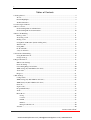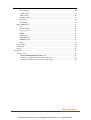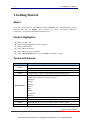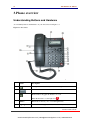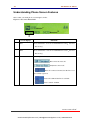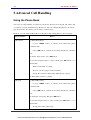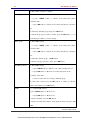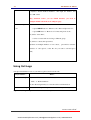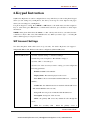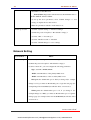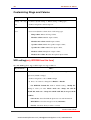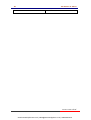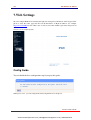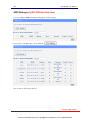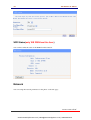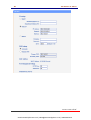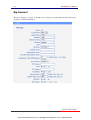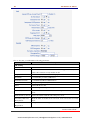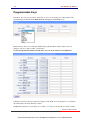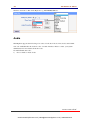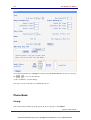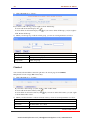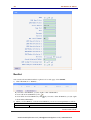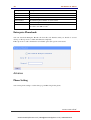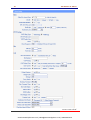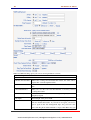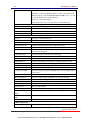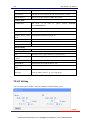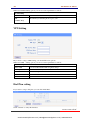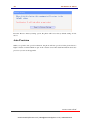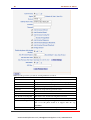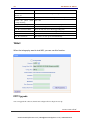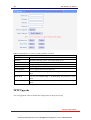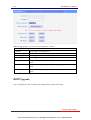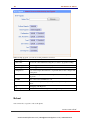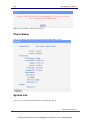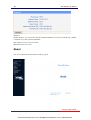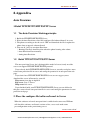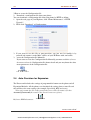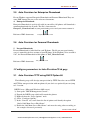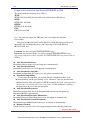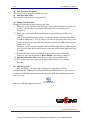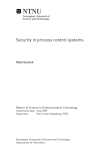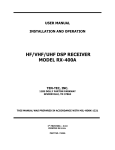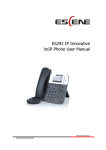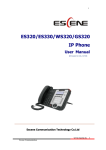Download Escene WS620 User manual
Transcript
1 2xx Series IP Phone User Manual (firmware :V1.0.7.4) Escene Communication Co.Ltd www.escene.cn/en/ Escene Communication 2 Tables of Contents 1.Getting Started ............................................................................................................................... 4 About......................................................................................................................................... 4 Feature Highlights:.................................................................................................................... 4 Technical Features..................................................................................................................... 4 2.Connecting Your Phone.................................................................................................................. 7 3.Phone overview .............................................................................................................................. 8 Understanding Buttons and Hardware ...................................................................................... 8 Understanding Phone Screen Features .................................................................................... 10 4.Basic Call Handling ..................................................................................................................... 11 Placing a Call .......................................................................................................................... 11 Answering a Call..................................................................................................................... 12 Ending a Call........................................................................................................................... 12 Using Hold and Resume (Switch Calling Line) ...................................................................... 13 Transfer Calls .......................................................................................................................... 13 Using Mute.............................................................................................................................. 13 Do Not Disturb ........................................................................................................................ 13 3-way Conference ................................................................................................................... 14 5.Advanced Call Handling .............................................................................................................. 15 Using the Phone Book............................................................................................................. 15 Using Call Logs ...................................................................................................................... 17 6.Keypad Instruction ....................................................................................................................... 18 SIP Account Settings ............................................................................................................... 18 Network Setting ...................................................................................................................... 19 Customizing Rings and Volume .............................................................................................. 20 WIFI setting(only WS220N has this item) .............................................................................. 20 View status .............................................................................................................................. 21 Diagnose ................................................................................................................................. 21 7.Web Settings ................................................................................................................................ 23 Config Guide ........................................................................................................................... 23 WIFI Setting(only WS 220N has this item ) ........................................................................... 26 WIFI Status(only WS 220N has this item ) ............................................................................. 27 Network................................................................................................................................... 27 Sip Account ............................................................................................................................. 31 Programmable Keys ................................................................................................................ 34 Audio....................................................................................................................................... 35 Phone Book ............................................................................................................................. 36 Group .............................................................................................................................. 36 Contact ............................................................................................................................ 37 LDAP .............................................................................................................................. 38 BanList ............................................................................................................................ 39 Enterprise Phonebook ..................................................................................................... 40 Advance .................................................................................................................................. 40 www.escene.cn/en/ Escene Communication www.InternetVoipPhone.co.uk | [email protected] | 0800 088 48 46 3 Phone Setting .................................................................................................................. 40 VLAN Setting ................................................................................................................. 44 VPN Setting .................................................................................................................... 45 Dial Plan setting .............................................................................................................. 45 IP Strategy ....................................................................................................................... 46 Global SIP ....................................................................................................................... 47 Phone Maintenance ................................................................................................................. 47 Log .................................................................................................................................. 47 Default Setting ................................................................................................................ 48 Auto Provision ................................................................................................................ 49 TR069 ............................................................................................................................. 51 FTP Upgrade ................................................................................................................... 51 TFTP Upgrade ................................................................................................................. 52 HTTP Upgrade ................................................................................................................ 53 Reboot ............................................................................................................................. 54 Phone Status ............................................................................................................................ 55 System Info ............................................................................................................................. 55 About....................................................................................................................................... 56 8.Appendix .................................................................................................................................. 57 Auto Provision ........................................................................................................................ 57 1.Bulid TFTP/HTTP/HTTPS/FTP Server ....................................................................... 57 2. Place the configure file/software/kernel in Server ...................................................... 57 3.Configure parameters in Auto Provision Web page ..................................................... 62 : www.escene.cn/en/ Escene Communication www.InternetVoipPhone.co.uk | [email protected] | 0800 088 48 46 4 2xx Series IP Phone 1.Getting Started About 2xx Series is next-generation 2-line SIP phone, dual 10/100Mbps auto-sensing Ethernet port with integrated PoE. The 2xx SERIES offers excellent voice clarity, call transfer, multi-party conferences, voice mail, Do Not Disturb and Headset etc. Feature Highlights: HD Voice: HD Codec Support unified maintenance and auto upgrade Enterprise Phone Book Support Headset interface Support PoE and AC power adapter Support HTTP/TFTP/FTP Auto-provision/TR069 for upgrade software Technical Features Item Screen Language Line 2xx Series grayscale LCD with background light 128*32 LCD, 4 display, 2.1 inch Multi-Language (e.g.CN/EN/Spain/Portugal/Poland/Turkey/French/Italy etc.) 2 ,Light status: Coming call & Hold(Red flashing);Talking (Red) Function Keys 4Navigation keys (arrow button, OK button, C button) Volume button (multiplex up and down keys) Hands-free Headset Message Menu Hold Redial Conference Transfer VoIP Protocol SIP 2.0 Network Protocol Codec QoS HTTP, BOOTP, FTP, TFTP, IEEE 802.1Q, *IEEE 802.1X PCMA,PCMU, G.722 ,G.729 A,G.723.1(5.3Kb/s, 6.4Kb/s),iLBC TOS, Jiffer Buffer, VAD, CNG, G.168 (32ms) www.escene.cn/en/ Escene Communication www.InternetVoipPhone.co.uk | [email protected] | 0800 088 48 46 5 2xx Series IP Phone Network Voice Function APP 2×RJ45 10/100M Ethernet Interfaces (LAN/PC) IP Assignment: static IP, DHCP, PPPoE PC port support Bridge and Router DNS SRV,STUN, VPN(L2TP), VLAN/QoS STUN,DTMF(In-band/RFC2833/SIP INFO) Hands-free model available by Full-duplex Separated 9 Level Volume Adjustment Always Forward, Busy Forward, No-answer Forward Hotline line (Immediately/Delay) Call Waiting, Call Queuing Call Forward, Call Transfer, Call Holding, Call Pickup, *Callback Redial Phone directory speed dial, Call record direct dial 3-way conference DnD, Blacklist, SMS Voice mail, Voice Prompt, Voice Message P2P(Peer-to-Peer) PBX Call Transfer, Call Pick-Up, Network-Meeting, DND, Call Waiting, Call Hold. Call Barring, Call Back On Busy, Anonymous Call ,Intercom, Paging Application LDAP Enterprise phone directory, download with server, and it support 800 contacts Public phone directory XML Phonebook : Search /Input/ Out put Private phone directory: input/output 300 contacts, every contact can save 3 numbers and the size of number is 19 byte. Call History(600): every records is 200 with Miss Calls /Received Calls/Dialed Calls. Voice Message, Voice Mail Box, Light of Message. Ringing Update, Input, Del, *we also support to order the other APP. Security Login the website by password Login the LCD by password Signaling encryption(RC4) Media encryption(RC4) VPN, 802.1X, VLAN QoS(802.1pq), *LLDP TLS, MD5,AES, ROOT/USER Management Management Upgrade: HTTP/TFTP/FTP Auto-provision/TR069 Configurations: Phone/Http/Auto provision/TR069 Debug: Telnet/Phone/Web Keyboard Setting Power Supply Power adapter:AC100~240V input and DC 5V/1A output PoE(IEEE 802.af) Specification DSPG Chipset Storage Temperature: 0 ℃ ~ 60℃ www.escene.cn/en/ Escene Communication www.InternetVoipPhone.co.uk | [email protected] | 0800 088 48 46 6 2xx Series IP Phone Operating Humidity: 10%~90% Size:206mm*166mm*59mm Net weight: 1.07kg Certifications 、 、 、 、 、 、 、 、 CE FCC RoHS Avaya Broadsoft Alcatel Yeastar Digium Metaswitch etc. Note: “*” Sign means function has not been published yet. www.escene.cn/en/ Escene Communication www.InternetVoipPhone.co.uk | [email protected] | 0800 088 48 46 7 2xx Series IP Phone 2.Connecting Your Phone Your system administrator will likely connect your new 2xx Series IP Phone to the corporate IP telephony network. If that is not the case, refer to the graphic and table below to connect your phone. 1) Open the box of 2xx SERIES IP Phone carefully check the packing list as follow: , Item Counts IP Phone 1 Handset 1 Handset Cord 1 Power adapter 1 (Phone with PoE without Power adapter) RJ45 cable 1 Quick Guide 1 Product certification 1 , ; 2) As shown in figure 2.1 RJ45 cable into the LAN interface IP Phone will automatically start if IP Phone with POE function. 3) The phone must work together with power adapter without POE support. 4) If you want connect your computer into LAN at the same time, please connect your computer to PC interface of the phone with a RJ45 cable. Figure2.1 Interfaces of 2xx Series www.escene.hk Escene Communication www.InternetVoipPhone.co.uk | [email protected] | 0800 088 48 46 8 2xx Series IP Phone 3.Phone overview Understanding Buttons and Hardware ou can identify buttons and hardware on your 2xx Series from figure 3.1. Figure 3.1 2xx Series Item Description 1 Message button: Auto-dials your voice message service. 2 SIP line with VOIP or PSTN. 3 Headset button: Toggles the headset on or off. When the headset is on, the light is red 4 MENU 5 0-9 ,*,# . Menu button: Allows you to scroll through menus. Basic Call Handling: press “#” send out a call by default. www.escene.cn/en/ Escene Communication www.InternetVoipPhone.co.uk | [email protected] | 0800 088 48 46 9 6 2xx Series IP Phone Navigation Allows you to scroll through menus and highlight items. When the button phone is on-hook, it becomes a shortcut key as follow: , “Up”: Adjust ring volume operate with the “down” button “Down”: Open “Missed Calls” list: “Left”: Open “Received Calls” list; “Right”: Open “Dialed Numbers” list. 7 OK OK button: To confirm the action. 8 C Back button: Return to the standby interface. 9 CONFERENCE Conference button: Connect calling / called party to the conference. 10 TRANSFER Transfer button Transfer redirects a connected call. 11 HOLD Hold button: Put a call on hold. 12 REDIAL Redial button: To dial the last number. 13 Speaker button Speaker button: Toggles the speakerphone on or off. : Red, steady: Pick up and enter normal call. 14 Speaker 15 Handset 16 Handset cord 17 LCD screen 18 Light strip Sounds output when hands-free. Use to sounds in/output. Connects between handset and phone. 128*32 characters, grayscale LCD with background light. Red flashing: There are incoming call; Red, steady: Missed Calls, or phone busy; 19 Hands-free Sounds input when hands-free microphone www.escene.cn/en/ Escene Communication www.InternetVoipPhone.co.uk | [email protected] | 0800 088 48 46 10 2xx Series IP Phone Understanding Phone Screen Features This is what your main phone screen might look like: Figure 3.3 2xx Series Phone LCD ③ 2 ○ 1 ○ Screen displays 1 Date Functions ( , ( , Show current date You can set with different sources the more 7. Web Setting) 2 Time Show current time You can set with different sources the more 7. Web Setting) 3 Line status Show the phone line status: 1) : Disconnect into network. 2) : Only Peer-to-Peer call. 3) : Network connected normal, but the line is not successfully registered. 4) : Network is OK and the line is available. 5) : Line is turned on DND. www.escene.cn/en/ Escene Communication www.InternetVoipPhone.co.uk | [email protected] | 0800 088 48 46 11 2xx Series IP Phone 4.Basic Call Handling You can perform basic call-handling tasks using a range of features and services. Feature availability can vary; see your system administrator for more information. Note: The bold type of the following text in table signifies the phone's button. Placing a Call Here are some easy ways to place a call on SayHi IP Phone: If you want to... Place a call using Then… Pick up the handset the handset Place a call using Press Speaker button --1) You can hear dial tone; --2) Enter a number --3) Press # button (default) -or wait 5s (default), then it send the number automatically. ; , a speakerphone Place a call using Put on your headset, a headset active Headset button so that the status light is Red , and then do as using speakerphone Redial --Press REDIAL button to dial the last number, -or press Navigation button-Right (in Standby interface) > “Dialed number”, select a number, and press Dial from a call or OK button. --1) Press MENU or OK button > “Call history”, you can select “Missed log calls”, “Received calls” and “Dialed numbers”, - or press Navigation button (in Standby interface) > select “Missed ; calls” (down), “Received calls” (left) and “Dialed numbers” (right) ) --2) Then press OK button or . Tips • You can dial on-hook, without a dial tone (pre-dial). To pre-dial, enter a number, and then go off-hook by lifting the handset or pressing Headset or Speaker button. • If you make a mistake while dialing, press C button to erase digits. www.escene.cn/en/ Escene Communication www.InternetVoipPhone.co.uk | [email protected] | 0800 088 48 46 12 2xx Series IP Phone Answering a Call You can answer a call by simply lifting the handset, or you can use other options if they are available on 2xx Series. If you want to... Answer with Then... a --1) Your phone ring; --Pick up the handset handset Answer with --Press Speaker button the speakerphone (Non-headset mode) --Put on headset, press Headset button Answer with the a headset so that the status light is Red , and then do as using speakerphone Auto-answer --1) Press MENU or OK button > “Function setting” > “Auto answer”; --2) Select “Enable”; --3) Your phone answers incoming calls automatically after a few rings. Tips • Your system administrator configures Auto-answer to use either the speakerphone or a headset. You might use Auto-answer if you receive a high volume of incoming calls. Ending a Call To end a call, hang up. Here are some more details. If you want to... Hang up while using the Then... -- Return the handset to its cradle Handset Hang up while using the -- Press Speaker button that is Red speakerphone Hang up while using the --Press Handset button, (Do not keep the headset mode) Headset www.escene.cn/en/ Escene Communication www.InternetVoipPhone.co.uk | [email protected] | 0800 088 48 46 13 2xx Series IP Phone Using Hold and Resume (Switch Calling Line) You can hold and resume calls. If you want to... Then... Put a call on hold Press HOLD button Resume a call Press HOLD button Tips • Engaging the Hold feature typically generates music or a beeping tone. Transfer Calls Transfer redirects a connected call. The target is the number to which you want to transfer the call. If you want to... Then... Talk to the transfer --1) Press TRANSFER button; recipient --2) Enter number; before transferring a call --3) press “#” (default) , -or wait five seconds(default)then transfer the call (consult transfer) Using Mute With Mute enabled, you can hear others speaking, but the others can't hear from you . You can use mute in conjunction with the handset, speakerphone, or a headset 。 If you want to... Then... Toggle Mute on Press Mute button, then the status light of mute is Red Toggle Mute off Press Mute button, then the status light is off Do Not Disturb You can use the Do Not Disturb(DND) feature to block incoming calls on your phone with a busy tone Can also be set to their voice mail or other extension numbers, etc.). ( If you want to... Then... Enable DND on a line --1) Press MENU or OK button > “Function setting” > “DND” > www.escene.cn/en/ Escene Communication www.InternetVoipPhone.co.uk | [email protected] | 0800 088 48 46 14 2xx Series IP Phone (select line) “Enable” --2) All enabled line on the phone would changes to status. Press MENU or OK button > “Function setting” > “DND” >(select Disable DND line) “Disable” 3-way Conference You can establish a three-party conference, during the conversation three phone parties can communicate with each other. If you want to... Then... Invite the transfer recipient conference into a in a transferring --1) When the transfer recipient answer the call, press CONFERCENCE button on your phone; --2) Then the held one, transfer recipient and you will be into a conference, and the LCD will display status. Invite the third party --1) Press CONFERENCE button in an active call; into a conference in --2) Enter the third party number a active call --3) After connected the third party, press CONFERENCE button ; again www.escene.cn/en/ Escene Communication www.InternetVoipPhone.co.uk | [email protected] | 0800 088 48 46 15 2xx Series IP Phone 5.Advanced Call Handling Using the Phone Book You can store a large number of contacts in your phone's directory. You can add, edit, delete, dial, or search for a contact in this directory. However, it only can configure the phone book on web page in 2xx Series. For details, you can refer to 7.Web Settings. However, you can dial from Phone Book on the phone after setting phone book on web page. If you want to… Add Contacts Then… --1) Press Phone Book, -or press MENU button > “Phone book”>“Personal phone book>View All”, -or press OK button > “Phone book”>“Personal phone book>View All”; --2) Select “Add contact”, press OK button; --3) Use the navigation keys to select content, press OK button to set and modify: -Name: set the name of contact, -NO.1-3: you can set up 3 contacts’ numbers, -Group: the contacts be divided into different user’s groups --4) Press Save soft key to complete Add group --1) Press DIR soft key, -or press MENU button > “Phone book”>“Personal phone book>View All”, -or press OK button > “Phone book”>“Personal phone book>View All”; --2) Select the “add group” then press OK button; --3) Use the navigation keys to select content, press OK button to set and modify: -Group name: name of the group www.escene.cn/en/ Escene Communications www.InternetVoipPhone.co.uk | [email protected] | 0800 088 48 46 16 2xx Series IP Phone --4) Press Save soft key to complete Modify group --1) Press DIR soft key, -or press MENU button > “Phone book”>“Personal phone book>View All”, -or press OK button > “Phone book”>“Personal phone book>View All”; --2) Select the “Modify group” then press OK button ; --3) Select the group you want to modify, press the OK button to set and modify, press Save to save the change Delete group --1) Press DIR soft key, -or press MENU button > “Phone book”>“Personal phone book>View All”, -or press OK button > “Phone book”>“Personal phone book>View All”; --2) Select the “Delete group” or OK button ; --3) Select a group you want to delete, press OK button View/Edit Contacts --1) Press DIR soft key, -or press MENU button > “Phone book”>“Personal phone book”, -or press OK button > “Phone book”>“Personal phone book”; --2) Select “View ALL”, -or select a contact who are belong to different group; --3) Select the contact, press the OK button or Enter (to edit the contact’s information, press OK button ) LDAP --1) --1) Press DIR soft key, -or press MENU button > “Phone book” -or press OK button > “Phone book” --2)Select “LDAP”, press the OK button. --3)Select “Search name->name”, then input the name ,and press OK or Del. www.escene.cn/en/ Escene Communications www.InternetVoipPhone.co.uk | [email protected] | 0800 088 48 46 17 2xx Series IP Phone --4)Select “Search number->Number”, then input the number ,and press OK or Del. Pay attention: before you use LDAP function, you need to configure LDAP rule in the web configure page. Call from phone --1) Press DIR soft key, -or press MENU button > “Phone book”>“Personal phone book”, book -or press OK button > “Phone book”>“Personal phone book”; --2) Select “View ALL”, -or select a contact who are belong to different group; --3) Select a contact, then press Dial, (If there are multiple numbers of one contact, press Dial to enter the interface of “call options”, select the one you want to call and press Dial) Using Call Logs Your phone maintains records of your missed, placed, and received calls. If you want to… Then… View your call logs --1) Press MENU button > “Call history” > “Missed Calls”, “Received Calls”, or “Dialed numbers” --2) Use the navigation keys to view the call record information. Dial from a call log Please refer to the previous part 4.Basic call handing – Placing a call. Tips: Each call log store up to 20 entries on 2xx Series IP phone. www.escene.cn/en/ Escene Communications www.InternetVoipPhone.co.uk | [email protected] | 0800 088 48 46 18 2xx Series IP Phone 6.Keypad Instruction SayHi series IP phones are can be configured in two ways. The first you can use the phone keypad where you can settings for you IP phones, the other you can log in to User Options web pages where you can settings for you IP phones. Use phone keypad to setting. Press MENU or OK button to the main menu, Use the navigation keys to select menu, press OK button to confirm menu selections, press C button to delete input information. NOTEs: If the phone didn't have the MENU or other soft keys. Pls don't be your mind, because sometimes it only in other series, like 320/330 series etc. When you want to type “.” in setting IP address with keypad, you can press * button. SIP Account Settings 2xx Series IP phone make calls based on sip accounts, 2xx Series IP phones can support 1 independent SIP account, Each account can be configured to different SIP server. If you want to… Create an SIP account Then... ; --1) Select “System setting” > “Advanced setting” (The default is empty) ; --3) Select “SIP” > “Account sip”; --2) Enter the password required --4) Select one of the account you want to setting, you can configure the following parameters -Enable account*: Select Enable -Display Name: The name displayed on the screen -User Name*: the account matched with the SIP server. (extension number) , -Authen usr: the Authenticated users matched with the SIP server. (The default With the same account) -user pwd*: the user password matched with the SIP server -Description: description of this account, -SIP1*: the primary SIP server, By default all calls through the server, -SIP2: the secondary SIP , When the primary server is www.escene.cn/en/ Escene Communication www.InternetVoipPhone.co.uk | [email protected] | 0800 088 48 46 19 2xx Series IP Phone unavailable ,use the SIP server -Refresh time: Registration refresh interval, the minimum value is 20 The default value is 3600. --5) Set up the above parameters, select “Submit changes” to saves settings, Complete the account creation. * Note: the parameters with the * mark must be set. ; Disable sip account --1) Select “System setting” > “Advanced setting” (The default is empty) ; --3) Select “SIP” > “Account sip”; --4) Select “Enable account” > “Disable”; --2) Enter the password required --5) Select “Submit changes” to saves settings Network Setting If you want to … network setting Then… ; --1) Select “System setting” > “Advanced setting” --2) Enter the password required (The default is empty) ; --3) Select “Network”, you can configure the following parameters: -Type: static IP or DHCP, PPPoE. - DNS1: enter IP address of the primary DNS server - DNS2: enter IP address of the secondary DNS server -Web port: the default Web port is 80,if you change it(for example change it to 88),you must use IP and Web port to login the web page (for example http://192.168.0.200:88).It will take effect on next reboot. -Telnet port: the default Telnet port is 23, if you change it (for example change it to 2003), you must use IP and Telnet port to login the manage page (for example telnet 192.168.0.200:2003).It will take effect on next reboot. www.escene.cn/en/ Escene Communication www.InternetVoipPhone.co.uk | [email protected] | 0800 088 48 46 20 2xx Series IP Phone Customizing Rings and Volume If you want to… Then… Change the ring --1) Select “System setting” > “Phone setting” > “Ring type”; tone --2) Press navigation to Select ring tone Adjust the volume --1) Select “System setting” > “Phone setting” > “Volume setting” level --2) You can adjust the volume level of following types -Ring volume: Phone call ring volume, -Handset volume: Handle output volume, -Handset mic volume: Handle input volume, -Speaker volume: Hands-free speaker output volume, -Speaker mic volume: Hands-free input volume, -Headset volume: Headphone output volume, -Headset mic volume: Headset microphone input volume WIFI setting(only WS220N has this item) Tips: The WIFI ip phone support 802.11b/g/n, not support 802.11a. If you want to… Set WIFI This… --1)Choose "Menu">"System settings">"advanced settings">"advanced password (default is empty)" ; --2) Press navigation to choose WIFI settings --3 )Press "ok" button to change the it Enable or Disable -Set WIFI IP: Default IP: make it default setting , Modify IP: change it what you want. Mode: mode one: change the wifi IP 10.0.X.X/8 ;mode two : change the wifi IP 1.0.X.X/8 (it can prevent IP conflict) -Current site: the wifi which the phone use now and information -WPA/WPA2: select the encryption mode(AES/TKIP) -Site list: search site what you want to connect. www.escene.cn/en/ Escene Communication www.InternetVoipPhone.co.uk | [email protected] | 0800 088 48 46 21 2xx Series IP Phone --4 )Press "site list", choose one wifi network which the phone searched -SSID: SSID name -BSSID: the mac address of the WIFI network -Channel:the channel of the WIFI network use -Type:the type of the WIFI network -Encrypt:the encrypt of the WIFI network -Signal:the signal of the WIFI network --5 )Press "SSID",set WIFI which you choose -Encryption: the encryption of the WIFI network -Key type: the key type of the WIFI network -Key: the password which you should set to allow yourself to enter the WIFI network View status If you want to see the phone status,Press MENU button > “view status” ,or press OK button > “view status”,you can see the detail information of the phone. If you want to ...... Then...... Network You can see the network detail information of the phone Lines You can see the SIP account software It include phone Mode software version kernel version Upgrade date Running time Expansion Can check the expansion, if your phone support this feature. 、 、 、 、 Diagnose If you want to check the phone hardware function,Press MENU button > “diagnose” ,or press OK button > “diagnose”,you can check the phone item as below. If you want to .... Then .... Keys You can check the phone keys LCD Press’OK’to start,press’C’to exit Lights Press’OK’to start,press’C’to exit www.escene.cn/en/ Escene Communication www.InternetVoipPhone.co.uk | [email protected] | 0800 088 48 46 22 2xx Series IP Phone Sound Press’OK’to start www.escene.cn/en/ Escene Communication www.InternetVoipPhone.co.uk | [email protected] | 0800 088 48 46 23 2xx Series IP Phone 7.Web Settings We can configure IP Phone more handy through web setting. Press OK button on the keypad of the phone to enter the status page and find out the IP address of IP phone. Enter it (for example http://192.168.0.200) into the address bar of web browser. The default login name and password are both “root”. As below is an example picture. Config Guide You can finish the base configuration step-by-step by this guide. When press ‘next’, you can configure the Network parameters for the phone, www.escene.cn/en/ Escene Communication www.InternetVoipPhone.co.uk | [email protected] | 0800 088 48 46 24 2xx Series IP Phone www.escene.cn/en/ Escene Communication www.InternetVoipPhone.co.uk | [email protected] | 0800 088 48 46 25 2xx Series IP Phone After config the network parameter, press next, then you can config sip account for the phone. Press Finish, the base configuration of the phone is complete, now you can use the phone to call with sip. www.escene.cn/en/ Escene Communication www.InternetVoipPhone.co.uk | [email protected] | 0800 088 48 46 26 2xx Series IP Phone WIFI Setting(only WS 220N has this item ) you can config the WIFI parameters for the phone on the web page. If you want to search the site, you can click the . Choose anyone site and you will see, www.escene.cn/en/ Escene Communication www.InternetVoipPhone.co.uk | [email protected] | 0800 088 48 46 27 2xx Series IP Phone WIFI Status(only WS 220N has this item ) You can know what the status of the WIFI from this function. Network You can config the network parameters for the phone on the web page. www.escene.cn/en/ Escene Communication www.InternetVoipPhone.co.uk | [email protected] | 0800 088 48 46 28 2xx Series IP Phone www.escene.cn/en/ Escene Communication www.InternetVoipPhone.co.uk | [email protected] | 0800 088 48 46 29 2xx Series IP Phone Choose network, you will find the following parameters: Field IP Setting DHCP Hostname(Option12) Hostname(Option60) Static IP IP Address Netmask Gateway PPPoE Username (pppoe) Password (pppoe) MTU (pppoe) DNS Setting Automatic Description Config the phone get ip info from DHCP server Set the hostname with the option. Set the hostname with the option. Set the IP want you want to set. Config the ip manual for phone Config the netmask manual for phone Config the gateway manual for phone Use the PPPoE to connect the network. The pppoe username The pppoe password The mtu for pppoe,default is 1500 Automatic to get the DNS. www.escene.cn/en/ Escene Communication www.InternetVoipPhone.co.uk | [email protected] | 0800 088 48 46 30 2xx Series IP Phone Manual DNS Setting the DNS want you want to set. Primary DNS The primary DNS server Secondary The secondary DNS server MAC Address MAC Address Display the MAC of the phone Port Management Setting HTTP Port The default web port is 80,if you change it(for example change it to88), You must use IP and Web port to login the web page(for example http://192.168.0.200:88). It will take effect on next reboot. Telnet Port the default Telnet port is 23,if you change it(for example change it to 2003),you must use IP and Telnet port to login the manage page (for example telnet 192.168.0.200:2003).It will take effect on next reboot. Socket5 Proxy Server Socket5 Proxy Server Enable/Disable Socket5 Proxy Server. Server IP Socket5 Proxy Server ip address. Port Socket5 Proxy Server port, default is 1080. Anonymous Login Enable/Disable Socket5 Proxy Server login username. Paging Setting(NOTE: This feature priority is follow the serial number, one is highest than the others) Paging1 Enable/Disable Paging feature. Group IP and Port Group IP and Port with Paging. PC Port Normally choose Brigde,if you choose Router ,you need to input router IP address ,netmask. www.escene.cn/en/ Escene Communication www.InternetVoipPhone.co.uk | [email protected] | 0800 088 48 46 31 2xx Series IP Phone Sip Account The phone attempts to register to the SIP server using the account/registrar data provided by the automatic or manual initialization. www.escene.cn/en/ Escene Communication www.InternetVoipPhone.co.uk | [email protected] | 0800 088 48 46 32 2xx Series IP Phone Choose Account, you will find the following parameters: Field Description SIP Setting Enable You can choose on/off to enable/disable the line. Account Mode You can choose VOIP/PSTN, but this model un-support PSTN, If you want to, Pls contact us or buy another model. Display Name It is showed as Caller ID when making a phone call Username It is a username provide by SIP Server Authenticate Name It is authenticated ID for authentication Password It is a password provide by SIP Server Label Label with this account. SIP Server Server for registration, provided by administrator Secondary server When the main server can't work, it also can register in this secondary server. Outbound Proxy Server Put into the address with the outbound proxy server. Secondary Outbound Proxy Server When the main out bound server can't work, it also can use this secondary server. Poling Interval Time Of Poling Interval Time Of Registration, default is 32 s. Registration www.escene.cn/en/ Escene Communication www.InternetVoipPhone.co.uk | [email protected] | 0800 088 48 46 33 2xx Series IP Phone NAT Traversal Defines the STUN server will be active or not STUN Server Session traversal utilities for NAT. BLA Share with the line. BLA Number BLA Number Call Method This method include SIP and TEL. Subscribe Period Subscribe expire time. Register Expire Time IP phone automatically registered every time DNS-SRV Enable/Disable DNS-SRV. SIP Transport There are UDP/TCP/TLS three options Call Amount Of Line Account Used The line key of account used, default is 2 Do Not Disturb Enable/Disable Do Not Disturb Anonymous Call Rejection Enable/Disable anonymous call. Use Session Timer Enable/Disable refresh session function. The device will send an Invite packet to refresh the session during a call if it enable. Session Timer The refresh session time interval. Allow-events Enable/Disable Allow-events. Registered NAT Enable/Disable Registered to NAT Ring Type Set ringing type for current account. UDP Keep-alive Message The phone periodically sends a UDP packet to keep the port active and to avoid the server to shut down the port UDP Keep-alive Interval Default is 30 second. Security SIP Encryption Enable/Disable SIP encryption. RTP Encryption Enable/Disable RTP encryption. Encryption Algorithm The encryption algorithm at this time we only have RC4. Encryption Key The key with encryption. RTP Port Range The port range with RTP. www.escene.cn/en/ Escene Communication www.InternetVoipPhone.co.uk | [email protected] | 0800 088 48 46 34 2xx Series IP Phone Programmable Keys Line Keys: If you do not need more of the lines to use. you can change it to other features, like Speed Dial/ Speed Dial Prefix/ DTMF/ BLF/ BLA/ Paging/ Call Park/ Intercom. Function Keys: If you do not like the default setting with the function keys feature. You can change it options to what you like or normal use. NOTE: IF THE PHONE WITHOUT THE KEY, YOU DO NOT NEED TO SET THE KEY. Soft Keys: Soft keys is the key with below display in the LCD. You can change it for your mind to the other features in many all kinds of status. NOTE: In this US Series, it just have two soft keys, so it only can work with one and two feature. www.escene.cn/en/ Escene Communication www.InternetVoipPhone.co.uk | [email protected] | 0800 088 48 46 35 2xx Series IP Phone The three and four is other Series IP phone, e.g. ES320N/ES330N etc. Audio The IP phone supports the following voice codes: G.722, G.711A, G.711U, G.723, and G.729A. You can enable/disable the desired codes via Web interface. Please contact your system administrator for more details about the codes. To enable/disable the codes: 1) Choose Audio-> Audio Codes www.escene.cn/en/ Escene Communication www.InternetVoipPhone.co.uk | [email protected] | 0800 088 48 46 36 2xx Series IP Phone 2) Use the navigation keys to highlight the desired one in the Enabled/Disable Codes list, and press the / to move to the other list. 3) Choose Submit to save the change. Of course, you can control the voice bulk in this choose. Phone Book Group You can add, edit and delete group in a phone book on web page of 2xx SERIES. www.escene.cn/en/ Escene Communication www.InternetVoipPhone.co.uk | [email protected] | 0800 088 48 46 37 2xx Series IP Phone 1) Click “PhoneBook” > “Group”, If you want to add a Group, you just ought to click ‘Add Group’ . You can edit an existed Group by click . You can delete an existed Group by click , if you want to delete all Groups, you just ought to click ’Delete All Group’. 2) When you add a group or edit an existed group, you can set several parameters as follow: Group ID Serial number of a group Description Description of a group Group Name Name of a group Contact You can add, edit and delete contact in a phone book on web page of 2xx SERIES. The phonebook can storage 300 contact entry. 1) Click “PhoneBook” > “Contact”, If you want to add a Group, you just ought to click ‘Add Contact’. You can edit an existed Contact by click . You can delete an existed Contact by click , if you want to delete all Contacts, you just ought to click ’Delete All Contact’. 2) When you add a Contact or edit an existed Contact, you can set several parameters as follow: Contact Serial Number Serial number of a contact First Name The First Name of a contact Last Name The Last Name of a contact www.escene.cn/en/ Escene Communication www.InternetVoipPhone.co.uk | [email protected] | 0800 088 48 46 38 2xx Series IP Phone Mobile Number The Number1 phone number of a contact Office Number The Number2 phone number of a contact Other Number The Number3 phone number of a contact Group You can assign a contact to a specific group. If there isn’t any group set on the phone, the group is None by default. Account Select a SIP account relating this contact, that is you can dial to the contact from this SIP account. LDAP 1). Overview LDAP stands for Lightweight DIRectory Access Protocol which is a client-server protocol for accessing a DIRectory service. LDAP lets you locate organizations, individuals, and other resources such as files and devices in a network, whether on the Internet or on a corporate intranet, and whether or not you know the domain name, IP address, or geographic whereabouts. An LDAP DIRectory can be distributed among many servers on a network, then replicated and synchronized regularly. 2). Configuration Please note that LDAP Phonebook support on ES620\ES410\ES330\ES320\ES310\ES210, the version must be V2.2.3.1-2210 and higher, then access to the web “PhoneBook>LDAP page, you can find the configured option is like following picture. the detail configure in the appendix. www.escene.cn/en/ Escene Communication www.InternetVoipPhone.co.uk | [email protected] | 0800 088 48 46 39 2xx Series IP Phone BanList You can add, edit and delete banlist in a phone book on web page of 2xx SERIES.. 1) Click “PhoneBook” > “BanList”, If you want to add a BanList, you just ought to click ‘Add BanList’. You can edit an existed BanList by click . You can delete an existed BanList by click , if you want to delete all BanLists, you just ought to click ’Delete All BanList’. 2) When you add a BanList or edit an existed BanList, you can set several parameters as follow: BanList Serial Number Serial number of a BanList www.escene.cn/en/ Escene Communication www.InternetVoipPhone.co.uk | [email protected] | 0800 088 48 46 40 2xx Series IP Phone Description Description of a BanList First Name The First Name of a ban contact Last Name The Last Name of a ban contact Mobile Number The number1 phone number of a ban contact Home Number The number2 phone number of a ban contact Office Number The number3 phone number of a ban contact Account Select a SIP account relating this ban contact, that is the ban contact can’t dial to this SIP account. Enterprise Phonebook You can download Enterprise Phonebook from this web interface. But you should do second develop on the sip server to enable this function completely. If the sip server no add some function to hold this option ,this option can be userd. Advance Phone Setting You can use phone setting to set the time,qos,port Mirroring for the phone. www.escene.cn/en/ Escene Communication www.InternetVoipPhone.co.uk | [email protected] | 0800 088 48 46 41 2xx Series IP Phone www.escene.cn/en/ Escene Communication www.InternetVoipPhone.co.uk | [email protected] | 0800 088 48 46 42 2xx Series IP Phone When used Phone Setting option,you can set several parameters as follow: Phone Setting Basic Called No Answer Time When it has coming call and enable this feature, the caller will be request time out in the stipulated time. DTMF The DTMF transmitted mode, include RFC2833,Inband,SIP Info, Auto Pound Send Method When you to use the code looks like #28#123 or %23123, you need to setting this feature. RFC 2833 Pay Load Default is 101, RTP Payload for DTMF Digits, Telephony Tones and Telephony Signals Back Light The backlight of the phone LCD Key Board Lock Lock with the phone LCD, when you enable the right password, it will auto disable this feature. if you want to use again, you need to open it again in the web management. Tips: the password is the same with the phone LCD. Default is empty. The Menu key can www.escene.cn/en/ Escene Communication www.InternetVoipPhone.co.uk | [email protected] | 0800 088 48 46 43 2xx Series IP Phone open it. [Menu Key]: only lock the Menu function, others can normal work. [Function Keys]: include Menu/Redial/Transfer/Hold etc. you just can use the number keys and speaker key. [All keys]: as the name implies. [Lock & Answer]: Auto open Auto-answer and lock the keys, PSTN Setting [If your phone does not support PSTN feature, you can ignore this option] PSTN Ring Type You can set the ringing type use PSTN or VOIP. PSTN Prefix Code Input the prefix code with PSTN VOIP Prefix Code Input the prefix code with VOIP Hook Frequency Setting the frequency with hook. QoS Sip QoS The range is 0~63,default is 26 Voice QoS The range is 0~63,default is 46 Call Hot Line Function It include Immediately Hot Line and Delay Hot Line Hot Number Input the number what you want to. Call Waiting When someone is coming a call after the call is talking, the second call will be in the queue. Call Waiting Tone Select the frequency with the tone call waiting. Auto Answer Auto-answer the coming call, it also can set with group. Auto Answer Mode Include Hands Free / Handle / Headset. Pickup Function Someone can pickup you call when you talking with some body. Pickup Code The code with someone want to pickup your call. Message The code with voice message. Fuzzy Search Fuzzy search someone with the phone book in the idle. Booking Voice Mail Open this feature, the phone light(Message) will be bright when it get message. Play Voice Mail Tone Open this feature, it will be ringing when it get message. Miss Call Display Turn on or off the display with Miss call in the phone LCD. Call List Save Save the call list into the phone. DND Soft key Display or not in the LCD. Play Hang up Tone The tone with hang up in busy. Transfer Code The code with transfer. Conference Exit Result Conference originator hang up the phone, hang up two ways of it. Return Refuse Code When Select the code you want to with the server. Return DND Code When Select the code you want to with the server. Flash hook time The time with the flash hook. VOIP Call Forward All ways All ways transfer the call to others. www.escene.cn/en/ Escene Communication www.InternetVoipPhone.co.uk | [email protected] | 0800 088 48 46 44 2xx Series IP Phone If busy If the phone was busy working, the call will be transfer to others. If No Answer If the phone was no answer, the call will be transfer to others. Ring Frequency The ring frequency with the VOIP Call Forward. Set Time Mode Set Time Mode The mode of set Server/PSTN/Manual time for phone, include SNTP Server You can select in the list or input owner server address. Update Interval The update interval with SNTP. Daylight Saving Time Mode Enable/disable the DST for the phone Time Format You can use 24 hour time format or 12 hour time format Date Format Normal format with date you can select in the list. Time Zone-GMT You can select different time zone for the phone SNTP/SIP Manual Setting Manual Setting This used to manual set time for the phone Other QoS The QoS priority, support diff-server and precedence Check When Upgrade Software Checking the upgrade software with MD5. BLF Light The light switch with BLF. Headset Mode Select headset mode with normal or seat. Ring Type On Seat Mode Select ring type mode with headset or speaker. Network Mirroring When select on, then you can capture the phone’s packet use notebook which connect to pc port of the phone Packet VLAN Setting You can add the phone and PC to different VLAN used VLAN Setting option. www.escene.cn/en/ Escene Communication www.InternetVoipPhone.co.uk | [email protected] | 0800 088 48 46 45 2xx Series IP Phone When used VLAN Setting option, you can set several parameters as follow: VLAN Setting Enable VLAN You can enable/disable vlan for phone and pc VID [LAN/PC Port] The VLAN you want the phone or pc to join VPN Setting IF you need to setup a VPN Setting, you should fill below options. When used VPN Setting option, you can set several parameters as follow: VLAN Setting Enable VPN You can enable/disable VPN for phone and pc VPN Type: There is one choose you can choice. VPN Server Addr VPN server's ip VPN User Name VPN user's name VPN Password A password be used for authentication Dial Plan setting If you want to setup a dial plan, you can click "Dial Plan". Click "add rule" to entry this interface. www.escene.cn/en/ Escene Communication www.InternetVoipPhone.co.uk | [email protected] | 0800 088 48 46 46 2xx Series IP Phone Dial Plan Setting ID Dial Plan ID IP The ip of a phone which you want to call prefix The number which you need to press actually if you want to call the phone Called Number Insert There have two option, Enable or Disable. Position Which position you want insert the number Number What number you want to insert Called Number Delete There have two option, Enable or Disable. (Note: When you want to add code and delete at the same time, you can add code first, after that base on the number you add, decide the position and length of the delete code.) IP Strategy You can use IP Strategy feature to make a list which line you want to allow make a call for your. e.g. As following picture you can see it has 192.168.0.248 in the list. When you open this feature. It means you just allow come from this IP address meeting www.escene.cn/en/ Escene Communication www.InternetVoipPhone.co.uk | [email protected] | 0800 088 48 46 47 2xx Series IP Phone Global SIP You also can setup the SIP server on Global SIP. Phone Maintenance Log If you need to catch a debugging Level log, you need setup on this interface. The capture packet just can save 1000 information. www.escene.cn/en/ Escene Communication www.InternetVoipPhone.co.uk | [email protected] | 0800 088 48 46 48 2xx Series IP Phone You can change the password used to login phone GUI in Password option. In Password option, you can set several parameters as follow: Password Username The login username of the web page Old Password The old password used to login of the web page New Password The new password used to login of the web page Confirm Password The new password used to login of the web page Administrator Login phone web page used administrator privileged User Login phone web page used general user privileged Default Setting You can load the phone to the factory default setting in default setting option. www.escene.cn/en/ Escene Communication www.InternetVoipPhone.co.uk | [email protected] | 0800 088 48 46 49 2xx Series IP Phone Press the ‘Reset to Factory Setting’ option ,the phone will load to factory default setting on next reboot. Auto Provision When you open the auto provision function, the phone will auto provision if the phone detect a higher software or kernel which are put on the software server. The detail information about auto provision you can see the appendix. www.escene.cn/en/ Escene Communication www.InternetVoipPhone.co.uk | [email protected] | 0800 088 48 46 50 2xx Series IP Phone When use auto provision, you can set several parameters as follow: Auto Provision Auto Provision You can enable/disable auto provision by select on/off Protocol The protocol use for auto provision, it include tftp/http/ftp Software Server URL The server address of the auto provision Username The username provide by provision server Password The password provide by provision server Auto Download Software This used to auto download software from server Auto Download Kernel This used to auto download kernel from server Auto Download Config File This used to auto download config file from server Broadsoft Compatibility This used to compatible the broadsoft format’s config file Auto Download Expansion Expansion must the phone support this feature. You can make sure or not the phone model is it support with "P", e.g. ES330N-E Auto Download Enterprise This used to auto download Enterprise Phonebook from server www.escene.cn/en/ Escene Communication www.InternetVoipPhone.co.uk | [email protected] | 0800 088 48 46 51 2xx Series IP Phone Phonebook Auto Download Phonebook Personal This used to auto download personal phonebook from server Booting Checked This used to checked the auto provision when phone booting Disable the phone while booting checking Off or On Auto Provision Frequency This used to set the time interval for auto provision Auto Provision Time This used to the specific time for auto provision Auto Provision Next Time Reset the Auto Provision Next Upgrading time. AES Enable You can enable/disable AES encrypt for auto provision AES Key The key of the AES Auto Provision Now This used to do auto provision immediately TR069 When the telegraphy want to test IMS, you can use this function. FTP Upgrade You can upgrade the software, kernel and configure file for the phone use ftp. www.escene.cn/en/ Escene Communication www.InternetVoipPhone.co.uk | [email protected] | 0800 088 48 46 52 2xx Series IP Phone When use ftp upgrade, you can set several parameters as follow: FTP Upgrade Server IP The ip address of the ftp server Filename The name of the file want to download from ftp server Username The username provide by ftp server Password The password provide by ftp server Software Upgrade Used to upgrade the software of the phone Kernel Upgrade Used to upgrade the kernel of the phone Configuration You can used update/backup to update/backup the configure file of the phone Phone Book You can used update/backup to update/backup the phonebook of the phone EXT Module You can used update/backup to update/backup the expansion of the phone TFTP Upgrade You can upgrade the software, kernel and configure file for the phone use tftp. www.escene.cn/en/ Escene Communication www.InternetVoipPhone.co.uk | [email protected] | 0800 088 48 46 53 2xx Series IP Phone When use tftp upgrade, you can set several parameters as follow: TFTP Upgrade Server IP The ip address of the tftp server Filename The name of the file want to download from ftp server Software Upgrade Used to upgrade the software of the phone Kernel Upgrade Used to upgrade the kernel of the phone Configuration You can used update/backup to update/backup the configure file of the phone Phone Book You can used update/backup to update/backup the phonebook of the phone EXT Module You can used update/backup to update/backup the expansion of the phone HTTP Upgrade You can upgrade the software, kernel and configure file for the phone use http. www.escene.cn/en/ Escene Communication www.InternetVoipPhone.co.uk | [email protected] | 0800 088 48 46 54 2xx Series IP Phone When use http upgrade, you can set several parameters as follow: HTTP Upgrade Select a File Browse the software/kernel/config file you want to upgrade from http Software Upgrade Used to upgrade the software of the phone Kernel Upgrade Used to upgrade the kernel of the phone Configuration You can used upload/download to upload/download the configure file of the phone XML Phone Book You can used upload/download to upload/download the phonebook of the phone VCARD One of the format with Phone book EXT Module You can used update/backup to update/backup the expansion of the phone Log Debugging with IP phone All Config File Include Phone Book/ Config / Extern / Log/ Enterprise Phone Book Reboot You can use reboot option to reboot the phone. www.escene.cn/en/ Escene Communication www.InternetVoipPhone.co.uk | [email protected] | 0800 088 48 46 55 2xx Series IP Phone When you press ‘Reboot’, the phone will reboot. Phone Status You can see the currently status of the phone when use Phone Status option. System Info You can see the system information when used System Info option. www.escene.cn/en/ Escene Communication www.InternetVoipPhone.co.uk | [email protected] | 0800 088 48 46 56 2xx Series IP Phone Attention: On this interface ,you can see the software and kernel which we used for test and this user_manual is written base on this software and kernel. This software version is V2.2.8.6-3279 This kernel version is v2.6.3 About You can see the phone model when used About option. www.escene.cn/en/ Escene Communication www.InternetVoipPhone.co.uk | [email protected] | 0800 088 48 46 57 2xx Series IP Phone 8.Appendix: : Auto Provision 1.Bulid TFTP/HTTP/HTTPS/FTP Server 1.1 The Auto Provision Working principle 1. Bulid the FTP/HTTP/HTTPS/FTP Server 2. Place the Auto Provision related file(configure file/software/kernel) in server 3. The phone according to the the server URL and download the file to update the phone data or upgrade software/kernel 4. You can do 3 way to start Auto Provision: * Booting Checked: Auto Provision when the phone booting after reboot. * Auto Provision Now manually. * timing Auto Provision 1.2 Bulid TFTP/HTTP/HTTPS/FTP Server The auto provision Server don’t distinguish the model of server,it only need the server can support TFTP/HTTP/HTTPS/FTP protocol. If you already build TFTP/HTTP/HTTPS/FTP Server,so you only need place some related auto provision file in server and config the parameters in auto provision web page. If you don’t have TFTP/HTTP/HTTPS/FTP Server,we can suggest you to download the server in Internet by yourself. Tftp server:cisco tftp or tftpdwin Ftp server: Serv-U Server Http server:hfs server If you finished build your TFTP/HTTP/HTTPS/FTP Server,you can follow do this:place some related auto provision file in server and config the parameters in auto provision web page. 2. Place the configure file/software/kernel in Server When the software or kernel auto-provision is enabled and want to run, IP Phone will check the software and kernel version at first, so we need make some pre-configuration on the provisioning server. www.escene.cn/en/ Escene Communication www.InternetVoipPhone.co.uk | [email protected] | 0800 088 48 46 58 2.1 2xx Series IP Phone Auto Provision for Software 1. Create a notepad file named“F000XXX.cfg” or “FD000XXX.cfg” (the “XXX” is decided by the model of the IP phone you are using, for example, if the model is ES620, the file name is “F000600.cfg”,the “FD” is decided by the model of the IP phone with ‘N’, for example,ES320N); *Named rule of the file: F000600.cfg: for ES620, ES610 and DS622; F000400.cfg: for ES410 and DS412; F000300.cfg: for ES310 and DS312; F000200.cfg: for ES210 and DS212. F000320.cfg: for ES320 F000330.cfg: for ES330 F000118.cfg: for HS118 F000108.cfg: for HS108. F0WS620.cfg: for WS620 F0WS320.cfg: for WS320 FD000600.cfg: for ES620N FD000400.cfg: for ES410N FD000330.cfg: for ES330N FD000320.cfg: for ES320N FD000220.cfg: for ES220N FD000110.cfg: for IP115 FD000120.cfg: for IP125 FD000100.cfg: for US101N and US102N and US103N FD000108.cfg: for HS108PZ FD0WS320.cfg: for WS320N FD0WS220.cfg: for WS220N FD0WS100.cfg: for WS102N 2. Open the notepad file “F000XXX.cfg” or “FD000XXX.cfg” and write the new software name in it, the software file name format must like this:S(2)_Phone Model_version+Version Number. the “S2_” decided by the model of the IP phone with ‘N’,for example, ES620: the software name is like “S_ES620_version2.2.7.5-3077” ES320N: the software name is like “S2_ES320N_version1.1.5.0-1147” Other Model and so on. Write down the new version you want to upgrade and save it on your provisioning server. *Please note that if the version is not older than (and same as) the one on your phone, auto-provision of your software would be not available. 3. After it, upload the new software to the TFTP/HTTP/HTTPS/FTP provisioning www.escene.cn/en/ Escene Communication www.InternetVoipPhone.co.uk | [email protected] | 0800 088 48 46 59 2xx Series IP Phone server and complete the pre-configuration steps. 2.2 Auto Provision for Kernel 1. Create a notepad file named“K000XXX.cfg” or “KD000XXX.cfg”(the “XXX” is decided by the model of the IP phone you are using, for example, if the model is ES620, the file name is “K000600.cfg”, the “KD” is decided by the model of the IP phone with ‘N’, for example,ES320N); *Named rule of the file: K000600.cfg: for ES620, ES610 and DS622 and WS620; K000400.cfg: for ES410 and DS412; K000300.cfg: for ES310 and DS312 and ES320 and HS118 and WS320; K000200.cfg: for ES210 and DS212 and HS108; K000330.cfg: for ES330; K000100.cfg: for US101 and US102 and US103. KD000320.cfg: for ES320N and WS320N KD000330.cfg: for ES330N KD000220.cfg: for ES220N and WS220N KD000100.cfg: for US101N and US102N and US103N and WS102N KD000108.cfg: for HS108PZ KD000110.cfg: for IP115 KD000120.cfg: for IP125 KD000400.cfg: for ES410N KD000600.cfg: for ES620N 2. Open the notepad file “K000X00.cfg” or “KD000XXX.cfg” and write the new kernel name in it, for example, K_uImage_200_version2.2.9.bin: for ES210 and DS212 andHS108; K_uImage_300_version2.2.9.bin: for ES310 and DS312 and ES320 and HS118 and WS320 and ES320 and ES330; K_uImage_400_version2.2.9.bin: or ES410 and DS412; K_uImage_600_version2.2.9.bin: for ES620, ES610 and DS622 and WS620; K2_uImage_100N_version2.6.3.bin: all the model of the IP phone with ‘N’, ES320N and ES220N and ES330N and so on Write the new version you want to upgrade and save it on your provisioning server. *Please note that if the version is not older than (and same as) the one on your phone, auto-provision of your kernel would be not available. 3. After it, upload the new kernel to the TFTP/HTTP/HTTPS/FTP provisioning server and complete the pre-configuration steps. www.escene.cn/en/ Escene Communication www.InternetVoipPhone.co.uk | [email protected] | 0800 088 48 46 60 2.3 2xx Series IP Phone Auto Provision for Configure file 1. Name of configuration file: The configuration file on the provisioning server is named as the MAC address of IP phone itself. Escene’s IP phones support two different configuration files for auto-provision: 1. Normal Configuration file: Normal Configuration file is the configuration file of your Escene IP phone. You can download it from your phone (You can see the following chapter to see how to download a configuration file from Escene IP hone) and modify by yourself. If the phone model with ‘N’,for example ES320N,please see this: The Normal Configuration file can separate two part: Global parameters configuration file : for example Audio Codecs 、 Volume、Server URL and so on,make these global parameters to a file,and can use by different model(model name come form web or LCD menu),the filename format must be sys_model.xml ES320N: sys_ES320N.xml ES220N: sys_ES220N.xml sys_ES320N.xml Reference XML documents: Private parameters configuration file:for example Account configuration that different phone,the filename format must be MAC.xml,for example 00112233445.xml。 Reference XML documents : 00112233445.xml If the phone model don’t with ‘N’, or example ES620,please see this: If the IP phone’s MAC address is 00:11:22:33:44:55, the normal configuration file of it should be 001122334455.xml. 00112233445.xml Reference XML documents : 2. Broadsoft Configuration files: Broadsoft Configuration files support the format of Broadsoft IP-PBX. However, you can use them for provisioning. There are two files should be set on your provisioning server, they are also named by the MAC address of your phone 1. 001122334455.cfg: a configuration file for system settings, for example, network, audio and so on. 2. 001122334455.txt: a configuration file for SIP accounts. www.escene.cn/en/ Escene Communication www.InternetVoipPhone.co.uk | [email protected] | 0800 088 48 46 61 2xx Series IP Phone 3.How to create the Configuration file 2. Download a configuration file from your phone: You can download a configuration file from your phone by HTTP as follow: 1. Open the web page of your IP phone, click “Phone Maintenance”>“HTTP Upgrade”; 2. Then click “Download” of Configuration: 3. If you want to use this file to auto-provision, you just need to modify it by yourself and rename it to the MAC address of your IP Phone with .xml suffix. 3. create the Configuration file Manually If you want to create the Configuration file Manually,you must read this reference documents about the Configuration file format detail and you may know the what mean parameters of the Configuration file: Configuration file format detail.doc 2.4 Auto Provision for Expansion The Extern.xml includes the settings of programmable buttons on the phone and all Expansion Modules. All the phones can download the settings from a same file and they will have the same settings (for example, Speed-dial, BLF and so on). *You can’t rename the file on the provisioning server. The file name is fixed to Account1_Extern.xml.(Account1 is the first account you register) Reference XML documents : 1001_Extern.xml www.escene.cn/en/ Escene Communication www.InternetVoipPhone.co.uk | [email protected] | 0800 088 48 46 62 2.5 2xx Series IP Phone Auto Provision for Enterprise Phonebook Escene IP phone supports Enterprise Phonebook and Personal Phonebook.They use same XML format,you can see the reference documents. 4. Enterprise Phonebook: Enterprise Phonebook is used for all staffs in your office. All phones will download a common phonebook for all staffs. The file’s name must be Enterprise_Phonebook.xml on your provisioning server and you can not rename it. Reference XML documents: 2.6 Enterprise_Phonebook.xml Auto Provision for Personal Phonebook 5. Personal Phonebook: Personal Phonebook is individual for each IP phone. The file on your provisioning server is named by the first account of your IP phone. If the IP phone’s first account is 1287, the Personal Phonebook of this phone is 1287_Phonebook.xml. Reference XML documents: 1001_Phonebook.xml 3.Configure parameters in Auto Provision Web page 3.1 Auto Provision TFTP using DHCP Option 66 The following steps will descript auto-provision by TFTP. You also can use HTTP and FTP for auto-provision with our phones.if you don’t use option 66,you can jump to 3.2 section. DHCP Server: (Microsoft Windows 2003 server) 3) Start up the “DHCP Management Console”; 4) Expand the DHCP scope which will contain the phones 5) Right-click on the “Scope Options” node 6) Select “Configure Options” 7) In the “General” tab, scroll down the list of options and identify the option labeled “066 Boot Server Host Name” 8) Enable the “066 Boot Server Host Name” and enter the string value according to the examples discussed previously www.escene.cn/en/ Escene Communication www.InternetVoipPhone.co.uk | [email protected] | 0800 088 48 46 63 2xx Series IP Phone string value: 192.168.0.201(TFTP Server IP Address); 9) Click the “OK” button 3.2 Configure parameters in Auto Provision Web page 1. 2. 3. 4. Login in IP Phone web: Input the IP Phone’s IP Address in browser; Enter user and password with “root” then open the web page; Click “Phone Maintenance” and select “Auto Provision”; select like as follows: www.escene.cn/en/ Escene Communication www.InternetVoipPhone.co.uk | [email protected] | 0800 088 48 46 64 2xx Series IP Phone It supports three protocols in Auto-Provision:TFTP,HTTP and FTP. The format with provisioning server URL is: TFTP: TFTP://192.168.0.201(192.168.0.201 is the default Server IP address) HTTP: HTTP://192.168.0.201 HTTPS: HTTPS://192.168.0.201 FTP: FTP://192.168.0.201 Note: You only need input the URL path, don’t need input the filename. For example: You place the 001122334455.xml in tftp://192.168.0.201/abc/,you only need input tftp://192.168.0.201/abc,please don’t input tftp://192.168.0.201/abc/ 001122334455.xml. Username: the user to login FTP/HTTP/HTTPS server Password: the password of the user using to login FTP/HTTP/HTTPS server *Username and password are available in FTP/HTTP/HTTPS only (unavailable in TFTP). Auto Download Software: Download software from server and upgrade it automatically. Auto Download Kernel: Download kernel from server and upgrade it automatically. Auto Download Config File: Download configuration file from server and update it automatically. BroadsoftCompatibility: If you select this function, you need to put two configuration files (with Broadsoft format) on the provisioning server. Otherwise, you can download the configuration file from your phone via HTTP (regarding the steps, you can refer to “Download a configuration file from your phone” in this document.), modify it and upload it to the server for auto-provision. Auto Download Expansion: Download configuration file of the Programmable buttons on your phone or Expansion Modules automatically. Auto Download Enterprise Phonebook: Download Enterprise Phonebook from server and update it automatically. Auto Download Personal Phonebook: Download Personal Phonebook from server and update it automatically. Booting Checked: Check all items you had selected and upgrade/update them when the phone boot www.escene.cn/en/ Escene Communication www.InternetVoipPhone.co.uk | [email protected] | 0800 088 48 46 65 2xx Series IP Phone Auto Provision Frequency: The auto provision Frequency which you want. Auto Provision Time: The time you want to execute auto-provision. Timing Auto Provision Examples of Auto Provision Frequency and Time: 1. When you set the Auto Provision Frequency and disableAuto Provision Time (set to None), the Auto Provision function will work after the AutoProvision Frequency; 2. When you set both Auto Provision Frequency and Auto Provision Time, for example: You set the AutoProvision Frequency to 24 hours, and the Auto Provision Time to 2:00 at 8:00 today (1, Jan), it will pass 24 hours at first and work at the nearest 2:00, it means that the Auto Provision function will work at 2:00 on the day after tomorrow (3, Jan). Therefore, if you want this function work at 23:00 tonight and it is 8:00 now, you need to set the Auto Provision Frequency to 0 hours and the Auto Provision Time to 23:00. 3. If you finished the config Auto Provision Frequency and Auto Provision Time,you can click the button of “Reset Timing” and timing is finished. 4. Auto Provision Next Time show what next time start Auto Provision. 5. The 3 and 4 ponit only support in the phone model with ‘N’,for example ES320N. AES Encryption: AES encryption is used for all the setting files of your phone (include configuration file, Expansion file, Enterprise/Personal Phonebook etc. You just need to enable the AES Encryption function and input the AES Key matching the one on your server on. Reference AES Encryption documents: Auto-provision AES feature use Instructions.doc ---------------------------------------------------------------------------------------------------------------------- www.escene.cn/en/ Escene Communication www.InternetVoipPhone.co.uk | [email protected] | 0800 088 48 46 66 2xx Series IP Phone Escene Communication Co.Ltd Address: Floor 4,Building C,Yuean Industrial Park,Huangcun Road No.51,Tianhe District,Guangzhou,China. Postal Code: 510660 Tel: (+86)20-28096798 Fax: (+86)20-28096786 http://www.escene.cn/en/ Technical Support: E-mail: [email protected] www.escene.cn/en/ Escene Communication www.InternetVoipPhone.co.uk | [email protected] | 0800 088 48 46