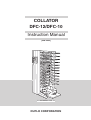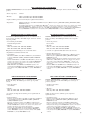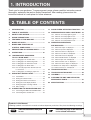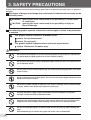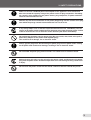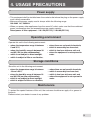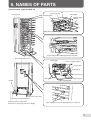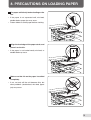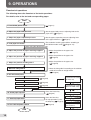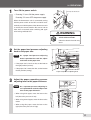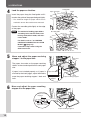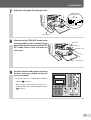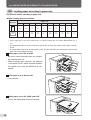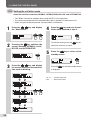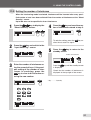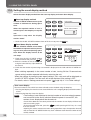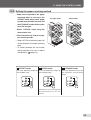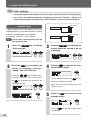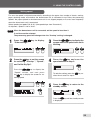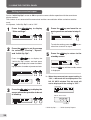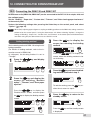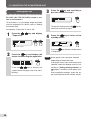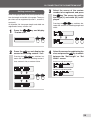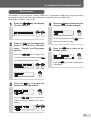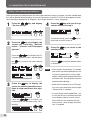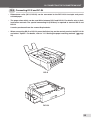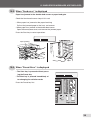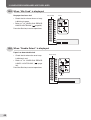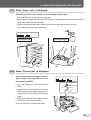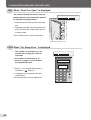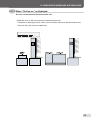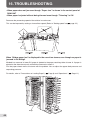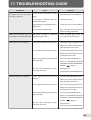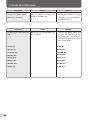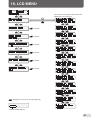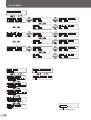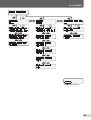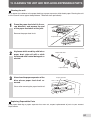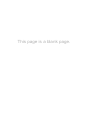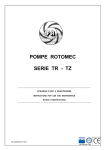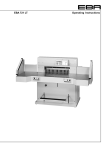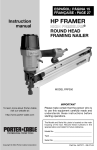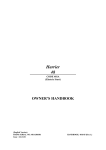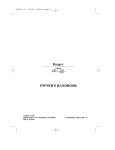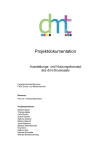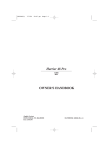Download Dublo DFC-10 Instruction manual
Transcript
COLLATOR DFC-12/DFC-10 Instruction Manual [220-240V] ILLUSTRATION : DFC-12 DUPLO CORPORATION DECLARATION OF CONFORMITY DUPLO CORPORATION, located at 7-6, Izumi-honcho 1-chome, Komae-shi, Tokyo 201-8666, Japan, declares that the following product, • Name of product : Collator • Models : DFC-12 and DFC-12B, 100-240V 50/60Hz DFC-10 and DFC-10B, 100-240V 50/60Hz complies with the provisions defined by the regulations listed below. • Regulation : Machinery Directive 98/37/EC under EN292-1(1991), EN292-2(1991), prEN1010-1(2002), prEN1010-4(2001), EN60204-1(1997). Low Voltage Directive 73 / 23 / EEC under IEC950 2nd (1991) + A1 (1992) + A2 (1993) + A3 (1995) + A4 (1996) including EN60950 2nd (1992) + A1 (1993) + A2 (1993) + A3 (1995) + A4(1997) + A11 (1997) deviations. Electromagnetic Compatibility Directive 89 / 336 / EEC under EN55011(1998) + A1 (1999) Class B, EN55014-2 (1997), EN61000-3-2 (1995) + A1 / A2 (1998) / A14 (2000), EN61000-3-3 (1995), EN61000-6-2:1999. En ÜBEREINSTIMMUNGSERKLÄRUNG DICHIARAZIONE DI CONFORMITÁ Die DUPLO CORPORATION mit Sitz in 7-6, Izumi honcho 1chome, Komae-shi, Tokyo 201-8666, Japan, versichert, daß das folgende produkt, DUPLO COPRORATION sita a 7-6,Izumi-honcho 1-chome , Komae-shi, Tokyo 201-8666 Japan,dichiara che il seguente prodotto, • Bezeichnung des Produkts : Zusammentragmaschine • Nome del prodotto : Fascicolatore • Modell : DFC-12 und DFC-12B, 100-240V 50/60Hz DFC-10 und DFC-10B, 100-240V 50/60Hz • Modello : DFC-12 e DFC-12B, 100-240V 50/60Hz DFC-10 e DFC-10B, 100-240V 50/60Hz Entspricht den Bestimmungen, wie sie durch die unten aufgeführten Vorschriften definiert sind. è conforme ai requisiti definiti dalle norme sotto elencate. • Vorschriften : Maschinenrichtlinie 98/37/EC nach EN292-1(1991), EN2922(1991), prEN1010-1(2002), prEN1010-4(2001), EN602041(1997). Niedervolt-Richtlinie 73/23/EEC nach IEC950 2nd (1991) + A1 (1992) + A2 (1993) + A3 (1995) + A4 (1996) und EN60950 2nd (1992) + A1 (1993) + A2 (1993) + A3 (1995) + A4(1997) + A11 (1997) Abweichungen. EMC-Richtlinie 89/336/EEC nach EN55011(1998) + A1 (1999) Class B, EN55014-2 (1997), EN61000-3-2 (1995) + A1 / A2 (1998) / A14 (2000), EN61000-3-3 (1995), EN61000-62:1999. Ge • Direttiva Bassa Tensione : Direttiva sui macchinari 98/37/CE in base a EN292-1(1991), EN292-2(1991), prEN1010-1(2002), prEN1010-4(2001), EN60204-1(1997). Direttiva relativa alle apparecchiature a bassa tensione 73/23/ CEE in base a IEC950 2nd (1991) + A1 (1992) + A2 (1993) + A3 (1995) + A4 (1996) incluso EN60950 2nd (1992) + A1 (1993) + A2 (1993) + A3 (1995) + A4(1997) + A11 (1997) deviazioni. Direttiva EMC 89/336/CEE in base a EN55011(1998) + A1 (1999) Class B, EN55014-2 (1997), EN61000-3-2 (1995) + A1 / A2 (1998) / A14 (2000), EN61000-3-3 (1995), EN61000-62:1999. It DECLARATION DE CONFORMITE DECLARACIÓN DE CONFORMIDAD DUPLO CORPORATION, située à 7-6, Izumi honcho 1-chome, Komae-shi, Tokyo 201-8666, Japon, déclare que le produit suivant ; DUPLO CORPORATION, con domicilio en 7-6, Izumi honcho 1-chome, Komae-shi, Tokio 201-8666 Japan, declara que el producto siguiente: • Nom du produit : Assembleuse • Nombre del producto : Clasificador • Modèle : DFC-12 et DFC-12B, 100-240V 50/60Hz DFC-10 et DFC-10B, 100-240V 50/60Hz • Modelos : DFC-12 y DFC-12B, 100-240V 50/60Hz DFC-10 y DFC-10B, 100-240V 50/60Hz est conforme aux dispositions définies par les réglementations suivantes ; Cumple las disposiciones definidas por las siguientes reglamentaciones: • Réglementations : Directive sur les machines 98/37/EC en application de EN2921(1991), EN292-2(1991), prEN1010-1(2002), prEN10104(2001), EN60204-1(1997) Directive sur la basse tension 73/23/EEC en application de IEC950 2nd (1991) + A1 (1992) + A2 (1993) + A3 (1995) + A4 (1996) et EN60950 2nd (1992) + A1 (1993) + A2 (1993) + A3 (1995) + A4(1997) + A11 (1997) derogations. Directive de compatibilité électromagnétique 89/336/EEC d’après EN55011(1998) + A1 (1999) Class B, EN55014-2 (1997), EN61000-3-2 (1995) + A1 / A2 (1998) / A14 (2000), EN61000-3-3 (1995), EN61000-6-2:1999. Fr • Reglamentaciones : Directiva 98/37/CE sobre máquinas bajo EN292-1(1991), EN292-2(1991), prEN1010-1(2002), prEN1010-4(2001), EN60204-1(1997). Directiva sobre baja tensión 73/23/CEE bajo IEC950 2nd (1991) + A1 (1992) + A2 (1993) + A3 (1995) + A4 (1996) incluyendo las derogaciones EN60950 2nd (1992) + A1 (1993) + A2 (1993) + A3 (1995) + A4(1997) + A11 (1997). Directiva sobre CEM89/336/CEE bajo EN55011(1998) + A1 (1999) Class B, EN55014-2 (1997), EN61000-3-2 (1995) + A1 / A2 (1998) / A14 (2000), EN61000-3-3 (1995), EN61000-62:1999. Sp 1. INTRODUCTION Thank you for your purchase. To ensure correct usage, please read this instruction manual thoroughly, especially the section Safety Precautions. After reading, please store this instruction manual in a safe place for future reference. 2. TABLE OF CONTENTS 1. INTRODUCTION ............................................. 1 13. DOUBLE-FEED DETECTION FUNCTION .... 34 2. TABLE OF CONTENTS .................................. 1 14. WHEN BIN ERROR LAMPS LIGHT/BLINK . 36 3. SAFETY PRECAUTIONS ................................ 2 4. USAGE PRECAUTIONS ................................. 5 14-1. When an error lamp lights in green ............... 36 14-2. When an error lamp lights in red ................... 36 5. FEATURES OF THIS MACHINE ..................... 6 6. NAMES OF PARTS ......................................... 7 7. NAMES AND FUNCTIONS OF ARE DISPLAYED .......................................... 38 CONTROL PANEL PARTS .............................. 8 15-1. 15-2. 15-3. 15-4. When "No Paper" is displayed ...................... 38 When "Tray Full" is displayed ........................ 38 When "Feed error" is displayed ..................... 39 When "Preset Error" is displayed .................. 39 15-5. 15-6. 15-7. 15-8. When "Mis-Feed" is displayed ...................... 40 When "Double Detect" is displayed .............. 40 When "Paper Jam" is displayed .................... 41 When "Stacker Jam " is displayed ................ 41 8. PRECAUTIONS ON LOADING PAPER .......... 9 9. OPERATIONS................................................ 10 10. LOADING PAPER ACCORDING TO COLLATION MODE ................................. 15 10-1. 10-2. 10-3. 10-4. Loading paper for normal mode .................... 15 Loading paper for interleaving mode ............ 16 Loading paper for alternative mode .............. 16 Loading paper for block mode ....................... 17 14-3. When an error lamp blinks in green .............. 37 14-4. When an error lamp blinks in red .................. 37 15. WHEN ERROR MESSAGES 15-9. When "Feed Cov. Open" is displayed ........... 42 15-10.When "Int. Setup Error" is displayed ............. 42 15-11.When "On-line err" is displayed .................... 43 10-5. How to load paper when downstream unit is connected .................................................. 17 10-6. Loading paper according to paper size ......... 18 16. TROUBLESHOOTING ................................... 44 11. USING THE CONTROL PANEL .................... 19 18. LCD MENU .................................................... 47 11-1. 11-2. 11-3. 11-4. LCD window .................................................. 19 Setting the collation mode ............................ 20 Setting the number of interleaves ................. 21 Setting the count display method .................. 22 17. TROUBLESHOOTING GUIDE ...................... 45 19. CLEANING THE UNIT AND REPLACING EXPENDABLE PARTS .................................. 51 20. SPECIFICATIONS ......................................... 52 11-5. Setting the paper receiving method .............. 23 11-6. Other settings ............................................... 24 12. CONNECTING THE DOWNSTREAM UNIT .. 27 12-1. Connecting the DBM-120 and DBM-120T .... 27 12-2. Connecting DC-S and DC-S4 ....................... 33 Symbols in this Manual Following symbols are used in this manual to indicate important particulars. They have the following meanings. Note Indicates attentions to be paid Indicates the page to be referred in use. to for related information. 1 3. SAFETY PRECAUTIONS Always observe the cautions and warnings given below to prevent personal injury or property damage. The degree of danger and damage that could occur is indicated on two levels by the following marks. WARNING: Ignoring this mark could result in the possibility of serious injury or even death. CAUTION: Ignoring this mark could result in the possibility of injury or physical damage. The following graphic symbols indicate the various types of action to be performed or avoided. This graphic symbol indicates a forbidden action. means “Do not disassemble.” means “Do not touch.” This graphic symbol indicates actions that must be performed. means “Disconnect the power plug.” WARNING: Do not place metal objects or vessels containing liquids on top of the unit. The entry of any metal object or liquid could result in fire or electrical shock. Do not insert any metal or easily-combustible object inside this unit. This could result in fire or electrical shock. Do not touch or insert foreign objects into any rotating part during operation. This could result in injury. Do not remove the cover or back panel. This unit contains high-voltage components that could cause electrical shock. Do not disassemble, modify or repair this unit. There is a danger of fire, electrical shock or injury. Contact your dealer when repairs are necessary. Use only the power supply voltage specified on the main nameplate. Using other voltages could result in fire or electrical shock. Keep this unit and the power cord away from heaters and heater vents. Excessive heat could melt the cover or power cord covering, and result in fire or electrical shock. Do not use flammable sprays or solvent inside or near the unit (e.g. when cleaning the unit). Such flammable gas or solvent may ignite and cause a fire or combustion. 2 3. SAFETY PRECAUTIONS Make sure that the combined power consumption of the appliances to be connected does not exceed the capacity rating of the power outlets or plug receptacles. Exceeding the capacity rating could cause the power outlets, plug receptacles, or power extension cords to overheat and catch fire. Remove any dust that accumulates on the power plug prongs and the surface of the plug from which the prongs extend. Accumulated dust can result in fire. If any foreign object such as metal or liquid should enter this unit, immediately turn the unit off at the power switch and disconnect the power plug from the power outlet. Failure to do so could result in fire or electrical shock. Contact your dealer immediately. Do not damage the power cord or power plug. (Do not scratch, alter, bend, twist, pull or place heavy objects on the power cord or power plug.) This could result in damage, fire or electrical shock. Always grip the plug when disconnecting the power plug from the power outlet. Pulling on the power cord could cause damage, resulting in fire or electrical shock. Do not handle the power plug with wet hands. This could result in electrical shock. Before cleaning this unit, turn the unit off at the power switch and disconnect the power plug from the power outlet. Accidental operation of the unit during cleaning could result in injury. Do not touch the power switch with wet hands. Otherwise electric hazards may occur. 3 3. SAFETY PRECAUTIONS CAUTION: Always disconnect the power plug from the power outlet when the unit is not to be used for an extended period. Failure to do so could result in fire due to leakage current if the insulation should deteriorate. Install this unit on a level, stable stand or floor, with sufficient space around it. Failure to do so could result in the unit overturning and causing injury. Do not install this unit in a location where there is excessive humidity or where contact with water is possible. Poor choice of location could result in deterioration of the insulation, fire or electrical shock. Disconnect the power plug from the power outlet before attempting to move this unit. Failure to do so could result in power cord damage, fire or electrical shock. 4 4. USAGE PRECAUTIONS Power supply • This equipment shall be installed near the socket-outlet where the plug on the power supply cord is easily accessible. • Make sure the power supply used is always within the following range. 100-240V AC, 50/60Hz • When you power other appliances from the same AC outlet, make sure that the combined power consumption does not exceed the power supply capacity. Rated power of this equipment : 2.8-1.2A(DFC-12) / 2.0-0.8A(DFC-10) Operating environment Operate this unit in the following environment: • where the temperature range is between 5 and 35°C, • where the humidity range is between 20 and 85%RH (no dew condensation), • which is not subject to direct sunlight, • which is subject to little or no vibration, • • • • where there are no harmful chemicals, which is reasonably free from dust, which is free from air-borne salt, and where the equipment is not exposed to water. Storage conditions Store this unit in the following environment: • where the temperature range is between -10 and +50°C, • where the humidity range is between 10 and 90%RH (no dew condensation), • which is not subject to direct sunlight, • which is subject to little or no vibration, • • • • where there are no harmful chemicals, which is reasonably free from dust, which is free from air-borne salt, and where the equipment is not exposed to water. Maintenance To protect the special features of this unit, the customer should never apply oil or grease to the parts. Please contact your dealer in case of any problem. 5 5. FEATURES OF THIS MACHINE The DFC-12 and DFC-10 can collate paper sizes from A5 to A3SR. ○ ○ ○ ○ ○ ○ ○ ○ ○ ○ ○ ○ ○ ○ ○ ○ ○ ○ ○ ○ ○ ○ ○ ○ ○ ○ ○ ○ ○ ○ ○ ○ ○ ○ ○ ○ ○ ○ ○ ○ ○ ○ ○ ○ ○ ○ The DFC-12 can collate 12 sheets and the DFC-10 can collate 10 sheets. ○ ○ ○ ○ ○ ○ ○ ○ ○ ○ ○ ○ ○ ○ ○ ○ ○ ○ ○ ○ ○ ○ ○ ○ ○ ○ ○ ○ ○ ○ ○ ○ ○ ○ ○ ○ ○ ○ ○ ○ ○ ○ ○ ○ ○ ○ ○ ○ ○ ○ ○ ○ ○ ○ ○ ○ ○ ○ ○ ○ ○ ○ ○ ○ ○ ○ ○ ○ ○ By connecting two DFC-12 (DFC-10) machines, up to 24 (20) sheets can be collated. The following four collation methods are available. ○ ○ ○ ○ ○ ○ ○ ○ ○ ○ ○ ○ ○ ○ ○ ○ ○ ○ ○ ○ ○ ○ ○ ○ ○ ○ ○ ○ ○ ○ ○ ○ ○ ○ ○ ○ ○ ○ ○ ○ ○ ○ ○ ○ ○ ○ ○ ○ ○ ○ Normal mode: Collates paper on the bins from the top tray in order and ejects as one set. Interleaving mode: Inserts interleaves after every specified number of sets processed to separate the collated sets. Block mode: Divides the paper on the bins into the upper half block and lower half block and collates paper. Alternative mode: The same pages can be divided into two piles and stacked on continuing odd and even bins, and collated taking the two bins as one bin. For details, refer to "10. LOADpage 15). ING PAPER ACCORDING TO COLLATION MODE" ( Collated sets can be received in "offset mode" or "straight mode". ○ ○ ○ ○ ○ ○ ○ ○ ○ ○ ○ ○ ○ ○ ○ ○ ○ ○ ○ ○ ○ ○ ○ ○ ○ ○ ○ ○ ○ ○ ○ ○ ○ ○ ○ ○ ○ ○ ○ ○ ○ ○ ○ ○ ○ ○ ○ ○ ○ ○ ○ ○ ○ ○ ○ For details, refer to "11-5. Setting the paper receiving method" of "11. USING THE CONTROL PANEL" ( page 23). The optional downstream units (DBM-120, DBM-120T, DC-S, DC-S4) can be connected. ○ ○ ○ ○ ○ ○ ○ ○ ○ ○ ○ ○ ○ ○ ○ ○ ○ ○ ○ ○ ○ ○ ○ ○ ○ ○ ○ ○ ○ ○ ○ ○ ○ ○ ○ ○ ○ ○ ○ ○ ○ ○ ○ ○ Downstream units to bind, punch, or trim collated paper can be connected. 6 ○ ○ ○ ○ ○ ○ ○ ○ ○ ○ ○ 6. NAMES OF PARTS (The illustration shows the DFC-12) Paper feed ring Control panel Movable guide Bin Fixed guide Auxiliary paper feed bin Sliding plate Paper feed pressure adjusting knob (on every bin) Vertical conveyance cover Back jogger Paper receiving stopper 2 Power switch Side guide B Port for power cord Side guide F Handle Paper receiving stopper 1 Paper receiving table Connector for other units Connector for downstream unit Connector port for delivery unit Used also for connecting conveyance bridge Paper separation pressure adjusting lever (on every bin) 7 7. NAMES AND FUNCTIONS OF CONTROL PANEL PARTS bl (The panel is the DFC-12) bm bk 9 bn 8 7 bo 1 2 3 4 5 6 7 8 9 0 C 6 5 No. 1 2 3 Name Start key Stop key Preset key 4 Eject key 5 6 7 8 Clear key (C ) Numerical keys (0 to 9) Scroll key Escape key 9 Enter key bk NO. OF SETS window bl LCD window bm Bin error lamp When lit in green: When blinking in green: When lit in red: When blinking in red: bn Mode display lamp bo Select key 2 1 Function Press this key to start operating the unit. ( Page 14) Press this key to stop the unit. ( Page 14) Press this key before starting the first collation job. ( Page 14) Paper for one set is sent from the paper feed bins to memorize the length and thickness of the paper, and the number of bins used. Press this key when paper jams. ( Page 41) The motor will rotate while pressed to eject the jammed paper out. Use for clearing the number entered to "0". ( Page 22) For entering the number of sets to be collated.( Page 22) Use this key to scroll the LCD menu.( Page 20) Press this key to return to the standby screen after completing settings at the menu screen.( Page 20) Press this key to change the menu screen and to confirm settings. ( Page 20) Displays the number of collated sets or the number of sets remaining for collation.( Page 22) For checking the current operating status of the unit or the current collation mode.( Page 19) Lights or blinks at the bin with the paper feed error. ( Page 36,37) Indicates no paper. ( Page 36) Indicates Empty-feed.( Page 37) Indicates paper has jammed.( Page 36) Indicates double-feed.( Page 37) During presetting, bins with no paper will light up in green.( Page 14) Indicates the lamp to switch between the offset mode, straight mode, or optional mode*. (Both lamps will be off when the straight mode is selected.)( Page 23) Press this key to change the paper ejection direction and paper receiving method.( Page 23) *Lights up only when a downstream unit is connected. 8 4 3 8. PRECAUTIONS ON LOADING PAPER Fan paper sufficiently before loading on the bin. • If the paper is not separated well, mis-feed, double-feed or paper jam may occur. • Flatten folded or curled paper before stacking. Align the lead edge of the paper stock, and place it on the bin. • If the paper is not loaded neatly mis-feed, or double-feed may occur. Make sure that ink on the paper has dried completely. • If not, not only will the unit become dirty, but other problems (double-feed, mis-feed, paper jam) may occur. 9 9. OPERATIONS Flowchart of operations The following shows the flowchart of the basic operations. For details, refer to the text and corresponding pages. Start 1. Turn ON the power switch ( 2. Adjust the paper feed pressure • Set the paper feed pressure adjusting knob to the paper size. ( Page11) 3. Adjust the paper separation pressure • Set the paper separation pressure adjusting lever to the paper thickness. ( Page11) 4. Load paper on the bin Page11) • The method of stacking paper differs according to the collation mode used. ( Page15~18) When using the downstream unit. 5. Adjust the position of paper receiving stopper 1 • Adjust the position to the paper size. ( Page12) 6. Adjust the position of paper receiving stopper 2 • Adjust the position to the paper size. ( Page12) 7. Adjust the position of side guide F • Adjust the position to the paper size. ( Page13) 8. Move the side guide B • Move the side guide B according to the collation mode offset mode or straight mode. ( Page13) 9. Set the control panel. 9-1. Set the collation mode ( Page20) 9-2. Set the count display method ( Page22) ( Page23) 9-3. Set the paper receiving method Downstream unit setting (DC-S,DC-S4) ( Downstream unit setting (DBM-120+DBM-120T) ( 10. Check paper ejection Page33) • Press the Preset key. ( Page14) Page27) Set the binding method ( Page27) Set the paper size 11. Start/stop operations 12. Turn OFF the power switch • Press the Start key. To stop operations, press the Stop key.( Page14) ( Page14) ( Set the trimmer ( 10 Page31) Settings after clearing paper feed error ( End Page28) Page32) 9. OPERATIONS 1 Turn ON the power switch. Interruptor de alimentación • Pressing "I" turns ON the power supply. Pressing "O" turns OFF the power supply. When the downstream unit is connected, turning ON the power switch of the DFC-12/10 will automatically turn ON the power of the downstream unit ON OFF as well by the remote function. Be sure to wait for more than 10 seconds when switching ON again after having switched OFF. WARNING Do not touch the power switch with wet hands. Otherwise electric hazards may occur. 2 Set the paper feed pressure adjusting knob to the paper size. Note As a paper feed pressure adjusting knob is provided for each bin, adjust Strong Normal each knob to the paper size. • If the paper size is less than A3, set the knob to the right position (normal). • If the paper size is more than A3, set the knob to the left position (strong). 3 Adjust the paper separation pressure adjusting lever to the paper thickness. Note As a separator pressure adjusting le- Paper feed pressure adjusting knob Low High Paper separation pressure adjusting lever ver is provided for each bin, adjust each lever to the paper thickness. • When using thick paper, move the lever to the left (where the pressure is low). • When using normal paper, move the lever to the center. • When using thin paper, move the lever to the right (where the pressure is high). 11 9. OPERATIONS 4 Fixed guide Load the paper on the bins. Paper feed gate Paper Insert the paper along the fixed guide until it touches the guide of the paper feed gate lightly. • The maximum height of paper which can be stacked is 28 mm. Be careful not to overstack. Contact the movable guide lightly to the edge of the paper. Note The method of loading paper differs Movable guide Paper according to the normal mode, interleaving mode, block mode, and alternative mode. For details, refer to "10. LOADING PAPER ACCORDING TO COLLATION MODE" ( page 15). Proceed to step 9 when using the downstream unit. 5 Move and adjust the paper receiving stopper 1 to the paper size. Paper size scale The paper size scale on the paper receiving table is at the standard position for each paper size. If paper is not stacked properly, or if paper is crushed by the back jogger, adjust the knob to move the paper receiving stopper 1 back and forth. 6 Paper size scale Paper receiving stopper 1 Knob Paper receiving stopper 1 Move and adjust the paper receiving stopper 2 to the paper size. Paper receiving stopper 2 Paper size scale Paper receiving stopper 2 12 9. OPERATIONS 7 Adjust the side guide F to the paper size. Side guide F B5 11x17 LGL. LTR IV A4. A5 B4. B5 Paper size scale Side guide F 8 When set to the STRAIGHT mode, move the side guide B until it touches the paper receiving table. When set to the OFFSET mode, move it until it touches the side frame. Side frame Side guide B OFFSET mode STRAIGHT mode Paper receiving table 9 Set the collation mode, paper receiving method, and count display method on the control panel. • For details, refer to "11. USING THE CONTROL PANEL" ( page 19). • When using the downstream unit, refer to "12. CONNECTING THE DOWNSTREAM UNIT" ( page 27). 1 2 3 4 5 6 7 8 9 0 C 13 9. OPERATIONS 10 Press the Preset key. One set of paper is sent from the bin. Note If the set is not aligned properly, finely adjust the paper receiving stoppers 1 and 2, and side guide F. ( Refer to pages 12, 13.) • The paper feed error lamp of bins with no paper will light up in green.( Page 36) • This preset function differentiates between bins with paper and those without, and memorizes the length and thickness of the paper on each bin. Based on this data memorized, double-feed is detected. • For details, refer to "13. DOUBLE-FEED DETECTION FUNCTION" ( page 34). Take the ejected set and check that the paper has been collated properly. If not collated properly, check the location of the error on the control panel. 11 Press the Start key and start operations. Stop key Start key To stop operations, press the Stop key. 12 Turn OFF the power after completing operations. Interruptor de alimentación The collation mode, the paper size and the processing mode when the downstream unit is connected are preserved even after the power has been turned OFF. WARNING Do not touch the power switch with wet hands. Otherwise electric hazards may occur. 14 ENCENDIDO APAGADO 10. LOADING PAPER ACCORDING TO COLLATION MODE Determine how to load paper according to the operation to be carried out after collation. See the figures below for the order of loading paper on the bins and collation pages. Note If using the downstream unit, whether to face the printed side up or down differs according to the processing method. Refer to the instruction manual of the downstream unit. 10-1. Loading paper for normal mode Paper is fed from the top bin in order and ejected to the paper receiving table as one set. Paper (Printed side) When paper is loaded with its printed side facing up When paper is loaded with its printed side facing up, the printed side of the collated paper will face down. Paper (When loaded) Paper (When ejected) Page 1 Page 2 Page 3 Page 11 Page 12 Paper (When loaded) Paper (When ejected) Page 1 Page 2 Page 3 Page 11 Page 12 Page 12 Page 12 Page 1 Page 1 Paper (Non-printed side) When paper is loaded with its printed side facing down When paper is loaded with its printed side facing down, the printed side of the collated paper will face up. Paper (When loaded) Paper (When ejected) Page 12 Page 11 Page 10 Page 2 Page 1 Paper (When loaded) Paper (When ejected) Page 12 Page 11 Page 10 Page 2 Page 1 Page 1 Page 1 Page 12 Page 12 15 10. LOADING PAPER ACCORDING TO COLLATION MODE 10-2. Loading paper for interleaving mode • Interleaves are inserted after every specified number of sets have been collated. • Interleaves are inserted after every 200 sets maximum. Load the interleaves at the bottommost bin. Page 1 Page 2 Page 3 Page 4 Page 5 Page 6 Page 7 Page 8 Page 9 Páginas clasificadas Load in bin 12 for the DFC-12 and in bin 10 for the DFC-10. See the right figure for details. Intercalado Páginas para intercalado Intercalado Intercalado • For details on the loading direction of paper and paper ejection direction, refer to "10-1. Loading paper for normal mode" ( Intercalado page 15). • Interleaving mode is shown as "Int. Lv." in the LDC window. 10-3. Loading paper for alternative mode Load the same paper on continuing even and odd (top and bottom) bins from the top in order (1st and 2nd bins, 3rd and 4th bins....11th and 12th bins) for colla- Páge 1 tion. Page 2 Paper feed starts from either bin (odd or Page 3 even) of each pair. Page 4 If paper runs out in a bin, paper feed will Page 5 start from the other bin in the pair. By replenishing paper in the empty bin, continu- Page 6 ous operations can be ensured. • For details on the loading direction of paper and paper ejection direction, refer to "10-1. Loading paper for normal mode" ( 15). 16 page 10. LOADING PAPER ACCORDING TO COLLATION MODE 10-4. Loading paper for block mode The bins can be divided into two blocks (6 bins each) to collate paper in blocks. Page 1-a Page 2-a Page 3-a Page 4-a Page 5-a Page 6-a Page 1-b Page 2-b Page 3-b Page 4-b Page 5-b Page 6-b For the DFC-10, bins are divided likewise 5 bins each. Paper feed starts from bins 1 to 6 (block 1/ 2). When paper on any bin of the block runs outs, operation is stopped. Press the Start key to switch paper feed to bins 7 to 12 (block 2/2). Group of block 1/2 Group of block 2/2 Group of block 2/2 • For details on the loading direction of paper Group of block 1/2 and paper ejection direction, refer to "10-1. Loading paper for normal mode" ( page 15). 10-5. How to load paper when downstream unit is connected • Paper ejected from the DFC-12/10 is punched, stapled, folded, and trimmed as shown below by a downstream units. • The interleaving mode cannot be set if a downstream unit is connected. Página 1 Page 2 Page 3 Page 4 Page 5 Page 6 Page 7 Page 8 Page 9 Page 10 Page 11 Page 12 Page 1 Page 2 Page 3 Page 4 Page 5 Page 6 Page 7 Page 8 Page 9 Page 10 Page 11 Page 12 Side stapling Page 1 Page 2 Page 3 Page 4 Page 5 Page 6 Page 7 Page 8 Page 9 Page 10 Page 11 Page 12 Side stapling Page 1 Page 12 Page 1 Saddle stapling DC-S4 (When attaching the option) Page 12 Corner stapling Saddle stapling DC-S4 DC-S DBM-120 + DBM-120T Punched holes Corner stapling Page 1 Side stapling DC-S4 (When attaching the option) DC-SP DC-S Page 12 Side stapling DBM-120 17 10. LOADING PAPER ACCORDING TO COLLATION MODE 10-6. Loading paper according to paper size The direction differs according to paper size. ● Paper loading direction available Paper size Direction A5 A4 A3 A3SR B5 B4 LGL LTR LGR INV ⇑ % ? ? ? ? ? ? ? ? % ⇑ ? ? X X ? X X ? X ? ? : Available X : Not available % : Available when DBM-120 and DBM-120T are connected • LGL = Legal (8.5” x 14”) LTR = Letter (8.5” x 11”) INV = Invoice (8.5” x7”) LGR = Double letter (11” x 17”) • The compatible paper sizes for the DC-S are A4, B5, B4, and LGL in the above table. (Stack vertically for all) • The compatible paper sizes for the DC-S4 are A5, A4, B5, and LTR in the above table. (However A5 paper cannot be loaded vertically) When paper size is A5, and INV • Be sure to load horizontally when not connecting a downstream unit. • When loading paper vertically, the optional "small paper size kit" will be required. However this applies only when the DBM-120 is connected. When paper size is B4 and LGL • Load vertically. When paper size is A3, A3SR, and LGR • Pull out the sliding plate and load vertically. 18 Sliding plate 11. USING THE CONTROL PANEL This section describes the contents of the LCD and how to set the collation mode, paper receiving mode, and count display method. 11-1. LCD window Collation mode menu Paper size Operating state No. of interleaves No. of processing sets ● Paper size • Set when using the downstream unit. If no downstream unit is connected, the paper size will not be displayed. • Displays the paper size saved. Select from A3, A4, A5, B4, B5, LGR, LGL, LTR, INV, A3SR, custom 1, custom 2, custom 3. (For details on setting the paper size, refer to "12. CONNECTING THE DOWNSTREAM UNIT" (page 27).) • The settings will be preserved even after the power is turned OFF. ● Collation mode menu • Displays the collation mode saved. Select the collation mode from NORMAL, INTERLEAVING, BLOCK, and ALTERNATIVE. • The settings will be preserved even after the power is turned OFF. Note If connecting the downstream unit, only the INTERLEAVING mode settings will not be preserved. ● No. of interleaves Displays the number of interleaves entered.( Refer to page 21.) Displays only when the interleaving mode is set. ● Operating state For checking the current operating state of the unit. Running .................... Currently feeding paper Standby .................... Currently standing by When set to the block mode, displays from which block paper is being fed. 1/2,2/2 Block mode ● No. of processing sets Displays the number of sets entered by the count down display method. 19 11. USING THE CONTROL PANEL 11-2. Setting the collation mode Select the collation mode from NORMAL, INTERLEAVING, BLOCK, and ALTERNATIVE. • The "Block 4"cannot be selected when using the DFC-12/10 separately. • The interleaving mode cannot be selected when paper is ejected to a downstream unit. • When using the interleaving mode, set the number of interleaves. 1 Press the key and display the "Mode menu". 2 Pressing the key switches the screen between NORMAL, Int.LV., BLOCK, and ALTERNATIVE. 4 To redo the setting, press the other time to return to step 3. 5 3 Press the key and display the screen where the desired collation mode is blinking. Press the key and save the collation mode selected at step 3. Press the key to return to the standby screen. Press the key until the standby screen is displayed. * Int. Lv. ······ Interleaving mode * ALT ··········· Alternative mode 20 key an- 11. USING THE CONTROL PANEL 11-3. Setting the number of interleaves When the interleaving mode is selected, interleaves will be inserted after every specified number of sets have been collated. Enter the number of interleaves at the "Sheet Quantity" screen. Up to 200 sets can be specified to insert interleaves. 1 Press the key to display the "Sheet Quantity" screen. 4 Press the key and save the number of interleaves entered at step 3. To redo the setting, press the key an- other time to return to step 3. 2 Press the key and switch to the "Input Sheet Qty" screen. 5 Press the key to return to the standby screen. number of interleaves 3 Enter the number of interleaves using the numerical keys. If the previous setting of the number of interleaves is remaining, press the key to clear to 0 first before entering the new number. Press the key until the standby screen is displayed. Check that the number of interleaves is displayed at the top right of the screen. * Qty ··········· Quantity 1 2 3 4 5 6 7 8 9 0 21 11. USING THE CONTROL PANEL 11-4. Setting the count display method Select the count display method from the count up display and count down display. Count up display method 1 2 3 LCD window The NO. OF SETS window counts up the number of collated sets during operations. When the required number of sets is reached, press the Stop key to stop the unit. 4 5 6 7 8 9 0 C NO.OF SETS window Operations stop when the display reaches “9999”. • Check that the NO. OF SETS window shows 0. To clear to 0, press the key. Count down display method The NO. OF SETS window counts down the number of unprocessed sets (remaining sets to be processed) during opera- 1 2 3 LCD window 4 5 6 7 8 9 tions. When the display reaches 0, the unit stops. NO. OF SETS window 0 1 Check that the NO. OF SETS window C shows 0. To clear to 0, press the key. 2 Enter the number of sets to be collated Dot mark using the numerical keys. Up to 9999 can be entered. 3 Check that the number of processing sets entered is displayed at the LCD and NO. OF SETS win- dow. When collating repeatedly in the same number of sets, turning ON the "Processed sets repeat setting" enables repeated collation by restarting the unit. When the number of processing sets repeat setting is ON, a dot mark will be displayed on the NO. OF SETS window. This dot mark will not be displayed if the setting is OFF. For details, refer to "Setting processed set repeat" ( page 26) of "11-6. Other settings". Total count display The total number of sets which have been collated can be checked using the Stop key. • Pressing the Stop key for more than one second while the unit is stopping displays the total number of sets. • Releasing the Stop key clears the display. Note •The number of sets displayed is the total number of sets from when the power was turned ON to the end of collation. When the power is turned OFF, the number of sets displayed will be cleared to 0. •If more than 9999 sets have been processed, the number of sets display will clear to 0 and start counting again. •To reset the total count to 0, press the key while pressing STOP key for more than one second. •Opening the vertical conveyance cover during operations stops the operation immediately and the NO. OF SETS window may show a different count from the number of sets actually collated. 22 11. USING THE CONTROL PANEL 11-5. Setting the paper receiving method • Paper can be ejected to the paper receiving table in two ways; the OFFSET mode which sorts paper ejected onto the table into sets and Straight mode Offset mode the STRAIGHT mode which stacks sets into one pile. • Select "OPTION" when using the downstream unit. • Press the Select key and set the paper receiving mode. • When OPTION is selected, paper will not be ejected to the paper receiving table. • To switch between the two modes during operations, be sure to adjust side guide B. ( page 13) OFFSET mode OPTION mode STRAIGHT mode Press the Select key to light up Press the Select key to light up Press the Select key to turn off the OFFSET lamp. the OPTION lamp. the OFFSET and OPTION lamps. OPTION can not be selected when the downstream unit is not connected. 23 11. USING THE CONTROL PANEL 11-6. Other settings If the paper ejected to the downstream unit or paper receiving table is not aligned properly, or the same collation operation is repeated, perform the "Overlap", "Speed", and "Processed set repeat" settings at the "Other Settings" screen on the control panel. 5mm (0.2") Setting overlap Overlap : Small If paper ejected to the downstream unit is not aligned properly, this can be improved by shifting overlap of collated paper during ejection. 10mm (0.39") At shipment, “Overlap ” is set to “None”. Note Set to “None” when ejecting to the pa Overlap : Large per receiving table. 1 2 key to display 3 Press the key to display the screen where the overlap to be set is blinking. Press the key and display the screen for selecting “Overlap", "Speed", and Initial Qty Rpt". 4 Press the key and save the Overlap selected at step 3. Press the "Other settings". Press the key to display the " Overlap" screen, and next press the To redo the setting, press the key to display the screen for se- key an- other time to return to step 3. lecting the overlap . Adjust the overlap while checking the paper alignment state. 5 Press the key to return to the standby screen. Press the is displayed. 24 key until the standby screen 11. USING THE CONTROL PANEL Setting speed For auto, the speed is adjusted automatically according to the paper size, number of sheets, overlap, paper receiving mode, and whether the downstream unit is connected or not. Delay the processing speed if the paper ejected to the downstream unit is not aligned properly or if errors occur frequently when the downstream unit is connected. Select speeds from auto, 5, 4, 3, 2, 1 (the speed drops from 5 towards 1). At shipment, “Speed” is set to “Auto”. Note When the downstream unit is connected, set the speed to less than 3. 5 and 4 cannot be selected. The processing speed will change when the "Overlap" setting is changed. 1 Press the "Other settings". key to display 3 Press the key to display the screen where the speed to be set is blinking. 2 Press the key to set the screen for selecting "Overlap ", "Speed", and “Initial Qty Rpt". 4 Press the key and save the speed selected at step 3. Press the key to display the "Speed" screen, and next press the To redo the setting, press the key to display the screen for se- key an- other time to return to step 3. lecting speed. 5 Press the key to return to the standby screen. Press the key until the standby screen is displayed. 25 11. USING THE CONTROL PANEL Setting processed set repeat Set the "Initial Qty Rpt" screen to ON to repeat the same collation operation with the count down display method. The number of sets entered will be memorized and the same collation will be carried out continuously. At shipment, “Initial Qty Rpt” is set to “ON”. 1 Press the "Other settings". key to display 4 Press the key and save the repeat operations selected at step 3. *1 To redo the setting, press the other time to return to step 3. 2 Press the key to set the screen for selecting "Overlap", "Speed", and “Initial Qty Rpt". Press the 5 key an- Press the key to return to the standby screen. key to display the "Initilal Qty Rpt" screen, and next press the key to display the screen for select- ing repetition of number of processed sets. Press the key until the standby screen is displayed. *1: When the processed sets repeat setting is "ON", a dot mark will be displayed on the NO. OF SETS window. This dot mark will not be displayed if the setting is "OFF". LCD window 3 Press the key to display the screen where the operation to be set is blinking. NO. OF SETS window Dot mark * Initial Qty Rpt ·········· Initial Quantity Repeat 26 12. CONNECTING THE DOWNSTREAM UNIT 12-1. Connecting the DBM-120 and DBM-120T Downstream units (DBM-120, DBM-120T) can be connected to the DFC-12/10 to staple, fold, and trim collated paper. Set the "Binding", "Paper size", "Custom size","Trimmer", and "After clearing paper feed errors" at the control panel. Perform the following settings after pressing the Select key on the control panel, and select "Option" ( Note page 23). When finely adjusting paper alignment, stapling and folding positions on the DBM-120, settings cannot be performed on the control panel. If using the downstream unit without selecting "Options", change the settings of "Binding", "Paper size", "Custom size", and "Trimmer" at the control panel of the downstream unit. When using only the downstream unit, turn ON DFC-12/10. Setting binding method 3 Set the binding method of DBM-120 using the following procedure. Press the key to display the screen for selecting the binding method. (For details of binding methods, refer to the instruction manual of DBM-120.) Press the At shipment, the binding method is set to “Through”. 1 screen where the binding method to be set is blinking. Press the key and display "On-line setting". 4 2 key to display the Press the key and display the screen for selecting "Booklet maker", "Trimmer", and "Error paper ejection". Press the key and save the binding method selected at step 3. To redo the setting, press the key an- other time to return to step 3. Press the key to display the "Booklet maker" screen, and next press the screen. key to display the binding method 5 Press the key to return to the standby screen. Press the key until the standby screen is displayed. 27 12. CONNECTING THE DOWNSTREAM UNIT Setting paper size 3 Press the key and save the paper size selected at step 2. Paper size can be selected from A3, A4, A5, B4, B5, LGR, LGL, LTR, INV, A3SR, custom 1, custom 2, and custom 3. To set custom 1 to 3, the paper length and width must be registered. For details, refer to "Setting To redo the setting, press the other time to return to step 2. the custom size" At shipment, “Paper size” is set to “A3”. 1 Press the "Paper size". key an- key and display 4 Press the key to return to the standby screen. Paper size saved Press the key until the standby screen is displayed. 2 Press the key and display the screen for selecting the paper size. Note Some paper sizes cannot be selected depending on the bound state. If the paper size of your choice cannot be Press the key to display the screen where the paper size to be set is blinking. 28 selected, select the binding state first according to "Setting binding method" on page 27 and then set the paper size. After completing settings, check the paper size displayed at the standby screen. 12. CONNECTING THE DOWNSTREAM UNIT Setting custom size 3 When using paper other than those specified, register the length and width of the paper. Three paper sizes can be registered (custom 1, custom 2, custom 3). Pressing the key switches between the screens for selecting length and width. At shipment, A4 size paper length and width are registered at every custom size. 1 Press the "Custom size". 2 Press the key and display the screen for selecting custom 1 to 3. Select the screen of the custom number to be registered, and press the key. The screen for setting the length (L) and width (W) is displayed. key and display Pressing the key switches between the screens for selecting custom 1 size, custom 2 size, or custom 3 size. 4 Select the screen for registering the size, and press the key to switch between the "Set Length" or "Set Width" screen. Screen for registering length Screen for registering width 29 12. CONNECTING THE DOWNSTREAM UNIT 5 Enter the length or width using the numerical keys. 7 Press the key to return to the standby screen. If any previously registered size of paper length or width is remaining, key to clear to " 0 " press the first before entering the new number. The length and width ranges which can be registered differ according to the binding method. • Saddle stapling / folding Length: 200 to 450 mm Width: 200 to 320 mm • Side stapling Length: 139 to 231 mm Width: 200 to 320 mm • Corner stapling A4 size ( Length: 210 mm Width: 297 mm ) 6 Press the key and register the value entered at step 5. Note Values out of the specified range will not be registered even if entered. If such values are entered, the display will return to the previous value. Enter values within the specified range. To redo the setting, press the key and register the value entered at step 5. 30 Press the key until the standby screen is displayed. 12. CONNECTING THE DOWNSTREAM UNIT Setting trimmer Set whether or not to use the trimmer (DBM-120T) connected to DBM-120 using the following procedure.(For details on the trimmer, refer to the instruction manual for DBM-120T.) At shipment, “Trimmer” is set to “ON”. 1 Press the key and display "On-line setting". 4 Press the key and save the trimming method selected at step 3. To redo the setting, press the key an- other time to return to step 3. 2 Press the key and display the screen for selecting "Booklet maker", "Trimmer", and "Error paper ejection". Press the 5 Press the key to return to the standby screen. key to display the "Trimmer" screen, and next press the key to display the trimmer screen. Press the key until the standby screen is displayed. 3 Press the key to display the screen for selecting trimmer. Press the key to display the screen where the operation to be set is blinking. 31 12. CONNECTING THE DOWNSTREAM UNIT Setting "After clearing paper feed error" Paper conveyed to the downstream unit when paper feed error occurs (no paper, mis feed, double-feed, etc.) will be ejected without binding. In this case, operations of the DFC-12/10 can be stopped or continued according to preference. At shipment, “Error paper ejection” is set to “Stoppage”. 1 Press the key and display "On-line setting". 4 Press the key and save the operation selected at step 3. To redo the setting, press the 2 key an- other time to return to step 3. Press the key and display the screen for selecting "Booklet maker", "Trimmer", and "Error paper ejection". Press the 5 Press the key to return to the standby screen. key to display the "Er- ror paper ejection" screen, and next press key to display the after clearing the screen. Press the key until the standby screen is displayed. Note • Even though “Continuation” is selected, operations stop when feeding errors occur twice successively. In case of high speed, another set may be fed after those erroneous sets. This set will be, however, ejected without binding. 3 Press the key to display the screen for selecting whether to continue or stop operations after ejection. • When On-line setting is set to “Through”, any error stops operations even though “Continuation” is selected. • If errors (empty-feed, double-feed, ) occur for the last set in collation when the count display method is set to "count- Press the key to display the screen where the operation to be set is blinking. 32 down method", the machine will stop when count is 1 even though "Continuation" is selected. 12. CONNECTING THE DOWNSTREAM UNIT 12-2. Connecting DC-S and DC-S4 • Downstream units (DC-S, DC-S4) can be connected to the DFC-12/10 to staple and punch collated paper. • The paper sizes which can be used differ between DC-S and DC-S4. For details, refer to their instruction manuals. The special connecting kit (PS-Base) is required to connect DC-S and DC-S4. It can be purchased from the nearest Duplo dealer. • When connecting DC-S or DC-S4, press the Select key on the control panel of the DFC-12/10 and select "Option". For details, refer to "11-5. Setting the paper receiving method" ( page 23) DC-S DC-S4 33 13.DOUBLE-FEED DETECTION FUNCTION Using the sensor for measuring paper thickness, the thickness of paper fed by preset settings is read as the reference data, and compared with the data of the paper collated. When the difference between those data is large, it determines that a double-feed has occurred. This function is called double-feed detection. The sensor is inside the paper feed gate of each bin. Light-receiving sensor The light-emitting sensor located below paper emits some amount of light at the light receiving sensor lo- Paper feed ring Paper cated above paper. The sensor above measures the light amount penetrating the paper from below. Light-emitting sensor • Sensor reading range: Light-receiving sensor The sensors read along the line 160 mm from the side edge ranging from the point 10 mm off the top edge up to 110 mm. 160mm When a black print is at this position, the light amount on the paper drops, disabling the sensor from operat- Light-emitting sensor Paper direction 10mm ing normally. In such cases, turn off the double-feed detection sensor. Paper For details on setting, refer to "Switching the doublepage 100mm feed detection sensor between ON/OFF" ( 35). Note When using the double-feed detection sen- Paper 160mm sor at OFF, the machine will not stop even if double-feed error occurs. Sensor reading range 34 13.DOUBLE-FEED DETECTION FUNCTION Switching the double-feed detection sensor between ON/OFF 1 Press the key and display "Double detect Set". 5 Press the sor state. key to save the sen- To redo the setting, press the key an- other time to return to step 4. 2 Press the key and display the ON/OFF state of the sensor. 6 Press the key to return to the standby screen. The sensor number corresponds to the or- 3 der of the bins from the top in the order of Press the sensor 1, 2, 3….12. (DFC-10 has up to sensor 10.) is displayed. key until the standby screen Press the key and select the sensor whose setting is to be key. switched, and press the The screen for selecting sensor ON/OFF will be displayed. 4 Press the key, and select the screen where the sensor state to be selected is blinking. 35 14. WHEN BIN ERROR LAMPS LIGHT/BLINK When paper feed errors occur during operations, the warning alarm sounds, and the bin error lamps on the control panel light up or blink. Refer to the solutions provided below and clear the error. Note Error lamp Cause of error When “Err1” is displayed on the NO. OF SETS window, remove the last set ejected. When “Err2” is displayed remove the last two sets. The last or the last two sets may be incomplete. 14-1. When an error lamp lights in green Paper has run out in the bin. Paper • Replenish paper in the bin. After replenishing, press the Start key to restart operations. The lamp also lights up when there is no paper in the bin during preset settings. 14-2. When an error lamp lights in red Paper has jammed in the bin. • Remove the jammed paper. After removing, press the Start key to restart operations. Paper 36 14. WHEN BIN ERROR LAMPS LIGHT/BLINK 14-3. When an error lamp blinks in green No paper has been fed from the bin. (=Empty feed) • Fan the paper and restack again, and Strong Normal then press the Start key to restart operations. • If the error occurs again, move the Paper feed pressure adjusting knob paper feed pressure adjusting knob to the left (strong) or move the paper separation pressure adjusting lever to the left (separator pressure drops). Low High Paper separation pressure adjusting lever 14-4. When an error lamp blinks in red Paper has been double-fed in the bin. • Fan the paper and align the lead edge of the paper neatly, and then press the Start key to restart operations. • If the error occurs again, move the paper feed pressure adjusting knob Strong Normal Paper feed pressure adjusting knob to the right (normal) or move the paper separation pressure adjusting lever to the right (separator pressure increases). Low High Paper separation pressure adjusting lever 37 15. WHEN ERROR MESSAGES ARE DISPLAYED When errors occur, a warning alarm sounds, and an error message will be displayed on the LCD. 15-1. When "No Paper" is displayed There is no more paper in the bin. • Load paper in the bin where the error lamp is lit in green. Paper sensor • Check that the paper sensor lever descends when paper is stacked. Press the Start key to restart operations. Paper 15-2. When "Tray Full" is displayed The paper receiving table is full. • Remove the paper on the paper receiving table. 1 Pull the stopper 1 to the front. 2 Remove the paper, and return stopper 1 to the original position. Full detection sensor Press the Start key to restart operations. • Check that the full detection sensor lever does not remain raised. Paper 38 15. WHEN ERROR MESSAGES ARE DISPLAYED 15-3. When "Feed error" is displayed Paper has jammed at the double-feed sensor or paper feed gate. Check the bin where the error lamp is lit in red. • When paper has jammed at the paper feed ring Pull out the jammed paper to the front, and remove. • When paper has jammed at the double-feed sensor Open the conveyance cover, and remove the jammed paper. Press the Start key to restart operations. Paper feed ring Paper Paper 15-4. When "Preset Error" is displayed • The Start key is pressed without pressing the Preset key. • The Start key is pressed immediately after changing the collation mode. Press the Preset key first. 3 6 9 39 15. WHEN ERROR MESSAGES ARE DISPLAYED 15-5. When "Mis-Feed" is displayed No paper has been fed. Error lamp Error • Check the bin where the error lamp is blinking in green. • Refer to "14. WHEN BIN ERROR LAMPS LIGHT/BLINK" ( page 36). Press the Start key to restart operations. 15-6. When "Double Detect" is displayed Paper has been double-fed. Error lamp • Check the bin where the error lamp is blinking in red. • Refer to "14. WHEN BIN ERROR LAMPS LIGHT/BLINK" ( 36). page Press the Start key to restart operations. Error 40 15. WHEN ERROR MESSAGES ARE DISPLAYED 15-7. When "Paper Jam" is displayed Paper has jammed in the conveyance route or paper ejection gate. • Press the Eject key to eject the jammed paper. • If paper does not come out even when the Eject key is pressed, open the vertical conveyance cover and remove the jammed paper. • If paper is jammed at the paper ejection gate, pull out the paper towards the front. Press the Start key to restart operations. Paper ejection gate Conveyance route Vertical conveyance cover Paper Paper 15-8. When "Stacker jam" is displayed Paper has jammed at the paper ejection gate or paper receiving table when the power was turned ON. • Press the Eject key to eject the jammed Paper Ejection sensor paper. • If paper does not come out even when the Eject key is pressed, open the vertical conveyance cover and remove the jammed paper. • Check that the lever of the paper ejection sensor does not remain lowered. Press the Start key to restart operations. Paper 41 15. WHEN ERROR MESSAGES ARE DISPLAYED 15-9. When "Feed Cov. Open" is displayed The vertical conveyance cover is not completely closed or when it has been opened by mistake during operations. • Close the vertical conveyance cover properly. • If opened by mistake, after closing the cover, press the Eject key to eject the paper remaining inside. Press the Start key to restart operations. Vertical conveyance cover 15-10. When "Int. Setup Error" is displayed • The number of interleaves is not entered after setting the interleaving mode. • The number of interleaves is "0". • There is no paper in the interleave bin (bottommost bin). • Refer to “11-3. Setting the Number of Interleaves” ( Page 21) • Load paper on the interleave bin (bottommost bin). 1 2 3 4 5 6 7 8 9 0 C Press the Start key to restart operations. 42 15. WHEN ERROR MESSAGES ARE DISPLAYED 15-11. When “On-line err" is displayed An error has occurred in the downstream unit. • Check the error on the control panel of the downstream unit. For details on clearing the error, refer to the instruction manual of the downstream unit. Press the Start key to restart operations. 43 16. TROUBLESHOOTING • When paper does not jam even though "Paper Jam" is shown in the control panel of DBM-120T • When paper is ejected without being trimmed even though "Trimming" is ON Decrease the processing speed of the collator in such cases. This can be improved by setting a slow collator speed. (Refer to "Setting speed" on page 25.) When "Bridge paper jam" is displayed in the use of two towers, even though no paper is jammed in the Bridge. Misfeed has occurred at tower B if paper is ejected to the paper receiving table of tower A. If paper is ejected to the downstream unit, misfeed has occurred at tower A. Fan the paper sheets well at the tower with the problem. Also re-adjust the paper feed pressure and separating pressure. For details, refer to "Precautions on Loading Paper" ( Bridge 44 Page 9) and "Operations" ( Page 11). 17. TROUBLESHOOTING GUIDE Symptoms Cause Solution Unit does not start even when Start key is pressed Is the vertical conveyance cover open? • Close the cover to start operations. Is the paper receiving table fully • Remove the paper. stacked with paper? Have problems occurred in the downstream unit? • Check the cause of the problem. Has preset been performed? • Be sure to press the Preset key before starting paper feed. Paper jam error lamp lights up even if paper is conveyed correctly Was paper changed to a different type during operations? • When changing paper used, be Empty-feed occurs frequently Is the paper feed pressure too weak? • Increase the paper feed pressure. sure to press the Preset key. (Move the paper feed pressure adjusting knob to the right.) Is the separator pressure too strong? • Decrease the separator pressure. (Move the separator pressure adjusting lever to the left.) Are the paper feed ring or paper feed separator dirty? • Clean the corresponding parts. Refer to " CLEANING THE UNIT AND REPLACING EXPENDABLE PARTS " ( Double-feed occurs frequently page 51). Are the paper feed ring or paper separator worn out? • Replace parts. Is the paper feed pressure too • Decrease the paper feed pressure. strong? Is the separator pressure too weak? Contact your nearest Duplo dealer. (Move the paper feed pressure adjusting knob to the left.) • Increase the separator pressure. (Move the separator pressure adjusting lever to the right.) Are the paper feed ring or paper feed separator dirty? • Clean the corresponding parts. Refer to " CLEANING THE UNIT AND REPLACING EXPENDABLE PARTS " ( Are the paper feed ring or paper separator worn out? page 51). • Replace parts. Contact your nearest Duplo dealer. 45 17. TROUBLESHOOTING GUIDE Symptoms Cannot set on control panel (Enter key is ineffective) Solution Cause Have fine adjustments been performed on the DBM-120? Clear the fine adjustment setting. (For details, refer to the DBM-120 instruction manual.) Symptoms Cause Solution The following are displayed on the LCD. Malfunction to be investigated by ser- • Turn OFF the power switch, wait vice personnel. for about 30 seconds, and then turn it ON again. If any of the following is displayed again, contact your nearest dealer. 46 "St Mot Err" "St Mot Err" "Bin Mot Err" "Bin Mot Err" "Feed Mot Err" "Feed Mot Err" "Deli Mot Err" "Deli Mot Err" "Online IF Er" "Online IF Er" "Memory Err" "Memory Err" "Bin Mot O.C." "Bin Mot O.C." "St Mot O.C." "St Mot O.C." 18. LCD MENU (Size cannot be changed if a downstream unit (DBM-120) is not connected.) (Page 48) (Page 48) (Page 48) (Page 49) (Page 50) (Page 50) (XX page) Proceed to the corresponding page. (Indicates blinking display) 47 18. LCD MENU (Indicates blinking display) 48 18. LCD MENU (Indicates blinking display) 49 18. LCD MENU (Indicates blinking display) 50 19. CLEANING THE UNIT AND REPLACING EXPENDABLE PARTS Cleaning the unit Ink or paper dust adheres to the paper feed ring or paper separator which feeds paper. Running the unit in this state will cause paper feed problems. Therefore clean periodically. 1 Press the paper feed shaft in the arrow direction, and remove the end of the paper feed shaft at the joint. Joint Remove the paper feed shaft. Paper feed shaft 2 At places which are dirty with ink or paper dust, wipe off with a cloth moistened with neutral detergent or alcohol. Paper feed shaft Joint Paper feed ring 3 Also clean the paper separator of the bins whose paper feed shaft removed. Paper separator Clean after removing the paper feed shaft. Replacing Expendable Parts If the paper feed ring or paper separator has worn out, request replacement of parts to your nearest Duplo dealer. 51 20. SPECIFICATIONS Name DFC-12 DFC-10 Model Friction feed vertical collator No. of bins 12 Paper feeding 3-ring friction feed 10 method Paper feed bin 28 mm equivalent to Fine quality paper: 64g/m2, 330 sheets capacity Paper receiving 70 mm equivalent to Fine quality paper: 64g/m2, 800 sheets table capacity Paper size(Note 1) Smallest: A5 (148 mm x 210 mm) Feeding direction (Note 4): 140 mm to 450 mm Largest A3SR (320 mm x 450 mm) width (Note 5): 140 mm to 320 mm Paper quality Medium quality paper, Fine porous paper, fine quality paper (52.3 to 128 g/m2) Paper type Sheet Speed Max. 65 sets/minute (A4, Overlap: None) Speed can be selected from auto to 5 levels (Note 2) Paper feed bin Preset function memorizes bins to be used. detection Paper feed Empty-feed, double-feed, paper jam error detection Other detec- No-paper, conveyance cover open, paper receiving table full, downstream unit tions error. Additional Paper ejection, interleave insertion, block mode feeding, paper Overlap (3 levels), functions memory backup, OFFSET/STRAIGHT stacking Power supply AC100-240 V, 50/60 Hz Power con- 2.8-1.2A 2.0-0.8A sumption Size (mm) 820 (width) x 560 (depth) x 1137 (height) 820 (width) x 560 (depth) x 993 (height) Mass (Weight) 75 kg (Note 3) 66.6 kg (Note 3) Note 1: For the OFFSET mode, B5 size (182 mm x 257 mm) to A3 size (297 mm x 420 mm) paper can be used. Paper measuring less than 182 mm or more than 298 mm wide can only be used with the STRAIGHT mode. Note 2: Depending on a downstream unit specifications of the downstream unit used. (Max. 40 sets/min) Note 3: When stabilizer is used. Note 4, 5: Paper details Means "feedeing direction" Means "width of paper" Specifications and appearance are subject to change without prior notice for improvements. 52 This page is a blank page. 11T-90047-02120001S-0