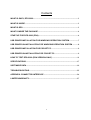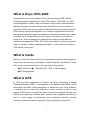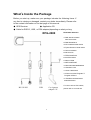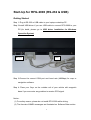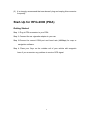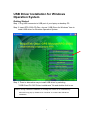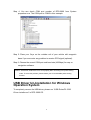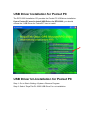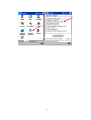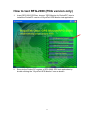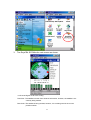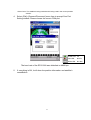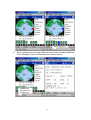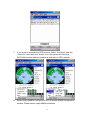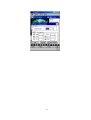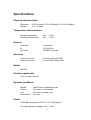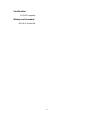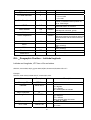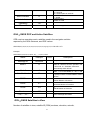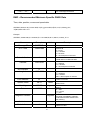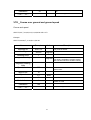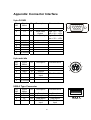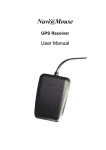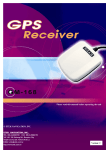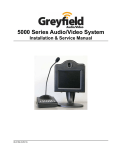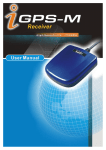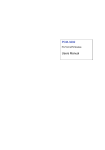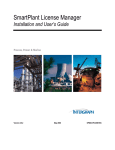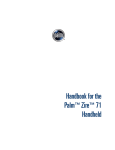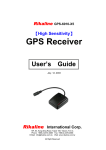Download RoyalTek RFG-2000 User manual
Transcript
Onyx RFG-2000 GPS Receiver User Manual RFG-2000 Ver1.0c, April/2/04’ 1 Contents WHAT IS ONYX, RFG-2000 .................................................................................................. 3 WHAT IS INSIDE..................................................................................................................... 3 WHAT IS GPS.......................................................................................................................... 3 WHAT’S INSIDE THE PACKAGE ........................................................................................ 4 START-UP FOR RFG-2000 (PDA)....................................................................................... 6 USB DRIVER INSTALLATION FOR WINDOWS OPERATION SYSTEM ................... 7 USB DRIVER UN-INSTALLATION FOR WINDOWS OPERATION SYSTEM ............ 8 USB DRIVER INSTALLATION FOR POCKET PC........................................................... 9 USB DRIVER UN-INSTALLATION FOR POCKET PC.................................................... 9 HOW TO TEST RFG-2000 (PDA VERSION ONLY) ....................................................... 11 SPECIFICATIONS................................................................................................................. 17 SOFTWARE DATA................................................................................................................ 19 TROUBLESHOOTING ......................................................................................................... 25 APPENDIX: CONNECTOR INTERFACE ......................................................................... 26 LIMITED WARRANTY.......................................................................................................... 27 2 What is Onyx, RFG-2000 Congratulation on your purchase of Onyx, offering diverse GPS (Global Positioning System) applications. Onyx GPS receiver, RFG-2000, is a GPS mouse targeted on clients using in automotive, fleet vehicle, and electronics applications where a small and highly accurate GPS receiver is required. It provides a GPS measurement platform that performs the processor-intensive GPS tracking and processing tasks. Its 12-channel integrated receiver and one-second navigation update rate allows for continuous tracking of all visible satellites, and it can provide your exact location information soon after the power is on. With the waterproof, industrial level design and the different interfaces for laptops and PDAs, RFG-2000 can guide you in the air, land and water as a highly reliable, long-lasting Navigator. It is the most cost effective GPS-Mouse in the world. What Is Inside Before you start up, make sure that your package includes the following items. If any items are missing or damaged, contact RoyalTek immediately. Please refer to the contact information on the last page of this manual. ◆GPS Receiver ◆ Cable(RS-232 , USB, or PDA adaptor) ◆CD Disc(optional) What Is GPS In 1974 the USA Department of Defense set about developing a Global Positioning System (GPS), a constellation of 24 satellites that Orbits 12,000 miles above the Earth. Using triangulation of signals from four of the satellites, a receiving unit on earth can pinpoint its current location to within a few meters. A GPS device receives the data, converts the longitude, latitude, and altitude (LLA) data into a location point. Position and navigation information is vital to a wide range of professional and recreational activities covering surveying, search and rescue, tracking, hiking, navigating, and so forth. 3 What’s Inside the Package Before you start up, make sure your package includes the following items. If any item is missing or damaged, contact your dealer immediately. Please refer to the contact information on the last page of this manual. ◆ GPS Receiver ◆ Application CD ◆ Cable for RS232 , USB , or PDA adaptor(depending on what you buy) RFG-2000 PDA Cable Selection 1.iPAQ 36xx/37xx/38xx/ 39xx/19xx series 2.iPAQ B5450/2210 3.HP Jornada 54x/56x series 4.Fujitsu-Siemens LOOX series 5.Casio e125/e500 6.Dell Axim X5 7.ETEN P300/P700 8.O2 XPDA series 9.Yakumo Delta 10.NEC 200E/300E 11.Mitac MIO338/399/528/558 12.ViewSonic V35 13.Asus A-600/A-620 14.Palm 5xx series/Tungsten T/ Tungsten C/Zire71 15.Toshiba e740/e330/e335/ e350/e400/e750 RS-232/PS2 USB Car cigarette adaptor 12V 4 For other various PDA cables, please refer to our web site. Start-Up for RFG-2000 (RS-232 & USB) Getting Started Step 1: Plug-in RS-232 or USB cable to your laptop or desktop PC. Step 2:Install USB driver if you use USB cable to connect RFG-2000 to your PC.(for detail, please go to USB driver installation for Windows Operation System) RS-232 PS2 Step 3:Choose the correct COM port and baud rate (4800bps) for map or navigation software. Step 4: Place your Onyx on the outside roof of your vehicle with magnetic base if you encounter any problem to receive GPS signal. Notice: (1) For safety reason, please do not install RFG-2000 while driving. (2) The formats of NMEA messages are illustrated on Software Data section. 5 (3) It is strongly recommend that user doesn’t plug and unplug this connector frequently. Start-Up for RFG-2000 (PDA) Getting Started Step 1: Plug-in PDA connector to your PDA. Step 2: Connect the car cigarette adaptor to your car. Step 3:Choose the correct COM port and baud rate (4800bps) for map or navigation software. Step 4: Place your Onyx on the outside roof of your vehicle with magnetic base if you encounter any problem to receive GPS signal. 6 USB Driver Installation for Windows Operation System Getting Started Step 1: Plug USB connector to USB port of your laptop or desktop PC. Step 2: Insert RFG-2000 CD-Disc, choose “USB Driver for Windows” item to install USB driver for Windows Operation System. Step 3: There is alternative way to install USB driver by selecting ”/USB Driver/PL-2302 Driver installer.exe” file and double click to run. Caution: During USB driver installation, a message box “Driver is not certificated by Microsoft” may pop-up. Please crick “Continue” to continue the USB driver installation. 7 Step 4. You can check COM port number of RFG-2000 from System properties now. The COM port is COM3 in this example. Step 5: Place your Onyx on the outside roof of your vehicle with magnetic base if you encounter any problem to receive GPS signal (optional). Step 6: Choose the correct COM port and baud rate (4800bps) for map or navigation software. Caution: Sometimes, USB driver can’t work properly after recovering from power-saving mode. To solve this problem, please restart your PC and disable power-saving function. USB Driver Un-Installation for Windows Operation System To completely remove the USB-driver, please run “/USB Driver/PL-2302 Driver installer.exe” in RFG-2000 CD. 8 USB Driver Installation for Pocket PC The RFG-2000 Installation CD provides the Pocket PC USB driver installation. If your Pocket PC need to install USB Driver for RFG-2000, you should choose the “USB Driver for PocketPC” item to install. USB Driver Un-Installation for Pocket PC Step 1: Go to Start->Setting->System->Remove Program Step 2: Select “RoyalTek PL-2303 USB Driver” for un-installation. 9 10 How to test RFG-2000 (PDA version only) 1. Insert RFG-2000 CD-Disc, choose “GPS Monitor for PocketPC” item to install the PocketPC version of RoyalTek GPS Monitor test application. 2. Execute the Pocket PC version of RFG-2000 GPS test application by double clicking the “RoyalTek GPS Monitor” icon as shown. 11 3. The RoyalTek GPS Monitor main screen as shown. 12-Channel Signal Level Color Coding Red Color: The satellite is known from almanac information; however, the satellite is not currently being tracked. Blue Color: The satellite is being tracked; however, it is not being used in the current position solution. 12 Green Color: The satellite is being tracked and is being used in the current position solution. 4. Select [File]->[Connect/Disconnect] menu item to prompt Com Port Setting window. Please choose the correct COM port. Greed LED: Fix Red LED: Not Fix While LED: No data The baud rate of the RFG-2000 was defaulted as 4800 bps. 5. If everything is OK, it will show the position information and satellite’s constellation. 13 6. Select [View] menu and select different view modes including Satellites View, Navigation View and Development View as below. 14 7. If you want to cold start the GPS receiver, select “Cold Start” from the “Function” menu and click “Action” icon, the system will clear the RFG-2000 module data and initialize a cold start on GPS receiver. 8. Select [File]->[NMEA Config] menu item to prompt NMEA Configuration window. Please select output NMEA sentences. 15 16 Specifications Physical characteristics Dimension: Weight: 57±0.3(Length) X 50 ±0.3(Width) X 15.5 ±0.3(Height) 70 +/- 5 grams Temperature characteristics Storage temperature: Operating temperature: -40℃ ~ +85℃ -40℃ ~ +85℃ General Channels: L1: C/A code: 12 channels 1575.42 MHz 1.023MHz chip rate Accuracy Position accuracy: Velocity accuracy: 15 meters (49 feet) RMS 0.1 knot RMS steady state Datum WGS-84 Position update rate 1Hz, once per second Dynamic conditions Altitude Velocity Jerk Acceleration :18000 meters (60000 feet) max :515 meters / second max :20 meters / second, max :4 G, max Power PS2/USB input power: DC 5V ± 5 %, 55mA typical Car cigarette power adaptor: +9V ~ +16V. 17 Certification FCC/CE compliant Waterproof standard IEC 68-2-18 test Ral 18 Software Data NMEA 0183 V3.0 Protocol It is the RS-232 interface:4800 bps, 8 bit data, 1 stop bit and no parity. NMEA Output Messages The RFG-2000 outputs the following messages as shown in Table 1: TABLE 1 NMEA OUTPUT MESSAGES NMEA Record Description GGA Global positioning system fixed data GLL Geographic position – Latitude/Longitude GSA GNSS DOP and active satellites GSV GNSS satellites in view RMC Recommended minimum specific GNSS data VTG Course over ground and ground speed GGA-Global Positioning System Fixed Data Time, position and fix related data for a GPS receiver. $GPGGA,hhmmss.dd,xxmm.dddd,<N|S>,yyymm.dddd,<E|W>,v,ss,d.d,h.h ,M,g.g,M,a.a,xxxx* hh<CR><LF> Example: $GPGGA,111200.02,6016.3092,N,02458.3841,E,1,09,0.8,30.6,M,18.1,M,,*5D Name Message ID UTC Time Example $GPGGA 111200.02 Latitude 6016.3092 <N|S> Indicator Longitude N 02458.3841 Units Description GGA protocol header hhmmss.dd hh = hours mm = minutes ss = seconds dd = decimal parts of seconds xxmm.dddd xx = degrees mm = minutes dd = decimal parts of minutes N=north or S=south yyymm.dddd yyy = degrees mm = minutes 19 dddd = decimal parts of minutes E=east or W=west <E|W> Indicator Fix Valid Indicator E 1 Satellites Used 09 HDOP 1.0 MSL Altitude 9.0 meters Units Geoid Separation M meters meters Units NULL M meters g.g Difference between the WGS-84 reference ellipsoid surface and the mean-sea-level altitude. Letter M a.a NULL (missing) xxxx NULL (missing) *hh NULL Checksum <CR><LF> v 0 = Fix not valid 1 = Fix valid ss Number of satellites used in position fix, 00-12. Fixed length d.d Horizontal Dilution of Precision h.h Altitude(mean-sea-level, geoid) Letter M *5D End of message termination GLL-Geographic Position – Latitude/Logitude Latitude and Longitude, UTC time of fix and status. $GPGLL,xxmm.dddd,<N|S>,yyymm.dddd,<E|W>,hhmmss.dd,S,M*hh<CR><LF> Example: $GPGLL,6016.3073,N,02458.3791,E,134157.48,A,A*26 Name Example Message ID $GPGLL Latitude 6016.3073 <N|S> Indicator Longitude N 02458.3791 <E|W> Indicator E UTC Time 134157.48 Units Description GLL protocol header xxmm.dddd xx = degrees mm = minutes dd = decimal parts of minutes N=north or S=south yyymm.dddd yyy = degrees mm = minutes dddd = decimal parts of minutes E = East, W = West hhmmss.dd hh = hours 20 Status Indicator A Mode Indicator A Checksum *26 mm = minutes ss = seconds dd = decimal parts of seconds A = valid V = invalid A=autonomous N=data not valid *hh <CR><LF> End of message termination GSA-GNSS DOP and Active Satellites GPS receiver operating mode, satellites used in the navigation solution reported by the GGA sentence, and DOP values. $GPGSA,a,b,xx,xx,xx,xx,xx,xx,xx,xx,xx,xx,xx,xx,p.p,h.h,v.v*hh<CR><LF> Example: $GPGSA,A,3,03,15,17,18,22, 23,,,,,,,4.7,3.7,2.9*37 Name Example Units Description Message ID $GPGSA Mode 1 A Mode 2 3 Satellite Used 03 PDOP 4.7 HDOP 3.7 h.h Horizontal Dilution of Precision VDOP 2.9 v.v Vertical Dilution of Precision Checksum *37 *hh GSA protocol header a Mode: M = Manual, forced to operate in 2D or 3D mode. A = Automatic, allowed to automatically switch 2D/3D. b Mode: 1 = Fix not available, 2 = 2D, 3 = 3D xx ID (PRN) numbers of GPS satellites used in solution p.p Position Dilution of Precision <CR><LF> End of message termination GSV-GNSS Satellites in View Number of satellites in view, satellite ID (PRN) numbers, elevation, azimuth, 21 and SNR value. The information for four satellites maximum per one message, additional messages up to maximum of eight sent as needed. The satellites are in PRN number order. Before a position fix is acquired the information contains only the SNR (signal to noise ratio) value. After a fix is acquired, also the elevation and azimuth angles are added. Note that there can be also “theoretical” satellites in the GSV message. These are satellites of which the angles (elevation, azimuth) are known but for some reason, e.g. due to an obstruction, have not been found by Onyx. The SNR value for these satellites is set to zero. Please notice that as all the satellites that in the view are reported, the amount of satellites may occasionally be more than the number of receiver tracking channels, 12. $GPGSV,n,m,ss,xx,ee,aaa,cn,…………. ,xx,ee,aaa,cn*hh<CR><LF> Example: $GPGSV 4,1,14,03,66,207,50,08,09,322,44,11,01,266,42,14,00,155,00*79 $GPGSV,4,2,14,15,41,088,48,17,21,083,44,18,57,087,51,21,57,173,50*78 $GPGSV,4,3,14,22,05,203,00,23,52,074,49,26,17,028,44,27,00,300,00*79 $GPGSV,4,4,14,28,32,243,00,31,48,286,00*70 Name Example Message ID $GPGSV Number of Messages 4 Messages Number 1 Satellites in View 14 Satellite ID 03 Elevation 66 Azimuth 207 SNR (C/No) 50 …. … Checksum *79 Units Description GSV protocol header n Total number of messages, 1 to 9 m Message number, 1 to 9 ss Total number of satellites in view xx Satellite ID (PRN) number degrees ee Satellite elevation, degrees 90 max degrees aaa Satellite azimuth, degrees True, 000 to 359 dBHz cn SNR ( C/No) 00-99 dB-Hz. zero when not tracking …. … *hh 22 <CR><LF> End of message termination RMC-Recommended Minimum Specific GNSS Data Time, date, position, course and speed data. $GPRMC,hhmmss.dd,S,xxmm.dddd,<N|S>,yyymm.dddd,<E|W>,s.s,h.h,ddmmyy,d.d, <E|W>,M*hh<CR><LF> Example: $GPRMC,134829.486,A,1126.6639,S,11133.3299,W,58.31,309.62,110200,,,A*14 Name Example Message ID $GPRMC UTC Time 134829.486 Units Description RMC protocol header hhmmss.dd hh = hours mm = minutes ss = seconds dd = decimal parts of seconds S A=data valid or V=data not valid Status Indicator A Latitude 1126.6639 N/S Indicator S Longitude 11133.3299 E/W Indicator W Speed, Knots 58.31 knots Heading 309.62 degrees Date 110200 ddmmyy dd – date mm = month yy = year degrees d.d This value is available if magnetic model data has been stored to the flash memory. E = East, W = West Magnetic Variation Declination Mode Indicator xxmm.dddd xx = degrees mm = minutes dd = decimal parts of minutes N=north or S=south yyymm.dddd yyy = degrees mm = minutes dddd = decimal parts of minutes E=east or W=west s.s Speed, knots. A=autonomous N=data not valid A 23 Checksum *hh *14 <CR><LF> End of message termination VTG-Course over ground and ground speed Course and speed. $GPVTG,h.h,T,m.m,M,s.s,N,s.s,K,M*hh<CR><LF> Example: $GPVTG,202.60,T,,,0.38,N,0.7,K,A*0D Name Example Message ID Heading $GPVTG Heading Units T 202.60 Units Description VTG protocol header Degrees h.h Letter T Degrees m.m Magnetic Heading This value is available if magnetic model data has been stored to the flash memory Letter M Magnetic Heading Units Speed, Knots 0.38 Speed Unit Speed N 0.7 Knots s.s Speed, knots. Letter N km/h s.s K Letter of K Mode Indicator A Checksum *0D A=autonomous N=data not valid *hh <CR><LF> End of message termination 24 Troubleshooting Problem Solution Test Fail Poor connection or can’t Check the RS232 and PS2 connector or USB connector to find GPS module make sure they are well connected. Check the RFG-2000 is inserted correctly. Wrong BIOS setting for Check the BIOS setting to make PS2 sure the PS2 port is enable. If you still get the testing fail message, contact your local distributor No position output At outdoor space but GPS Go outdoors where you can see but timer is counting signal is blocked by clear sky and retest Oynx again, buildings Can’t Open COM port Reason Some other application is Reset the Pocket PC. using the COM port. PDA Low Battery Using AC/DC charge for recharge If operated Onyx over Maybe Onyx received not Utilize the Pocket PC test program – 5 minutes with enough date to sure RoyalTek GPS Monitor program to nothing showing on tracking reset Onyx. the tracking diagram Note z z z Please don’t expose the unit under the sun for long period of time. Please don’t leave the unit in the vehicle while not using. Please perform Cold start if last fixed position is more than 500km away from the present position. z Please adjust your PDA system time to correct local time to achieve better GPS performance. Incorrect PDA system time may cause poor TTFF(Time To First Fix). 25 Appendix: Connector Interface 9 pin D-SUB Pin NO 1 2 3 4 5 6 7 8 9 Signal Name I/O No connect TX O RX I Description Characteristics 5 4 9 3 8 2 7 1 6 Serial Data Output High: -3V ~ -15V Low: +3V ~ +15V Serial Data Input High: -3V ~ -15V Low: +3V ~ +15V No connect GND G No connect No connect No connect No connect Ground 6 pin mini din Pin NO 1 2 3 4 5 6 Signal I/O Name No connect No connect GND G VCC I Description Characteristics Ground +5V DC Power Input 6 DC +5V ± 10%. No connect No connect Signal Name GND D+ DVCC I/O Description Characteristics I/O I/O + Ground Data plus Data Minus +5V DC Power Input Ground Data plus Data Minus +5V DC Power Input 26 1 3 4 USB A Type Connector Pin NO 1 2 3 4 2 5 Limited Warranty Distributor for RFG-2000 grants a warranty for this product for one year starting from the date of purchasing of the product. Please retain the sales receipt as proof of purchase. During the warranty period, the product is eligible for replacement in case of defects in material and workmanship. In such case, the defective unit will be repaired or replaced according to an assessment by Manufacturer. However this warranty does not cover damages caused by improper use or from unauthorized modifications by third parties. In addition, this warranty does not cover expendable materials and defects, which constitute as normal wear or tear. Please contact us as following: 27