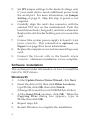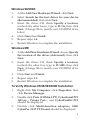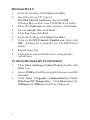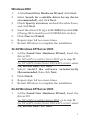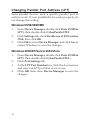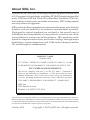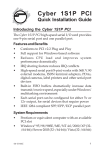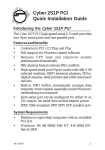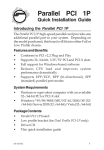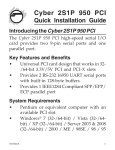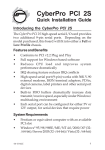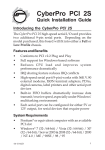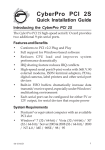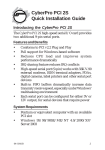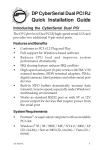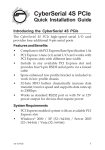Download SIIG Cyber 1S1P PCI Installation guide
Transcript
CyberPro 1S1P Quick Installation Guide Introducing the CyberPro 1S1P The CyberPro 1S1P high-speed serial card provides one 9-pin serial port and one parallel port. Features and Benefits • • • • • • • Conforms to PCI v2.2 Plug and Play Full support for Windows-based software Supports 32-/64-bit, 3.3V/5V PCI and PCI-X slots One high-speed 16550 UART serial port (9-pin) supports data rate up to 230 Kbps Built-in 32-byte FIFO buffer dramatically increase data transmit/receive speed, especially under Windows' multitasking environment The serial port can be configured for either 5V or 12V output, for serial devices that require power IEEE 1284 compliant SPP/EPP/ECP parallel port System Requirements • • Pentium or equivalent computer with an available PCI slot Windows® 95/98/98SE/ME/NT 4.0/2000/XP (32/64-bit)/Server 2003 (32-/64-bit)/Vista (32-/64-bit) 04-0366B 1 Package Contents • • • • CyberPro 1S1P board 1S1P Fan-out cable Driver CD Quick Installation Guide Layout Depending on the model purchased, your board will come with either a full or a low profile bracket. Full profile bracket JP1 4-pin power connector * 44-pin connector Figure 1. Layout * Connecting the 4-pin power connector provides stable power to the PCI board. This connection is optional and not needed in most systems. Jumper Setting (JP1) Open = 0 Volts (default) Short 1-2 = 5V Short 2-3 = 12V Note: Most serial devices do not require additional power through the serial port. Refer to your serial device's manual for more information. 2 1S1P Fan-out Cable Parallel port 44-pin connector 9-pin serial Figure 2. 1S1P fan-out cable Hardware Installation General instructions for installing the card are provided below. Since the design of computer cases and motherboards vary, refer to your computer’s reference manual for further information, if needed. Static Electricity Discharge may permanently damage your system. Discharge any static electricity build up in your body by touching your computer’s case for a few seconds. Avoid any contact with internal parts and handle cards only by their external edges. 1. 2. 3. 4. Turn OFF the power to your computer and any other connected peripheral devices. Unplug the power cord from the back of the computer. Remove your computer’s cover. Remove the slot bracket from an available PCI slot. 3 5. 6. 7. 8. 9. Set JP1 jumper settings to the desired voltage only if your serial device needs additional power from the serial port. For more information, see Jumper Setting on page 2. Skip this step if power is not required. Carefully align the card's bus connector with the selected PCI slot on the motherboard. Push the board down firmly, but gently, until it is well seated. Replace the slot bracket holding screw to secure the card. Connect the system power supply to board's 4-pin power connector. This connection is optional, see Figure 1 on page 2 for more information. Replace the computer cover and reconnect the power cord. Connect the Fan-out cable to the board's 44-pin connector. Hardware installation is now complete. Software Installation This section provides information on how to install the CyberPro 1S1P drivers. Windows 95 1. 2. 3. 4. 5. 4 At the Update Device Driver Wizard, click Next. Insert the driver CD, then click Other Locations, type D:\9x, click OK, then click Finish. (Change D: to match your CD-ROM drive letter) At the Insert Disk window, click OK. When the Copying Files dialog box appears, type in D:\9x, then click OK. Repeat steps 1-3. Restart Windows to complete the installation. Windows 98/98SE 1. 2. 3. 4. 5. 6. At the Add New Hardware Wizard, click Next. Select Search for the best driver for your device (Recommended), then click Next. Insert the driver CD, check Specify a location, uncheck the other boxes, type in D:\9x, then click Next. (Change D: to match your CD-ROM drive letter) Click Next, then Finish. Repeat steps 1-4. Restart Windows to complete the installation. Windows ME 1. 2. 3. 4. 5. At the Add New Hardware Wizard, choose Specify the location of the driver (Advanced), then click Next. Insert the driver CD, check Specify a location, uncheck the other box, type in D:\ME, then click Next. (Change D: to match your CD-ROM drive letter) Click Next and Finish. Repeat steps 1-3. Restart Windows to complete the installation. To Verify Windows 95/98/98SE/ME Installation 1. 2. 3. Right click My Computer, click Properties, then click Device Manager. Double click Ports (COM & LPT), CyberSerial PCI 16Cxxx..., Printer Port..., and CyberParallel PCI should be displayed. Double click Multi-function adapters, SIIG CyberPro 1S1P PCI board should be displayed. 5 Windows NT 4.0 1. 2. 3. 4. 5. 6. 7. 8. 9. From the desktop click Start, then Run. Insert the driver CD, type in D:\NT4\Install_Serial.exe, then click OK. (Change D: to match your CD-ROM drive letter) When the Welcome window appears, click Next. Choose Install, then click Next. Click Yes, then click Exit. From the desktop click Start, then Run. Type in D:\NT4\Install_Parallel.exe, then click OK. (Change D: to match your CD-ROM drive letter) Repeat steps 3-5. Click Yes to restart Windows to complete the installation. To Verify Windows NT 4.0 Installation 1. 2. 3. 6 Click Start, Settings, Control Panel, double click Ports icon. A new COM port will be assigned when successfully installed. Click Start, Programs, Administrative Tools, Windows NT Diagnostics. Click Resources tab, SIIGpar and SIIGser should be displayed. Windows 2000 1. 2. 3. 4. 5. 6. 7. At the Found New Hardware Wizard, click Next. Select Search for a suitable driver for my device (recommended), and click Next. Check Specify a location, uncheck the other boxes, and click Next. Insert the driver CD, type in D:\2000, then click OK. (Change D: to match your CD-ROM drive letter) Click Next and Finish. Repeat steps 1-5 two more times. Restart Windows to complete the installation. 32-bit Windows XP/Server 2003 1. 2. 3. 4. 5. At the Found New Hardware Wizard, insert the driver CD. For XP w/SP1 or earlier/ Server 2003: go to step #2. For XP w/SP2 or later/Server 2003 wSP1 or later: select No, not this time, click Next. Select Install the software automatically (Recommended, then click Next. Click Finish. Repeat steps 1-3 two more times. Restart Windows to complete the installation. 64-bit Windows XP/Server 2003 1. At the Found New Hardware Wizard, insert the driver CD. For XP w/SP1 or earlier/ Server 2003: go to step #2. For XP w/SP2 or later/Server 2003 wSP1 or later: select No, not this time, click Next. 7 2. 3. 4. 5. Select Install the software automatically (Recommended, then click Next. Click Continue Anyway, then click Finish. Repeat steps 1-3 several more times. Restart Windows to complete the installation. To Verify Windows 2000/XP/Server 2003 Installation 1. 2. 3. Right click My Computer, click Manage, then click Device Manager. Double click Ports (COM & LPT), CyberSerial PCI 16Cxxx... andCyberParallel PCI... should be displayed. Double click Multifunction adapters, SIIG CyberPro 1S1P PCI board should be displayed. Windows Vista™ 1. 2. 3. At the Found New Hardware window, insert the driver CD, click Locate and install driver software (recommended), then click Continue. Click Next, then click Close. Repeat step #2 to complete the driver installation. Note: Windows Vista driver installation process may take several minutes to complete. To Verify Windows Vista Installation 1. Right click Computer, click Manage, click Continue, then click Device Manager. 2. Click on the + (plus sign) in front of Ports (COM & LPT), CyberSerial PCI 16Cxxx... andCyberParallel PCI... should be displayed. 8 3. Double click Multifunction adapters, SIIG CyberPro 1S PCI board should be displayed. Changing COM Port Address Some serial devices need a specific COM port in order to work. If your serial device works properly, do not change this setting. Windows 95/98/98SE/ME 1. 2. 3. From Device Manager, double click Ports (COM & LPT), then double click the CyberSerial PCI serial port you want to change. Click Settings tab, at the Port Name box click the down arrow and select a COM port that is not currently in use, then click OK. Click OK to close Device Manager to save the changes. Windows 2000/XP/Server 2003/Vista 1. 2. 3. 4. From Device Manager, double click Ports (COM & LPT), then double click the CyberSerial PCI serial port you want to change. Click Settings tab and click Advanced.... At the COM Port number box, click the down arrow, select a COM port that is not in use, then click OK. Click OK again, then close Device Manager to save the changes. 9 Changing Parallel Port Address (LPT) Some parallel devices need a specific parallel port in order to work. If your parallel device works properly, do not change this setting. Windows 95/98/98SE/ME 1. 2. 3. From Device Manager, double click Ports (COM & LPT), then double click CyberParallel PCI. Click Settings tab, check Enable use of I/O location 278h, then click OK. Click OK to close Device Manager, and click Yes to restart Windows to save the changes. Windows 2000/XP/Server 2003/Vista 1. 2. 3. 4. 10 From Device Manager, double click Ports (COM & LPT), then double click CyberParallel PCI.... Click Port Settings tab. At the LPT Port Number box, click the down arrow and select an LPT port that is not in use. Click OK, then close Device Manager to save the changes. Technical Support and Warranty QUESTIONS? SIIG’s Online Support has answers! Simply visit our web site at www.siig.com and click Support. Our online support database is updated daily with new drivers and solutions. Answers to your questions could be just a few clicks away. You can also submit questions online and a technical support analysts will promptly respond. SIIG offers a lifetime manufacturer warranty with this product. Please see our web site for more warranty details. If you encounter any problems with this product, please follow the procedures below. A) If it is within the store's return policy period, please return the product to the store where you purchased from. B) If your purchase has passed the store's return policy period, please follow these steps to have the product repaired or replaced. Step 1: Submit your RMA request. Go to www.siig.com, click Support, then RMA to submit a request to SIIG RMA. If the product is determined to be defective, an RMA number will be issued. SIIG RMA department can also be reached at (510) 413-5333. Step 2: After obtaining an RMA number, ship the product. • Properly pack the product for shipping. All software, cable(s) and any other accessories that came with the original package must be included. • Clearly write your RMA number on the top of the returned package. SIIG will refuse to accept any shipping package, and will not be responsible for a product returned without an RMA number posted on the outside of the shipping carton. • You are responsible for the cost of shipping. Ship the product to the following address: SIIG, Inc. 6078 Stewart Avenue Fremont, CA 94538-3152, USA RMA #: • SIIG will ship the repaired or replaced product via Ground in the U.S. and International Economy outside of the U.S. at no cost to the customer. 11 About SIIG, Inc. Founded in 1985, SIIG, Inc. is a leading computer upgrade manufacturer of I/O connectivity products, including PCI & ISA serial and parallel ports, USB, Serial ATA & UltraATA controllers, FireWire (1394a/b), networking, sound cards, and other accessories. SIIG is the premier one-stop source of upgrades. SIIG products offer comprehensive user manuals, many user-friendly features, and are backed by an extensive manufacturer warranty. High-quality control standards are evident by the overall ease of installation and compatibility of our products, as well as one of the lowest defective return rates in the industry. SIIG products can be found in computer retail stores, mail order catalogs, through major distributors, system integrators, and VARs in the Americas and the UK, and through e-commerce sites. PRODUCT NAME CyberPro 1S1P FCC RULES: TESTED TO COMPLY WITH FCC PART 15, CLASS B OPERATING ENVIRONMENT: FOR HOME OR OFFICE USE FCC COMPLIANCE STATEMENT: This device complies with part 15 of the FCC Rules. Operation is subject to the following two conditions: (1) This device may not cause harmful interference, and (2) this device must accept any interference received, including interference that may cause undesired operation. THE PARTY RESPONSIBLE FOR PRODUCT COMPLIANCE SIIG, Inc. 6078 Stewart Avenue Fremont, CA 94538-3152, USA CyberPro 1S1P is a trademark of SIIG, Inc. SIIG and the SIIG logo are registered trademarks of SIIG, Inc. Microsoft, Windows and Windows Vista are registered trademarks of Microsoft Corporation. Pentium is a registered trademark of Intel Corporation. Other names used in this publication are for identification only and may be trademarks of their respective companies. October, 2007 Copyright © 2007 by SIIG, Inc. All rights reserved.