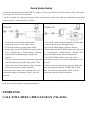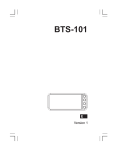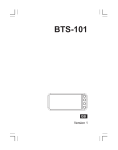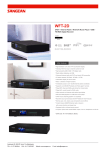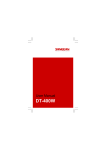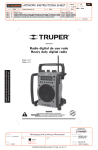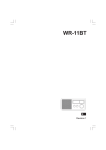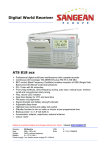Download Sangean WFT-1 Setup guide
Transcript
Quick Setup Guide Connect the Sangean Internet Radio (WFT-1) either to wired or wireless LAN as shown below. This is the same way as your PC is connected to internet. * No PC is needed. PC needs to be turned on and connected to the router only when you would like to play music loaded in your PC (Shared Folder or UPnP). 1. 2. 3. 4. Turn on the router and the internet radio. Connect the devices as the figure above. Turn on the radio by pressing Power knob. Rotate and press the TUNING knob on the radio to go to “ System Setup -> Internet Setup -> Wizard” and the unit will automatically connected to Internet. 5. If there is password for the access point, input and enter the password using the Tuning knob. Then radio will connect to the internet. Please read the instruction manual for all the functions. * If the wired connection is not working, after a few seconds the display will change to show ‘Scan for networks’ 1. Turn on the router and power plug the internet radio. 2. Connect the devices as the figure above. 3. Press the POWER button to turn on the unit. 4. Rotate and press the TUNING knob on the unit to go to “System Setup -> Internet Setup -> Wizard”. The display will show all the internet connections. 5. Use the TUNING knob to select your access point/router. It can be your router model name or a set up name. 6. If there is password for the access point, input and enter the password using the TUNING knob. Then radio will connect to the internet. Please read the instruction manual for all the functions. * After setting up as above, the unit is connected to internet and ready to be operated. Rotate and press the turning knob on the internet radio to operate the functions. PROBLEMS: CALL TOLL FREE 1-888-SANGEAN (726-4326) Troubleshooting If you have difficulty connecting the unit to your network, some of these steps may help to resolve the problem: Problem Cause Suggestion The display shows Network is not connected Check if the router/modem is powered on, and check if the wireless access “Network Error” or it point you connected is correct.. For wired connection, check if the Ethernet spends too much time for is plug in to the internet radio. searching networks Can’t connect to the You have a static IP address You can configure a static IP address on the radio using the menu item ‘Main Menu -> System Setup -> Internet Setup -> Wireless or Wired(select networks one you are using) ->, and then select DHCP disable’, to input your IP ,DNS addresses. When the unit is using wireless, the display shows “Please wait connecting ” Network bandwidth/speed is Internet radio consumes 32kbps to 256 kbps. Dial up connection doesn’t insufficient work with internet radio. Such as Cable, ADSL or fiber are all good. Wireless router blocks the Check that your access point does not restrict connections to particular internet radio MAC address MAC addresses. You can view the radio’s MAC address by checking the direction of ‘Main Menu -> System Setup -> Internet Setup ->View Settings'. Note that the this internet radio has both wired and wireless MAC addresses. There is no wireless connection Check if: 1. The router/modem is on 2. The unit is too far from the wireless access point. Internet radio can’t be Radio station is not played broadcasting, or the station has Select another radio station. reached the maximum allowed number of listeners. Sound is on and off Network bandwidth/speed is It may happen when listening to high bit rate station, or the network slow bandwidth is occupied.