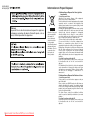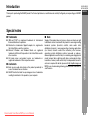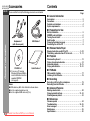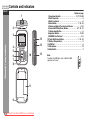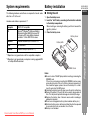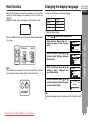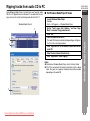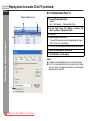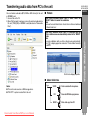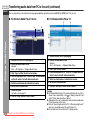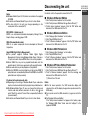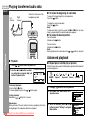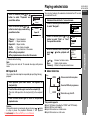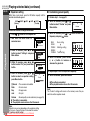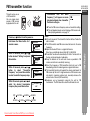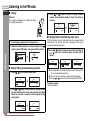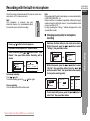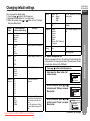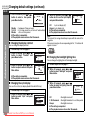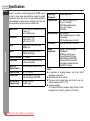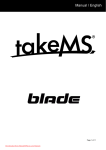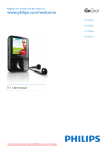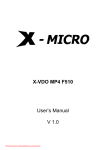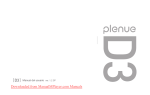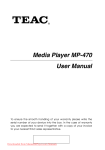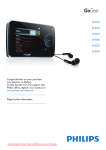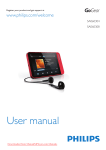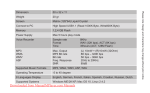Download Sharp WA-TR30BK Specifications
Transcript
DIGITAL AUDIO PLAYER MODEL WA-TR30(BK)/(W) WA-TR300(BK)/(W) mp3 kbps kHz DIGITAL AUDIO PLAYER M OPERATION MANUAL Downloaded from ManualMPlayer.com Manuals EQ WA-TR30(BK)/(W) WA-TR300(BK)/(W) Information on Proper Disposal A. Information on Disposal for Users (private households) Warning: To prevent fire or shock hazard, do not expose this appliance to dripping or splashing. No objects filled with liquids, such as vases, shall be placed on the apparatus. Attention: Your product is marked with this symbol. It means that used electrical and electronic products should not be mixed with general household waste. There is a separate collection system for these products. 1. In the European Union Attention: If you want to dispose of this equipment, please do not use the ordinary dustbin! Used electrical and electronic equipment must be treated separately and in accordance with legislation that requires proper treatment, recovery and recycling of used electrical and electronic equipment. Following the implementation by member states, private households within the EU states may return their used electrical and electronic equipment to designated collection facilities free of charge*. In some countries* your local retailer may also take back your old product free of charge if you purchase a similar new one. *) Please contact your local authority for further details. If your used electrical or electronic equipment has batteries or accumulators, please dispose of these separately beforehand according to local requirements. By disposing of this product correctly you will help ensure that the waste undergoes the necessary treatment, recovery and recycling and thus prevent potential negative effects on the environment and human health which could otherwise arise due to inappropriate waste handling. 2. In other Countries outside the EU If you wish to discard this product, please contact your local authorities and ask for the correct method of disposal. For Switzerland: Used electrical or electronic equipment can be returned free of charge to the dealer, even if you don't purchase a new product. Further collection facilities are listed on the homepage of www.swico.ch or www.sens.ch. B. Information on Disposal for Business Users 1. In the European Union If the product is used for business purposes and you want to discard it: Please contact your SHARP dealer who will inform you about the take-back of the product. You might be charged for the costs arising from take-back and recycling. Small products (and small amounts) might be taken back by your local collection facilities. For Spain: Please contact the established collection system or your local authority for take-back of your used products. 2. In other Countries outside the EU If you wish to discard of this product, please contact your local authorities and ask for the correct method of disposal. Downloaded from ManualMPlayer.com Manuals i Introduction WA-TR30(BK)/(W) WA-TR300(BK)/(W) Thank you for purchasing this SHARP product. For the best performance, read this manual carefully. It will guide you in operating your SHARP product. ENGLISH Special notes ● IBM and PC/AT are registered trademarks of International Business Machines Corporation. ● Macintosh is a trademark of Apple Computer, Inc., registered in the United States and other countries. ● Microsoft Windows and Windows Media are registered trademarks of Microsoft Corporation in the United States and/or other countries. ● All brand names and product names are trademarks or registered trademarks of their respective owners. ■ Audio data ● Back up your audio data stored on this product periodically in case of accidental loss or alteration. ● SHARP shall not be liable for any damages or loss of audio data resulting from defects in this product or your computer. Downloaded from ManualMPlayer.com Manuals ■ Note Supply of this product does not convey a license nor imply any right to distribute content created with this product in revenue-generating broadcast systems (terrestrial, satellite, cable and/or other distribution channels), revenue-generating streaming applications (via Internet, intranets and/or other networks), other revenuegenerating content distribution systems (pay-audio or audio-ondemand applications and the like) or on revenue-generating physical media (compact discs, digital versatile discs, semiconductor chips, hard drives, memory cards and the like). An independent license for such use is required. For details, please visit http://mp3licensing.com MPEG Layer-3 audio coding technology licensed from Fraunhofer IIS and Thomson. General Information ■ Trademarks E-1 WA-TR30(BK)/(W) WA-TR300(BK)/(W) ENGLISH Accessories Contents Please confirm that only the following accessories are included. ■ General Information Page Accessories . . . . . . . . . . . . . . . . . . . . . . . . . . . . . . . . . . . . . . . . . Precautions . . . . . . . . . . . . . . . . . . . . . . . . . . . . . . . . . . . . . . . . . . Controls and indicators . . . . . . . . . . . . . . . . . . . . . . . . . . . . . . . . System requirements . . . . . . . . . . . . . . . . . . . . . . . . . . . . . . . . . . 2 3 4 5 General Information ■ Preparation for Use Earphones x 1 (with the ear pads) USB Cable x 1 Battery installation . . . . . . . . . . . . . . . . . . . . . . . . . . . . . . . . . . . . SD/MMC card installation . . . . . . . . . . . . . . . . . . . . . . . . . . . . . . Turning the unit on/off . . . . . . . . . . . . . . . . . . . . . . . . . . . . . . . . . Hold function . . . . . . . . . . . . . . . . . . . . . . . . . . . . . . . . . . . . . . . . Changing the display language . . . . . . . . . . . . . . . . . . . . . . . . . Connecting the unit to a PC . . . . . . . . . . . . . . . . . . . . . . . . . . . . 5 6 6 7 7 8 ■ Windows Media Player Ripping tracks from audio CD to PC . . . . . . . . . . . . . . . . . 9 - 10 Transferring audio data from PC to the unit . . . . . . . . . . . 11 - 13 ■ Playback CD-ROM x 1 ● If you use a PC running Windows 98 Second Edition, install a USB driver from this supplied CD-ROM (see page 8). Quick Guide x 1 Notes: ● USB cable may differ from illustrations shown above. ● Use the supplied earphones only. ● Use the supplied USB cable only (1m). Disconnecting the unit . . . . . . . . . . . . . . . . . . . . . . . . . . . . . . . 13 Playing transferred audio data . . . . . . . . . . . . . . . . . . . . . . . . . 14 Advanced playback . . . . . . . . . . . . . . . . . . . . . . . . . . . . . . 14 - 15 Playing selected data . . . . . . . . . . . . . . . . . . . . . . . . . . . . . 15 - 16 ■ FM Radio FM transmitter function . . . . . . . . . . . . . . . . . . . . . . . . . . . . . . . 17 Listening to the FM radio . . . . . . . . . . . . . . . . . . . . . . . . . . . . . . 18 ■ Recording Recording with the built-in microphone . . . . . . . . . . . . . . . . . 19 Recording from the FM radio . . . . . . . . . . . . . . . . . . . . . . . . . . 20 ■ Advanced Features Deleting selected data . . . . . . . . . . . . . . . . . . . . . . . . . . . . . . . . 20 Changing default settings . . . . . . . . . . . . . . . . . . . . . . . . . 21 - 23 Checking memory status . . . . . . . . . . . . . . . . . . . . . . . . . . . . . 23 ■ References Downloaded from ManualMPlayer.com Manuals E-2 Firmware update . . . . . . . . . . . . . . . . . . . . . . . . . . . . . . . . . . . . 24 Troubleshooting . . . . . . . . . . . . . . . . . . . . . . . . . . . . . . . . . 24 - 25 Error messages . . . . . . . . . . . . . . . . . . . . . . . . . . . . . . . . . . . . . 25 Maintenance . . . . . . . . . . . . . . . . . . . . . . . . . . . . . . . . . . . . . . . . 25 Specifications . . . . . . . . . . . . . . . . . . . . . . . . . . . . . . . . . . . . . . . 26 Precautions WA-TR30(BK)/(W) WA-TR300(BK)/(W) ■ Storing the unit ● Do not wear your earphones when you are crossing streets or near traffic. ● Do not use earphones whilst driving a vehicle since it may be illegal or create a traffic hazard. Always follow safety regulations in your area. ● Do not play the unit at a high volume. Hearing experts advise against extended listening at high volume levels. ● Excessive sound pressure from earphones and headphones can cause hearing loss. ● If you experience ringing in your ears, reduce the volume or discontinue use. ● No naked flame sources, such as lighted candles, should be placed on the apparatus. ● Attention should be drawn to the environmental aspects of battery disposal. ● The apparatus is designed for use in moderate climate. ● This unit should only be used within the range of 5°C - 40°C (41°F - 104°F). Avoid using or leaving the unit in the following places. ● Places exposed to direct sunlight for many hours (especially in cars with the doors and windows closed) or near heaters. (The cabinet may deform, change colour or the unit may malfunction.) ● Places exposed to excessive dust. ● Places exposed to water. ● Places where temperatures are excessively high or low. ● Places (bathrooms) where the humidity is extremely high. ● Places with strong magnetic fields such as TVs or loudspeakers. ● Places exposed to vibration. ● Places where sand can easily enter the inside of the unit (beaches etc.). ● If the unit is used near radio tuners or TVs, noise and/or picture interference may result. If you experience these problems, move the unit away from such devices. To avoid accidental electric shock or other possible problems, observe the precautions listed below. ● Do not disassemble or modify the unit. ● Do not drop or subject the unit to shock. ● Do not use the unit near open flames. ● Do not spill liquid on the unit. ● SHARP is not responsible for damage due to improper use. Refer all servicing to a SHARP authorised service centre. Caution: ● When recording important selections, make a preliminary test to ensure that the desired material is properly recorded. ● SHARP is not liable for damage or loss of your recording arising from malfunction of this unit. Downloaded from ManualMPlayer.com Manuals It is not recommended to put this unit into a rear pocket, as this may damage the product when sitting. Using this unit near mobile phones may cause noise pickup. If it occurs, move it away from them. ENGLISH General Information ■ Important ■ Copyright Copyright laws protect sounds, images, computer programmes, databases, other materials and copyright holders. Duplicated material is limited to private use only. Use of materials beyond this limit or without permission of copyright holders may constitute copyright infringement, and be subject to criminal punishment. E-3 WA-TR30(BK)/(W) WA-TR300(BK)/(W) Controls and indicators ENGLISH 1 2 3 12 kHz MIC General Information mp3 4 5 6 7 8 kbps DIGITAL AUDIO PLAYER 13 Reference page 1. Earphones Sockets . . . . . . . . . . . . . . . . . . . . . . 13, 17, 18, 20 2. Neck Strap Hole . . . . . . . . . . . . . . . . . . . . . . . . . . . . . . . . . . . 4 3. Battery Indicator . . . . . . . . . . . . . . . . . . . . . . . . . . . . . . . . . . . 6 4. Menu Button . . . . . . . . . . . . . . . . . . . . . . . . . . . . . . . 7, 14 - 23 5. Volume up/Back to Previous level/Screen . . . . . . . . . . . 6, 15 6. Power On/Off/Play/Pause Button . . . . . . . . . . . . . 6, 7, 13 - 21 7. Volume down Button. . . . . . . . . . . . . . . . . . . . . . . . . . . . . . . . 6 8. Equaliser Button . . . . . . . . . . . . . . . . . . . . . . . . . . . . . . . 16, 20 9. SD/MMC Card Terminal . . . . . . . . . . . . . . . . . . . . . . . . . . . 5, 6 10. Track Skip/Tuning Button . . . . . . . . . . . . . . . . . . . . 7, 13 - 23 11. Battery Compartment . . . . . . . . . . . . . . . . . . . . . . . . . . . . . . . 5 12. USB Port . . . . . . . . . . . . . . . . . . . . . . . . . . . . . . . . . . . . . . . . . 8 13. Microphone . . . . . . . . . . . . . . . . . . . . . . . . . . . . . . . . . . . . . . 19 14. Hold Switch . . . . . . . . . . . . . . . . . . . . . . . . . . . . . . . . . . . . . . . 7 M 10 EQ 11 9 Downloaded from ManualMPlayer.com Manuals E-4 14 Note: To protect the USB port, cover it with the USB cap when not in use. System requirements Battery installation The following hardware and software are required to transfer audio data from a PC to the unit. ■ Storing the unit Computer IBM PC/AT-compatible OS Microsoft® Windows® 98 Second Edition/ Millennium Edition/2000 Professional/XP Professional/XP Home Edition standard installation *2, Mac OSX 10.2.6 above Software Windows Media® 1 2 3 Open the battery cover. Insert the “AAA” battery according to the direction indicated in the battery compartment. When inserting or removing the battery, push them towards the battery terminal. Close the battery cover. Battery Cover Player 9 Series or 10 Drive CD-ROM drive Interface Available USB port (USB 2.0/1.1) ENGLISH EN OP Battery AAA *1 Operation is not guaranteed on all the compatible computers. MIC *2 Operation is not guaranteed on computers running upgraded OS or multiple OS with dual-boot. SD SD/MMC Card Notes: ● Be sure to turn off the MP3 player before inserting or removing the SD/MMC card. If the set is on, removing or inserting the SD/MMC card can cause some data to be lost or the set to freeze or become inoperative. If this should be happen, please take out the battery for a whilst, insert it and restart the MP3 player. ● Installing the battery incorrectly may cause the unit to malfunction. ● Remove the battery if the unit will not be used for long periods of time. This will prevent potential damage due to battery leakage. ● Replace the battery when it become weak and/or recording or playback is impaired. ● Do not use rechargeable battery (nickel-cadmium battery, etc.). ● Batteries (battery pack or batteries installed) shall not be exposed to excessive heat such as sunshine, fire or the like. ● Battery is not included. Downloaded from ManualMPlayer.com Manuals Preparation for Use Hardware and software requirements *1 WA-TR30(BK)/(W) WA-TR300(BK)/(W) E-5 WA-TR30(BK)/(W) WA-TR300(BK)/(W) Preparation for Use ENGLISH SD/MMC card installation Turning the unit on/off SD/MMC card installation 1. Open the battery cover. 2. Insert the SD or MMC card. 3. Close the battery cover. Notes: ● SHARP will not be held liable for the loss of data whilst the SD/ MMC memory device is connected to the audio system. ● Files compressed in MP3 and/or WMA format can be played back when connected to the SD terminal. ● This SD/MMC memory’s format support FAT 16 or FAT 32. ● SHARP cannot guarantee that all SD/MMC memory devices will work on this audio system. ● The SD terminal in this unit is not intended for a PC connection but is used for music streaming with a SD/MMC memory device. ● The larger the capacity of the SD/MMC storage device, the longer it will take for the data to be read. ● SD/MMC card are not included. ● SD/MMC card cannot be operate if battery power is low. ■ To turn on the unit ■ Checking the remaining amount of battery level The battery level is shown by the battery indicator during operation. 03 / button. ■ To turn off the unit In any mode 1. Hold down the / button for 3 seconds or more. Continue Holding On To Power Off Good Bye! ■ Volume control Whilst play or stop mode, press Volume (– or +) button to decrease or increase the volume. Battery indicator 16 MIN .......... 39 MAX ■ Volume auto set-in When the battery level is high When the battery level is very low ● When the battery level is very low, the battery indicator will flash. Replace the alkaline battery with a new one. ● When the battery has run out completely “ Shut down...” will appear. Then, the power will be disconnected automatically. Notes: ● The battery indicator will not correctly display the remaining capacity for approximately 10 seconds after the power has been turned on. ● The number of bars shown in the battery indicator may increase or decrease, depending on the operation being performed. This is normal. ● The battery life and the operating time may be shortened by usage conditions, long periods of disuse, etc. Downloaded from ManualMPlayer.com Manuals E-6 Press the ● If you turn off and on the main unit with volume set to 18 or higher, the volume will start at 18. ● If you turn the unit off then on again with the volume level set to less than 17, it will turn on again at the level set. ■ Back to previous level/screen Press Volume (+) button for return to previous level/screen. Hold function Changing the display language When the hold function is turned on, all buttons on the unit will be inactive. To make changes to the operation of the unit, switch the HOLD off. ● Whilst on mode, lock icon will appear if hold function is active. You can see information in a selected language. English (*) Russian German French WA-TR30(BK)/(W) WA-TR300(BK)/(W) ENGLISH Spanish Italian Chinese TRA Portuguese (*) indicates default setting Release 1 2 Press / button to turn the power on. Hold down the Menu button for 1 second or more to enter the main menu. Main Menu Navigator FM Radio Voice Record Hold 3 Red mark Note: If the hold function is active when the unit is turned off, the unit cannot be turned on by mistake and the battery will not be drained. 4 Downloaded from ManualMPlayer.com Manuals Within 20 seconds, press or button to select “Language” and press Menu button. Main Menu Settings Del Files About Settings A B C 5 Locked! Within 20 seconds, press or button to select “Settings” and press Menu button. Within 20 seconds, press or button to select the desired language and press Menu button. Rec Set Lyric Language Preparation for Use Move the HOLD switch to the safety position (direction indicated by the arrows). LANGUAGE English Note: The display language setting is retained even after the unit is turned off. E-7 WA-TR30(BK)/(W) WA-TR300(BK)/(W) Connecting the unit to a PC ENGLISH kbps kHz MIC mp3 Preparation for Use DIGITAL AUDIO PLAYER M Caution: ● Do not disconnect the USB cable whilst transferring audio data from a PC. Audio data on the unit may become corrupted. ● Operation is not guaranteed if the PC is connected to two or more USB devices. ● Connect the USB cable to the PC’s USB port. If connected via a USB hub, operation cannot be guaranteed. ● We do not guarantee operation of the unit with self-built PCs or PCs with modified motherboards. ● Make sure to use the supplied USB cable. Use of other cables (two-way cables, extension cables, etc.) degrades the quality of connection and may cause a malfunction/radiation. Note: The operation buttons on the main unit do not work if it is connected to a PC. Disconnect from the PC to operate on the unit. ■ Installing a USB driver If you use a PC running Windows 98 Second Edition, install a USB driver from the supplied CD-ROM. ● The installation is not necessary for a PC running Windows Millennium Edition, Windows 2000 Professional, Windows XP Professional or Windows XP Home Edition. EQ PC USB connection cable To the USB port ■ Connect the unit to a PC to transfer audio data Open the USB port cover, connect the unit to a PC with a USB connection cable. Whilst the unit is connected to the PC, the screen below appears. 1 2 Insert the supplied CD-ROM into your CD-ROM drive. 3 Click the “Next” button. The “What you want Windows to do?” screen appears. 4 Select “Search for the best driver...” and click “Next” button. The “Windows will search for new drivers...” screen appears. 5 Select “CD-ROM drive” and click “Next” button. The “Windows driver file search for the device” screen appears. 6 Click the “Next” button. The “USB Mass Storage Device...” screen appears. 7 Click the “Finish” button. Ver 875.833.XXX Downloaded from ManualMPlayer.com Manuals E-8 FS READY Connect the unit to a PC by USB cable. The “The wizard searches for new drivers..” screen appears. Ripping tracks from audio CD to PC ■ For Windows Media Player 9 Series 1 Launch Windows Media Player. Example: Start → All Programs → Windows Media Player 2 On the “Tools” menu, click “Options...” and then “Copy Music” and select “Copy protect music”. 3 4 Click “OK”. 5 Click “Copy from CD” on the taskbar to show tracks on the audio CD. 6 7 Select the check boxes of tracks to rip. Windows Media Player 9 7 6 5 Insert an audio CD into the PC. The audio CD may play automatically depending on settings on the PC. In this case, stop playback. Click “Copy Music” to start ripping. Notes: ● For details on Windows Media Player, refer to its Users Guide. ● If the PC is connected to the internet, information (artist or album name, title, genre, etc.) appears. Information may not be available depending on the audio CD. ENGLISH Windows Media Player Using Windows Media Player, rip tracks from your favourite audio CDs to a PC. Ripped tracks are stored on PC as audio data. You can enjoy music on the unit by transferring audio data from the PC. WA-TR30(BK)/(W) WA-TR300(BK)/(W) 2 Downloaded from ManualMPlayer.com Manuals E-9 WA-TR30(BK)/(W) WA-TR300(BK)/(W) Ripping tracks from audio CD to PC (continued) ENGLISH ■ For Windows Media Player 10 Windows Media Player 10 5 Windows Media Player 6 5 1 Launch Windows Media Player. Example: Start → All Programs → Windows Media Player 2 On the “Tools” menu, click “Options...” and then “Rip Music” and select “Copy protect music”. 3 4 Click “OK”. 5 6 7 Click “Rip” on the taskbar to show tracks on the audio CD. 7 Insert an audio CD into the PC. The audio CD may play automatically depending on settings on the PC. In this case, stop playback. Select the check boxes of tracks to rip. Click “Rip Music” to start ripping. Notes: ● For details on Windows Media Player, refer to its Users Guide. ● If the PC is connected to the internet, information (artist or album name, title, genre, etc.) appears. Information may not be available depending on the audio CD. 2 Downloaded from ManualMPlayer.com Manuals E-10 Transferring audio data from PC to the unit ENGLISH ■ Folders When using Windows Media Player 9 series, select the “MUSIC” folder to transfer the audio data. Note: You need to create Music Folder. Create them in the level indicated in “About folder tree”. When using Windows Media Player 10, subfolders with an artist or album name are automatically created in the “MUSIC” folder. Note: To create subfolders with an artist or album name automatically, click ( ) to display properties and select “Create folder hierarchy on device”. Click this to display properties ■ About folder tree Notes: ● This unit can be used as a USB storage device. ● “FAV.TXT” is system created file in the unit. Flash VOICE FM MUSIC Downloaded from ManualMPlayer.com Manuals Windows Media Player You can transfer audio data (MP3, WMA or WAV format) to the unit or SD/MMC card. 1. Connect the unit to PC. 2. Open “My Computer” and copy or move the selected audio data to the unit (TR30_300) or SD/MMC card (indicated as “Removable Disc”). WA-TR30(BK)/(W) WA-TR300(BK)/(W) Data recorded with microphone. Recorded FM Radio programmes. Music data copy from PC. E-11 WA-TR30(BK)/(W) WA-TR300(BK)/(W) ENGLISH Transferring audio data from PC to the unit (continued) You can enjoy music on the unit by transferring ripped audio files (protected) or licensed WMA files (DRM) from PC to the unit. ■ For Windows Media Player 9 Series 6 ■ For Windows Media Player 10 8 Windows Media Player 4 5 3 1 2 Connect the unit to a PC (see page 8). Launch Windows Media Player. Example: Start → All Programs → Windows Media Player 3 4 Click “Copy to CD or Device” on the taskbar. 5 6 7 Select the check boxes of audio data to transfer. 8 Click the “Copy” button to start transfer. From the drop-down list of “Items to Copy”, window shown on the left, select a list with desired audio data. Set the unit as a destination. Select the folder. For folder, refer to page 15. Downloaded from ManualMPlayer.com Manuals E-12 1 2 Connect the unit to a PC (see page 8). 3 4 Click “Sync” on the taskbar. 5 6 7 Select the check boxes of audio data to transfer. Launch Windows Media Player. Example: Start → All Programs → Windows Media Player From the drop-down list of “Sync List”, window shown on the left, select a list with desired audio data. Set the unit as a destination. Click the “Start Sync” button to start transfer. Caution: ● On Windows Media Player 10 to create subfolders with an artist or album name automatically, click to display properties and select “Create folder hierarchy on device”. ● Audio data on the unit is replaced by newly transferred audio data if their file names are the same. ● Refer to “Connecting the unit to the PC” or “Disconnecting the unit” when you connect/disconnect the unit to/from a PC. ● Do not disconnect the unit from the PC during transfer. Disconnecting the unit Notes: ● Windows Media Player 9 & 10 installer are include in the supplied CD-ROM. ● For details on Windows Media Player, refer to its User Guide. ● The drive letter for the unit may change depending on the environment of the connected PC. For details, refer to the operation manual for the PC. MP3 (MPEG-1 Audio Layer 3): MPEG is an international standard developed by Moving Picture Experts Group, a working group of ISO. ■ Windows Millennium Edition About DRM (Digital Rights Management): ● This product supports Windows Media Digital Rights Management 9 Series. Using Windows Media Player 9 Series or 10, you can transfer licensed WMA files to the unit for playback. ● Some WMA files may not be playable/transferable onto this products due to their license agreements with copyright holders. ● Some audio data may not be playable on this products. ● When the SD/MMC card is installed the unit will not play DRM 10 protected music as mandated by Microsoft but DRM 9 or non DRM protected music will play normally. File format of transferred audio data: ● Depending on the setting of Windows Media Player, audio data may be converted automatically for playback on portable devices. ● On Windows Media Player 10, you can change this setting and transfer audio data without conversion. To do so, click and select “Quality” to uncheck “Convert files as required by the device (recommended)”. ● For details on Windows Media Player, refer to its User Guide. Downloaded from ManualMPlayer.com Manuals ENGLISH ■ Windows 98 Second Edition 1. Click “Safely remove hardware” on the taskbar. 2. Click “Safely remove USB Mass Storage Device-Drives(*:)”. 3. “Safely remove hardware” appears. Click the “OK” button and disconnect the USB cable from the PC. 1. Click “Unplug or Eject Hardware” on the taskbar. 2. Click “Stop USB Disc-Drive(*:)”. 3. “Safe To Remove Hardware” appears. Click the “OK” button and disconnect the USB cable from the PC. ■ Windows 2000 Professional 1. Click “Unplug or Eject Hardware” on the taskbar. 2. Click “Stop USB Disc-Drive(*:)”. 3. “Safe To Remove Hardware” appears. Click the “OK” button and disconnect the USB cable from the PC. ■ Windows XP Home Edition/Professional 1. Click “Safely remove hardware” on the taskbar. 2. Click “Safely remove USB Mass Storage Device-Drives(*:)”. 3. “Safe To Remove Hardware” appears. Click the message and disconnect the USB cable from the PC. (*:) Drive letter of this unit. Playback WMA (Windows Media Audio): WMA is an audio compression format developed by Microsoft Corporation. WA-TR30(BK)/(W) WA-TR300(BK)/(W) Notes: ● After the above operation, the USB connection display still remains on the unit (the display changes when you disconnect the USB cable). ● If you cannot cancel the USB connection, try again or restart the PC. ● For Windows 98 Second Edition If the “Safely remove hardware” not appear on the taskbar, open the “Windows 98SE Driver” folder and click “w98eject” in the supplied CD-ROM. E-13 WA-TR30(BK)/(W) WA-TR300(BK)/(W) Playing transferred audio data ENGLISH Left channel Connect to either one of the headphone sockets Right channel To move to the beginning of the next audio data: Press the button. To replay the current audio data: Press the button. Note: To skip some data at one time, press the or button as many times as required until the desired audio data appears. R L ■ To locate the beginning of audio data ■ To locate the desired portion For fast forward: Hold down the mp3 kbps For fast reverse: Hold down the button. Note: Normal playback will resume when the kHz Playback DIGITAL AUDIO PLAYER ■ Playback Press / button is released. ■ Repeat play or shuffle play or preview button to turn the power on. Use the or button to select an audio data and press / button. Playback starts. or Advanced playback M 1 2 button. (Playback Window) 001 007 NOR Whilst in stop mode, press the Menu button repeatly until the desired play mode appears. 0 : 00 : 00 0 : 04 : 25 1 Track 01 Anna mp3 128 kbps (Normal) (Repeat 1) A (Repeat All) S (Shuffle) (Preview) 44 kHz or To interrupt playback: Press the / button. To resume playback, press the / button again. 1 2 To stop playback: Hold down / button for 1 second. Resume play: When you turn off the unit and turn it back on, playback starts from the beginning of the audio data which was stopped. Downloaded from ManualMPlayer.com Manuals E-14 3 Press / button to turn the power on. Hold down the Menu button for 1 second or more. Within 20 seconds, press or button to select “Settings” and press Menu button. Main Menu Navigator FM Radio Voice Record Main Menu Settings Del Files About Playing selected data 5 Within 20 seconds, press or button to select “Playmode” and press Menu button. Within 20 seconds, press or button to select a play mode setting, press Menu button. Settings Playmode Eq Contrast You can select and play the audio data transferred from PC or data recorded with the unit. 1 2 (*) indicates default setting Note: The unit plays each data for 10 seconds when play with preview mode. ■ Repeat A-B You can play the desired portion repeatedly by specifying it during playback. 2 3 Within 20 seconds, press Menu button to select “Navigator”. Repeat All 3 1 Hold down Menu button for 1 second or more. PLAY MODE (*)Normal : Normal playback Repeat 1 : Repeat one data Repeat All : Repeat all data Shuffle : Play all data at random Preview : Play all data for a 10 seconds ● The setting is completed. ● The playback screen returns after 20 seconds. Whilst playback, press Menu button. This registers the start point (A). Press the Menu button again to enter the end point (B). This starts A-B repeat from the start point (A) to the end point (B). Press the Menu button again to return to the previous playback mode. Caution: After perform repeat or preview play, be sure to press / button to stop or pause the playback. Otherwise, it will playback continuously. Downloaded from ManualMPlayer.com Manuals 4 ENGLISH Within 20 seconds, press or button to select “Flash” or “Card”, then press Menu button. Within 20 seconds, select the data and press / button, playback will start. Main Menu Navigator FM Radio Voice Record 001/002 Flash:/ Card:/ 001/004 FM:/ VOICE:/ File name 1 or : Browser for folder or data. Menu : Select a folder or data. Volume (+) : Return to the previous level/screen. ■ About folder tree Flash VOICE FM MUSIC Playback 4 WA-TR30(BK)/(W) WA-TR300(BK)/(W) Data recorded with microphone. Recorded FM Radio programmes. Music data copy from PC. This product supports: ● Up to 140 folders (including the “VOICE” and “FM” folders). ● Up to 200 files (each folders). ● Up to 30 characters as a folder name. ● Up to 30 characters as a file name. E-15 WA-TR30(BK)/(W) WA-TR300(BK)/(W) ENGLISH Playing selected data (continued) ■ Equaliser setting Whilst stop or play mode, press the EQ button repeatly until the desired sound mode appears. NOR (Normal) ROCK POP JAZZ CUST (Custom) ■ Customising sound quality 1 2 Perform step 1 - 4 on page 16. Within 20 seconds, press or button to select “Custom” and press Menu button. EQ Custom Alternative method to change sound mode. 1 2 Playback 3 4 5 Press / 3 button to turn the power on. Hold down the Menu button for 1 second or more. Within 20 seconds, press or button to select “Settings” and press Menu button. Within 20 seconds, press or button to select “Eq” and press Menu button. Within 20 seconds, press or button to select an equaliser setting, press Menu button. button to select the Main Menu 80Hz: Bass setting 250Hz: 1000Hz: Midrange setting 4000Hz: 12000Hz: Treble setting Navigator FM Radio Voice Record Main Menu Settings Del Files About 4 Settings Playmode Eq Contrast EQ Within 20 seconds, press Volume (– or +) button to increase or decrease the gain level. Custom dB 0.0 Custom dB -6.5 5 6 1000Hz 1000Hz Repeat steps 3 and 4 to adjust each frequency. Within 20 seconds, press Menu button. Rock (*)Normal : The sound is not modified Rock : For rock music Pop : For pop music Jazz : For jazz Custom : Sound quality can be customise (see page 16) ● The setting is completed. ● The playback screen returns after 20 seconds. Note: Distortion may occur depending on the equaliser setting. In this case, change the type or turn down the volume. (*) indicates setting Downloaded from default ManualMPlayer.com Manuals E-16 Within 20 seconds, press or frequency and press button. ● The setting is completed. ● The playback screen returns after 20 seconds. Note: The “Custom” settings will remain in the memory even after you switch to another equaliser mode. FM transmitter function WA-TR30(BK)/(W) WA-TR300(BK)/(W) ENGLISH 6 This unit can be use as a FM transmitter You can enjoys music sound at FM receiver by playback at the unit. mp3 kbps kHz DIGITAL AUDIO PLAYER FM M 3 4 5 Press / button to turn the power on. Hold down the Menu button for 1 second or more. Within 20 seconds, press or button to select “Settings” and press Menu button. Within 20 seconds, press or button to select “Transmitter Frequency” and press Menu button to enter transmitter frequency setup. Within 20 seconds, press or to select the desired transmission frequency then press Menu button. OFF 88.1Mhz 89.3Mhz 89.1Mhz 88.3Mhz 88.9Mhz Main Menu Navigator FM Radio Voice Record Main Menu Settings Del Files About Settings Backlight Transmitter Freq Power FM TRANSMITTER ● Tune the FM receiver frequency same as transmitter setting. ● The unit playback music can be listening at FM receiver unit. About playing audio data, see page 14. Notes: ● After unit is power off, the transmitter function will be off when the unit is on back. ● The FM transmitter and FM receiver must be tune into the same frequency. ● Adjust the channel if there is a signal interference. Select any un-interfered channel from 88.1 to 89.3 MHz. ● Transmitter function will automatically off within 1 minute after in the stop or interrupt mode of audio data. ● Keep the distance of the unit much close as possible to FM receiver aerial for more sensitivity receiving. ● Select the frequency of FM transmitter which not near to FM broadcasting station for reducing noise or signal interference. ● The transmitter function will regulate the volume and transmit to FM receiver by this unit. If a big sound occur at FM receiver even not adjust to maximum volume level, manually decrease the volume level at this unit (FM transmitter). ● Earphones are not required to plug into the unit for FM transmission. The FM transmitter aerial is built inside the unit. FM Radio FM receiver EQ 1 2 Transmission icon and select frequency (*) will appear on screen (playback window) when transmitter function is setting on. OFF 88.5Mhz 88.7Mhz Downloaded from ManualMPlayer.com Manuals E-17 WA-TR30(BK)/(W) WA-TR300(BK)/(W) ENGLISH Listening to the FM radio ■ Tuning 3 Press or button to select the preset channel number. Press the Menu button to store that station in memory. FM aerial: The earphones lead works as an FM aerial. Keep it as straight as possible. Store 89.8 81 CH 02 mp3 kbps 91 Store 89.8 108 Mono 81 CH 02 91 108 Mono kHz DIGITAL AUDIO PLAYER M FM Radio 1 2 Press the / button to turn the power on. Hold down the Menu button for 1 second or more. Press button to select “FM Radio”, then press the Menu button. Main Menu FM Radio 89.8 91 108 Mono Navigator FM Radio Voice Record ■ Storing station automatically (auto scan) With this function, the auto tuning memorises the received stations automatically. The unit will stop after scanning the full range of frequencies and storing stations. 1 Press / button to enter search mode. Hold down the / button for 1 second or more, auto scan will be started. 81 CH 02 87 ■ Manual Tuning and memorising a station 1 Press / button to enter search mode. FM Radio 89.8 81 CH 02 2 91 Search 89.8 108 Mono 81 91 108 Mono Press or button as many times as required to tune into the desired station. Press and hold down the Menu button for more than 1 second to enter the preset tuning saving mode. Search 89.8 81 91 Store 89.8 108 STEREO 81 CH 02 91 Downloaded from ManualMPlayer.com Manuals E-18 108 STEREO CH Search Searching 87.5 100.0 97 108 Mono 87 CH 30 97 108 STEREO FM Radio 88.2 87 CH 01 97 108 STEREO ● Scanning will start automatically and the tuner will stop at the first receivable broadcast station. ● The unit receives and stores stations with strong signals. ● Press or button to select the desired preset station. To exit Tuner mode: Press Menu button. Recording with the built-in microphone WA-TR30(BK)/(W) WA-TR300(BK)/(W) ENGLISH MIC Note: This microphone is monaural and omnidirectional. However, it is recommended to direct it towards the source for better recording. 1 2 3 Press / button to turn the power on. Note: Data recorded with the built-in microphone are named automatically, ie V001.WAV, V002.WAV... etc. Newly saved files are numbered sequentially following the largest number among the existing file names. It is recommended to delete or move some files to PC. For long recording time, “Saving....” indicator will appear after a few seconds (Data saved). ■ Changing sound quality for microphone recording 1 Hold down the Menu button for 1 second or more. Hold down the Menu button to enter main menu screen. Within 20 seconds, press the or button to select “Settings”, then press Menu button. Within 20 seconds, press or button to select “Voice Record”, then press Menu button. Recording will be started. Main Menu Playmode Eq Contrast Settings Del Files About NOR /VOICE/V001. WAV Navigator FM Radio Voice Record To interrupt recording: Press / button. To resume recording, press the Settings Main Menu 00 : 05 : 24 005 : 52 : 55 2 Within 20 seconds, press the or button to select “Rec Set”, then press Menu button. Press the or button to select at “Rate”, then press Menu button repeatly to change the recording quality. Mode / Settings button again. To save recording: Press the Menu button. Data will be saved. A B C 3 Downloaded from ManualMPlayer.com Manuals Rec Set Lyric Language Source : Mic Rate : Middle Exit To exit record setting screen, press the select “Exit”, then press Menu button. Sampling (kHz) Normal 8 Middle 11 High 16 or Recording Check the memory status beforehand. If the memory is low, move some data to a PC to make some room. button to E-19 WA-TR30(BK)/(W) WA-TR300(BK)/(W) Deleting selected data Recording from the FM radio ENGLISH Check the memory status beforehand. If the memory is low, move some data to a PC to make some room. 1 2 The earphones lead works as an FM aerial. Keep it as straight as possible. 1 2 Hold down EQ button for 1 second or more. Recording will be started. To interrupt recording: Press the / button. To resume recording, press the Recording 3 Tune in to the desired station. mp3 kbps kHz DIGITAL AUDIO PLAYER Within 20 seconds, press or button to select “Del Files”, then press Menu button. Press or button to select “Flash” or “Card”, then press Menu button. button again. To save recording: Press the Menu button or EQ button. Data will be saved. Note: Data recorded from the FM radio are named automatically, ie F001.WAV, F002.WAV... etc. Newly saved files are numbered sequentially following the largest number among the existing file names. It is recommended to delete or move some files to PC. For long recording time, “Saving...” indicator will appear after a few seconds (Data saved). Main Menu Settings Del Files About 001/002 Flash:/ Card:/ M 4 / Hold down Menu button for 1 second or more. 5 6 7 Press or button to select “Folder” or “File”, then press Menu button. Delete (X) marking will display for selected file(s). ● To cancel delete (X) marking, press Menu button. Press the / button, a warning note will displayed. Press or button to select “Yes” or “No”. Select “Yes” if confirmed to delete file(s), then press Menu button. 003/020 VOICE:/ File name 1 File name 2 003/020 VOICE/ File name 1 File name 2 Delete the files? Yes No File(s) deleted. Files Deleted! Caution: Deleted data cannot be restored. Note: At “Del Files” mode, display will not able to automatically return to playback screen. Downloaded from ManualMPlayer.com Manuals E-20 Changing default settings WA-TR30(BK)/(W) WA-TR300(BK)/(W) Setting Menu Selectable parameter (* indicates default settings) Description Playmode Normal* Repeat one Repeat all Shuffle Preview Adjust of playback mode. Eq Normal* Rock Pop Jazz Custom Adjust of playback sound quality. 0/10 I 5/10* I 10/10 To adjust display contrast level. Off 5 secs 10 secs 30 secs* Always Set backlight lighting time. Off* 88.1 88.3 88.5 88.7 88.9 89.1 89.3 Set the FM transmitter frequency. Disable 1 Min 2 Mins 5 Mins* 10 Mins Set auto-power off time. The unit turns off automatically after a time period in the stop mode. Note: The auto-power off does not work when listening to FM radio. Contrast Backlight Transmitter frequency Power Rec Set Source : Mic Rate : Normal Middle* High Set the microphone recording sound quality. Lyrics Always* Off Display of lyrics when lyrics is available. Language English* Russian German French Spanish Italian Chinese TRA (Traditional) Portuguese Set the display language for the unit. Factory Setting No* Yes Reset the unit to default setting (*). Exit Exit setting mode. ■ About auto-power off When the auto power off is set, the unit turns off automatically after a time period in the stop or pause mode. (The auto-power off does not work when listening to the FM Radio.) 1 2 / button to turn the power on. Hold down the Menu button for 1 second or more. Main Menu Navigator FM Radio Voice Record 3 Downloaded from ManualMPlayer.com Manuals Press 4 Within 20 seconds, press or button to select “Settings” and press Menu button. Within 20 seconds, press or button to select “Power” and press Menu button. Advanced Features ENGLISH You can change the default setting. 1. Press the / button to turn the power on. 2. Hold down the Menu button for 1 second or more. 3. Within 20 seconds, press or button to select “Settings”, then press Menu button. Main Menu Settings Del Files About Settings Backlight Transmitter Power Continued to the next page E-21 WA-TR30(BK)/(W) WA-TR300(BK)/(W) Changing default settings (continued) ENGLISH 5 Within 20 seconds, press or button to select a time period, press Menu button. PWR SAVE 2 Mins Disable : Autopower off does not work. 1-2-5-10 : In the stop mode, the unit turns off automatically Minutes after a set time period. ● The setting is completed. ● The playback screen returns after 20 seconds. Advanced Features ■ Changing the display contrast You can change the display contrast. 1 2 3 3 Playmode Eq Contrast contrast - + 5/10 ■ Changing the backlight lighting time You can change the lighting time of the display backlight. 1 2 ● The setting is completed. ● The playback screen returns after 20 seconds. ■ Changing the Lyric display 3 You can off or on the lyric display (Audio Data with LRC only). 1 2 Perform steps 2 to 3 on page 21. Within 20 seconds, press or button to select “Lyric” and press Menu button. Perform steps 2 to 3 on page 21. Within 20 seconds, press or button to select “Backlight” and press Menu button. Within 20 seconds, press or button to adjust the lighting time and press Menu button. Settings Backlight Power Rec Set LIGHT TIME 30 Secs Settings A B C Downloaded from ManualMPlayer.com Manuals E-22 Always mp3 L Settings Within 20 seconds, press or button to adjust contrast and press Menu button. LRC Off : Lyric not display (off) Always : Lyric display (on) ● The setting is completed. ● The playback screen returns after 20 seconds. Note: The name of lyric songs should keep in pace with the name of the song data. If the present song has the corresponding lyric file, “L” indicator will appear at screen. Perform steps 2 to 3 on page 21. Within 20 seconds, press or button to select “Contrast” and press Menu button. Within 20 seconds, press or button to off or on the lyric display and press Menu button. Rec Set Lyric Language Off : Backlight remains off. 5-10-30 seconds : Backlight illuminates for a set time period. Always : Backlight remains on. ● The setting is completed. ● The playback screen returns after 20 seconds. Checking memory status You can check the memory status before starting long hours of recording, etc. You can reset all function to the factory setting (default). 1 2 Hold down the Menu button for 1 second or more. Within 20 seconds, press or “Settings” and press Menu button. button to select 1 2 Hold down the Menu button for 1 second or more. Within 20 seconds, press or “About”, then press Menu button. Main Menu Main Menu Navigator FM Radio Voice Record 3 Main Menu Navigator FM Radio Voice Record Settings Del Files About Within 20 seconds, press or button to select “Factory Setting” and press Menu button. 3 Settings D Int Free : XXX MB Reset Factory Setting? No Yes ● Select “No” to cancel. ● The playback screen returns after 20 seconds. Caution: This function reset the following setting: Language, volume, equaliser, repeat play, lyric, FM station, FM auto scan, FM area, FM transmitter, record settings, auto-power off, contrast, backlight. Downloaded from ManualMPlayer.com Manuals Main Menu Settings Del Files About Factory Setting Exit 875. 833. XXX Within 20 seconds, press or button to select “Yes” and press Menu button. button to select Firmware version, memory capacity and free space will display. Press or button to display internal flash memory or SD/MMC. Int Total : XXX MB 4 ENGLISH Internal Memory Ext Total : XXX MB Ext Free : XXX MB External SD/MMC card memory Note: The playback screen returns after 20 seconds. Advanced Features ■ Reset the factory setting WA-TR30(BK)/(W) WA-TR300(BK)/(W) E-23 WA-TR30(BK)/(W) WA-TR300(BK)/(W) ENGLISH Firmware update ■ Installing the update tool References If you use a PC running Windows Millennium Edition, Windows 2000 Professional, Windows XP Professional or Windows XP Home Edition, install the upgrade tool as follows. 1 2 Insert the supplied CD-ROM into your CD-ROM drive. 3 Click the “Next” button. The “License Agreement” screen appears. 4 Click the “accept” and “Next” button. The “Choose Destination Location” screen appears. 5 Click the “Next” button. The “Select Program Folder” screen appears. 6 Click the “Next” button. The “Ready to Install the Program” screen appears. 7 Click the “Install” button. When the installation is completed, the “Install Shield Wizard Complete” screen appears. 8 Click the “Finish” button. Select and click “FIRMWARE RECOVERY” on the screen (AutoRun) or Open the “Firmware Recovery” folder on the CD-ROM and double-click “setup.exe”. ■ Updating the firmware If you have update firmware from website, follow below procedure. 1 2 Decompress the downloaded file. 3 4 Connect the unit to a PC with the USB cable. 5 Click the “Start” button. ● Check the box of “Format Data Area”. All the data will be deleted. Move important data to a PC before updating the firmware. ● Update starts. Replace the file in “C:\Program Files\SHARP\WA-TR30_ 300” with the decompressed file. Start the update tool. From the “Start” menu, click “All Programs”, “WA-TR30_300 MP3 Audio player” and then “Firmware Download”. Downloaded from ManualMPlayer.com Manuals E-24 Troubleshooting Many potential “problems” can be resolved by the owner without calling a service technician. If something seems to be wrong with this product, check the following before calling your authorised SHARP dealer or service centre. The unit does not turn on. ● Is the battery exhausted? ● Is the unit in the hold mode? ● Has condensation formed inside the unit? ● Is the unit being influenced by mechanical shock or by static electricity? No sound is heard from the earphones. ● Is the volume set too low? ● Are the earphones correctly plugged in? When the buttons are pressed, the unit does not respond. ● Is there playable audio data on the unit? ● Is the unit in the hold mode? ● Is the battery exhausted? ● Is the unit connected to a PC with the USB cable? Sound skipping or loss. ● Is the battery exhausted? The operation is unstable whilst the PC and the unit are connected. ● Are you using the USB cable that was purchased separately? ● Is the unit correctly connected to the PC? The USB connection display does not appear. ● Is the unit correctly connected to the PC? The FM radio makes unusual noises continuously. ● Is a TV or computer near the unit? The display is difficult to see. ● Is the display contrast too low or too high? Error messages WA-TR30(BK)/(W) WA-TR300(BK)/(W) ENGLISH FM transmission noises. ● Is the unit bring it close to metal or put on a metal desk? ● Is there a thing intercepting an electric wave generator and an electric wave interfering with an FM electric wave? ● Are you using the frequency that is near to the FM broadcasting station? ● Is the distance of the unit much close to the FM receiver? ● Is there an obstacle intercepting an FM electric wave? ● Is the battery exhausted? The FM transmission sound distort. ● Is the volume set too high? ■ Resetting the unit If the unit does not work properly, reset it as follows. The unit may work properly. 1. Disconnect the USB cable. 2. Remove the battery. 3. Leave the unit completely unpowered for approximately 30 seconds. 4. Insert the battery. 5. Operate the unit. If the unit still does not work properly, do as follows: 1. Disconnect the USB cable. 2. Remove the battery. 3. Connect the unit to a PC. 4. Proceed to the firmware update procedure (see page 24). 5. Insert the battery. 6. Operate the unit. Downloaded from ManualMPlayer.com Manuals ERROR MESSAGE Shut down... Insufficient power to operate External Devices Locked MEANING The battery has run out (Replace the battery) The battery level is low (cannot operate SD/MMC card) The HOLD switch is turned ON (Turn off the HOLD switch) Maintenance ■ Cleaning When the unit becomes dirty Clean it with a soft cloth. When the unit is excessively dirty, use a soft cloth dampened in water (external surfaces only). Clean the plugs and the connecting sockets. If the plugs or sockets are dirty, noise may be heard. Cleaning will prevent noise. References The FM transmitter does not work. ● Is the FM transmitter is setting on? ● Is the volume set too low? ● Are the frequency of FM transmitter & receiver tunning in same? Caution: ● Do not use chemicals for cleaning (petrol, paint thinner, etc.). It may damage the cabinet finish. ● Do not apply oil to the inside of the unit. It may cause malfunctions. E-25 WA-TR30(BK)/(W) WA-TR300(BK)/(W) ENGLISH Specifications As part of our policy of continuous improvement, SHARP reserves the right to make design and specification changes for product improvement without prior notice. The performance specification figures indicated are nominal values of production units. There may be some deviations from these values in individual units. Power source References DC 1.5 V: AAA size, alkaline battery (LR03 or similar) x 1 DC 5 V: USB bus power Dimensions Width: 80 mm (3-3/16") Height: 48 mm (1-7/8") Depth: 18 mm (11/16") Weight 36 g (1.28 oz.) without battery and SD/MMC card Sockets Earphones (impedance: 32 ohms) USB port (Normal type) Frequency response 20 - 20,000 Hz Output power 5 mW + 5 mW (earphones: 32 ohms) (maximum output level) Battery life Continuous playback: Approx 6 hours (Alkaline Battery) Frequency range FM: 87.5 - 108 MHz Storage media 1 GB Flash Memory (WA-TR30) 2 GB Flash Memory (WA-TR300) FM transmission 88.1 MHz - 89.3 MHz Frequency range (0.2 MHz range) Digital Right Management Playback format Downloaded from ManualMPlayer.com Manuals E-26 Recording format PC interface System requirements Windows Media DRM 9 MP3 (MPEG-1/2 Audio Layer 3), bit rate: 12 - 320 kbps WMA (Windows Media Audio), bit rate: 64 - 192 kbps WAV (PCM) Voice recording, PCM (sampling frequency: 8 - 16 kHz) FM recording PCM (sampling frequency: 44 kHz) Compatible with USB 2.0 and USB 1.1 Pentium 2 - 300 MHz or higher CD-ROM drive 150 MB free hard disc space Microsoft Windows 98 Second Edition/Millennium Edition/2000 Professional/XP Professional/XP Home Edition standard installation/ Mac OSX 10.2.6 above. Notes: ● A combination of sampling frequency and bit rate differs depending on audio format. ● Actual battery life will vary with use. ● The values are the standard values when the unit is used at an ambient temperature of 25°C (77°F). ● Continuous playback: At 128 kbps in MP3 format (earphone output: 0.1mW + 0.1mW, backlight: not set to “Always”, equaliser: set to “Normal”). Downloaded from ManualMPlayer.com Manuals