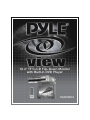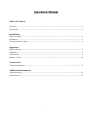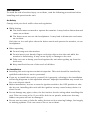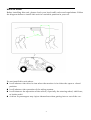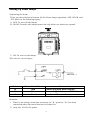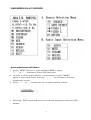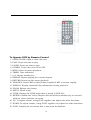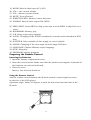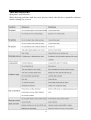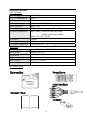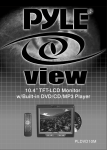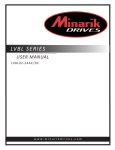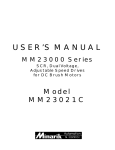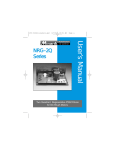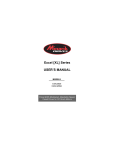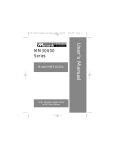Download Pyle PDH14 Specifications
Transcript
10.4" TFT-LCD Flip-Down Monitor with Built-in DVD Player PLRDVD10 Operation Manual Table of Contents Welcome! ------------------------------------------------------------------------------------------------------- 2 Precautions --------------------------------------------------------------------------------------------------------3 Installation Where to Install -------------------------------------------------------------------------------------------------- 4 Installation -------------------------------------------------------------------------------------------------------- 5 Setting Up Dome Lamps ---------------------------------------------------------------------------------------- 6 Operation Monitor Section -------------------------------------------------------------------------------------------------- 7 OSD menu --------------------------------------------------------------------------------------------------------- 8 DVD Section ------------------------------------------------------------------------------------------------------ 9 Remote Control --------------------------------------------------------------------------------------------------10 Connections Connection Diagram -------------------------------------------------------------------------------------------12 10.4” TFT-LCD Flip-Down Monitor with Built-in DVD Player Additional Information Troubleshooting --------------------------------------------------------------------------------------------------13 Specifications ---------------------------------------------------------------------------------------------------- 14 PLRDVD10 1 Welcome! Thank you for purchasing the 10.4” flip-down TFT-LCD Monitor with DVD Player. For Maximum enjoyment and prolonged life of the DVD player, we strongly recommend that you read the instruction manual carefully before attempting to operate the unit. Please store this manual in a safe place for future reference. Digital Video Discs is the best source of movies for your life. The latest digital technology allows compression of an entire movie onto one disc. Provide greater picture clarity and sound fidelity of any video player on the market. You can select PAL or NTSC color system. In addition to normal screen mode, full screen and zoom screen modes are also available. The low reflection liquid crystal panel reduces the glare from outside lighting sources. You can manually adjust the brightness of the display according to the prevailing light conditions of the surroundings. The backlighting control produces sharp contrast images free from reversed or blurred colors. This unit has 1 Audio/Video input, 1 Audio/Video output, for connection additional monitor and IR transmitter of IR wireless headphone. You can use wired headphones and infrared wireless headphones with this unit. 2 Precautions To avoid the risk of serious injury or accident, read the following precautions before installing and operation the unit. On Safety Comply with your local traffic rules and regulation. While driving The driver must not watch or operate the monitor. It may lead to distraction and cause an accident. The driver must not use the headphones. It may lead to distraction and cause an accident. Park the car in a safe place when the driver watch and operate the monitor, or use headphones. When operating Do not hang onto the monitor. Do not insert your hands, fingers or foreign objects into the unit while the monitor is functioning. It may cause injury or damage to the unit. Take care not to bump your head against the unit when getting up from the back seat. Keep small articles out of the reach of children. On Installation Installing this unit requires technical expertise. This unit should be installed by qualified technician or service personnel. If you try to install this unit by yourself, do it properly, referring to the installation and wiring diagrams in this operation manual. Improper installation may result in a fire or an electric shock. Before installation, be sure to turn the ignition switch to the OFF position or take the key out. Installing this unit with the ignition on may cause battery drain or a short circuit. Do not damage any pipes, tubes, the fuel tank or electric wiring when installing this unit. This can cause a fire. If you drill a hole in car panels, make sure that any hidden car parts will not be damaged. Do not use any nuts or bolts for safety devices such as steering linkage, fuel supply or braking systems. This can cause a fire or an accident. 3 Where to Install Before installing this unit, please check your local traffic rules and regulations. Follow the diagram below to install this unit in a suitable position in your car. Do not install this unit where: It will obstruct the driver’s view when the monitor is in either the open or closed position. It will obstruct the operation of the airbag system. It will obstruct the operation of the vehicle, especially the steering wheel, shift lever, or brake pedal. A driver or passengers may injure themselves when getting into or out of the car. 4 Installation Roof-mount Installation/Installation on ceiling Securlock Press the RELEASE BUTTON to open the Display Monitor 5 Setting Up Dome Lamps *Operating the dome There are there function buttons for the Dome lamps operation: OFF, DOOR, and ON. (Refer to the following figure) A. OFF: To turn off the lamps. B. DOOR: To make the lamps turned on only when car doors are opened. C. ON: To turn on the lamps. *The electric circuit figure Point Power Cord Color Connection R Red W White Connecting with Sensor of Car Doors B Black For Ground Connection Connecting with Power Supply Remarks: 1. There is no wiring connection necessary at “ B “ point as “ B “ has been connected when the metal bracket is screwed in. 2. Only use 12 Volt DC power. 6 MONITOR SECTION Remote Control Holder 6 5 4 3 2 1 ①IR Sensor ②Power ③OSD ④UP ⑤Down ⑥Mute 7 * OSD MENUS IN A/V SOURCE * Quick Adjustment OSD Menus 1. press “ MENU” button, to open the MAIN MENU, using “+ “ or “ - “ buttons to select OSD functions. 2. In order to select desire options, it is necessary to press ”MENU” Again to enter each mode, then use” + / - “ to increase or decrease Parameters as well. 3. Press “ + “ or “ - “ button directly to adjust speaker volume 3. Selecting “ EXIT” mode will store your selected parameter and leave OSD Menus. 8 DVD SECTION To operate DVD by pressing the buttons on front panel: ①Eject: Ejecting a Disc, Press (EJECT) button to eject the disc ②Stop: Stopping Play, Press the (STOP) button to stop the unit playback, when you press the (PLAY) button it will continuous normal playback. Press the (STOP) button twice, it will stop the playback and go back to initial Track/Chapter. ③Play/Pause: Press once to pause a play, press again to resume or continuous playback. ④Power: Press the (POWER) Button, Insert the disc with printed side facing up into the disc slot, The player starts playback automatically. ⑤Reverse: Press (REW) to reverse rapidly. ⑥Forward: Press (FF) to forward rapidly. 9 To Operate DVD by Remote Control 1. OPEN/CLOSE: Open or close disc tray. 2. PLAY: Press one time to play. 3. PAUSE: Press one time to stop 4. POWER: To turn the unit ON or OFF. 5. MENU: Enter to menu playback. 6. TIMER: Time indication 7. 0-9: Choose number key 8. REPEAT: Repeat playing the current chapter. 9. RETURN: Return to disc menu playback. 10. FWD/RFV: Press FWD to start forward rapidly & RFV to reverse rapidly. 11. DISPLAY: Display statistical disc information during playback. 12. ZOOM: Enlarge the picture 13. SETUP: Menu setup. 14. TITLE: Display the TITLE menu that is stored in DVD disc. 15. ENTER: Confirm the Track/Chapter selected with the number key or selected with the cursor buttons on screen. 16. UP: To adjust volume, using FUNC together can adjust the other functions. 17. DOWN: To adjust volume, using FUNC together can adjust the other functions 18. FUNC: Display the root menu that is stored on the Monitor. 10 19. 20. 21. 22. 23. 24. MODE: Switch video input AV1/AV2 VOL+: rise current volume VOL-: debase current volume MUTE: Turn off sound. DIRECTION KEY: Remove cursor direction. FORMAT: Switch video output PAL/NTSC. 25. PREV/NEXT: Press NEXT to skip to the next track & PREV to skip back on e track. 26. BOOKMARK: Memory play 27. A-B: Setup repeat play segment. 28. AUDIO: Changing of the AUDIO soundtrack on multi-audio soundtrack DVD disc. 29. SUBTITLE: Select subtitle of disc supply or cancel subtitle. 30. ANGLE: Changing of the view angle on multi-angle DVD disc. 31. LANGUAGE: Choose different output language. 32. STOP: Stop play. 33. PROGRAM: Arrange program. Preparing the Remote Control Inserting the Batteries 1. Open the battery compartment cover. 2. Insert the new batteries. Make sure that the positive and negative terminals of the batteries are oriented indicated. 3. Close the cover Battery: Two AAA size batteries. Using the Remote Control Aim the remote control towards the IR mark (remote control signal receiver) on the face of the DVD player. Operation angle: About 30 degrees in each the direction from the front of the IR mark. IR SENSOR ±30 Deg ree 11 . Connection Diagram Refer to the connection diagram for the proper connections. You can make connections shown as below. Please ask a qualified technician for the other connections. 12 TROUBLE SHOOTING Symptom and Solution: When having problem with the unit, please check this list for a possible solution before asking for service. 13 SPECIFICATION DVD PLAYER Power Supply 12V DC Power Consumption 25W Weight 3.1KG Dimension 282X86X320 (W/H/D) Video System NTSC/PAL Laser SL Beam, wave length: 650nm, 780nm Frequency Response DVD Audio: 45KHz PCM4 Hz~22Hz 96KHz PCM4 Hz~44KHz Audio CD 4Hz~20KHz S/N Ratio >90dB Rotating Ratio Within measurable range Temperature 0゜~40゜c; Operation status: horizon only Operation Condition MONITOR Screen Size 10.4” TFT-LCD ACTIVE MATRIX MONITOR Resolution Brightness 800(H) x 600(V) 150 cd/m2 Contrast 250 Video Input 1V p-p, 75 ohms Audio Output Power 1W (MAX) ACCESSORIES 14