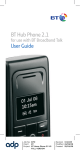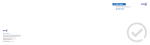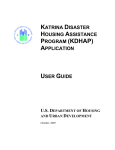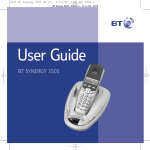Download BT ON-AIR 1000 User guide
Transcript
Videophone 1000 – Edition 3 – 26.05.06 – 7351
User Guide
BT Videophone 1000
Videophone 1000 – Edition 3 – 26.05.06 – 7351
Welcome…
to your BT Videophone 1000
•
Colour screen with digital camera for
video calls
•
Select the type of view you prefer for
video calls
•
Privacy shutter temporarily blocks off the
camera so your video caller cannot see you
•
Secrecy button to temporarily switch off
sound and vision
•
Easy to use on-screen menus
•
•
Make and receive calls handsfree
•
Record and set your own ringtones,
wallpaper images and photos
•
255 Entry phonebook for your most
frequently used names and numbers
•
•
Copy numbers from a SIM Card
Easy BT Broadband Talk connection
via a router/hub
Automatic check for software updates.
Your phone will download new features
and functions as soon as they are available.
For information, visit
www.bt.com/broadbandtalk/video
Videophone 1000 – Edition 3 – 26.05.06 – 7351
This User Guide provides you with all the
information you need to get the most from
your phone.
Before you make your first call you will
need to set up your phone. Follow the
simple instructions in ‘Getting Started’,
on the next few pages.
Need help?
If you have any problems setting up or using your BT
Videophone 1000, contact the Helpdesk on 0800 028 3228
Alternatively, you may find the answer in ‘Help’ at the back
of this guide.
Got everything?
•
•
•
•
BT Videophone 1000
Mains power adaptor
Ethernet cable
User guide and Quick start guide
To use your BT Videophone 1000 you will need:
•
•
•
•
Broadband line (minimum 512kbps)
Router/hub with a spare Ethernet socket
BT Broadband Talk account
Your Broadband Talk telephone number and
password supplied by BT
To subscribe to BT Broadband Talk go online to
www.bt.com/broadbandtalk or call 0800 800 150
from another phone
Videophone 1000 – Edition 3 – 26.05.06 – 7351
4
In this guide
Getting started
Location . . . . . . . . . . . . . . . .6
Setting up . . . . . . . . . . . . . . .6
Getting to know your phone
Buttons . . . . . . . . . . . . . . . . .10
On-screen menu . . . . . . . . . .12
Display icons . . . . . . . . . . . . .12
Navigating the menus . . . . . .13
Character map . . . . . . . . . . . .14
Choose text type . . . . . . . . . .14
Symbols . . . . . . . . . . . . . . . .14
Privacy shutter . . . . . . . . . . .13
Menu map . . . . . . . . . . . . . . .14
Using the phone
Make a video call . . . . . . . . . .15
Receiving a video call . . . . . . .16
Adjust the screen layout
during a call . . . . . . . . . . . . .16
Take a picture of your caller . .17
Access the phonebook
during a call . . . . . . . . . . . . .17
Adjust the refresh rate
during a call . . . . . . . . . . . . .18
Display technical information
during a call . . . . . . . . . . . . .18
Make a voice call . . . . . . . . . .19
Preparatory dialling . . . . . . . .19
Options during a voice call . . .19
Make a handsfree voice call . .20
Switch between receiver
and handsfree . . . . . . . . . . . .20
End a call . . . . . . . . . . . . . . . .20
Receive a voice call . . . . . . . .20
Redial . . . . . . . . . . . . . . . . . .21
Secrecy . . . . . . . . . . . . . . . . .21
Adjust volume during a call . .21
Phonebook
Opening the phonebook . . . .22
Add a new entry . . . . . . . . . .22
Dial from the phonebook . . . .24
Search for an entry
alphabetically . . . . . . . . . . . .24
Edit an entry . . . . . . . . . . . . .24
Delete an entry . . . . . . . . . . .25
Assign a ringtone and image
to an entry . . . . . . . . . . . . . .25
Copy entries from a SIM card .26
Calls lists
Open calls list menu . . . . . . .27
Missed calls . . . . . . . . . . . . . .27
Received calls . . . . . . . . . . . .28
Dialled calls . . . . . . . . . . . . . .29
Delete Calls list . . . . . . . . . . .30
BT Services
1571 Answer service . . . . . . .31
BT 118500 directory
enquiries . . . . . . . . . . . . . . . .31
Display my number . . . . . . . .31
Withhold my number . . . . . . .31
Using the BT Services menu . .31
Images & Sounds
Open the Images &
Sounds menu . . . . . . . . . . . .32
Take a photo . . . . . . . . . . . . .32
Using the photo gallery . . . . .32
Using videophone images . . .33
Videophone 1000 – Edition 3 – 26.05.06 – 7351
In this guide
Record an audio clip . . . . . . .34
Using recorded audio clips . . .34
Deleting all clips in an
Images or Sounds folder . . . .35
Camera
Take a photo of you
or your caller . . . . . . . . . . . . .36
Select picture quality . . . . . . .37
Phone settings
Open the phone settings
menu . . . . . . . . . . . . . . . . . .38
Set ringer melody . . . . . . . . .38
Set ringer volume . . . . . . . . .39
Wallpaper . . . . . . . . . . . . . . .39
Menu colour . . . . . . . . . . . . .40
Screen saver . . . . . . . . . . . . .40
Technical
View technical details . . . . . .41
Software upgrades
Automatic checks . . . . . . . . .42
Check for software
updates manually . . . . . . . . .42
If the software
download fails . . . . . . . . . . . .42
Reset
Reset phonebook . . . . . . . . . .43
Reset phone settings . . . . . . .43
Reset phone system . . . . . . . .43
Video settings
Open the Video settings
menu . . . . . . . . . . . . . . . . . .45
Video call view . . . . . . . . . . . .45
Refresh rate . . . . . . . . . . . . . .46
Network settings
Open the network
settings menu . . . . . . . . . . . .47
IP Address . . . . . . . . . . . . . . .47
Bandwidth profile . . . . . . . . .47
Custom . . . . . . . . . . . . . . . . .48
Service re-registration . . . . . .48
Alarm clock
Open the Alarm clock menu . .49
Set reminder alarm call . . . . .49
Set reminder alarm call
& add a note . . . . . . . . . . . . .49
When the alarm goes off . . . .49
Delete alarm call . . . . . . . . . .49
Switch alarm off . . . . . . . . . . .50
Switch alarm on . . . . . . . . . . .50
Help . . . . . . . . . . . . . . . . . . .51
General information
Safety information . . . . . . . . .53
Cleaning . . . . . . . . . . . . . . . .53
Product disposal . . . . . . . . . .54
Guarantee . . . . . . . . . . . . . . .54
Technical information
R&TTE . . . . . . . . . . . . . . . . .55
For your records . . . . . . . . . . .55
Declaration of
Conformance . . . . . . . . . . . . .55
5
Videophone 1000 – Edition 3 – 26.05.06 – 7351
Getting started
Location
Place your BT Videophone 1000 base within 2 metres of a mains
power and router/hub, so that the cables will reach.
Place the telephone on a smooth surface and if possible on a
non-slip base.
WARNING
Do not place your BT Videophone 1000 in the bathroom or other humid areas.
Which socket?
Power socket
Ethernet
6
Ethernet socket
Setting up
Have your BT Broadband Talk user name and password ready.
If you have not set up a BT Broadband Talk account yet, you can
subscribe by calling BT on 0800 800 150 or go online at
www.bt.com/broadbandtalk.
If you cannot register at this time, switching off the mains power will mean your
phone will re-start with the Welcome screen when you switch the power back on.
Or if you exit the registration, press the option button under Register to restart.
1. Plug the Ethernet cable into the back of your BT Videophone
1000 and plug the other end into the socket at your router/hub.
Router / Hub
Reset
Power
Ethernet cable
on/off
Ethernet
USB
DSL
Videophone 1000 – Edition 3 – 26.05.06 – 7351
Getting started
Power cable
2. Plug the mains power cable into the back of the BT Videophone
1000. Plug the power adaptor into the mains wall socket and
switch the power on. The Welcome screen will be displayed.
Welcome screen
Please have your BT Broadband Talk account details ready
1. Press Yes, then press Register. Your phone will:
• perform a cable connection/network check.
• perform a software update check. (This may take a few
minutes. Any new software found will be downloaded.)
• restart automatically after downloading the software and go
back to the Welcome screen.
7
Videophone 1000 – Edition 3 – 26.05.06 – 7351
8
Getting started
2. When you see Please enter your BT Broadband Talk account
details, press OK.
3. Enter your BT Broadband Talk telephone number and press
OK. If you make a mistake use
and
to position the cursor,
if necessary, then press DELETE to delete the digit.
4. Enter your password and press OK.
5. Your BT Videophone 1000 checks that these details are correct.
6. A welcome message is displayed.
7. Press OK. The display reverts to the idle screen and the
telephone number and a green tick is displayed to show the
connection is enabled. The time and date should be updated
automatically within 5-10 minutes. You are now ready to
make and receive video calls.
Entering your BT Broadband Talk
number and password
If you subscribed to BT Broadband Talk on line, you will have
created your own “friendly password” and if you signed up via
BT 150 then a password will have been created for you. This
information will have been provided with your new telephone
number via an email. Passwords are case sensitive so make
sure you are using the correct upper and lower case letters.
To switch between upper and lower case letters and numbers,
press
. Indication is given on the screen of the
current case.
Videophone 1000 – Edition 3 – 26.05.06 – 7351
Getting started
Cable connection problem?
Make sure the Ethernet cable is connected correctly and that
your router/hub is plugged into the broadband phone line.
Check that your broadband line is working. If you can access the
internet on a computer connected to the same router, then it is
probably working correctly.
Now press Try again.
If you still cannot connect, make sure you are entering your BT
Broadband Talk account details correctly. Your number starts
with 056. There are no spaces between the digits. Passwords can
include numbers and letters and are case sensitive. To switch
between upper and lower case letters and numbers, press
.
Indication is given on the screen of the current case.
If you continue having problems with the cable or Broadband
connection, call the BT Videophone 1000 Helpdesk on
0800 028 3228.
Automatic updates
If upgrades are available they will be automatically installed and
the phone will automatically re-register with the Service.
9
Videophone 1000 – Edition 3 – 26.05.06 – 7351
10
Getting to know your phone
NAVIGATION
Enables you to move through
the different menus.
In standby, press Down to
view details of Received calls
and press Up to open the
Redial list.
During a call, press UP/DOWN
to adjust the volume.
OPTIONS
Selects on screen options.
TALK
Used to start voice calls in
Handsfree.
Press to switch the
loudspeaker on for handsfree
dialling and conversations.
During a call via the handset,
press Handsfree to switch the
call to the loudspeaker.
VIDEO
Press to start a video call or
answer an incoming video call.
BT
Gives you quick access to a
range of BT Services including
directory enquiries, page 31.
CAMERA
Gives direct access to camera
menus. In standby mode, used
to take a picture, page 36. On
a video call, lets you take a
picture of your caller,
page 36.
Videophone 1000 – Edition 3 – 26.05.06 – 7351
11
PRIVACY SHUTTER
Slide switch across to
temporarily block off the
camera lens during a
video call.
CAMERA
SCREEN
Raise screen to the best
position and make sure your
room is reasonably well lit.
OPTIONS
Selects on screen options.
END CALL
During a handsfree
conversation, press to end
the call.
When browsing the menus:
press to return to the previous
menu level.
SECRECY/VIDEO OFF
On a voice call stops your
caller from hearing you. On
a Video call, stops your caller
from hearing and seeing you.
1
VIEW
During a video call, enables
you to change the screen
layout, page 16.
SIM CARD SLOT
Lets you copy numbers from
your mobile phone SIM card,
see page 26.
#
When entering text, press to
switch between upper case,
lower case and numbers.
Videophone 1000 – Edition 3 – 26.05.06 – 7351
12
Getting to know your phone
On screen menu
Highlighted
menu
Calls list
Calls list with details
of missed, received
and dialled calls.
Phonebook
Opens the
phonebook.
BT Services
Lets you access
pre-stored network
services.
Time
Images & Sounds
Access images,
sounds and videos
stored on your BT
Videophone 1000.
Settings
Select your personal
preferences for your
phone, video and
connection settings.
Alarm Clock
Set a reminder alarm
call with written
details.
Videophone 1000 – Edition 3 – 26.05.06 – 7351
Getting to know your phone
13
Menu map
Calls Lists
Phonebook
BT Services
Alarm clock
Find1
1571
Images &
Sounds
Settings
Missed calls
Phone settings
Set
Received calls
Add contact
BT 118500
Images
Video settings
Delete
Dialled calls
Copy from SIM
Sounds
Modify1
Network
settings
Disable/Enable2
Delete calls list
Withhold my
number
Delete1
Delete
Display my
number
1 Only available when there are entries stored in the phonebook
2 Only available when the Alarm is set
Navigating the menus
Your BT Videophone 1000 has a simple on screen menu.
Each menu has a list of options, which you can see above.
When the videophone is switched on and in standby:
1. Press MENU to open the main menu.
2. Use the
press OK .
button to highlight the menu you want and
3. When the menu item you want is displayed, press:
OK to select the highlighted option.
BACK or
or
to return to the previous level.
to scroll through the list of options.
Press and hold to return to the standby screen.
Videophone 1000 – Edition 3 – 26.05.06 – 7351
14
Getting to know your phone
Character map
The following table shows you where each letter and punctuation
character can be found. This will be helpful when storing a name
in the phonebook, see page 22.
Button
Upper case
Lower case
SPACE 0 _ \ + = / \ < > %
SPACE 0 _ \ + = / \ < > % 0
.,?!1-@":;()
.,?!1-@":;()
ABC2ÀÁÄǪ
Abc2àáäçª
DEF3ÈÉË&€
def3èéë¢
GHI4ÌÍÏ
ghi4ìíï
JKL5£
jkl5£
MNO6ÒÓÖѺ
mno6òóöñ°
PQRS7$
pqrs7$
TUV8ÙÚÜ
tuv8ùúü
WXYZ9
wxyz9
Choose text type
To change between Lower Case, Upper Case and first letter in
Upper Case, press
when entering text. The modes are abc,
ABC, Abc and 123.
Symbols
To enter a symbol, press the
are available.
button. The following symbols
.,?!“‘@:;()/\&*#[]{}%-+=><~^_€ $£Â¥]↠A
Privacy shutter
During a video call you can temporarily block of the camera by
pulling the privacy shutter across the lens. Slide it back when you
want your caller to see you again.
The Privacy shutter does not cut off the sound. To cut off the
sound as well as the vision, see Secrecy, page 21.
Videophone 1000 – Edition 3 – 26.05.06 – 7351
Using the phone
15
Video calls
Make a video call
Make sure the screen and camera is positioned so you can be
seen. Make sure the Privacy shutter is open.
Enter the number and then press
.
Or
To make the call handsfree, enter the number, press
.
then
The number is dialled and you see your image on the dialling
screen. Providing the person you are calling also has a
compatible video phone, and answers their phone in Video
mode, you will be able to see each other.
If the person you are calling does not have a videophone, the call
is automatically connected as a voice call.
2. During a video call, press Options menu to scroll
and select from:
or
Phonebook – press OK to open the Phonebook.
Refresh Rate – press OK to adjust the fluidity of the image
you see.
Audio volume – press OK to adjust the volume.
Technical – press OK to see technical information about the call.
Want to change the layout of your video call?
There is a choice of screen layout options. The default option is to show a large
picture of your caller and a small one of yourself. This is called Picture in Picture.
You can select a different view for the duration of your call or set an alternative as
the default setting. See Video call view page 45.
Call timer
The duration of your call is shown in the display during a call in side by side modes
and for a few seconds after you hang up in all modes.
Videophone 1000 – Edition 3 – 26.05.06 – 7351
16
Using the phone
Receiving a video call
The display shows
, the caller’s number or their name if
the number is listed in your phonebook along with a picture if
one has been assigned and Home, Work or Mobile depending on
which number the call is from.
Make sure the Privacy shutter is open.
1. To answer the call as a video call press
be sent and you will see the caller.
. Your image will
If you answer the call by lifting the handset or pressing
,
you can speak to the caller and see their image but they can’t
see you. To send your image, press the
button.
2. Replace the handset or press
to hang up.
Adjust the screen layout during a call.
1. During a video call, press
Picture in Picture
Main View
to change the screen layout.
Videophone 1000 – Edition 3 – 26.05.06 – 7351
Using the phone
Side by Side – simple
Side by Side – technical
Take a picture of your caller
During your video call, press
.
When you are ready to take the picture, press CAPTURE.
Press SAVE to keep the image or DELETE to reject it.
Press BACK to return to the normal view.
View photos
Once you have taken the picture, it is stored in the Taken Photos folder of the
Images & Sounds menu. See page 32.
To take a photo of yourself see page 36, to adjust the quality of image, see
page 37.
Access the phonebook during a call
You can look up numbers or add numbers to your phonebook.
1. During a call, press OPTIONS, Phonebook is highlighted.
Press OK.
17
Videophone 1000 – Edition 3 – 26.05.06 – 7351
18
Using the phone
2. Scroll
or
to the option you want and press OK.
3. Press BACK to return to your call.
Adjust the refresh rate during a call
This adjusts the picture quality. A higher refresh rate means a
smoother moving image but the picture quality will be slightly
lower.
1. During a call, press OPTIONS, Phonebook is highlighted.
Press OK.
2. Scroll
or
press OK.
to set the refresh rate you prefer and
3. Press BACK to return to standby.
Display technical information during a call.
This is generally used to supply information, if requested, to the
Helpdesk.
1. During a call, press OPTIONS, and scroll
or
to
Technical information. Press OK. The information screen is
displayed.
2. Press BACK to return to the options screen.
Videophone 1000 – Edition 3 – 26.05.06 – 7351
Using the phone
Make a voice call
1. Lift the handset and enter the number.
Or
Preparatory dialling
1. Enter the number first. If you make a mistake, press Delete to
delete the last digit. Or press
or
to move the cursor to the
right of the digit you want to correct then press Delete.
2. The OPTIONS menu is displayed.
Press OPTIONS to:
Save number in phonebook – store a number with a name
Withhold my number – prevents your number being seen by the
person you are calling by adding 141 to the front of any digits
you have entered.
Display my number – if your number is normally withheld, this
enables your number to be sent by adding 1470 to the front of
any digits you have entered.
3. Lift the handset or press
. The number is dialled.
Options during a voice call
During a voice call press OPTIONS and scroll
if necessary to:
or
Phonebook – press OK to store an entry during the call.
Audio volume – press OK adjust the volume.
Received calls – press OK display a list of received calls.
Dialled calls – press OK to display a list of dialled calls.
Technical information – press OK to display technical
information.
19
Videophone 1000 – Edition 3 – 26.05.06 – 7351
20
Using the phone
Make a handsfree voice call
1. Enter the number first then press
.
Please note
Handsfree lets you talk to your caller without holding the handset. It also enables
other people in the room to listen to your conversation over the loudspeaker.
Switch between receiver and handsfree
1. During a call, press
to put the call on the loudspeaker. Lift
the handset during a handsfree call to listen privately.
End a call
1. Replace the handset or if using handsfree, press
.
Please note
Your BT Videophone is set to give different ringtones for video calls and voice calls.
To change the ringtone, see page 25.
Receive a voice call
When the phone rings, the screen displays Incoming voice
call and the caller’s number. If the number is stored in your
phonebook the name is displayed. When you answer the call
you will see if it is a Home, Work or Mobile number.
1. Lift the handset or press
to take the call handsfree.
If you try to answer a voice call by pressing the
the voice call starts.
button,
Please note
When you receive a call and the caller’s name is stored in the phonebook, their
name is displayed instead of the number. If you have assigned a picture to the
phonebook entry this will be shown as well.
Technical information
During a voice or video call, one of the choices in the Options menu is Technical
Information. This is normally only used to provide information to the Helpdesk.
IMPORTANT
If your call is not answered it will either divert to the network 1571
answering service (if being used) or Number Unavailable is displayed
and the phone returns to standby.
Videophone 1000 – Edition 3 – 26.05.06 – 7351
Using the phone
Redial
Your handset automatically saves the last 20 numbers dialled in a
redial list.
1. Press
. The last number called is displayed.
2. If required, scroll
or
to number you want.
3. To make a voice call, press
video call press
.
or lift the handset. To make a
Secrecy
During a call, you can talk to someone nearby without your caller
hearing you.
1. During your call, press
although you can hear them.
. Your caller cannot hear you,
If it is a video call, the screen image is also blanked for
your caller, and your screen displays
.
2. Press
again to resume your call.
Adjust volume during a call
1. During the call, press
or
to change the volume.
21
Videophone 1000 – Edition 3 – 26.05.06 – 7351
22
Phonebook
Opening the phonebook
1. In standby, press Phonebook option button.
Or
2. Press MENU, scroll
to
and press OK.
Or
3. During a call, press OPTIONS. Scroll
press OK.
to Phonebook and
Add a new entry
Each entry can hold a home, work and mobile number as well as
an email address.
1. Open the Phonebook menu and scroll
Press OK.
to Add Contact.
2. Enter the name and press Next.
3. Enter the home number if required and press Next.
4. Enter work and mobile numbers press Next each time.
5. Enter an email address if required and press Next.
6. Save is highlighted, press OK to save the entry.
Or
to select a specific ringer melody to be played when a call is received
from this person. Scroll
to Melody and press OK.
Videophone 1000 – Edition 3 – 26.05.06 – 7351
Phonebook
Scroll
or
to select the type of ringer melody you want:
Videophone melodies – to select from the pre-set tones
Recorded audios – from recordings you have made
New audio – to record a ringtone sound
Press OK. Follow the on-screen prompts to set the melody.
Press Assign then Back to return to standby.
to add an image to be displayed when a call is received from
this person.
Scroll
to Image and press OK.
Scroll
or
to select image you want:
New – to take a photo,
Taken Photos – to select from the gallery.
Videophone Images – to select from a photo taken of your caller.
Press OK. Follow the on-screen prompts to set the melody.
Press OK then Back to return to standby.
Phonebook icons
The phonebook displays icons to show what contact methods have been stored
= home number
= work number
= mobile number
23
Videophone 1000 – Edition 3 – 26.05.06 – 7351
24
Phonebook
Dial from the phonebook
1. Open the Phonebook menu then press OK to select Find.
2. Scroll
or
to the entry you want.
3. To dial, press
OR
OR lift the handset. If there is
only one number stored it will be dialled. If there are two or more
numbers stored they are displayed. Press
or
to the
number you want and press Call.
Search for an entry alphabetically
1. Open the Phonebook menu.
2. You can enter the first the name and press OK to display the first
name beginning with that letter.
3. If necessary, scroll
or
to the entry you want.
4. To dial, press
OR
OR lift the handset. If there is
only one number stored it will be dialled. If there are two or more
numbers stored they are displayed. Press
or
to the
number you want and press Call.
Edit an entry
1. Open the Phonebook menu.
2. Scroll
or
to Modify and press OK. Scroll
to the entry you want.
or
or
if required to the part of the
3. Press Modify. Scroll
entry you wish to edit: name, home, work, mobile, email, image
or melody.
4. Press OK and make the change you need and press SAVE.
5. Scroll
or
to the next part of the entry you wish to
change and press OK.
6. Press BACK to return to standby.
Videophone 1000 – Edition 3 – 26.05.06 – 7351
Phonebook
Delete an entry
1. Open the Phonebook menu.
2. Scroll
or
to Modify and press OK. Scroll
to the entry you want.
or
or
if required to the part of the
3. Press Modify. Scroll
entry you wish to edit: name, home, work, mobile, email, image
or melody.
4. Scroll
or
to Delete and press OK.
5. Scroll
or
to the entry you want to delete.
6. Press Delete then Yes to confirm or No to cancel.
7. Press BACK to return to standby.
Assign a ringtone and image to an entry
1. Open the Phonebook menu.
2. Enter the first letter of the name and press OK. Scroll
to the entry you want and press OK.
or
3. Scroll
or
to Modify and press OK.
4. Scroll
or
to Melody and press OK.
5. Scroll
or
to select the type of ringer melody you want:
Videophone melodies – press OK then scroll
select the melody then press Assign.
or
to
Recorded audios – press OK then scroll
or
if required
to select the melody from recordings you have made then press
Assign.
New audio – press OK, press Record to begin recording
(maximum 20 seconds). Press Stop to end recording. Press Back.
6. Scroll
or
to Image and press OK.
Scroll
or
to select image you want:
New photo – to take a photo
25
Videophone 1000 – Edition 3 – 26.05.06 – 7351
26
Phonebook
Taken Photos – press OK then scroll
or
through the
list. When the image you want is displayed, press Assign.
Videophone Images - to select from a photo taken of your caller.
or
through the list. When the
Press OK then scroll
image you want is displayed, press Assign.
Press OK then Back to return to Standby.
Copy entries from a SIM card
You can copy entries from a SIM card.
1. Insert SIM card into the SIM card tray on the side of your BT
Videophone 1000.
2. If the SIM PIN is active you will be asked to enter it. Enter SIM
PIN code and press OK.
3. Open the Phonebook menu, scroll
SIM and press OK.
or
to Copy from
4. Press OK to select All Entries to copy all the phonebook entries,
then press Copy. The phonebook is copied.
Or
to Some Entries to choose the entries you want to
Scroll
copy then press OK. Press Select to choose the entry or
Deselect to ignore the entry.
Press Copy to copy all the selected entries.
Press BACK to return to the previous menu level.
If the name is already stored:
Press VIEW to see the existing entry then press Replace and
scroll
or
to the number entry you want to replace and
press OK to insert the new entry. Or press Ignore to cancel.
If the phonebook becomes full during copying, all entries copied
up to that point are saved.
Please note
If you enter the SIM PIN incorrectly and it becomes locked, you will need to contact
your mobile phone supplier to unlock it.
Videophone 1000 – Edition 3 – 26.05.06 – 7351
Call lists
Your BT Videophone 1000 lets you view details of:
• Received calls – calls that have been answered
• Missed calls – calls that have not been answered
• Dialled calls – calls made from your BT Videophone 1000. The
last 20 numbers are stored.
• Delete calls list – allows you to delete all or any of the above lists.
Up to 20 entries can be stored in each of the Received and
Missed calls lists.
Open the Call Lists menu
1. Press MENU. Call Lists is highlighted. Press OK.
Missed calls
1. Open the Call Lists menu and press OK to access Missed Calls.
2. Press OK to see a list of missed calls. If the caller’s number is
stored in the Phonebook, the name is displayed.
Please note
indicates a voice call.
indicates video call.
A red icon indicates a new missed entry
A blue icon indicates that the entry is old and has been viewed
3. Press OPTIONS to access the following:
Details – press OK to see the time and date of the call and their
number (if a name is displayed).
Save in phonebook (displayed if the number isn’t in the
phonebook already) – scroll
to Save in phonebook and
press OK to create a new entry or add to existing entry.
Delete – scroll
to Delete the call from the lists and press
OK. Press Yes to confirm or No to cancel.
27
Videophone 1000 – Edition 3 – 26.05.06 – 7351
28
Call lists
Call – scroll
to Call and press OK to dial the number.
Withhold my number – This dials the prefix 141 when you ring this
caller back to prevent your number being displayed. Scroll
to Withhold my number and press OK. Press CALL to dial.
Display my number – if your number is usually withheld, this
option adds the prefix 1470 when you ring this caller back so that
you number is displayed. Scroll
to Display my number and
press OK. Press CALL to dial.
4. Press BACK to return to standby.
Received calls
1. Press
when the phone is in standby.
Alternatively, open the Call Lists menu. Scroll
Calls.
to Received
2. Press OK to see a list of received calls. If the caller’s number is
stored in the Phonebook, the name is displayed.
3. Press OPTIONS to access the following:
Details – press OK to see call details.
Save in phonebook (displayed if the number not already in the
phonebook) – scroll
to Save in phonebook and press OK to
create a new entry or add to existing entry.
Delete – scroll
to Delete the call from the lists and press
OK. Press Yes to confirm or No to cancel.
Call – scroll
to Call and press OK to dial the number.
Withhold my number – This dials the prefix 141 when you ring this
caller back to prevent your number being displayed. Scroll
to Withhold my number and press OK. Press CALL to dial.
Display my number – if your number is usually withheld, this
option adds the prefix 1470 when you ring this caller back so that
to Display my number and
you number is displayed. Scroll
press OK. Press CALL to dial.
Videophone 1000 – Edition 3 – 26.05.06 – 7351
Call lists
4. Press BACK to return to standby.
Dialled calls
1. Press
when the phone is in standby.
Alternatively, open the Call Lists menu. Scroll
Dialled Calls.
to
Please note
indicates a voice call.
indicates video call.
2. Press OK to see a list of dialled calls. If the caller’s number is
stored in the Phonebook, the name is displayed. Other things:
The icon shows whether the call was a voice or video call.
3. Press OPTIONS to access the following:
Details – press OK to see call details.
Save in phonebook – scroll
to Save in phonebook and press
OK to create a new entry or add to existing entry.
Delete – scroll
to Delete the call from the lists and press
OK. Press Yes to confirm or No to cancel.
Call – scroll
to Call and press OK to dial the number.
Withhold my number – This dials the prefix 141 when you ring this
caller back to prevent your number being displayed. Scroll
to Withhold my number and press OK. Press CALL to dial.
Display my number – if your number is usually withheld, this
option adds the prefix 1470 when you ring this caller back so that
you number is displayed. Scroll
to Display my number and
press OK. Press CALL to dial.
4. Press BACK to return to standby.
29
Videophone 1000 – Edition 3 – 26.05.06 – 7351
30
Call lists
Delete calls list
You can delete all entries in one of the Call Lists or all entries in
all Call Lists.
1. Open the Call Lists menu and scroll
2. Press OK. If required scroll
All Calls.
to Delete Calls List.
to the list you want or choose
3. Press OK. Press Yes to confirm or No to cancel.
4. Press BACK to return to standby.
Videophone 1000 – Edition 3 – 26.05.06 – 7351
BT Services
31
Your BT Videophone 1000 menu gives you quick access to a
range of useful services.
1571 answering service
You will be able to check for voicemail messages by pressing
when your phone is in standby mode.
BT 118500
Dials 118500 for BT’s directory enquiries service.
Withhold my number
Puts 141 before the next number you dial, so that your phone
number is withheld.
Display my number
If your number is normally withheld, this puts 1470 before the
next number you dial so that your phone number is displayed.
Using the BT Services Menu
1. Press MENU, scroll
2. Scroll
to
and press OK.
if required to select from the following options:
1571 – press OK. The BT answering service is dialled. Follow the
voice prompts to play, repeat and delete your messages.
BT 118500 – press OK to dial BT Directory Enquiries.
Withhold my number – puts 141 before the next number you dial.
Press OK and enter the rest of the number before dialling.
Display my number – puts 1470 to the next number you dial.
Press OK and enter the rest of the number before dialling.
3. Press BACK to return to standby.
Videophone 1000 – Edition 3 – 26.05.06 – 7351
32
Images & Sounds
Open the Images & Sounds menu
1. From standby, press MENU and scroll
Sounds.
or
to Images &
2. Press OK. The menu is displayed.
Images
Sounds
Delete
Take a photo
1. Open the Images & Sounds menu and press OK to select
Images.
2. Scroll
to New Photo. The camera image is displayed.
3. Press Capture to take the photo then press Save or Delete
Or press Options to select from:
Camera Timer – press OK then Start for a 10 second time
countdown.
Quality – to select High, Medium or Low.
4. Press
a picture.
to return to the previous menu level without taking
Using the photo gallery
1. Open the Images & Sounds menu and press OK to select
Images.
2. Scroll
to Taken photos and press OK
3. Scroll
or
through the images.
When viewing a photo press OPTIONS to select from:
Set as background – press OK to use the photo as your
background image on the standby screen.
Videophone 1000 – Edition 3 – 26.05.06 – 7351
Images & Sounds
Assign to phonebook entry – press OK and enter the first letter
or
to the exact
of the entry you want. Press OK. Scroll
entry and press Assign. When you receive a call from that
person, the image will be displayed.
Delete – to delete the image.
Rename – to change the name of the image
Sort – press OK then choose By name or By size or By date to
set the order of the photos.
Details – press OK to see the name, date, file size and image
size of the photo.
4. Press BACK to return to standby.
Using videophone images
You can use images pre-stored on your Videophone.
1. Open the Images & Sounds menu and press OK to
select Images.
2. Scroll
to Videophone images and press OK.
3. Scroll
or
through the images.
When viewing a photo press OPTIONS to select from:
Set as background – press OK to use the photo as your
background image on the standby screen.
Sort – press OK then choose By name or By size or By date to
set the order of the photos.
Details – press OK to see the name, date, file size and image
size of the photo.
33
Videophone 1000 – Edition 3 – 26.05.06 – 7351
34
Images & Sounds
Record an audio clip
to Sounds and
1. Open the Images & Sounds menu. Scroll
press OK.
2. Scroll
to New audio and press OK.
3. Press Record to begin and Stop to end. Maximum length 20
seconds. The audio clip is played back.
4. Press Save. The audio clip is played back.
5. Press BACK to return to standby.
Using recorded audio clips
1. Open the Images & Sounds menu, scroll
press OK.
to Sounds and
2. Scroll
to Recorded audios and press OK.
3. Scroll
or
through the audio clips to the one you want.
When listening to an audio clip press OPTIONS to select from:
Set as voice call ringtone – press OK to use the audio clip as
the phone’s ringtone for incoming voice calls.
Set as video call ringtone – press OK to use the audio clip as
the phone’s ringtone for incoming video calls.
Assign to phonebook entry – press OK and enter the first letter
of the entry you want. Press OK. Scroll
or
to the exact
phonebook entry and press OK. When you receive a call from
that person, the sound will be played as the ringtone.
Delete – to delete the clip.
Rename – to set or change the name of the clip
Sort – press OK then choose By name or By size or By date to
set the order of the audio clips.
Details – press OK to see the name, date and file size of
the clip.
Videophone 1000 – Edition 3 – 26.05.06 – 7351
Images & Sounds
4. Press BACK to return to standby.
Please note
If you don’t hear any sound when playing a ringtone, sound clip or video, adjust
the volume level
Deleting all files in an Images or Sounds folder
This menu option lets you delete all images in a folder. To delete
an individual image, sound or video, use the options menu
available when playing the individual file.
1. Open the Images & Sounds menu, scroll
press OK.
2. Scroll
to the option you want – Taken photos or Recorded
audios, and press OK.
3. Press Yes to confirm or No to cancel.
4. Press
to Delete and
to return to standby.
35
Videophone 1000 – Edition 3 – 26.05.06 – 7351
36
Camera
The multimedia button menu lets you take a photo of yourself or
your caller and store them in the photo gallery or assign them to
entries in the directory.
Take a photo of you or your caller
You can set a photo as your background or assign it to the
Phonebook so that it will be displayed when your caller rings
again.
1. Press
. The camera is switched on.
2. Press CAPTURE to take the picture then Save or Delete.
Or
press OPTIONS to set the 10 second Camera timer – press Start
to begin the countdown or Back to cancel.
When you have taken the photo, press OPTIONS to:
Set as background – press OK to have your picture saved as the
normal screen background.
Assign to phonebook entry – press OK to assign your photo to
an entry in the phonebook so that it appears on screen when that
person rings.
Delete – press OK to delete the photo.
Rename – press OK to set a name for the photo.
Sort – press OK to set the order of your photos By name, By size
or By date.
Details – press OK to see information about the photo
3. Press BACK to return to standby.
Videophone 1000 – Edition 3 – 26.05.06 – 7351
Camera
Select picture quality
1. Press
the press OK.
Press OPTIONS and scroll
to Quality
2. Press OK and choose High, Medium or Low picture quality.
3. Press OK to select the option you want.
4. Press BACK to return to the previous menu level.
Please note
Press
at any time to cancel a step.
37
Videophone 1000 – Edition 3 – 26.05.06 – 7351
38
Phone Settings
Open the phone settings menu
1. Press MENU, scroll
press OK.
or
or
or
to SETTINGS and
2. Press OK to select Phone Settings.
Set ringer melody
This also lets you record your own ringer melody.
1. Open the Phone Settings menu.
2. Press OK to select Ringing.
3. Press OK for Ringtone for voice calls or scroll
Ringtone for video calls then press OK.
4. Scroll
or
to
to select the option you want:
to select a pre-stored melodies
Videophone melodies – the first melody is played. Scroll
or
to hear each melody. Press Set to use or Back to return to
the previous level.
to set your own recorded melody
Recorded audios – press OK. The first recorded melody is
played. Scroll
or
to hear any other recorded melodies.
Press Set to use the ringer melody or Back to return to the
previous level.
to record a new ringer melody
New audios – press OK then Record to start. Press Stop to end
recording then Save to keep the recording or Delete then Yes to
cancel. Press Back to return to standby.
Videophone 1000 – Edition 3 – 26.05.06 – 7351
Phone Settings
Set ringer volume
There are 5 volume levels and Ringer Off.
1. Open the Phone Settings menu.
2. Press OK and scroll
to Audio Volume.
3. Scroll
or
to set the new volume and press OK.
If the ringer is set to Off the standby screen shows
.
4. Press BACK to return to standby.
Display settings
Personalise how your BT Videophone 1000 screen looks.
Wallpaper
1. Open the Settings menu.
2. Phone settings is highlighted. Press OK.
3. Scroll
to Display and press OK.
4. Press OK to select Wallpaper and select from the following
options:
to choose from photos
New photo – if you want a new photo, press OK.
Taken photos – press OK. Scroll
to Taken photos then
press OK to view existing photos. Press Set to use the photo or
Back to return to standby.
to choose a pre-set image
Videophone image – press OK then scroll
or
through
the images. Press Set to use the photo or Back to return to
standby.
39
Videophone 1000 – Edition 3 – 26.05.06 – 7351
40
Phone Settings
Menu colour
1. Open the Phone Settings menu.
2. Scroll
to Display and press OK.
3. Scroll
to Menu Colour and press OK.
Scroll
or
to select and see the different colours – blue,
orange, purple. Press OK to set colour.
4. Press Back to return to standby.
Screen-saver
When switched on, the screen will turn itself off after a set length
of time. Default setting is off.
1. Open the Phone Settings menu.
2. Scroll
to Display and press OK.
3. Scroll
to Screen saver and press OK.
4. Press Yes to enable or disable screen saver.
5. Enter standby time before the screen saver starts
(Minutes/Seconds) and press OK.
6. Press Back to return to standby.
Videophone 1000 – Edition 3 – 26.05.06 – 7351
Phone Settings
Technical
View technical details
This can be used to provide useful information if you need to call
the Helpdesk. It will include information about the hardware and
software versions in use, your IP address, BT Broadband Talk
telephone number and MAC address.
1. Open the Phone Settings menu.
2. Scroll
to Technical and press OK.
3. Technical Information is highlighted. Press OK
4. Details about your BT Videophone 1000 are displayed.
5. Press Back to return to standby.
41
Videophone 1000 – Edition 3 – 26.05.06 – 7351
42
Software upgrades
Automatic checks
Your BT Videophone 1000 will automatically check for software
updates on a regular basis.
When checking for updates the display shows Checking for new
updates. No user input is required.
Check for software updates manually
1. Press MENU, scroll
press OK.
or
or
or
to SETTINGS and
2. Press OK to select Phone Settings.
3. Scroll
to Technical and press OK.
4. Scroll
to Check for Software Update. Press OK. Wait until
the check is completed.
5. Press Back to return to standby.
For information about upgrades and instructions on new
features, go to www.bt.com/broadbandtalk/video
Please note
If your BT Videophone 1000 is disconnected from the power supply it will
automatically check for new software upgrades within 2 hours of being connected
to mains power again.
If the download progress bar stops
If your BT Videophone 1000 experiences problems during the
software update, the download progress bar will stop. To reset
your phone, disconnect it from the mains power and the Ethernet
cable for a few seconds, then plug them in again. If there is a
connection problem, this will be shown on-screen.
Cancel upgrade
While downloading any upgrade, if you need to use the phone urgently, press
Cancel then Yes to confirm. The phone returns to standby
Videophone 1000 – Edition 3 – 26.05.06 – 7351
Software upgrades
Reset
You can restore the original settings to:
• Phonebook
• Phone Settings
• System
Reset phonebook
This will delete all the entries in the phonebook
1. Open the Phone Settings menu.
2. Scroll
to Reset and press OK.
3. Press OK to select Reset Phonebook.
4. Press Yes to confirm or No to cancel
5. Press BACK to return to standby.
Reset settings
This will change all of the personalised settings on the phone
back to their default state.
1. Open the Phone Settings menu.
2. Scroll
to Reset and press OK.
3. Scroll
to Reset settings and press OK.
4. Press Yes to confirm or No to cancel.
5. Press BACK to return to standby.
Reset system
This will restore your BT Videophone 1000 to its original settings
and you will need to re-connect and register your BT Broadband
Talk connection again. Phonebook entries and all images and
sound folders that you have saved are deleted. All settings are
returned to their default state.
43
Videophone 1000 – Edition 3 – 26.05.06 – 7351
44
Software upgrades
1. Open the Phone Settings menu.
2. Scroll
to Reset and press OK.
3. Scroll
to Reset system and press OK.
4. Press Yes to confirm or No to cancel
5. Press BACK to return to standby.
Videophone 1000 – Edition 3 – 26.05.06 – 7351
Video settings
Open the Video settings menu
1. Press MENU, scroll to SETTINGS and press OK.
2. Scroll
to Video settings and press OK.
Video call view
This menu lets you set the standard image style for video calls.
The default setting is Picture in Picture.
1. Open the Video settings menu and press OK to select Video
call view.
Scroll
or
to:
Picture in Picture – see a small image of yourself in the bottom
right corner
Full screen remote – your caller in full screen
45
Videophone 1000 – Edition 3 – 26.05.06 – 7351
46
Video settings
Side by side simple – you and your caller with basic information
about your call displayed
Side by side technical – you and your caller, this time with
more technical call information displayed.
2. Press OK to select
3. Press BACK to return to standby.
Refresh rate
This adjusts the picture quality. A higher refresh rate means a
smoother moving image but the picture quality will be slightly
lower.
There are 6 levels.
1. Open the Video settings menu, scroll
rate and press OK.
2. Press
or
or
to Refresh
to adjust the setting then press OK.
3. Press BACK to return to standby.
Videophone 1000 – Edition 3 – 26.05.06 – 7351
Network settings
47
IMPORTANT
You will not normally need to use these options unless advised to
change the settings by the Helpdesk.
Open the network settings menu.
1. Press MENU, scroll to SETTINGS and press OK.
2. Scroll
to Network Settings and press OK.
IP Address
1. Open the Network Settings menu and press OK.
2. Press OK to select IP Address.
to set Dynamic Address (DHCP)
Press OK. Dynamic Address (DHCP) is set.
to set Static Address
Scroll
to Static Address and press OK.
IMPORTANT
If you set the IP address to Static Address, you will need to provide the
IP Address, Net Mask, Gateway Address and DNS Address.
Bandwidth profile
1. Open the Network Settings menu and press OK.
2. Scroll
to Bandwidth profile and press OK.
3. Press OK to select High or scroll
Low or Custom then press OK.
or
to Medium,
Videophone 1000 – Edition 3 – 26.05.06 – 7351
48
Network settings
Custom
Bandwidth profile sets the maximum amount of bandwidth that
will be allocated to the videophone services.
Low – 100kb
Medium – 150kb
High – 180kb (Factory default setting)
Custom – Anything between 100kb and 240kb
Internet congestion may mean that the level set may not be
reached.
Service Re-registration
1. Open the Network Settings menu and press OK.
2. Scroll
to Service Re-registration and press OK.
3. Display shows Checking cable connection. Follow the on-screen
prompts until re-registration is complete.
Videophone 1000 – Edition 3 – 26.05.06 – 7351
Alarm clock
49
Open the Alarm clock menu
1. Press MENU then scroll
to Alarm clock menu and press OK.
You can also find Alarm clock in the Phone Settings menu.
Set reminder alarm call
1. Open the alarm clock menu and press OK to select Set. The first
time you do this the display shows Date and time not set.
2. Press Set
3. Enter the date (DD/MM/YYYY) and press OK
4. Enter the time (HH:MM) using the 24 our format e.g. 2.30pm
=14.30. then press OK.
Set reminder alarm call and add a note
The note is displayed when the alarm goes off.
1. Open the alarm clock menu and press OK to select Set.
2. Enter the date of your event and press OK
3. Enter the time of your event and press OK.
4. Write in details of your event and press OK.
When the alarm goes off
The screen will display the details you have entered.
If you press the Snooze option, the alarm stops and will go off
again 5 minutes later.
Delete reminder alarm call
1. Open the alarm clock/agenda menu, press
press OK.
to Delete and
Videophone 1000 – Edition 3 – 26.05.06 – 7351
50
Alarm clock
2. Press Yes to confirm or No to cancel.
3. Press BACK to return to standby.
Switch alarm off
1. Open the alarm clock/agenda menu, press
press OK.
to Disable and
2. Press Yes to confirm or No to cancel.
3. Press BACK to return to standby.
Switch alarm on
1. Open the alarm clock/agenda menu, press
press OK.
2. Press Yes to confirm or No to cancel.
3. Press BACK to return to standby.
to Enable and
Videophone 1000 – Edition 3 – 26.05.06 – 7351
Help
51
Phone does not work / No display
Check that the phone is connected to the mains correctly and
that the power is switched on at the mains plug.
Speech breaks up during a video call or poor video.
Are there other people making voice calls on other phones
connected to the Broadband Talk number? You may have too
many people using the same broadband line. The number of calls
you can make at the same time can vary depending on your
Broadband bandwidth.
Unable to register to BT Broadband Talk.
If registration fails. Check that you have entered account details
in correct format. The letters are case sensitive. To switch
between Upper Case and Lower Case letters when entering the
password, press
.
If you continue to have problems, call the Helpdesk on: 0800
028 3228.
Lost your BT Broadband Talk phone number and password
Call the Helpdesk on: 0800 028 3228.
Can’t make calls
Have you subscribed to BT Broadband Talk and set up the
videophone to connect to the service? Or connected it and now it
isn’t working.
Haven’t got a spare Ethernet port on your router/hub?
You will either need to get an expansion socket, remove one of
the other cables or buy a router/hub with more sockets.
Can’t make video calls?
When dialling you have to press
video call.
to start a call as a
Videophone 1000 – Edition 3 – 26.05.06 – 7351
52
Help
Other person can’t see my video
Make sure the privacy shutter is open (page 13) and that you
haven’t switched secrecy on (page 21)
Broadband connection problems / Display tells me I have a
network connection problem
Call the Helpdesk on 0800 028 3228
Can’t connect the videophone to your BT Broadband Talk
account.
Have you entered the correct phone number and password? Try
going the registration process once more and enter them again
The software download progress bar has stopped
Reset your phone by disconnecting it from the mains power for a
few seconds, then plug it in again. If there is a connection
problem, this will be shown on-screen.
Ringer does not sound
Have you set the ringer volume to Off? To adjust the ringer
volume, see Set ringer volume, page 39.
If you still experiencing difficulties, please call the Bt Videophone 1000 Helpdesk
on 0800 028 3228.
General sales enquiries
• BT Residential lines – call 150. BT Business lines – call 152.
• For non BT line customers, call 0800 800 150 (residential) or
0800 800 152 (business).
Billing enquiries
• Refer to the telephone number shown on your BT Broadband Talk
telephone bill.
Videophone 1000 – Edition 3 – 26.05.06 – 7351
General information
IMPORTANT
This equipment is not designed for
making emergency telephone call
when the power fails. Alternative
arrangements should be made for
access to emergency services.
Safety information
• Only use the power supply suitable
for the BT Videophone 1000. Using
an unauthorised power supply will
invalidate your guarantee and may
damage the telephone.
• The item code for the base mains
power supply is 027101.
• Do not open your BT Videophone
1000. This could expose you to high
voltages or other risks. Contact the
Helpdesk on 0800 028 3228 for all
repairs.
Cleaning
• Clean the BT Videophone 1000 with
a damp (not wet) cloth, or an antistatic wipe. Never use household
polish as this will damage the
product. Never use a dry cloth as
this may cause a static shock.
Environmental
• Do not expose to direct sunlight.
• The product may become warm so
we recommend that to avoid
damage you do not place the
product on antique/veneered wood.
• Do not stand your product on
carpets or other surfaces which
generate fibres, or place it in
locations preventing the free flow of
air over its surfaces.
• Do not submerge any part of your
product in water and do not use it
in damp or humid conditions, such
as bathrooms.
• Do not expose your product to fire,
explosive or other hazardous
conditions.
• There is a slight chance your phone
could be damaged by an electrical
storm. We recommend that you
unplug the power during an
electrical storm.
Product disposal
instructions
• The symbol shown here and on the
product means that the product is
classed as Electrical or Electronic
Equipment and should not be
disposed with other household or
commercial waste at the end of its
working life.
• The Waste of Electrical and
Electronic Equipment (WEEE)
Directive (2002/96/EC) has been
put in place to recycle products
using best available recovery and
recycling techniques to minimise
the impact on the environment,
treat any hazardous substances and
avoid the increasing landfill.
Product disposal instructions for
residential users
• When you have no further use for it,
please remove any batteries and
dispose of them and the product as
per your local authority’s recycling
processes. For more information
please contact your local authority
or the retailer where the product
was purchased.
53
Videophone 1000 – Edition 3 – 26.05.06 – 7351
54
General information
Product disposal instructions
for business users
• Business users should contact their
suppliers and check the terms and
conditions of the purchase contract
and ensure that this product is not
mixed with other commercial waste
for disposal.
• If you experience any problems,
please call the Helpdesk on 0800
028 3228
Guarantee
Your BT Videophone 1000 is
guaranteed for a period of 12
months from the date of purchase.
Subject to the terms listed below,
the guarantee will provide for the
repair of, or at BT’s or its agent’s
discretion, the option to replace the
BT Videophone 1000 or any
component thereof, which is
identified as faulty or below
standard, or as a result of inferior
workmanship or materials. Products
over 28 days old from the date of
purchase may be replaced with a
refurbished or repaired product.
The conditions of this
guarantee are:
• The guarantee shall only apply to
defects that occur within the 12
month guarantee period.
• Proof of purchase is provided.
• The equipment is returned to BT or
its agent as instructed.
• This guarantee does not cover any
faults or defects caused by
accidents, misuse, fair wear and
tear, neglect, tampering with the
equipment, or any attempt at
adjustment or repair other than
through approved agents.
• This guarantee does not affect your
statutory rights.
Within the 12 month
guarantee period:
Prior to returning your product,
please read the Help section
beginning on page 51 or contact
the Helpdesk on 0800 028 3228 for
assistance. In the unlikely event of a
defect occurring, please follow the
Helpdesk’s instructions for
replacement or repair.
Outside of the 12 month
guarantee period:
• If your product needs repair after
the guarantee period has ended,
the repair must meet the approval
requirements for connection to the
telephone network.
• We recommend that you contact
BT’s approved repair agent
Helpdesk Solutions on 08702
405029 or a local qualified repairer.
Returning your phone
If the Helpline is unable to remedy
your problem they will ask you to
return the product. Where possible,
pack the product in its original
packaging. Please remember to
include all parts, including the
power supply unit.
(Please note that we cannot take
responsibility for goods damaged in
transit.) Please obtain and keep
proof of posting from the Post
Office.
Videophone 1000 – Edition 3 – 26.05.06 – 7351
General information
Technical information
R&TTE
This product is intended for use
within the UK for connection to the
public telephone network and
compatible switchboards.
This equipment complies with the
essential requirements for the Radio
Equipment and Telecommunications
Terminal Equipment Directive
1999/5/EC.
For your records
Date of purchase:
Place of purchase:
Serial number:
For guarantee purposes proof of
purchase is required so please keep
your receipt.
Declaration of Conformance
Hereby, SunCorp declares that this
BT Videophone 1000 is in
compliance with the essential
requirements and other relevant
provisions of Directive 1999/5/EC.
The Declaration of Conformance
for the BT Videophone 1000
is published on the website:
http://www.suncorptech.com/bt
55
Videophone 1000 – Edition 3 – 26.05.06 – 7351
Visit us at www.bt.com
Offices worldwide
The telecommunications services described in this publication are
subject to availability and may be modified from time to time.
Services and equipment are provided subject to British
Telecommunications plc’s respective standard conditions of contract.
Nothing in this publication forms any part of any contract.
© British Telecommunications plc 2006.
Registered Office: 81 Newgate Street, London EC1A 7AJ.
Registered in England No. 1800000.
BT Videophone 1000 Issue 1 (05/06) 2
Designed and produced by The Art & Design Partnership Ltd.
Printed in China