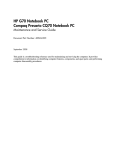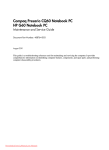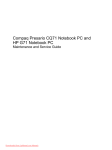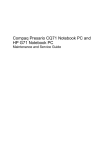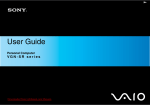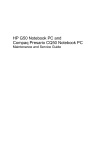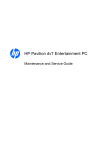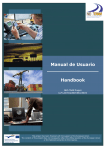Download HP Presario 7481 System information
Transcript
HP G70 Notebook PC Compaq Presario CQ70 Notebook PC Maintenance and Service Guide Document Part Number: 485462-001 September 2008 This guide is a troubleshooting reference used for maintaining and servicing the computer. It provides comprehensive information on identifying computer features, components, and spare parts; and performing computer disassembly procedures. Downloaded from LpManual.com Manuals © Copyright 2008 Hewlett-Packard Development Company, L.P. Bluetooth is a trademark owned by its proprietor and used by Hewlett-Packard Company under license. Intel, Core, Celeron, and Pentium are trademarks of Intel Corporation in the U.S. and other countries. Microsoft, Windows, and Windows Vista are U.S. registered trademarks of Microsoft Corporation. SD Logo is a trademark of its proprietor. The information contained herein is subject to change without notice. The only warranties for HP products and services are set forth in the express warranty statements accompanying such products and services. Nothing herein should be construed as constituting an additional warranty. HP shall not be liable for technical or editorial errors or omissions contained herein. First Edition: September 2008 Document Part Number: 485462-001 Downloaded from LpManual.com Manuals Safety warning notice Å WARNING: To reduce the possibility of heat-related injuries or of overheating the computer, do not place the computer directly on your lap or obstruct the computer air vents. Use the computer only on a hard, flat surface. Do not allow another hard surface, such as an adjoining optional printer, or a soft surface, such as pillows or rugs or clothing, to block airflow. Also, do not allow the AC adapter to contact the skin or a soft surface, such as pillows or rugs or clothing, during operation. The computer and the AC adapter comply with the user-accessible surface temperature limits defined by the International Standard for Safety of Information Technology Equipment (IEC 60950). Downloaded from LpManual.com Manuals Contents 1 Product description 2 External component identification Top components . . . . . . . . . . . . . . . . . . . . . . . . . . . . . . . . . . . . . . . . . . . . . . . . . . . . . . . . . . . . . . . . . . . . . . Display components . . . . . . . . . . . . . . . . . . . . . . . . . . . . . . . . . . . . . . . . . . . . . . . . . . . . . . . . . . . . . . . Lights . . . . . . . . . . . . . . . . . . . . . . . . . . . . . . . . . . . . . . . . . . . . . . . . . . . . . . . . . . . . . . . . . . . . . . . . . . Buttons and speakers. . . . . . . . . . . . . . . . . . . . . . . . . . . . . . . . . . . . . . . . . . . . . . . . . . . . . . . . . . . . . . . Keys . . . . . . . . . . . . . . . . . . . . . . . . . . . . . . . . . . . . . . . . . . . . . . . . . . . . . . . . . . . . . . . . . . . . . . . . . . . TouchPad . . . . . . . . . . . . . . . . . . . . . . . . . . . . . . . . . . . . . . . . . . . . . . . . . . . . . . . . . . . . . . . . . . . . . . . Front components. . . . . . . . . . . . . . . . . . . . . . . . . . . . . . . . . . . . . . . . . . . . . . . . . . . . . . . . . . . . . . . . . . . . . Rear components . . . . . . . . . . . . . . . . . . . . . . . . . . . . . . . . . . . . . . . . . . . . . . . . . . . . . . . . . . . . . . . . . . . . . Left-side components . . . . . . . . . . . . . . . . . . . . . . . . . . . . . . . . . . . . . . . . . . . . . . . . . . . . . . . . . . . . . . . . . . Right-side components. . . . . . . . . . . . . . . . . . . . . . . . . . . . . . . . . . . . . . . . . . . . . . . . . . . . . . . . . . . . . . . . . Bottom components . . . . . . . . . . . . . . . . . . . . . . . . . . . . . . . . . . . . . . . . . . . . . . . . . . . . . . . . . . . . . . . . . . . 2–1 2–1 2–2 2–3 2–4 2–5 2–6 2–6 2–7 2–8 2–9 3 Illustrated parts catalog Serial number location . . . . . . . . . . . . . . . . . . . . . . . . . . . . . . . . . . . . . . . . . . . . . . . . . . . . . . . . . . . . . . . . . 3–1 Computer major components . . . . . . . . . . . . . . . . . . . . . . . . . . . . . . . . . . . . . . . . . . . . . . . . . . . . . . . . . . . . 3–2 Display assembly components . . . . . . . . . . . . . . . . . . . . . . . . . . . . . . . . . . . . . . . . . . . . . . . . . . . . . . . . . . . 3–9 Plastics Kit . . . . . . . . . . . . . . . . . . . . . . . . . . . . . . . . . . . . . . . . . . . . . . . . . . . . . . . . . . . . . . . . . . . . . . . . . 3–10 Mass storage devices . . . . . . . . . . . . . . . . . . . . . . . . . . . . . . . . . . . . . . . . . . . . . . . . . . . . . . . . . . . . . . . . . 3–11 Miscellaneous parts . . . . . . . . . . . . . . . . . . . . . . . . . . . . . . . . . . . . . . . . . . . . . . . . . . . . . . . . . . . . . . . . . . 3–12 Sequential part number listing . . . . . . . . . . . . . . . . . . . . . . . . . . . . . . . . . . . . . . . . . . . . . . . . . . . . . . . . . . 3–13 4 Removal and replacement procedures Preliminary replacement requirements . . . . . . . . . . . . . . . . . . . . . . . . . . . . . . . . . . . . . . . . . . . . . . . . . . . . 4–1 Tools required . . . . . . . . . . . . . . . . . . . . . . . . . . . . . . . . . . . . . . . . . . . . . . . . . . . . . . . . . . . . . . . . . . . . 4–1 Service considerations. . . . . . . . . . . . . . . . . . . . . . . . . . . . . . . . . . . . . . . . . . . . . . . . . . . . . . . . . . . . . . 4–1 Grounding guidelines . . . . . . . . . . . . . . . . . . . . . . . . . . . . . . . . . . . . . . . . . . . . . . . . . . . . . . . . . . . . . . 4–2 Unknown user password . . . . . . . . . . . . . . . . . . . . . . . . . . . . . . . . . . . . . . . . . . . . . . . . . . . . . . . . . . . 4–4 Component replacement procedures . . . . . . . . . . . . . . . . . . . . . . . . . . . . . . . . . . . . . . . . . . . . . . . . . . . . . . 4–5 Serial number . . . . . . . . . . . . . . . . . . . . . . . . . . . . . . . . . . . . . . . . . . . . . . . . . . . . . . . . . . . . . . . . . . . . 4–5 Computer feet . . . . . . . . . . . . . . . . . . . . . . . . . . . . . . . . . . . . . . . . . . . . . . . . . . . . . . . . . . . . . . . . . . . . 4–6 Battery. . . . . . . . . . . . . . . . . . . . . . . . . . . . . . . . . . . . . . . . . . . . . . . . . . . . . . . . . . . . . . . . . . . . . . . . . . 4–6 Optical drive . . . . . . . . . . . . . . . . . . . . . . . . . . . . . . . . . . . . . . . . . . . . . . . . . . . . . . . . . . . . . . . . . . . . . 4–7 Hard drive . . . . . . . . . . . . . . . . . . . . . . . . . . . . . . . . . . . . . . . . . . . . . . . . . . . . . . . . . . . . . . . . . . . . . . . 4–9 RTC battery. . . . . . . . . . . . . . . . . . . . . . . . . . . . . . . . . . . . . . . . . . . . . . . . . . . . . . . . . . . . . . . . . . . . . 4–11 Memory module . . . . . . . . . . . . . . . . . . . . . . . . . . . . . . . . . . . . . . . . . . . . . . . . . . . . . . . . . . . . . . . . . 4–12 WLAN module . . . . . . . . . . . . . . . . . . . . . . . . . . . . . . . . . . . . . . . . . . . . . . . . . . . . . . . . . . . . . . . . . . 4–13 Keyboard. . . . . . . . . . . . . . . . . . . . . . . . . . . . . . . . . . . . . . . . . . . . . . . . . . . . . . . . . . . . . . . . . . . . . . . 4–15 Keyboard cover . . . . . . . . . . . . . . . . . . . . . . . . . . . . . . . . . . . . . . . . . . . . . . . . . . . . . . . . . . . . . . . . . . 4–17 Power button board . . . . . . . . . . . . . . . . . . . . . . . . . . . . . . . . . . . . . . . . . . . . . . . . . . . . . . . . . . . . . . . 4–19 Maintenance and Service Guide Downloaded from LpManual.com Manuals iv Contents Display assembly . . . . . . . . . . . . . . . . . . . . . . . . . . . . . . . . . . . . . . . . . . . . . . . . . . . . . . . . . . . . . . . . Top cover . . . . . . . . . . . . . . . . . . . . . . . . . . . . . . . . . . . . . . . . . . . . . . . . . . . . . . . . . . . . . . . . . . . . . . TouchPad on/off button board and board bracket. . . . . . . . . . . . . . . . . . . . . . . . . . . . . . . . . . . . . . . . Audio board. . . . . . . . . . . . . . . . . . . . . . . . . . . . . . . . . . . . . . . . . . . . . . . . . . . . . . . . . . . . . . . . . . . . . Bluetooth module . . . . . . . . . . . . . . . . . . . . . . . . . . . . . . . . . . . . . . . . . . . . . . . . . . . . . . . . . . . . . . . . Speakers . . . . . . . . . . . . . . . . . . . . . . . . . . . . . . . . . . . . . . . . . . . . . . . . . . . . . . . . . . . . . . . . . . . . . . . USB board. . . . . . . . . . . . . . . . . . . . . . . . . . . . . . . . . . . . . . . . . . . . . . . . . . . . . . . . . . . . . . . . . . . . . . System board. . . . . . . . . . . . . . . . . . . . . . . . . . . . . . . . . . . . . . . . . . . . . . . . . . . . . . . . . . . . . . . . . . . . Modem module cable . . . . . . . . . . . . . . . . . . . . . . . . . . . . . . . . . . . . . . . . . . . . . . . . . . . . . . . . . . . . . Fan/heatsink assembly . . . . . . . . . . . . . . . . . . . . . . . . . . . . . . . . . . . . . . . . . . . . . . . . . . . . . . . . . . . . Processor . . . . . . . . . . . . . . . . . . . . . . . . . . . . . . . . . . . . . . . . . . . . . . . . . . . . . . . . . . . . . . . . . . . . . . . Power connector cable . . . . . . . . . . . . . . . . . . . . . . . . . . . . . . . . . . . . . . . . . . . . . . . . . . . . . . . . . . . . 4–20 4–26 4–28 4–31 4–32 4–33 4–34 4–35 4–38 4–39 4–42 4–44 5 Setup Utility Starting the Setup Utility . . . . . . . . . . . . . . . . . . . . . . . . . . . . . . . . . . . . . . . . . . . . . . . . . . . . . . . . . . . . . . . Changing the language of the Setup Utility . . . . . . . . . . . . . . . . . . . . . . . . . . . . . . . . . . . . . . . . . . . . . . . . . Navigating and selecting in the Setup Utility . . . . . . . . . . . . . . . . . . . . . . . . . . . . . . . . . . . . . . . . . . . . . . . Displaying system information . . . . . . . . . . . . . . . . . . . . . . . . . . . . . . . . . . . . . . . . . . . . . . . . . . . . . . . . . . Restoring default settings in the Setup Utility . . . . . . . . . . . . . . . . . . . . . . . . . . . . . . . . . . . . . . . . . . . . . . . Exiting the Setup Utility. . . . . . . . . . . . . . . . . . . . . . . . . . . . . . . . . . . . . . . . . . . . . . . . . . . . . . . . . . . . . . . . Setup Utility menus . . . . . . . . . . . . . . . . . . . . . . . . . . . . . . . . . . . . . . . . . . . . . . . . . . . . . . . . . . . . . . . . . . . Main menu . . . . . . . . . . . . . . . . . . . . . . . . . . . . . . . . . . . . . . . . . . . . . . . . . . . . . . . . . . . . . . . . . . . . . . Security menu . . . . . . . . . . . . . . . . . . . . . . . . . . . . . . . . . . . . . . . . . . . . . . . . . . . . . . . . . . . . . . . . . . . . System Configuration menu . . . . . . . . . . . . . . . . . . . . . . . . . . . . . . . . . . . . . . . . . . . . . . . . . . . . . . . . . Diagnostics menu . . . . . . . . . . . . . . . . . . . . . . . . . . . . . . . . . . . . . . . . . . . . . . . . . . . . . . . . . . . . . . . . . 5–1 5–1 5–2 5–2 5–2 5–3 5–3 5–3 5–3 5–4 5–4 6 Specifications Computer specifications. . . . . . . . . . . . . . . . . . . . . . . . . . . . . . . . . . . . . . . . . . . . . . . . . . . . . . . . . . . . . . . . 17-inch WXGA display specifications. . . . . . . . . . . . . . . . . . . . . . . . . . . . . . . . . . . . . . . . . . . . . . . . . . . . . Hard drive specifications . . . . . . . . . . . . . . . . . . . . . . . . . . . . . . . . . . . . . . . . . . . . . . . . . . . . . . . . . . . . . . . DVD±RW and CD-RW SuperMulti Double-Layer Combo Drive specifications. . . . . . . . . . . . . . . . . . . . DVD±RW and CD-RW SuperMulti Double-Layer Combo Drive with LightScribe specifications. . . . . . Blu-ray ROM DVD±RW SuperMulti DL Drive specifications . . . . . . . . . . . . . . . . . . . . . . . . . . . . . . . . . System DMA specifications. . . . . . . . . . . . . . . . . . . . . . . . . . . . . . . . . . . . . . . . . . . . . . . . . . . . . . . . . . . . . System interrupt specifications . . . . . . . . . . . . . . . . . . . . . . . . . . . . . . . . . . . . . . . . . . . . . . . . . . . . . . . . . . System I/O address specifications . . . . . . . . . . . . . . . . . . . . . . . . . . . . . . . . . . . . . . . . . . . . . . . . . . . . . . . . System memory map specifications. . . . . . . . . . . . . . . . . . . . . . . . . . . . . . . . . . . . . . . . . . . . . . . . . . . . . . . 6–1 6–2 6–3 6–4 6–5 6–5 6–6 6–6 6–7 6–8 7 Screw listing Phillips PM2.5x5.0 screw . . . . . . . . . . . . . . . . . . . . . . . . . . . . . . . . . . . . . . . . . . . . . . . . . . . . . . . . . . . . . . 7–1 Phillips PM2.0x6.0 screw . . . . . . . . . . . . . . . . . . . . . . . . . . . . . . . . . . . . . . . . . . . . . . . . . . . . . . . . . . . . . . 7–4 Phillips PM2.5x6.0 captive screw . . . . . . . . . . . . . . . . . . . . . . . . . . . . . . . . . . . . . . . . . . . . . . . . . . . . . . . . 7–5 Phillips PM2.5x6.0 screw . . . . . . . . . . . . . . . . . . . . . . . . . . . . . . . . . . . . . . . . . . . . . . . . . . . . . . . . . . . . . . 7–6 Phillips PM2.5x9.0 screw . . . . . . . . . . . . . . . . . . . . . . . . . . . . . . . . . . . . . . . . . . . . . . . . . . . . . . . . . . . . . . 7–7 Phillips PM2.5x7.0 screw . . . . . . . . . . . . . . . . . . . . . . . . . . . . . . . . . . . . . . . . . . . . . . . . . . . . . . . . . . . . . . 7–9 Phillips PM2.0x4.0 screw . . . . . . . . . . . . . . . . . . . . . . . . . . . . . . . . . . . . . . . . . . . . . . . . . . . . . . . . . . . . . 7–11 Phillips PM2.0x3.0 screw . . . . . . . . . . . . . . . . . . . . . . . . . . . . . . . . . . . . . . . . . . . . . . . . . . . . . . . . . . . . . 7–14 Phillips PM3.0x4.0 screw . . . . . . . . . . . . . . . . . . . . . . . . . . . . . . . . . . . . . . . . . . . . . . . . . . . . . . . . . . . . . 7–15 Phillips PM2.0x10.0 captive screw . . . . . . . . . . . . . . . . . . . . . . . . . . . . . . . . . . . . . . . . . . . . . . . . . . . . . . 7–16 v Downloaded from LpManual.com Manuals Maintenance and Service Guide Contents 8 Backup and recovery Creating recovery discs . . . . . . . . . . . . . . . . . . . . . . . . . . . . . . . . . . . . . . . . . . . . . . . . . . . . . . . . . . . . . . . . Backing up your information . . . . . . . . . . . . . . . . . . . . . . . . . . . . . . . . . . . . . . . . . . . . . . . . . . . . . . . . . . . . When to back up . . . . . . . . . . . . . . . . . . . . . . . . . . . . . . . . . . . . . . . . . . . . . . . . . . . . . . . . . . . . . . . . . . Backup suggestions. . . . . . . . . . . . . . . . . . . . . . . . . . . . . . . . . . . . . . . . . . . . . . . . . . . . . . . . . . . . . . . . Using system restore points . . . . . . . . . . . . . . . . . . . . . . . . . . . . . . . . . . . . . . . . . . . . . . . . . . . . . . . . . Performing a recovery . . . . . . . . . . . . . . . . . . . . . . . . . . . . . . . . . . . . . . . . . . . . . . . . . . . . . . . . . . . . . . . . . Recovering from the recovery discs . . . . . . . . . . . . . . . . . . . . . . . . . . . . . . . . . . . . . . . . . . . . . . . . . . . Recovering from the dedicated recovery partition (select models only) . . . . . . . . . . . . . . . . . . . . . . . 8–1 8–2 8–2 8–2 8–3 8–4 8–4 8–4 9 Connector pin assignments Audio-out (headphone) . . . . . . . . . . . . . . . . . . . . . . . . . . . . . . . . . . . . . . . . . . . . . . . . . . . . . . . . . . . . . . . . Audio-in (microphone). . . . . . . . . . . . . . . . . . . . . . . . . . . . . . . . . . . . . . . . . . . . . . . . . . . . . . . . . . . . . . . . . External monitor. . . . . . . . . . . . . . . . . . . . . . . . . . . . . . . . . . . . . . . . . . . . . . . . . . . . . . . . . . . . . . . . . . . . . . HDMI . . . . . . . . . . . . . . . . . . . . . . . . . . . . . . . . . . . . . . . . . . . . . . . . . . . . . . . . . . . . . . . . . . . . . . . . . . . . . . RJ-11 (modem). . . . . . . . . . . . . . . . . . . . . . . . . . . . . . . . . . . . . . . . . . . . . . . . . . . . . . . . . . . . . . . . . . . . . . . RJ-45 (network) . . . . . . . . . . . . . . . . . . . . . . . . . . . . . . . . . . . . . . . . . . . . . . . . . . . . . . . . . . . . . . . . . . . . . . Universal Serial Bus. . . . . . . . . . . . . . . . . . . . . . . . . . . . . . . . . . . . . . . . . . . . . . . . . . . . . . . . . . . . . . . . . . . 9–1 9–1 9–2 9–3 9–4 9–4 9–5 10 Power cord set requirements Requirements for all countries and regions . . . . . . . . . . . . . . . . . . . . . . . . . . . . . . . . . . . . . . . . . . . . . . . . 10–1 Requirements for specific countries and regions . . . . . . . . . . . . . . . . . . . . . . . . . . . . . . . . . . . . . . . . . . . . 10–2 11 Recycling Battery . . . . . . . . . . . . . . . . . . . . . . . . . . . . . . . . . . . . . . . . . . . . . . . . . . . . . . . . . . . . . . . . . . . . . . . . . . . . 11–1 Display . . . . . . . . . . . . . . . . . . . . . . . . . . . . . . . . . . . . . . . . . . . . . . . . . . . . . . . . . . . . . . . . . . . . . . . . . . . . 11–1 Index Maintenance and Service Guide Downloaded from LpManual.com Manuals vi 1 Product description Category Description Product name HP G70 Notebook PC Compaq Presario CQ70 Notebook PC Processors Presario CQ70 UMA Presario CQ70 Discrete HP G70 UMA HP G70 Discrete X X X X X X X X ■ P8600 2.4-GHz processor X X X X ■ P8400 2.26-GHz processor X X X X ■ P7350 2.0-GHz processor X X X X ■ T5900 2.2-GHz processor X X X X ■ T5800 2.0-GHz processor X X X X ■ T3400 2.16-GHz processor X X X X ■ T3200 2.0-GHz processor X X X X Intel® Core™2 Duo processors (6-MB L2 cache, 1066-MHz front side bus (FSB)) T9400 2.53-GHz processor Intel Core2 Duo processors (3-MB L2 cache, 1066-MHz FSB) Intel Core2 Duo processors (2-MB L2 cache, 800-MHz FSB) Intel Pentium® Dual-Core processors (1-MB L2 cache, 667-MHz FSB) Intel Celeron®-M processors (1-MB L2 cache, 667-MHz FSB) ■ 585 2.16-GHz processor X X ■ 575 2.0-GHz processor X X Intel Celeron-T processors (1-MB L2 cache, 667-MHz FSB) Chipset ■ T1700 1.86-GHz processor X X X X ■ T1600 1.66-GHz processor X X X X Intel GM45 X X Intel GL40 X X Intel PM45 X Southbridge: ICH9m X X X X (Continued) Maintenance and Service Guide Downloaded from LpManual.com Manuals 1–1 Product description Category Description Presario CQ70 UMA Graphics Intel Graphics Media Accelerator 4500MHD (Shared) X X UMA (integrated) with shared video memory (dynamically allocated) X X ■ up to 96 MB = 512-MB system memory X X ■ up to 270 MB = 1024-MB system memory X X ■ up to 781 MB = 2048-MB system memory X X ■ up to 1294 MB = 3-GB system memory X X NVIDIA GeForce 9200M GE with 256 MB of dedicated video memory Panel Memory Presario CQ70 Discrete HP G70 UMA X HP G70 Discrete X 17-inch WXGA BrightView display panel (1440 x 900) X X X X 16:10 Wide Aspect Ratio X X X X 2 customer-accessible/upgradable memory module slots X X X X Supports dual-channel memory X X X X Supports up to 4 GB of system memory X X X X Supports PC2-6400, 800-MHz, DDR2 and PC2-5300, 667-MHz, DDR2 X X X X ■ 3072-MB total system memory (2048 + 1024) X X X X ■ 2048-MB total system memory (2048 × 1, 1024 × 2, dual-channel) X X X X ■ 1536-MB total system memory (1024 + 512) X X X X ■ 1024-MB total system memory (1024 × 1, 512 × 2, dual-channel) X X X X ■ 512-MB total system memory (512 × 1, only on computer models equipped with FreeDOS and Windows Vista® Basic) X X X X 120-GB, 5400-rpm X X X X 160-GB, 5400-rpm X X X X X X Supports the following configurations: Hard drives Supports all 9.5-mm (2.5-inch) SATA hard drives Customer accessible Serial ATA Single hard drive configurations: 200-GB, 5400-rpm 250-GB, 5400-rpm X X X X 320-GB, 5400-rpm X X X X (Continued) 1–2 Downloaded from LpManual.com Manuals Maintenance and Service Guide Product description Category Description Presario CQ70 UMA Presario CQ70 Discrete HP G70 UMA HP G70 Discrete Optical drives 12.7mm tray load - SATA - Fixed X X X X DVD±RW and CD-RW SuperMulti Double-Layer Combo Drive X X X X DVD±RW and CD-RW SuperMulti Double-Layer Combo Drive with LightScribe X X X X Blu-ray ROM DVD±RW SuperMulti DL Drive X X X X Webcam VGA camera, 640 x 480 resolution, 22.5 frames per second, fixed angle with activity light X X X X Microphone Intregated stereo microphone X X X X Audio High-definition audio supports Microsoft® premium requirements X X X X Modem 56K V.92 1.5-inch data/fax modem X X X X Computer models not equipped with a modem will have a cover on the RJ-11 jack opening X X X X Supports all worldwide certification requirements X X X X Ethernet Integrated 10/100 network interface card (NIC) X X X X Wireless Integrated WLAN options by way of wireless module: X X X X 2 wireless antennae built into display assembly X X X X Support for no-WLAN option X X X X ■ Atheros AR9280 802.11a/b/g/n X X X X ■ Atheros AR2425 802.11b/g X X X X ■ Broadcom BCM4312 802.11b/g X X X X ■ Intel Wi-Fi Link 5100 802.11 a/b/g X X X X ■ Intel Wi-Fi Link 5100 802.11 a/b/g/n X X X X External media card Digital Media Slot supporting SD, MMC, MS, MSPro, xD cards. With adapter (not included), supports mini versions of SD, MMC, MS Duo. X X X X Ports Audio-in (stereo microphone) X X X X Audio-out (stereo headphone) X X X X High-definition multimedia interface (HDMI) version 1.3 supporting 1080p with high-bandwidth digital content protection (HDCP) key X X X X RJ-11 (modem) X X X X RJ-45 (Ethernet, includes link and activity lights) X X X X USB (3) X X X X VGA (Dsub 15-pin) supporting 1920 × 1200 external resolution at 75 Hz, 1600 × 1200 external resolution at 75 Hz (hot plug/unplug with autodetect) X X X X Multi-pin AC power X X X X Support for the following WLAN formats: Docking None (Continued) Maintenance and Service Guide Downloaded from LpManual.com Manuals 1–3 Product description Presario CQ70 UMA Presario CQ70 Discrete HP G70 UMA HP G70 Discrete Full-size keyboard (17-inch with numerical key pad) X X X X TouchPad with 2 TouchPad buttons X X X X Supports 2-way scroll with legend X X X X Taps enabled as default X X X X 65-W AC adapter with localized cable plug support X Category Description Keyboard/TouchPad Power requirements 90-W AC adapter with localized cable plug support X X X 6-cell, 2.20-Ah, 47-Whr battery X X X X Security Security cable slot X X X X Operating system Preinstalled: Windows Vista Business 32 X X X X Windows Vista Premium 32 X X X X Windows Vista Home Basic 32 X X X X FreeDOS X X X X RedFlag LINUX X X X X AC adapter X X X X Battery (system) X X X X Hard drive X X X X Memory module X X X X Optical drive X X X X WLAN module X X X X Serviceability End-user replaceable parts: 1–4 Downloaded from LpManual.com Manuals Maintenance and Service Guide 2 External component identification Top components Display components Item Component Description 1 Internal display switch Turns off the display and initiates Sleep if the display is closed while the power is on. 2 Wireless antennae (2) (select models only) Send and receive signals from one or more wireless devices. antennae are not visible from the outside of the ✎ The computer. For optimal transmission, keep the areas immediately around the antennae free from obstructions. To see wireless regulatory notices, refer to the section of the Regulatory, Safety and Environmental Notices that applies to your country or region. These notices are located in Help and Support. 3 Integrated webcam light (select models only) On: The integrated webcam is in use. 4 Integrated webcam (select models only) Records audio and video and captures still photographs. 5 Internal microphone Records sound. Maintenance and Service Guide Downloaded from LpManual.com Manuals 2–1 External component identification Lights Item 1 Component Description Power lights* (2) ■ On: The computer is on. ■ Blinking: The computer is in the Sleep state. ■ Off: The computer is off or in Hibernation. 2 Battery light ■ On: A battery is charging. ■ Blinking: A battery that is the only available power source has reached a low battery level. When the battery reaches a critical battery level, the battery light begins blinking rapidly. ■ Off: If the computer is plugged into an external power source, the light is turned off when all batteries in the computer are fully charged. If the computer is not plugged into an external power source, the light stays off until the battery reaches a low battery level. 3 Drive light Blinking: The hard drive or optical drive is being accessed. 4 TouchPad light White: TouchPad is enabled. 5 Caps lock light On: Caps lock is on. 6 Wireless light ■ Blue: An integrated wireless device, such as a wireless local area network (WLAN) device and/or a Bluetooth® device, is turned on. ■ Amber: All wireless devices are turned off. 7 Num lock light On: Num lock is on or the integrated numeric keypad is enabled. *The 2 power lights display the same information. The light on the power button is visible only when the computer is open. The power light on the front of the computer is visible whether the computer is open or closed. 2–2 Downloaded from LpManual.com Manuals Maintenance and Service Guide External component identification Buttons and speakers Item Component Description 1 Speakers (2) Produce sound. 2 Power button* ■ When the computer is off, press the button to turn on the computer. ■ When the computer is on, press the button briefly to initiate Sleep. ■ When the computer is in the Sleep state, press the button briefly to exit Sleep. ■ When the computer is in Hibernation, press the button briefly to exit Hibernation. If the computer has stopped responding and Windows® shutdown procedures are ineffective, press and hold the power button for at least 5 seconds to turn off the computer. To learn more about your power settings, select Start > Control Panel > System and Maintenance > Power Options. 3 Wireless button Turns the wireless feature on or off, but does not create a wireless connection. wireless network must be set up in order to establish a ✎ Awireless connection. *This table describes factory settings. For information about changing factory settings, refer to the user guides located in Help and Support. Maintenance and Service Guide Downloaded from LpManual.com Manuals 2–3 External component identification Keys Item Component Description 1 esc key Displays system information about your computer when pressed in combination with the fn key. 2 fn key Executes frequently used system functions when pressed in combination with a function key or the esc key. 3 Windows logo key Displays the Windows Start menu. 4 Windows applications key Displays a shortcut menu for items beneath the pointer. 5 Integrated numeric keypad Can be used like the keys on an external numeric keypad. 6 Volume keys Adjust system volume when pressed in combination with the fn key. 7 Function keys Execute frequently used system functions when pressed in combination with the fn key. 2–4 Downloaded from LpManual.com Manuals Maintenance and Service Guide External component identification TouchPad Item Component Function 1 TouchPad light ■ White: TouchPad is enabled. ■ Amber: TouchPad is disabled. 2 TouchPad* Moves the pointer and selects or activates items on the screen. 3 Left TouchPad button* Functions like the left button on an external mouse. 4 TouchPad on/off button Enables/disables the TouchPad. 5 TouchPad vertical scroll zone Scrolls up or down. 6 Right TouchPad button* Functions like the right button on an external mouse. *This table describes factory settings. To view and change TouchPad preferences, select Start > Control Panel > Hardware and Sound > Mouse. Maintenance and Service Guide Downloaded from LpManual.com Manuals 2–5 External component identification Front components Item Component Description 1 Power light ■ On: The computer is on. ■ Blinking: The computer is in the Sleep state. ■ Off: The computer is off or in Hibernation. 2 Battery light ■ On: A battery is charging. ■ Blinking: A battery that is the only available power source has reached a low battery level. When the battery reaches a critical battery level, the battery light begins blinking rapidly. ■ Off: If the computer is plugged into an external power source, the light is turned off when all batteries in the computer are fully charged. If the computer is not plugged into an external power source, the light stays off until the battery reaches a low battery level. 3 Drive light Blinking: The hard drive or optical drive is being accessed. 4 Audio-in (microphone) jack Connects an optional computer headset microphone, stereo array microphone, or monaural microphone. 5 Audio-out (headphone) jack Produces sound when connected to optional powered stereo speakers, headphones, ear buds, a headset, or television audio. Rear components Component Function Vents (2) Enable airflow to cool internal components. computer fan starts up automatically to cool ✎ The internal components and prevent overheating. It is normal for the internal fan to cycle on and off during routine operation. 2–6 Downloaded from LpManual.com Manuals Maintenance and Service Guide External component identification Left-side components Item Component Function 1 Power connector Connects an AC adapter. 2 AC adapter light ■ On: The computer is connected to external power. ■ Off: The computer is not connected to external power. 3 External monitor port Connects an external VGA monitor or projector. 4 RJ-45 (network) jack Connects a network cable. 5 HDMI port (select models only) Connects an optional video or audio device, such as a high-definition television, or any compatible digital or audio component. 6 USB port Connects an optional USB device. 7 Digital Media Slot (select models only) Supports the following optional digital card formats: ■ Memory Stick (MS) ■ ■ ■ ■ ■ ■ 8 Digital Media Slot light (select models only) Maintenance and Service Guide Downloaded from LpManual.com Manuals Memory Stick Pro (MSP) MultiMediaCard (MMC) Secure Digital (SD) Memory Card xD-Picture Card (XD) xD-Picture Card (XD) Type H xD-Picture Card (XD) Type M On: The Digital Media Slot is in use. 2–7 External component identification Right-side components Item Component Function 1 Optical drive Reads optical discs and, on select models, also writes to optical discs. 2 Optical drive light Blinking: The optical drive is being accessed. 3 USB ports (2) Connect optional USB devices. 4 RJ-11 (modem) jack (select models only) Connects a modem cable. 5 Security cable slot Attaches an optional security cable to the computer. security cable is designed to act as a deterrent, but it may ✎ The not prevent the computer from being mishandled or stolen. 2–8 Downloaded from LpManual.com Manuals Maintenance and Service Guide External component identification Bottom components Item Component Function 1 Battery bay Holds the battery. 2 Battery release latch Releases the battery from the battery bay. 3 WLAN module compartment Holds the WLAN module. Ä 4 Vents (4) To prevent an unresponsive system, replace the wireless module with only a wireless module authorized for use in the computer by the governmental agency that regulates wireless devices in your country or region. If you replace the module and then receive a warning message, remove the module to restore computer functionality, and then contact technical support through Help and Support. Enable airflow to cool internal components. computer fan starts up automatically to cool internal ✎ The components and prevent overheating. It is normal for the internal fan to cycle on and off during routine operation. 5 Memory module compartment Contains the memory module slots. 6 Hard drive bay Holds the hard drive. Maintenance and Service Guide Downloaded from LpManual.com Manuals 2–9 3 Illustrated parts catalog Serial number location When ordering parts or requesting information, provide the computer serial number and model number located on the bottom of the computer. Item Component Description 1 Product name This is the product name affixed to the front of your computer. 2 Serial number (s/n) This is an alphanumeric identifier that is unique to each product. 3 Part number/ product number (p/n) This number provides specific information about the product’s hardware components. The part number helps a service technician to determine what components and parts are needed. 4 Model description This is the number you use to locate documents, drivers, and support for your computer. 5 Warranty period This number describes the duration (in years) of the warranty period for this computer. Maintenance and Service Guide Downloaded from LpManual.com Manuals 3–1 Illustrated parts catalog Computer major components 3–2 Downloaded from LpManual.com Manuals Maintenance and Service Guide Illustrated parts catalog Item Description (1) 17-inch WXGA BrightView display assemblies (includes webcam module and cable, 2 WLAN antenna transceivers and cables, microphone and cable, and logo) (2) Spare Part Number For use with HP G70 computer models 485418-001 For use with Presario CQ70 computer models 485420-001 Keyboards (include keyboard cable) For use in Belgium 485424-181 For use in Canada 485424-121 For use in the Czech Republic 485424-221 For use in France 485424-051 For use in Denmark, Finland, and Norway 485424-DH1 For use in Germany 485424-041 For use in Greece 485424-151 For use in Israel 485424-BB1 For use in Italy 485424--061 For use in Latin America 485424-161 For international use 485424-B31 For use in Portugal 485424-131 For use in Russia 485424-251 For use in Saudi Arabia 485424-171 For use in South Korea 485424-AD1 For use in Spain 485424-071 For use in Switzerland 485424-111 For use in Thailand 485424-281 For use in Turkey 485424-141 For use in the United Kingdom 485424-031 For use in the United States 485424-001 (3) Keyboard cover 489115-001 (4) Power button board (includes power button board cable) 489116-001 (5) Top cover (includes TouchPad board) 489117-001 (6) TouchPad on/off button board (includes cables) 489118-001 (7) Fan/heatsink assembly (includes replacement thermal material) 489126-001 (8) TouchPad board bracket 489119-001 Plastics Kit (see Plastics Kit on page 3-9 for more Plastics Kit spare part information) 489112-001 (9a) Hard drive cover (9b) Memory module compartment cover (9c) WLAN module compartment cover (10) USB board (does not include USB board cable) 486633-001 USB board cable (not illustrated, includes numLock LED) 489123-001 (Continued) Maintenance and Service Guide Downloaded from LpManual.com Manuals 3–3 Illustrated parts catalog Item Description (11) System boards Spare Part Number UMA system board, GM45 (includes built-in modem, Digital Media Slot, HDMI port, and replacement thermal material) 485218-001 UMA system board, GL40 (includes built-in modem, Digital Media Slot, HDMI port, and replacement thermal material) 485219-001 Discrete system board, PM45 (includes built-in modem, Digital Media Slot, HDMI port, and replacement thermal material) 488338-001 UMA system board, GL40 (includes built-in modem, Digital Media Slot, and replacement thermal material) 494282-001 (12) Speakers (include left and right speakers and cables) 488383-001 (13) Audio board (includes audio board cable) 489120-001 (14) Processors (include replacement thermal material) Intel Core2 Duo processors (6-MB L2 cache, 1066-MHz FSB) T9400 2.53-GHz processr 492318-001 Intel Core2 Duo processors (3-MB L2 cache, 1066-MHz FSB) ■ P8600 2.4-GHz processor 492317-001 ■ P8400 2.26-GHz processor 492316-001 ■ P7350 2.0-GHz processor 501520-002 Intel Core2 Duo processors (2-MB L2 cache, 800-MHz FSB) ■ T5900 2.2-GHz processor 501522-002 ■ T5800 2.0-GHz processor 501521-002 Intel Pentium Dual-Core processors (1-MB L2 cache, 667-MHz FSB) ■ T3400 2.16-GHz processor 501523-002 ■ T3200 2.0-GHz processor 492319-001 Intel Celeron-M processors (1-MB L2 cache, 667-MHz FSB) ■ 585 2.16-GHz processor 492322-001 ■ 575 2.0-GHz processor 492321-001 Intel Celeron-T processors (1-MB L2 cache, 667-MHz FSB) ■ T1700 1.86-GHz processor 501525-002 ■ T1600 1.66-GHz processor 501524-002 (15) Modem module cable 489125-001 (16) Power connector cable 486637-001 (17) Optical drive connector 489127-001 (18) Base enclosures (include rubber feet) (19) For use only with computer models equipped with a built-in modem, Digital Media Slot, and an HDMI port 489114-001 For use only with computer models equipped with a built-in modem and Digital Media Slot, without an HDMI port 501252-001 Rubber Kit (not illustrated, includes 6 computer feet) 486623-001 Battery, 6-cell, 2.20-Ah, 47-Wh 485041-003 (Continued) 3–4 Downloaded from LpManual.com Manuals Maintenance and Service Guide Illustrated parts catalog Item Description Spare Part Number (20) Bluetooth® module (does not include Bluetooth cable) 483113-001 Bluetooth cable (not illustrated) 489121-001 (21) Hard drives (include hard drive bracket and connector) 320-GB, 5400-rpm 504448-001 250-GB, 5400-rpm 485036-003 200-GB, 5400-rpm 507527-001 160-GB, 5400-rpm 485035-003 120-GB, 5400-rpm 485034-003 Hard Drive Hardware Kit (includes connector, bracket, and screws) 504059-001 (22) RTC battery 501587-001 (23) Memory Modules PC2-6400, 667-MHz, DDR2 2048-MB 485033-003 1024-MB 485032-003 512-MB 485031-003 PC2-5300, 667-MHz, DDR2 (24) 2048-MB 485030-003 1024-MB 485029-003 512-MB 485028-003 WLAN modules Atheros AR9280 802.11a/b/g/n WLAN modules: ■ For use in Canada, the Cayman Islands, Guam, Puerto Rico, the U.S. Virgin Islands, and the United States 482260-001 (Continued) Maintenance and Service Guide Downloaded from LpManual.com Manuals 3–5 Illustrated parts catalog Item Description Spare Part Number ■ For use in Afghanistan, Albania, Algeria, Andorra, Angola, Antigua and Barbuda, Argentina, Armenia, Aruba, Australia, Austria, Azerbaijan, the Bahamas, Bahrain, Bangladesh, Barbados, Belarus, Belgium, Belize, Benin, Bermuda, Bhutan, Bolivia, Bosnia and Herzegovina, Botswana, Brazil, the British Virgin Islands, Brunei, Bulgaria, Burkina Faso, Burundi, Cameroon, Cape Verde, the Central African Republic, Chad, Chile, Colombia, Comoros, the Congo, Costa Rica, Croatia, Cyprus, the Czech Republic, Denmark, Djibouti, Dominica, the Dominican Republic, East Timor, Ecuador, Egypt, El Salvador, Equitorial Guinea, Eritrea, Estonia, Ethiopia, Fiji, Finland, France, French Guiana, Gabon, Gambia, Georgia, Germany, Ghana, Gibraltar, Greece, Grenada, Guadeloupe, Guatemala, Guinea, Guinea-Bissau, Guyana, Haiti, Honduras, Hong Kong, Hungary, Iceland, India, Ireland, Israel, Italy, the Ivory Coast, Jamaica, Jordan, Kazakhstan, Kenya, Kiribati, Kyrgyzstan, Laos, Latvia, Lebanon, Lesotho, Liberia, Liechtenstein, Lithuania, Luxembourg, Macedonia, Madagascar, Malawi, Malaysia, the Maldives, Mali, Malta, the Marshall Islands, Martinique, Mauritania, Mauritius, Mexico, Micronesia, Monaco, Mongolia, Montenegro, Morocco, Mozambique, Namibia, Nauru, Nepal, the Nether Antilles, the Netherlands, New Zealand, Nicaragua, Niger, Nigeria, Norway, Oman, Pakistan, Palau, Panama, Papua New Guinea, Paraguay, the People's Republic of China, Peru, the Philippines, Poland, Portugal, the Republic of Moldova, Romania, Russia, Rwanda, Samoa, San Marino, Sao Tome and Principe, Saudi Arabia, Senegal, Serbia and Montenegro, the Seychelles, Sierra Leone, Singapore, Slovakia, Slovenia, the Solomon Islands, Somalia, South Africa, South Korea, Spain, Sri Lanka, St. Kitts and Nevis, St. Lucia, St. Vincent and the Grenadines, Suriname, Swaziland, Sweden, Switzerland, Taiwan, Tajikistan, Tanzania, Togo, Tonga, Trinidad and Tobago, Tunisia, Turkey, Turkmenistan, Tuvalu, Uganda, Ukraine, the United Arab Emirates, the United Kingdom, Uruguay, Uzbekistan, Vanuatu, Venezuela, Vietnam, Yemen, Zaire, Zambia, and Zimbabwe 482260-002 Atheros AR2425 802.11b/g WLAN modules: ■ For use in Canada, the Cayman Islands, Guam, Puerto Rico, the U.S. Virgin Islands, and the United States 459339-001 ■ For use in Afghanistan, Albania, Algeria, Andorra, Angola, Antigua and Barbuda, Argentina, Armenia, Aruba, Australia, Austria, Azerbaijan, the Bahamas, Bahrain, Bangladesh, Barbados, Belarus, Belgium, Belize, Benin, Bermuda, Bhutan, Bolivia, Bosnia and Herzegovina, Botswana, Brazil, the British Virgin Islands, Brunei, Bulgaria, Burkina Faso, Burundi, Cambodia, Cameroon, Cape Verde, the Central African Republic, Chad, Chile, Colombia, Comoros, Congo, Costa Rica, Croatia, Cyprus, the Czech Republic, Denmark, Djibouti, Dominica, the Dominican Republic, East Timor, Ecuador, Egypt, El Salvador, Equitorial Guinea, Eritrea, Estonia, Ethiopia, Fiji, Finland, France, French Guiana, Gabon, Gambia, Georgia, Germany, Ghana, Gibraltar, Greece, Grenada, Guadeloupe, Guatemala, Guinea, Guinea-Bissau, Guyana, Haiti, Honduras, Hong Kong, Hungary, Iceland, India, Indonesia, Ireland, Israel, Italy, the Ivory Coast, Jamaica, Japan, Jordan, Kazakhstan, Kenya, Kiribati, Kuwait, Kyrgyzstan, Laos, Latvia, Lebanon, Lesotho, Liberia, Liechtenstein, Lithuania, Luxembourg, Macedonia, Madagascar, Malawi, Malaysia, the Maldives, Mali, Malta, the Marshall Islands, Martinique, Mauritania, Mauritius, Mexico, Micronesia, Monaco, Mongolia, Montenegro, Morocco, Mozambique, Namibia, Nauru, Nepal, the Nether Antilles, the Netherlands, New Zealand, Nicaragua, Niger, Nigeria, Norway, Oman, Pakistan, Palau, Panama, Papua New Guinea, Paraguay, the People's Republic of China, Peru, the Philippines, Poland, Portugal, Qatar, the Republic of Moldova, Romania, Russia, Rwanda, Samoa, San Marino, Sao Tome and Principe, Saudi Arabia, Senegal, Serbia and Montenegro, Seychelles, Sierra Leone, Singapore, Slovakia, Slovenia, the Solomon Islands, Somalia, South Africa, South Korea, Spain, Sri Lanka, St. Kitts and Nevis, St. Lucia, St. Vincent and the Grenadines, Suriname, Swaziland, Sweden, Switzerland, Syria, Taiwan, Tajikistan, Tanzania, Thailand, Togo, Tonga, Trinidad and Tobago, Tunisia, Turkey, Turkmenistan, Tuvalu, Uganda, Ukraine, the United Arab Emirates, the United Kingdom, Uruguay, Uzbekistan, Vanuatu, Venezuela, Vietnam, Yemen, Zaire, Zambia, and Zimbabwe 459339-002 (Continued) 3–6 Downloaded from LpManual.com Manuals Maintenance and Service Guide Illustrated parts catalog Item Description Spare Part Number Broadcom BCM4312 802.11b/g WLAN modules: ■ For use in Canada, the Cayman Islands, Guam, Puerto Rico, the U.S. Virgin Islands, and the United States 459263-001 ■ For use in Afghanistan, Albania, Algeria, Andorra, Angola, Antigua and Barbuda, Argentina, Armenia, Aruba, Australia, Austria, Azerbaijan, the Bahamas, Bahrain, Bangladesh, Barbados, Belarus, Belgium, Belize, Benin, Bermuda, Bhutan, Bolivia, Bosnia and Herzegovina, Botswana, Brazil, the British Virgin Islands, Brunei, Bulgaria, Burkina Faso, Burundi, Cameroon, Cape Verde, the Central African Republic, Chad, Chile, Colombia, Comoros, the Congo, Costa Rica, Croatia, Cyprus, the Czech Republic, Denmark, Djibouti, Dominica, the Dominican Republic, East Timor, Ecuador, Egypt, El Salvador, Equitorial Guinea, Eritrea, Estonia, Ethiopia, Fiji, Finland, France, French Guiana, Gabon, Gambia, Georgia, Germany, Ghana, Gibraltar, Greece, Grenada, Guadeloupe, Guatemala, Guinea, Guinea-Bissau, Guyana, Haiti, Honduras, Hong Kong, Hungary, Iceland, India, Ireland, Israel, Italy, the Ivory Coast, Jamaica, Jordan, Kazakhstan, Kenya, Kiribati, Kyrgyzstan, Laos, Latvia, Lebanon, Lesotho, Liberia, Liechtenstein, Lithuania, Luxembourg, Macedonia, Madagascar, Malawi, Malaysia, the Maldives, Mali, Malta, the Marshall Islands, Martinique, Mauritania, Mauritius, Mexico, Micronesia, Monaco, Mongolia, Montenegro, Morocco, Mozambique, Namibia, Nauru, Nepal, the Nether Antilles, the Netherlands, New Zealand, Nicaragua, Niger, Nigeria, Norway, Oman, Pakistan, Palau, Panama, Papua New Guinea, Paraguay, the People's Republic of China, Peru, the Philippines, Poland, Portugal, the Republic of Moldova, Romania, Russia, Rwanda, Samoa, San Marino, Sao Tome and Principe, Saudi Arabia, Senegal, Serbia and Montenegro, the Seychelles, Sierra Leone, Singapore, Slovakia, Slovenia, the Solomon Islands, Somalia, South Africa, South Korea, Spain, Sri Lanka, St. Kitts and Nevis, St. Lucia, St. Vincent and the Grenadines, Suriname, Swaziland, Sweden, Switzerland, Taiwan, Tajikistan, Tanzania, Togo, Tonga, Trinidad and Tobago, Tunisia, Turkey, Turkmenistan, Tuvalu, Uganda, Ukraine, the United Arab Emirates, the United Kingdom, Uruguay, Uzbekistan, Vanuatu, Venezuela, Vietnam, Yemen, Zaire, Zambia, and Zimbabwe 459263-002 Intel Wi-Fi Link 5100 802.11 a/b/g ■ For use in Russia, Ukraine, and Pakistan 482957-001 Intel Wi-Fi Link 5100 802.11 a/b/g/n For use in Afghanistan, Albania, Algeria, Andorra, Angola, Antigua and Barbuda, Argentina, Armenia, Aruba, Australia, Austria, Azerbaijan, the Bahamas, Bahrain, Bangladesh, Barbados, Belarus, Belgium, Belize, Benin, Bermuda, Bhutan, Bolivia, Bosnia and Herzegovina, Botswana, Brazil, the British Virgin Islands, Brunei, Bulgaria, Burkina Faso, Burundi, Cambodia, Cameroon, Cape Verde, the Central African Republic, Chad, Chile, Colombia, Comoros, Congo, Costa Rica, Croatia, Cyprus, the Czech Republic, Denmark, Djibouti, Dominica, the Dominican Republic, East Timor, Ecuador, Egypt, El Salvador, Equitorial Guinea, Eritrea, Estonia, Ethiopia, Fiji, Finland, France, French Guiana, Gabon, Gambia, Georgia, Germany, Ghana, Gibraltar, Greece, Grenada, Guadeloupe, Guatemala, Guinea, Guinea-Bissau, Guyana, Haiti, Honduras, Hong Kong, Hungary, Iceland, India, Indonesia, Ireland, Israel, Italy, the Ivory Coast, Jamaica, Japan, Jordan, Kazakhstan, Kenya, Kiribati, Kuwait, Kyrgyzstan, Laos, Latvia, Lebanon, Lesotho, Liberia, Liechtenstein, Lithuania, Luxembourg, Macedonia, Madagascar, Malawi, Malaysia, the Maldives, Mali, Malta, the Marshall Islands, Martinique, Mauritania, Mauritius, Mexico, Micronesia, Monaco, Mongolia, Montenegro, Morocco, Mozambique, Namibia, Nauru, Nepal, the Nether Antilles, the Netherlands, New Zealand, Nicaragua, Niger, Nigeria, Norway, Oman, Palau, Panama, Papua New Guinea, Paraguay, the People's Republic of China, Peru, the Philippines, Poland, Portugal, Qatar, the Republic of Moldova, Romania, Rwanda, Samoa, San Marino, Sao Tome and Principe, Saudi Arabia, Senegal, Serbia and Montenegro, Seychelles, Sierra Leone, Singapore, Slovakia, Slovenia, the Solomon Islands, Somalia, South Africa, South Korea, Spain, Sri Lanka, St. Kitts and Nevis, St. Lucia, St. Vincent and the Grenadines, Suriname, Swaziland, Sweden, Switzerland, Syria, Taiwan, Tajikistan, Tanzania, Thailand, Togo, Tonga, Trinidad and Tobago, Tunisia, Turkey, Turkmenistan, Tuvalu, Uganda, the United Arab Emirates, the United Kingdom, Uruguay, Uzbekistan, Vanuatu, Venezuela, Vietnam, Yemen, Zaire, Zambia, and Zimbabwe 480985-001 (Continued) Maintenance and Service Guide Downloaded from LpManual.com Manuals 3–7 Illustrated parts catalog Item Description (25) Optical drives (include optical drive bezel and bracket) Spare Part Number DVD±RW and CD-RW SuperMulti Double-Layer Combo Drive 485038-003 DVD±RW and CD-RW SuperMulti Double-Layer Combo Drive with LightScribe 485039-003 Blu-ray ROM DVD±RW SuperMulti DL Drive 485040-003 3–8 Downloaded from LpManual.com Manuals Maintenance and Service Guide Illustrated parts catalog Display assembly components Item Description (1) Display bezels Spare Part Number For use only with HP G70 computer models 488386-001 For use only with Presario CQ70 computer models 488389-001 (2) Display inverter 486556-001 (3) Webcam module (does not include webcam module cable) 488385-001 (4) Display Hinge Kit (includes left and right display hinges) 488384-001 (5) Display panel brackets (include left and right brackets) 488378-001 (6) 17-inch WXGA BrightView display panels (include display panel and backlight cables) For use only with HP G70 computer models 488377-001 For use only with Presario CQ70 computer models 485420-001 Display panel cable with webcam cable (not illustrated) 489110-001 (7) Wireless Antenna Kit (includes wireless antenna transceivers and cable) 489108-001 (8) Microphone (includes receiver and cable) 489109-001 (9) Display enclosures (include logo) For use only with HP G70 computer models 488379-001 For use only with Presario CQ70 computer models 488387-001 Display Rubber Kit (not illustrated, includes display bezel rubber screw covers) 489107-001 Display Screw Kit (not illustrated) 486622-001 Maintenance and Service Guide Downloaded from LpManual.com Manuals 3–9 Illustrated parts catalog Plastics Kit Item Description Spare part number Plastics Kit: 489112-001 1 WLAN module compartment cover (includes 1 captive screw, secured by a C-clip) 2 Memory module compartment cover (includes 2 captive screws, secured by C-clips) 3 Hard drive cover (includes 2 captive screws, secured by C-clips) 3–10 Downloaded from LpManual.com Manuals Maintenance and Service Guide Illustrated parts catalog Mass storage devices Item 1 2 Description Spare part number Hard drives (include connector and bracket) 320-GB, 5400-rpm 504448-001 250-GB, 5400-rpm 485036-003 200-GB, 5400-rpm 507527-001 160-GB, 5400-rpm 485035-003 120-GB, 5400-rpm 485034-003 Hard Drive Hardware Kit (includes connector, bracket, and screws) 504059-001 Optical drives (include bezel and bracket) DVD±RW and CD-RW SuperMulti Double-Layer Combo Drive 485038-003 DVD±RW and CD-RW SuperMulti Double-Layer Combo Drive with LightScribe 485039-003 Blu-ray ROM DVD±RW SuperMulti DL Drive 485040-003 Maintenance and Service Guide Downloaded from LpManual.com Manuals 3–11 Illustrated parts catalog Miscellaneous parts Description Spare part number AC adapters: 65-W AC adapter 463958-001 90-W AC adapter 463955-001 Power cords: For use in Argentina 490371-D01 For use in Australia 490371-011 For use in Brazil 490371-201 For use in Denmark 490371-081 For use in Europe 490371-021 For use in India 490371-D61 For use in Israel 490371-BB1 For use in Italy 490371-061 For use in South Africa 490371-AR1 For use in South Korea 490371-AD1 For use in Switzerland 490371-111 For use in the People’s Republic of China 490371-AA1 For use in Taiwan 490371-AB1 For use in the United Kingdom and Singapore 490371-031 For use in the United States 490371-001 Screw Kit ■ Phillips PM2.5x5.0 screw ■ Phillips PM2.0x6.0 screw ■ Phillips PM2.5x6.0 captive screw ■ Phillips PM2.5x6.0 screw ■ Phillips PM2.5x9.0 screw ■ Phillips PM2.5x7.0 screw ■ ■ ■ ■ Phillips PM2.0x4.0 screw Phillips PM2.0x3.0 screw Phillips PM3.0x4.0 screw Phillips PM2.0x10.0 captive screw 3–12 Downloaded from LpManual.com Manuals Maintenance and Service Guide Illustrated parts catalog Sequential part number listing Serial part number Description number 459263-001 Broadcom BCM4312 802.11b/g WLAN module for use in Canada, the Cayman Islands, Guam, Puerto Rico, the U.S. Virgin Islands, and the United States 459263-002 Broadcom BCM4312 802.11b/g WLAN module for use in Afghanistan, Albania, Algeria, Andorra, Angola, Antigua and Barbuda, Argentina, Armenia, Aruba, Australia, Austria, Azerbaijan, the Bahamas, Bahrain, Bangladesh, Barbados, Belarus, Belgium, Belize, Benin, Bermuda, Bhutan, Bolivia, Bosnia and Herzegovina, Botswana, Brazil, the British Virgin Islands, Brunei, Bulgaria, Burkina Faso, Burundi, Cameroon, Cape Verde, the Central African Republic, Chad, Chile, Colombia, Comoros, the Congo, Costa Rica, Croatia, Cyprus, the Czech Republic, Denmark, Djibouti, Dominica, the Dominican Republic, East Timor, Ecuador, Egypt, El Salvador, Equitorial Guinea, Eritrea, Estonia, Ethiopia, Fiji, Finland, France, French Guiana, Gabon, Gambia, Georgia, Germany, Ghana, Gibraltar, Greece, Grenada, Guadeloupe, Guatemala, Guinea, Guinea- Bissau, Guyana, Haiti, Honduras, Hong Kong, Hungary, Iceland, India, Ireland, Israel, Italy, the Ivory Coast, Jamaica, Jordan, Kazakhstan, Kenya, Kiribati, Kyrgyzstan, Laos, Latvia, Lebanon, Lesotho, Liberia, Liechtenstein, Lithuania, Luxembourg, Macedonia, Madagascar, Malawi, Malaysia, the Maldives, Mali, Malta, the Marshall Islands, Martinique, Mauritania, Mauritius, Mexico, Micronesia, Monaco, Mongolia, Montenegro, Morocco, Mozambique, Namibia, Nauru, Nepal, the Nether Antilles, the Netherlands, New Zealand, Nicaragua, Niger, Nigeria, Norway, Oman, Pakistan, Palau, Panama, Papua New Guinea, Paraguay, the People's Republic of China, Peru, the Philippines, Poland, Portugal, the Republic of Moldova, Romania, Russia, Rwanda, Samoa, San Marino, Sao Tome and Principe, Saudi Arabia, Senegal, Serbia and Montenegro, the Seychelles, Sierra Leone, Singapore, Slovakia, Slovenia, the Solomon Islands, Somalia, South Africa, South Korea, Spain, Sri Lanka, St. Kitts and Nevis, St. Lucia, St. Vincent and the Grenadines, Suriname, Swaziland, Sweden, Switzerland, Taiwan, Tajikistan, Tanzania, Togo, Tonga, Trinidad and Tobago, Tunisia, Turkey, Turkmenistan, Tuvalu, Uganda, Ukraine, the United Arab Emirates, the United Kingdom, Uruguay, Uzbekistan, Vanuatu, Venezuela, Vietnam, Yemen, Zaire, Zambia, and Zimbabwe 459339-001 Atheros AR2425 802.11b/g WLAN module for use in Canada, the Cayman Islands, Guam, Puerto Rico, the U.S. Virgin Islands, and the United States 459339-002 Atheros AR2425 802.11b/g WLAN module for use in Afghanistan, Albania, Algeria, Andorra, Angola, Antigua and Barbuda, Argentina, Armenia, Aruba, Australia, Austria, Azerbaijan, the Bahamas, Bahrain, Bangladesh, Barbados, Belarus, Belgium, Belize, Benin, Bermuda, Bhutan, Bolivia, Bosnia and Herzegovina, Botswana, Brazil, the British Virgin Islands, Brunei, Bulgaria, Burkina Faso, Burundi, Cameroon, Cape Verde, the Central African Republic, Chad, Chile, Colombia, Comoros, the Congo, Costa Rica, Croatia, Cyprus, the Czech Republic, Denmark, Djibouti, Dominica, the Dominican Republic, East Timor, Ecuador, Egypt, El Salvador, Equitorial Guinea, Eritrea, Estonia, Ethiopia, Fiji, Finland, France, French Guiana, Gabon, Gambia, Georgia, Germany, Ghana, Gibraltar, Greece, Grenada, Guadeloupe, Guatemala, Guinea, Guinea- Bissau, Guyana, Haiti, Honduras, Hong Kong, Hungary, Iceland, India, Ireland, Israel, Italy, the Ivory Coast, Jamaica, Jordan, Kazakhstan, Kenya, Kiribati, Kyrgyzstan, Laos, Latvia, Lebanon, Lesotho, Liberia, Liechtenstein, Lithuania, Luxembourg, Macedonia, Madagascar, Malawi, Malaysia, the Maldives, Mali, Malta, the Marshall Islands, Martinique, Mauritania, Mauritius, Mexico, Micronesia, Monaco, Mongolia, Montenegro, Morocco, Mozambique, Namibia, Nauru, Nepal, the Nether Antilles, the Netherlands, New Zealand, Nicaragua, Niger, Nigeria, Norway, Oman, Pakistan, Palau, Panama, Papua New Guinea, Paraguay, the People's Republic of China, Peru, the Philippines, Poland, Portugal, the Republic of Moldova, Romania, Russia, Rwanda, Samoa, San Marino, Sao Tome and Principe, Saudi Arabia, Senegal, Serbia and Montenegro, the Seychelles, Sierra Leone, Singapore, Slovakia, Slovenia, the Solomon Islands, Somalia, South Africa, South Korea, Spain, Sri Lanka, St. Kitts and Nevis, St. Lucia, St. Vincent and the Grenadines, Suriname, Swaziland, Sweden, Switzerland, Taiwan, Tajikistan, Tanzania, Togo, Tonga, Trinidad and Tobago, Tunisia, Turkey, Turkmenistan, Tuvalu, Uganda, Ukraine, the United Arab Emirates, the United Kingdom, Uruguay, Uzbekistan, Vanuatu, Venezuela, Vietnam, Yemen, Zaire, Zambia, and Zimbabwe 463955-001 90-W AC adapter 463958-001 65-W AC adapter (Continued) Maintenance and Service Guide Downloaded from LpManual.com Manuals 3–13 Illustrated parts catalog Serial part number Description number 480985-001 Intel Wi-Fi Link 5100 802.11 a/b/g/n for use in Afghanistan, Albania, Algeria, Andorra, Angola, Antigua and Barbuda, Argentina, Armenia, Aruba, Australia, Austria, Azerbaijan, the Bahamas, Bahrain, Bangladesh, Barbados, Belarus, Belgium, Belize, Benin, Bermuda, Bhutan, Bolivia, Bosnia and Herzegovina, Botswana, Brazil, the British Virgin Islands, Brunei, Bulgaria, Burkina Faso, Burundi, Cameroon, Cape Verde, the Central African Republic, Chad, Chile, Colombia, Comoros, the Congo, Costa Rica, Croatia, Cyprus, the Czech Republic, Denmark, Djibouti, Dominica, the Dominican Republic, East Timor, Ecuador, Egypt, El Salvador, Equitorial Guinea, Eritrea, Estonia, Ethiopia, Fiji, Finland, France, French Guiana, Gabon, Gambia, Georgia, Germany, Ghana, Gibraltar, Greece, Grenada, Guadeloupe, Guatemala, Guinea, Guinea- Bissau, Guyana, Haiti, Honduras, Hong Kong, Hungary, Iceland, India, Ireland, Israel, Italy, the Ivory Coast, Jamaica, Jordan, Kazakhstan, Kenya, Kiribati, Kyrgyzstan, Laos, Latvia, Lebanon, Lesotho, Liberia, Liechtenstein, Lithuania, Luxembourg, Macedonia, Madagascar, Malawi, Malaysia, the Maldives, Mali, Malta, the Marshall Islands, Martinique, Mauritania, Mauritius, Mexico, Micronesia, Monaco, Mongolia, Montenegro, Morocco, Mozambique, Namibia, Nauru, Nepal, the Nether Antilles, the Netherlands, New Zealand, Nicaragua, Niger, Nigeria, Norway, Oman, Palau, Panama, Papua New Guinea, Paraguay, the People's Republic of China, Peru, the Philippines, Poland, Portugal, the Republic of Moldova, Romania, Rwanda, Samoa, San Marino, Sao Tome and Principe, Saudi Arabia, Senegal, Serbia and Montenegro, the Seychelles, Sierra Leone, Singapore, Slovakia, Slovenia, the Solomon Islands, Somalia, South Africa, South Korea, Spain, Sri Lanka, St. Kitts and Nevis, St. Lucia, St. Vincent and the Grenadines, Suriname, Swaziland, Sweden, Switzerland, Taiwan, Tajikistan, Tanzania, Togo, Tonga, Trinidad and Tobago, Tunisia, Turkey, Turkmenistan, Tuvalu, Uganda, the United Arab Emirates, the United Kingdom, Uruguay, Uzbekistan, Vanuatu, Venezuela, Vietnam, Yemen, Zaire, Zambia, and Zimbabwe 482260-001 Atheros AR9280 802.11a/b/g/n WLAN module for use in Canada, the Cayman Islands, Guam, Puerto Rico, the U.S. Virgin Islands, and the United States 482260-002 Atheros AR9280 802.11a/b/g/n WLAN module for use in Afghanistan, Albania, Algeria, Andorra, Angola, Antigua and Barbuda, Argentina, Armenia, Aruba, Australia, Austria, Azerbaijan, the Bahamas, Bahrain, Bangladesh, Barbados, Belarus, Belgium, Belize, Benin, Bermuda, Bhutan, Bolivia, Bosnia and Herzegovina, Botswana, Brazil, the British Virgin Islands, Brunei, Bulgaria, Burkina Faso, Burundi, Cameroon, Cape Verde, the Central African Republic, Chad, Chile, Colombia, Comoros, the Congo, Costa Rica, Croatia, Cyprus, the Czech Republic, Denmark, Djibouti, Dominica, the Dominican Republic, East Timor, Ecuador, Egypt, El Salvador, Equitorial Guinea, Eritrea, Estonia, Ethiopia, Fiji, Finland, France, French Guiana, Gabon, Gambia, Georgia, Germany, Ghana, Gibraltar, Greece, Grenada, Guadeloupe, Guatemala, Guinea, Guinea- Bissau, Guyana, Haiti, Honduras, Hong Kong, Hungary, Iceland, India, Ireland, Israel, Italy, the Ivory Coast, Jamaica, Jordan, Kazakhstan, Kenya, Kiribati, Kyrgyzstan, Laos, Latvia, Lebanon, Lesotho, Liberia, Liechtenstein, Lithuania, Luxembourg, Macedonia, Madagascar, Malawi, Malaysia, the Maldives, Mali, Malta, the Marshall Islands, Martinique, Mauritania, Mauritius, Mexico, Micronesia, Monaco, Mongolia, Montenegro, Morocco, Mozambique, Namibia, Nauru, Nepal, the Nether Antilles, the Netherlands, New Zealand, Nicaragua, Niger, Nigeria, Norway, Oman, Palau, Panama, Papua New Guinea, Paraguay, the People's Republic of China, Peru, the Philippines, Poland, Portugal, the Republic of Moldova, Romania, Rwanda, Samoa, San Marino, Sao Tome and Principe, Saudi Arabia, Senegal, Serbia and Montenegro, the Seychelles, Sierra Leone, Singapore, Slovakia, Slovenia, the Solomon Islands, Somalia, South Africa, South Korea, Spain, Sri Lanka, St. Kitts and Nevis, St. Lucia, St. Vincent and the Grenadines, Suriname, Swaziland, Sweden, Switzerland, Taiwan, Tajikistan, Tanzania, Togo, Tonga, Trinidad and Tobago, Tunisia, Turkey, Turkmenistan, Tuvalu, Uganda, the United Arab Emirates, the United Kingdom, Uruguay, Uzbekistan, Vanuatu, Venezuela, Vietnam, Yemen, Zaire, Zambia, and Zimbabwe 482957-001 Intel Wi-Fi Link 5100 802.11 a/b/g WLAN Module for use in Russia, Ukraine, and Pakistan 483113-001 Bluetooth module (does not include Bluetooth cable) 485028-003 512-MB memory module (PC2-5300, 667-MHz, DDR2) 485029-003 1024-MB memory module (PC2-5300, 667-MHz, DDR2) 485030-003 2048-MB memory module (PC2-5300, 667-MHz, DDR2) 485031-003 512-MB memory module (PC2-6400, 667-MHz, DDR2) 485032-003 1024-MB memory module (PC2-6400, 667-MHz, DDR2) (Continued) 3–14 Downloaded from LpManual.com Manuals Maintenance and Service Guide Illustrated parts catalog Serial part number Description number 485033-003 2048-MB memory module (PC2-6400, 667-MHz, DDR2) 485034-003 120-GB, 5400-rpm hard drive (includes hard drive bracket and connector) 485035-003 160-GB, 5400-rpm hard drive (includes hard drive bracket and connector) 485036-003 250-GB, 5400-rpm hard drive (includes hard drive bracket and connector) 485038-003 DVD±RW and CD-RW SuperMulti Double-Layer Combo Drive 485039-003 DVD±RW and CD-RW SuperMulti Double-Layer Combo Drive with LightScribe 485040-003 Blu-ray ROM DVD±RW SuperMulti DL Drive 485041-003 Battery, 6-cell, 2.20-Ah, 47-Wh 485218-001 UMA System Board, GM45 (with built-in modem, Digital Media Slot, HDMI port, and replacement thermal material) 485219-001 UMA System Board, GL40 (with built-in modem, Digital Media Slot, HDMI port, and replacement thermal material) 485418-001 17-inch WXGA BrightView display assembly (includes webcam module and cable, 2 WLAN antenna transceivers and cables, microphone and cable, and logo) 485420-001 17-inch WXGA BrightView display panel for Presario CQ70 computer models (includes display panel and backlight cables) 485424-001 Keyboard for use in the United States (includes keyboard cable) 485424-031 Keyboard for use in the United Kingdom (includes keyboard cable) 485424-041 Keyboard for use in Germany (includes keyboard cable) 485424-051 Keyboard for use in France (includes keyboard cable) 485424-061 Keyboard for use in Italy (includes keyboard cable) 485424-071 Keyboard for use in Spain (includes keyboard cable) 485424-111 Keyboard for use in Switzerland (includes keyboard cable) 485424-121 Keyboard for use in Canada (includes keyboard cable) 485424-131 Keyboard for use in Portugal (includes keyboard cable) 485424-141 Keyboard for use Turkey (includes keyboard cable) 485424-151 Keyboard for use in Greece (includes keyboard cable) 485424-161 Keyboard for use in Latin America (includes keyboard cable) 485424-171 Keyboard for use in Saudi Arabia (includes keyboard cable) 485424-181 Keyboard for use in Belgium (includes keyboard cable) 485424-221 Keyboard for use in the Czech Republic (includes keyboard cable) 485424-251 Keyboard for use in Russia (includes keyboard cable) 485424-AD1 Keyboard for use in South Korea (includes keyboard cable) 485424-B31 Keyboard for international use (includes keyboard cable) 485424-BB1 Keyboard for use in Israel (includes keyboard cable) 485424-DH1 Keyboard for use in Denmark, Finland, Norway (includes keyboard cable) 486556-001 Display inverter 486623-001 Rubber Kit (includes 6 computer feet) 486633-001 USB board (does not include USB board cable) (Continued) Maintenance and Service Guide Downloaded from LpManual.com Manuals 3–15 Illustrated parts catalog Serial part number Description number 486637-001 Power connector cable 488338-001 System board, discrete, PM45 (with built-in modem, Digital Media Slot, and HDMI port) 488377-001 17-inch, WXGA BrightView display panel for use with HP G70 computer models (includes display panel and backlight cables) 488378-001 Display panel brackets (include left and right brackets) 488379-001 Display enclosure for use with HP G70 computer models (includes logo) 486622-001 Display Screw Kit 488383-001 Speakers (include left and right speakers and cables) 488384-001 Display Hinge Kit (includes left and right display hinges) 488385-001 Webcam module (does not include webcam module cable) 488386-001 Display bezel for use only with HP G70 computer models 488387-001 Display enclosure for use with Presario CQ70 computer models (includes logo) 488389-001 Display bezel for use only with Presario CQ70 computer models 489107-001 Display Rubber Kit (includes display bezel rubber screw covers) 489108-001 Wireless Antenna Kit (includes left and right wireless antenna transceivers and cable) 489109-001 Microphone (includes receiver and cable) 489110-001 Display panel cable (includes webcam cable) 489112-001 Plastics Kit 489114-001 Base enclosure for use with computer models equipped with a built-in modem, Digital Media Slot, and an HDMI port (includes rubber feet) 489115-001 Keyboard cover 489116-001 Power button board (includes power button board cable) 489117-001 Top cover (includes TouchPad board) 489118-001 TouchPad on/off button board (includes cables) 489119-001 TouchPad board bracket 489120-001 Audio board (includes audio board cable) 489121-001 Bluetooth cable 489123-001 USB board cable (includes num lock LED) 489125-001 Modem module cable 489126-001 Fan/heatsink assembly (includes replacement thermal material) 489127-001 Optical drive connector 490371-001 Power cord for use in the United States 490371-011 Power cord for use in Australia 490371-021 Power cord for use in Europe 490371-031 Power cord for use in the United Kingdom and Singapore 490371-061 Power cord for use in Italy 490371-081 Power cord for use in Denmark 490371-111 Power cord for use in Switzerland 490371-201 Power cord for use in Brazil 490371-AA1 For use in the People’s Republic of China 3–16 Downloaded from LpManual.com Manuals Maintenance and Service Guide Illustrated parts catalog Serial part number Description number 490371-AB1 Power cord for use in Taiwan 490371-AD1 Power cord for use in South Korea 490371-AR1 Power cord for use in South Africa 490371-BB1 Power cord for use in Israel 490371-D01 Power cord for use in Argentina 490371-D61 Power cord for use in India 492316-001 P8400 2.26-GHz Intel Core2 Duo processor (3-MB L2 cache, 1066-MHz FSB) 492317-001 P8600 2.4-GHz Intel Core2 Duo processor (3-MB L2 cache, 1066-MHz FSB) 492318-001 T9400 2.53-GHz Intel Core2 Duo processor (6-MB L2 cache, 1066-MHz FSB) 492319-001 T3200 2.0-GHz Intel Pentium Dual-Core processor (1-MB L2 cache, 667-MHz FSB) 492321-001 575 2.0-GHz Intel Celeron-M processor (1-MB L2 cache, 667-MHz FSB) 492322-001 585 2.16-GHz Intel Celeron-M processor (1-MB L2 cache, 667-MHz FSB) 494282-001 UMA System Board, GL40 (with built-in modem, Digital Media Slot, and replacement thermal material) 501252-001 Base enclosure for use with computer models equipped with a built-in modem and Digital Media Slot, without an HDMI port (includes rubber feet) 501520-002 P7350 2.0-GHz Intel Core2 Duo processor (3-MB L2 cache, 1066-MHz FSB) 501521-002 T5800 2.0-GHz Intel Core2 Duo processor (2-MB L2 cache, 800-MHz FSB) 501522-002 T5900 2.2-GHz Intel Core2 Duo processor (2-MB L2 cache, 800-MHz FSB) 501523-002 T3400 2.16-GHz Intel Pentium Dual-Core processor (1-MB L2 cache, 667-MHz FSB) 501524-002 T1600 1.66-GHz Intel Celeron-T processor (1-MB L2 cache, 667-MHz FSB) 501525-002 T1700 1.86-GHz Intel Celeron-T processor (1-MB L2 cache, 667-MHz FSB) 501587-001 RTC battery 504059-001 Hard Drive Hardware Kit (includes hard drive bracket, connector, and screws) 504448-001 320-GB, 5400-rpm hard drive (includes hard drive bracket and connector) 507527-001 200-GB, 5400-rpm hard drive (includes hard drive bracket and connector) Maintenance and Service Guide Downloaded from LpManual.com Manuals 3–17 4 Removal and replacement procedures Preliminary replacement requirements Tools required You will need the following tools to complete the removal and replacement procedures: ■ Flat-bladed screwdriver ■ Magnetic screwdriver ■ Phillips P0 and P1 screwdrivers Service considerations The following sections include some of the considerations that you must keep in mind during disassembly and assembly procedures. you remove each subassembly from the computer, place the subassembly (and all accompanying screws) ✎ As away from the work area to prevent damage. Plastic parts Using excessive force during disassembly and reassembly can damage plastic parts. Use care when handling the plastic parts. Apply pressure only at the points designated in the maintenance instructions. Cables and connectors Ä CAUTION: When servicing the computer, be sure that cables are placed in their proper locations during the reassembly process. Improper cable placement can damage the computer. Cables must be handled with extreme care to avoid damage. Apply only the tension required to unseat or seat the cables during removal and insertion. Handle cables by the connector whenever possible. In all cases, avoid bending, twisting, or tearing cables. Be sure that cables are routed in such a way that they cannot be caught or snagged by parts being removed or replaced. Handle flex cables with extreme care; these cables tear easily. Maintenance and Service Guide Downloaded from LpManual.com Manuals 4–1 Removal and replacement procedures Drive handling Ä CAUTION: Drives are fragile components that must be handled with care. To prevent damage to the computer, damage to a drive, or loss of information, observe these precautions: ■ Before removing or inserting a hard drive, shut down the computer. If you are unsure whether the computer is off or in Hibernation, turn the computer on, and then shut it down through the operating system. ■ Before handling a drive, be sure that you are discharged of static electricity. While handling a drive, avoid touching the connector. ■ Before removing a diskette drive or optical drive, be sure that a diskette or disc is not in the drive and be sure that the optical drive tray is closed. ■ Handle drives on surfaces covered with at least one inch of shock-proof foam. ■ Avoid dropping drives from any height onto any surface. ■ After removing a hard drive, an optical drive, or a diskette drive, place it in a static-proof bag. ■ Avoid exposing a hard drive to products that have magnetic fields, such as monitors or speakers. ■ Avoid exposing a drive to temperature extremes or liquids. ■ If a drive must be mailed, place the drive in a bubble pack mailer or other suitable form of protective packaging and label the package “FRAGILE.” Grounding guidelines Electrostatic discharge damage Electronic components are sensitive to electrostatic discharge (ESD). Circuitry design and structure determine the degree of sensitivity. Networks built into many integrated circuits provide some protection, but in many cases, ESD contains enough power to alter device parameters or melt silicon junctions. A discharge of static electricity from a finger or other conductor can destroy static-sensitive devices or microcircuitry. Even if the spark is neither felt nor heard, damage may have occurred. An electronic device exposed to ESD may not be affected at all and can work perfectly throughout a normal cycle. Or the device may function normally for a while, then degrade in the internal layers, reducing its life expectancy. Ä CAUTION: To prevent damage to the computer when you are removing or installing internal components, observe these precautions: ■ Keep components in their electrostatic-safe containers until you are ready to install them. ■ Use nonmagnetic tools. ■ Before touching an electronic component, discharge static electricity by using the guidelines described in this section. ■ Avoid touching pins, leads, and circuitry. Handle electronic components as little as possible. ■ If you remove a component, place it in an electrostatic-safe container. 4–2 Downloaded from LpManual.com Manuals Maintenance and Service Guide Removal and replacement procedures The following table shows how humidity affects the electrostatic voltage levels generated by different activities. Ä CAUTION: A product can be degraded by as little as 700 V. Typical electrostatic voltage levels Relative humidity Event 10% 40% 55% Walking across carpet 35,000 V 15,000 V 7,500 V Walking across vinyl floor 12,000 V 5,000 V 3,000 V Motions of bench worker 6,000 V 800 V 400 V Removing DIPS from plastic tube 2,000 V 700 V 400 V Removing DIPS from vinyl tray 11,500 V 4,000 V 2,000 V Removing DIPS from Styrofoam 14,500 V 5,000 V 3,500 V Removing bubble pack from PCB 26,500 V 20,000 V 7,000 V Packing PCBs in foam-lined box 21,000 V 11,000 V 5,000 V Packaging and transporting guidelines Follow these grounding guidelines when packaging and transporting equipment: ■ To avoid hand contact, transport products in static-safe tubes, bags, or boxes. ■ Protect ESD-sensitive parts and assemblies with conductive or approved containers or packaging. ■ Keep ESD-sensitive parts in their containers until the parts arrive at static-free workstations. ■ Place items on a grounded surface before removing items from their containers. ■ Always be properly grounded when touching a component or assembly. ■ Store reusable ESD-sensitive parts from assemblies in protective packaging or nonconductive foam. ■ Use transporters and conveyors made of antistatic belts and roller bushings. Be sure that mechanized equipment used for moving materials is wired to ground and that proper materials are selected to avoid static charging. When grounding is not possible, use an ionizer to dissipate electric charges. Workstation guidelines Follow these grounding workstation guidelines: ■ Cover the workstation with approved static-shielding material. ■ Use a wrist strap connected to a properly grounded work surface and use properly grounded tools and equipment. ■ Use conductive field service tools, such as cutters, screwdrivers, and vacuums. ■ When fixtures must directly contact dissipative surfaces, use fixtures made only of static-safe materials. ■ Keep the work area free of nonconductive materials, such as ordinary plastic assembly aids and Styrofoam. ■ Handle ESD-sensitive components, parts, and assemblies by the case or PCM laminate. Handle these items only at static-free workstations. ■ Avoid contact with pins, leads, or circuitry. ■ Turn off power and input signals before inserting or removing connectors or test equipment. Maintenance and Service Guide Downloaded from LpManual.com Manuals 4–3 Removal and replacement procedures Equipment guidelines Grounding equipment must include either a wrist strap or a foot strap at a grounded workstation. ■ When seated, wear a wrist strap connected to a grounded system. Wrist straps are flexible straps with a minimum of one megohm ±10% resistance in the ground cords. To provide proper ground, wear a strap snugly against the skin at all times. On grounded mats with banana-plug connectors, use alligator clips to connect a wrist strap. ■ When standing, use foot straps and a grounded floor mat. Foot straps (heel, toe, or boot straps) can be used at standing workstations and are compatible with most types of shoes or boots. On conductive floors or dissipative floor mats, use foot straps on both feet with a minimum of one megohm resistance between the operator and ground. To be effective, the conductive strips must be worn in contact with the skin. The following grounding equipment is recommended to prevent electrostatic damage: ■ Antistatic tape ■ Antistatic smocks, aprons, and sleeve protectors ■ Conductive bins and other assembly or soldering aids ■ Nonconductive foam ■ Conductive tabletop workstations with ground cords of one megohm resistance ■ Static-dissipative tables or floor mats with hard ties to the ground ■ Field service kits ■ Static awareness labels ■ Material-handling packages ■ Nonconductive plastic bags, tubes, or boxes ■ Metal tote boxes ■ Electrostatic voltage levels and protective materials The following table lists the shielding protection provided by antistatic bags and floor mats. Material Use Voltage protection level Antistatic plastic Bags 1,500 V Carbon-loaded plastic Floor mats 7,500 V Metallized laminate Floor mats 5,000 V Unknown user password If the computer you are servicing has an unknown user password, follow these steps to clear the password: ✎ These steps also clear CMOS. 1. Shut down the computer. If you are unsure whether the computer is off or in Hibernation, turn the computer on, and then shut it down through the operating system. 2. Disconnect all external devices connected to the computer. 3. Disconnect the power from the computer by first unplugging the power cord from the AC outlet and then unplugging the AC adapter from the computer. 4. Remove the battery (see “Battery” on page 4-6). 5. Remove the real-time clock (RTC) battery (see “RTC battery” on page 4-11). 6. Wait approximately 5 minutes. 4–4 Downloaded from LpManual.com Manuals Maintenance and Service Guide Removal and replacement procedures 7. Replace the RTC battery and reassemble the computer. 8. Connect AC power to the computer. Do not reinsert any batteries at this time. 9. Turn on the computer. All passwords and all CMOS settings have been cleared. Component replacement procedures This chapter provides removal and replacement procedures. There are as many as 82 screws, in 10 different sizes, that must be removed, replaced, or loosened when servicing the computer. Make special note of each screw and standoff size and location during removal and replacement. Serial number Report the computer serial number to HP when requesting information or ordering spare parts. The serial number is located on the bottom of the computer. Item Component Description 1 Product name This is the product name affixed to the front of your computer. 2 Serial number (s/n) This is an alphanumeric identifier that is unique to each product. 3 Part number/ product number (p/n) This number provides specific information about the product’s hardware components. The part number helps a service technician to determine what components and parts are needed. 4 Model description This is the number you use to locate documents, drivers, and support for your computer. 5 Warranty period This number describes the duration (in years) of the warranty period for this computer. Maintenance and Service Guide Downloaded from LpManual.com Manuals 4–5 Removal and replacement procedures Computer feet Description Serial Number Rubber Kit 486623-001 The computer feet are adhesive-backed rubber pads. The feet attach to the base enclosure in the locations illustrated below. Battery Description Spare part number 6 cell, 2.20-Ah, 47-Wh battery 485041-003 Before disassembling the computer, follow these steps: 1. Shut down the computer. If you are unsure whether the computer is off or in Hibernation, turn the computer on, and then shut it down through the operating system. 2. Disconnect all external devices connected to the computer. 3. Disconnect the power from the computer by first unplugging the power cord from the AC outlet and then unplugging the AC adapter from the computer. 4–6 Downloaded from LpManual.com Manuals Maintenance and Service Guide Removal and replacement procedures Remove the battery: 1. Turn the computer upside down on a flat surface, with the battery bay toward you. 2. Slide the battery release latch 1 to release the battery. 3. Pivot the battery 2 upward and remove it 3 from the computer. Install the battery by inserting it into the battery bay until you hear a click. Optical drive ✎ All optical drive spare part kits include an optical drive bezel and optical drive bracket. Description Spare part number DVD±RW and CD-RW SuperMulti Double Layer Combo Drive 485038-003 DVD±RW and CD-RW SuperMulti Double Layer Combo Drive with LightScribe 485039-003 Blu-ray ROM DVD±RW SuperMulti DL Drive 484040-003 Before removing the optical drive, follow these steps: 1. Shut down the computer. If you are unsure whether the computer is off or in Hibernation, turn the computer on, and then shut it down through the operating system. 2. Disconnect all external devices connected to the computer. 3. Disconnect the power from the computer by first unplugging the power cord from the AC outlet and then unplugging the AC adapter from the computer. 4. Remove the battery (see “Battery” on page 4-6). Maintenance and Service Guide Downloaded from LpManual.com Manuals 4–7 Removal and replacement procedures Remove the optical drive: 1. Position the computer with the left side toward you. 2. Remove the Phillips PM2.0×5.0 screw 1 that secures the optical drive to the computer. 3. Insert a thin tool, such as a paper clip 2, into the release access. (The disc tray is partially ejected from the optical drive.) 4. Grasp the bezel and slide the optical drive 3 out of the computer. 5. If it is necessary to replace the optical drive bracket, position the optical drive with the rear toward you. 6. Remove the two Phillips PM1.5×3.5 screws 1 that secure the optical drive bracket to the optical drive. 7. Remove the optical drive bracket 2. Reverse this procedure to reassemble and install an optical drive. 4–8 Downloaded from LpManual.com Manuals Maintenance and Service Guide Removal and replacement procedures Hard drive hard drive spare part kits include a hard drive bracket and hard drive connector. The hard drive bracket and ✎ All hard drive connector, as well as the hard drive bracket screws, are also available in the Hard Drive Hardware Kit. Description Spare part number 120-GB, 5400-rpm hard drive 485034-003 160-GB, 5400-rpm hard drive 485035-003 200-GB, 5400-rpm hard drive 507527-001 250-GB, 5400-rpm hard drive 485036-003 320-GB, 5400-rpm hard drive 504448-001 Hard Drive Hardware Kit 485037-001 Before removing the hard drive, follow these steps: 1. Shut down the computer. If you are unsure whether the computer is off or in Hibernation, turn the computer on, and then shut it down through the operating system. 2. Disconnect all external devices connected to the computer. 3. Disconnect the power from the computer by first unplugging the power cord from the AC outlet and then unplugging the AC adapter from the computer. 4. Remove the battery (see “Battery” on page 4-6). Remove the hard drive: 1. Loosen the two Phillips PM2.0×5.0 captive screws 1 that secure the hard drive cover to the computer. 2. Lift the right side of the hard drive cover 2, swing it up and to the left, and remove the cover. The hard drive cover is included in the Plastics Kit, spare part number 489112-001. Maintenance and Service Guide Downloaded from LpManual.com Manuals 4–9 Removal and replacement procedures 3. Remove the three Phillips PM2.0×4.5 screws 1 that secure the hard drive to the computer. 4. Grasp the Mylar tab 2 on the hard drive, and then slide the hard drive 3 to the right to disconnect it from the system board. 5. Remove the hard drive 4 from the hard drive bay. 6. If it is necessary to replace the hard drive bracket, remove the two Phillips PM2.0×4.0 hard drive bracket screws 1 from each side of the hard drive. 7. Lift the bracket 2 straight up to remove it from the hard drive. Reverse this procedure to reassemble and install the hard drive. 4–10 Downloaded from LpManual.com Manuals Maintenance and Service Guide Removal and replacement procedures RTC battery the RTC battery and leaving it uninstalled for 5 or more minutes causes all passwords and CMOS ✎ Removing settings to be cleared. Description Spare part number RTC battery 501587-001 Before removing the RTC battery, follow these steps: 1. Shut down the computer. If you are unsure whether the computer is off or in Hibernation, turn the computer on, and then shut it down through the operating system. 2. Disconnect all external devices connected to the computer. 3. Disconnect the power from the computer by first unplugging the power cord from the AC outlet and then unplugging the AC adapter from the computer. 4. Remove the battery (see “Battery” on page 4-6). 5. Remove the hard drive cover (see “Hard drive” on page 4-9). Remove the RTC battery: 1. Disconnect the RTC battery cable 1 from the system board. 2. Remove the RTC battery 2 from the clip built into the base enclosure. The RTC battery is attached to the system board with double-sided tape. Reverse this procedure to install the RTC battery. Maintenance and Service Guide Downloaded from LpManual.com Manuals 4–11 Removal and replacement procedures Memory module Description Spare part number Memory module, 512-MB, PC2-5300 485028-003 Memory module, 1024-MB, PC2-5300 485029-003 Memory module, 2048-MB, PC2-5300 485030-003 Memory module, 512-MB, PC2-6400 485031-003 Memory module, 1024-MB, PC2-6400 485032-003 Memory module, 2048-MB, PC2-6400 485033-003 Before removing the memory module, follow these steps: 1. Shut down the computer. If you are unsure whether the computer is off or in Hibernation, turn the computer on, and then shut it down through the operating system. 2. Disconnect all external devices connected to the computer. 3. Disconnect the power from the computer by first unplugging the power cord from the AC outlet and then unplugging the AC adapter from the computer. 4. Remove the battery (see “Battery” on page 4-6). Remove the memory module: 1. Loosen the two Phillips PM2.0×5.0 captive screws 1 that secure the memory module compartment cover to the computer. 2. Lift the right side of the cover 2, swing it up and to the left, and remove the cover 3. The memory module compartment cover is included in the Plastics Kit, spare part number 489112-001. 4–12 Downloaded from LpManual.com Manuals Maintenance and Service Guide Removal and replacement procedures 3. Spread the retaining tabs 1 on each side of the memory module slot to release the memory module. (The edge of the module opposite the slot rises away from the computer.) 4. Remove the memory module 2 by pulling the module away from the slot at an angle. ✎ Memory modules are designed with a notch 3 to prevent incorrect installation into the memory module slot. Reverse this procedure to install a memory module. WLAN module Ä CAUTION: The WLAN module and the WWAN module are not interchangeable. Description Spare part number Atheros AR2425 802.11 b/g WLAN module 49339-001 Atheros AR2425 802.11 b/g WLAN module 459339-002 Broadcom BCM4312 802.11 b/g WLAN module 459263-001 Broadcom BCM4312 802.11 b/g WLAN module 459263-002 Intel Wi-Fi Link 5100 802.11 a/b/g/n 480985-001 Atheros AR9280 802.11 a/b/g/n WLAN module 482260-001 Atheros AR9280 802.11 a/b/g/n WLAN module 482260-002 Intel Wi-Fi Link 5100 802.11 a/b/g 482957-001 Before removing the WLAN module, follow these steps: 1. Shut down the computer. If you are unsure whether the computer is off or in Hibernation, turn the computer on, and then shut it down through the operating system. 2. Disconnect all external devices connected to the computer. 3. Disconnect the power from the computer by first unplugging the power cord from the AC outlet and then unplugging the AC adapter from the computer. 4. Remove the battery (see “Battery” on page 4-6). Maintenance and Service Guide Downloaded from LpManual.com Manuals 4–13 Removal and replacement procedures Remove the WLAN module: 1. Remove the WLAN module cover: a. Loosen the Phillips PM2.0X5.0 captive screw 1 that secures the WLAN module component cover to the computer. b. Lift the right side of the WLAN module cover 2, swing it to the left, and remove it 3. The WLAN module cover is included in the Plastics Kit, spare part number 489112-001. 2. Disconnect the two antenna cables 1 from the wireless module. black WLAN antenna cable is connected to the WLAN module “Main” terminal. The white WLAN antenna ✎ The cable is connected to the WLAN module “Aux” terminal. 3. Remove the two Phillips PM2.0×4.5 screws 2 that secure the WLAN module to the computer. (The edge of the module opposite the slot rises away from the computer.) 4. Remove the WLAN module 3 by pulling the module away from the slot at an angle. ✎ WLAN modules are designed with a notch 4 to prevent incorrect installation. Reverse this procedure to install the WLAN module. 4–14 Downloaded from LpManual.com Manuals Maintenance and Service Guide Removal and replacement procedures Keyboard Description Spare part number Keyboard for use in Belgium 485424-181 Keyboard for use in the Czech Republic 485424-221 Keyboard for use in Canada 485424-121 Keyboard for use in France 485424-051 Keyboard for use in Germany 485424-041 Keyboard for use in Greece 485424-151 Keyboard for international use 485424-B31 Keyboard for use in Israel 485424-BB1 Keyboard for use in Italy 485424-061 Keyboard for use in South Korea 485424-AD1 Keyboard for use in Latin America 485424-161 Keyboard for use in Denmark, Finland, and Norway 485424-DH1 Keyboard for use in Portugal 485424-131 Keyboard for use in Russia 485424-251 Keyboard for use in Saudi Arabia 485424-171 Keyboard for use in Spain 485424-071 Keyboard for use in Switzerland 485424-111 Keyboard for use in Thailand 485424-281 Keyboard for use in Turkey 485424-141 Keyboard for use in the United Kingdom 485424-031 Keyboard for use in the United States 485424-001 Before removing the keyboard, follow these steps: 1. Shut down the computer. If you are unsure whether the computer is off or in Hibernation, turn the computer on, and then shut it down through the operating system. 2. Disconnect all external devices connected to the computer. 3. Disconnect the power from the computer by first unplugging the power cord from the AC outlet and then unplugging the AC adapter from the computer. 4. Remove the battery (see “Battery” on page 4-6). Remove the keyboard: 1. Turn the computer upside down, with the front toward you. 2. Remove the two Phillips PM2.0×5.0 screws that secure the keyboard to the computer. Maintenance and Service Guide Downloaded from LpManual.com Manuals 4–15 Removal and replacement procedures 3. Turn the computer display-side up, with the front toward you. 4. Open the computer as far as possible. 5. Release the tabs 1 along the right and left edges of the keyboard. 6. Lift the rear edge of the keyboard 2, and then slide it back until it rests on the display. 7. Release the zero insertion force (ZIF) connector 1 to which the keyboard cable is attached, and then disconnect the keyboard cable 2 from the system board. 8. Remove the keyboard. Reverse this procedure to install the keyboard. 4–16 Downloaded from LpManual.com Manuals Maintenance and Service Guide Removal and replacement procedures Keyboard cover Description Spare part number Keyboard cover 489115-001 Before removing the keyboard cover, follow these steps: 1. Shut down the computer. If you are unsure whether the computer is off or in Hibernation, turn the computer on, and then shut it down through the operating system. 2. Disconnect all external devices connected to the computer. 3. Disconnect the power from the computer by first unplugging the power cord from the AC outlet and then unplugging the AC adapter from the computer. 4. Remove the battery (see “Battery” on page 4-6). 5. Remove the keyboard (see “Keyboard” on page 4-15). Remove the keyboard cover: 1. Remove the two Phillips PM2.0x9.0 screws 1 at the corners and the two Phillips PM1.5x3.0 screws 2 in the battery bay that secure the keyboard cover to the computer. The keyboard cover screws are identified by a triangle icon. Maintenance and Service Guide Downloaded from LpManual.com Manuals 4–17 Removal and replacement procedures 2. Turn the computer display-side up, with the front toward you. 3. Open the computer as far as possible. 4. Release the ZIF connector 1 to which the power button board cable is attached, and disconnect the power button board cable 2 from the system board. 5. Slide the keyboard cover toward the display pael until it disengages form the top cover, and then lift up to remove the keyboard cover. Reverse this procedure to install the keyboard cover. 4–18 Downloaded from LpManual.com Manuals Maintenance and Service Guide Removal and replacement procedures Power button board Description Spare part number Power button board 489116-001 Before removing the display assembly, follow these steps: 1. Shut down the computer. If you are unsure whether the computer is off or in Hibernation, turn the computer on, and then shut it down through the operating system. 2. Disconnect all external devices connected to the computer. 3. Disconnect the power from the computer by first unplugging the power cord from the AC outlet and then unplugging the AC adapter from the computer. 4. Remove the battery (see “Battery” on page 4-6). 5. Disconnect the wireless antenna cables from the WLAN module (see “WLAN module” on page 4-13). 6. Remove the keyboard (see “Keyboard” on page 4-15). 7. Remove the keyboard cover (see “Keyboard cover” on page 4-17). Remove the power button board: 8. Remove the two Phillips PM1.5x3.0 screws 1 that secure the power button board to the keyboard cover. 9. Remove the power button board 2. Reverse this procedure to install the power button board. Maintenance and Service Guide Downloaded from LpManual.com Manuals 4–19 Removal and replacement procedures Display assembly Description Spare part number 17-inch WXGA display assembly with webcam 485418-001 Before removing the display assembly, follow these steps: 1. Shut down the computer. If you are unsure whether the computer is off or in Hibernation, turn the computer on, and then shut it down through the operating system. 2. Disconnect all external devices connected to the computer. 3. Disconnect the power from the computer by first unplugging the power cord from the AC outlet and then unplugging the AC adapter from the computer. 4. Remove the battery (see “Battery” on page 4-6). 5. Disconnect the wireless antenna cables from the WLAN module (see “WLAN module” on page 4-13). 6. Remove the keyboard (see “Keyboard” on page 4-15). 7. Remove the keyboard cover (see “Keyboard cover” on page 4-17). Remove the display assembly: 1. Disconnect the microphone cable 1 from the system board and release it from the clips that attach it to the top cover. 2. Remove the caps lock LED 2 from its mounting clips on the top cover. 3. Disconnect the display panel cable 3 from the system board and make sure that the cable is out of its routing channel. 4. Pull the WLAN antenna cables 4 through the opening in the top cover and release the cables 5 from the clips in the top cover. Ä CAUTION: The display will be unsupported when the following screws are removed. To prevent damage to the display assembly, support it before removing the screws. 4–20 Downloaded from LpManual.com Manuals Maintenance and Service Guide Removal and replacement procedures 5. Remove the four Phillips PM2.0x9.0 screws 1 securing the display hinges to the computer. 6. Remove the display panel 2. 7. If it is necessary to replace the display bezel or any of the display assembly internal components, remove the following screw covers and screws: 1 Two rubber screw covers on the display bezel button edge. The display rubber screw covers are included in the Display Rubber Kit, spare part number 489107-001. 2 Two Phillips PM2.0x7.0 screws on the display bezel bottom edge. Maintenance and Service Guide Downloaded from LpManual.com Manuals 4–21 Removal and replacement procedures 8. Flex the inside edges of the left and right sides 1 and the top and bottom sides 2 of the display bezel until the bezel disengages from the display enclosure. 9. Remove the display bezel 3. The following display bezels are available: ❏ For use only with HP G70 computer models equipped with a webcam module, spare part number 488386-001. ❏ For use only with Presario CQ70 computer models equipped with a webcam module, spare part number 488389-001. 10. If it is necessary to replace the webcam module, release the webcam module 1 as far from the display enclosure as the webcam module cable allows. 11. Disconnect the webcam module cable 2 from the webcam module, and remove the webcam module. The webcam module is available using spare part number 488385-001. 4–22 Downloaded from LpManual.com Manuals Maintenance and Service Guide Removal and replacement procedures 12. If it is necessary to replace the display inverter, release the display inverter 1, located at the bottom edge of the display assembly, from its mounting clips. 13. Disconnect the display panel cable 2 and the back light cable 3 from the display inverter, and remove the display inverter from the display enclosure. The display inverter is available using spare part number 486556-001. 14. If it is necessary to replace the display hinges, remove the two Phillips PM2.0x7.0 screws 1 that secure each hinge to the display enclosure. 15. Remove the display hinges 2. The display hinges are available in the Display Hinge Kit, spare part number 488384-001. Maintenance and Service Guide Downloaded from LpManual.com Manuals 4–23 Removal and replacement procedures 16. If it is necessary to replace the display panel, remove the two Phillips PM2.0x7.0 screws 1 that secure the display panel to the display enclosure. 17. Remove the display panel 2 from the display enclosure. The following display panels are available: ❏ For use only with HP G70 computer models equipped with a webcam module, spare part number 488377-001. ❏ For use only with Presario CQ70 computer models equipped with a webcam module, spare part number 485420-001. 18. If it is necessary to replace the display panel brackets, remove the four Phillips PM1.5x3.0 screws 1 that secure each bracket to the display panel. 19. Remove the display panel brackets 2 from the display panel. The display panel brackets are available using spare part number 488378-001. 4–24 Downloaded from LpManual.com Manuals Maintenance and Service Guide Removal and replacement procedures 20. If it is necessary to replace the display panel cable, which is attached to the back of the display panel with clear adhesive tape, remove the tape 1 to release the cable from its connector. The display panel cable includes the camera module cable. The display panel cable with webcam cable is available using spare part number 489110-001. 21. Remove display panel cable 2. 22. If it is necessary to replace the microphone, release the microphone from its mounting clip 1. The mounting clip is at the top of the display enclosure and the microphone cable is routed through the left hinge opening. The microphone is held by a clip 2 at the top of the display enclosure. The microphone with cable is available using spare part number 489109-001. 23. Release the microphone cord from the foil tab 3. 24. Remove the microphone and cable 4. Reverse this procedure to reassemble and install the display assembly. Maintenance and Service Guide Downloaded from LpManual.com Manuals 4–25 Removal and replacement procedures Top cover Description Spare part number Top cover 489117-001 Before removing the top cover, follow these steps: 1. Shut down the computer. If you are unsure whether the computer is off or in Hibernation, turn the computer on, and then shut it down through the operating system. 2. Disconnect all external devices connected to the computer. 3. Disconnect the power from the computer by first unplugging the power cord from the AC outlet and then unplugging the AC adapter from the computer. 4. Remove the battery (see “Battery” on page 4-6). 5. Remove the following components: a. Optical drive (see “Optical drive” on page 4-7) b. Hard drive (see “Hard drive” on page 4-9) c. Keyboard (see “Keyboard” on page 4-15) d. Keyboard cover (see “Keyboard cover” on page 4-17) e. Power button board (see “Power button board” on page 4-19) f. Display assembly (see “Display assembly” on page 4-20) Remove the top cover: 1. Turn the computer upside down, with the front toward you. 2. Remove the six Phillips PM2.0X9.0 screws 1 that secure the top cover to the computer. 3. Remove the Phillips PM2.0x5.0 screw 2. 4. Turn the computer right side up, with the front facing you. 4–26 Downloaded from LpManual.com Manuals Maintenance and Service Guide Removal and replacement procedures 5. Release the ZIF connector to which the TouchPad cable is attached, and disconnect the TouchPad cable from the system board. 6. Remove the following screws: a. Three Phillips PM2.5x9.0 screws 1 b. Two Phillips PM2.5x5.0 screws 2 c. One Phillips PM2.0x6.0 screw 3 7. Lift the rear edge of the top cover 1 until the top cover disengages from the base enclosure. 8. Remove the top cover 2. Reverse this procedure to install the top cover. Maintenance and Service Guide Downloaded from LpManual.com Manuals 4–27 Removal and replacement procedures TouchPad on/off button board and board bracket Description Spare Parts Number TouchPad board bracket 489119-001 TouchPad on/off button board (includes cables) 489118-001 Before removing the TouchPad on/off button board, follow these steps: 1. Shut down the computer. If you are unsure whether the computer is off or in Hibernation, turn the computer on, and then shut it down through the operating system. 2. Disconnect all external devices connected to the computer. 3. Disconnect the power from the computer by first unplugging the power cord from the AC outlet and then unplugging the AC adapter from the computer. 4. Remove the battery (see “Battery” on page 4-6). 5. Remove the following components: a. Optical drive (see “Optical drive” on page 4-7) b. Hard drive (see “Hard drive” on page 4-9) c. Keyboard (see “Keyboard” on page 4-15) d. Keyboard cover (see “Keyboard cover” on page 4-17) e. Power button board (see “Power button board” on page 4-19) f. Display assembly (see “Display assembly” on page 4-20) 4–28 Downloaded from LpManual.com Manuals Maintenance and Service Guide Removal and replacement procedures Remove the TouchPad on/off button board and board bracket: 1. Turn the top cover upside down, with the front toward you. 2. Release the ZIF connector on the TouchPad button board to which the TouchPad on/off board cable is attached, and then disconnect the TouchPad on/off board cable 1 from the TouchPad button board. 3. Release the ZIF connector on the TouchPad board to which the TouchPad on/off board cable is attached, and disconnect the TouchPad on/off board cable 2 from the TouchPad board. 4. Remove the Phillips PM1.5x3.0 screw 3 securing the TouchPad on/off button board. 5. Single-sided and double-sided tape is used to help secure the TouchPad on/off button board to the TouchPad board bracket. Release the on/off button board from the tape, and then remove the TouchPad on/off button board 4. 6. Six Phillips PM1.5x3.0 screws secure the TouchPad board bracket to the base enclosure. Remove these six screws 1, and then remove the TouchPad board bracket 2. Maintenance and Service Guide Downloaded from LpManual.com Manuals 4–29 Removal and replacement procedures 7. Remove the two Phillips PM1.5x3.0 screws 1 that secure the switch actuator to the TouchPad board bracket, and then remove the actuator 2. ✎ The TouchPad is glued to the top cover and is included with the top cover spare part. Reverse this procedure to install the TouchPad on/off button board and board bracket. 4–30 Downloaded from LpManual.com Manuals Maintenance and Service Guide Removal and replacement procedures Audio board Description Spare Part Number Audio board 489120-001 Before removing the audio board, follow these steps: 1. Shut down the computer. If you are unsure whether the computer is off or in Hibernation, turn the computer on, and then shut it down through the operating system. 2. Disconnect all external devices connected to the computer. 3. Disconnect the power from the computer by first unplugging the power cord from the AC outlet and then unplugging the AC adapter from the computer. 4. Remove the battery (see “Battery” on page 4-6). 5. Remove the following components: a. Optical drive (see “Optical drive” on page 4-7) b. Hard drive (see “Hard drive” on page 4-9) c. Keyboard (see “Keyboard” on page 4-15) d. Keyboard cover (see “Keyboard cover” on page 4-17) e. Power button board (see “Power button board” on page 4-19) f. Display assembly (see “Display assembly” on page 4-20) Remove the audio board: 1. Release the ZIF connector 1 to which the audio board cable is attached, and disconnect the audio board cable 2 from the system board. 2. Remove the two Phillips PM2.0×5.0 screws 3 that secure the audio board to the base enclosure. 3. Remove the audio board 4. Reverse this procedure to install the audio board. Maintenance and Service Guide Downloaded from LpManual.com Manuals 4–31 Removal and replacement procedures Bluetooth module Description Spare Part Number Bluetooth module 483113-001 Bluetooth cable 489121-001 Before removing the Bluetooth module, follow these steps: 1. Shut down the computer. If you are unsure whether the computer is off or in Hibernation, turn the computer on, and then shut it down through the operating system. 2. Disconnect all external devices connected to the computer. 3. Disconnect the power from the computer by first unplugging the power cord from the AC outlet and then unplugging the AC adapter from the computer. 4. Remove the battery (see “Battery” on page 4-6). 5. Remove the following components: a. Optical drive (see “Optical drive” on page 4-7) b. Hard drive (see “Hard drive” on page 4-9) c. Keyboard (see “Keyboard” on page 4-15) d. Keyboard cover (see “Keyboard cover” on page 4-17) e. Power button board (see “Power button board” on page 4-19) f. Display assembly (see “Display assembly” on page 4-20) g. Top cover (see “Top cover” on page 4-26) Remove the Bluetooth module: 1. Disconnect the Bluetooth module cable 1 from the system board. The Bluetooth cable is available using spare part number 489121-001. 2. Remove the two Phillips PM2.5×3.5 screws 2 that secure the Bluetooth module to the base enclosure. 3. Remove the Bluetooth module 3. Reverse this procedure to install the Bluetooth module. 4–32 Downloaded from LpManual.com Manuals Maintenance and Service Guide Removal and replacement procedures Speakers Description Spare Part Number Speakers 488383-001 Before removing the speakers, follow these steps: 1. Shut down the computer. If you are unsure whether the computer is off or in Hibernation, turn the computer on, and then shut it down through the operating system. 2. Disconnect all external devices connected to the computer. 3. Disconnect the power from the computer by first unplugging the power cord from the AC outlet and then unplugging the AC adapter from the computer. 4. Remove the battery (see “Battery” on page 4-6). 5. Remove the following components: a. Optical drive (see “Optical drive” on page 4-7) b. Hard drive (see “Hard drive” on page 4-9) c. Keyboard (see “Keyboard” on page 4-15) d. Keyboard cover (see “Keyboard cover” on page 4-17) e. Power button board (see “Power button board” on page 4-19) f. Display assembly (see “Display assembly” on page 4-20) g. Top cover (see “Top cover” on page 4-26) Remove the speakers: 1. Disconnect the speaker cable from the system board 1. 2. Disconnect the LED cable from the right speaker 2. 3. Remove one screw from each speaker. A Phillips PM2.0x3.0 screw is on the left 3, and a Phillips PM2.0x5.0 screw is on the right 4. 4. Remove the speakers 5. Reverse this procedure to install the speakers. Maintenance and Service Guide Downloaded from LpManual.com Manuals 4–33 Removal and replacement procedures USB board Description Spare part number USB board 486633-001 USB board cable (includes num lock LED) 489123-001 Before removing the USB board, follow these steps: 1. Shut down the computer. If you are unsure whether the computer is off or in Hibernation, turn the computer on, and then shut it down through the operating system. 2. Disconnect all external devices connected to the computer. 3. Disconnect the power from the computer by first unplugging the power cord from the AC outlet and then unplugging the AC adapter from the computer. 4. Remove the battery (see “Battery” on page 4-6). 5. Remove the following components: a. Optical drive (see “Optical drive” on page 4-7) b. Hard drive (see “Hard drive” on page 4-9) c. Keyboard (see “Keyboard” on page 4-15) d. Keyboard cover (see “Keyboard cover” on page 4-17) e. Power button board (see “Power button board” on page 4-19) f. Display assembly (see “Display assembly” on page 4-20) g. Top cover (see “Top cover” on page 4-26) Remove the USB board: 1. Disconnect the USB board cable 1 from the system board. 2. Disconnect the num lock LED cable 2, and then remove the USB board 3. Reverse this procedure to install a USB board. 4–34 Downloaded from LpManual.com Manuals Maintenance and Service Guide Removal and replacement procedures System board system board spare part kits include UMA or discrete graphics subsystem memory, built-in modem, and ✎ All replacement thermal material. Description Spare part number UMA system board, GM45 with built-in modem, Digital Media Slot, and HDMI port 485218-001 UMA system board, GL40 with built-in modem, Digital Media Slot, and HDMI port 485219-001 Discrete system board, PM45 with built in modem, Digital Media Slot, and HDMI port 488338-001 UMA system board, GL40 with built-in modem and Digital Media Slot 494282-001 optical drive connector 489127-001 Before removing the system board, follow these steps: 1. Shut down the computer. If you are unsure whether the computer is off or in Hibernation, turn the computer on, and then shut it down through the operating system. 2. Disconnect all external devices connected to the computer. 3. Disconnect the power from the computer by first unplugging the power cord from the AC outlet and then unplugging the AC adapter from the computer. 4. Remove the battery (see “Battery” on page 4-6). 5. Remove the following components: a. Optical drive (see “Optical drive” on page 4-7) b. Hard drive (see “Hard drive” on page 4-9) c. Keyboard (see “Keyboard” on page 4-15) d. Keyboard cover (see “Keyboard cover” on page 4-17) e. Power button board (see “Power button board” on page 4-19) f. Display assembly (see “Display assembly” on page 4-20) g. Top cover (see “Top cover” on page 4-26) When replacing the system board, be sure that the following components are removed from the defective system board and installed on the replacement system board: ■ RTC battery (see “RTC battery” on page 4-11) ■ Memory module (see “Memory module” on page 4-12) ■ WLAN module (see “WLAN module” on page 4-13) ■ Fan/heatsink (see “Fan/heatsink assembly” on page 4-39) ■ Processor (see “Processor” on page 4-42) Maintenance and Service Guide Downloaded from LpManual.com Manuals 4–35 Removal and replacement procedures Remove the system board: 1. Disconnect the USB board cable 1 from its mounting clip in the base enclosure. 2. Disconnect the Bluetooth cable 2 from the system board. 3. Disconnect the modem module cable 3 from the system board. 4. Disconnect the audio cable 4 from the system board. Ä CAUTION: Do not attempt to disconnect the optical drive connector before removing the system board. Otherwise, you will damage the locator pin on the optical drive connector. 5. Remove the three Phillips PM2.5x9.0 screws 1 that secure the system board. 6. Remove the two Phillips PM2.0x5.0 screws 2 that secure the optical drive connector. 4–36 Downloaded from LpManual.com Manuals Maintenance and Service Guide Removal and replacement procedures 7. Release the power cable from the base enclosure 1. 8. Use the optical drive connector 2 to lift the right edge of the system board 3 until it rests at an angle. 9. Remove the system board 4 from the base enclosure by sliding it up and to the right at an angle. 10. Remove the optical drive connector from the system board. Reverse this procedure to install the system board. Maintenance and Service Guide Downloaded from LpManual.com Manuals 4–37 Removal and replacement procedures Modem module cable Description Spare part number Modem module cable 489125-001 Before removing the modem module cable, follow these steps: 1. Shut down the computer. If you are unsure whether the computer is off or in Hibernation, turn the computer on, and then shut it down through the operating system. 2. Disconnect all external devices connected to the computer. 3. Disconnect the power from the computer by first unplugging the power cord from the AC outlet and then unplugging the AC adapter from the computer. 4. Remove the battery (see “Battery” on page 4-6). 5. Remove the following components: a. Optical drive (see “Optical drive” on page 4-7) b. Hard drive (see “Hard drive” on page 4-9) c. Keyboard (see “Keyboard” on page 4-15) d. Keyboard cover (see “Keyboard cover” on page 4-17) e. Power button board (see “Power button board” on page 4-19) f. Display assembly (see “Display assembly” on page 4-20) g. Top cover (see “Top cover” on page 4-26) h. Speakers (see “Speakers” on page 4-33) i. System board (see “System board” on page 4-35) Remove the modem module cable: 1. Remove the modem module cable from the clip 1 built into the base enclosure. 2. Remove the modem module cable 2 from the clips and routing channels built into the base enclosure 3. Reverse this procedure to install the modem module cable. 4–38 Downloaded from LpManual.com Manuals Maintenance and Service Guide Removal and replacement procedures Fan/heatsink assembly Description Spare part number Fan/heatsink assembly (includes replacement thermal material) 489126-001 Before removing the fan, follow these steps: 1. Shut down the computer. If you are unsure whether the computer is off or in Hibernation, turn the computer on, and then shut it down through the operating system. 2. Disconnect all external devices connected to the computer. 3. Disconnect the power from the computer by first unplugging the power cord from the AC outlet and then unplugging the AC adapter from the computer. 4. Remove the battery (see “Battery” on page 4-6). 5. Remove the following components: a. Optical drive (see “Optical drive” on page 4-7) b. Hard drive (see “Hard drive” on page 4-9) c. Keyboard (see “Keyboard” on page 4-15) d. Keyboard cover (see “Keyboard cover” on page 4-17) e. Power button board (see “Power button board” on page 4-19) f. Display assembly (see “Display assembly” on page 4-20) g. Top cover (see “Top cover” on page 4-26) h. Bluetooth module (see “Bluetooth module” on page 4-32) i. System board (see “System board” on page 4-35) Remove the fan/heatsink assembly: 1. Turn the system board right-side up, with the front toward you. 2. Disconnect the fan cable from the system board. ✎ To properly ventilate the computer, allow at least a 7.6-cm (3-inch) clearance on the left side of the computer. Maintenance and Service Guide Downloaded from LpManual.com Manuals 4–39 Removal and replacement procedures to the adhesive quality of the thermal material located between the fan/heat sink assembly and system board ✎ Due components, you may need to move the fan/heat sink assembly from side to side to detach the assembly. 3. Turn the system board upside down with the fan assembly toward you. 4. Loosen the four Phillips PM2.0x10.0 spring-loaded captive screws 1 that secure the fan/heatsink assembly. Remove the fan/heat sink assembly 2 by lifting it straight up. Å WARNING: To avoid damage to the processor, loosen the fan/heatsink screws in the 1-2-3-4 sequence indicated. Likewise, tighten the screws in the same sequence when installing the fan/heatsink assembly. thermal material must be thoroughly cleaned from the surfaces of the fan/heat sink and the system board ✎ The components each time the fan/heat sink is removed. Thermal grease is located on the section of the fan/heat sink 1 that services the processor 2. Thermal pads are located on the section of the fan/heat sink 3 that services the Northbridge chip 4. Replacement thermal grease and pads are included with all system board, fan/heat sink assembly, and processor spare part kits. 4–40 Downloaded from LpManual.com Manuals Maintenance and Service Guide Removal and replacement procedures fan/heatsink assembly mounting bracket must be replaced as shown in the following illustration when ✎ The installing the fan/heatsink assembly. The bracket is mounted on the opposite side of the system board, with the triangle locator symbols pointing toward the fan. The fan/heatsink assembly mounting bracket is included in spare part number 489126-001. Reverse this procedure to install the fan/heat sink assembly. Maintenance and Service Guide Downloaded from LpManual.com Manuals 4–41 Removal and replacement procedures Processor ✎ All processor spare part kits include replacement thermal material. Description Spare part number Core2 Duo P8400, 2.26-GHz 492316-001 Core2 Duo P8600, 2.4-GHz 492317-001 Core2 Duo T9400, 2.53-GHz 492318-001 Pentium T3200, 2.0-GHz 492319-001 Celeron-M 575, 2.0-GHz 492321-001 Celeron-M 585, 2.16-GHz 492322-001 Pentium P7350, 2.0-GHz 501520-001 Pentium T5800, 2.0-GHz 501521-001 Pentium T5900, 2.2-GHz 501522-001 Pentium T3400, 2.16-GHz 501523-001 Celeron T1600, 1.66-GHz 501524-001 Celeron T1700, 1.86-GHz 501525-001 Before removing the processor, follow these steps: 1. Shut down the computer. If you are unsure whether the computer is off or in Hibernation, turn the computer on, and then shut it down through the operating system. 2. Disconnect all external devices connected to the computer. 3. Disconnect the power from the computer by first unplugging the power cord from the AC outlet and then unplugging the AC adapter from the computer. 4. Remove the following components: a. Remove the battery (see “Battery” on page 4-6) b. Optical drive (see “Optical drive” on page 4-7) c. Hard drive (see “Hard drive” on page 4-9) d. Keyboard (see “Keyboard” on page 4-15) e. Keyboard cover (see “Keyboard cover” on page 4-17) f. Power button board (see “Power button board” on page 4-19) g. Display assembly (see “Display assembly” on page 4-20) h. Top cover (see “Top cover” on page 4-26) i. Bluetooth module (see “Bluetooth module” on page 4-32) j. System board (see “System board” on page 4-35) k. Fan/heatsink assembly (see “Fan/heatsink assembly” on page 4-39) 4–42 Downloaded from LpManual.com Manuals Maintenance and Service Guide Removal and replacement procedures Remove the processor: 1. Use a flat-bladed screwdriver to turn the processor locking screw 1 one-half turn counterclockwise until you hear a click. 2. Lift the processor 2 straight up and remove it. you install the processor, the gold triangle on the processor 3 must be aligned with the triangle embossed ✎ When on the processor slot 4. Reverse this procedure to install the processor. Maintenance and Service Guide Downloaded from LpManual.com Manuals 4–43 Removal and replacement procedures Power connector cable Description Spare Part Number Power connector cable 486637-001 Before removing the power connector cable, follow these steps: 1. Shut down the computer. If you are unsure whether the computer is off or in Hibernation, turn the computer on, and then shut it down through the operating system. 2. Disconnect all external devices connected to the computer. 3. Disconnect the power from the computer by first unplugging the power cord from the AC outlet and then unplugging the AC adapter from the computer. 4. Remove the following components: a. Remove the battery (see “Battery” on page 4-6) b. Optical drive (see “Optical drive” on page 4-7) c. Hard drive (see “Hard drive” on page 4-9) d. Keyboard (see “Keyboard” on page 4-15) e. Keyboard cover (see “Keyboard cover” on page 4-17) f. Power button board (see “Power button board” on page 4-19) g. Display assembly (see “Display assembly” on page 4-20) h. Top cover (see “Top cover” on page 4-26) i. Bluetooth module (see “Bluetooth module” on page 4-32) j. System board (see “System board” on page 4-35) power cable connector was released from its mounting clip in the base assembly during system ✎ The board removal. To remove the power connector cable, disconnect the cable connector from the system board. Reverse this procedure to install the power connector cable. 4–44 Downloaded from LpManual.com Manuals Maintenance and Service Guide 5 Setup Utility The Setup Utility is a ROM-based information and customization utility that can be used even when your Windows operating system is not working. The utility reports information about the computer and provides settings for startup, security, and other preferences. Starting the Setup Utility To start the Setup Utility: » Open the Setup Utility by turning on or restarting the computer. While the “Press the ESC key for Startup Menu” message is displayed in the lower-left corner of the screen, press f10. – or – 1. Open the Setup Utility by turning on or restarting the computer. While the “Press the ESC key for Startup Menu” message is displayed in the lower-left corner of the screen, press esc. 2. When the Startup Menu is displayed, press f10. Changing the language of the Setup Utility The following procedure explains how to change the language of the Setup Utility. If the Setup Utility is not already running, begin at step 1. If the Setup Utility is already running, begin at step 2. 1. Open the Setup Utility by turning on or restarting the computer. While the “Press the ESC key for Startup Menu” message is displayed in the lower-left corner of the screen, press f10. – or – Open the Setup Utility by turning on or restarting the computer. While the “Press the ESC key for Startup Menu” message is displayed in the lower-left corner of the screen, press esc. When the Startup Menu is displayed, press f10. 2. Use the arrow keys to select System Configuration > Language, and then press enter. 3. Use the arrow keys to select a language, and then press enter. 4. When a confirmation prompt with your language selected is displayed, press enter. 5. To save your change and exit the Setup Utility, use the arrow keys to select Exit > Exit Saving Changes, and then press enter. Your change goes into effect immediately. Maintenance and Service Guide Downloaded from LpManual.com Manuals 5–1 Setup Utility Navigating and selecting in the Setup Utility Because the Setup Utility is not Windows based, it does not support the TouchPad. Navigation and selection are by keystroke. ■ To choose a menu or a menu item, use the arrow keys. ■ To choose an item in a list or to toggle a field, for example an Enable/Disable field, use either the arrow keys or f5 or f6. ■ To select an item, press enter. ■ To close a text box or return to the menu display, press esc. ■ To display additional navigation and selection information while the Setup Utility is open, press f1. Displaying system information The following procedure explains how to display system information in the Setup Utility. If the Setup Utility is not open, begin at step 1. If the Setup Utility is open, begin at step 2. 1. Open the Setup Utility by turning on or restarting the computer. While the “Press the ESC key for Startup Menu” message is displayed in the lower-left corner of the screen, press f10. – or – Open the Setup Utility by turning on or restarting the computer. While the “Press the ESC key from Startup Menu” message is displayed in the lower-left corner of the screen, press esc. When the Startup Menu is displayed, press f10. 2. Select the Main menu. System information such as the system time and date, and identification information about the computer is displayed. 3. To exit the Setup Utility without changing any settings, use the arrow keys to select Exit > Exit Discarding Changes, and then press enter. Restoring default settings in the Setup Utility The following procedure explains how to restore the Setup Utility default settings. If the Setup Utility is not already running, begin at step 1. If the Setup Utility is already running, begin at step 2. 1. Open the Setup Utility by turning on or restarting the computer. While the “Press the ESC key for Startup Menu” message is displayed in the lower-left corner of the screen, press f10. – or – Open the Setup Utility by turning on or restarting the computer. While the “Press the ESC key for Startup Menu” message is displayed in the lower-left corner of the screen, press esc. When the Startup Menu is displayed, press f10. 2. Use the arrow keys to select Exit > Load Setup Defaults, and then press enter. 3. When the Setup Confirmation is displayed, press enter. 4. To save your change and exit the Setup Utility, use the arrow keys to select Exit > Exit Saving Changes, and then press enter. The Setup Utility default settings go into effect when the computer restarts. ✎ Your password, security, and language settings are not changed when you restore the factory default settings. 5–2 Downloaded from LpManual.com Manuals Maintenance and Service Guide Setup Utility Exiting the Setup Utility You can exit the Setup Utility with or without saving changes. ■ To exit the Setup Utility and save your changes from the current session: If the Setup Utility menus are not visible, press esc to return to the menu display. Then use the arrow keys to select Exit > Exit Saving Changes, and then press enter. ■ To exit the Setup Utility without saving your changes from the current session: If the Setup Utility menus are not visible, press esc to return to the menu display. Then use the arrow keys to select Exit > Exit Discarding Changes, and then press enter. After either choice, the computer restarts in Windows. Setup Utility menus The menu tables in this section provide an overview of Setup Utility options. ✎ Some of the Setup Utility menu items listed in this chapter may not be supported by your computer. Main menu Select To do this System information ■ View and change the system time and date. ■ View identification information about the computer. ■ View specification information about the processor, memory size, system BIOS, and keyboard controller version (select models only). Security menu Select To do this BIOS administrator password Enter, change, or delete a BIOS administrator password. Power-On Password Enter, change, or delete a power-on password. Maintenance and Service Guide Downloaded from LpManual.com Manuals 5–3 Setup Utility System Configuration menu Select To do this Language Support Change the Setup Utility language. Button Sound (select models only) Enable/disable the capacitive button tapping sound. Virtualization Technology Enable/disable the processor Virtualization Technology. Processor C4 State (select models only) Enable/disable the processor C4 sleep state. LAN Power Saving (select models only) Enable/disable LAN Power Saving. When enabled, saves power when the computer is in DC mode. Card Reader/1394 Power Saving (select models only) Enable/disable Card Reader/1394 Power Saving. When enabled, saves power when the computer is in DC mode. Fan Always On Enabled/disable Fan Always On. When enabled, the computer fan will always be on. Boot Options Set the following boot options: ■ f9 and f10 Delay (sec.)—Set the delay for the f9 and f10 functions of the Setup Utility in intervals of 5 seconds each (0, 5, 10, 15, 20). ■ CD-ROM boot—Enable/disable boot from CD-ROM. ■ Floppy boot—Enable/disable boot from diskette. ■ Internal Network Adapter boot—Enable/disable boot from Internal Network Adapter. ■ Boot Order—Set the boot order for: ❐ USB Floppy ❐ Internal CD/DVD ROM Drive ❐ Hard drive ❐ USB Diskette on Key ❐ USB Hard drive ❐ Network adapter Diagnostics menu Select To do this Hard Disk Self Test Run a comprehensive self-test on the hard drive. models with two hard drives, this menu option is called the ✎ On Primary Hard Disk Self Test. Secondary Hard Disk Self Test (select models only) Run a comprehensive self-test on a secondary hard drive. Memory Test Run a diagnostic test on the system memory. 5–4 Downloaded from LpManual.com Manuals Maintenance and Service Guide 6 Specifications Computer specifications Metric U.S. Width 39.6 cm 15.59 in Depth 28.4 cm 11.18 in Height (front to rear) 3.735 to 4.515 cm 1.470 to 1.777 in 3.43 kg 7.56 Ibs Dimensions Weight Equipped with 6-cell battery and optical drive Input power Operating voltage 18.5 V dc @ 3.5 A - 65 W or 19.0 V dc @ 4.74 A - 90 W Operating current 3.5 A or 4.74 A Temperature Operating (not writing to optical disc) 0°C to 35°C 32°F to 95°F Operating (writing to optical disc) 5°C to 35°C 41°F to 95°F Nonoperating -20°C to 60°C -4°F to 140°F Operating 10% to 90% 10% to 90% Nonoperating 5% to 95% 5% to 95% Operating -15 m to 3,048 m -50 ft to 10,000 ft Nonoperating -15 m to 12,192 m -50 ft to 40,000 ft Relative humidity (noncondensing) Maximum altitude (unpressurized) Applicable product safety standards specify thermal limits for plastic surfaces. The computer operates well within this ✎ range of temperatures. Maintenance and Service Guide Downloaded from LpManual.com Manuals 6–1 Specifications 17-inch WXGA display specifications Metric U.S. Height 24.4 cm 9.6 in Width 38.1 cm 15.0 in Diagonal 43.2 cm 17.0 in Number of colors Up to 16.8 million Contrast ratio 200:1 Brightness 180 nits typical Dimensions Pixel resolution Pitch 0.259 × 0.259 mm Format 1440 × 900 Configuration RGB vertical stripe Backlight CCFT Character display 80 × 25 Total power consumption 6.5 W Viewing angle +/-45° horizontal, +15/-35° vertical typical 6–2 Downloaded from LpManual.com Manuals Maintenance and Service Guide Specifications Hard drive specifications 320-GB 250-GB* 200-GB 160-GB* 120-GB* Height 9.5 mm 9.5 mm 9.5 mm 9.5 mm 9.5 mm Width 70 mm 70 mm 70 mm 70 mm 70 mm Weight 101 g 101 g 101 g 101 g 101 g Interface type SATA SATA SATA SATA SATA Transfer rate 100 MB/sec 100 MB/sec 100 MB/sec 100 MB/sec 100 MB/sec Security ATA security ATA security ATA security ATA security ATA security Single track 3 ms 3 ms 3 ms 3 ms 3 ms Average 13 ms 13 ms 13 ms 13 ms 13 ms Maximum 24 ms 24 ms 24 ms 24 ms 24 ms Logical blocks 625,142,448 488,376,120 39,700,850 312,560,340 234,420,480 Disc rotational speed 5400 rpm 540 rpm 540 rpm 7200 and 5400 rpm 7200 and 5400 rpm Operating temperature 5°C to 55°C (41°F to 131°F) Dimensions Seek times (typical read, including setting) *1 GB = 1 billion bytes when referring to hard drive storage capacity. Actual accessible capacity is less. Actual drive specifications may differ slightly. ✎ Certain restrictions and exclusions apply. Contact technical support for details. Maintenance and Service Guide Downloaded from LpManual.com Manuals 6–3 Specifications DVD±RW and CD-RW SuperMulti Double-Layer Combo Drive specifications Applicable disc Read: Write: CD-DA, CD+(E)G, CD-MIDI, CD-TEXT, CD-ROM, CD-ROM XA, MIXED MODE CD, CD-I, CD-I Bridge (Photo-CD, Video CD), Multisession CD (Photo-CD, CD-EXTRA, Portfolio, CD-R, CD-RW), CD-R, CD-RW, DVD-ROM (DVD-5, DVD-9, DVD-10, DVD-18), DVD-R, DVD-RW, DVD+R, DVD+RW, DVD-system memory CD-R and CD-RW Access time CD DVD Random < 175 ms < 230 ms Cache buffer 2 MB DVD+R, DVD+RW, DVD-R, DVD-RW, DVD-system memory Data transfer rate 24X CD-ROM 3,600 KB/sec 8X DVD 10,800 KB/sec 24X CD-R 3,600 KB/sec 16X CD-RW 2,400 KB/sec 8X DVD+R 10,800 KB/sec 4X DVD+RW 5,400 KB/sec 8X DVD-R 10,800 KB/sec 4X DVD-RW 5,400 KB/sec 2.4X DVD+R(9) 2,700 KB/sec 5X DVD-system memory 6,750 KB/sec 6–4 Downloaded from LpManual.com Manuals Maintenance and Service Guide Specifications DVD±RW and CD-RW SuperMulti Double-Layer Combo Drive with LightScribe specifications Applicable disc Read: Write: CD-ROM, CD-R, CD-RW, High Speed CD-RW, Ultra & Ultra+ Speed CD-RW, DVD, DVD±R/RW, DVD±R, DVD-system memory DVD-system memory (Ver.2), DVD±R, DVD±RW, DVD±Dual, CD-R, and CD-RW Access time CD DVD Random < 130 ms < 150 ms Cache buffer 2 MB Data transfer rate 5X DVD-system memory 6,750 KB/sec 8X DVD±RW 10,800 KB/sec 8X DVD±R 10,800 KB/sec 16X CD-R 3,600 KB/sec 16X CD-RW (High Speed) 1,500 KB/sec Blu-ray ROM DVD±RW SuperMulti DL Drive specifications Applicable disc Read: Write: BD-ROM, BD-ROM-DL, BD-R, BD-R-DL, BD-RE, BD-RE-DL, DVD-ROM, DVD+R, DVD+R-DL, DVD+RW, DVD-R, DVD-R-DL, DVD-RW, DVD-system memory (Ver.2), CD-DA, CD-ROM (Mode 1 and mode 2), CD-ROM XA (Mode 2, form 1 and form 2), Photo CD (Single and multiple sessions), CD Extra, CD-R, CD-RW, and CD-TEXT DVD-system memory (Ver.2), DVD+R, DVD-R, CD-R, and CD-RW Access time BD DVD Random < 230 ms < 180 ms Cache buffer 4.5 MB Data transfer rate 2X BD-system memory 9 MB/sec 8X DVD 2,400 KB/sec 16X CD-R 2,400 KB/sec 16X CD-RW 2,400 KB/sec Maintenance and Service Guide Downloaded from LpManual.com Manuals 6–5 Specifications System DMA specifications Hardware DMA System function DMA0 Not applicable DMA1* Not applicable DMA2* Not applicable DMA3 Not applicable DMA4 Direct memory access controller DMA5* Available for PC Card DMA6 Not assigned DMA7 Not assigned *PC Card controller can use DMA 1, 2, or 5. System interrupt specifications Hardware IRQ System function IRQ0 System timer IRQ1 Standard 101-/102-Key or Microsoft Natural Keyboard IRQ2 Cascaded IRQ4 COM1 IRQ6 Diskette drive IRQ7* Parallel port IRQ8 System CMOS/real-time clock IRQ9* Microsoft ACPI-compliant system IRQ12 Synaptics PS/2 TouchPad IRQ13 Numeric data processor IRQ14 Primary IDE channel IRQ15 Secondary IDE channel *Default configuration; audio possible configurations are IRQ5, IRQ7, IRQ9, IRQ10, or none. Cards may assert IRQ3, IRQ4, IRQ5, IRQ7, IRQ9, IRQ10, IRQ11, or IRQ15. Either the infrared or the serial port ✎ PC may assert IRQ3 or IRQ4. 6–6 Downloaded from LpManual.com Manuals Maintenance and Service Guide Specifications System I/O address specifications I/O address (hex) System function (shipping configuration) 000 - 00F DMA controller no. 1 010 - 01F Unused 020 - 021 Interrupt controller no. 1 022 - 024 Opti chipset configuration registers 025 - 03F Unused 02E - 02F 87334 “Super I/O” configuration for CPU 040 - 05F Counter/timer registers 044 - 05F Unused 060 Keyboard controller 061 Port B 062 - 063 Unused 064 Keyboard controller 065 - 06F Unused 070 - 071 NMI enable/RTC 072 - 07F Unused 080 - 08F DMA page registers 090 - 091 Unused 092 Port A 093 - 09F Unused 0A0 - 0A1 Interrupt controller no. 2 I/O Address (hex) System Function (shipping configuration) 0A2 - 0BF Unused 0C0 - 0DF DMA controller no. 2 0E0 - 0EF Unused 0F0 - 0F1 Coprocessor busy clear/reset 0F2 - 0FF Unused 100 - 16F Unused 170 - 177 Secondary fixed disk controller 178 - 1EF Unused 1F0 - 1F7 Primary fixed disk controller 1F8 - 200 Unused 201 JoyStick (decoded in ESS1688) 202 - 21F Unused 220 - 22F Entertainment audio 230 - 26D Unused 26E - 26 Unused (Continued) Maintenance and Service Guide Downloaded from LpManual.com Manuals 6–7 Specifications I/O address (hex) System function (shipping configuration) 278 - 27F Unused 280 - 2AB Unused 2A0 - 2A7 Unused 2A8 - 2E7 Unused 2E8 - 2EF Reserved serial port 2F0 - 2F7 Unused 2F8 - 2FF Infrared port 300 - 31F Unused 320 - 36F Unused 370 - 377 Secondary diskette drive controller 378 - 37F Parallel port (LPT1/default) 380 - 387 Unused 388 - 38B FM synthesizer-OPL3 38C - 3AF Unused 3B0 - 3BB VGA 3BC - 3BF Reserved (parallel port/no EPP support) 3C0 - 3DF VGA 3E0 - 3E1 PC Card controller in CPU 3E2 - 3E3 Unused 3E8 - 3EF Internal modem 3F0 - 3F7 “A” diskette controller 3F8 - 3FF Serial port (COM1/default) CF8 - CFB PCI configuration index register (PCIDIVO-1) CFC - CFF PCI configuration data register (PCIDIVO-1) System memory map specifications Size Memory address System function 640 KB 00000000-0009FFFF Base memory 128 KB 000A0000-000BFFFF Video memory 48 KB 000C0000-000CBFFF Video BIOS 160 KB 000C8000-000E7FFF Unused 64 KB 000E8000-000FFFFF System BIOS 15 MB 00100000-00FFFFFF Extended memory 58 MB 04800000-07FFFFFF Super extended memory 58 MB 04800000-07FFFFFF Unused 2 MB 08000000-080FFFFF Video memory (direct access) 4 GB 08200000-FFFEFFFF Unused 64 KB FFFF0000-FFFFFFFF System BIOS 6–8 Downloaded from LpManual.com Manuals Maintenance and Service Guide 7 Screw listing This section provides specification and reference information for the screws used in the computer. All screws listed in this section are available in the Screw Kit, spare part number 486622-001. Phillips PM2.5x5.0 screw Color Quantity Length Thread Head diameter Black 7 5.0 mm 2.5 mm 4.0 mm Where used: 1 screw that secures the optical drive to the computer Where used: 2 screws that secure the keyboard to the computer Maintenance and Service Guide Downloaded from LpManual.com Manuals 7–1 Screw listing Where used: 2 screws that secure the optical drive connector to the base enclosure Where used: 2 screws that secure the top cover to the base enclosure 7–2 Downloaded from LpManual.com Manuals Maintenance and Service Guide Screw listing Color Quantity Length Thread Head diameter Silver 5 5.0 mm 2.5 mm 4.0 mm Where used: 3 screws that secure the hard drive to the computer Where used: 2 screws that secure the WLAN module to the computer Maintenance and Service Guide Downloaded from LpManual.com Manuals 7–3 Screw listing Phillips PM2.0x6.0 screw Color Quantity Length Thread Head diameter Black 4 6.0 mm 2.0 mm 5.0 mm Where used: 2 screws that secure the audio board to the base enclosure Where used: 1 screw that secures the right speaker to the base enclosure Where used: 1 screw that secures the top cover to the base enclosure 7–4 Downloaded from LpManual.com Manuals Maintenance and Service Guide Screw listing Phillips PM2.5x6.0 captive screw Color Quantity Length Thread Head diameter Black 5 6.0 mm 2.5 mm 5.0 mm Where used: 1 Two screws that secure the hard drive cover to the computer (screws are secured by C-clips) 2 Two screws that secure the memory module cover to the computer (screws are secured by C-clips) 3 One screw that secures the WLAN cover to the computer (screw is secured by a C-clip) Maintenance and Service Guide Downloaded from LpManual.com Manuals 7–5 Screw listing Phillips PM2.5x6.0 screw Color Quantity Length Thread Head diameter Black 1 6.0 mm 2.5 mm 5.0 mm Where used: 1 screw that secures the top cover to the computer 7–6 Downloaded from LpManual.com Manuals Maintenance and Service Guide Screw listing Phillips PM2.5x9.0 screw Color Quantity Length Thread Head diameter Black 12 9.0 mm 2.5 mm 5.0 mm Where used: 2 screws that secure the keyboard cover to the computer Maintenance and Service Guide Downloaded from LpManual.com Manuals 7–7 Screw listing Where used: 4 screws that secure the display assembly to the base enclosure Where used: 6 screws that secure the top cover to the base enclosure 7–8 Downloaded from LpManual.com Manuals Maintenance and Service Guide Screw listing Phillips PM2.5x7.0 screw Color Quantity Length Thread Head diameter Black 14 7.0 mm 2.5 mm 5.0 mm Where used: 3 screws that secure the top cover to the computer Where used: 3 screws that secure the system board to the base enclosure Maintenance and Service Guide Downloaded from LpManual.com Manuals 7–9 Screw listing Where used: 2 screws that secure the display panel to the display enclosure Where used: 2 screws that secure the display bezel to the display enclosure Where used: 4 screws that secure the display hinges to the display enclosure 7–10 Downloaded from LpManual.com Manuals Maintenance and Service Guide Screw listing Phillips PM2.0x4.0 screw Color Quantity Length Thread Head diameter Black 24 4.0 mm 2.0 mm 4.0 mm Where used: 2 screws that secure the optical drive bracket to the optical drive Where used: 2 screws that secure the power button board to the keyboard cover Maintenance and Service Guide Downloaded from LpManual.com Manuals 7–11 Screw listing Where used: 8 screws that secure the display panel brackets to the display panel Where used: 1 Six screws that secure the TouchPad board bracket to the top cover 2 One screw that secures the TouchPad on/off board 7–12 Downloaded from LpManual.com Manuals Maintenance and Service Guide Screw listing Where used: 2 screws that secure the TouchPad board to the TouchPad board bracket Where used: 1 screw that secures the left speaker to the base enclosure Where used: 2 screws that secure the Bluetooth module to the base enclosure Maintenance and Service Guide Downloaded from LpManual.com Manuals 7–13 Screw listing Phillips PM2.0x3.0 screw Color Quantity Length Thread Head diameter Black 2 3.0 mm 2.0 mm 4.0 mm Where used: 2 screws in the battery bay that secure the keyboard cover to the computer 7–14 Downloaded from LpManual.com Manuals Maintenance and Service Guide Screw listing Phillips PM3.0x4.0 screw Color Quantity Length Thread Head diameter Silver 4 4.0 mm 3.0 mm 5.0 mm Where used: 4 screws that secure the hard drive bracket to the hard drive Maintenance and Service Guide Downloaded from LpManual.com Manuals 7–15 Screw listing Phillips PM2.0x10.0 captive screw Color Quantity Length Thread Head diameter Silver 4 10.0 mm 2.0 mm 5.0 mm Where used: 4 captive screws that secure the fan/heatsink to the system board (screws are secured by C-clips) 7–16 Downloaded from LpManual.com Manuals Maintenance and Service Guide 8 Backup and recovery Recovery after a system failure is as complete as your most current backup. HP recommends that you create recovery discs immediately after software setup. As you add new software and data files, you should continue to back up your system on a regular basis to maintain a reasonably current backup. Tools provided by the operating system and Recovery Manager software are designed to help you with the following tasks for safeguarding your information and restoring it in case of a system failure: ■ Making a set of recovery discs (Recovery Manager software feature). Recovery discs are used to start up (boot) your computer and restore the operating system and software programs to factory settings in case of system failure or instability. ■ Backing up your information regularly to protect your important system files. ■ Creating system restore points (operating system feature). System restore points allow you to reverse undesirable changes to your computer by restoring the computer to an earlier state. ■ Recovering a program or driver (Recovery Manager software feature). This feature helps you reinstall a program or driver without performing a full system recovery. ■ Performing a full system recovery (Recovery Manager software feature). With Recovery Manager, you can recover your full factory image if you experience system failure or instability. Recovery Manager works from a dedicated recovery partition (select models only) on the hard drive or from recovery discs you create. computer includes a solid-state drive (SSD), you may not have a recovery partition. Recovery discs have ✎ Ifbeenyourincluded for computers that do not have a partition. Use these discs to recover your operating system and software. To check for the presence of a recovery partition, select Start > Computer. If the partition is present, an HP Recovery drive is listed in the Hard Disk Drives section of the window. Creating recovery discs recommends that you create recovery discs to be sure that you can restore your system to its original factory ✎ HP state if you experience serious system failure or instability. Create these discs after setting up the computer for the first time. these discs carefully and keep them in a safe place. The software allows the creation of only one set of ✎ Handle recovery discs. Note the following guidelines before creating recovery discs: ■ You will need high quality CD-R, DVD-R, double-layer DVD-R, DVD+R, double-layer DVD+R, or BD-R (writable Blu-ray) discs. All these discs are purchased separately. discs, such as CD-RW, DVD±RW, double-layer DVD±RW, and BD-RE (rewritable Blu-ray) discs, ✎ Read-write are not compatible with the Recovery Manager software. ■ The computer must be connected to AC power during this process. Maintenance and Service Guide Downloaded from LpManual.com Manuals 8–1 Backup and recovery ■ Only one set of recovery discs can be created per computer. ■ Number each disc before inserting it into the computer optical drive. ■ If necessary, you can exit the program before you have finished creating the recovery discs. The next time you open Recovery Manager, you will be prompted to continue the disc creation process. To create a set of recovery discs: 1. Select Start > All Programs > Recovery Manager > Recovery Manager. Recovery Manager opens. 2. Click Advanced Options. are operating the computer on battery power, you will be prompted to connect to AC power before you can ✎ Ifgoyou to the next step. 3. Click Recovery disc creation, and then click Next. 4. Follow the on-screen instructions. Backing up your information With HP Backup & Recovery Manager, you can perform the following tasks: ■ Back up your information regularly to protect your files ■ Create system recovery points that allow you to reverse undesirable changes to your computer by restoring the computer to an earlier state When to back up ■ On a regularly scheduled basis ✎ Set reminders to back up your information periodically. ■ Before the computer is repaired or restored ■ Before you add or modify hardware or software Backup suggestions ■ Create a set of recovery discs using Recovery Manager. ■ Create system restore points using the Windows System Restore feature, and periodically copy them to disc. ■ Store personal files in the Documents folder and back up these folders periodically. ■ Back up templates stored in their associated programs. ■ Save customized settings in a window, toolbar, or menu bar by taking a screen shot of your settings. The screen shot can be a time-saver if you have to reset your preferences. To copy the screen and paste it into a word-processing document, follow these steps: a. Display the screen. b. Copy the screen: To copy only the active window, press alt+fn+prt sc. To copy the entire screen, press fn+prt sc. c. Open a word-processing document, and then select Edit > Paste. 8–2 Downloaded from LpManual.com Manuals Maintenance and Service Guide Backup and recovery Using system restore points When you back up your system, you are creating a system restore point. A system restore point allows you to save and name a snapshot of your hard drive at a specific point in time. You can then recover back to that point if you want to reverse subsequent changes made to your system. to an earlier restore point does not affect data files saved or e-mails created since the last ✎ Recovering restore point. You also can create additional restore points to provide increased protection for your system files and settings. When to create restore points ■ Before you add or extensively modify software or hardware ■ Periodically, whenever the system is performing optimally ✎ If you revert to a restore point and then change your mind, you can reverse the restoration. Create a system restore point 1. Select Start > Control Panel > System and Maintenance > System. 2. In the left pane, click System Protection. 3. Click the System Protection tab. 4. Under Automatic restore points, select the disk for which you want to create a restore point. 5. Click Create. The System Protection window opens. 6. Follow the on-screen instructions. Restore to a previous date and time To revert to a restore point (created at a previous date and time), when the computer was functioning optimally, follow these steps: 1. Select Start > Control Panel > System and Maintenance > System. 2. In the left pane, click System protection. 3. Click the System Protection tab. 4. Click the System Restore button, and then click Next. The System Restore window opens. 5. Follow the on-screen instructions. Maintenance and Service Guide Downloaded from LpManual.com Manuals 8–3 Backup and recovery Performing a recovery can recover only files that you have previously backed up. HP recommends that you use Recovery Manager ✎ You to create an entire drive backup as soon as you set up your computer. Recovery Manager software allows you to repair or restore the system if you experience system failure or instability. Recovery Manager works from recovery discs that you create or from a dedicated recovery partition (select models only) on the hard drive. However, if your computer includes a solid-state drive (SSD), you may not have a recovery partition. If that is the case, recovery discs have been included with your computer. Use these discs to recover your operating system and software. has its own built-in repair features, such as System Restore and driver roll-back capabilities. If you ✎ Windows have not already tried these features, try them before using Recovery Manager. Manager recovers only software that was preinstalled at the factory. Software not provided with this ✎ Recovery computer must be downloaded from the manufacturer's Web site or reinstalled from the disc provided by the manufacturer. Recovering from the recovery discs To restore the system from the recovery discs: 1. Back up all personal files. 2. Insert the first recovery disc into the optical drive and restart the computer. 3. Follow the on-screen instructions. Recovering from the dedicated recovery partition (select models only) computer includes a solid-state drive (SSD), you may not have a recovery partition. You will not be able ✎ Ifto your recover using this procedure. Recovery discs have been included for computers that do not have a partition. Use these discs to recover your operating system and software. On some models, you can perform a recovery from the partition on the hard drive from either the Start button or f11. To restore the system from the partition, follow these steps: 1. Access Recovery Manager in either of the following ways: ❏ Select Start > All Programs > Recovery Manager > Recovery Manager. –or– ❏ Restart the computer and press f11 while the “Press <F11> for recovery” message is displayed on the screen. Then select Recovery Manager. Recovery Manager opens. 2. Click Advanced Options. 3. Click System recovery, and then click Next. 4. Follow the on-screen instructions. 8–4 Downloaded from LpManual.com Manuals Maintenance and Service Guide 9 Connector pin assignments Audio-out (headphone) Pin Signal 1 Audio out, left channel 2 Audio out, right channel 3 Ground Audio-in (microphone) Pin Signal 1 Audio signal in 2 Audio signal in 3 Ground Maintenance and Service Guide Downloaded from LpManual.com Manuals 9–1 Connector pin assignments External monitor Pin Signal 1 Red analog 2 Green analog 3 Blue analog 4 Not connected 5 Ground 6 Ground analog 7 Ground analog 8 Ground analog 9 +5 VDC 10 Ground 11 Monitor detect 12 DDC 2B data 13 Horizontal sync 14 Vertical sync 15 DDC 2B clock 9–2 Downloaded from LpManual.com Manuals Maintenance and Service Guide Connector pin assignments HDMI Pin Signal 1 Transition minimized differential signal (TDMS) data 2+ 2 Transition minimized differential signal (TDMS) data 2 shield 3 Transition minimized differential signal (TDMS) data 2- 4 Transition minimized differential signal (TDMS) data 1+ 5 Transition minimized differential signal (TDMS) data 1 shield 6 Transition minimized differential signal (TDMS) data 1 shield 7 Transition minimized differential signal (TDMS) data 0+ 8 Transition minimized differential signal (TDMS) data 0 shield 9 Transition minimized differential signal (TDMS) data 0- 10 Transition minimized differential signal (TDMS) Clock + 11 Transition minimized differential signal (TDMS) data clock shield 12 Transition minimized differential signal (TDMS) data clock- 13 Consumer electronics control (CEC) 14 No connect 15 Display data channel (DDC) clock 16 Display data channel (DDC) data 17 Ground 18 +5V Power 19 Hot plug detect Maintenance and Service Guide Downloaded from LpManual.com Manuals 9–3 Connector pin assignments RJ-11 (modem) Pin Signal 1 Unused 2 Tip 3 Ring 4 Unused 5 Unused 6 Unused RJ-45 (network) Pin Signal 1 Transmit + 2 Transmit - 3 Receive + 4 Unused 5 Unused 6 Receive - 7 Unused 8 Unused 9–4 Downloaded from LpManual.com Manuals Maintenance and Service Guide Connector pin assignments Universal Serial Bus Pin Signal 1 +5 VDC 2 Data - 3 Data + 4 Ground Maintenance and Service Guide Downloaded from LpManual.com Manuals 9–5 10 Power cord set requirements The wide range input feature of the computer permits it to operate from any line voltage from 100 to 120 volts AC or from 220 to 240 volts AC. The 3-conductor power cord set included with the computer meets the requirements for use in the country or region where the equipment is purchased. Power cord sets for use in other countries and regions must meet the requirements of the country or region where the computer is used. Requirements for all countries and regions The requirements listed below are applicable to all countries and regions: ■ The length of the power cord set must be at least 1.5 m (5.0 ft) and no more than 2.0 m (6.5 ft). ■ All power cord sets must be approved by an acceptable accredited agency responsible for evaluation in the country or region where the power cord set will be used. ■ The power cord sets must have a minimum current capacity of 10 amps and a nominal voltage rating of 125 or 250 V AC, as required by the power system of each country or region. ■ The appliance coupler must meet the mechanical configuration of an EN 60 320/IEC 320 Standard Sheet C13 connector for mating with the appliance inlet on the back of the computer. Maintenance and Service Guide Downloaded from LpManual.com Manuals 10–1 Power cord set requirements Requirements for specific countries and regions Country/region Accredited agency Applicable note number Australia EANSW 1 Austria OVE 1 Belgium CEBC 1 Canada CSA 2 Denmark DEMKO 1 Finland FIMKO 1 France UTE 1 Germany VDE 1 Italy IMQ 1 Japan METI 3 South Korea EK 4 The Netherlands KEMA 1 Norway NEMKO 1 The People's Republic of China CCC 5 Sweden SEMKO 1 Switzerland SEV 1 Taiwan BSMI 4 The United Kingdom BSI 1 The United States UL 2 1. The flexible cord must be Type HO5VV-F, 3-conductor, 1.0-mm² conductor size. Power cord set fittings (appliance coupler and wall plug) must bear the certification mark of the agency responsible for evaluation in the country or region where it will be used. 2. The flexible cord must be Type SPT-3 or equivalent, No. 18 AWG, 3-conductor. The wall plug must be a two-pole grounding type with a NEMA 5-15P (15 A, 125 V) or NEMA 6-15P (15 A, 250 V) configuration. 3. The appliance coupler, flexible cord, and wall plug must bear a “T” mark and registration number in accordance with the Japanese Dentori Law. The flexible cord must be Type VCT or VCTF, 3-conductor, 1.00-mm² conductor size. The wall plug must be a two-pole grounding type with a Japanese Industrial Standard C8303 (7 A, 125 V) configuration. 4. The flexible cord must be Type RVV, 3-conductor, 0.75-mm² conductor size. Power cord set fittings (appliance coupler and wall plug) must bear the certification mark of the agency responsible for evaluation in the country or region where it will be used. 5. The flexible cord must be Type VCTF, 3-conductor, 0.75-mm² conductor size. Power cord set fittings (appliance coupler and wall plug) must bear the certification mark of the agency responsible for evaluation in the country or region where it will be used. 10–2 Downloaded from LpManual.com Manuals Maintenance and Service Guide 11 Recycling Battery When a battery has reached the end of its useful life, do not dispose of the battery in general household waste. Follow the local laws and regulations in your area for computer battery disposal. Display Å WARNING: The backlight contains mercury. Exercise caution when removing and handling the backlight to avoid damaging this component and causing exposure to the mercury. Ä CAUTION: The procedures in this chapter can result in damage to display components. The only components intended for recycling purposes are the liquid crystal display (LCD) panel and the backlight. When you remove these components, handle them carefully. Disposal. This HP product contains mercury in the backlight in the display assembly that might ✎ Materials require special handling at end-of-life. Disposal of mercury may be regulated because of environmental considerations. For disposal or recycling information, contact your local authorities, or see the Electronic Industries Alliance (EIA) Web site at http://www.eiae.org. This section provides disassembly instructions for the display assembly. The display assembly must be disassembled to gain access to the backlight 1 and the liquid crystal display (LCD) panel 2. procedures provided in this chapter are general disassembly instructions. Specific details, such as screw ✎ The sizes, quantities, and locations, and component shapes and sizes, can vary from one computer model to another. Maintenance and Service Guide Downloaded from LpManual.com Manuals 11–1 Recycling Perform the following steps to disassemble the display assembly: 1. Remove all screw covers 1 and screws 2 that secure the display bezel to the display assembly. 2. Lift up and out on the left and right inside edges 1 and the top and bottom inside edges 2 of the display bezel until the bezel disengages from the display assembly. 3. Remove the display bezel 3. 11–2 Downloaded from LpManual.com Manuals Maintenance and Service Guide Recycling 4. Disconnect all display panel cables 1 from the display inverter and remove the inverter 2. 5. Remove all screws 1 that secure the display panel assembly to the display enclosure. 6. Remove the display panel assembly 2 from the display enclosure. 7. Turn the display panel assembly upside down. 8. Remove all screws that secure the display panel frame to the display panel. Maintenance and Service Guide Downloaded from LpManual.com Manuals 11–3 Recycling 9. Use a sharp-edged tool to cut the tape 1 that secures the sides of the display panel to the display panel frame. 10. Remove the display panel frame 2 from the display panel. 11. Remove the screws 1 that secure the backlight cover to the display panel. 12. Lift the top edge of the backlight cover 2 and swing it outward. 13. Remove the backlight cover. 14. Turn the display panel right-side up. 15. Remove the backlight cables 1 from the clip 2 in the display panel. 11–4 Downloaded from LpManual.com Manuals Maintenance and Service Guide Recycling 16. Turn the display panel upside down. 17. Remove the backlight frame from the display panel. Å WARNING: The backlight contains mercury. Exercise caution when removing and handling the backlight to avoid damaging this component and causing exposure to the mercury. 18. Remove the backlight from the backlight frame. Maintenance and Service Guide Downloaded from LpManual.com Manuals 11–5 Recycling 19. Disconnect the display cable 1 from the LCD panel. 20. Remove the screws 2 that secure the LCD panel to the display rear panel. 21. Release the LCD panel 3 from the display rear panel. 22. Release the tape 4 that secures the LCD panel to the display rear panel. 23. Remove the LCD panel. 24. Recycle the LCD panel and backlight. 11–6 Downloaded from LpManual.com Manuals Maintenance and Service Guide Index A AC adapter light 2–7 AC adapters product description 1–4 spare part numbers 3–12 antenna components 2–1 disconnecting 4–14 location 4–14 spare part number 2–1, 3–3 audio, product description 1–3 audio-in jack location 2–6 pin assignments 9–1 audio-out jack location 2–6 pin assignments 9–1 B backing up 8–1, 8–2 backup files and folders 8–2 hard drive 8–3 scheduling 8–2 base enclosure, spare part number 3–4, 3–16, 3–17 battery removal 4–7 spare part number 3–4, 3–15, 4–6 battery bay 2–9 battery light 2–2, 2–6 battery release latch 2–9 BIOS administrator password 5–3 Bluetooth module removal 4–32 spare part number 4–32 Bluetooth module cable 3–16 removal 4–32 spare part number 3–5, 3–16, 4–32 Blu-ray disc specifications 6–5 Blu-ray ROM DVD±RW SuperMulti DL Drive product description 1–3 removal 4–8 spare part number 3–15, 4–7 specifications 6–5 boot options 5–4 Maintenance and Service Guide Downloaded from LpManual.com Manuals boot order 5–4 bottom components 2–9 built-in devices Bluetooth device radio 2–9 wireless button 2–3 WLAN device radio 2–9 built-in devices, modem 1–3 buttons power 2–3 wireless 2–3 C cables, service consideration 4–1 caps lock light 2–2 chipset, product description 1–1 CMOS clearing 4–4 components bottom 2–9 buttons 2–3 display 2–1 front 2–6 keys 2–4 left-side 2–7 lights 2–2 rear 2–6 right-side 2–8 top 2–1 TouchPad 2–5 wireless antennae 2–1, 3–9 computer feet locations 4–6 spare part number 4–6 computer specifications 6–1 connectors power 2–7 service consideration 4–1 creating recovery discs 8–1 creating recovery points 8–3 D Diagnostics menu 5–4 Digital Media Slot 2–7 display assembly removal 4–20 spare part number 3–3, 3–15, 4–20 Index–1 Index display bezel 3–9 removal 4–21, 4–22 spare part number 3–9, 3–16 display component recycling 11–1 display hinges removal 4–21, 4–23 spare part number 3–9, 3–16, 4–23 display inverter spare part number 3–9, 3–15 Display Rubber Kit, spare part number 3–9, 3–16, 4–21 display specifications 6–2 drive light 2–2, 2–6 DVD±RW and CD-RW SuperMulti Double-Layer Combo Drive precautions 4–2 product description 1–3 removal 4–8 spare part number 3–8, 3–11, 3–15, 4–7 specifications 6–4 DVD±RW and CD-RW SuperMulti Double-Layer Combo Drive with LightScribe product description 1–3 removal 4–8 spare part number 3–11, 3–15, 4–7 specifications 6–5 E electrostatic discharge 4–2 esc key 2–4 Ethernet, product description 1–3 external media cards, product description 1–3 external monitor port location 2–7 pin assignments 9–2 F f11 recovery 8–4 factory state, recovering to 8–1 fan/heatsink assembly removal 4–39 spare part number 4–39 feet locations 4–6 spare part number 4–6 fn key 2–4 front components 2–6 function keys 2–4 G graphics, product description 1–2 grounding equipment 4–4 Index–2 Downloaded from LpManual.com Manuals H hard drive precautions 4–2 product description 1–2 removal 4–9 spare part number 3–5, 3–11, 3–15, 4–9 specifications 6–3 hard drive backup 8–3 hard drive bay 2–9 hard drive bracket, removal 4–10 hard drive cover illustration 3–3, 3–10 removal 4–9 spare part number 3–10 HDMI port location 2–7 pin assignments 9–3 product description 1–3 headphone jack location 2–6 pin assignments 9–1 heat sink removal 4–39 spare part number 3–3, 4–39 hinges removal 4–21 spare part number 3–9, 3–16 I I/O address specifications 6–7 internal display switch 2–1 interrupt specifications 6–6 J jacks audio-in 2–6 audio-out 2–6 headphones 2–6 microphone 2–6 modem 2–8 network 2–7 RJ-11 2–8 RJ-45 2–7 K key components 2–4 keyboard product description 1–4 removal 4–15 spare part number 3–3, 3–15, 4–15 keyboard cover removal 4–17 spare part number 3–3, 3–16, 4–17 Maintenance and Service Guide Index keypad keys 2–4 keys esc 2–4 fn 2–4 function 2–4 keypad 2–4 Windows applications 2–4 Windows logo 2–4 L LAN Power Saving 5–4 language, changing in Setup Utility 5–1 left-side components 2–7 lights AC adapter 2–7 battery 2–2 caps lock 2–2 drive 2–2 num lock 2–2 optical drive 2–8 power 2–2 TouchPad 2–2, 2–5 wireless 2–2 M Main menu 5–3 mass storage devices, spare part number 3–11 media cards, supported 2–7 memory map specifications 6–8 memory module compartment 2–9 product description 1–2 removal 4–12 spare part numbers 3–5, 3–14, 4–12 memory module compartment cover illustration 3–3, 3–10 removal 4–12 spare part number 3–10 microphone location 2–1 product description 1–3 microphone jack location 2–6 pin assignments 9–1 model name 1–1, 4–5 modem jack location 2–8 pin assignments 9–4 modem module, product description 1–3 monitor port location 2–7 pin assignments 9–2 Maintenance andLpManual.com Service Guide Manuals Downloaded from N network jack location 2–7 pin assignments 9–4 num lock light 2–2 O operating system, product description 1–4 optical drive location 2–8 precautions 4–2 product description 1–3 removal 4–8 spare part number 3–8, 3–11, 4–7 specifications 6–4, 6–5 optical drive connector product description 3–4 removal 4–37 spare part number 3–4, 3–16 optical drive light 2–8 P packaging guidelines 4–3 panel, product description 1–2 password clearing 4–4 pin assignments audio-in 9–1 audio-out 9–1 HDMI 9–3 headphone 9–1 headphone jack 2–6 microphone 9–1 microphone jack 2–6 modem 9–4 monitor port 9–2 network 9–4 RJ-11 2–8, 9–4 RJ-45 9–4 USB 9–5 plastic parts 4–1 Plastics Kit contents 3–10 spare part number 3–3, 3–16 ports HDMI 2–7 monitor 2–7 product description 1–3 USB 2–7, 2–8 power button 2–3 power button board removal 4–19 spare part number 3–3, 3–16, 4–19 Index–3 Index Power connector cable product description 3–4 spare part number 3–4 power cord set requirements 10–1 spare part number 3–12, 3–16 power lights 2–2 processor product description 1–1 removal 4–43 spare part number 3–4, 3–17, 4–42 product description audio 1–3 chipset 1–1 Ethernet 1–3 external media cards 1–3 graphics 1–2 hard drives 1–2 keyboard 1–4 memory module 1–2 microphone 1–3 modem module 1–3 operating system 1–4 optical drives 1–3 panel 1–2 ports 1–3 power requirements 1–4 processors 1–1 product name 1–1 security 1–4 serviceability 1–4 TouchPad 2–5 video 2–7 webcam 1–3 wireless 1–3 product name 1–1 R rear components 2–6 recovery methods f11 recovery 8–4 recovery discs 8–4 Recovery Manager 8–4 recovery partition 8–4 removal/replacement preliminaries 4–1 procedures 4–5 restore points 8–3 restoring factory settings 5–2 right-side components 2–8 RJ-11 (modem) jack location 2–8 pin assignments 9–4 Index–4 Downloaded from LpManual.com Manuals RJ-45 (network) jack location 2–7 pin assignments 9–4 RTC battery removal 4–11 spare part number 3–5, 3–17, 4–11 Rubber Kit, spare part number 3–4, 3–15 S scheduling backups 8–2 Screw Kit contents 3–12 spare part number 3–9, 3–16, 7–1 screw listing 7–1 security cable slot 2–8 Security menu BIOS administrator password 5–3 Power-On password 5–3 security, product description 1–4 serial number 3–1 serviceability, product description 1–4 Setup Utility accessing 5–1 changing the language 5–1 Diagnostics menu 5–4 displaying system information 5–2 exiting 5–3 Main menu 5–3 navigating and selecting 5–2 restoring default settings 5–2 System Configuration menu 5–4 speaker removal 4–33 spare part number 3–4, 3–16, 4–33 specifications Blu-ray ROM DVD±RW SuperMulti DL Drive 6–5 display 6–2 DVD±RW and CD-RW SuperMulti Double-Layer Combo Drive 6–4 DVD±RW and CD-RW SuperMulti Double-Layer Combo Drive with LightScribe 6–5 hard drive 6–3 I/O addresses 6–7 interrupts 6–6 memory map 6–8 system DMA 6–6 system backup 8–1 system board removal 4–36 spare part number 3–4, 3–15, 4–35 system board, spare part number 3–16 System Configuration menu 5–4 system information 5–2, 5–3 Maintenance and Service Guide Index system memory map 6–8 system recovery points 8–3 T thermal material 4–40 tools required 4–1 top components 2–1 top cover removal 4–26 spare part number 3–3, 3–16, 4–26 TouchPad board bracket removal 4–29 spare part number 3–3, 3–16 TouchPad button board removal 4–29 spare part number 3–3, 3–16, 4–28 TouchPad light 2–2, 2–5 TouchPad on/off button 2–5 TouchPad scroll zone 2–5 TouchPad, location 2–5 wireless module compartment 2–9 wireless, product description 1–3 WLAN module compartment cover illustration 3–3, 3–10 removal 4–14 spare part number 3–10 WLAN modules removal 4–14 spare part number 3–5, 3–6, 3–7 workstation guidelines 4–3 U unknown password 4–4 USB port location 2–7, 2–8 pin assignments 9–5 user replaceable parts 1–4 V vents 2–6, 2–9 video, product description 2–1 volume keys 2–4 W warranty period 3–1, 4–5 webcam location 2–1 product description 1–3 removal 4–22 spare part number 3–9, 3–16 webcam light 2–1 Windows application keys 2–4 Windows logo key 2–4 wireless antenna disconnecting 4–20 location 2–1 spare part number 3–9, 3–16 Wireless Antenna Kit, spare part number 3–9, 3–16 wireless button 2–3 wireless compartment cover illustration 3–3, 3–10 removal 4–14 spare part number 3–10 wireless light 2–2 Maintenance andLpManual.com Service Guide Manuals Downloaded from Index–5