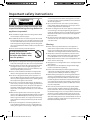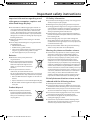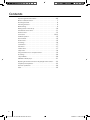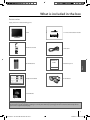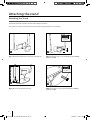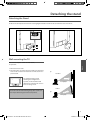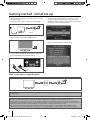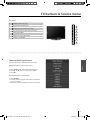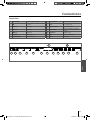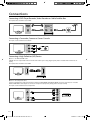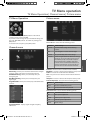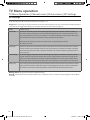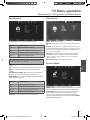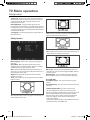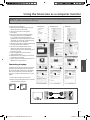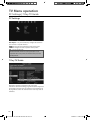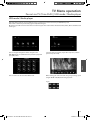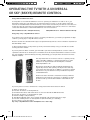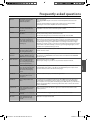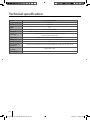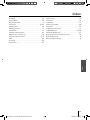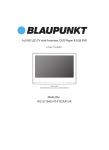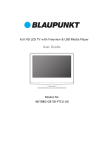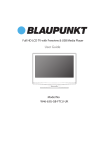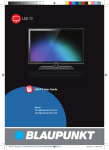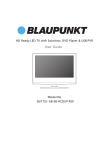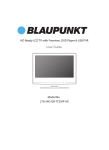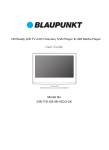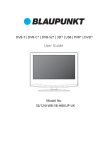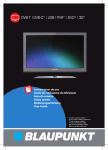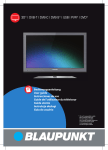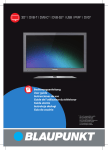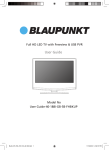Download Blaupunkt 32/131G-GB-1B-3TCU-UK User guide
Transcript
HD Ready LED 3D TV with Freeview & USB Media Player User Guide Model No 32/131G-GB-1B-3TCU-UK Important safety instructions CAUTION RISK OF ELECTRIC SHOCK DO NOT OPEN Please, read these safety instructions and respect the following warnings before the ap-pliance is operated: This TV with the weight of more than 20 kg must be lifted and carried by at least two people. Be careful! This TV does not contain any parts which could be repaired by the user. In case of a fault, contact the producer or the authorized service. The contact with certain parts inside the appliance might endanger your life. The guarantee is not provided for the faults caused by non-professional interactions! Do not remove the rear part of the appliance. In order to prevent fire spread, always keep candles and other open flames away from this product. This appliance is designed for receiving and reproduction of video and sound signals. Any other use is strictly forbidden. The ideal distance to watch TV is approximately five times the diagonal of the screen. The light striking upon the screen from other light sources can cause reflections and make the quality of the picture worse. Please, ensure the sufficient ventilation and appropriate distance of the appliance from other pieces of furniture. The TV set is designed exclusively for the operation in a dry place. When using the appliance outside, please, make sure it is protected against moisture (rain, splashing water). Never expose the appliance to moisture. Do not place any containers with water on the appliance, such as vases, etc. These containers might get pushed over, which would endanger electric safety. Place the appliance exclusively on flat and stable surfaces. Do not place any objects such as newspaper or blankets, etc. on or under the appliance. Make sure the appliance does not stand on any power cables as they might get damaget. Mobile phones and other devices such as WLAN adapters, monitoring cameras with wireless signal transmission, etc. might cause electromagnetic interference and they should not be placed near the appliance. Do not place the appliance near heating elements or in a place with direct sunshine as it has a negative effect on cooling of the appliance. Heat storage is dangerous and it can seriously reduce the lifetime of the appliance. In order to ensure the safety, ask the qualified person to remove the dirt from the appliance. Try to prevent the mains cable or (if it is part of delivery) mains adapter damage. The appliance can only be connected with a supplied mains cable/adapter. Storms are dangerous for all electric appliances. If the mains or aerial wiring is struck by the lightening, the appliance might get damaged, even if it is turned off. Thus you should disconnect all the cables and connectors of the appliance before the storm. To clean the screen of the appliance use only a damp and soft cloth. Use only clean water, never detergents or in no case dissol-vents. Warning: Never connect any external devices to a live appliance. Switch off not only the TV but also the devices which are being connected! Plug the appliance plug into the wall outlet after connecting the external devices and the aerial! The product construction responds the protection class 1. Only a properly installed wall outlet with a guard wire (230 V~/50 Hz)of public mains can be used as power source. Always make sure there is free access to the appliance main switch and to its mains plug. The appliance is not designed for a use in a workplace fitted with monitors. The systematic use of headphones at high volume might lead to irreversible hearing damage. Ensure environmental disposal of this appliance and any components including batteries. When in doubt, please, contact your local authority for details of recycling. While installing the appliance, do not forget that furniture surfaces are treated with various varnishes, plastics, etc. or they might be polished. The additions contained in these products might cause destruction of base material of appliance stand. This will result in the holdovers of this material stuck to the furniture surface, which are difficult to remove, if not even impossible. The screen of your TV responds to the top quality requirements and it was checked in details for accidental faulty pixels several times. Due to the technological properties of the manufacturing process, it is not possible to eliminate the existence of a small number of faulty points on the screen for 100% (even with maximum care while production provided). These faulty pixels are not considered faults in terms of guarantee conditions, if their extent is not greater than the boundaries defined by DIN norm. 4 UserGuide - 32-131G-GB-1B-3TCU-UK.indd 4 3/20/2013 10:38:08 AM Important safety instructions The extended use of fixed image program material can cause a permanent “shadow image “ on LCD screen (this is sometimes incorrectly referred to as “burnout to the screen“ ). This shadow image is then permanently visible on the screen in the backro-und. It is a partly irreversible damage. You can avoid such a damage by respecting the following instructions: Reduce the brightness/contrast setting to a minimum viewing level. Do not display the fixed image for a long period of time. Avoid displaying of: » Teletext time and charts, » TV/DVD menu, e.g. DVD contents, » In the „Pause“ mode (hold): Do not use this mode for a long time, e.g. while watching a DVD or a video. » Turn off the appliance if you are not using it. Batteries Observe the correct polarity when inserting the batteries. Do not expose batteries to high temperatures and do not place them on locations where the temperature might increase quickly, e.g. near the fire or on the direct sunshine. Cd Do not expose batteries to excessive radiant heat, do not throw them into the fire, do not disassemble them and do not try ato recharge unrechargeable batteries. They could leak out or explode. » Never use different batteries together or mix new and old ones. » Dispose of batteries in an environmentally friendly way. » Most of the EU countries regulate the disposal of batteries by law. Product disposal Waste electrical products should not be disposed of with household waste. Separate disposal facilities exist. Check with your Local Authority or retailer for recycling advice. 3D Safety Information If you watch the 3D imaging too closely or for a long period of time, it may harm your eyesight. Watching the TV or playing video games that incorporate 3D imaging with the 3D glasses for a long period of time can cause drowsiness, headaches or fatigue to you and/or your eyes. If you have a headache, or otherwise feel fatigued or drowsy, stopwatching the TV and take a rest. Pregnant woman, seniors, persons with heart problems or persons who experience frequent drowsiness should refrain from watching 3D TV. Some 3D imaging may cause you to duck or dodge the image displayed in the video. Therefore, it is best if you do not watch 3D TV near fragile objects or near any objects that can be knocked over easily. Please prevent children under the age of 5 from watching 3D TV as it may aff ect their vision development. Warning for photosensitization seizure: Some viewers may experience a seizure or epilepsy when exposed to certain factors, including fl ashing lights or images in TV or video games. If you or anybody from your family has a history of epilepsy or seizure, please consult with your doctor before watching 3D TV. Also certain symptoms can occur in unspecifi ed conditions without any previous history. If you experience any of the following symptoms, immediately stop watching the 3D imaging and consult a doctor: dizziness or light headedness, visual transition or altered vision, visual or facial instability, such as eye or muscle twitching, unconscious action, convulsion, loss of conscience, confusion or disorientation, loss of directional sense, cramps, or nausea. Parents should monitor their children, including teenagers, for these symptoms as they may be more sensitive to the eff ects of watching 3D TV. English Important information regarding use of video games, computers, captions and other fixed image displays. Risk of photosensitization seizure can be reduced with the following actions. Take frequent breaks from watching 3D TV. For those who have vision that is different in each eye, they should watch the TV after taking vision correction measures. Watch the TV so that your eyes are on the same level as the 3D screen and refrain from sitting too closely to the TV. Do not watch the 3D imaging when tired or sick, and avoid watching the 3D imaging for a long period of time. Do not wear the 3D glasses for any other purpose than viewing 3D imaging on a 3D TV. Some viewers may feel disoriented after watching 3D TV. Therefore, after you watch 3D TV, take a moment to regain awareness of your situation before moving. 5 UserGuide - 32-131G-GB-1B-3TCU-UK.indd 5 3/20/2013 10:38:08 AM Contents 4-5 7 Attaching the Stand. . . . . . . . . . . . . . . . . . . . . . . . . . . . . . . . . . . . . . . . . . . . . . . . 8 Detaching the Stand . . . . . . . . . . . . . . . . . . . . . . . . . . . . . . . . . . . . . . . . . . . . . . . 9 Wallmounting . . . . . . . . . . . . . . . . . . . . . . . . . . . . . . . . . . . . . . . . . . . . . . . . . . . . . 9 Getting started - initial set up . . . . . . . . . . . . . . . . . . . . . . . . . . . . . . . . . . . . . . 10 TV buttons & Source menu . . . . . . . . . . . . . . . . . . . . . . . . . . . . . . . . . . . . . . . . 11 Remote control . . . . . . . . . . . . . . . . . . . . . . . . . . . . . . . . . . . . . . . . . . . . . . . . . . 12 Connections . . . . . . . . . . . . . . . . . . . . . . . . . . . . . . . . . . . . . . . . . . . . . . . . . 12-13 TV Menu operation . . . . . . . . . . . . . . . . . . . . . . . . . . . . . . . . . . . . . . . . . . . . . . . 15 Channel menu. . . . . . . . . . . . . . . . . . . . . . . . . . . . . . . . . . . . . . . . . . . . . . . . . . . . 15 Picture menu . . . . . . . . . . . . . . . . . . . . . . . . . . . . . . . . . . . . . . . . . . . . . . . . . . . . . 15 3D Settings. . . . . . . . . . . . . . . . . . . . . . . . . . . . . . . . . . . . . . . . . . . . . . . . . . . . . . . 16 Sound menu . . . . . . . . . . . . . . . . . . . . . . . . . . . . . . . . . . . . . . . . . . . . . . . . . . . . . 17 Time menu . . . . . . . . . . . . . . . . . . . . . . . . . . . . . . . . . . . . . . . . . . . . . . . . . . . . . . . 17 Feature menu . . . . . . . . . . . . . . . . . . . . . . . . . . . . . . . . . . . . . . . . . . . . . . . . . . . . 17 Setup menu . . . . . . . . . . . . . . . . . . . . . . . . . . . . . . . . . . . . . . . . . . . . . . . . . . . . . . 18 Using the television as a computer monitor . . . . . . . . . . . . . . . . . . . . . . . . . 19 PC Settings . . . . . . . . . . . . . . . . . . . . . . . . . . . . . . . . . . . . . . . . . . . . . . . . . . . . . . . 20 7 Day TV Guide . . . . . . . . . . . . . . . . . . . . . . . . . . . . . . . . . . . . . . . . . . . . . . . . . . . 20 USB Mode / Media player . . . . . . . . . . . . . . . . . . . . . . . . . . . . . . . . . . . . . . . . . . 21 Operating the TV with a universal or Sky (bskyb) remote control. . . . . . 22 Frequently asked questions. . . . . . . . . . . . . . . . . . . . . . . . . . . . . . . . . . . . . . . . 23 Technical specification . . . . . . . . . . . . . . . . . . . . . . . . . . . . . . . . . . . . . . . . . . . . 24 Index . . . . . . . . . . . . . . . . . . . . . . . . . . . . . . . . . . . . . . . . . . . . . . . . . . . . . . . . . . . . 25 Important guarantee information . . . . . . . . . . . . . . . . . . . . . . . . . . . . . . . . . What is included in the box . . . . . . . . . . . . . . . . . . . . . . . . . . . . . . . . . . . . . . . . . 6 UserGuide - 32-131G-GB-1B-3TCU-UK.indd 6 3/20/2013 10:38:08 AM What is included in the box Accessories Supply of this TV includes following parts: 1x TV 1x TV Stand Installation Packet MUTE STANDB Y TV/RADIO TV GUIDE EJECT USB ATV DVD PVR/ DVD REC REC LIST SOURCE INFO i AV OK MENU EXIT 1 2 3 4 5 6 7 8 9 0 1x Remote Control 1x RF Cable FAV SUB TITL E A SPECT VOL A UDIO GOTO A -B D.DIS ZOOM D.SETUP D.MENU TEXT INDEX SL EEP CH A NGL E REPEAT SIZE DISPLAY TITL E R. VEAL HOL D WARRANT Y CARD 1x Warranty Card English 2x AAA Batteries 1x Quick Start Guide 4 x 3D Glasses | 1 x User Guide Please save your packaging as you will need this in the event of warranty/service repair or support. We are unable to carry out warranty/service if you are unable to package it correctly. The safest way to package your item in the event of warranty/service repair is in it’s original box/packaging. 7 UserGuide - 32-131G-GB-1B-3TCU-UK.indd 7 3/20/2013 10:38:08 AM Attaching the stand Attaching the Stand To complete the stand installation you will need a Phillips screw driver. Place the TV set on a flat and clean surface with the panel facing downwards to avoid damage. 4 x ST(4x14) /ST(4x16) 1 2 (fig.1) Attach the stand neck to the rear of the TV set. (fig.2) Secure the neck to the TV using the 4 x ST(4x14) screws provided. 6 x ST(4x14) /ST(4x16) 11 /2 3 (fig.3) Attach the stand base to the neck. 4 (fig.4) Secure the base to the neck using the 6 x ST(4x14) screws provided. 8 UserGuide - 32-131G-GB-1B-3TCU-UK.indd 8 3/20/2013 10:38:14 AM Detaching the stand Detaching the Stand To detach the stand please remove the 4 screws highlighted below and remove the stand from the rear of the TV set. 4 x ST(4x14) /ST(4x16) Wall mounting the TV 1. Remove the four screws 2. The wall mount can now be easily attached to the mounting holes on the rear of the TV. These holes are indicated in the picture below. English This television requires a VESA 100 wall mount, or equivalent. TV fig 1 INCORRECT For optimum viewing, if wall mounting the TV higher than eye level, the TV should be tilted downwards so that the TV’s screen is ‘face on’. See fig 1 and 2 Important - If you mount this television on the wall, use only the screws holes for wall mounting. Using other screws can cause irreparable damage to internal components. Viewing angle Viewing angle TV CORRECT fig 2 Viewing Viewingangle angle 9 UserGuide - 32-131G-GB-1B-3TCU-UK.indd 9 3/20/2013 10:38:14 AM Getting started - initial set up 1. Using the RF cable supplied, connect the TV to the TV Aerial wall socket (Fig A). 2. Connect the power cable to the Electrical outlet (Fig B). fig. B 5. You will now be welcomed with the initial set-up screen. If it does not appear, on the remote control, please press [MENU] then 8-8-8-8 and the menu will appear. Press OK on the remote control and tuning will start. fig. A 3. Turn on the device with marked ON/OFF switch 6. After tuning the following screen will appear. 4. Insert the batteries supplied into the Remote control and press the Standby button to power on the TV. STANDB Y MUTE TV/RADIO TV GUIDE ATV USB How to connect a signal booster If you are missing channels, the reason for this is likely to be signal strength, you should consider connecting signal booster and re-tuning the TV. As part of our ongoing development to reduce power consumption, we have added an extra function to this Television called ‘Ecohome’ (you will see this during the first time installation set up). Power consumption using the Ecohome function is approximately 15% lower than some other modes. The picture brightness is reduced using the Ecohome function. If this function is not suitable for your viewing environment, you can select other modes as necessary. (Please note, ‘Professional’ mode is for optimum default picture settings, however, power consumption is approximately 15% higher than ‘Ecohome’ mode) Please refer to the user guide section ‘Picture settings’ in order to change the mode to one that maybe more suitable for your environment. There is also a shortcut button on the remote control called ‘P-Mode’ should you wish to change to another mode. 10 UserGuide - 32-131G-GB-1B-3TCU-UK.indd 10 3/20/2013 10:38:14 AM TV buttons & Source menu TV with USB 1 Volume up and menu right 2 Volume down and menu left 3 Programme/Channel up and menu up 4 Programme/Channel down and menu down 5 Displays Menu/OSD 6 Displays the input source menu 7 Standby Power On/Off 1 2 3 4 5 6 STANDBY 7 Choosing Mode Input/Source To switch between the different input/connections. English a) Using the buttons on the remote control: 1. Press [SOURCE/ AV] - The source menu will appear. 2. Press [▼] or [▲] to select the input you require. 3. Press [OK]. b) Using the buttons on the Television: 1. Press [SOURCE]. 2. Scroll up / down using CH+/ CH- buttons to the input/ source you require. 3. Press Vol+ to change input/source to the one selected. 11 UserGuide - 32-131G-GB-1B-3TCU-UK.indd 11 3/20/2013 10:38:15 AM Remote control TV with USB 1. STANDBY – Switch on TV when in standby or vice versa. MUTE – Mute the sound or vice versa. TV/RADIO – Switch to Digital and switch between TV and radio in Digital mode. TV GUIDE – Opens the 7 Day TV Guide (Digital mode). ATV – Switch to analogue TV source. USB – Switch to USB source. 2. S.MODE - Scrolls through sound mode options P.MODE - Scrolls through picture mode options - To restart the current chapter - To advance forward to the next chapter - To stop the playback - To play in fast rewind mode - To play in fast forward mode - To play/pause 3. SOURCE/AV – To display the input/source menu. INFO – Press once for now/next channel information. Press twice for programme information about current programme. (▲/▼/◄/►/ OK ) – Allows you to navigate the on-screen menus and adjust the system settings to your preference. MENU – To display OSD menu. EXIT – To exit all menus. NUMBER BUTTONS – 0 – 9 to select a TV channel directly. – To return to the previous channel viewed. FAV – To display favourites menu. 4. VOL ▲/▼ – To increase / decrease the sound level. SUBTITLE – To switch the dialogue at the bottom of the screen (on/ off ). ASPECT – To switch the screen between the different picture formats. AUDIO – To change the audio language (if available). SLEEP – Press repeatedly to cycle through the sleep options. CH ▲/▼ – To increase or decrease the channel being watched. 5. TEXT – To enter Teletext INDEX – To display the index page REVEAL – To reveal or hide the hidden words. DISPLAY – To switch off the screen when listening to radio SIZE – Teletext mode - To change the display size in Teletext mode HOLD - Teletext mode - Hold current page which is displayed 3D – Switches between 3D type settings (view page 15) 12 UserGuide - 32-131G-GB-1B-3TCU-UK.indd 12 3/20/2013 10:38:16 AM Connections Connections 1 HEADPHONES 3.5mm Headphone output 8 2 USB Port USB 3 HDMI 1 in HDMI input 4 HDMI 2 in 5 6 7 CI Card IN AV in Common Interface Module Input 9 RF in RF / TV Aerial input 10 COAX Audio Out Digital Coax Output HDMI input 11 Video-CVBS Video Input & Audio input (Video & YPbPr) HDMI 3 in HDMI input 12 L/R Audio In L/R Audio Input VGA(PC) In VGA-PC input 13 YPbPr Component HD Input VGA(PC) Audio in 3.5mm PC Audio in 14 SCART SCART input 8 13 CI CARD IN EARPHONE HDMI 1 2 3 HDMI 2 4 HDMI 3 5 VGA/PC IN 6 VGA/PC (Audio in) 7 Pb Pr L R RF IN COAX (Audio Out) VIDEO 9 10 11 12 SCART S 14 English 1 USB Y 13 UserGuide - 32-131G-GB-1B-3TCU-UK.indd 13 3/20/2013 10:38:16 AM Connections Connecting a DVD Player/Recorder, Video Recorder or Cable/Satellite Box TVs Input/Source should be set to SCART. SCART IN SCART OUT RF OUT RF IN RF IN Connecting a Camcorder, Camera or Games Console TVs Input / Source should be set to Video. Audio R/L Video Connecting a High Definition (HD) Device Option 1 - via HDMI to HDMI cable A HDMI cable can output both video and audio and enables you to enjoy digital-quality video and audio with minimal loss of quality. TVs Input/Source should be set to HDMI. Option 2 - via Component cable. If you are supplied with a cable from the device which has RED, GREEN, BLUE, RED & WHITE connectors you must use included YPbPr to MINI YPbPr cable adaptor to connect via Component (for picture) and by phono cable (for sound). TVs Input / Source should be set to Component. Y PB Mini YPbPr PR L L R R 14 UserGuide - 32-131G-GB-1B-3TCU-UK.indd 14 3/20/2013 10:38:17 AM TV Menu operation TV Menu Operation | Channel menu | Picture menu TV Menu Operation Picture menu AV Channel menu Auto Tuning - Allows you to retune the television for all digital channels, digital radio stations and analogue channels. ATV Manual Tuning - Allows you to manually tune your analogue signal. DTV Manual Tuning - Allows you to manually tune your digital signal. Programme Edit - Allows you to delete, skip and add favourite channels. Picture Mode - Choose from the following presets. Standard Default settings Dynamic Recommended settings for fast moving pictures Mild Set to be lighter in colour and less bright Personal Lets you manually alter all the settings Ecohome Power saving mode which reduces the energy used by up to 25% (by reducing the power to the LED/LCD panel). In Ecohome mode, the TV will switch itself to Standby mode after 4-5 hours in the event that the TV buttons or remote control buttons are not pressed (see the time menu to de-activate this function). Contrast - Switch the balance between black and white. Brightness - Increase or decrease the brightness of the picture. Colour - Increases the colour from black and white. Tint - Lets you increase or decrease the level of tint within the picture. Sharpness - Increase or decrease the sharpness of the picture. English To access this menu, press [MENU] button on the remote control. To enter a menu press [OK] If you wish to make changes to any of the default settings, use the scroll (▲/▼/◄/►) buttons. To confirm any settings press [OK] button. To exit this menu at anytime, press [EXIT] button. Colour Temperature - Choose from the following presets. Normal Default settings Warm Increases red within the picture Cool Increases blue within the picturew Noise Reduction - Choose from the following presets. Off Turns noise reduction off Low Minor system adjustment Middle Medium system adjustments High Maximum system adjustments Default Default settings Signal Information - Displays signal strength and quality information. 15 UserGuide - 32-131G-GB-1B-3TCU-UK.indd 15 3/20/2013 10:38:19 AM TV Menu operation TV Menu Operation | Channel menu | Picture menu | 3D Settings 3D Settings For the best 3D picture eff ect, watch your TV from vertical angle +/- 10°. 3D Type- When connecting a 3D product sometimes the picture maybe displayed incorrectly; choose from the following settings to correct this. You can toggle these settings by pressing the '3D' button on your remote (see page 11). 3D Off Default settings Side by Side 3D format is commonly used in 3D broadcasting, works by halving the horizontal resolution of videos to store left and right eye images in each frame. It effectively displays up to 960 x 1080 pixel pictures to each eye, enabling TV stations to telecast 3D content at a much lower bandwidth compared with 3D Blu-ray discs. Typical supported resolutions are limited to 720p and 1080i for 3D TV programs. Users will need to manually select the correct 3D format to properly display side-by-side 3D content on a 3D TV. Top Bottom 3D format is alternative for 3D broadcast, which is pretty similar to side-by-side 3D except that it halves the vertical resolution instead. Available primarily up to 720p resolution, top-and-bottom 3D offers 1280 pixels horizontally. The higher pixel count is generally considered more suitable for displaying panning motion in sports programs. Frame Packing As its name suggests, this format stacks the left and right eye images in each frame to retain the content's original resolution for the best 3D pictures. Most, if not all, 1080p 3D Blu-ray movie discs and 720p PS3 3D games are produced utilizing this technique. Another key differentiator is that all 3D TVs should be able to automatically detect frame-packing 3D signals and correctly display the content without user intervention. Line by Line The picture signals for left and right eyes are interleaved in alternate lines. The left clip’s resolution is halved then placed in the odd lines of the video stream. Correspondingly, the right clip’s resolution is halved then placed in the even lines of the video stream. When combined the video stream totals 1920×1080. Exchange 3D L/R- change picture sequence for different viewing 2D to 3D- Changes the picture from regular 2 dimensions to 3 (3D). Please note as content is being changed by the TV the effects are limited 16 UserGuide - 32-131G-GB-1B-3TCU-UK.indd 16 3/20/2013 10:38:19 AM TV Menu operation Sound menu | Time menu | Feature menu Sound menu Time menu Sound Mode - Choose from the following presets: Clock - Set the date and time. Off Time - Allows you to set a specific time for your TV to turn off. On Time - Allows you to set a specific time for your TV to turn on, the channel it will then display, the source it will be on and also the volume. This function can then be toggled to repeat every day or a certain day. Sleep Timer - Lets you set the sleep timer so the television automatically switches off after a set amount of time. Off -> 10min -> 20min -> 30min -> 60min -> 90min -> 120min -> 180min -> 240min. Auto standby - Toggle the Function on and off. Default settings Music Emphasises music over voices Movie Provides live and full sound for movies Personal Selects your personal sound settings Sports Emphasises sound for sports Tip: Treble and bass levels can only be adjusted when the sound mode ‘Personal’ is selected. Treble - To adjust the amount of high frequency within the sound. Bass - To adjust the amount of low frequency within the sound. Balance - To switch the sound between the left and right speakers. Auto Volume Level (AVL) - When ‘on’ is selected, the volume will stay at a constant level regardless of input/source. Digital Output - This is the digital COAX Audio output. Choose from the following options: Standard Default settings Music Emphasises music over voices Movie Provides live and full sound for movies Personal Selects your personal sound settings Sports Emphasises sound for sports AD Volume - Increase or decrease the overall volume. Feature Menu English Standard Schedule List - Lists your programme reminders. PVR File System - Checks the fi le system of the connected USB device and displays the information about the check results. CI Information - Pay per view services require a “smartcard” to be inserted into the TV. If you subscribe to a pay per view service the provider will issue you with a ‘CAM’ and a “smartcard”. The CAM can then be inserted into the COMMON INTERFACE PORT (CI Card In). 17 UserGuide - 32-131G-GB-1B-3TCU-UK.indd 17 3/20/2013 10:38:20 AM TV Menu operation Setup menu System Lock - Allows you to lock or unlock the menu. You will be asked to enter a 4 digit password use the ◄ button to quit the password input. Use the ► button to clear. Default password is 0000. Hearing Impaired - If signal provides support for the hearing impaired, the subtitles can be displayed by pressing the “Subtitle”. If you set a Hearing Impaired on and switch to a channel with support for hearing impaired subtitles willbe activated automatically. TT Language - Encoding settings for the proper display of teletext characters. 16:9 - Fills the screen with a regular 16:9 signal and the 4:3 signal will be streched to fill the screen. Setup menu 14:9 - Displays the 14:9 picture in the correct proportion. As a result side bars are shown on the screen. Menu language - Allows you to change the language of the menu. Aspect Ratio - Within the EU the picture format varies depending on the channel/broadcast. There are a number of different options to best meet your needs. Auto - Automatically displays the best picture format. So the picture is in the correct position. May have black lines at the top/bottom and/or sides. Original - Will display the picture from the broadcaster without any change. Zoom - The picture is the correct proportion but zoomed in to fill the screen. 4:3 - Displays the 4:3 picture in its original size. Side bars are shown to fill the 16:9 screen. Blue Screen - Changes the background when there is no input between clear and a blue background (Only available on some sources). Menu Duration - Lets you adjust the amount of time the On Screen Menu stays on the screen before disappearing. Reset To Default Reset Menu System - This resets the menus to factory settings. Reset TV Channels - This clears all the TV channels from the television. Software Update (USB) - From time to time we may release new firmware to improve the operation of the television (available to download). This menu lets you install the new software/firmware onto the television. Further details of how to do this will be issued with the firmware. Contact the helpline or refer to the ‘product support’ section of the website. * after proper software update, remove USB device from TV and delete software sfrom USB device. 18 UserGuide - 32-131G-GB-1B-3TCU-UK.indd 18 3/20/2013 10:38:20 AM Using the television as a computer monitor IMPORTANT – Before connecting the computer to the television you must ensure the computer settings are correct for the television. You MUST do this using your old monitor. How to set up for Windows XP, Windows Vista & Windows 7 (connecting via VGA cable to the TV). 1. Switch on your computer. 2. When finished booting up right click your mouse anywhere on the screen. 3. Left click your mouse on Properties/ Personalise. 4. Left click your mouse on Setting/Display Settings. Ensure the screen resolution is set to what is shown in the technical specifications section toward the rear of this user guide. To correct the resolution to that of the television move the slider. 5. Left click your mouse on Advance/Advanced Settings and left click on Monitor. 6. Left click on the drop down for Screen refresh rate and select 60 Hertz, if you experience picture noise or ‘flickering’, select 50 hertz or 70 hertz. 7. Click on Apply, then click Yes and the settings will be saved. 8. Now switch off your computer and connect the television (as shown). 9. Switch on the TV, select the input/source to VGA/PC and re-start your PC. Windows XP Windows Vista Windows 7 Connecting a Laptop English In addition to the above if you are connecting a laptop to the television you will also need to activate the VGA connection on the laptop. This can vary based on the brand of laptop you have, on many brands/models, it is as per below. 1. Connect the laptop to the television. 2. On the Laptop push buttons The screen will now switch to the television. VGA IN VGA OUT AUDIO IN AUDIO OUT 19 UserGuide - 32-131G-GB-1B-3TCU-UK.indd 19 3/20/2013 10:38:20 AM TV Menu operation PC Settings | 7 Day TV Guide PC Settings Auto Adjust - Lets you automatically configure the television to be used as a computer monitor. H Offset - Changes the horizontal position of the picture. V Offset - Changes the vertical position of the picture. Size - increase picture size. Tip: If the computer is left in-active for a period of time, Phase - To adjust delay time of aphase order to reduce the television will switch into ‘sleep’instate (the screen the noise of picture will power off to save power). To switch back on press the Position - Changes back to the original settings standbyReset button. 7 Day TV Guide TV Guide is available in Digital TV mode. It provides information about forthcoming programmes (where supported by the Digital channel). You can view the start and end time of all programmes and on all channels for the next 7 days and set reminders. 20 UserGuide - 32-131G-GB-1B-3TCU-UK.indd 20 3/20/2013 10:38:22 AM TV Menu operation Pause Live TV (Time Shift) | USB mode / Media player USB mode / Media player USB mode offers playback of various different types of content that you have saved on your USB Memory Stick. Please refer to technical specification page for compatible file types On switching to USB source the above menu screen will appear. The content will be divided into Photo, Music, Movie and Text based on file type. Select the drive you require. (If your drive only has 1 partition you will only see 1 item). You can now access the item. Press OK to view. While viewing you control the item using or by pressing ( i ) and using ▲/▼/◄/► and (OK) shown in fig (1) below English You can navigate through the menus using the scroll ▲/▼/◄/►buttons. To confirm the item you wish to play/view press [OK] button. Fig (1) 21 UserGuide - 32-131G-GB-1B-3TCU-UK.indd 21 3/20/2013 10:38:22 AM OPERATING THE TV WITH A UNIVERSAL OR SKY (BSKYB) REMOTE CONTROL Using a Universal Remote Control. You may wish to use a Universal Remote control to operate your Television. In order to do so, you will need to enter the ‘code’ below into your universal remote control, to do this, please follow the instructions included with the Universal remote control. Please note that if your remote control does not accept the code, this is because the software/firmware installed on the remote control is too old. Please contact the manufacturer of the Universal Remote control for assistance. Universal Remote Code - 2106 (TV functions) 2302 (DVD Functions - where included on the TV) Using a Sky / Sky+ / Sky HD Remote Control If you wish to use your Sky remote control to operate your Television, you need to programme a 4 digit code into your Sky, Sky+ or Sky HD remote control. Please note that the code below will only be accepted if the Sky remote control is a Revision 9 (launched Autumn 2010) or later. To find out which version of Sky remote you have, remove the battery cover, you should see a sticker showing the ‘Rev’ number. If your Sky remote is Rev 8 or earlier, you will need to purchase a new Sky Remote control in order to operate the TV’s functions. At the point of manufacture of this TV, the latest Revision 9 remote controls are only available to purchase directly from Sky, alternatively, you can purchase our versions from the helpline / website. The very latest versions of remote controls to operate your Sky / Sky+ / Sky HD in addition to operating the functions of the Television can be purchased from the helpline or website. www.skymediauk.co.uk Our versions (from One for All) are slightly smaller than the regular Sky remotes and operate your Sky box the same way your current Sky remote does, in addition, our versions operate the functions of your television as they include the very latest software/firmware. Please note that as we have to install the necessary software / firmware onto the remote control prior to shipping, you must provide us with your TV model number in order that we can do this. Sky Sky+/Sky HD If your Sky remote control is a Revision 9 or later, please follow the instructions below. 1) Switch on the TV set 2) Press the ‘TV’ button on the Sky Remote 3) Hold down the ‘select’ and ‘red’ buttons for 2-3 seconds until the LED blinks twice 4) Press the ‘TV’ button on the Sky Remote again 5) Enter the 4 digit code (see below) 6) The LED should blink twice, if not recheck the 4 digit code used and go back to step 1 7) Press the ‘standby’ button on the Sky Remote (The TV should go to standby) 8) Press ‘select’ to store this setting Sky / Sky+ / Sky HD Remote code - 2134 (Revision 9 or later only) 22 UserGuide - 32-131G-GB-1B-3TCU-UK.indd 22 3/20/2013 10:38:23 AM Frequently asked questions I would like to have louder sound by connecting additional speakers. There are 2 options: 1) Use Digital COAX output connected to an external amplifier/surround sound system. 2) Use the 3.5mm headphone output and a 3.5mm to phono cable (available separately) to connect to an amplifier/surround sound system. General Why are some options in the menu unavailable and greyed out. Some options are only available in certain sources, i.e. HDMI, PC/VGA. They are unavailable in the other sources where they have no affect. General Can I stop my TV turning off after 4hrs? Yes 1) In the picture settings menu, de-select Eco-home 2) In the time settings menu, scroll down to Auto standby and select OFF TV I have tuned in Digital TV but I am not receiving any or all of the channels and/ or the channels I receive are breaking up. 1) Check you are in an area that can receive Digital TV . 2) Check you are using an aerial that is able to receive a good digital signal. In most cases, you will need an outdoor digital hi-gain/wideband aerial. In areas that have excellent digital coverage, you may be able to use a loft type aerial but it is highly likely that you will also need to connect a booster between the back of the TV and the TV aerial wall socket. Unfortunately, to receive a good enough digital signal, it is not possible to use a portable/indoor type aerial. TV I have re-tuned my television but when I switch it off it is not storing the channels. Complete a first time installation, please refer to the set-up menu section of the manual of how to do this. VCR/DVD Recorder I have connected the TV to my VCR or DVD Recorder via SCART but it is not recording. In addition to connecting via SCART, you should connect the aerial cable from the wall socket to your VCR/DVD Recorder and another aerial cable from the VCR/DVD Recorder to the TV. Game Consoles I have connected my PS3 to the TV via HDMI, but I am not receiving any pictures or sound on my Television. 1) Ensure the TVs source is on HDMI. 2) Check your settings on your PS3 are as per the PS3 instruction manual. Game Consoles I have connected my Xbox 360 to the TV via Component Cables (Red, Green & Blue) but I am not receiving any sound. Component cables only provide HD Pictures. For the sound you will need to connect the Red & White audio cables on the Xbox to the Red & White phono inputs on the rear of the TV. Please refer to the ‘Connections’ pages. USB Mode I have inserted a USB Memory Key, but the TV does not recognise it. Ensure the USB Memory Key is formatted to type FAT32. USB Mode Using a USB portable hard drive. If you wish to use a portable hard drive larger than 32GB, please note that it must be formatted to the FAT32 file system in order to operate on this TV. Windows XP/ Vista computers are only capable of formatting up to 32GB, therefore, you will need a software programme/utility to format larger hard drives. Please refer to the web site for more information. System Lock I have changed the password on the television and now forgotten it. There is a master password of 4711, to gain access to the TV menu and reset the normal password. 3D mode The picture is not displaying correctly Press the 3D button to toggle through the diff erent 3D picture formats. 3D mode I have downloaded a 3D movie but it will not play via USB 3D mode is not supported via USB. English General 23 UserGuide - 32-131G-GB-1B-3TCU-UK.indd 23 3/20/2013 10:38:23 AM Technical specification Model 32/131G-GB-1B-3TCU-UK Screen size (diagonal) 32"/81cm Resolution 1366 x 768 PC RGB YES RF 75 ohm- aerial/PAL-SECAM Video Inputs 3 x HDMI, 1 x VGA/PC, 1 x SCART, 1 x USB, 1 x Composite/Video, 1 x Component/YPbPr Sound Inputs 1 x shared audio for Composite/Video & Component/YPbPr, 1 x 3.5mm jack for PC audio input Sound Outputs 1 x COAX – audio output, 1 × output for headphones USB Port 1 Sound power, watts 2x9 Voltage and power consumption 110-240 V 50/60 Hz 41/60/80W (Ecohome/Standard/Max) (in standby mode less than 0,5 W) Dimensions including stand (mm) Net weight (Kgs) 781W x 555H x 232D 10.5 24 UserGuide - 32-131G-GB-1B-3TCU-UK.indd 24 3/20/2013 10:38:23 AM Index 3D Settings . . . . . . . . . . . . . . . . . . . . . . . . . . . . . . . . . . . . . . . . . . . . . 16 Remote control . . . . . . . . . . . . . . . . . . . . . . . . . . . . . . . . . . . . . . . . . 12 7 Day TV Guide . . . . . . . . . . . . . . . . . . . . . . . . . . . . . . . . . . . . . . . . . . 20 Setup menu . . . . . . . . . . . . . . . . . . . . . . . . . . . . . . . . . . . . . . . . . . . . . 18 8 Connections . . . . . . . . . . . . . . . . . . . . . . . . . . . . . . . . . . . . . . . . 13-14 Channel menu. . . . . . . . . . . . . . . . . . . . . . . . . . . . . . . . . . . . . . . . . . . 15 Detaching the Stand . . . . . . . . . . . . . . . . . . . . . . . . . . . . . . . . . . . . . 9 Feature Menu . . . . . . . . . . . . . . . . . . . . . . . . . . . . . . . . . . . . . . . . . . . 17 Frequently asked questions. . . . . . . . . . . . . . . . . . . . . . . . . . . . . . . 23 Getting started - initial set up . . . . . . . . . . . . . . . . . . . . . . . . . . . . . 10 Important safety instructions . . . . . . . . . . . . . . . . . . . . . . . . . . . . 4-5 Index . . . . . . . . . . . . . . . . . . . . . . . . . . . . . . . . . . . . . . . . . . . . . . . . . . . 25 PC Settings . . . . . . . . . . . . . . . . . . . . . . . . . . . . . . . . . . . . . . . . . . . . . . 20 Picture menu . . . . . . . . . . . . . . . . . . . . . . . . . . . . . . . . . . . . . . . . . . . . 15 Sound menu . . . . . . . . . . . . . . . . . . . . . . . . . . . . . . . . . . . . . . . . . . . . 17 Technical specification . . . . . . . . . . . . . . . . . . . . . . . . . . . . . . . . . . . 24 Time menu . . . . . . . . . . . . . . . . . . . . . . . . . . . . . . . . . . . . . . . . . . . . . . 17 TV buttons & Source menu . . . . . . . . . . . . . . . . . . . . . . . . . . . . . . . 11 TV Menu Operation . . . . . . . . . . . . . . . . . . . . . . . . . . . . . . . . . . 15-18 USB mode / Media player . . . . . . . . . . . . . . . . . . . . . . . . . . . . . . . . . 21 Using the television as a computer monitor . . . . . . . . . . . . . . . . 19 Wall mounting the TV . . . . . . . . . . . . . . . . . . . . . . . . . . . . . . . . . . . . . What is included in the box . . . . . . . . . . . . . . . . . . . . . . . . . . . . . . . . 9 8 English Attaching the Stand . . . . . . . . . . . . . . . . . . . . . . . . . . . . . . . . . . . . . . 25 UserGuide - 32-131G-GB-1B-3TCU-UK.indd 25 3/20/2013 10:38:23 AM