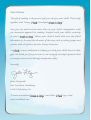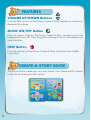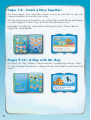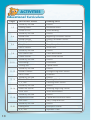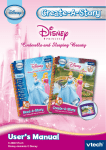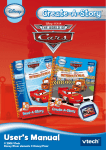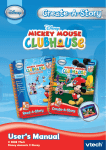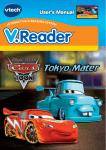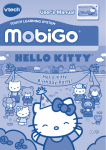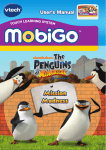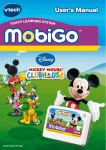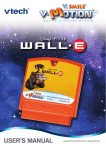Download VTech Create-A-Story: Finding Nemo User`s manual
Transcript
F.P.O User’s Manual © 2008 VTech Disney/Pixar elements © Disney/Pixar Dear Parent, The gift of reading is the greatest gift you can give your child. That’s why together with Disney, VTech® developed Create-A-Story™. Now you can watch words come alive in your child’s imagination with our innovative approach to reading. Designed with your child’s creativity in mind, Create-A-Story™ allows your child to build their own fun filled adventure by choosing the elements of the story such as setting, props, and actions with all of their favorite Disney characters. At VTech® we are dedicated to helping you help your child discover their gifts. We thank you for your trust in our uniquely developed products that encourage active minds through imaginative play. Sincerely, Julia Fitzgerald Vice President, Marketing Vtech Electronics, NA To learn more about Create-A-Story™ and other VTech® toys, visit www.vtechkids.com INTRODUCTION Experience the gift of reading with Nemo and his friends! In the Read-A-StoryTM book, read along to search for Nemo, or choose from three different games on each page to learn reading skills. In the Create-A-StoryTM book, create your very own Nemo stories. Choose from different story parts, including places, characters, objects, actions and more! Then watch and listen as your story comes to life! GETTING STARTED Step 1: Choose Your Book Choose a book and place it inside the console as shown. Step 2: Two Ways to Play Connect to the TV to bring play to life in the TV Mode, or you can use the console solely in the On-the-Go Mode. Step 3: Start Your Game Turn the console on and then use the pen to touch the yellow star each page to begin. on 3 FEATURES VOLUME UP/DOWN Buttons Press the blue arrows on the Disney Create-A-Story console to increase or decrease the volume. MUSIC ON/OFF Button Press the green circle on the Disney Create-A-Story console to turn the background music off. Press the green circle again to turn the background music back on. HELP Button Press the red star on the Disney Create-A-Story console to hear helpful instructions. Create-A-Story BOOK Would you like to create your very own stories? Join Nemo and his friends in the sea to create over 600 stories! 4 Step 1: Add Your Name To personalize your stories, you can add your name and a friend’s name. To add your own name, touch the orange pencil. Then touch the letters of your name. When you are done, touch the green checkmark. To add your friend’s name, touch the blue pencil. Then touch the letters of your friend’s name. When you are done, touch the green checkmark. Step 2: Choose a Page Turn to a page and touch the yellow star with the pen to start. To create a new story using the same page, remember to touch the yellow star. Step 3: Make Your Choices Follow the instructions and choose the content for your own story. You can choose from places, characters, objects, actions and more! What will Nemo do? It’s up to you to decide. 5 Step 4: Play Your Story Finally, touch the Play My Story speaker on the page to hear the story you created. Step 5: Replay/Reset Your Story After your story plays, you can either touch the Play My Story speaker to hear your story again, or you can create a new story by touching the yellow star on the page. ACTIVITIES Pages 1-2 – Story Time with Nemo Nemo is exploring under the sea and wants to play with one of his friends. Can you help him choose a place, friend, object and how he will act? Let’s see what you can create. 6 Pages 3-4 – Life Under the Sea A story is made up of a beginning, a middle and an end. Choose from these three different parts to create your very own story! Pages 5-6 – A Home for the Tank Gang Help Marlin create a new home for the Tank Gang under the sea! Choose a friend, coral and two decorations. 7 Pages 7-8 – Create a Story Together! On these pages, you can either create a story by yourself, or you can choose someone to co-author your story. Start by choosing two characters, an activity they would like to participate in, what happens in their story, and how the characters react. Remember to add your name before starting this story. Please refer to Page 4 for more details. Pages 9-10 – A Day with Mr. Ray At school, Mr. Ray, Nemo’s science teacher, is preparing a lesson. Help Mr. Ray change these lessons, along with how the students and Nemo will react! 8 READ-A-STORY BOOK Join Marlin on his sea quest to find Nemo! Or you can play games to learn early reading skills! Play Entire Story Touch the Play Entire Story speaker to hear the entire story read aloud. Story Teller Touch the speaker on the page to hear the story read aloud. Skill Builder Games Touch a sand dollar to play a game. Exploratory Play Touch the pictures or words on the page to explore. 9 ACTIVITIES Educational Curriculum Pages 1-2 3-4 5-6 7-8 9-10 11-12 13-14 15-16 17-18 19-20 10 Skill Builder Games Reading Skills Sounds by the Sea Phonics Floating Letters Lowercase Letters School of Fish Word Building Sounds by the Sea Phonics Sound Alike Beginning Consonant Sounds Sound Endings Ending Consonant Sounds Sounds by the Sea Phonics Story Smarts Story Comprehension Past or Present Tense Form Sounds by the Sea Phonics The Colorful Sea Color Identification Ocean Vowels Short Vowel Sounds Sounds by the Sea Phonics The Ending! Punctuation The Big Sea Capital Letters Sounds by the Sea Phonics Sounds Different Distinguishing Letter Sounds Down Under Directions Sounds by the Sea Phonics School of Numbers Counting Words 1, 2, Sea Counting Letter Sounds Sounds by the Sea Phonics Match the Sounds Matching Beginning Sounds Think Tank Word Identification Sounds by the Sea Phonics Capital and Small Capital and Lowercase Letters Sea Quest Story Comprehension Sounds by the Sea Phonics Feeling Blue Descriptive Words A, B, Sea Alphabet Order CARE & MAINTENANCE 1.Keep Create-A-Story™ clean by wiping it with a slightly damp cloth. Never use solvents or abrasives. 2.Keep the unit out of direct sunlight and away from direct sources of heat. 3.Remove the batteries when not using it for an extended period of time. 4.Avoid dropping it. NEVER try to dismantle it. 5.Always keep Create-A-Story™ away from water. WARNING A very small percentage of the public, due to an existing condition, may experience epileptic seizures or momentary loss of consciousness while they play games on a TV. While Create-A-Story™ does not contribute to any additional risks, we do recommend that parents supervise their children while they play games on a TV. If your child experiences dizziness, altered vision, disorientation, or convulsions, discontinue use immediately and consult your physician. Please note that focusing on a TV screen for a prolonged period of time may cause fatigue or discomfort. We recommend that children take a 15-minute break for every hour of play. TECHNICAL SUPPORT If you have a problem that cannot be solved by using this manual, we encourage you to visit us online or contact our Consumer Services Department with any problems and/or suggestions that you might have. A support representative will be happy to assist you. Before requesting support, please be ready to provide or include the information below: The name of your product or model number. (The model number is typically located on the back or bottom of your product.) The actual problem you are experiencing. The actions you took right before the problem occurred. Internet: www.vtechkids.com Phone:1-800-521-2010 in the U.S. or 1-877-352-8697 in Canada 11 Other Info DISCLAIMER AND LIMITATION OF LIABILITY VTech® Electronics North America, L.L.C. and its suppliers assume no responsibility for any damage or loss resulting from the use of this handbook. VTech® Electronics North America, L.L.C. and its suppliers assume no responsibility for any loss or claims by third parties that may arise through the use of this software. VTech® Electronics North America, L.L.C. and its suppliers assume no responsibility for any damage or loss caused by deletion of data as a result of malfunction, dead battery, or repairs. Be sure to make backup copies of important data on other media to protect against data loss. COMPANY: VTech® Electronics North America, L.L.C. ADDRESS: 1155 West Dundee Rd, Suite 130, Arlington Heights, IL 60004 USA TEL NO.: 1-800-521-2010 in the U.S. or 1-877-352-8697 in Canada NOTE: This equipment has been tested and found to comply with the limits for a Class B digital device, pursuant to Part 15 of the FCC Rules. These limits are designed to provide reasonable protection against harmful interference in a residential installation. This equipment generates, uses and can radiate radio frequency energy and, if not installed and used in accordance with the instructions, may cause harmful interference to radio communications. However, there is no guarantee that interference will not occur in a particular installation. If this equipment does cause harmful interference to radio or television reception, which can be determined by turning the equipment off and on, the user is encouraged to try to correct the interference by one or more of the following measures: Reorient or relocate the receiving antenna. Increase the separation between the equipment and receiver. Connect the equipment into an outlet on a circuit different from that to which the receiver is connected. Consult the dealer or an experienced radio/TV technician for help. Caution: Changes or modifications not expressly approved by the party responsible for compliance could void the user’s authority to operate the equipment. © 2008 VTech Made in China 91-002303-003-000